GreatCall Jitterbug Smart 2 Quick Start Guide

Quick-Start Guide

Getting Started: Understanding Touch Gestures
These are the most common touch gestures you will use when interacting with your Jitterbug Smart2 touch screen:
TAP |
PRESS AND HOLD |
DRAG |
PINCH AND SPREAD |
Briefly touch the |
Touch the screen for |
Move your fingertip |
Touch the screen with |
screen with your |
an extended period of |
across the screen |
two fingers and bring |
fingertip |
time |
without losing contact |
them together or apart |
1

Powering on Your Phone
Before using your phone for the first time, it |
|
needs to be activated. The Setup Wizard built |
|
into your phone will help guide you through |
Power/Lock |
this process. |
Button |
Begin by powering on your Jitterbug. |
|
PRESS AND HOLD the Power/Lock Button on |
|
the right side of your phone to power it on. |
|
2

STEP 1 Welcome Screen
TAP the GET STARTED button.
3

STEP 2 Quick-Start Guide
Use this helpful guide to keep track of important information.
TAP the NEXT> button.
4

STEP 3 Choose a Home Screen
We highly recommend using the
Easy-to-use Jitterbug Smart home screen for the best experience with your new phone.
TAP the Recommended Easy-to-use Jitterbug Smart option.
TAP the NEXT> button.
5

STEP 4 Optional Set Up
Several of the next screens are optional and can be skipped or set up later by going to Phone Settings.
TAP the GET STARTED button.
6
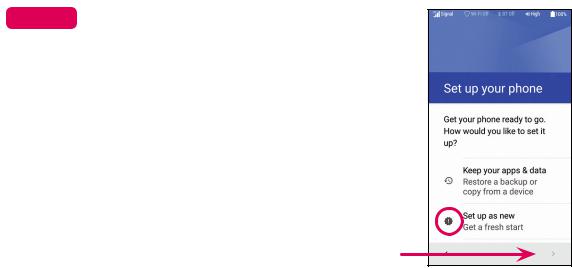
STEP 5 Set up your phone
TAP the Set up as new option.
TAP the Right Arrow button to continue.
7
