Page 1
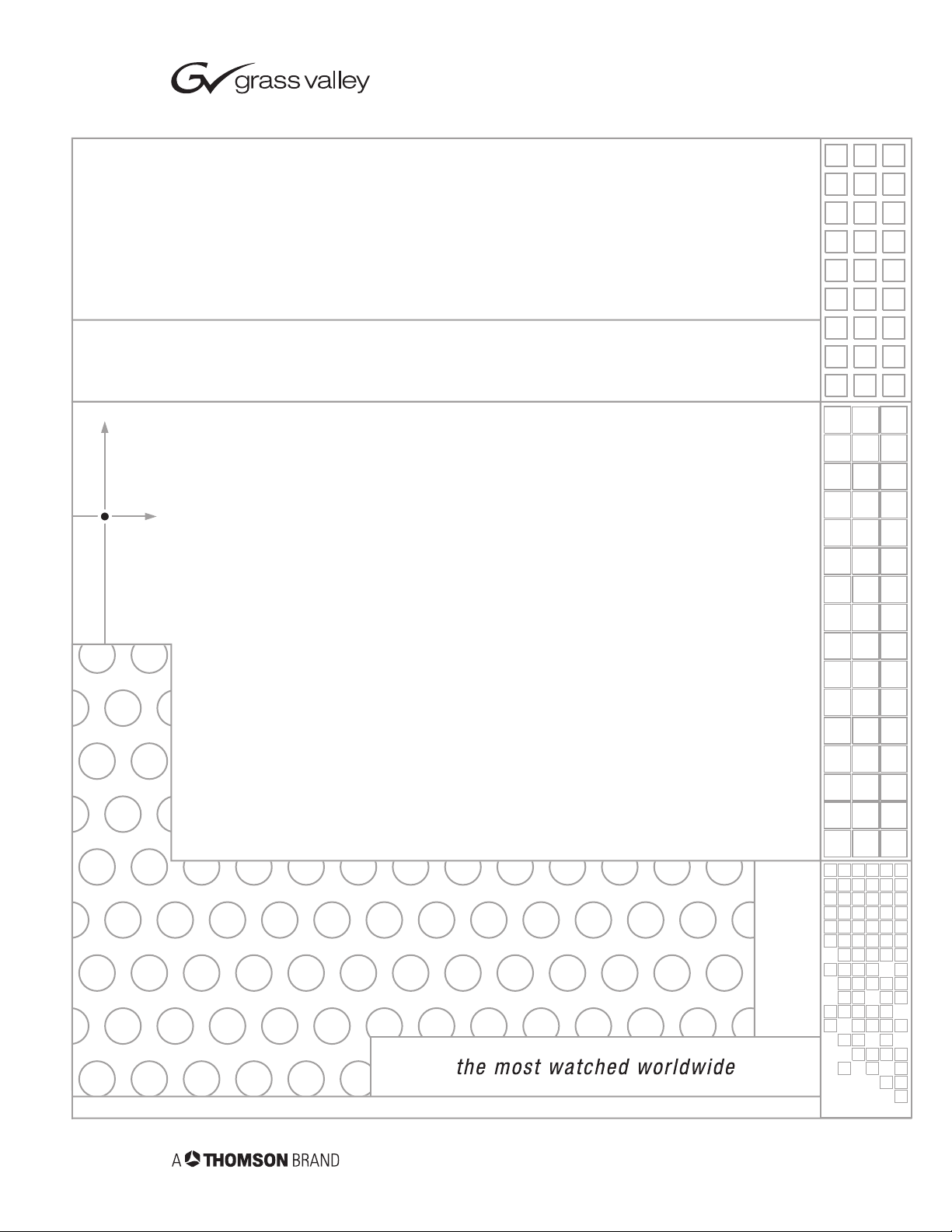
Kalypso & Zodiak
VIDEO PRODUCTION SWITCHER
Shot Box Option Instruction Manual
071813702
JUNE 2004
Page 2
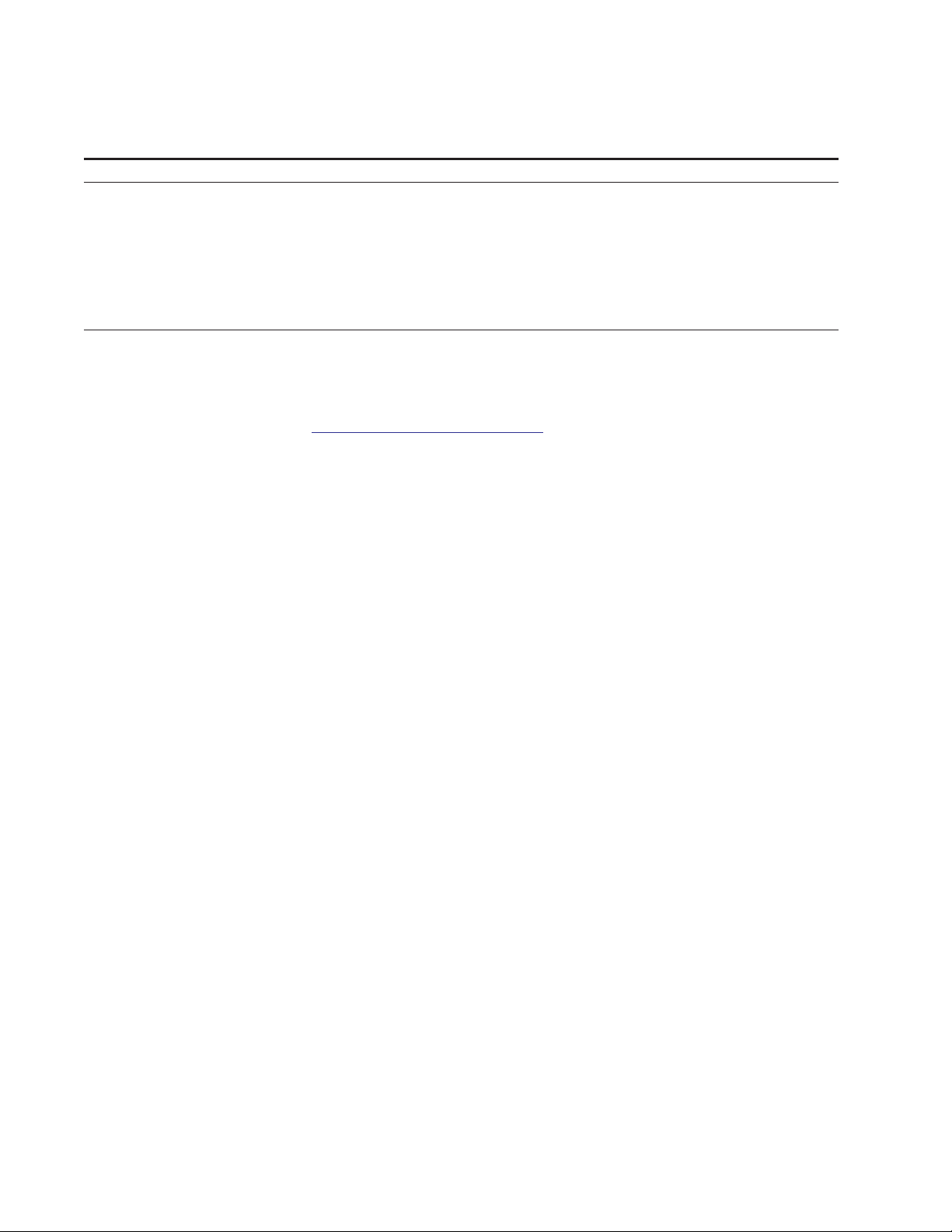
Contacting Grass Valley
Region Voice Fax Address Web Site
North America (800) 547-8949
Support: 530-478-4148
Pacific Operations +852-2585-6688
Support: 852-2585-6579
U.K., Asia, Middle East +44 1753 218 777 +44 1753 218 757
France +33 1 45 29 73 00
Germany, Europe +49 6150 104 782 +49 6150 104 223
Copyright © Thomson Broadcast and Media Solutions All rights reserved.
Grass Valley Web Site
Sales: (530) 478-3347
Support: (530) 478-3181
+852-2802-2996
Grass Valley
P.O. Box 599000
Nevada City, CA 959597900 USA
www.thomsongrassvalley.com
The www
Online User Documentation
.thomsongrassvalley.com web site offers the following:
— Current versions of product catalogs, brochures,
data sheets, ordering guides, planning guides, manuals, and release notes
in .pdf format can be downloaded.
FAQ Database
— Solutions to problems and troubleshooting efforts can be
found by searching our Frequently Asked Questions (FAQ) database.
Software Downloads
— Software updates, drivers, and patches can be down-
loaded.
2 Kalypso & Zodiak Shot Box Option Instruction Manual
Page 3
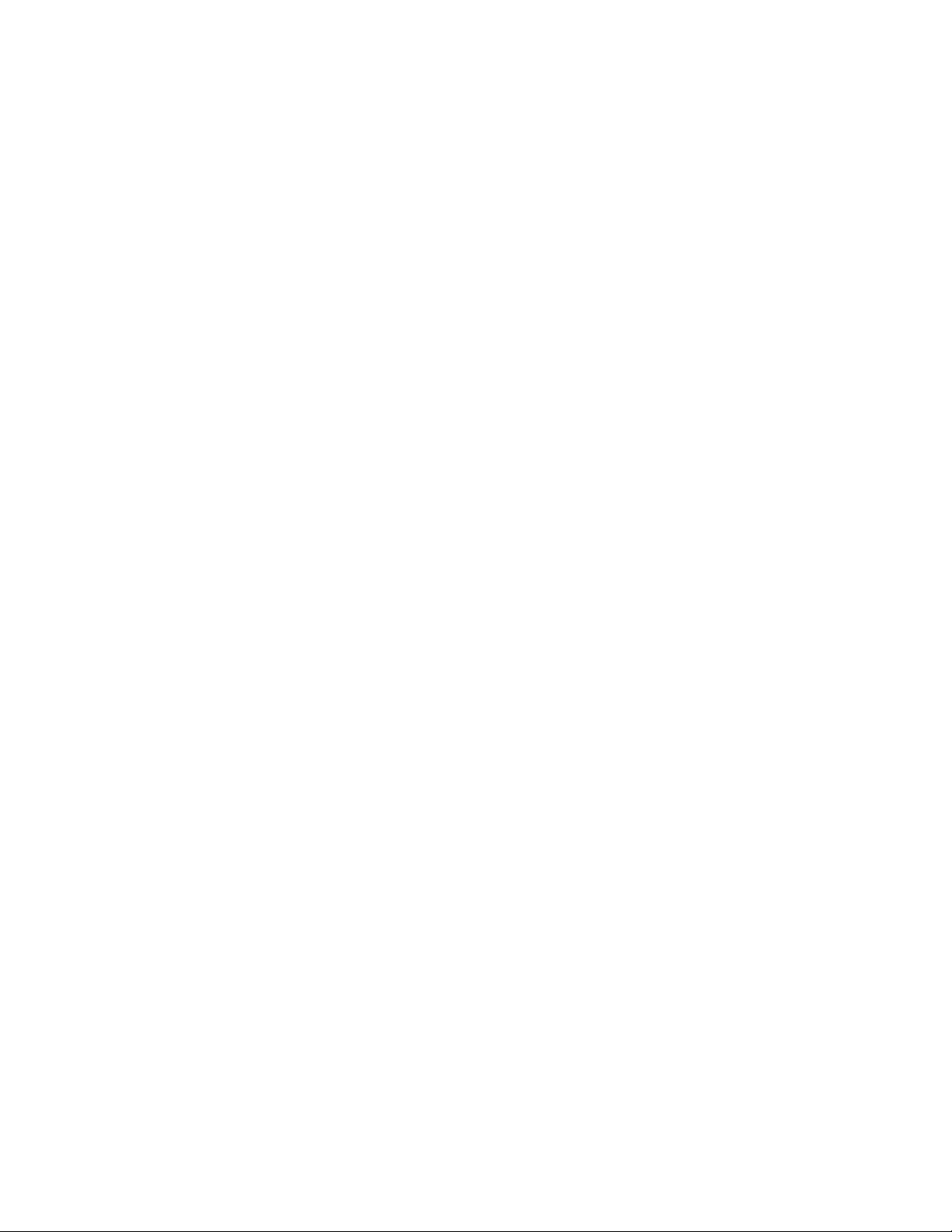
Contents
Shot Box Option
Introduction . . . . . . . . . . . . . . . . . . . . . . . . . . . . . . . . . . . . . . . . . . . . . . . . . . . . . . . . . . . 5
Features. . . . . . . . . . . . . . . . . . . . . . . . . . . . . . . . . . . . . . . . . . . . . . . . . . . . . . . . . . . . . 5
Installation . . . . . . . . . . . . . . . . . . . . . . . . . . . . . . . . . . . . . . . . . . . . . . . . . . . . . . . . . . . . 5
Cabling . . . . . . . . . . . . . . . . . . . . . . . . . . . . . . . . . . . . . . . . . . . . . . . . . . . . . . . . . . . . . 7
Configuration. . . . . . . . . . . . . . . . . . . . . . . . . . . . . . . . . . . . . . . . . . . . . . . . . . . . . . . . . . 7
Operation . . . . . . . . . . . . . . . . . . . . . . . . . . . . . . . . . . . . . . . . . . . . . . . . . . . . . . . . . . . . . 7
Reset Shot Box . . . . . . . . . . . . . . . . . . . . . . . . . . . . . . . . . . . . . . . . . . . . . . . . . . . . . . . 7
Delegation Buttons . . . . . . . . . . . . . . . . . . . . . . . . . . . . . . . . . . . . . . . . . . . . . . . . . . . 8
Page Button. . . . . . . . . . . . . . . . . . . . . . . . . . . . . . . . . . . . . . . . . . . . . . . . . . . . . . . . . . 8
Register Buttons. . . . . . . . . . . . . . . . . . . . . . . . . . . . . . . . . . . . . . . . . . . . . . . . . . . . . . 9
Run Buttons . . . . . . . . . . . . . . . . . . . . . . . . . . . . . . . . . . . . . . . . . . . . . . . . . . . . . . . . . 9
Readout Display . . . . . . . . . . . . . . . . . . . . . . . . . . . . . . . . . . . . . . . . . . . . . . . . . . . . . 9
Version Display . . . . . . . . . . . . . . . . . . . . . . . . . . . . . . . . . . . . . . . . . . . . . . . . . . . . . 10
Kalypso & Zodiak Shot Box Option Instruction Manual 3
Page 4

4 Kalypso & Zodiak Shot Box Option Instruction Manual
Page 5

Misc 1
Misc 2
Misc 3
Misc 4
Misc 5
Misc 6
Misc 7
DPM
SS A
SS B
SS C
All
M/E
Page
Auto
Run
Run
101111
16
1314141515
12
19
M/E
M/E
Shot Box Option
Introduction
The E-MEM Shot Box (Figure 1) is a separate panel that is designed for
rapidly recalling previously built effects.
Figure 1. Shot Box Control Panel
M/E
M/E
1
M/M/E 1 M/M/E 2 M/M/E 3 P/P/P
0 1 2 3
Misc 1
8 9 10
Misc 5
16
M/E
2
3
Misc 2
Misc 3
Misc 6
Misc 7
1717181819
4 5 6 7
Misc 4
12
DPM
Page
SS A
Introduction
SHOT BOX
SS B
SS C
All
13
Auto
Run
Run
0721_07_65_r1
The Shot Box uses an Editor Port using the Editor protocol.
Features
• Single button delegation to M/E 1, 2, 3, or PGM/PST.
• Five pages of 20 registers allows access to all 100 registers.
•Register, page, and E-MEM readout display.
•Run and Auto Run controls.
Installation
Kalypso & Zodiak Shot Box Option Instruction Manual 5
The dimensions in Figure 2 allow clearance for sheet metal and fasteners,
and provide top plate overlap of approximately 0.6 in. (15 mm) on all sides.
If the mounting surface is 0.75 in (19 mm) or less in thickness, the mounting
nuts will not need to be countersunk (Figure 2). Refer to Figure 3 for exact
screw placement and sheet metal dimensions.
Page 6

Installation
Figure 2. Shot Box Cutout
0.7 in.
18 mm
8.5 in
216 mm
5.75 in
147 mm
Figure 3. Shot Box Dimensions
5.25 in.
133 mm
8.0 in.
203 mm
7.3 in
186 mm
6.75 in
172 mm
1.63 in.
41 mm
0.75 in
19 mm
0721_07_66_r2
1.38 in.
35 mm
6.75 in.
172 mm
2.3 in.
57 mm
Rear View
8.5 in.
216 mm
Top View
1.08 in.
27 mm
4.0 in.
102 mm
0.25 in.
6 mm
2.0 in.
51 mm
0721_07_67_r1
6 Kalypso & Zodiak Shot Box Option Instruction Manual
Page 7

Cabling
To Main Panel
Satellite Port
1.
3.
The provided cables connect the Main panel, Shot Box, and Video Processor frame as shown in Figure 4. Power passes from the Main panel to the
Shot Box. To support power distribution, the short cable connects to the
Main panel and the long cable connects to the Shot Box. If the Shot Box will
be placed more than 3 m (10 ft) from the Main panel, an optional cable kit
is available. Contact your local Thomson Grass Valley sales office for
details.
Figure 4. Shot Box Cables and Connections
0.3 m (1 ft) Female Male
3 m (10 ft)
Male
To Shot Box
16 m (52 ft)
To Video Processor
Frame Editor Port
Configuration
0619_05_07_r2
Configuration
Operation
Reset Shot Box
Shot Box control of the system is configured the same as editor control.
Go to the Ports & Device Definition menu (accessed via
& Devices
you attached the Shot Box cable to. Its settings should be 38.4k Baud,
Odd Parity.
2.
Activate editor control by going to the External Device Enables menu
(accessed via
button.
If necessary, reset the Shot Box (see below).
When the Video Processor frame is reset or powered off and on, it can lose
communication with the Shot Box (the Editor Interface state may turn off).
The Shot Box panel must be reset to restore communication. The Shot Box
can be reset by cycling power to the unit, or via keystrokes on the panel.
) and assign an Editor device to the Video Processor frame port
Extern Device
,
Enables
) and turn on the
Eng Setup
Editor Controls Switcher
,
Ports
Kalypso & Zodiak Shot Box Option Instruction Manual 7
Page 8

Operation
1.
To Reset the Shot Box from the Panel:
2.
Press
Press and hold the
readout display goes blank.
3.
Release the
Delegation Buttons
The three buttons to the left of the display delegate the Shot Box panel to
M/E 1, M/E 2, or M/E 3, as labeled, or to Master E-MEM. When one
button is illuminated, that M/E is subject to control. When all three buttons
are off, the panel is delegated to Master E-MEM. These buttons are mutually exclusive, such that pressing one button turns off any other currently
selected button, and pressing a currently selected button turns it off, delegating the panel to Master E-MEM.
Following standard system operating procedures, when the Shot Box is
delegated to Master E-MEM with Auto Recall off, the Enable buttons on the
Master E-MEM panel control what E-MEM levels are affected by a Shot Box
register recall. When Auto Recall is on, the levels affected can vary with
each Shot Box register recall, depending on what levels were enabled when
the effect was learned.
to enter the page selection mode.
Page
and
Run
and
Run
Auto Run
Auto Run
buttons.
buttons simultaneously until the
Page Button
Page
The
of the three M/Es and PGM/PST. Each page is accessed by pressing the
Page
Table 1. Page Button Registers
Pressed
Page 0 0 - 19
Page 1 20 - 39
Page 2 40 - 59
Page 3 60 - 79
Page 4 80 - 99
The
button is used to gain access to five pages of 20 registers for each
button, then selecting the page number (
Buttons
Page
Registers
Accessed
button is also used for resetting the panel and displaying versions.
-
).
0
4
8 Kalypso & Zodiak Shot Box Option Instruction Manual
Page 9

Register Buttons
The 20 register buttons (labeled 0-19) correspond to the E-MEM registers
selected for the delegated bank and page. Pressing one of these buttons
selects that register for use. If
matically.
Recalling Registers
Auto Run
Operation
is on, the register will also run auto-
Run Buttons
To recall a different register from the same page range, simply press the
Shot Box button for the desired register.
19
To recall a register from a different page range, first specify the page and
then the register number (Table 5).
Figure 5. Examples of Recalling Registers from Different Pages
Register Button Presses
5 Page, 0, 5
15 Page, 0, 15
25 Page, 1, 5
79 Page, 3, 19
80 Page, 4, 0
Once a page is selected, subsequent registers can be recalled from that page
range with a single Shot Box register button press.
The
a
light for the duration of the effect, as the
(the Editor protocol does not support this). Instead, the
one second to indicate the command has been sent.
button runs the selected Master E-MEM register, just like pressing
Run
button on the Main panel. The
Run
button on the Shot Box does not
Run
Run
button does on the Main panel
Run
button lights for
0
-
The
Auto Run
E-MEMs will run automatically when recalled from the Shot Box.
button works the same as on the Main panel. When on,
Readout Display
The Shot Box Readout display shows which bank and page is currently
selected, and which register was last selected from the shot box panel.
Kalypso & Zodiak Shot Box Option Instruction Manual 9
Page 10

Operation
Version Display
Software and hardware versions can be reported on the Shot Box Readout
display. Microcontroller code (M), PLD code (P), and the board hardware
assembly (H) are shown.
To Display Versions:
1.
2.
)
Press
Press the
(for example,
3. Press the 0 button to return to normal Shot Box operating mode.
to enter the page selection mode.
Page
button. The versions will appear on the character display
M/E 3
M1.0 P1.0 H1.0
10 Kalypso & Zodiak Shot Box Option Instruction Manual
