Page 1
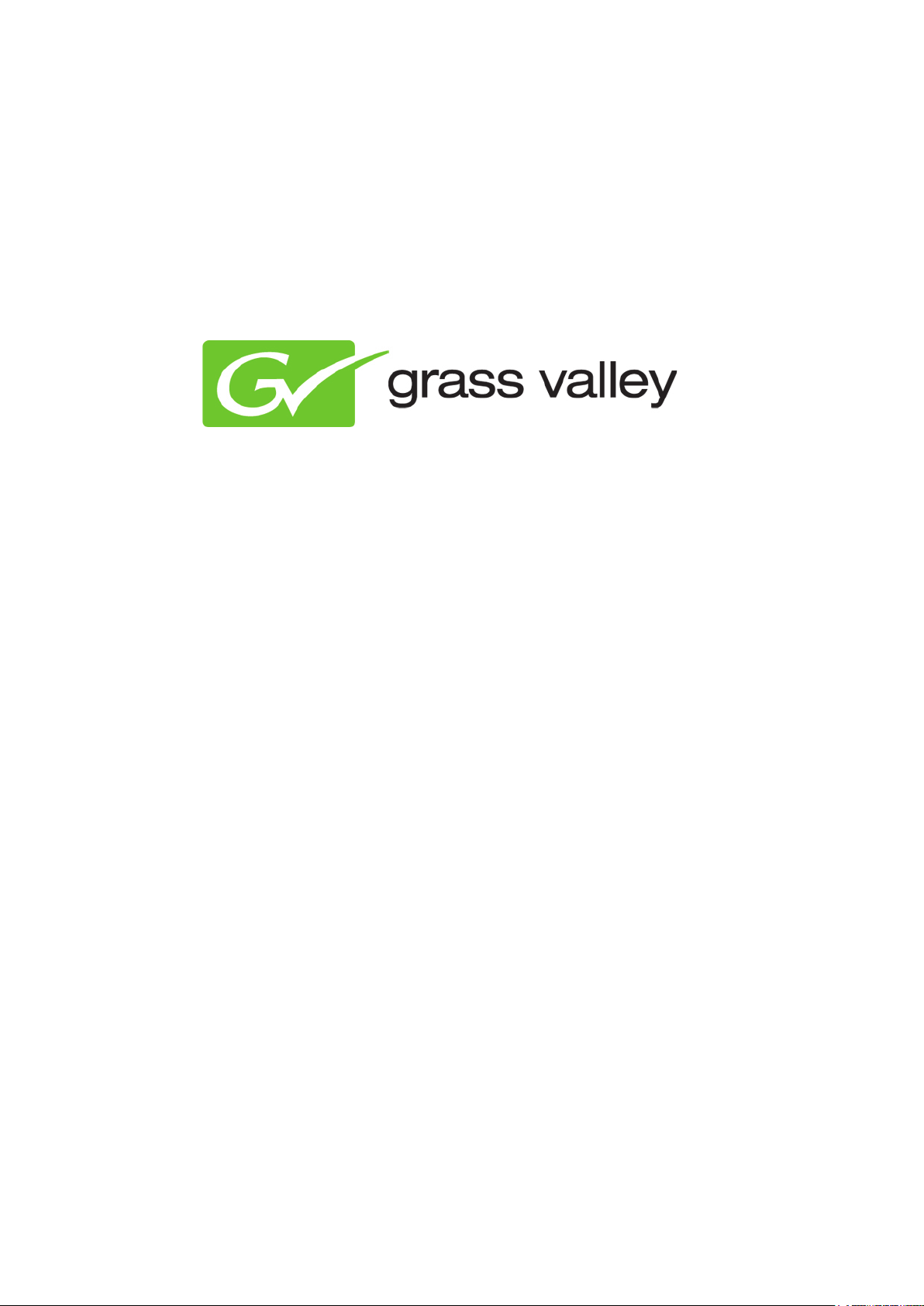
K2 TX/MAM Server
Installation and Service Manual
Document version: 2.2 - 12-20-2012
Page 2
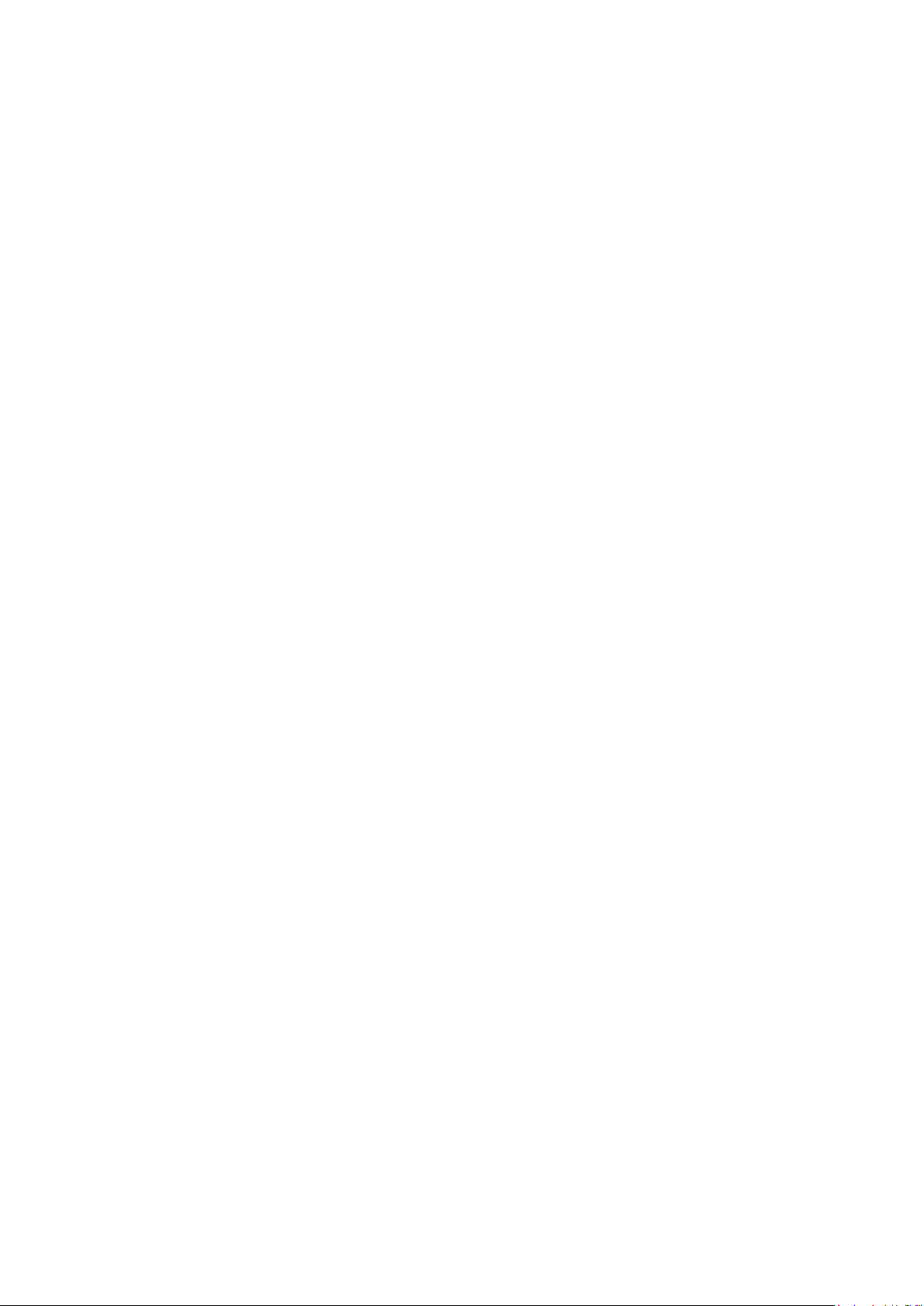
Contents
1 Grass Valley Product Support ........................................................................................... 3
2 About this document .......................................................................................................... 3
3 Shipping kit contents ......................................................................................................... 3
4 Credentials ........................................................................................................................ 3
5 Site preparation ................................................................................................................. 4
5.1 Physical Specifications ............................................................................................................ 4
5.2 Environmental Requirements .................................................................................................. 4
5.3 Cable advice ............................................................................................................................ 4
6 Installation and configuration of the TX/MAM main and backup nodes ............................ 5
6.1 Placing the servers in the rack and connecting cables ........................................................... 6
6.2 Configuring the TX/MAM servers’ IP-addresses ..................................................................... 8
6.3 Configuring the TX/MAM main and backup database server and virtual IP-address ............. 8
6.4 Configuring the ini-files .......................................................................................................... 11
6.5 Configuring ini-files ................................................................................................................ 11
6.6 Configuring time settings ....................................................................................................... 12
7 Indicators and status information .................................................................................... 12
8 Service Instructions ......................................................................................................... 12
9 Appendix: TX/MAM server network ports ........................................................................ 13
10 Appendix: Manually configuring the TX/MAM main and backup server ......................... 14
11 Appendix: Changing an IP-address ................................................................................ 15
Copyright © Grass Valley USA, LLC. All rights reserved. This product may be covered by one or more
U.S. and foreign patents.
K2 TX/MAM Server Installation and Service Manual - document version: 2.2 - Page 2
Page 3
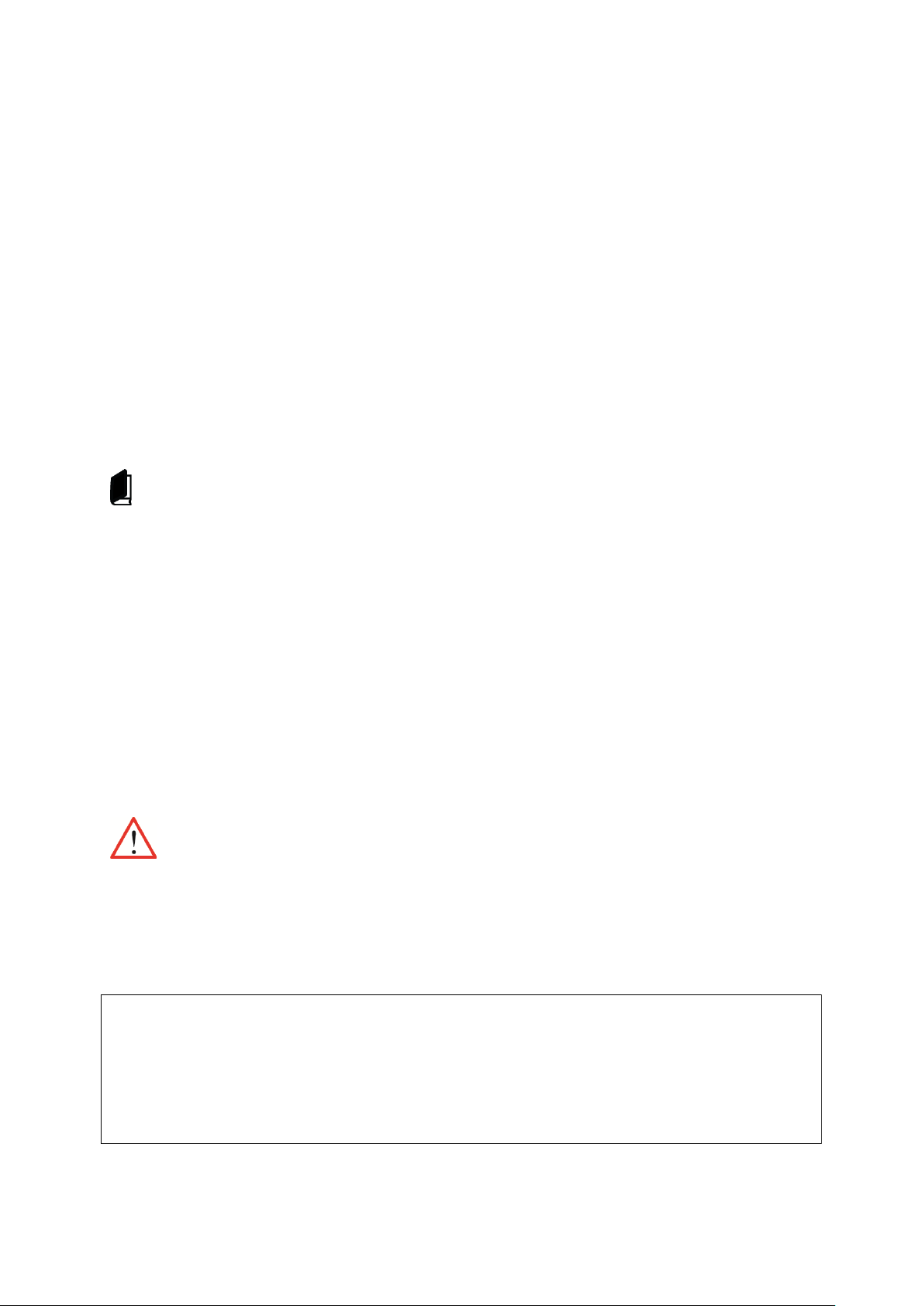
1 Grass Valley Product Support
From command line:
Contact information: http://www.grassvalley.com/support/contact
U.S Technical Support: +1 800-547-4989 or +1 530 478 4148 or E-mail: Please use our online form
All other countries Technical Support: +800 80 80 20 20 or +33 1 48 25 20 20 or E-mail:
callcentre@grassvalley.com
FAQ: http://grassvalley.novosolutions.net/
Training: https://grassvalley.csod.com/LMS/catalog/Main.aspx?tab_page_id=-67&tab_id=6
2 About this document
This document applies to TX/MAM release 2.2.
This manual describes following topics:
• server installation
• initial setup
• service instructions
The K2 Edge Smart Playout Center Commissioning Manual and TX/MAM User Manual describe
further configuration of TX/MAM.
3 Shipping kit contents
The shipping kit contains:
• K2 TX/MAM server
• Front
• Rack mount Kit
• Dell documentation
• USB-stick with documentation
• If applicable: software dongle
• Licenses
Please refer to the Dell documentation for Safety Instructions.
4 Credentials
The default credentials for the K2 TX/MAM Server are:
User: root
Password: proot123
Via the web interface:
User: sysdba
Password: masterkey
K2 TX/MAM Server Installation and Service Manual - document version: 2.2 - Page 3
Page 4
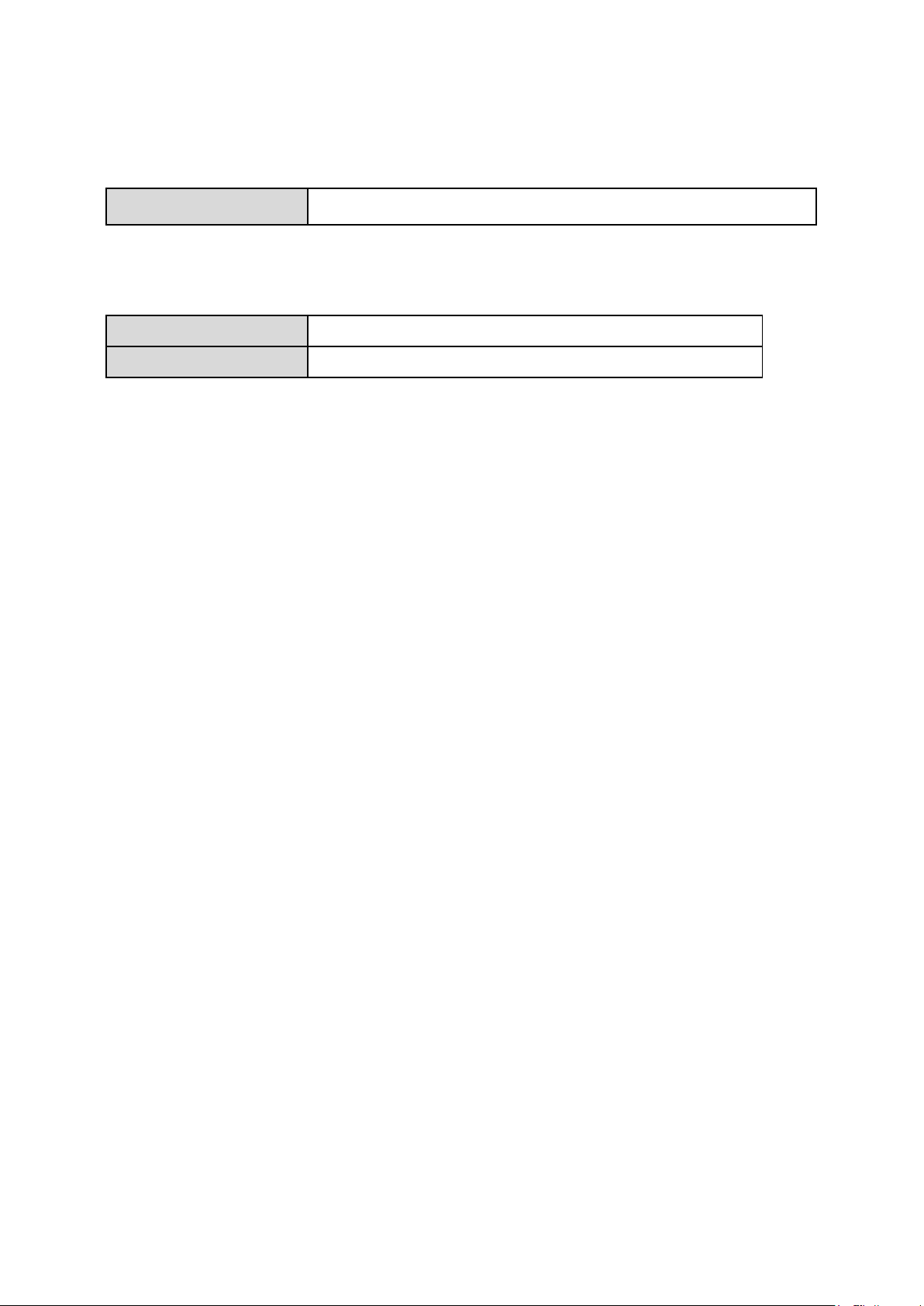
5 Site preparation
424x44x795mm/16.7"x 1.7"x 31.2" (excl. connectors & front panel)
Operating environment
10˚C to 25˚C / 32˚F to 86˚F
Relative humidity
10% to 90% non-condensing
5.1 Physical Specifications
Size (WxHxD)
5.2 Environmental Requirements
5.3 Cable advice
For HD-environments: use CAT 6/ CAT 6e cables and compatible connectors.
K2 TX/MAM Server Installation and Service Manual - document version: 2.2 - Page 4
Page 5
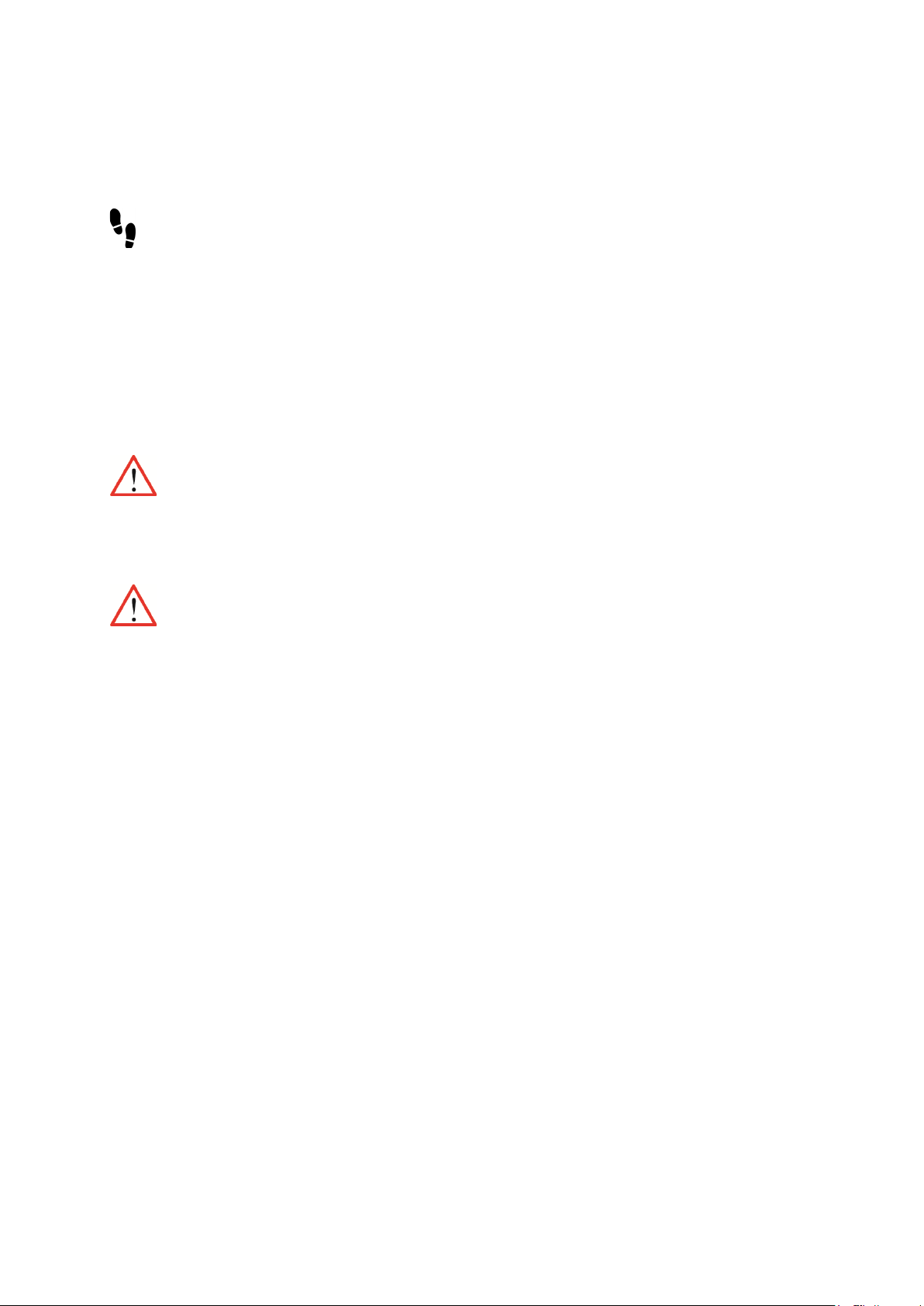
6 Installation and configuration of the TX/MAM main and
backup nodes
The steps for installation and network configuration of the TX/MAM servers are:
1) Place the servers in the rack and connect cables.
2) Configure the TX/MAM servers’ network settings.
3) Configure the main and backup server and the virtual IP-address.
4) Configure applicable ini-files.
Do not use the Dell Quick Installation Guide provided with the Dell CD-ROM package. This guide
includes instructions for using the OpenManage software CD-ROM to install an operating system,
which is not necessary on the Grass Valley product.
Please refer to the Dell documentation for Safety Instructions.
K2 TX/MAM Server Installation and Service Manual - document version: 2.2 - Page 5
Page 6

6.1 Placing the servers in the rack and connecting cables
Item
1
2
VFlash media slot (n/a)
3
4
PCIe slot
5
video connector
6
USB connectors
7
PCIe slot
8
Ethernet connectors Gb1-4
9
system status indicator
10
11
system identification button
12
power supply
13
power supply
TX/MAM back panel
iDRAC6 Enterprise port (n/a)
serial connector
.
system status indicator
Please refer to the Dell Getting started manual for instructions on how to place the systems in the
rack.
K2 TX/MAM Server Installation and Service Manual - document version: 2.2 - Page 6
Page 7

Network cable LAN-8
Connect to Gb1
Power cables 12 -13
Connect the power cords
1) Connect the system to the LAN.
2) Optional – Connecting the Keyboard and Monitor
The connectors on the back of your system have icons indicating which cable to plug into each
connector. Be sure to tighten the screws (if any) on the monitor's cable connector.
3) Connecting the power cords.
Connect the system’s power cable(s) to the system and, if a monitor is used, connect the monitor’s
power cable to the monitor.
4) Securing the power cord.
Bend the system power cable into a loop as shown in the illustration and secure the cable with the
provided strap. Plug the other end of the power cables into a grounded electrical outlet or a separate
power source such as an uninterruptible power supply (UPS) or a power distribution unit (PDU).
5) Power on.
Press the power button on the system and the monitor. The power indicators should light.
K2 TX/MAM Server Installation and Service Manual - document version: 2.2 - Page 7
Page 8

6.2 Configuring the TX/MAM servers’ IP-addresses
The TX/MAM servers do not use their own IP-address for communication with the Smart Playout
Center applications and servers to keep this IP-address available for the backup TX/MAM server.
Instead, a virtual IP-address is used.
Configure the TX/MAM servers’ real IP-addresses, for example using Yast.
Configure the TX/MAM servers’ virtual IP-address as described in the next paragraph.
6.3 Configuring the TX/MAM main and backup database server and virtual IPaddress
The main server automatically writes its backups to the backup server, and vice versa.
To configure the TX/MAM server, run the script db_configure:
# /system/db_configure <enter>
Now follow the screens below.
Click Yes to continue, No to cancel.
Click No.
K2 TX/MAM Server Installation and Service Manual - document version: 2.2 - Page 8
Page 9

Click Yes if you are configuring the main database server, No to configure the backup
database server.
The examples below and above describe configuration of the main database server. Note that both
servers need to be configured:
Enter the TX/MAM servers’ virtual IP-address.
Keep in mind that you need to specify the same virtual IP for the main and backup database
server. Note that the IP-address in the picture above is an example.
Click Submit to continue, Cancel to cancel.
Click Yes to continue, No to cancel.
Note that the IP-address in the picture above is an example.
K2 TX/MAM Server Installation and Service Manual - document version: 2.2 - Page 9
Page 10

Enter the database server's real IP-address.
Note that the IP-address in the picture above is an example.
Click Submit to continue, Cancel to cancel.
Now reboot the server.
Repeat these steps for the second server.
Use the same virtual IP-address for the main and backup server.
K2 TX/MAM Server Installation and Service Manual - document version: 2.2 - Page 10
Page 11

6.4 Configuring the ini-files
10.250.51.51 MAIN-DB
project_options.serverip = "10.250.51.51"
ingest.assetHostIp = "10.250.51.51"
[production]
[SequencerSettings]
6.5 Configuring ini-files
On the K2Edge nodes, in /etc/hosts adjust MAIN-DB. Specify the virtual IP of the TX/MAM servers.
Example:
You can also specify the TX/MAM server via the IP Manager.
On both the TX/MAM servers, in /usr/local/apache2/application/configs/application.ini, adjust
project_options.serverip. Specify the virtual IP of the TX/MAM servers.
Example:
On both the TX/MAM servers, in usr/local/apache2/application/configs/ingest.ini, adjust
ingest.assetHostIp. Specify the virtual IP of the TX/MAM servers.
Example:
On both the TX/MAM servers, set the time mode for the TX/MAM video player. The default is Relative.
To change to absolute:
Edit the file /system/objects/config/txmam.ini.
VideoPlayer.timeMode=Absolute
On both the TX/MAM servers, edit the file /system/objects/cobassets/bin/seq_brX.ini (X= 0 to 3)
Example:
BladeIniFile=/system/blade.ini
BroadcastSet=BROADCAST0
AppNiceParameter=-n20
SendFormatCounter=1
NoDuplicateOptOutBlock=
PreloadTime(sec)=30
SendScriptCueCommand=0
TimeCodeStartType=Absolute
TimeCodeNoTCEnd=
K2 TX/MAM Server Installation and Service Manual - document version: 2.2 - Page 11
Page 12

## Outside source of synchronized time
## Outside source of synchronized time
6.6 Configuring time settings
On the TX/MAM servers, edit the file /etc/ntp.conf.
Go to:
##
## server xx.xx.xx.xx # IP address of server
Edit the following line: ## server xx.xx.xx.xx # IP address of server
Remove the # hashes.
Specify the NTP-server’s IP-address.
Example:
##
server 192.33.96.102 # IP address of server
To activate, run the following command: service ntp restart
7 Indicators and status information
Please refer to the Dell documentation for an explanation of indicators and status information.
8 Service Instructions
Please refer to the Dell documentation for service instructions.
K2 TX/MAM Server Installation and Service Manual - document version: 2.2 - Page 12
Page 13

9 Appendix: TX/MAM server network ports
FTP
Default ports 20 and 21
SSH/SCP
Default port 22
Samba
Default ports 137,138 and 139
Cobalt database access
Default port 5020
Web based interface
Default port 80
TX/MAM hardware player
Default ports 5000 and 5001
K2 TX/MAM Server Installation and Service Manual - document version: 2.2 - Page 13
Page 14

10 Appendix: Manually configuring the TX/MAM main and
backup server
On the active (main) TX/MAM server, the file /system/STATUS should contain:
active=yes
On the standby (backup) TX/MAM server, the file /system/STATUS should contain:
active=no
• Via samba (windows network share) the STATUS file can be found here: \\<TX/MAM server
IP-address>\delta\ST ATUS
• When working from command line: /system/STATUS
To change a TX/MAM server from main to backup:
On the main server, edit and safe the file /system/STATUS:
Change active=yes to active=no and save the file.
Run the /system/nexusproc restart all command.
To change a TX/MAM server from backup to main:
On the backup server, edit and safe the file /system/STATUS:
Change active=no to active=yes and save the file.
Run the /system/nexusproc restart all command.
K2 TX/MAM Server Installation and Service Manual - document version: 2.2 - Page 14
Page 15

11 Appendix: Changing an IP-address
10.250.51.51 MAIN-DB
project_options.serverip = "10.250.51.51"
ingest.assetHostIp = "10.250.51.51"
After changing the playout nodes’, TX/MAM or FTP-servers’ IP-address, following adjustments need to
be made:
After changing the IP-address of the playout nodes:
Change the IP-address in Cobalt Asset Manager Channel settings.
After changing the virtual IP-address of the TX/MAM-servers:
On standalone demo systems, the /system/txmam_fix_ip.sh script can be used.
On the K2Edge nodes, in /etc/hosts adjust MAIN-DB. Specify the virtual IP of the TX/MAM servers.
Example:
You can also set the IP-address of the TX/MAM server via the IP Manager.
On both the TX/MAM servers, in /usr/local/apache2/application/configs/application.ini, adjust
project_options.serverip. Specify the virtual IP of the TX/MAM servers.
Example:
On both the TX/MAM servers, in usr/local/apache2/application/configs/ingest.ini, adjust
ingest.assetHostIp. Specify the virtual IP of the TX/MAM servers.
Example:
K2 TX/MAM Server Installation and Service Manual - document version: 2.2 - Page 15
Page 16

After changing the IP-address of the FTP-server:
;Global
On both the TX/MAM servers, in /usr/local/apache2/application/configs/videoftp.ini, adjust:
videoFtp.host to the FTP-server IP
videoFtp.user to FTP-server user
videoFtp.password to FTP-server password
videoFtp.path to FTP-server path
Preferably adjust both the FTP and SMB-settings.
Example (SMB):
videoFtp.protocol = Smb
;Smb
videoFtp.Smb.user="delta"
videoFtp.Smb.password="delta"
videoFtp.Smb.host="10.250.51.51"
videoFtp.Smb.path="/system/objects/cobassets/media/browse/"
On the main TX/MAM server in /system/objects/cobassets/bin/transfer_ftp.xml, adjust the transfer
metadata. Then run the /system/objects/cobassets/bin/set.sh script.
K2 TX/MAM Server Installation and Service Manual - document version: 2.2 - Page 16
