Page 1
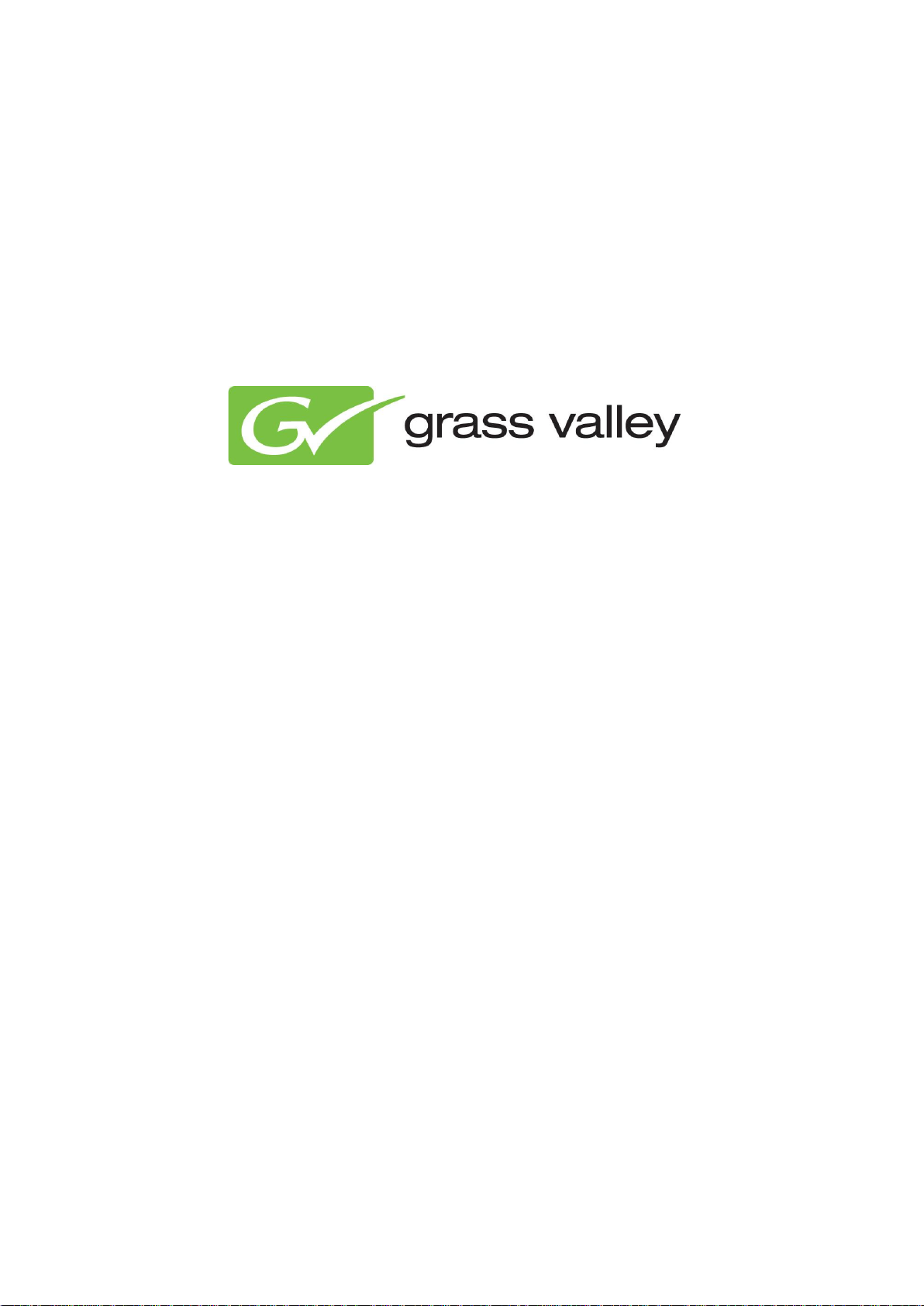
TX/MAM User Manual
Document version: 2.4 - 6/28/2013
Page 2
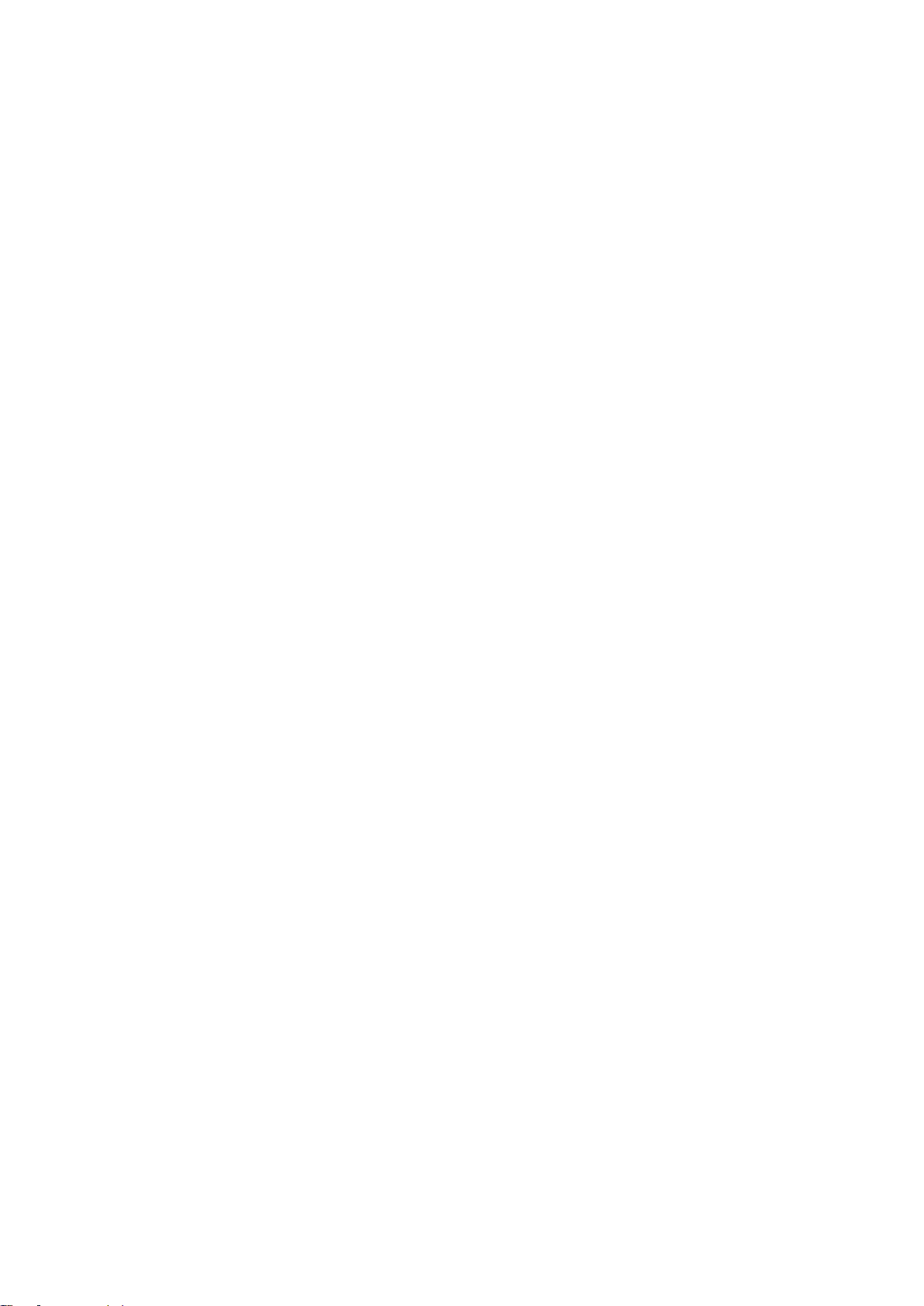
1. Grass Valley Product Support ......................................................................................................... 5
2. About his document......................................................................................................................... 5
3. Installation ....................................................................................................................................... 6
3.1 Requirements ......................................................................................................................... 6
3.2 Installation .............................................................................................................................. 6
4. Credentials ...................................................................................................................................... 6
5. The TX/MAM Interface .................................................................................................................... 7
6. TX/MAM Introduction....................................................................................................................... 8
6.1 Assets ..................................................................................................................................... 8
6.2 Metadata ............................................................................................................................... 10
6.3 Essences .............................................................................................................................. 10
6.4 Spotcheck and segmenting .................................................................................................. 11
6.5 Asset Jobs ............................................................................................................................ 12
6.6 Sharing and Exporting Assets .............................................................................................. 12
6.7 History .................................................................................................................................. 13
6.8 Asset Types .......................................................................................................................... 14
7. Starting the TX/MAM Browser ....................................................................................................... 15
8. Configuring TX/MAM ..................................................................................................................... 16
8.1 Defining TX/MAM Users and User groups ............................................................................ 16
8.1.1 Introduction ................................ ................................ ....................................................... 16
8.1.2 Administrator and superuser ............................................................................................. 17
8.1.3 Creating or modifying a User Group ................................................................................. 17
8.1.4 Deleting a User group ....................................................................................................... 18
8.1.5 Creating or modifying a User ............................................................................................ 19
8.1.6 Deleting a User ................................................................................................................. 20
8.1.7 Assigning superuser or administrator rights ...................................................................... 20
8.2 Defining Asset Types ............................................................................................................ 21
8.2.1 Introduction ................................ ................................ ....................................................... 21
8.2.2 Defining an Asset Type ..................................................................................................... 22
8.2.3 Customizing the Asset Type’s metadata definition ........................................................... 24
8.3 Defining Folders.................................................................................................................... 27
8.3.1 Introduction ................................ ................................ ....................................................... 27
8.3.2 Adding a TX/MAM Folder.................................................................................................. 28
8.4 Defining Menu items ............................................................................................................. 30
8.4.1 Introduction ................................ ................................ ....................................................... 30
8.4.2 Adding or editing a menu item .......................................................................................... 31
TX/MAM User Manual - document version: 2.4 – Page 2
Page 3
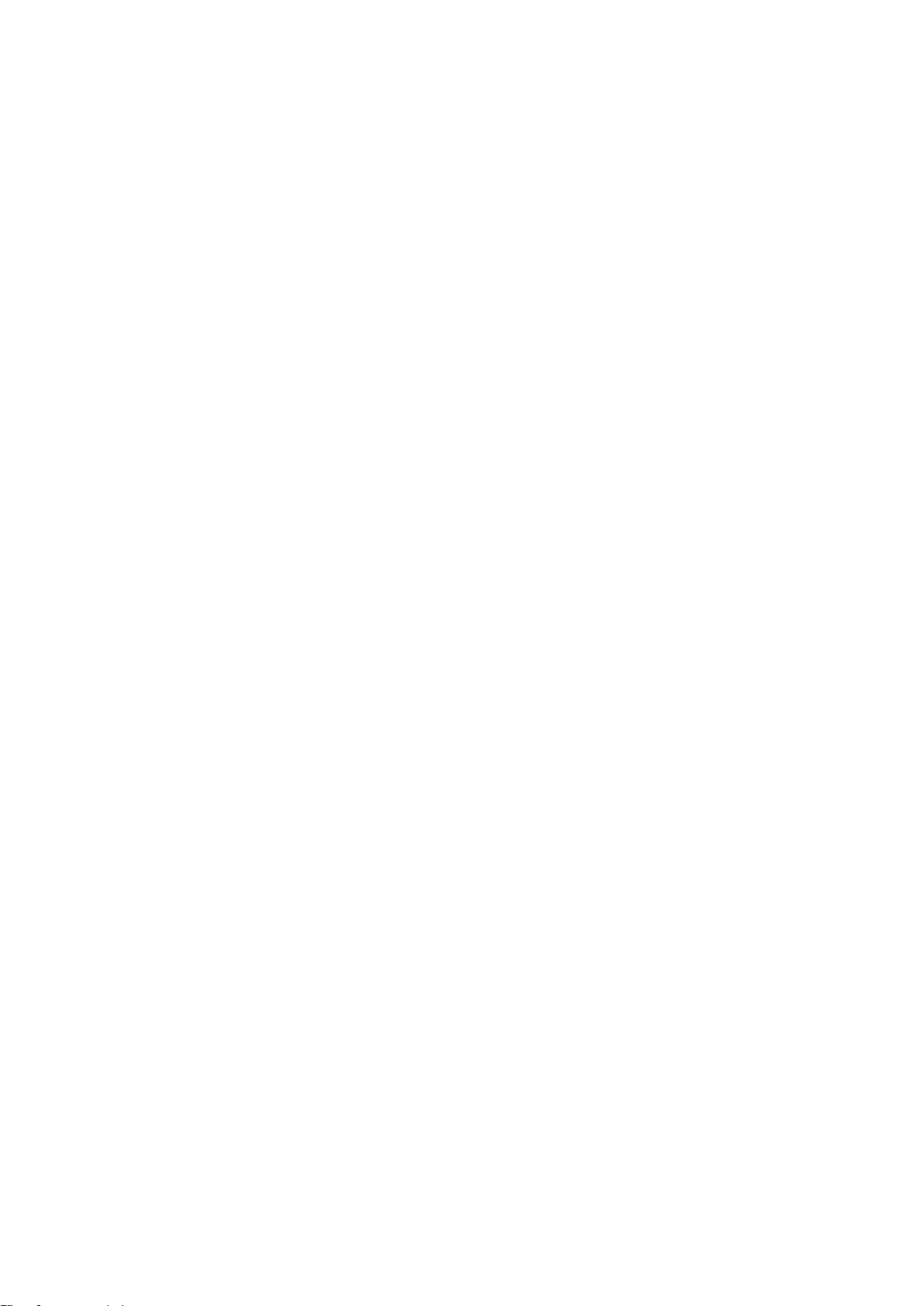
8.4.3 Deleting a menu item ........................................................................................................ 31
8.5 Defining Jobs, TX Values and Statuses ................................................................................ 32
8.5.1 Introduction ................................ ................................ ....................................................... 32
8.5.2 Statuses and values ......................................................................................................... 33
8.5.3 Workflow defining Jobs ..................................................................................................... 35
8.5.4 Creating or modifying TX Values ...................................................................................... 36
8.5.5 Defining Asset jobs ........................................................................................................... 37
8.5.6 Defining TX Statuses ........................................................................................................ 37
9. Asset Management with TX/MAM ................................................................................................. 38
9.1 Customizing the Asset List ................................................................................................... 38
9.2 Creating Assets .................................................................................................................... 39
9.3 Editing an Asset's metadata information ............................................................................... 40
9.4 Sharing Assets...................................................................................................................... 40
9.5 Asset Search ........................................................................................................................ 42
9.6 Filtering the Asset List .......................................................................................................... 42
9.7 Deleting Assets ..................................................................................................................... 42
9.8 Spotcheck and segmenting (soft parts) ................................................................................ 43
9.8.1 Spotcheck (QC) ................................................................................................................ 43
9.8.2 Creating Segments ........................................................................................................... 44
9.9 Hardware preview ................................................................................................................. 46
9.10 Working with Asset Jobs ....................................................................................................... 47
9.11 Exporting Assets and Files ................................................................................................... 48
9.12 Adding messages to Assets ................................................................................................. 48
9.13 History .................................................................................................................................. 49
9.14 Profile ................................................................................................................................... 49
9.15 About .................................................................................................................................... 49
9.16 Ingest .................................................................................................................................... 49
10. Channel Management .............................................................................................................. 50
10.1 Introduction ........................................................................................................................... 50
10.2 Defining Channels in TX/MAM .............................................................................................. 50
10.3 Editing Channels in TX/MAM ................................................................................................ 50
10.4 Editing the Channel Asset Type............................................................................................ 53
11. User Management for Channels ............................................................................................... 54
12. Flags ......................................................................................................................................... 55
13. Quick Reference ....................................................................................................................... 56
13.1 Toolbar ................................................................................................................................. 56
13.2 Export options in the Assets list ............................................................................................ 56
13.3 Assets ................................................................................................................................... 56
TX/MAM User Manual - document version: 2.4 – Page 3
Page 4
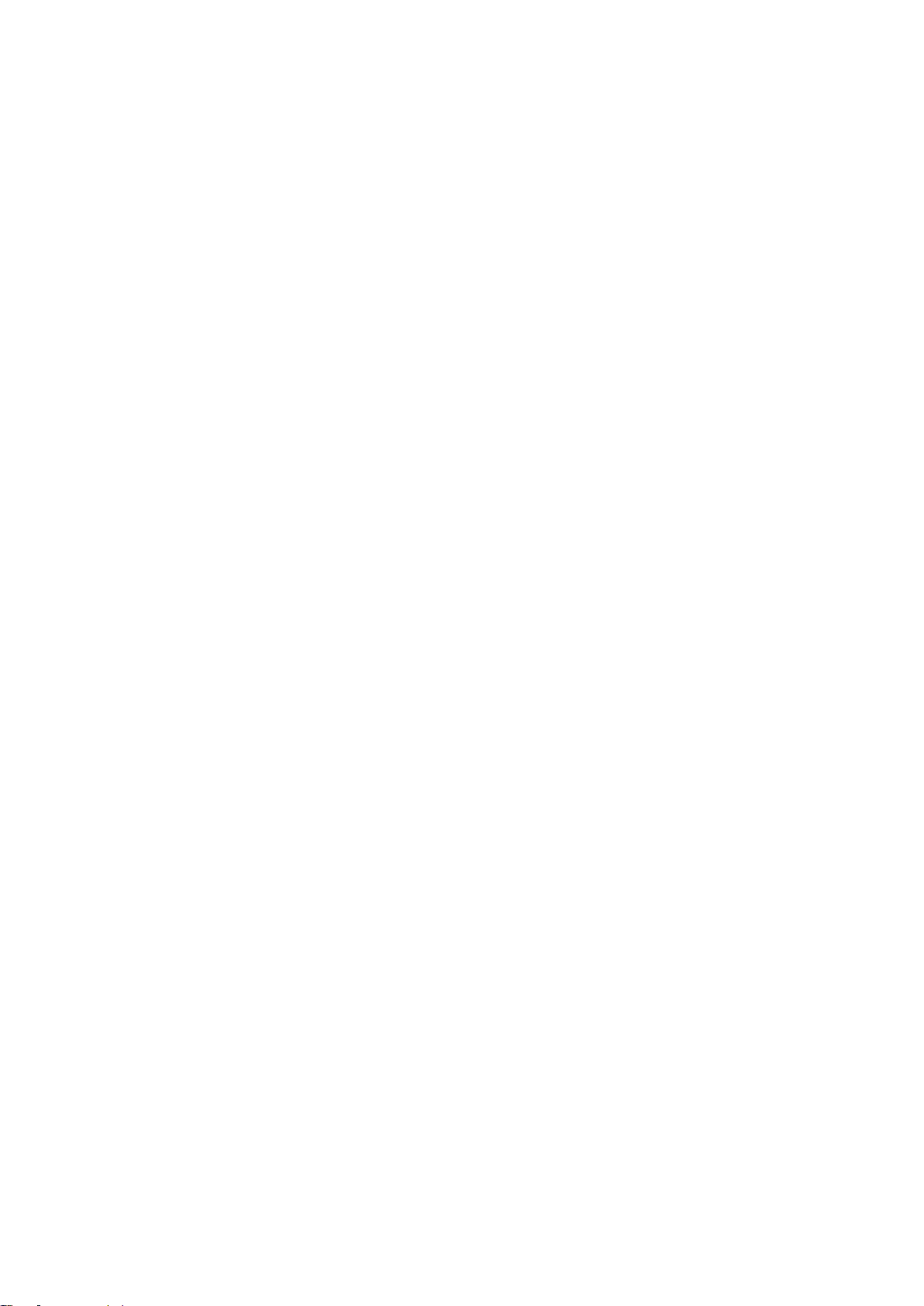
13.3.1 Info, technical and other custom metadata tabs ........................................................... 56
13.3.2 Essences tab ................................................................................................................ 57
13.3.3 Spotcheck tab ............................................................................................................... 57
13.3.4 Jobs tab ........................................................................................................................ 58
13.3.5 Sharing tab ................................................................................................................... 58
13.3.6 History tab ..................................................................................................................... 58
13.4 Asset Type window ............................................................................................................... 59
13.5 User group window ............................................................................................................... 59
13.6 Users window ....................................................................................................................... 59
13.7 Menu items window .............................................................................................................. 61
13.8 Folders window ..................................................................................................................... 62
13.9 TX Values window ................................................................................................................ 64
13.10 TX Statuses window ......................................................................................................... 65
13.11 Asset jobs window ............................................................................................................ 66
14. Appendix: the K2 Edge Workflow ............................................................................................. 67
14.1 Assets ................................................................................................................................... 68
14.1.1 Creating Assets via TX/MAM ........................................................................................ 68
14.1.2 Creating Assets via Schedule Import, Ingest via the Inbox ........................................... 69
14.1.3 Ingest via the Inbox, creating Assets via TX/MAM or Schedule Import ......................... 70
14.2 Channel Design .................................................................................................................... 70
14.3 Schedules ............................................................................................................................. 71
Copyright © Grass Valley USA, LLC. All rights reserved. This product may be covered by one or more
U.S. and foreign patents.
TX/MAM User Manual - document version: 2.4 – Page 4
Page 5
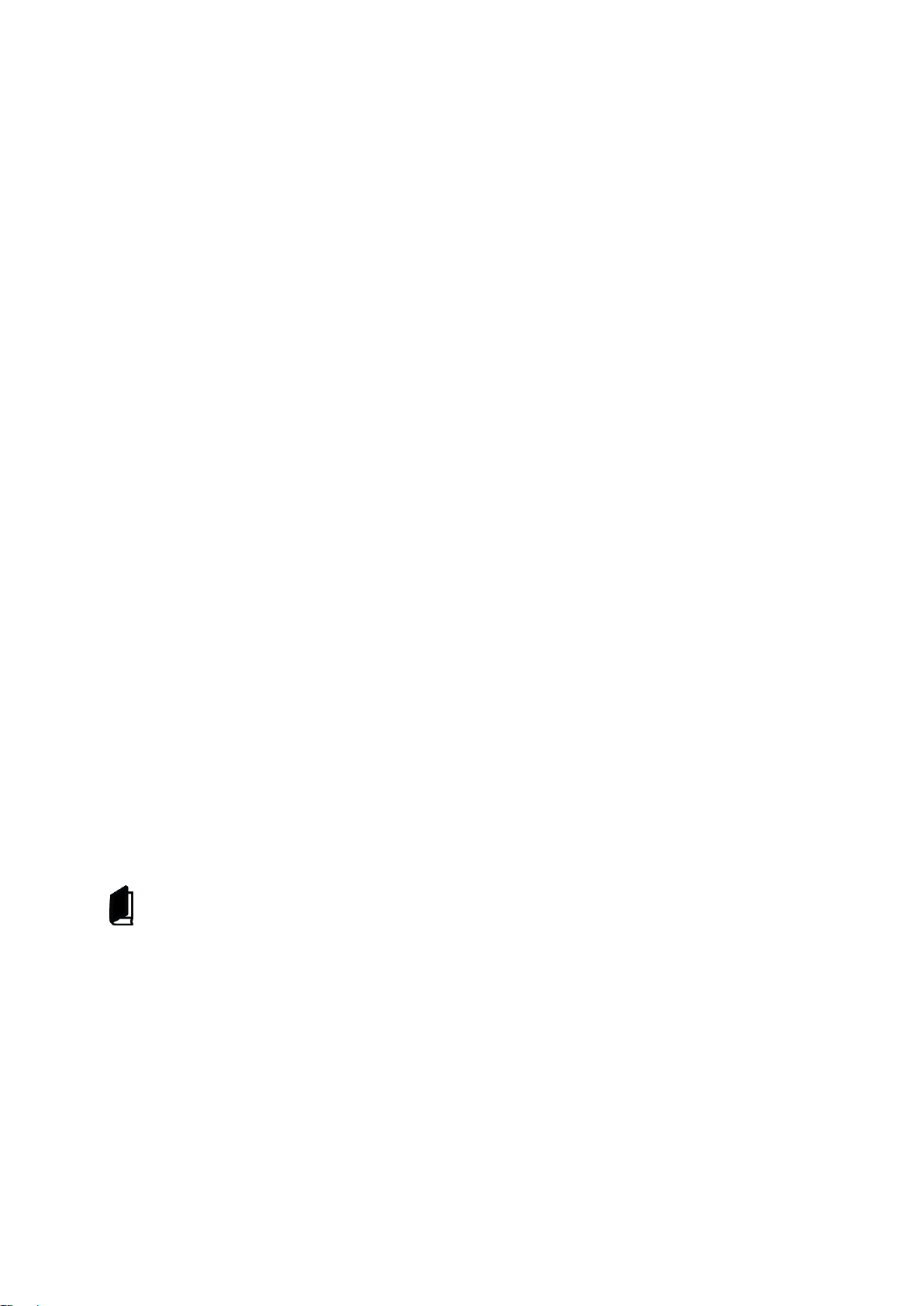
1. Grass Valley Product Support
Contact information: http://www.grassvalley.com/support/contact
U.S Technical Support: +1 800-547-4989 or +1 530 478 4148 or E-mail: Please use our online form
All other countries Technical Support: +800 80 80 20 20 or +33 1 48 25 20 20 or E-mail:
callcentre@grassvalley.com
FAQ: http://grassvalley.novosolutions.net/
Training: https://grassvalley.csod.com/LMS/catalog/Main.aspx?tab_page_id=-67&tab_id=6
2. About his document
This document describes the TX/MAM application version 2.4. Information in this manual may at some
points differ from your TX/MAM application due to differences in version.
This manual starts with an introduction to TX/MAM concepts. Then the TX/MAM Interface is explained.
Next, this manual is divided in the following sections:
Configuring TX/MAM
Asset Management with TX/MAM
Channel Management
User Management for Channels
Flag Configuration
Quick Reference
The K2 Edge and TX/MAM ingest workflows are explained in the appendix.
Configuration of the TX/MAM servers and Storage server is described in the Commissioning Manual.
TX/MAM User Manual - document version: 2.4 – Page 5
Page 6
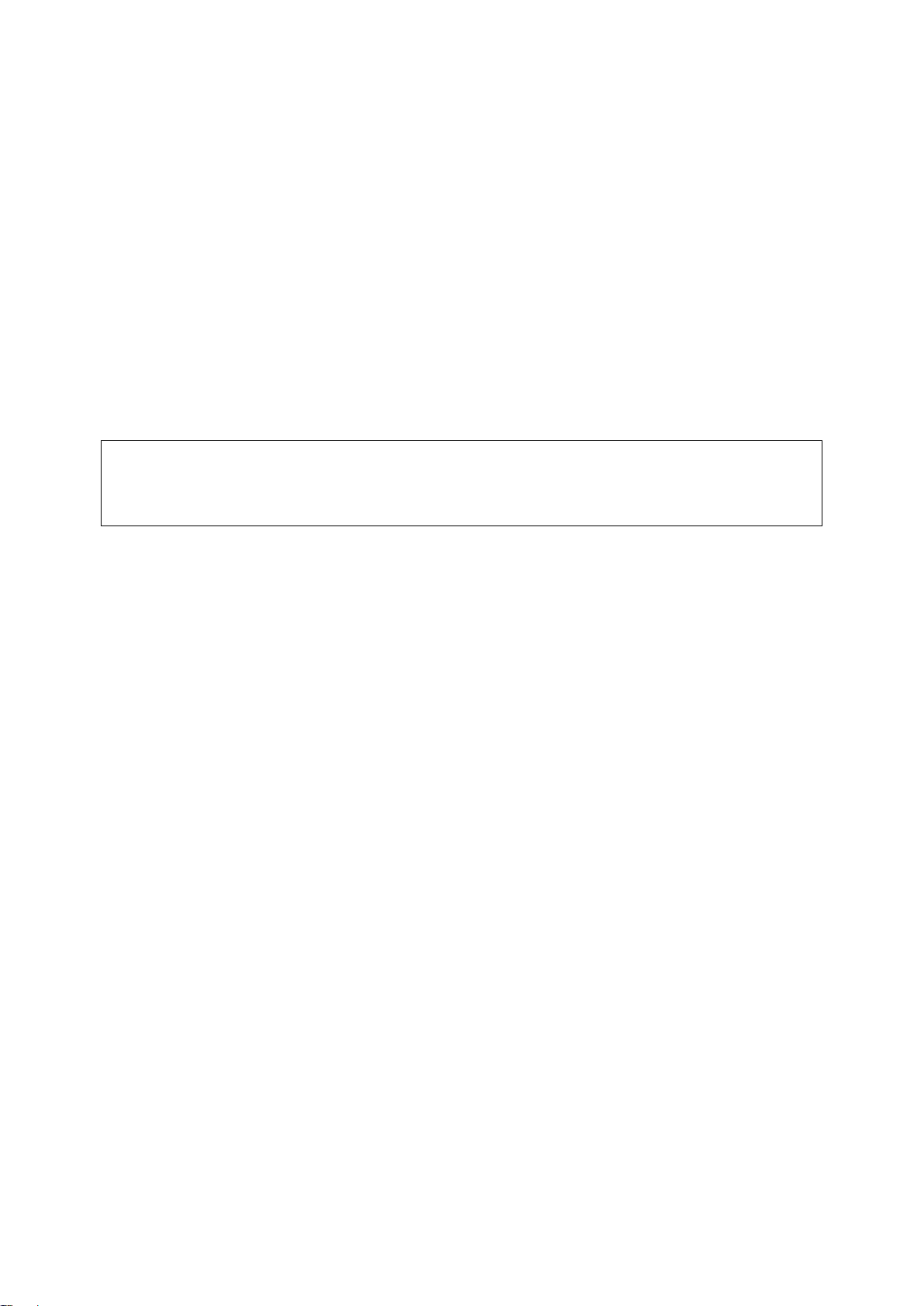
3. Installation
The default credentials for the TX/MAM applications are:
User: sysdba
Password: masterkey
3.1 Requirements
The TX/MAM web interface requires a networked Windows PC with a Mozilla Firefox web browser and
the TX/MAM Player installed.
3.2 Installation
The TX/MAM Player is included in the Cobalt Installer and installed when installing Cobalt.
4. Credentials
TX/MAM User Manual - document version: 2.4 – Page 6
Page 7
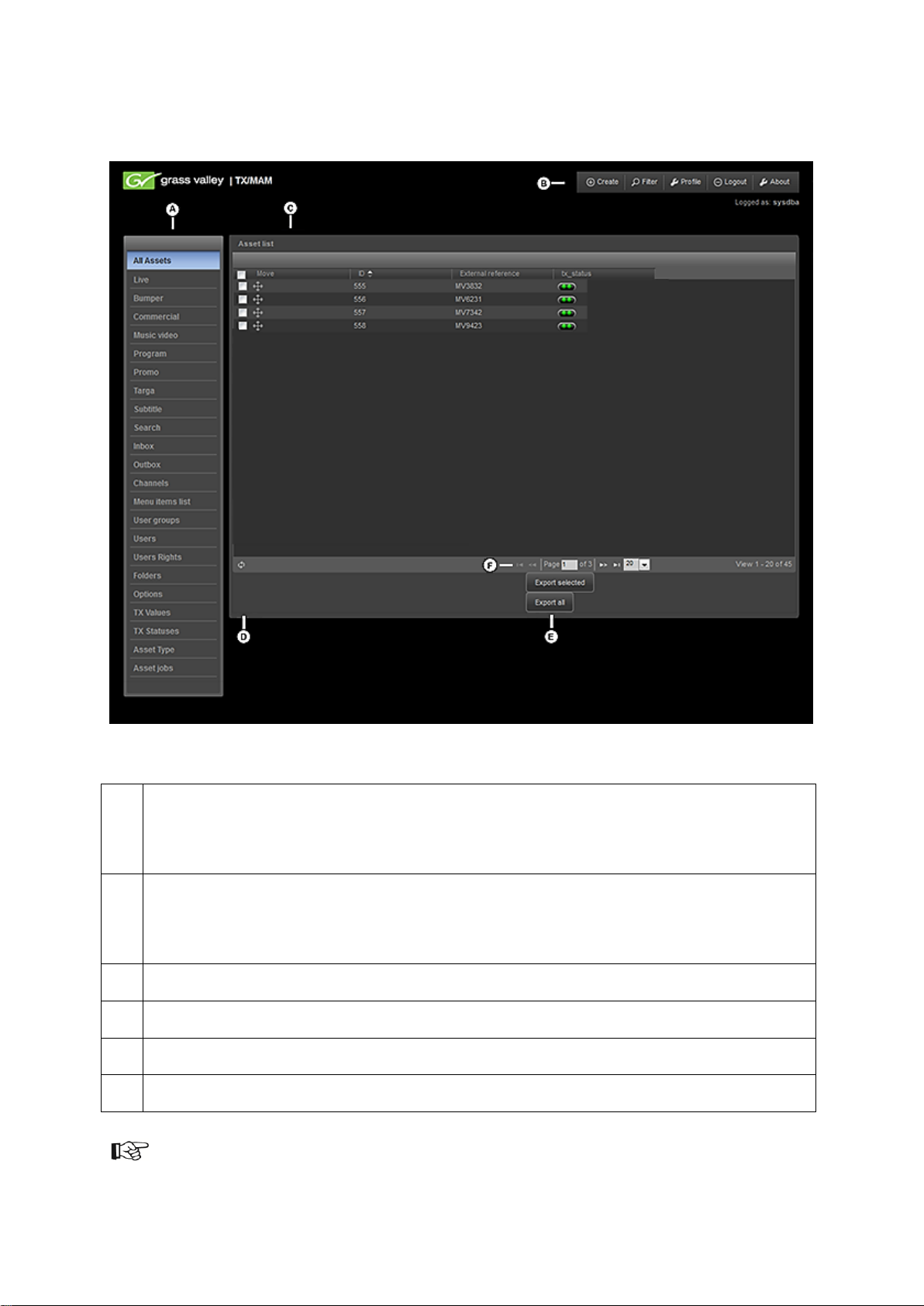
5. The TX/MAM Interface
A
Use the left hand menu to select the information that you want to display in the main window
(C). While a number of items are fixed, this menu can be customized as described in paragraph
8.4.
B
The toolbar in the top right corner shows a number of basic options such as ‘Create’, ‘Search’
and ‘Profile’. Options available differ depending on the contents of the main window.
Click the ‘About’ option to view the TX/MAM version and release notes.
C
The main window shows the information as selected in the left hand menu.
D
The refresh option.
E
Export Assets options.
F
Page options.
Example TX/MAM Interface (including superuser and administrator tabs).
The TX/MAM interface is described in more detail in the Quick Reference.
TX/MAM User Manual - document version: 2.4 – Page 7
Page 8
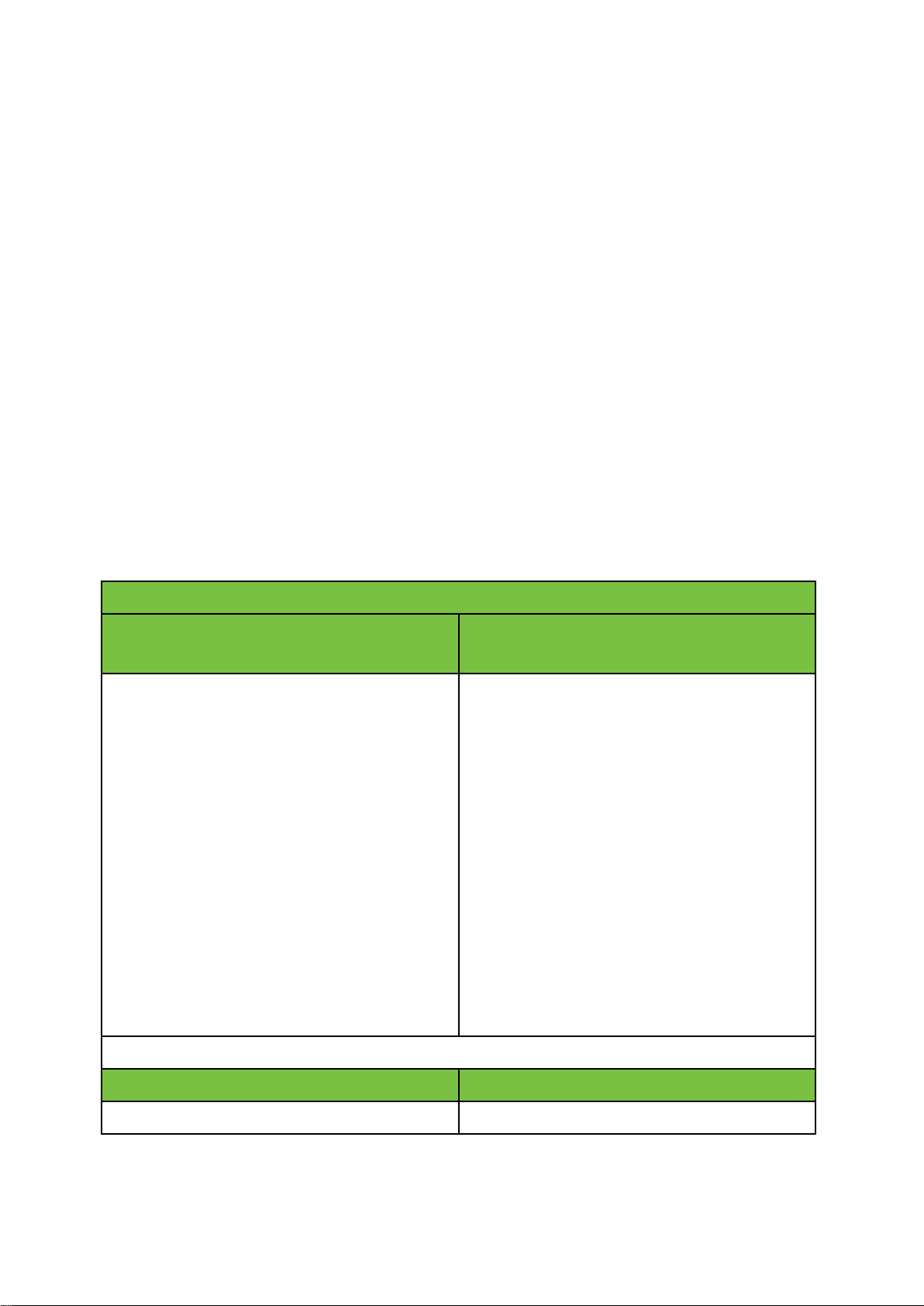
6. TX/MAM Introduction
ASSET
Asset info
[TX/MAM database]
Essence
[Storage]
Metadata and info that describes the Asset.
Metadata
Fixed metadata such as file type, external
reference, duration and customizable
metadata, for instance artist or episode.
Jobs and statuses
Assets can have configurable jobs and
statuses, which are visible in TX/MAM. Jobs
can be executed automatically and/or
manually.
Workflow
Workflow steps can be defined using the
status of an Asset or Asset Job.
Essence(s) are the media files that belong to the
Asset.
Mostly, Assets and Essences are linked via the Asset’s External reference. Example:
External reference
Filename
abc123
abc123.mpg
TX/MAM asset management functionality includes:
Create and manage Assets.
Trim, soft part segments.
Low-res proxy quality control.
Edit metadata.
Asset jobs.
Channel Management.
User Management.
Manage Flags.
Automatic file ingest.
6.1 Assets
Asset info is created in TX/MAM, or imported using the Schedule or Asset Importer. Until a file has
been ingested, Assets are called empty Assets. Asset info is stored in the TX/MAM database.
Files (Essences) are ingested via Inboxes on the Storage Server.
[See chapter 14 for an explanation of the K2 Edge and ingest workflow.]
TX/MAM User Manual - document version: 2.4 – Page 8
Page 9
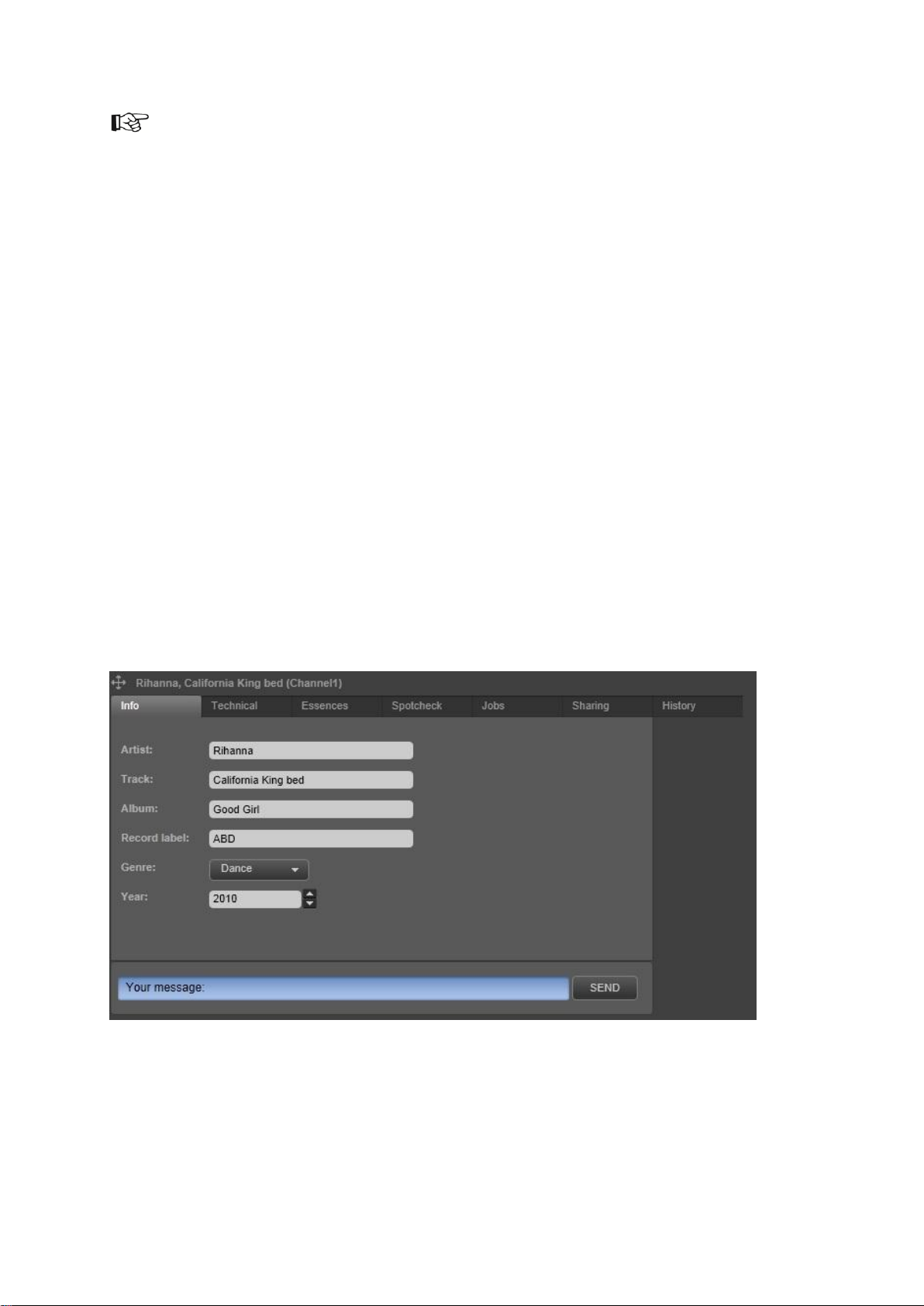
When a Schedule is imported and Assets in the Schedule do not yet exist, empty Assets are created.
You can also create empty Assets (Assets for which the file has not yet been ingested in TX/MAM).
Note that empty Assets can be scheduled, but cannot be played out. Before playout, the Essence
must be available.
In TX/MAM, Assets are described on several tabs:
Configurable metadata tab pages. In the default setup:
o Info: Asset info such as Artist and Track.
o Technical: Asset info such as Media Type and Aspect ratio.
o Images: shows the graphic (only for TGA-Assets).
Essences: the file(s) linked to an Asset and their status (only for video Assets).
Spotcheck: file quality check and segmenting (only for video Assets).
Jobs: the Jobs linked to an Asset and their status.
Sharing: Assets are linked to a User Group, Channel1 in the example below. This group has
access to the Asset. To give other Groups access, Assets can be shared.
History: lists all actions performed for this Asset.
Example Asset (video) in TX/MAM.
This chapter explains TX/MAM basic concepts using an example Asset, a music video California King
Bed.
TX/MAM User Manual - document version: 2.4 – Page 9
Page 10
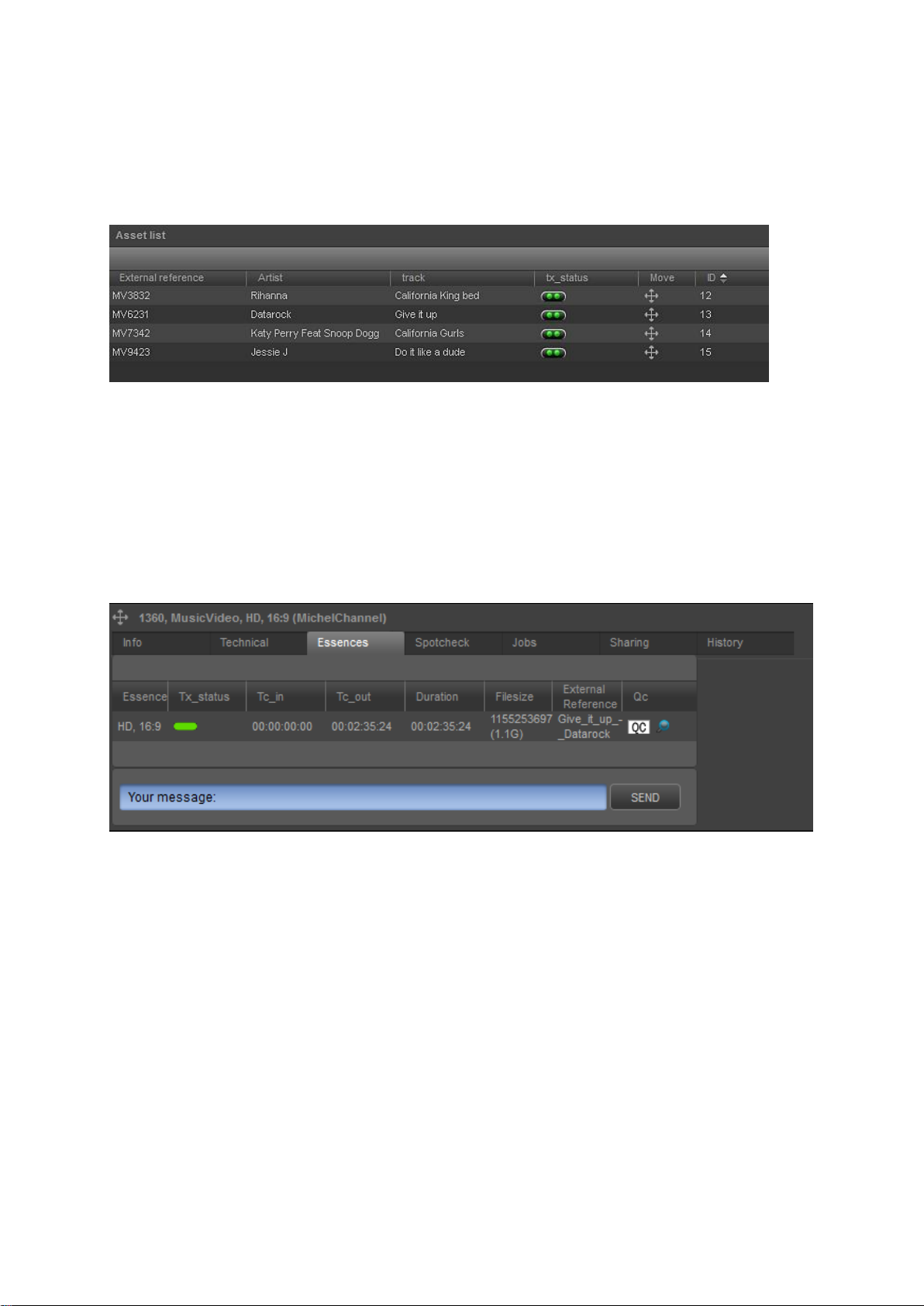
6.2 Metadata
Metadata such as External reference, Artist and Track describes the Asset. Asset info is displayed on
the Asset’s Info and Technical tabs, and is also shown in the columns in the Assets list. Custom
metadata tabs can be defined.
Example Assets list with Asset info (External reference, Artist, track, ID …)
Asset info can be used for scheduling (for example schedule clips based on Genre) and for playout
(for example play out Artist and Track info with a clip).
6.3 Essences
The media file(s) linked to an Asset are named Essences. The Tx-Status column on the Essences tab
shows the status of file ingest.
Example Essences tab for a Music Video.
TX/MAM User Manual - document version: 2.4 – Page 10
Page 11
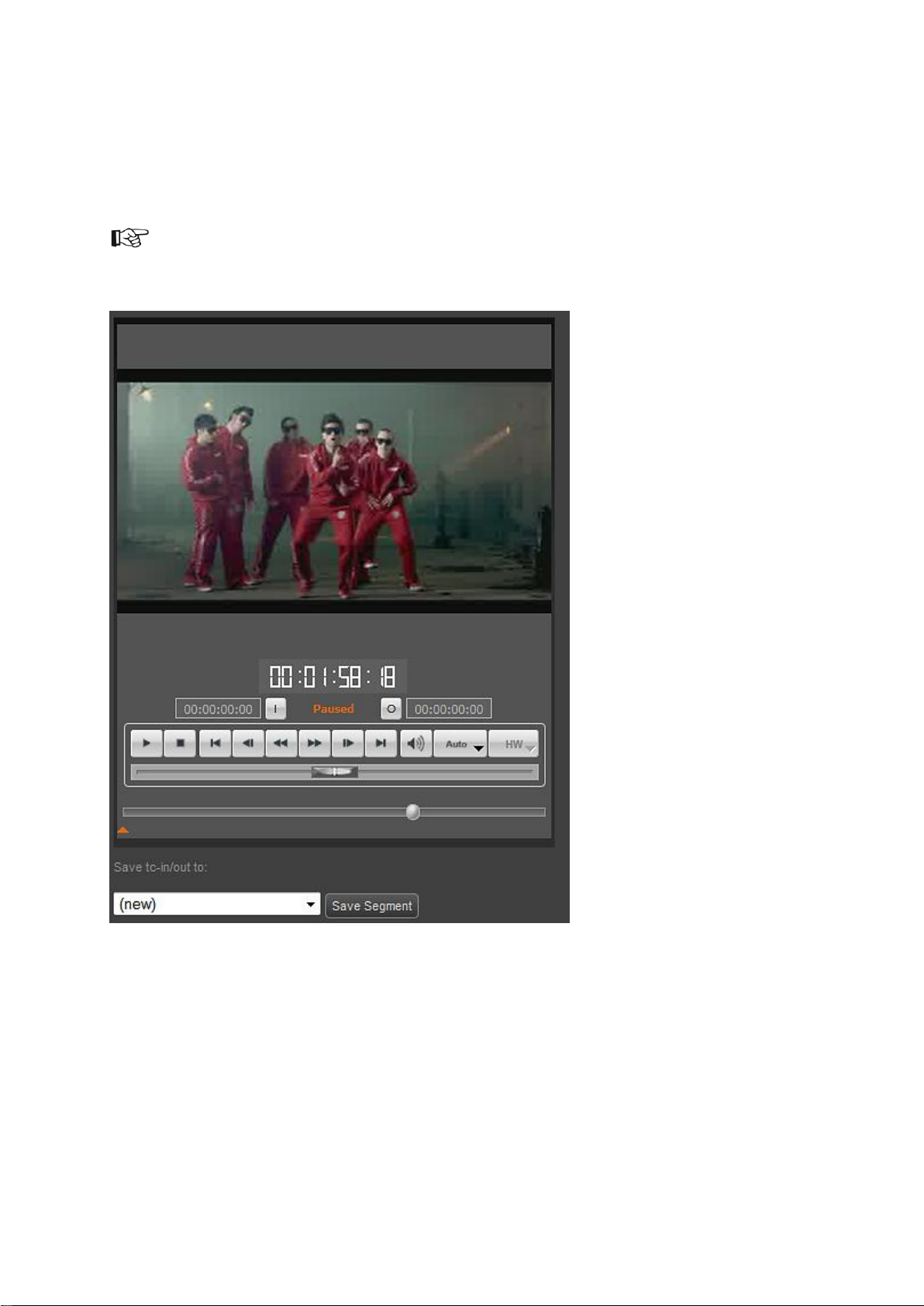
6.4 Spotcheck and segmenting
TX/MAM’s spotcheck functionality lets you verify the Essences’ quality. You can also define segmentsusing Tc-in and Tc-out (time code in and out) - when only part of a file is used.
Segments can be scheduled (drag into POC), but are not listed in the Assets list.
Example spotcheck.
TX/MAM User Manual - document version: 2.4 – Page 11
Page 12
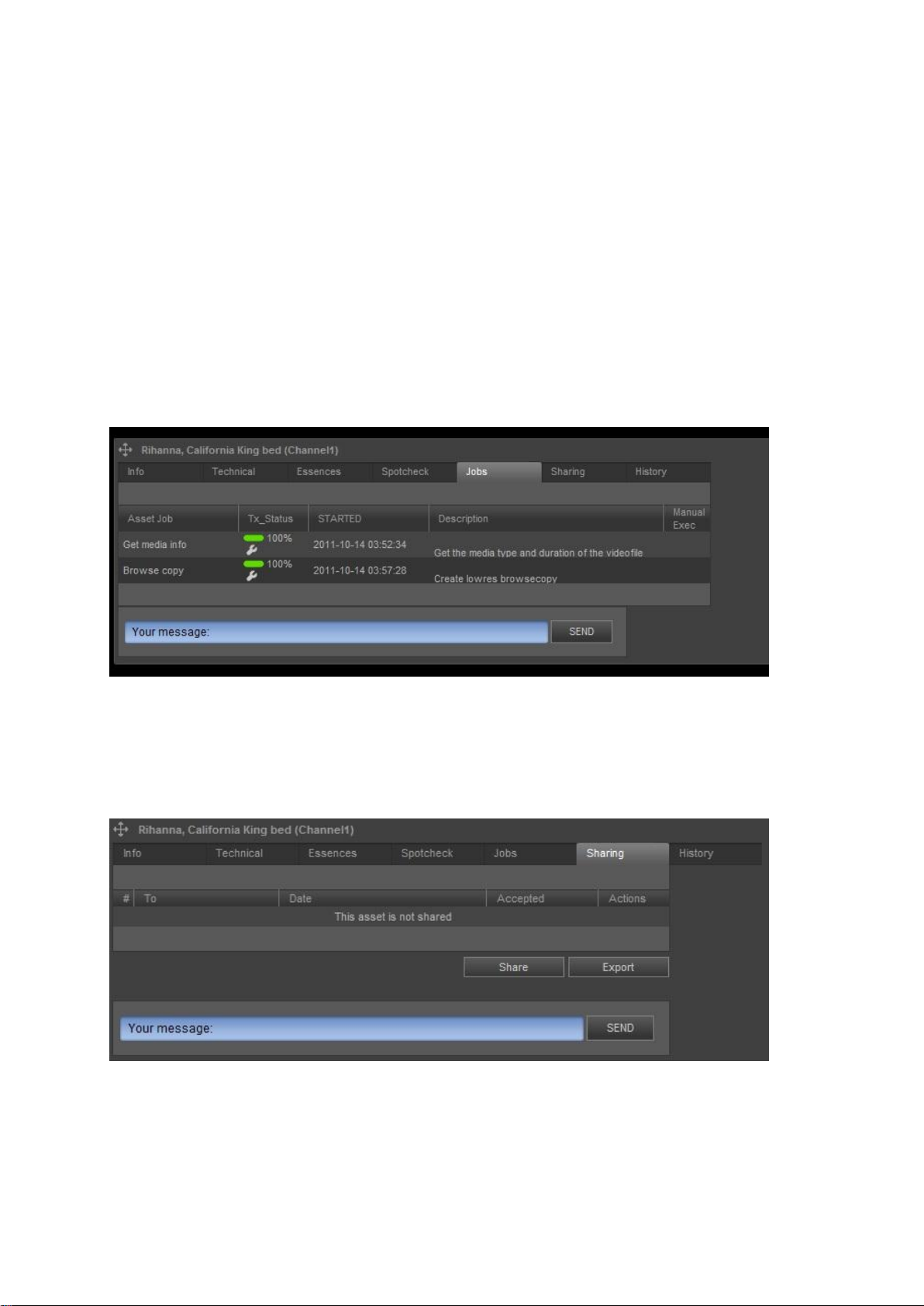
6.5 Asset Jobs
Jobs and procedures can be defined and linked to Asset Types and will then automatically be
executed for all Assets of that type. Example jobs:
A job Browse copy to create a low resolution copy of files. The status Browse created is displayed
in the Asset list’s tx_status column.
A job Get media info, used to retrieve info about file duration and type. This info can then be
displayed in the Asset list.
The Jobs tab shows the status of Jobs for an Asset. You can change this status or in some cases
manually execute Jobs.
Example Jobs tab.
6.6 Sharing and Exporting Assets
Assets are linked to a User Group. Only this User Group has access to the Asset. To enable access
for other user Groups, the Asset can be shared. Assets can also be exported to predefined Folders.
Example Sharing tab; the Asset is not shared with other User Groups.‘Channel1’ in the Asset’s title
refers to the User Group that has access to this Asset.
TX/MAM User Manual - document version: 2.4 – Page 12
Page 13
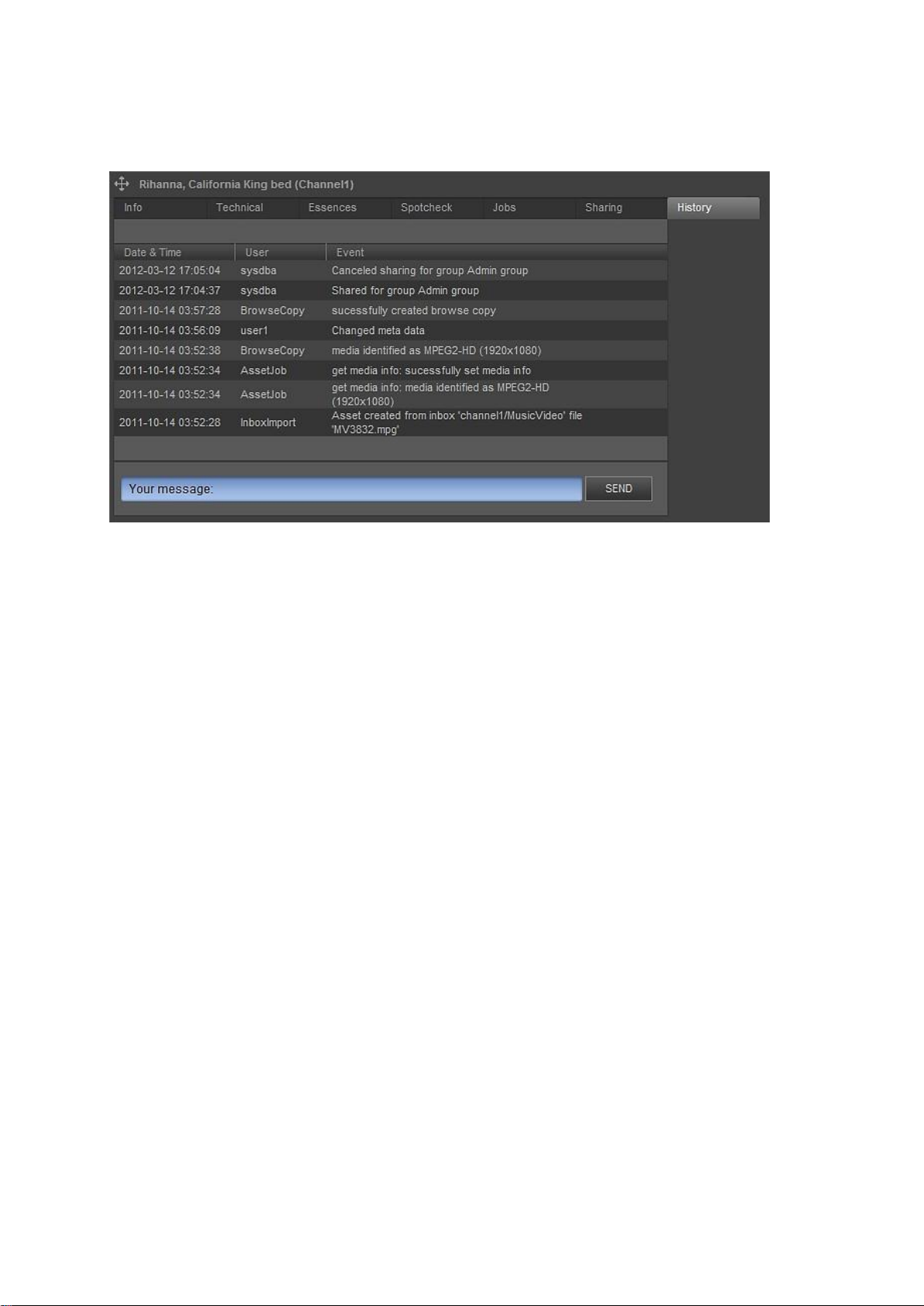
6.7 History
The Asset’s History lists the Asset Jobs or user actions performed for the Asset.
Example History tab.
TX/MAM User Manual - document version: 2.4 – Page 13
Page 14

6.8 Asset Types
Asset Types define groups of Assets with the same file type and metadata definition. Example file
types are: AVF (for video files), TGA (for graphics) and WAV.
Metadata fields such as External reference and Duration are fixed for all Asset Types. Custom
metadata can be configured per Asset Type.
Below you find the custom metadata definition for Asset Type Music Videos. The name attribute
defines the custom metadata fields for Assets of this type, such as Artist, Track and Album.
<XML>
<WINDOW width="535" height="220">
<PAGE name="Info">
<LABEL x="10" y="27" height="16" width="80">Artist:</LABEL>
<TEXTFIELD name="artist" x="100" y="25" height="20" width="200" search="true"></TEXTFIELD>
<LABEL x="10" y="57" height="16" width="80">Track:</LABEL>
<TEXTFIELD name="track" x="100" y="55" height="20" width="200" search="true"></TEXTFIELD>
<LABEL x="10" y="87" height="16" width="80">Album:</LABEL>
<TEXTFIELD name="album" x="100" y="85" height="20" width="200" search="true"></TEXTFIELD>
<LABEL x="10" y="117" height="16" width="80">Record label:</LABEL>
<TEXTFIELD name="record" x="100" y="115" height="20" width="200"
search="true"></TEXTFIELD>
<LABEL x="10" y="147" height="16" width="80">Genre:</LABEL>
<COMBOBOX name="genre" x="100" y="145" height="20" width="100"
search="true">None#13Disco#13Dance#13Launce#13Rap</COMBOBOX>
<LABEL x="10" y="177" height="20" width="80">Year:</LABEL>
<SPINEDIT name="year" x="100" y="175" height="20" width="90" search="true">2010</SPINEDIT>
</PAGE>
<PAGE name="Technical">
<LABEL x="10" y="27" height="16" width="80">Media type:</LABEL>
<COMBOBOX name="media_type" x="100" y="25" height="20" width="120" search="true">#13MPEG2SD#13MPEG2-HD#13MXF-SD#13MXF-HD</COMBOBOX>
<LABEL x="10" y="57" height="16" width="80">Aspect ratio:</LABEL>
<COMBOBOX name="aspect_ratio" x="100" y="55" height="20" width="120"
search="true">#134:3#1316:9 Anamorphic#1316:9 Letterbox</COMBOBOX>
<LABEL x="10" y="87" height="16" width="80">Loudness:</LABEL>
<LABEL x="20" y="107" height="16" width="100">Integrated:</LABEL>
<TEXTFIELD name="integrated_loudness" x="120" y="105" height="20" width="45"
search="true"></TEXTFIELD>
<LABEL x="20" y="127" height="16" width="100">Max Momentary:</LABEL>
<TEXTFIELD name="momentary_loudness" x="120" y="125" height="20" width="45"
search="true"></TEXTFIELD>
<LABEL x="20" y="147" height="16" width="100">Max Short term:</LABEL>
<TEXTFIELD name="shortterm_loudness" x="120" y="145" height="20" width="45"
search="true"></TEXTFIELD>
<LABEL x="20" y="167" height="16" width="100">Range:</LABEL>
<TEXTFIELD name="loudness_range" x="120" y="165" height="20" width="45"
search="true"></TEXTFIELD>
<LABEL x="10" y="197" height="16" width="100">Parental guide:</LABEL>
<COMBOBOX name="parental_guide_age" x="100" y="195" width="51" height="20"
search="true">#13AL#136#139#1312#1316#1318</COMBOBOX>
<COMBOBOX name="parental_guide_icon1" x="190" y="195" width="100" height="20"
search="true">#13fear#13sex#13violence#13drugs#13language#13discrimination</COMBOBOX>
<COMBOBOX name="parental_guide_icon2" x="300" y="195" width="100" height="20"
search="true">#13fear#13sex#13violence#13drugs#13language#13discrimination</COMBOBOX>
<COMBOBOX name="parental_guide_icon3" x="410" y="195" width="100" height="20"
search="true">#13fear#13sex#13violence#13drugs#13language#13discrimination</COMBOBOX>
</PAGE>
</WINDOW>
</XML>
TX/MAM User Manual - document version: 2.4 – Page 14
Page 15
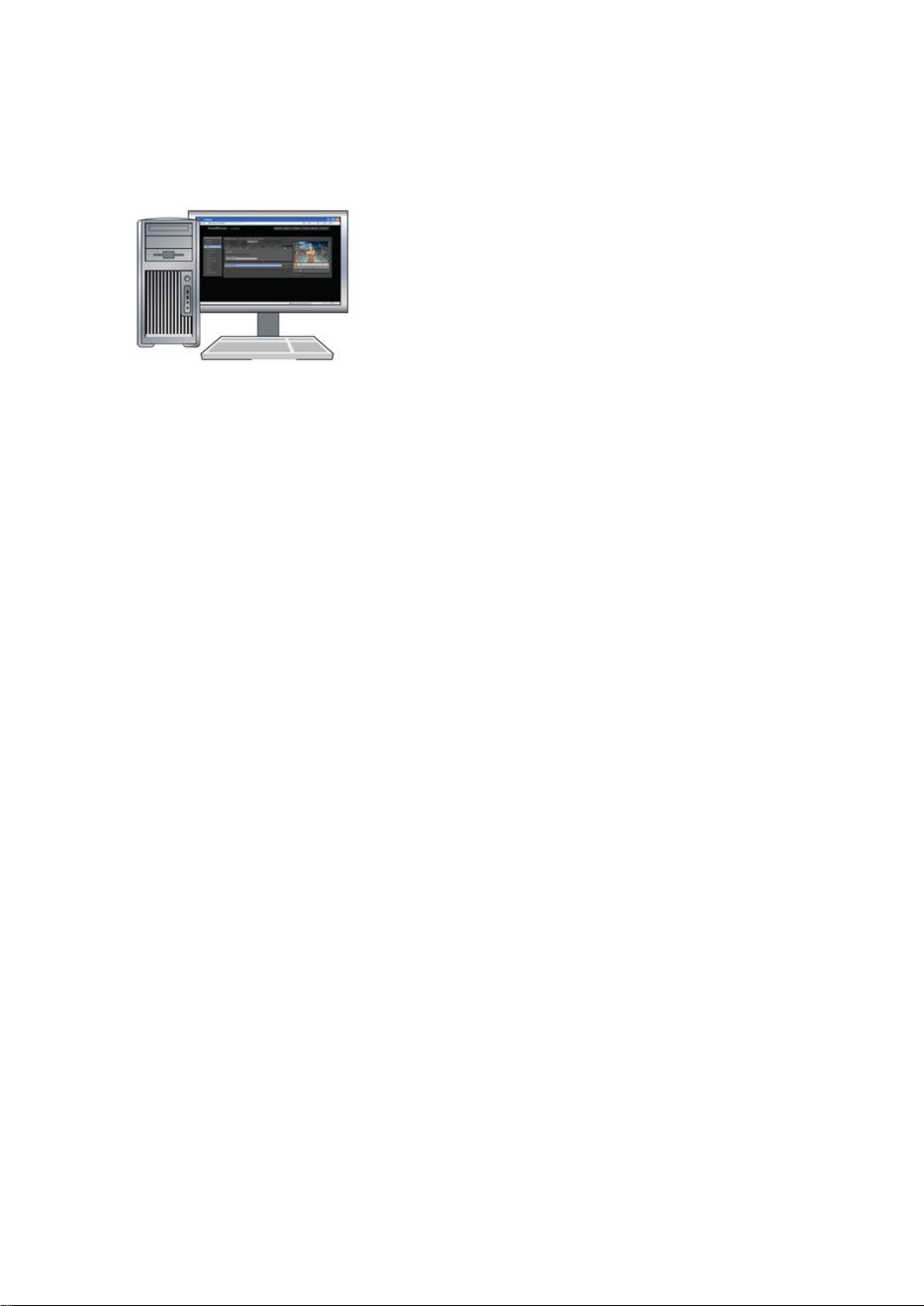
7. Starting the TX/MAM Browser
Open a Firefox web browser on your workstation.
Enter the K2 TX/MAM servers’ virtual IP-address and press [Enter].
Log in using the TX/MAM credentials [chapter 4].
TX/MAM User Manual - document version: 2.4 – Page 15
Page 16
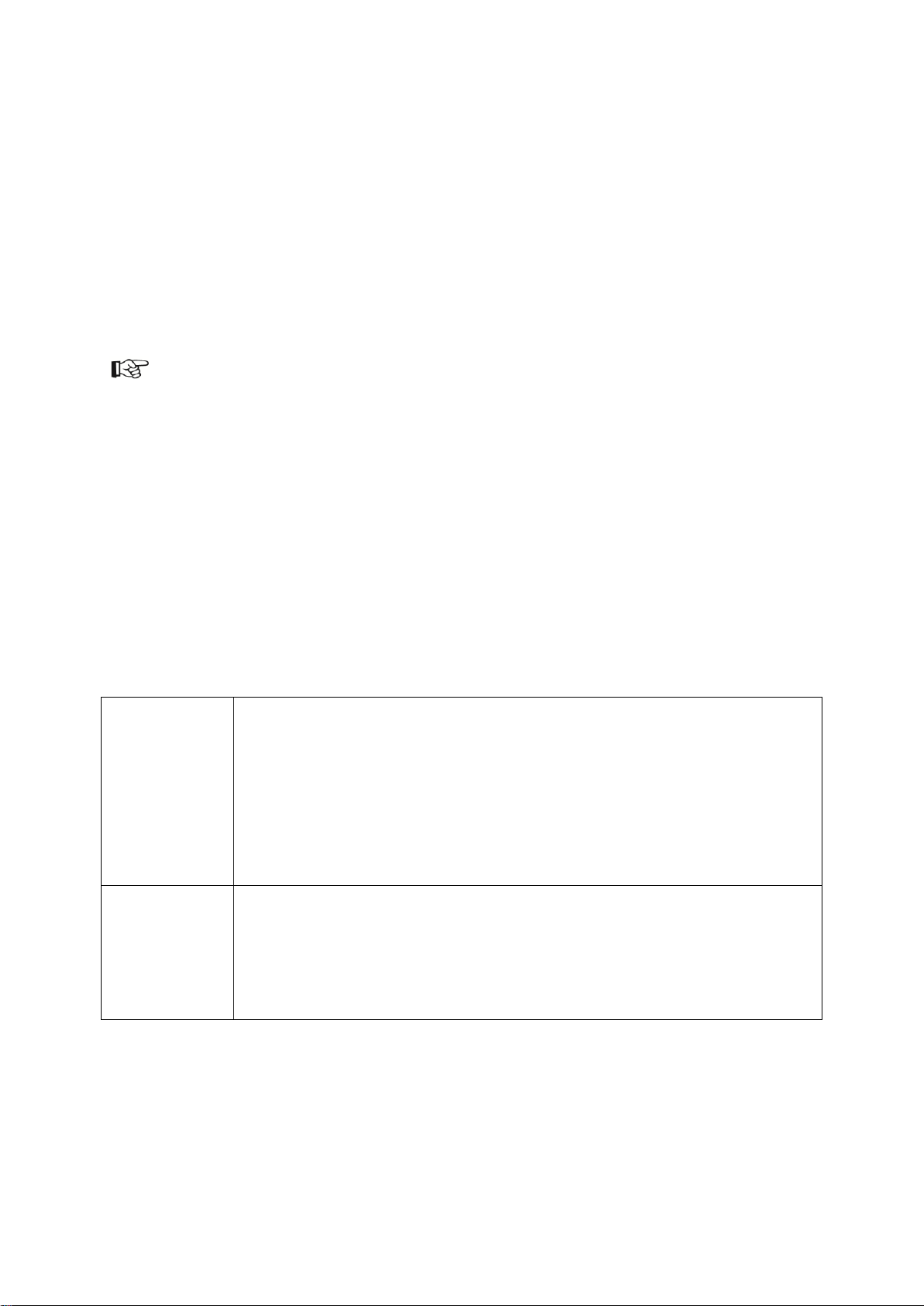
8. Configuring TX/MAM
User group
allowed Asset types
allowed Assets (defined when creating an Asset as a property of the Asset
Assets can be shared with other groups)
allowed Folders (defined when creating a Folder)
assign administrator and superuser rights
set rights for TX/Dashboard
User
allowed applications (Cobalt, TX/MAM)
authorization levels (create, read, delete, …)
allowed tabs (Metadata, Essences, …)
allowed menu items (Inbox and Outbox)
TX/MAM configuration options include:
Define Users and User groups to manage access and authorization levels for Folders, Asset
Types and Assets.
Modify the TX/MAM menu to specify customized Asset lists.
Define Folders for automatic ingest, Asset sharing and export.
Link Jobs to Asset Types.
You need superuser or administrator rights to configure TX/MAM.
8.1 Defining TX/MAM Users and User groups
8.1.1 Introduction
TX/MAM lets you define Users and User groups to manage access and authorization levels for
Folders, Asset types and Assets.
Example Users: Operator, Supervisor and Administrator.
Example User groups (for a service provider): Customer1 and Customer2.
The table below shows different authorization levels that can be set for Users and User groups.
TX/MAM User Manual - document version: 2.4 – Page 16
Page 17
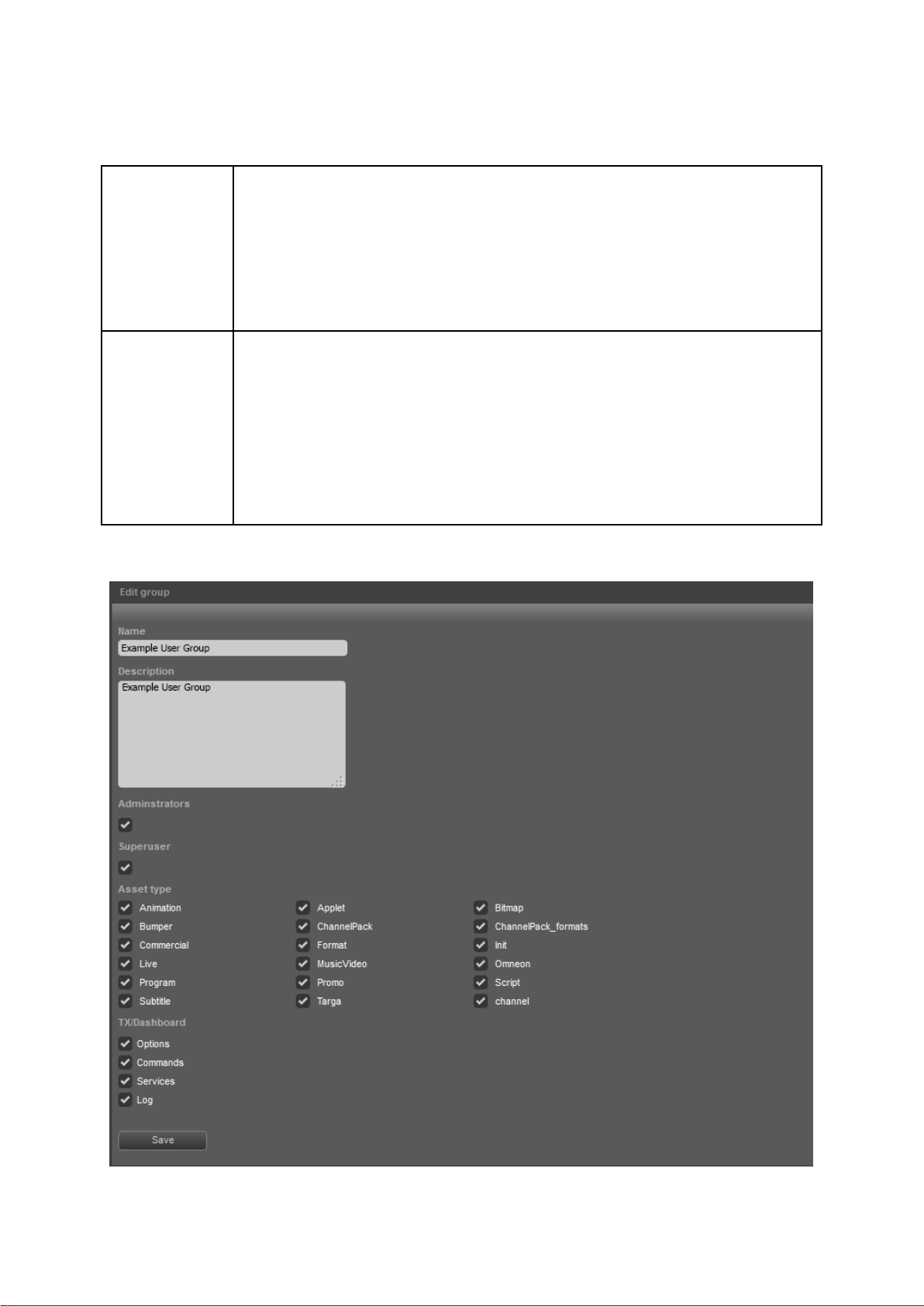
8.1.2 Administrator and superuser
Administrator
and Superuser
Read/write rights for:
Menu Item List
User groups
Users
Categories: not used
Superuser
Read/write rights for:
Folders
Options
TX-statuses and values
Asset Types
Asset Jobs
Administrator and superuser rights can be assigned to Groups.
8.1.3 Creating or modifying a User Group
Example User Group.
TX/MAM User Manual - document version: 2.4 – Page 17
Page 18
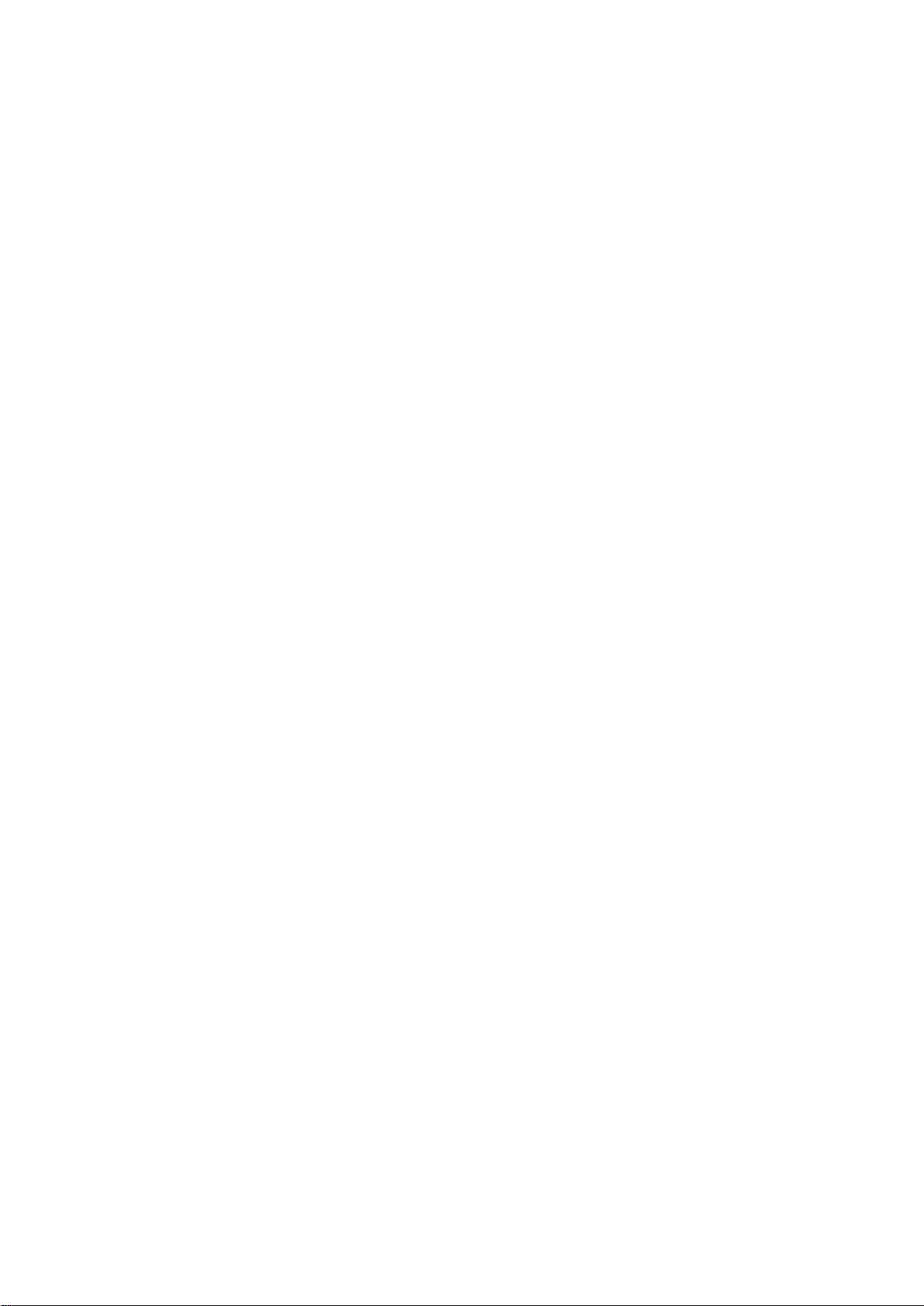
Click the User groups menu item.
Click the Add button to add a User group or select the User group you want to edit.
Specify a Name for the group.
Add a short description of the Group in the Description field.
Activate the Administrators option if you want to assign administrator rights to the group.
Activate the Superuser option if you want to assign superuser rights to the group.
Select the Asset type(s) this group is allowed to work with.
Click Save to save changes, Cancel to discard.
8.1.4 Deleting a User group
Click the User groups menu item.
Select the User group you want to delete.
The Edit group window opens, now click the Delete button. Click OK to delete the group, Cancel
to discard.
TX/MAM User Manual - document version: 2.4 – Page 18
Page 19
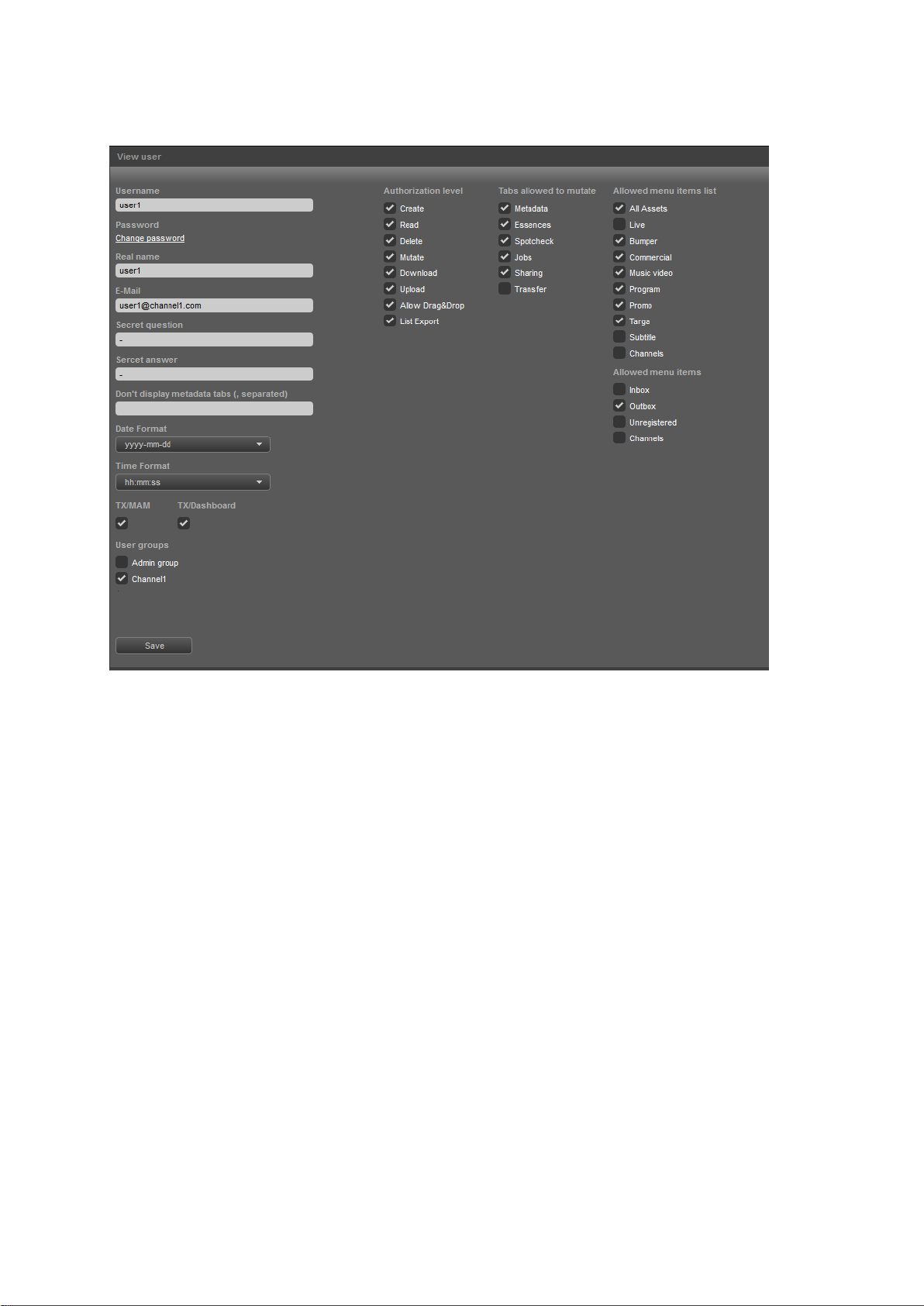
8.1.5 Creating or modifying a User
Example User.
Click the Users menu item.
Click the Create button to add a User, or select a User from the list to edit..
Specify a Username.
Specify a Password.
Specify the user’s Real name.
Specify the user’s E-Mail address.
Specify a Secret question.
Specify the user’s Secret answer.
Don’t display metadata tabs: If applicable, specify metadata tabs this user is not allowed to see.
You can specify a Date and Time Format for the User. The ‘a’ (for example hh:mm:ss a)stands
for: AM.
Select the applications the user will be given access to.
TX/MAM User Manual - document version: 2.4 – Page 19
Page 20
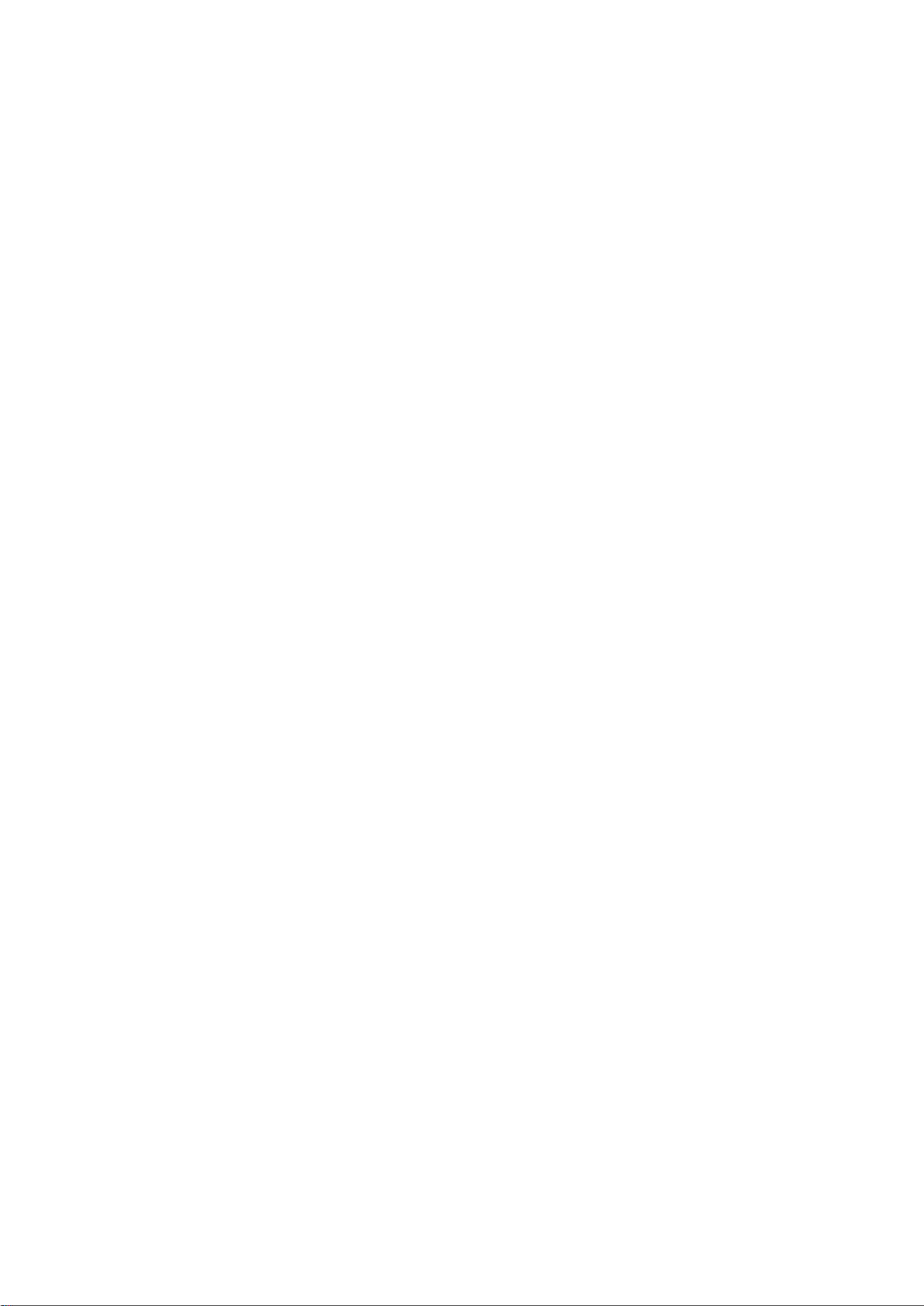
Select the User groups the User belongs to.
Specify Authorization level, Tabs allowed to mutate (only visible when the Authorization level >
Mutate option has been activated), Allowed menu items list and Allowed menu items.
Click Save to save changes, Cancel to discard.
8.1.6 Deleting a User
Click the Users tab.
Select the user you want to delete.
The View user window opens, now click the Delete button.
Click OK to delete the user, Cancel to discard.
8.1.7 Assigning superuser or administrator rights
Create a Group with superuser or administrator rights: go to User groups > Add > define a group
and select the Administrators or Superuser option.
Click Save, or Cancel to discard.
Add the User to the Group with superuser/administrator rights: go to Users > select the user >
User groups and add the user to the group with superuser/administrator rights.
TX/MAM User Manual - document version: 2.4 – Page 20
Page 21

8.2 Defining Asset Types
8.2.1 Introduction
Asset Types group Assets with the same file type and metadata definition.
The metadata definition consists of a default and custom part. In addition to custom metadata fields,
custom TX/MAM tabs can be added. The default tabs are Info and Technical.
Example Asset Type in TX/MAM.
TX/MAM User Manual - document version: 2.4 – Page 21
Page 22
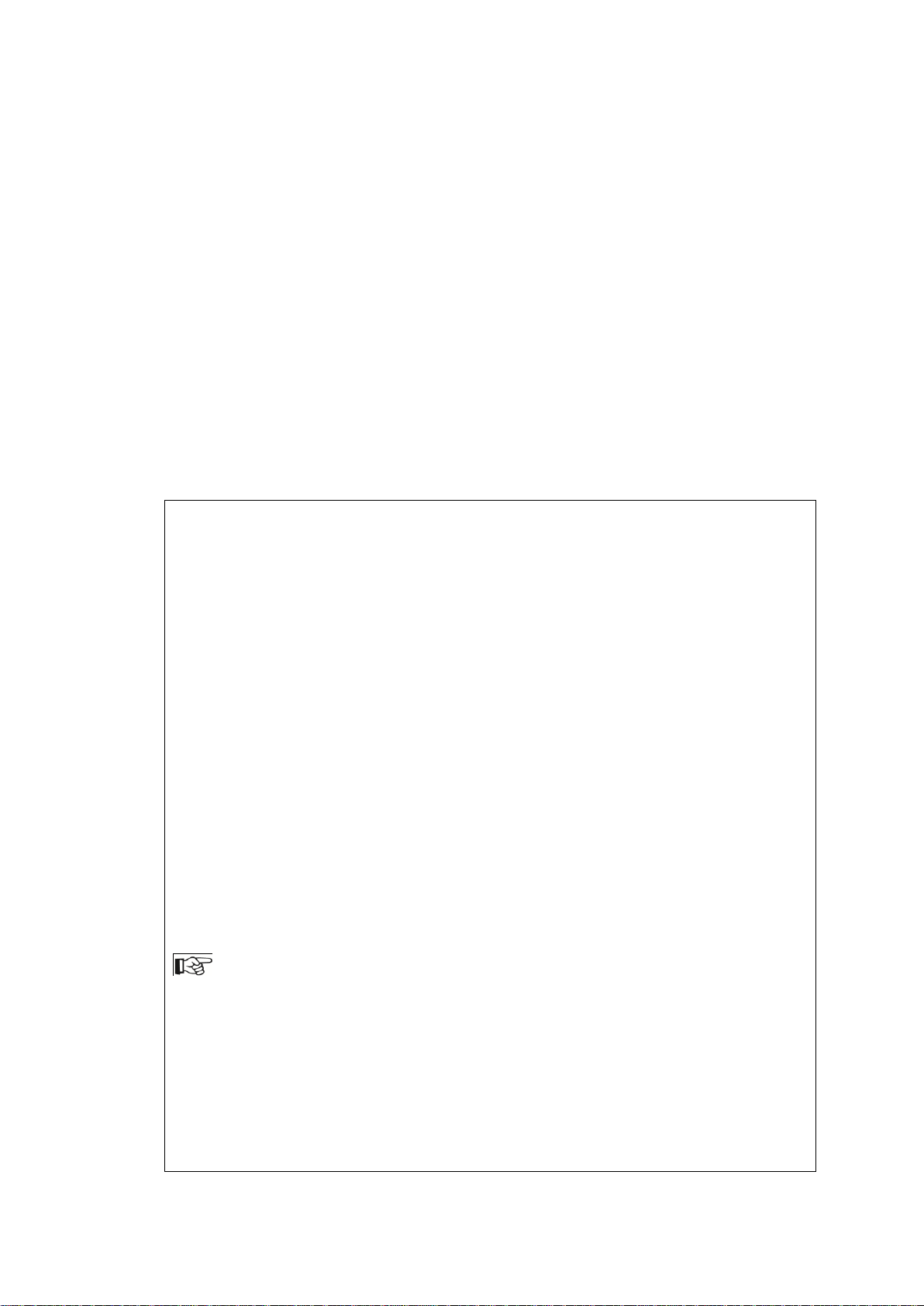
8.2.2 Defining an Asset Type
use global config
Transfer metadata in /system/objects/cobassets/bin/transfer_ftp.xml (as set with the
/system/objects/cobassets/bin/set.sh script) is used.
Leave the Transfer metadata field as is: <XML></XML>
FTP
Select this option if you do not want to use the global settings, but specific transfer settings
for this Asset Type.
Example:
<XML>
<FIELD name="username">delta</FIELD>
<FIELD name="password">delta</FIELD><FIELD
name="ip">10.250.51.20</FIELD>
<FIELD name="port">21</FIELD>
<FIELD name="path">/system/ftp-mount/txmam-media/</FIELD>
</XML>
A warning when specifying the value for the path field in the transfer xml:
Paths that start with a slash will be interpreted as an absolute path. Be sure that when
specifying an absolute path that this path is accessible by a FTP-client and the given
user/password. This can be tested using the standard FTP command-line client by trying to
change the directory to the desired absolute path after logging in (e.g. “cd /mydata/media”).
(The standard FTP command-line client is called “ftp”.)
To create an Asset Type:
Select the Asset Type menu option and click the Create button.
Specify the Asset Type name in the Title field.
Link as essence to type: if applicable, link this Asset Type as an essence to an Asset Type.
Note: from K2 Edge version 4.1 not used for subtitles anymore.
Definition XML: to add custom metadata fields for this Asset Type, add the metadata
definition here [see paragraph 8.2.3 for an explanation].
Transfer protocol: Specify a transfer protocol for files of this Asset Type. Transfer settings
specify amongst others the storage location and are used by the playout_distri process when
fetching files from storage for playout.
TX/MAM User Manual - document version: 2.4 – Page 22
Page 23

LOCAL:
Files are stored on the TX/MAM server.
Leave the Transfer metadata field as is: <XML></XML>
The K2 Edge Smart Playout Center Commissioning and Engineering Manuals describe the Ingest
process and configuration of the Storage Server in more detail.
Required: not implemented yet.
Quality Check Required: not implemented yet.
Select the File extension for Assets of this type. This file extension will be added to files that
are added to this Asset Type.
Select the TX Statuses and Asset jobs that you want to link to this Asset Type.
Note that Asset jobs and TX Statuses must match.
Specify the Format that will be linked to Events when an Asset is Plain/CTRL/SHIFT/ALT +
dragged into a POC-Playlist. Use the dummy DFLT format when you do not want to link a
fixed Format.
In TX/MAM, Formats are linked to Asset Types. A dummy Format is available in the Smart Playout
Center installation: DFLT. This Format can be used if you do not want to link a fixed Format to an
Asset Type. Events will initially be scheduled with this dummy Format. Then Format Control can be
used to apply Formats when the Playlist is activated.
Formats can also be linked to Events in the Schedule [see the Schedule Importer User Manual]. The
Format defined in the Schedule will overwrite the Format linked to the Event’s main Asset Type, if
applicable.
TX/MAM User Manual - document version: 2.4 – Page 23
Page 24

8.2.3 Customizing the Asset Type’s metadata definition
<XML>
<WINDOW width="535" height="200">
<PAGE name="Info">
<LABEL x="10" y="27" height="20" width="80">Title:</LABEL>
<TEXTFIELD name="title" x="100" y="25" height="20" width="200"
search="true"></TEXTFIELD>
<LABEL x="10" y="57" height="20" width="80">Description:</LABEL>
<TEXTAREA name="description" x="100" y="55" height="40" width="400"></TEXTAREA>
</PAGE>
<PAGE name="Technical">
<LABEL x="10" y="27" height="16" width="80">Media type:</LABEL>
<COMBOBOX name="media_type" x="100" y="25" height="20" width="120"
search="true">#13MPEG2-SD#13MPEG2-HD</COMBOBOX>
<LABEL x="10" y="57" height="16" width="80">Aspect ratio:</LABEL>
<COMBOBOX name="aspect_ratio" x="100" y="55" height="20" width="120"
search="true">#134:3#1316:9 Anamorphic#1316:9 Letterbox</COMBOBOX>
<LABEL x="10" y="87" height="16" width="80">Loudness:</LABEL>
<LABEL x="20" y="107" height="16" width="80">Momentary:</LABEL>
<TEXTFIELD name="momentary_loudness" x="100" y="105" height="20" width="45"
search="true"></TEXTFIELD>
<LABEL x="20" y="127" height="16" width="80">Integrated:</LABEL>
<TEXTFIELD name="integrated_loudness" x="100" y="125" height="20" width="45"
search="true"></TEXTFIELD>
<LABEL x="20" y="147" height="16" width="80">Range:</LABEL>
<TEXTFIELD name="loudness_range" x="100" y="145" height="20" width="45"
search="true"></TEXTFIELD>
</PAGE>
</WINDOW>
</XML>
The example below shows the custom metadata fields for an Asset Type:
TX/MAM User Manual - document version: 2.4 – Page 24
Page 25

Following tags, controls and attributes are available:
Tags
XML
These tags are mandatory and start and end the xml-definition.
Example:
<XML> <WINDOW width="400" height="300"
scrollwidth="300"
scrollheight="250">controls</WINDOW> </XML>
WINDOW
Defines the window size (mandatory).
A scrollbox can be defined (optional).
Example:
<WINDOW width="400" height="300" scrollwidth="300"
scrollheight="250">controls</WINDOW>
PAGE
Use to define custom tab pages. The default TX/MAM tabs are Info
and Technical.
Example:
<WINDOW width="400" height="300" scrollwidth="300"
scrollheight="250" > <PAGE
name="tab1">controls</PAGE> <PAGE
name="tab2">controls</PAGE> </WINDOW>
Controls
CHECKBOX
Defines a checkbox.
Example:
<CHECKBOX name="checkbox" x="90" y="90" height="100"
width="100" search="false">label</CHECKBOX>
COMBOBOX
Defines a combobox. Items in the definition must be separated by
"#13" (see the example below). As a default, the first item is selected.
Example:
<COMBOBOX name="combobox" x="90" y="155" height="20"
width="62"
search="true">line1#13line2#13line3#13line4</
COMBOBOX>
DATETIMEPICKER
Defines a date or time picker depending on mode (0=date, 1=time).
The format is optional and depends on the mode used (date or time).
Default modes are "yyyy-MM-dd" for dates and "HH:mm:ss" for time.
Example:
<DATETIMEPICKER name="datetimepicker" x="90" y="70"
height="20" width="50"
search="false"format="hh:mm:ss">1</DATETIMEPICKER>
TX/MAM User Manual - document version: 2.4 – Page 25
Page 26

LABEL
Defines a text label.
Example:
<LABEL name="label" x="71" y="2" height="20"
width="40">label</LABEL>
SPINEDIT
Defines a counter spin.
Example:
<SPINEDIT name="spinedit" x="90" y="50" height="20"
width="62" search="false"></SPINEDIT>
TEXTAREA
Defines a text input box. Max can be used to limit the amount of
characters that can be used.
Example:
<TEXTAREA name="textarea" x="90" y="0" height="100"
width="255" search="false" max="20"></TEXTAREA>
TEXTFIELD
Text input field (single line). Max can be used to limit the amount of
characters that can be used.
Example:
<TEXTFIELD name="textfield" x="90" y="0" height="20"
width="40" search="true" max="20"></TEXTFIELD>
TIMECODE
Timecode is a specific time format hh:mm:ss:ff, hours, minutes,
seconds and frames.
Example:
<TIMECODE name="timecode" x="90" y="90" height="100"
width="100" search="false"></TIMECODE>
Attributes
x,y, width, height
These attributes define position and size of the metadata fields.
max
Defines the maximum number of characters allowed for text inputs.
name
Defines the column title in TX/MAM.
searchable
Metadata fields are only searchable if "search=true".
id
Defines the drag order of columns: the attribute: id="0", id="1", id="2"
etc. defines the order of columns when dragging Assets to Playout
Control.
TX/MAM User Manual - document version: 2.4 – Page 26
Page 27

8.3 Defining Folders
8.3.1 Introduction
In TX/MAM, Inboxes and Outboxes can be configured. Inboxes (watch folders) are automatically
checked for files. Based on a number of options described in more detail in paragraph 8.3.2, files in
the Inbox are then automatically ingested.
Each Folder is linked to a User Group and Asset Type. Files imported from the Folder are linked to
Assets for the specified User group and Asset Type. Assets are automatically related to the Folder
Asset Type. When ingest has completed, files are moved from the Inbox.
Files and Assets are linked based on the filename (the first part before the file extension) and the
Asset’s external reference.
Outboxes are used to export files or Assets to an outbox directory on the Storage server. Outboxes
are linked to a User Group. Only Users in the specified User Group are allowed to export to that
Folder.
Both Inboxes and Outboxes can be configured on the Storage Server (FTP watch folder), or are locally
available on the TX/MAM server, mostly via a mount on the Storage Server. Both Inboxes and
Outboxes are linked to a User group.
[See also chapter 14 for an explanation of the ingest workflow.]
Example Folder definition.
Configuration of the Storage server is described in more detail in the Commissioning Manual.
TX/MAM User Manual - document version: 2.4 – Page 27
Page 28

The Unregistered box is not used at the moment.
8.3.2 Adding a TX/MAM Folder
Go to Folders and click the Add button.
Specify the Folder Name.
Select the Folder type.
Select the User group that has access to the Folder.
Specify the Folder path, either on the Storage server or locally on the TX/MAM server (mount).
Allowed extensions: file types that will be imported, separated by a comma. For example:
tga,TGA. Other file types will be moved to a failed directory.
Specify the File check interval in seconds.
Select applicable Folder options:
Create new Assets:
If this option is activated, when a file is ingested (automatic ingest via an Inbox) and the
related Asset (based on external reference) does not exist yet, an Asset is created with the
following properties:
o the Asset Type defined for the Folder
o transfer metadata is filled in
o the external reference is set
If this option is not activated, no Asset is created and the file will not be ingested.
Allow reingest:
If this option is activated, when a file is ingested and the related Asset (based on external
reference) already exists, the file will be ingested.
If this option is not activated, the file will not be ingested.
TX/MAM User Manual - document version: 2.4 – Page 28
Page 29

Allow update Assettype:
If this option is activated, when a file is ingested and the related Asset (based on external
reference) already exists but as a different Asset Type than the folder Asset Type, the file can
be ingested as the folder Asset Type if this option is activated. The Asset Type is updated to
the Folder’s Asset Type.
If this option is not activated, the file will not be ingested.
Create imported file:
The imported directory contains files for all Assets that have been ingested. Note that the
Create imported file option should be activated in TX/MAM for the folder to enable this
functionality.
When a file is ingested, a file is created in the imported directory with a name that contains the
Asset’s external reference, size, time and date of ingest if this option I activated. When this
option is not activated, the imported file is not created. By default, these ‘imported’ files are
deleted after 48 hours.
Asset type: select the appropriate Asset Type.
Click Save to save changes, Cancel to discard.
TX/MAM User Manual - document version: 2.4 – Page 29
Page 30

8.4 Defining Menu items
8.4.1 Introduction
Custom menu items can be added to the left hand menu. Custom menu items define a view on Assets
in the TX/MAM database, based on a query. The example below shows a Menu item Music video,
followed by a number of example queries.
Example query.
Example query showing Assets with Asset Type ID 14.
select id from asset_element where asset_element_type-id=14
Explanation: asset_element_type-id=10 means Asset Type with ID=10.
Example query showing video files that have not been ingested yet:
select id from Asset_element where status_int<>1 and file_extension='avf'
Explanation:
status_int = 1 means that the file has been ingested;
avf is the default file_extension for video files in TX/MAM.
TX/MAM User Manual - document version: 2.4 – Page 30
Page 31

Example query showing the Assets that are scheduled in the future.
select id from Asset_element where updated_date > :today
Explanation: the field updated_date corresponds with the last scheduled date, so this query will show
Assets that are scheduled in the future.
Example query showing video files that have not been ingested and are scheduled in the
future.
select id from Asset_element where status_int<>1 and file_extension='avf'
and updated_date > :today
8.4.2 Adding or editing a menu item
In the left hand menu, click Menu items. The Menu items list opens.
To add an item, click the Add button, to edit an item click the menu item you want to edit.
Specify the Menu name as will be displayed in the menu.
In the Insert query.. field, specify a query to filter the Assets you want show.
Specify where to place the new item in the menu in Add after...
Select the Focus tab, this is the tab that will be active when opening the menu item.
Select the tabs that will be visible when opening the menu item in Visible tabs.
Sort Assets by the metadata field selected here.
Specify a Sort direction for the Assets, ascending or descending.
Click Save to save changes.
8.4.3 Deleting a menu item
In the left hand menu, click Menu items. The Menu items list opens.
Click the item you want to delete.
Click the Delete button.
Click OK to delete, Cancel to discard.
TX/MAM User Manual - document version: 2.4 – Page 31
Page 32

8.5 Defining Jobs, TX Values and Statuses
8.5.1 Introduction
TX/MAM lets you define Asset jobs and procedures, for example:
a job to create a low resolution browse copy of files
a procedure to retrieve the Asset’s file transfer status
Jobs and procedures can be linked to Asset Types and will then automatically be executed for all
Assets of that type.
The picture below shows the jobs and statuses linked to Asset Type ‘Music Video’:
A job Browse copy to create a low resolution copy of files.
The status Browse created will be displayed in the Asset list’s tx_status column.
A job Get media info, used to retrieve info about file duration and type.
This info can then be displayed in the Asset list.
A status Asset ingested that uses a procedure to retrieve information about Assets’ file
transfer status.
The status Asset ingested will be displayed in the Asset list’s tx_status column.
Example Asset Type with linked jobs and statuses.
TX Statuses are displayed in the Asset list’s tx_status column. The example below shows the Asset
list for Asset Type Music Video. The tx_status column shows the statuses Browse created and Asset
ingested for each Asset. Info retrieved with the Get media info job is displayed in the DURATION
column.
Example.
TX/MAM User Manual - document version: 2.4 – Page 32
Page 33

The Jobs- tab for an Asset of the list shows the status of jobs Get media info and Browse copy. Note
that the Job status can be manually changed. Jobs can be manually executed if this option is enabled
in the job configuration.
Example Jobs tab.
A number of jobs and procedures are configured by default in TX/MAM.
Job configuration is described in more detail in the Commissioning Manual.
8.5.2 Statuses and values
Each status is linked to a procedure or Job and can have a number of values. Values can be
customized. Each value has an ID. Jobs and procedures refer to these IDs. This is explained in more
detail on the next pages.
Example values in TX/MAM.
TX/MAM User Manual - document version: 2.4 – Page 33
Page 34

The example below shows the configuration of status Browse created. This status is linked to job
RECREATE PROCEDURE STATUS_ASSET_INGESTED (
ID Integer
)
RETURNS (
CODE Integer,STATUSINT Integer
)
AS
BEGIN
FOR SELECT STATUS_INT FROM ASSET_ELEMENT WHERE ID = :ID INTO :STATUSINT
DO
BEGIN
IF ((STATUSINT = 3) OR (STATUSINT = 0)) THEN
CODE = 1;
ELSE IF ((STATUSINT = 1) OR (STATUSINT = 100)) THEN
CODE = 2;
ELSE
CODE = 3;
END
END
Browse copy. Possible values for this status are Ok, Failed and New.
Example.
The status Asset ingested? uses a procedure STATUS_ASSET_INGESTED to retrieve information
about the Asset file’s status (Empty, OK or Failed). Procedures can be used to retrieve Asset status
information from the TX/MAM database.
Note how the codes refer to the TX values: code 1=empty, 2=Ok and 3=failed.
TX/MAM User Manual - document version: 2.4 – Page 34
Page 35

Example.
8.5.3 Workflow defining Jobs
The steps for defining a Job are:
Define TX Values.
Define the Asset job.
Add a TX Status and link to the Asset job, or specify a procedure.
Link Asset types, jobs and statuses.
TX/MAM User Manual - document version: 2.4 – Page 35
Page 36

8.5.4 Creating or modifying TX Values
In the left hand menu, click TX Values. The TX Values list opens.
To add an item, click the Add button, to edit an item click the value you want to edit.
In the Title field, specify the name for the value.
To change or select an image, click the Browse button to select a TX Image and/or ES Image.
You can use .gif and .png images.
o The TX Image is displayed in the tx_status column.
o The ES Image is displayed on the Essences tab.
Click Save to save changes.
TX/MAM User Manual - document version: 2.4 – Page 36
Page 37

8.5.5 Defining Asset jobs
In the left hand menu, click Asset jobs. The Asset jobs list opens.
To add an item, click the Add button, to edit an item click the job you want to edit.
In the Name field, specify the name for the job.
Job definition: job configuration is described in the FTP-server User Manual.
Under Manual exec select Yes if it should be possible to manually execute the Job.
Add a short job description in the Description field.
Select Possible values this job can have.
Select the Default TX-status value.
Click Save to save changes, Cancel to discard.
8.5.6 Defining TX Statuses
In the left hand menu, click TX Statuses. The TX Statuses list opens.
To add an item, click the Add button, to edit click the item you want to edit.
In the Title field, specify the name for the status.
Now either;
o Select an Asset job config.
o Select a status procedure.
o Select the New procedure option and define a procedure in the Procedure content field.
You can add a description of the status in the Description field.
In the Order field you can specify in which order you want to display statuses in the tx_status
column.
Select Possible values for this status.
Click Save to save changes, Cancel to discard.
TX/MAM User Manual - document version: 2.4 – Page 37
Page 38

9. Asset Management with TX/MAM
You need appropriate user rights to work with Assets. The superuser or administrator role can assign
these rights.
9.1 Customizing the Asset List
The columns in an Asset list show the metadata fields defined for Assets of that type. To display
additional columns:
Right-click the list.
Select the columns you want to add.
Example customize columns.
To change the number of items listed or go to another page, use the options at the bottom of the list.
Click the icon to refresh the list.
TX/MAM User Manual - document version: 2.4 – Page 38
Page 39

9.2 Creating Assets
All Assets
To create an Asset, in the menu, select the All Assets or a custom Asset
list.
Click the Create button.
User group
Select the User group that will have access to this Asset.
Type
Select the Asset Type the Asset belongs to.
Note that only the Asset Types linked to the User group selected in the
previous field are listed here.
Category
Not used.
External
reference
Specify the Asset’s external reference.
Create
Click Create to create the Asset, Cancel to discard.
TX/MAM User Manual - document version: 2.4 – Page 39
Page 40

9.3 Editing an Asset's metadata information
To view or edit an Asset's metadata fields:
To edit an Asset, select the Asset on the All Assets or a custom Asset tab to open, then select
the applicable metadata tab.
Edit the metadata fields.
To save changes, click Save.
9.4 Sharing Assets
Assets are linked to a User Group, but can be shared with other Groups.
To share Assets with a User Group:
Open the Asset and go to the Sharing tab.
Select the User Group you want to share the Asset with and click Share.
The status of the Asset changes to: Pending.
Example Asset being shared with User Group Customer 2.
TX/MAM User Manual - document version: 2.4 – Page 40
Page 41

Example Asset pending for acceptance.
Example Asset pending for acceptance in the Customer1's share Outbox.
Example Asset pending for acceptance in Customer2's share Inbox.
TX/MAM User Manual - document version: 2.4 – Page 41
Page 42

To accept an Asset that has been shared with your User Group:
To search for specific Assets, click the Search option in the top right corner toolbar.
Several filter options are available, including search by Asset Type, metadata field
or status
The Asset list can be filtered based on a number of criteria.
Select criteria and click the Filter button.
This option will delete both the Asset info and related files (Essences).
Select the Asset, then in the top right corner toolbar click the Delete option.
Go to the Inbox > share Inbox.
Click the icon to accept the Asset, click the icon to decline.
Once accepted, the Asset disappears from the Inbox and is added to the Asset list.
Example Asset accepted as shown in Customer1's share Outbox.
You can remove an Asset from the share Outbox with the icon.
9.5 Asset Search
9.6 Filtering the Asset List
9.7 Deleting Assets
TX/MAM User Manual - document version: 2.4 – Page 42
Page 43

This file has not been checked.
This file has been checked and quality was good.
This file has been checked and quality was not good.
9.8 Spotcheck and segmenting (soft parts)
Use the Spotcheck function to preview the quality of low-res clips via the TX/MAM web browser and to
create soft part segments.
Example Spotcheck tab.
9.8.1 Spotcheck (QC)
Open the Asset you want to view and go to the Spotcheck tab.
Click the icon for the clip or segment you want to preview.
Use the control buttons, shuttle control and timeline to navigate through the clip.
When finished, click the appropriate QC status icon (the default icons are listed below):
TX/MAM User Manual - document version: 2.4 – Page 43
Page 44

9.8.2 Creating Segments
Example segmenting tab.
Select the Asset you want to trim, then select the Spotcheck tab.
Click the icon.
To create a segment with a new external reference, specify an external reference in the
External_ref field.
Use the control buttons, shuttle control and timeline to navigate through the clip.
Click the tc-in and tc-out buttons to set timecode in and out.
Click Save to save.
TX/MAM User Manual - document version: 2.4 – Page 44
Page 45

To add a segment named <external reference>+<suffix>, for example musicclip-1:
Use the control buttons, shuttle control and timeline to navigate through the asset.
Click the tc-in and tc-out buttons to set timecode in and out.
Select (new) in the dropdown list.
Click Save Segment.
Select a suffix > OK.
To modify an existing segment:
Use the control buttons, shuttle control and timeline to navigate through the clip.
Click the tc-in and tc-out buttons to set timecode in and out.
Select the segment from the dropdown list > Save Segment.
Segments can be scheduled (drag and drop into POC using the icon), but are not listed in the
Assets list.
TX/MAM User Manual - document version: 2.4 – Page 45
Page 46

9.9 Hardware preview
The TX/MAM HW-preview allows you to play out clips on a K2 Edge Channel and to preview in
TX/MAM.
To preview:
In TX/MAM, select a clip and go to the Spotcheck tab.
To load the clip, in the player panel, click the button.
To switch to HW-preview, stop playout by clicking the button.
Click the HW-button and open the dropdown menu, select a Channel.
Click the button to start HW-preview.
Note how the HW-button turns orange when in HW-mode, as shown in the example below.
In HW-preview mode the shuttle slider, step, fast forward and go-to-end/beginning options are not
active. Also note that preview in TX/MAM and on the output are not in sync.
To stop HW-preview, stop playout by clicking the button.
Click the HW-button and open the dropdown menu.
Select Disable.
When a new clip is loaded, TX/MAM automatically switches to spotcheck-mode. Note how the HWbutton turns grey when in normal spotcheck-mode.
Configuration of HW-preview channels is described in the Commissioning Manual.
TX/MAM User Manual - document version: 2.4 – Page 46
Page 47

9.10 Working with Asset Jobs
To view the Jobs linked to an Asset:
Double click the Asset, then select the Jobs tab. Information on the Jobs tab includes status,
job start date and time and description.
To manually change the status of a Job:
In the Tx_status column, click the icon and select the appropriate status.
Click Ok to confirm changes, Cancel to discard.
Example Change Job status window.
This option changes a Job's status, but does not restart the Job. This can be done by manually
executing a Job, if this option is configured for that Job.
To manually execute a Job:
In the Manual Exec. column, click the icon. Note that this option has to be configured.
TX/MAM User Manual - document version: 2.4 – Page 47
Page 48

9.11 Exporting Assets and Files
To export Essence files to the FTP-server:
Go to the Asset's Sharing tab > Export.
Files will be exported to the specified outbox on the Storage server. The Outbox menu shows
the assets which are exported. Assets are removed from the Outbox when transfer has
completed.
To export Asset info as a CSV-file:
Open the applicable Assets list.
Click the Export Part option to export the current page to a given location.
Click the Export All option to export the list to a given location.
Note: The columns which are shown in the asset list are exported to the csv-file.
You can select multiple Assets in the Asset list using the check box, then export.
9.12 Adding messages to Assets
To add comments to an Asset:
Enter information in the message box, then click SEND.
Comments will be displayed in the Asset window.
Click the icon to remove a message.
Example message displayed on the Essences tab.
TX/MAM User Manual - document version: 2.4 – Page 48
Page 49

9.13 History
Use this option to modify your user's credentials or email address. To edit:
Log in with the user you want to edit.
Click the Profile option, then modify properties. Note that credentials are
case sensitive.
Click Save to save changes.
Show versions and release notes.
Use this option to view an Asset's history, or to add comments to an Asset. To display:
Double click the Asset, then select the History tab.
9.14 Profile
9.15 About
9.16 Ingest
Files are ingested via predefined Inboxes. This is a superuser or administrator task.
The ingest workflow is described in chapter 14.
The Commissioning and engineering Manuals describe configuration and administration of the
Storage server.
TX/MAM User Manual - document version: 2.4 – Page 49
Page 50

10. Channel Management
10.1 Introduction
Define and manage Channels in TX/MAM. The Channel definition is used by the Cobalt processes.
Create a Channel definition for each Channel that you will use and for both the main and backup K2
Edge nodes. Default Channels are preconfigured (for the main playout).
10.2 Defining Channels in TX/MAM
In the menu, select Channels and click Add.
Select a User group.
Specify an External reference.
Click Create to create the Channel, Cancel to discard.
Edit the Channel as described in the next paragraph.
10.3 Editing Channels in TX/MAM
To edit a Channel, in the menu select Channels, then select the Channel you want to edit.
On the Info tab:
TX/MAM User Manual - document version: 2.4 – Page 50
Page 51

Channel
Broadcast set
Single HD/SD
1:broadcast0
Simulcast 1 of 2 (HD)
1:broadcast0
Simulcast 2 of 2 (SD)
1:broadcast0
Preview
2:broadcast1
Record
4:broadcast3
JIP
5:broadcast4
Select a User group from the dropdown menu.
Channel name: specify a Channel name
Playout server ip: the IP-address of the K2 Edge playout node (main or backup) this Channel
will run on.
Server port: the playout server port, default 5020
Broadcast set: select the appropriate broadcast set:
Opt out: not used
Timecode format: select the timecode format for this Channel
Is Simulcast: used for JIP only in a simulcast configuration
playout distri
Look ahead (in hours): look ahead time for the playout_distri process in hours
Error lookahead (in hours): look ahead time for errors: main Events between current time
and current time plus error look ahead time are checked
Alarm threshold (in minutes): not used
sequencer
Trigger delay (in frames): trigger delay in frames for manual Events
Virtual channel: check to specify: no sequencer
Disable scenegraph preload: used for JIP, enable for JIP-channel
TX/MAM User Manual - document version: 2.4 – Page 51
Page 52

schedule sync
Only fill in this section when you are configuring a backup Channel.
Sync with: select the Channel this backup Channel will sync with
Look ahead (in hours): look ahead time in hours
Accumulate messages: update messages from schedule syncer, in minutes. Messages are
logged to /var/log/schedulesync.log.
Join In Progress – JIP with: only specify when defining a JIP-channel. Select the Channel to
JIP with; this should be the primary Channel (broadcast set 0).
On the System tab:
cache remove
max disk usage: in %
keep played assets: keep played assets on playout system for <hours>
TX/MAM User Manual - document version: 2.4 – Page 52
Page 53

transfer speed
overall: transfer speed between playout system and TX/MAM database in Mb/s
partner system: check to use partner system with ip: partner system ip
media name: name of the transfer location (optional)
check error events: number of error Events that playout_distri re-checks in each cycle,
before skipping to new Events
forced distri
forced criteria: specify forced files. Forced files are not removed from the playout system.
Syntax: criterion 1:criterion n. Specify a metadata field or Asset Type (as defined in TX/MAM).
Place Asset Types between [AssetType].
using original filename for: use this option if you want to use the original name for forced
files.
Syntax: criterion 1:criterion n. Specify a metadata field or Asset Type (as defined in TX/MAM).
Place Asset Types between [AssetType].
interval: interval between checks in minutes (>30)
playout distri
log level: select a log level. Messages are logged to /var/log/playout_distri.log.
Click the Save button to save changes.
Note that after changing a Channel name, user rights for the Channel have to be set again.
10.4 Editing the Channel Asset Type
To edit the Channel Asset Type, in the menu select Channels and click the icon.
Edit applicable fields and click Save to save changes.
TX/MAM User Manual - document version: 2.4 – Page 53
Page 54

11. User Management for Channels
Read/write rights for Playout Control and Channels are set in TX/MAM.
Example.
A number of users are predefined. To add a user, follow the instructions in chapter 8.1.5.
To set read/write rights, go to User Rights and select or unselect the R/W options per user,
POC and Channel.
Go to User groups to set user rights for TX/Dashboard.
Go to Users to set user rights for TX/MAM and TX/Dashboard.
TX/MAM User Manual - document version: 2.4 – Page 54
Page 55

12. Flags
Define Playout Control (POC) Flags in TX/MAM.
Example.
Select Flags > Create to add a flag, or select a Flag to edit.
Example.
Specify a Name, Mask and select an Image.
Check the active option to activate the flag; the flag will be displayed in POC.
Click Save to save changes, Cancel to discard.
TX/MAM User Manual - document version: 2.4 – Page 55
Page 56

13. Quick Reference
Create item.
Add item.
Delete item.
Filter Assets in the Asset list.
Save item.
Close item.
Search option.
Edit profile (current user).
Cancel option.
Logout.
Version and release info.
Export all Assets in the list to a CSV-file.
Export Assets on the current page to a CSV-file.
To edit, edit fields, then click Save.
13.1 Toolbar
13.2 Export options in the Assets list
13.3 Assets
13.3.1 Info, technical and other custom metadata tabs
These tabs show metadata info as defined in the metadata definition.
TX/MAM User Manual - document version: 2.4 – Page 56
Page 57

13.3.2 Essences tab
Tx-status
The status of file ingest. Note that these status icons can be customized.
Tc_in
Timecode in.
Tc_out
Timecode out.
Duration
File duration in hh:mm:ss:ff.
Filesize
File size
Indicates the status of a file’s quality check (spotcheck).
Note that these status icons can be customized. The default icons are:
This file has not been checked.
This file has been checked and quality was good.
This file has been checked and quality was not good.
Click to edit the essence.
Drag a file or segment into POC to schedule an Event. The Event is scheduled with
the default Format.
External_ref
External reference, click to edit.
Tx-status
The status of file ingest. Note that these status icons can be customized.
Tc_in
Timecode in.
Tc_out
Timecode out.
Duration
File duration in hh:mm:ss:ff.
Indicates the status of a file’s quality check (spotcheck).
Note that these status icons can be customized. The default icons are:
This file has not been checked.
This file has been checked and quality was good.
This file has been checked and quality was not good.
Click to start a (low-res) preview.
Click to edit an essence or segment.
Use the control buttons, shuttle control and timeline to navigate through the clip.
13.3.3 Spotcheck tab
TX/MAM User Manual - document version: 2.4 – Page 57
Page 58

Click the tc-in button to set timecode in.
Click the tc-out button to set timecode out.
Click to set a QC-status for the selected file or segment.
Tx-status
Job status. Note that Job statuses can be customized.
Click to manually change the Job status. Note that the status is changed, but the Job
is not re-executed.
STARTED
Start date and time for this Job.
Manual Exec
Jobs can only be manually executed if this option is configured. If so, the tool-icon is
listed in this column. Click to execute the Job.
Share an Asset with another User Group, see chapter 9.4 for an explanation.
Export an Asset’s Essence files to the FTP-server, see chapter 9.11 for an
explanation.
13.3.4 Jobs tab
Shows the Jobs linked to an Asset and their status.
13.3.5 Sharing tab
Assets can be shared or exported on the Sharing tab. When shared, this tab shows if the Asset has
been accepted.
13.3.6 History tab
The Asset’s History lists the Asset Jobs or user actions performed for the Asset.
TX/MAM User Manual - document version: 2.4 – Page 58
Page 59

13.4 Asset Type window
Option
Description
Title
The Asset Type name.
Link as essence to type
If applicable, link this Asset Type as an Essence to an Asset Type.
Definition XML
The Asset Type’s custom metadata definition.
Transfer protocol
Specify a transfer protocol for files of this Asset Type. Transfer settings
specify amongst others the storage location and are used when fetching
files from storage.
Required
Not implemented.
Quality Check Required
Not implemented.
TX Statuses
Asset jobs
Select the TX Statuses and Jobs that apply for Assets of the type
defined here. Note that Asset jobs and TX Statuses should match.
Plain/CTRL/SHIFT/ALT
drag format
Specify the Format that will be linked to Events when an Asset is
Plain/CTRL/SHIFT/ALT-dragged into a POC-Playlist. If you do not want
to link a fixed Format, use the DFLT dummy Format.
Save
Click to save changes.
Option
Description
Name
User group name.
Description
Description of the User Group.
Administrators
Activate to assign administrator rights to the Group.
Superuser
Activate to assign superuser rights to the Group.
Asset Type
Select the Asset Type(s) this User Group has access to.
TX/Dashboard
Select the TX/Dashboard options this User Group has access to.
Save
Click to save changes.
Option
Description
Username
Username.
Password
Password.
Real name
The user’s real name.
E-Mail
The user’s e-mail address.
13.5 User group window
13.6 Users window
TX/MAM User Manual - document version: 2.4 – Page 59
Page 60

Secret question
Secret question.
Secret Answer
Secret answer.
Don’t display metadata..
If applicable, specify metadata tabs this user is not allowed to see,
comma separated.
Date Format
Select a data format for this User.
Time Format
Select a time format for this User.
Applications
Applications the user is authorized for:
User groups
Select the User Group(s) the User belongs to.
Authorization level
Create
The user is allowed to create Assets.
Read
The user has read rights for the Asset folders.
Delete
The user is allowed to delete Assets.
Mutate
The user can edit allowed tabs [see below].
Download
The user is allowed to export files.
Upload
The user is allowed to accept shared Assets.
Allow Drag&Drop
The user is allowed to drag Assets into POC.
List Export
The user is allowed to export Assets from an Asset list.
Allowed menu items (list)
<Menu items>
Select the Menu items the User has access to.
Tabs allowed to mutate (only available when the Mutate option is active)
Metadata
The user is allowed to edit metadata.
Essences
The user is allowed to view essences.
Spotcheck
The user is allowed to perform Quality Checks and soft parting.
Jobs
The user is allowed to view and change job statuses.
Sharing
The user is allowed to share Assets.
Save
Click to save changes.
TX/MAM User Manual - document version: 2.4 – Page 60
Page 61

13.7 Menu items window
Option
Description
Menu name
Name of the menu item (as will be displayed in the menu).
Insert query ..
Specify a filter query here.
Add after ..
Specify the menu order here.
Focus tab
The tab that will be active when opening the menu item.
Visible tabs
The tabs that will be visible when opening the menu item.
Sort by
Sort Assets by the property selected here.
Sort direction
Assets sort order; ascending or descending.
Save
Click to save changes.
Example.
TX/MAM User Manual - document version: 2.4 – Page 61
Page 62

13.8 Folders window
Option
Description
Name
The Folder name.
Folder type
The Folder type:
(Inbox) FTP watch folder: not implemented.
(Inbox) Local FTP folder
(Outbox) FTP push folder: not implemented.
(Outbox) Local push folder
Explanation:
Watch folder: this folder is automatically checked for files for
ingest.
Push folder: files can be (manually) exported to this folder.
FTP: folder on the K2 Storage Server.
Local: folder on the TX/MAM server, mostly via a mount on
Example Folder window.
TX/MAM User Manual - document version: 2.4 – Page 62
Page 63

the Storage Server.
User group
The User Group that has access to the folder.
Folder path
Folder path.
Allowed extensions
File types allowed in this folder.
File check interval
Interval in seconds at which the folder is checked for files.
Folder options
Create new Assets
When a file is ingested (automatic ingest via an Inbox) and the
related Asset does not exist yet, an Asset is created if this option
is activated.
(Files and Assets are linked based on the Asset’s external
reference. This is the filename without extension.)
The Asset will have following properties:
the Asset Type defined for the folder;
transfer metadata is filled in;
the external reference is set.
If this option is not activated, no Asset is created and the file will
only be ingested if the Asset already exists.
Allow reingest
When a file is ingested and the related Asset (based on external
reference) already exists and has content, if this option is
activated the file will be ingested.
If this option is not activated, the file will not be ingested.
Allow update Assettype
When a file is ingested and the related Asset (based on external
reference) already exists but has a different Asset Type than the
folder Asset Type, if this option is activated the file can be
ingested with the folder Asset Type.
If this option is not activated, the file will not be ingested.
Create imported file
Select to create ‘imported’ files.
Asset type
Assets are automatically added to the Asset Type specified here.
Save
Click to save changes.
TX/MAM User Manual - document version: 2.4 – Page 63
Page 64

13.9 TX Values window
Option
Description
Title
The value’s name.
Image
Select the image you want to link to this status.
TX Image
ES Image
To change or select an image, click the Browse button to select a
TX Image and/or ES Image. You can use .gif and .png images.
The TX Image is displayed in the tx_status column.
The ES Image is displayed on the Essences tab.
Save
Click to save changes.
Example TX Values window.
TX/MAM User Manual - document version: 2.4 – Page 64
Page 65

13.10 TX Statuses window
Option
Description
Title
Specifies the name for the status.
Asset job config
Status procedure
Procedure content
Either:
Select an Asset job config.
Select a status procedure.
Select the New procedure option and define a procedure in
the Procedure content field.
Description
Status description.
Order
Specifies in which order statuses are displayed in the tx_status
column.
Possible values
Possible values for this status.
Save
Click to save changes.
TX/MAM User Manual - document version: 2.4 – Page 65
Page 66

13.11 Asset jobs window
Option
Description
Name
Specifies the name for the Job.
Job definition
Job configuration is described in the FTP-server User Manual.
Manual exec.
Select Yes if the job should be manually executable.
Description
A short Job description.
Possible values
Select the values this Job can have. These possible values are
shown when editing the job status.
Default TX-status value
Select the default TX-status value. The default is used when a
new asset is created.
Save
Click to save changes.
Example Asset jobs window.
Select Possible values this job can have.
Select the Default TX-status value.
Click Save to save changes, Cancel to discard.
In the left hand menu, click TX Statuses. The TX Statuses list opens.
TX/MAM User Manual - document version: 2.4 – Page 66
Page 67

14. Appendix: the K2 Edge Workflow
The integrated K2 Edge playout systems and applications are:
K2 Edge server: Linux-based, software-centric, automated, multichannel, integrated Playout
Server. Brings all of the components of integrated playout together in a unified system: media
playout, channel graphics, asset management and automation.
TX/MAM server: contains the TX/MAM database.
Playout control: manage and create on-air and off-air Playlists.
Channel Composer: create the static and animated, 2D and 3D on-air look of Channels.
K2 TX/MAM: Asset management; create and control Assets.
Storage: media files storage.
K2 TX/MAM dashboard: manage the K2 Edge services.
TX/MAM User Manual - document version: 2.4 – Page 67
Page 68

14.1 Assets
Example Asset
Original Filename
External reference
AssetID
Filename in TX/MAM
abc123.mpg
abc123
153
a0000153.avf
Asset info is created in TX/MAM, or imported. Asset info is stored in the TX/MAM database.
Asset files (Essences) are ingested and stored on the Storage server.
Files and Assets are linked based on the Asset’s External reference, as shown below:
Media files are renamed to a0000<AssetID>.<file extension> (7 digits) during ingest.
The file extension for clip files is renamed to .avf.
Example: a0000153.avf
When a schedule is imported and Assets in the schedule do not yet exist, empty Assets are created.
When a Playlist is activated, the playout_distri process will check if Asset files are still in cache on the
playout node. If not, files are fetched from the Storage-server and transferred to the playout directories
on the K2 Edge.
14.1.1 Creating Assets via TX/MAM
1) Assets (Asset info) are created in TX/MAM. Until a file has been ingested, these Assets are
called empty Assets.
TX/MAM User Manual - document version: 2.4 – Page 68
Page 69

14.1.2 Creating Assets via Schedule Import, Ingest via the Inbox
a) Schedules are imported via POC. If Assets referenced in a schedule do not exist, an Asset with
an External reference is created and applicable custom metadata info is added (empty Asset).
Asset info can be created, but cannot be updated via schedule import. This should be done via the
TX/MAM interface.
b) Files are ingested via the Inbox. Assets and files are linked based on External reference. If the
Asset does not yet exist in the TX/MAM database, an Asset is created.
TX/MAM User Manual - document version: 2.4 – Page 69
Page 70

14.1.3 Ingest via the Inbox, creating Assets via TX/MAM or Schedule Import
Scene Parameter
Event ID
Scene Parameter Value when scheduled
clip
12345
a0000548.avf
clip
12346
a0000978.avf
clip
12347
a0000564.avf
This is a combination of the previous two workflows:
1) Files are ingested via the Inbox.
2) Asset info is imported via a schedule, or created or updated via TX/MAM.
14.2 Channel Design
A Channel Composer Project contains all the elements that together compose a Channel’s on-air
design: fixed Assets such as logos and straps, Objects, Templates, Applets and Formats. Projects are
designed in Channel Composer and are then exported to the TX/MAM-database or to Storage as a
Channel Pack.
To refer to dynamic content (Essences), Scene Parameters are defined. These parameters are
dynamically updated with the Assets’ filename when Events are scheduled. Dynamic content
(Essences) is fetched from Storage for playout.
Example:
Before playout, the Channel Pack is transferred to the playout nodes. Dynamic content is fetched from
Storage and is also transferred to the playout nodes.
TX/MAM User Manual - document version: 2.4 – Page 70
Page 71

14.3 Schedules
Schedules can be imported or created in Playout Control (POC). Off-air Playlists are stored in the
TX/MAM database or on the POC client PC. Activated Playlists are stored in the playout database on
the playout server.
TX/MAM User Manual - document version: 2.4 – Page 71
