Page 1
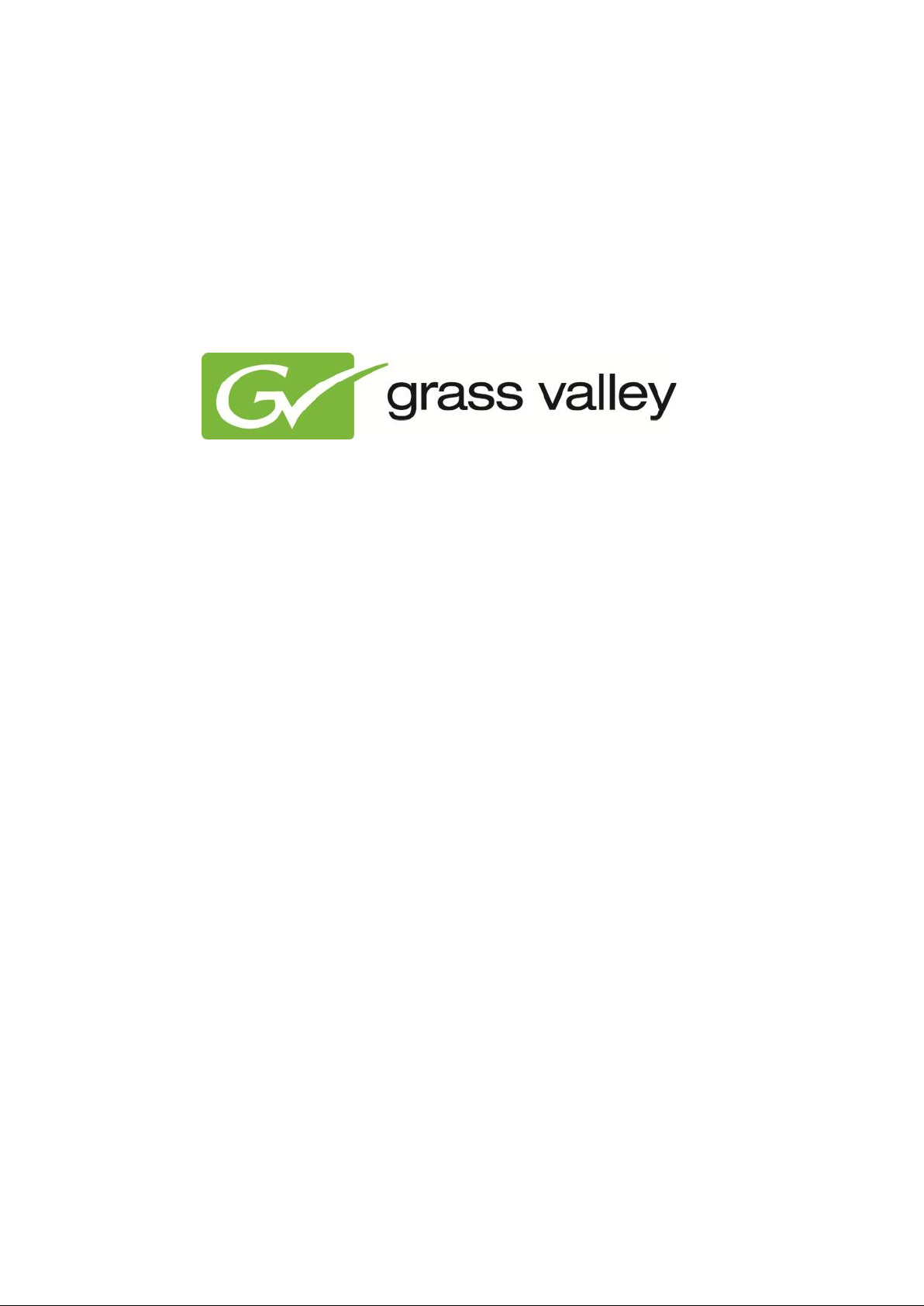
TX/Dashboard
User Manual
Document version: 1.2 - 2013/6/27
Page 2
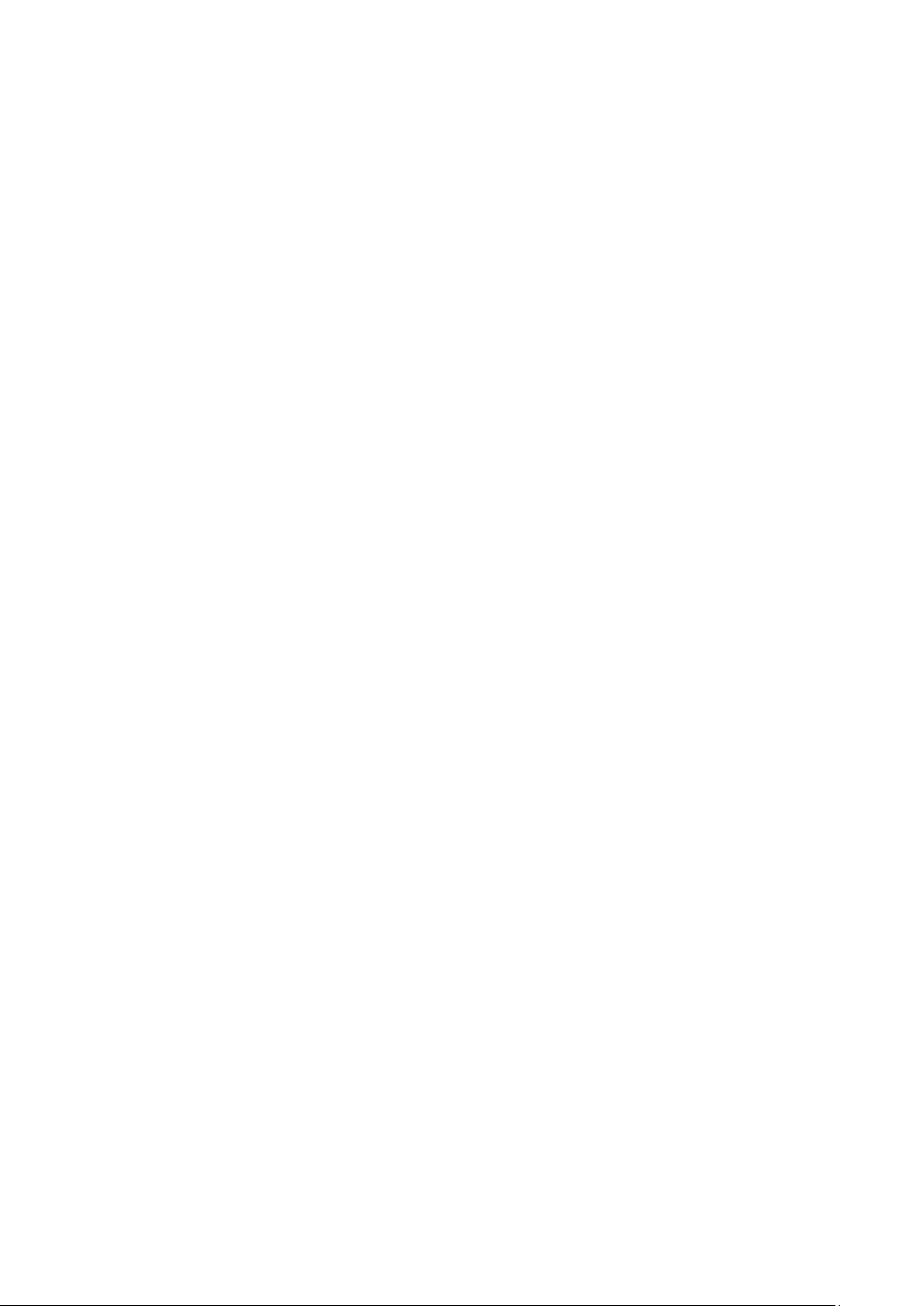
Contents
1. Grass Valley Product Support .......................................................................................... 3
2. About this document......................................................................................................... 3
3. Credentials ....................................................................................................................... 3
4. Starting TX/Dashboard ..................................................................................................... 3
5. About ................................................................................................................................ 4
6. Channels .......................................................................................................................... 4
7. Options ............................................................................................................................. 5
8. Commands ....................................................................................................................... 5
9. Services ........................................................................................................................... 5
10. Log ................................................................................................................................... 5
11. Support Tool ..................................................................................................................... 5
Copyright © Grass Valley USA, LLC. All rights reserved. This product may be covered by one or more
U.S. and foreign patents.
TX/Dashboard User Manual - document version: 1.2 - Page 2
Page 3

1. Grass Valley Product Support
Via the web interface:
User: sysdba
Password: masterkey
Contact information: http://www.grassvalley.com/support/contact
U.S Technical Support: +1 800-547-4989 or +1 530 478 4148 or E-mail: Please use our online form
All other countries Technical Support: +800 80 80 20 20 or +33 1 48 25 20 20 or E-mail:
callcentre@grassvalley.com
FAQ: http://grassvalley.novosolutions.net/
Training: https://grassvalley.csod.com/LMS/catalog/Main.aspx?tab_page_id=-67&tab_id=6
Documentation can be found on the Grassvalley website > Resources > Documentation Library >
Smart Playout Center.
2. About this document
This document applies to TX/Dashboard release 1.2.
3. Credentials
The default credentials for TX/MAM are:
4. Starting TX/Dashboard
To start TX/Dashboard, open a web browser and enter the TX/MAM servers’ virtual IPaddress/txdashboard.
Example: http://10.250.51.16/txdashboard
Note that you need to have access rights to TX/Dashboard. These rights are set in TX/MAM.
TX/Dashboard User Manual - document version: 1.2 - Page 3
Page 4

5. About
Click the About option to view TX/Dashboard version and release info.
6. Channels
Click the Channels menu item to view Channels, the Services running on them and their
status:
o green: OK
o red: error
o grey: not configured
Click the start/stop/restart options to start, stop or restart a Service.
The CHANNEL LOG section shows the Channel’s logging.
TX/Dashboard User Manual - document version: 1.2 - Page 4
Page 5

7. Options
Allow forgot password: not used
Type of recovery password: not used
Caching: Flush application cache
8. Commands
Lists available commands and services. To edit, select a command from the list. You can edit following
fields:
To modify the description, edit in the Description box.
To allow TX/MAM User groups to execute commands or services, select the applicable User
groups under Allowed commands.
Select the Service option to add the command or service to the Channel > Services list.
Click Save to save changes, Cancel to discard.
9. Services
This page lists Channels and Services. You can click a Service to update.
10. Log
Shows logging for all Channels.
11. Support Tool
View log files for the selected Channel:
Go to Channels and click the icon for the appropriate Channel.
You can specify Date, Time and Extra info, for example SFDC case number
Click Get Logs to retrieve log files.
To download the supportfile click HERE: you can download or open the log file (tar-format).
Click Abort to cancel.
TX/Dashboard User Manual - document version: 1.2 - Page 5
