Page 1
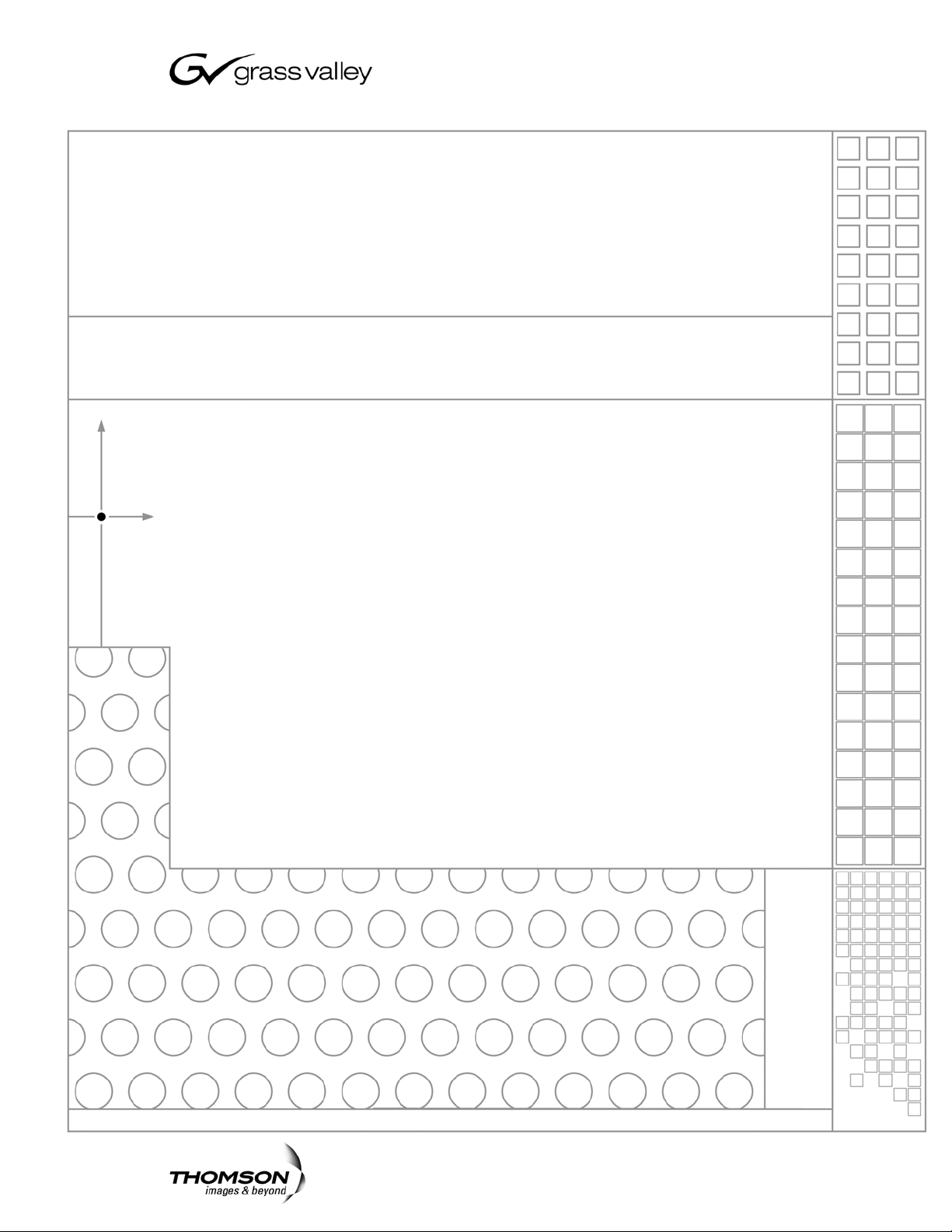
K2
STORAGE SYSTEM
Instruction Manual
SOFTWARE VERSION 3.1
071-8461-01
SEPTEMBER 2006
Page 2
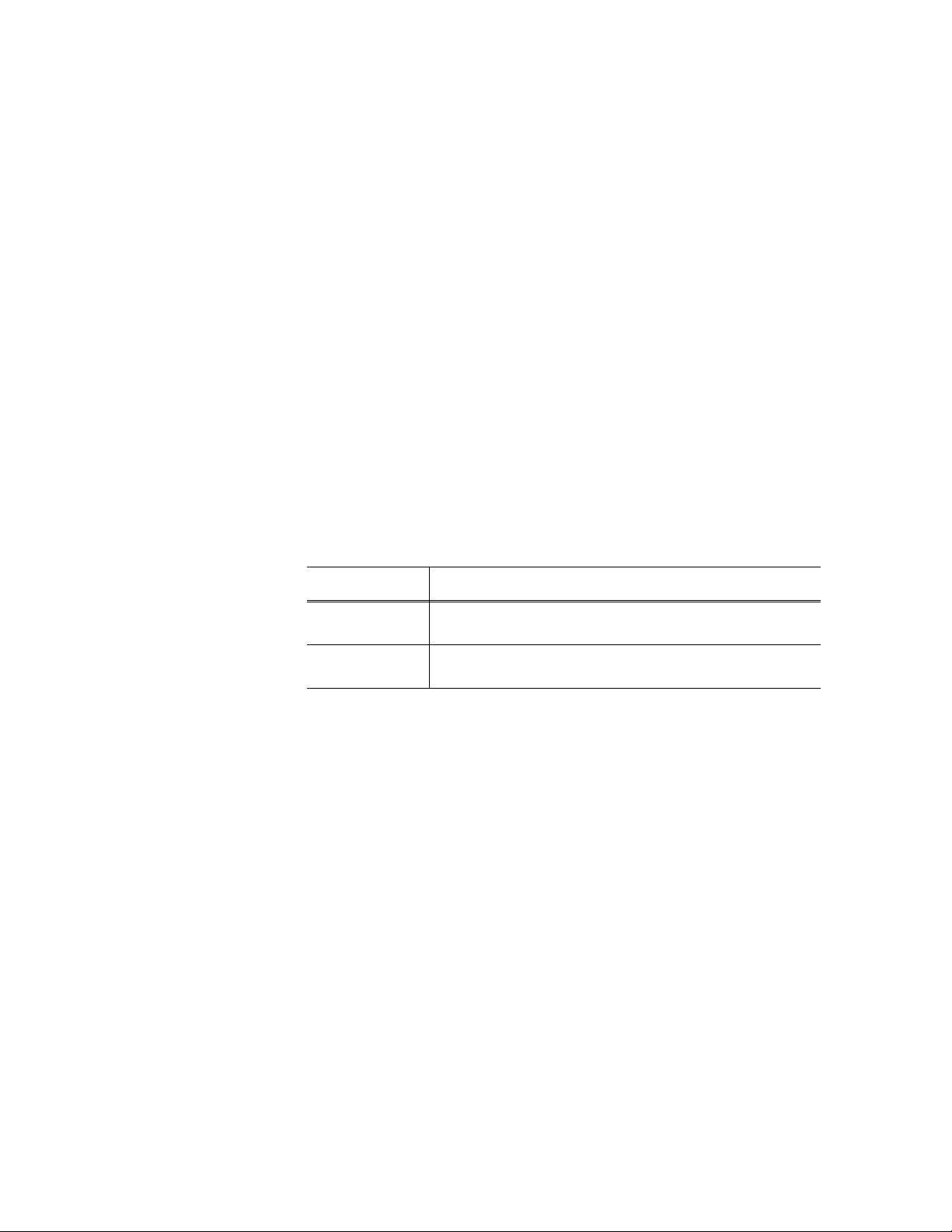
Copyright Copyright © 2006 Grass Valley, Inc. All rights reserved. Printed in the United States of America.
This document may not be copied in whole or in part, or otherwise r eproduced except as
specifically permitted under U.S. copyright law, without the prior written consent of Grass
Valley, Inc., P.O. Box 59900, Nevada City, California 95959-7900
This product may be covered by one or more U.S. and foreign patents.
Trademarks Grass Valley, K2, Turbo, M-Series, Profile, Profile XP, NewsBrowse, NewsEdit, NewsQ,
NewsShare, NewsQ Pro, Aurora, and Media Manager ar e either registered trademarks or
trademarks of Grass Valley, Inc. in the United States and/or other countries. Other trademarks
used in this document are either registered trademarks or trademarks of the manufacturers or
vendors of the associated products. Grass Valley, Inc. products are covered by U.S. and
foreign patents, issued and pending. Additional information regarding Grass Valley, Inc.
trademarks and other proprietary rights may be found at www.thomsongrassvalley.com.
Disclaimer Product options and specifications subject to change without notice. The information in this
manual is furnished for informational use only, is subject to change without notice, and should
not be construed as a commitment by Grass Valley, Inc. Grass Valley, Inc. assumes no
responsibility or liability for any errors or inacc uracies that may appear in this publication.
U.S. Government
Restricted Rights
Legend
Use, duplication, or disclosure by the United States Government is subject to restrictions as set
forth in subparagraph (c)(1)(ii) of the Rights in Technical Data and Computer Software clause
at DFARS 252.277-7013 or in subparagraph c(1) and (2) of the Commercial Computer
Software Restricted Rights clause at FAR 52.227-19, as applicable. Manufacturer is Grass
Valley, Inc., P.O. Box 59900, Nevada City, California 95959-7900 U.S.A.
Revision Status
Rev Date Description
November 23,
2005
September 6,
2006
Initial release of the K2 Storage System Instruction Manual —
071-8461-00
Revisions for software release 3.1 — 071-8461-01
2 K2 Storage System Instruction Manual September 6, 2006
Page 3
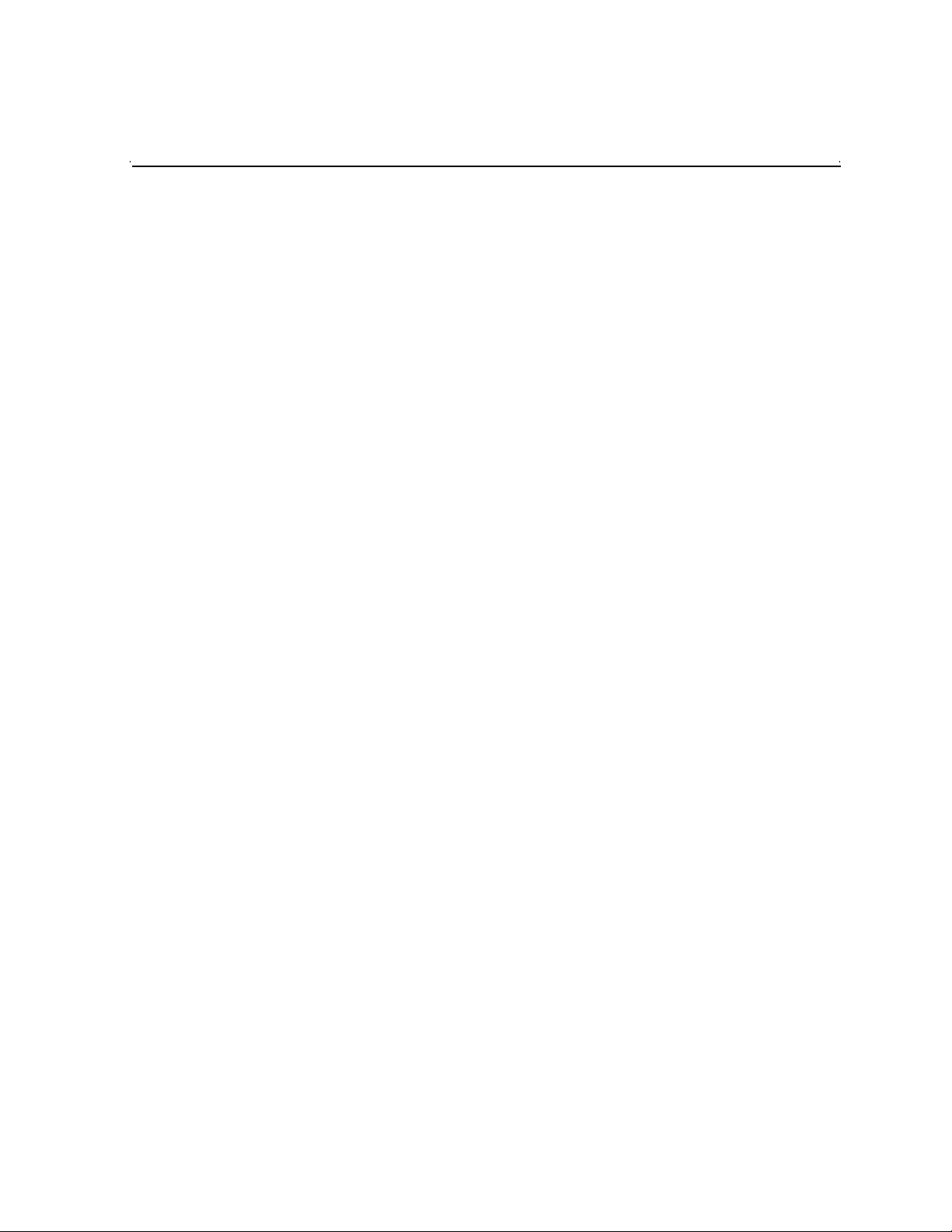
Contents
Safety Summaries..............................................................................................9
Finding Information...........................................................................................15
Chapter 1 Product Description
Overview Description..............................................................................................22
Key features............................................................................................................23
Chapter 2 Installing the Level 1 Storage System
Level 1 system description......................................................................................26
Preparing Level 1 devices.......................................................................................26
Setting up the control point PC ...........................................................................27
Setting up the Level 1 GigE switch.....................................................................27
Setting up the L1 device chassis......................................................................35
Preparing K2 Storage System clients.................................................................38
Sending K2 configuration to NetCentral.................................................................38
Networking for Level 1.............................................................................................40
Networking requirements....................................................................................40
Networking tips...................................................................................................41
Setting up host tables.........................................................................................41
Testing the control network ................................................................................42
Configuring the Level 1 storage system..................................................................44
Prerequisites for initial configuration...................................................................44
Defining a new K2 Storage System....................................................................45
Configuring the L1 device - Part 1......................................................................47
Creating a new file system.................................................................................49
Configuring the L1 device - Part 2......................................................................51
Adding K2 Storage System clients..........................................................................53
Basic operations for Level 1 storage.......................................................................53
Level 1 system power-off procedure ..................................................................53
Level 1 system power-on procedure ..................................................................54
Using FTP for file transfer...................................................................................54
................................................................................................................................54
Chapter 3 Installing the Level 2 Storage System
Level 2 system description......................................................................................56
Preparing Level 2 devices.......................................................................................57
Setting up the control point PC ...........................................................................57
Setting up the Level 2 GigE switch.....................................................................58
Setting up the K2 media server..........................................................................66
Setting up the L2 RAID chassis..........................................................................67
Preparing K2 Storage System clients.................................................................71
Sending K2 configuration to NetCentral.................................................................72
Networking for Level 2.............................................................................................74
Networking requirements....................................................................................74
Networking tips...................................................................................................75
Setting up host tables.........................................................................................76
Testing the control network ................................................................................77
Configuring the Level 2 storage system..................................................................78
Prerequisites for initial configuration...................................................................78
Defining a new K2 Storage System....................................................................79
Configuring the media server - Part 1.................................................................81
Configuring RAID................................................................................................83
Creating a new file system.................................................................................88
Configuring the media server - Part 2.................................................................89
September 6, 2006 K2 Storage System Instruction Manual 3
Page 4
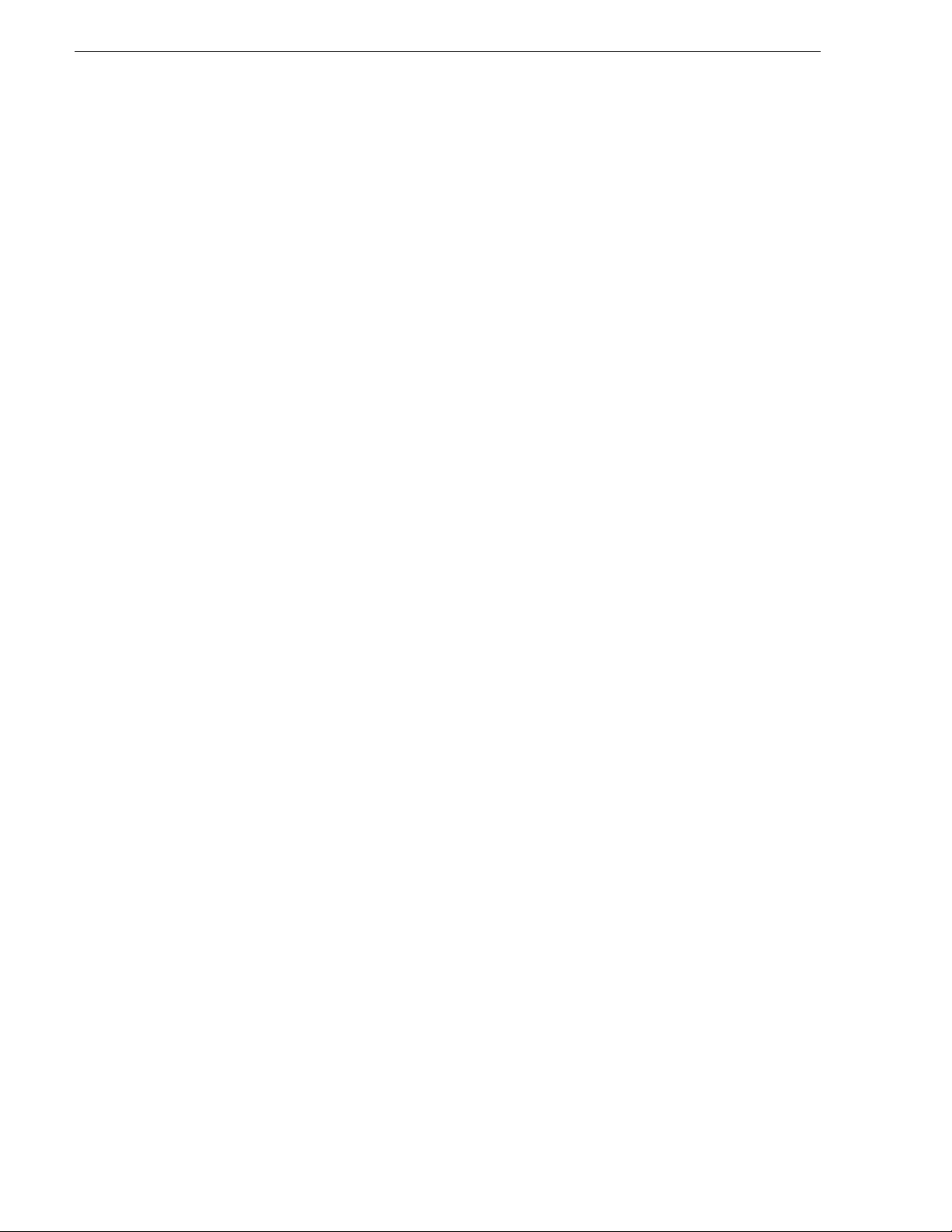
Contents
Adding K2 Storage System clients.......................................................................... 92
Basic operations for Level 2 storage....................................................................... 92
Level 2 system power-off procedure.................................................................. 92
Level 2 system power-on procedure.................................................................. 92
Using FTP for file transfer ..................................................................................93
................................................................................................................................94
Chapter 4 Installing the Level 2R Storage System
Level 2R system description...................................................................................96
Preparing Level 2R devices .................................................................................... 97
Setting up the control point PC........................................................................... 97
Setting up the Level 2R redundant GigE switches.............................................98
Setting up the K2 media server.......................................................................... 106
Setting up the L2 RAID chassis..........................................................................108
Preparing K2 Storage System clients.................................................................112
Sending K2 configuration to NetCentral.................................................................113
Networking for Level 2R.......................................................................................... 115
Networking requirements................................................................................... 115
Networking tips................................................................................................... 116
Setting up host tables......................................................................................... 117
Testing the control network................................................................................ 118
Configuring the Level 2R storage system............................................................... 120
Prerequisites for initial configuration ..................................................................120
Defining a new K2 Storage System....................................................................121
Configuring the media server - Part 1 ................................................................ 123
Configuring RAID ............................................................................................... 125
Creating a new file system.................................................................................132
Configuring the media server - Part 2 ................................................................ 133
Configuring the redundant media server ...........................................................136
Adding K2 Storage System clients.......................................................................... 139
Basic operations for Level 2R storage.................................................................... 140
Level 2R system power-off procedure................................................................ 140
Level 2R system power-on procedure................................................................ 141
Using FTP for file transfer ..................................................................................142
Failover behaviors..............................................................................................143
................................................................................................................................147
Chapter 5 Installing the Level 3 Storage System
Level 3 system description ......................................................................................150
Preparing Level 3 devices....................................................................................... 151
Setting up the control point PC........................................................................... 151
Setting up the Level 3 GigE switch..................................................................... 152
Setting up the K2 media server.......................................................................... 160
Setting up the L3 RAID chassis..........................................................................161
Preparing K2 Storage System clients.................................................................165
Sending K2 configuration to NetCentral.................................................................166
Networking for Level 3............................................................................................168
Networking requirements................................................................................... 168
Networking tips................................................................................................... 169
Setting up host tables......................................................................................... 170
Testing the control network................................................................................ 171
Configuring the Level 3 storage system.................................................................. 173
Prerequisites for initial configuration ..................................................................173
Defining a new K2 Storage System....................................................................174
Configuring the media server - Part 1 ................................................................ 176
Configuring RAID ............................................................................................... 178
Creating a new file system.................................................................................183
4 K2 Storage System Instruction Manual September 6, 2006
Page 5
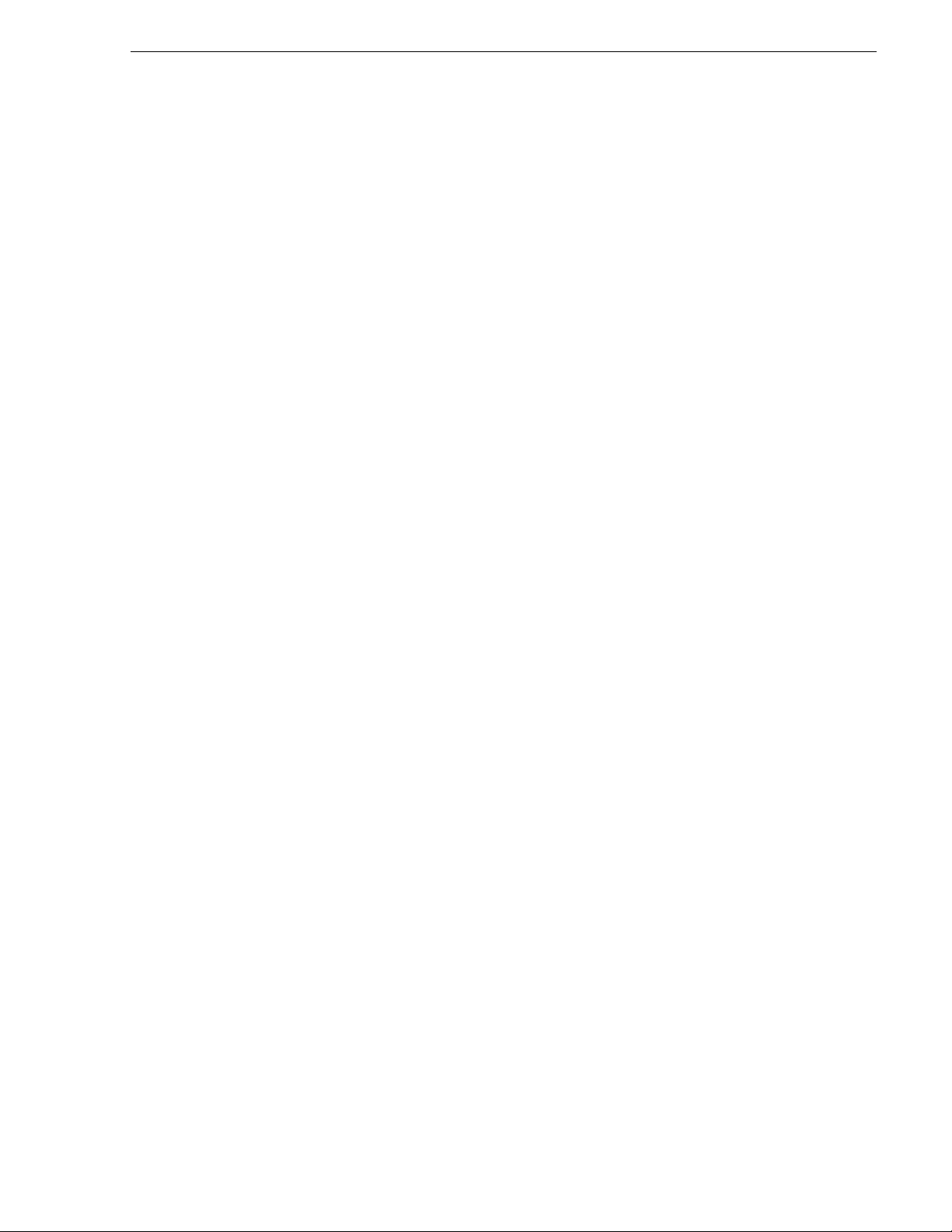
Configuring the media server - Part 2.................................................................184
Configuring media server 2 ................................................................................187
Adding K2 Storage System clients..........................................................................189
Basic operations for Level 3 storage.......................................................................190
Level 3 system power-off procedure ..................................................................190
Level 3 system power-on procedure ..................................................................190
Using FTP for file transfer...................................................................................192
................................................................................................................................192
Chapter 6 Installing the Level 3R Storage System
Level 3R system description ...................................................................................194
Preparing Level 3R devices ....................................................................................195
Setting up the control point PC ...........................................................................195
Setting up the Level 3R redundant GigE switches .............................................196
Setting up the K2 media server..........................................................................205
Setting up the L3R RAID chassis .......................................................................206
Preparing K2 Storage System clients.................................................................212
Sending K2 configuration to NetCentral.................................................................213
Networking for Level 3R..........................................................................................215
Networking requirements....................................................................................215
Networking tips...................................................................................................216
Setting up host tables.........................................................................................217
Testing the control network ................................................................................219
Configuring the Level 3R storage system...............................................................220
Prerequisites for initial configuration...................................................................220
Defining a new K2 Storage System....................................................................221
Configuring the media server 1A - Part 1...........................................................223
Configuring RAID................................................................................................225
Creating a new file system.................................................................................232
Configuring the media server 1A - Part 2 ...........................................................233
Configuring the redundant media server 1B.......................................................236
Configuring media server 2A..............................................................................239
Configuring the redundant media server 2B.......................................................242
Adding K2 Storage System clients..........................................................................245
Basic operations for Level 3R storage ....................................................................246
Level 3R system power-off procedure................................................................246
Level 3R system power-on procedure................................................................247
Using FTP for file transfer...................................................................................248
Failover behaviors..............................................................................................249
................................................................................................................................253
Chapter 7 Installing the Nearline Storage System
Nearline system description.................... ..... .................................. ..... ...... ...... ........256
Preparing nearline devices......................................................................................257
Setting up the control point PC ...........................................................................257
Setting up the Nearline GigE switches...............................................................258
Setting up the K2 media server..........................................................................264
Setting up the L3 RAID chassis..........................................................................265
Sending K2 configuration to NetCentral.................................................................269
Networking for nearline...........................................................................................271
Networking requirements....................................................................................271
Networking tips...................................................................................................272
Setting up host tables.........................................................................................272
Testing the control network ................................................................................273
Configuring the nearline storage system.................................................................275
Prerequisites for initial configuration...................................................................275
Defining a new K2 Storage System....................................................................276
September 6, 2006 K2 Storage System Instruction Manual 5
Page 6
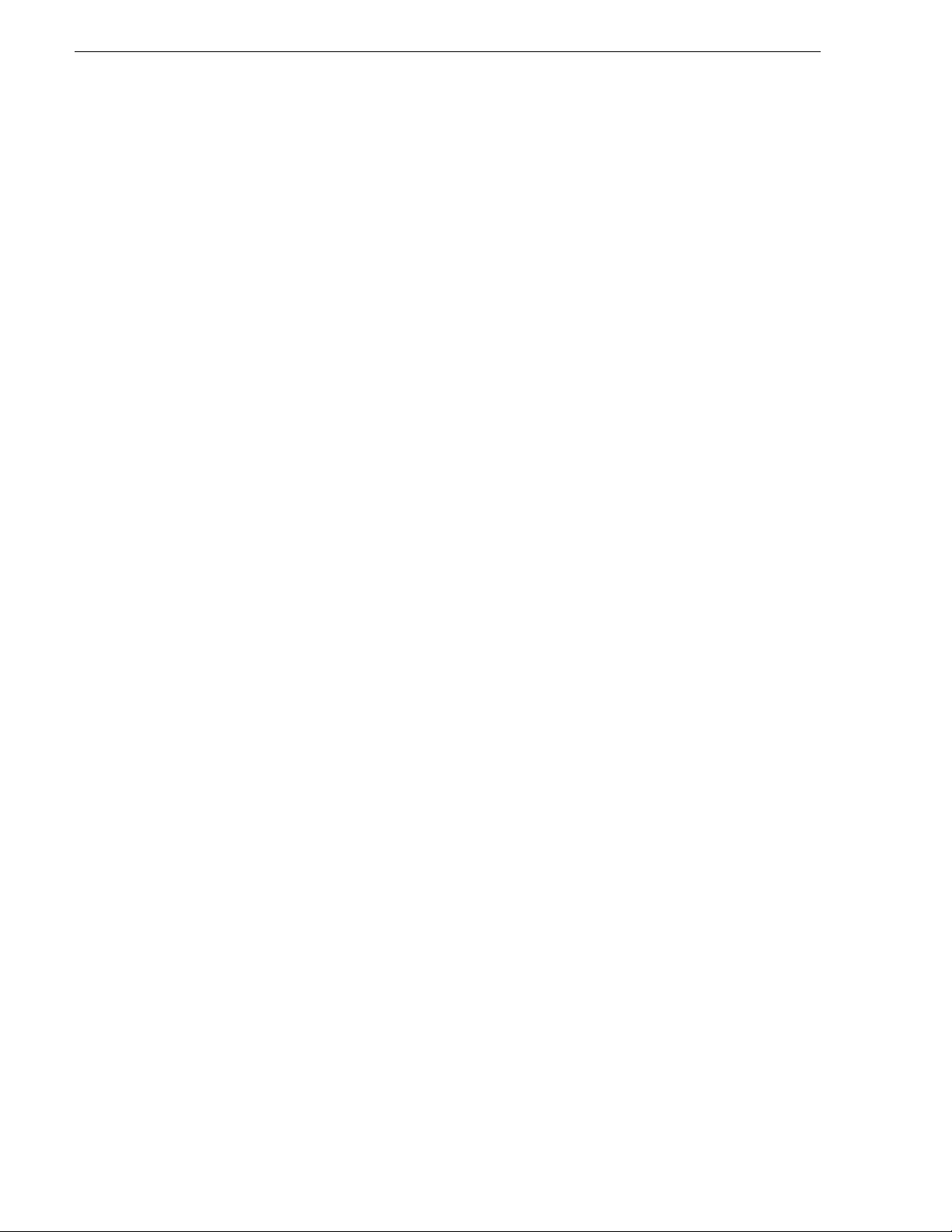
Contents
Configuring the media server - Part 1 ................................................................ 278
Configuring RAID ............................................................................................... 280
Creating a new file system.................................................................................287
Configuring the media server - Part 2 ................................................................ 288
Configuring remaining media servers.................................................................289
Basic operations for nearline storage...................................................................... 293
Nearline system power-off procedure ................................................................ 293
Nearline system power-on procedure ................................................................ 293
Using FTP for file transfer ..................................................................................294
................................................................................................................................295
Chapter 8 Description of K2 Storage Devices
Control point PC description ...................................................................................298
K2 Ethernet switch description................................................................................ 299
K2 Ethernet switch specifications....................................................................... 299
K2 Media Server description................................................................................... 300
K2 Media Server specifications..........................................................................300
Level 1 K2 Media Server and RAID Storage description........................................302
K2 Level 2 RAID storage description...................................................................... 303
K2 Level 3 RAID storage description...................................................................... 305
Chapter 9 Overview of K2 Storage Tools
K2 System Configuration........................................................................................ 307
Server Control Panel............................................................................................... 309
Storage Utility.......................................................................................................... 309
NetCentral...............................................................................................................310
Windows Remote Desktop Connectio n........................ ...... .................................. ...311
Chapter 10 Managing K2 software
About K2 software........................................ ..... ...... ..... .................................. ...... ...313
Software components installed .......................................................................... 314
Installing K2 software..............................................................................................315
Re-installing Grass Valley software....................................................................315
Pre-installed software.............................................................................................. 316
K2 Media Server pre-installed software ............................................................. 316
Backup and recovery strategies.............................................................................. 317
About the recovery disk image process ............................................................. 317
Creating a recovery disk image for storing on E:............................................... 319
Creating a recovery disk image CD set..............................................................320
Restoring from a system-specific recovery disk image on E:............................. 322
Restoring from the generic recovery disk image on E:.......................................323
Restoring from a recovery disk image CD set....................................................327
Activating the Windows operating system.......................................................... 328
Chapter 11 FTP on the K2 Storage System
About the K2 FTP interface..................................................................................... 329
About networks and FTP......................................................................................... 330
Sample network configuration and hosts file...................................................... 330
Chapter 12 Administering and maintaining the K2 Storage System
Setting up application security ................................................................................334
Virus scanning and protection policies....................................................................334
Ports used by K2 services....................................................................................... 336
Synchronizing system clocks.................................................................................. 336
Modifying K2 Storage System settings ...................................................................337
Accessing K2 Storage System features................................... ...... ..... ...... ...... ...337
Renaming a K2 Storage System........................................................................337
6 K2 Storage System Instruction Manual September 6, 2006
Page 7
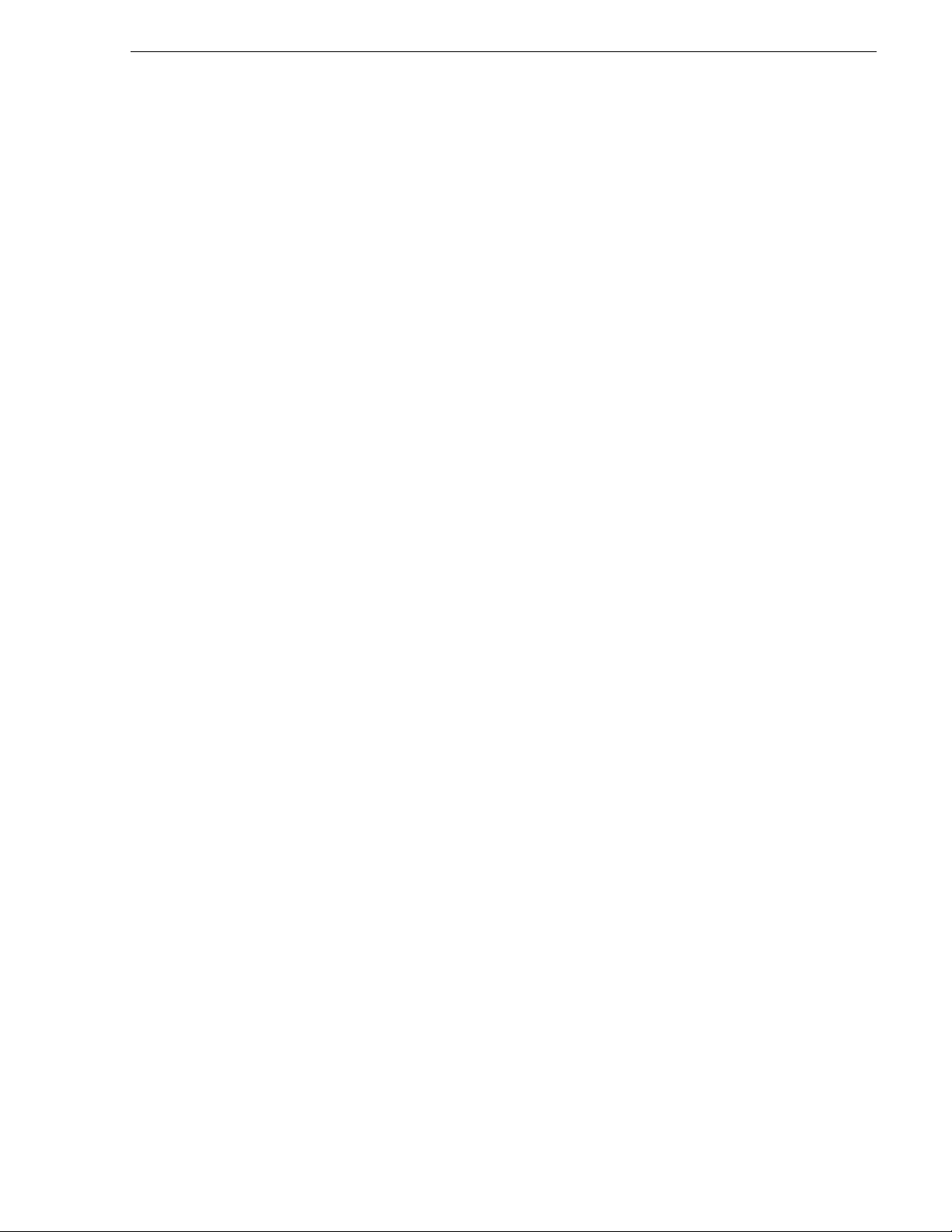
Adding devices to a K2 Storage System............................................................338
Removing a K2 Storage System ........................................................................339
Accessing a K2 Storage System from multiple PCs...........................................340
Reconnecting to a K2 Storage System...............................................................341
Taking a K2 Storage System offline...................................................................341
Bringing a K2 Storage System online.................................................................341
Managing redundancy on a K2 Storage System.....................................................342
Identifying current primary/backup K2 Media Servers........................................342
Triggering an intentional failover ........................................................................344
Working with K2 Media Servers ..............................................................................346
Accessing K2 Media Server features .................................................................346
Taking a K2 Media Server out of service............................................................346
Using the Stop button in Server Control Panel...................................................348
Placing a K2 Media Server in service.................................................................348
Shutting down or restarting a K2 Media Server..................................................349
Identifying K2 Media Server software versions..................................................349
Modifying K2 Media Server network settings .....................................................350
Removing a K2 Media Server.............................................................................351
Replacing an iSCSI interface adapter (TOE card)..............................................351
Recovering from a failed K2 Media Server system battery ................................352
Checking K2 Media Server services...................................................................353
Working with K2 Media Clients................................................................................354
Accessing K2 Media Client features...................................................................354
Shutting down or restarting a K2 Media Client...................................................354
Taking a K2 Media Client offline.........................................................................355
Bringing a K2 Media Client online ......................................................................355
Adding a K2 Media client....................................................................................355
Removing a K2 Media Client..............................................................................356
Identifying K2 Media Client software ve rsi ons............................................ ........356
Modifying K2 Media Client control network settings...........................................357
Modifying K2 Media Client media (iSCSI) network settings ...............................357
Modifying load balancing....................................................................................357
Using Storage Utility................................................................................................358
Accessing Storage Utility....................................................................................358
Overview of Storage Utility .................................................................................359
Working on the media file system and database.....................................................360
Checking the media file system..........................................................................360
Cleaning unreferenced files and movies ............................................................360
Making a new media file system.........................................................................361
Expanding the media file system by capacity.....................................................363
Expanding the media file system by bandwidth..................................................363
Working with RAID storage.....................................................................................364
Checking RAID storage subsystem status.........................................................364
Checking controller microcode...........................................................................365
Identifying disks..................................................................................................365
Get controller logs .................................................... ...... ..... ...............................366
Unbind LUN........................................................................................................366
Binding LUNs........................................... ...... ................................. ...... ...... ..... ...367
Binding Hot Spare drives........................................................... ..... ...... ...... ........369
Loading RAID controller microcode....................................................................370
Downloading disk drive firmware........................................................................370
Replacing a disk module ....................................................................................371
Replacing a controller.........................................................................................372
Configuring Level 2 RAID chassis network and SNMP settings.........................373
Configuring Level 3 RAID chassis network and SNMP settings.........................374
Working with Ethernet switches ..............................................................................376
Design considerations for Ethernet switches......................................................376
September 6, 2006 K2 Storage System Instruction Manual 7
Page 8
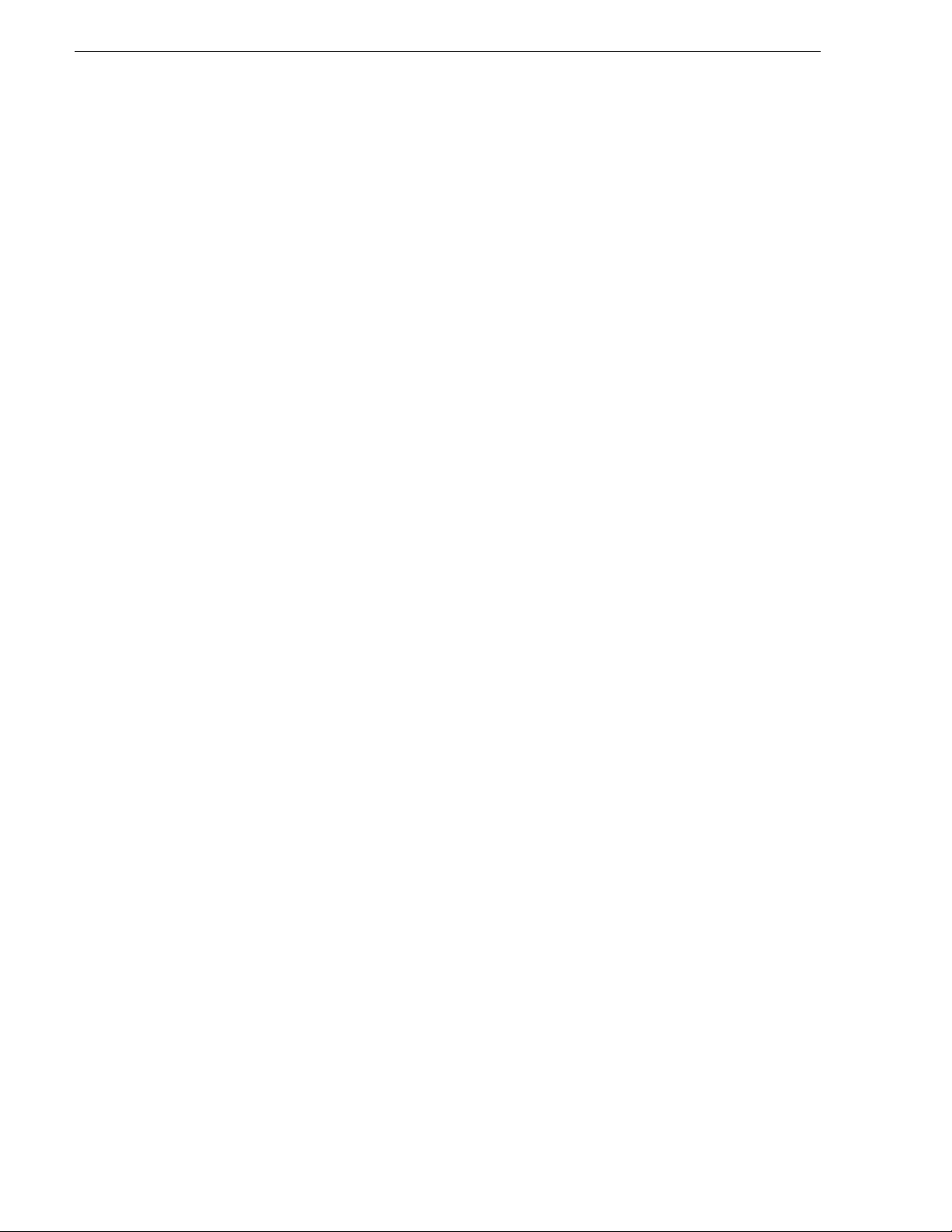
Contents
Configuring a switch through the K2 Configuration application.......................... 377
Index......................................................................................................................379
8 K2 Storage System Instruction Manual September 6, 2006
Page 9
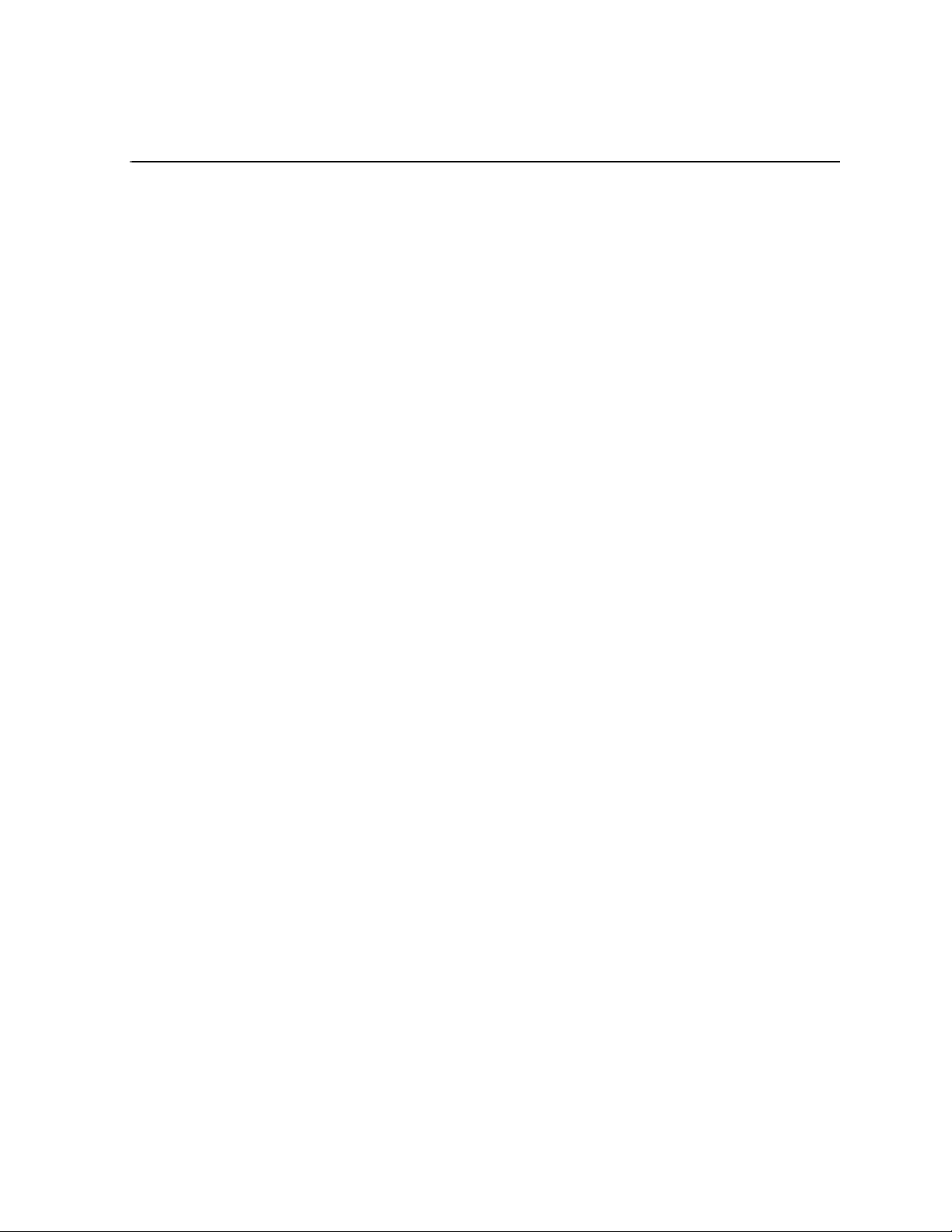
Safety Summaries
General Safety Summary
Review the following saf ety precautions to avoid injury and prevent damage
to this product or any products connected to it.
Only qualified personnel should perform service procedures.
While using this pr oduc t, you may need to acce ss oth er par ts o f the syste m.
Read the General Safety summary in other syst em manuals for warnings and
cautions related to operating the system.
Injury Precautions
Use Proper Power Cord
To avoid fire hazard, use only the power cord specified for this product.
Ground the Product
This product is grounded through the grounding conductor of the power
cord. To avoid electric shock, the grounding conductor must be connected
to earth ground. Before maki ng connections to the input or outpu t terminals
of the product, ensure that the product is properly grounded.
Do Not Operate Without Covers
To avoid electric shock or fire hazard, do not operate this product with
covers or panels removed.
Do Not operate in Wet/Damp Conditions
To avoid electric shock, do not operate this product in wet or damp
conditions.
Do Not Operate in an Explosive Atmosphere
To avoid injury or fire hazard, do not operate this product in an explosive
atmosphere.
Avoid Exposed Circuitry
To avoid injury, remove jewelr y such as ring s, wa tc hes , and othe r meta ll ic
objects. Do not touch ex posed conn ectio ns and compone nts when power is
present.
Product Damage Precautions
Use Proper Power Source
Do not operate this product f rom a power sour ce that applie s more than the
voltage specified.
Provide Proper Ventilation
To prevent product overheating, provide proper ventilation.
September 6, 2006 K2 Storage System Instruction Manual 9
Page 10
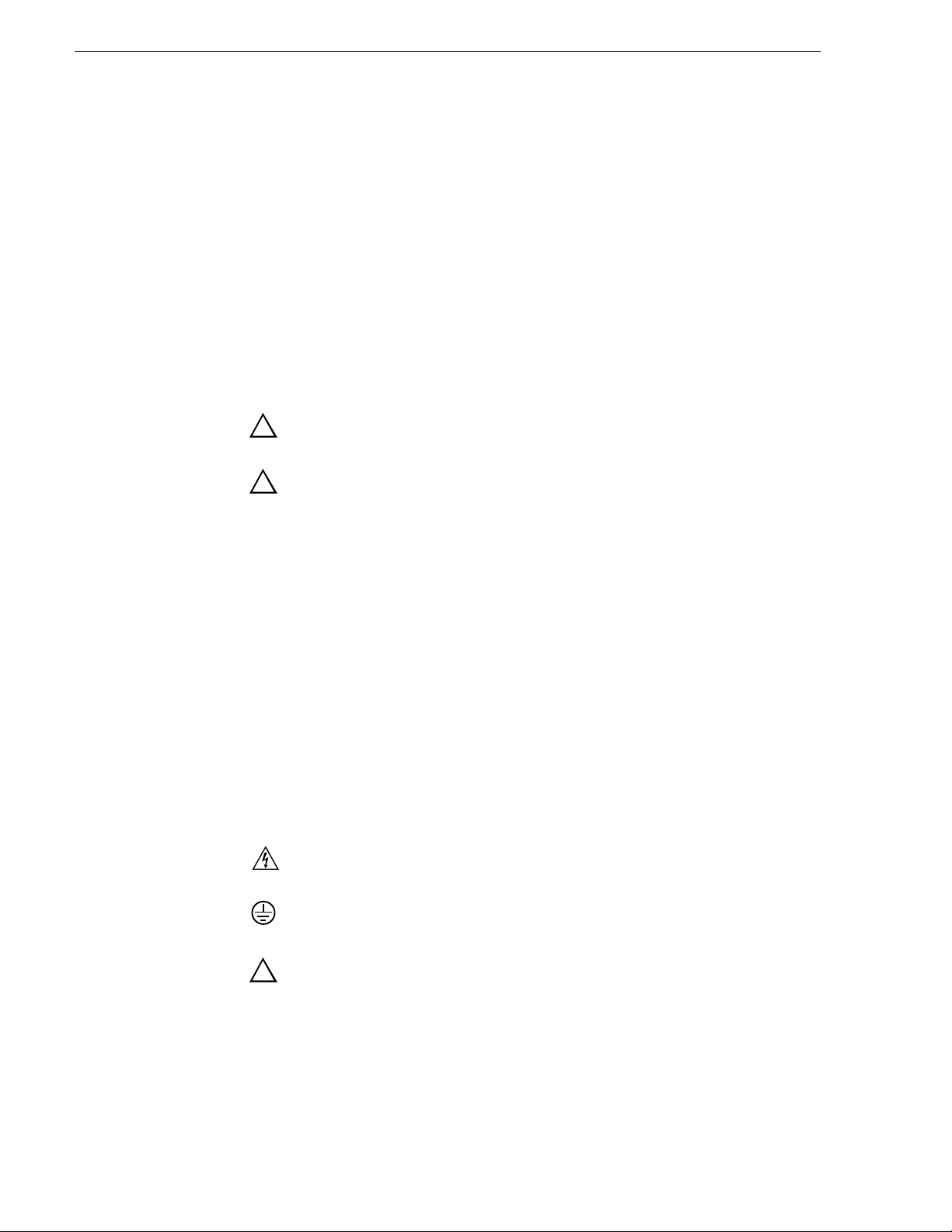
Safety Summaries
Do Not Operate With Suspected Failures
If you suspect there is da mage to this product, have it in spected by q ualified
service personnel.
Battery Replacement
To avoid damage, replace only wit h the same or equivalen t type. Dispose of
used batte ry according to the circuit board manufacturer’s instruc tions.
Safety Terms and Symbols
Terms in This Manual
These terms may appear in this manual:
!
!
Terms on the Product
Symbols on the Product
WARNING: Warning statements identify conditions or practices that can
result in personal injury or loss of life .
CAUTION: Caution statements identify conditions or practices that may
result in damage to equipment or other property, or which may cause
equipment crucial to your business environment to become temporarily
non-operational.
These terms may appear on the product:
DANGER indicates a personal injury hazard immedi ately access ible as one
reads the ma rking.
WARNING indicates a personal injury hazard not immediately accessible
as you read the marking.
CAUTION indicates a hazard to property including the product.
The following symbols may appear on the product:
DANGER high voltage
Protective ground (earth) terminal
!
10 K2 Storage System Instruction Manual September 6, 2006
ATTENTION – refer to manual
Page 11
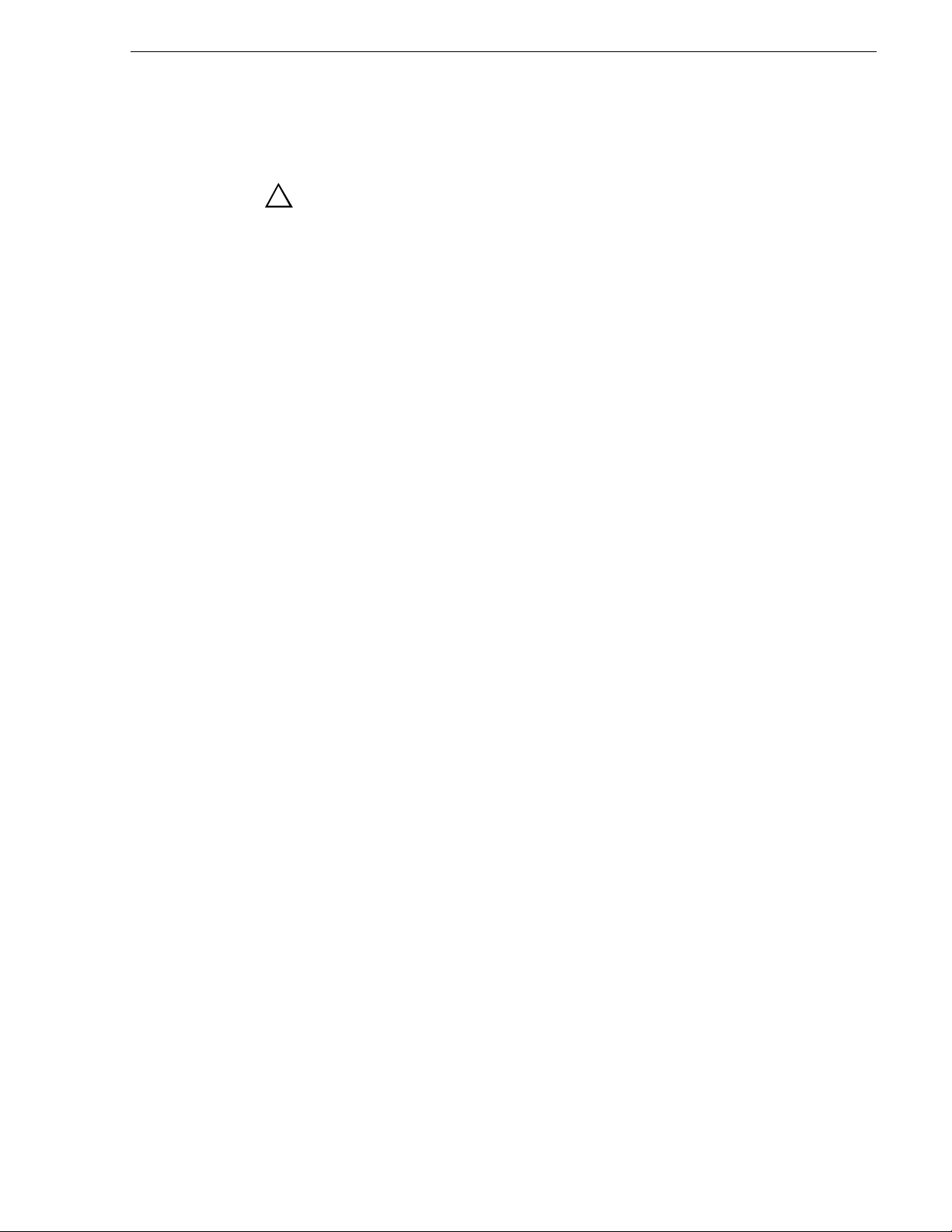
Service Safety Summary
!
Do Not Service Alone
Disconnect Power
Use Care When Servicing With Power On
WARNING: The service instructions in this manual are intended for
use by qualified service personnel only. To avoid personal injury, do
not perform any servic ing unless you are qualified t o do so. Refer to al l
safety summaries before performing service.
Do not perform interna l service or adj ustment of this pro duct unless anothe r
person capable of rendering first aid and resuscitation is present.
To avoid electric shock, discon nect the main power by means of the power
cord or, if provided, the power switch.
Dangerous voltages or cur rents may exist in t his product. Discon nect power
and remove battery (if applicable) before removing protective panels,
soldering, or replacing components.
To avoid electric shock, do not touch exposed connections
Certifications and Compliances
Canadian Certified Power Cords
Canadian approval includes the products and power cords appropriate for
use in the North America power network. All other power cords supplied are
approved for the country of use.
FCC Emission Control
This equipment has been tested and found to comply with the limits for a
Class A digital device, pursuant to Part 15 of the FCC Rules. These limits
are designed to provide reasonable protection against harmful interference
when the equipment is operated in a commercial environment. This
equipment generates, uses, and can radiate radio frequency energy and, if
not installed and use d in accordance with th e instruction ma nual, may cause
harmful interfere nce to radio communication s. Operation of thi s equipment
in a residential area is likely to cause harmful interference in which case the
user will be required to cor rect the interference at his own expense. Changes
or modifications not expressly approved by Grass Valley can affect
emission compliance a nd could void the user’s authority to operate this
equipment.
September 6, 2006 K2 Storage System Instruction Manual 11
Page 12
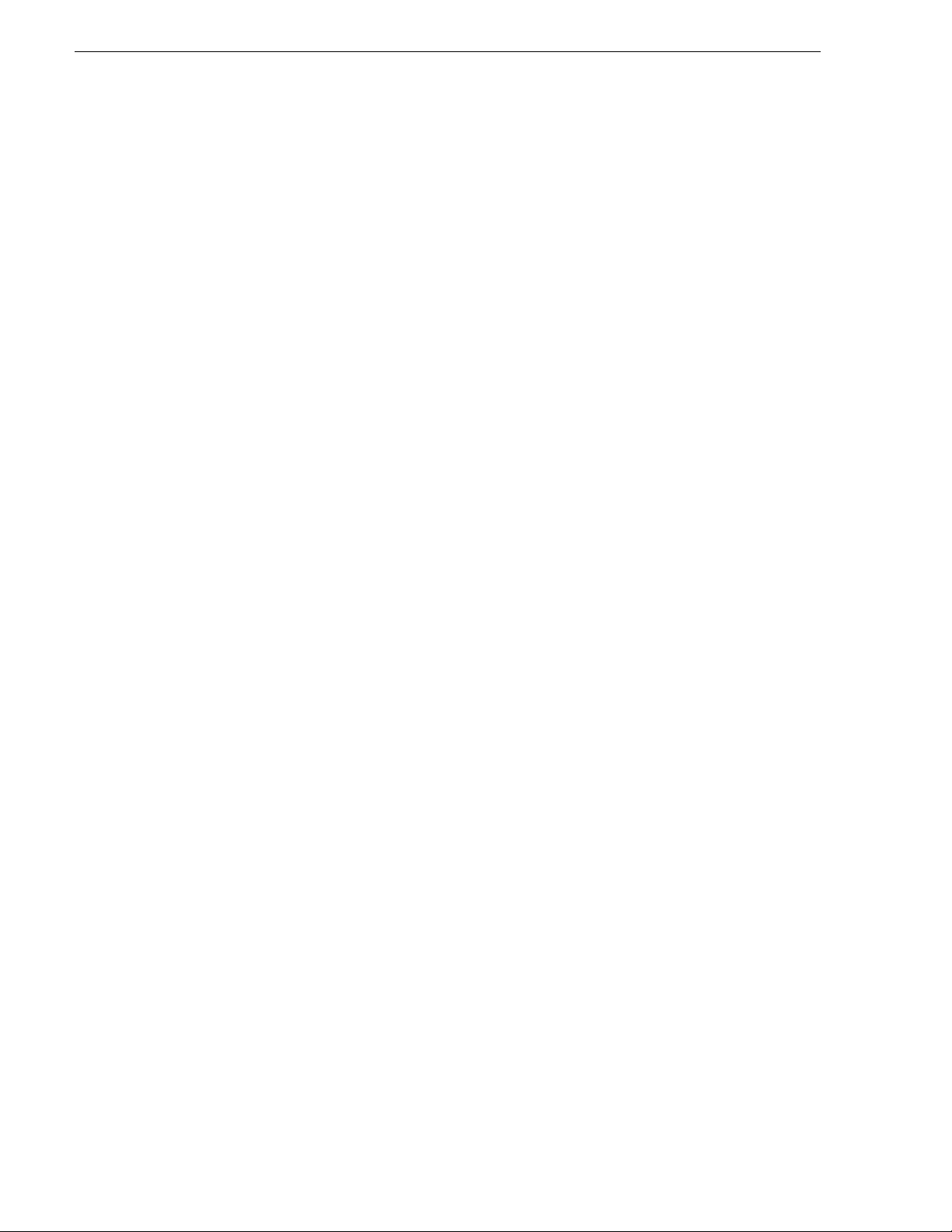
Safety Summaries
Canadian EMC Notice of Compliance
EN55103 1/2
Class A Warning
FCC Emission Limits
This digital apparatus does not exceed the Class A limits for radio noise
emissions from digital apparatus set out in the Radio Interference
Regulations of the Canadian Department of Communications.
Le présent appareil numérique n’émet pas de bruits radioélectriques
dépassant les limites applicables aux appareils numériques de la classe A
préscrites dans le Règlement sur le brouillage radioélectrique édicté par le
ministère des Communications du Canada.
This product has been evaluated for Electromagnetic Compatibility under
the EN 55103-1/2 standards for Emissions and Immunity and meets the
requiremen ts for E4 environment.
This product complies with Class A (E4 environment). In a domestic
environment this product may cause radio interference in which case the
user may be required to take adequate measures.
This device complies with Part 15 of the FCC Rules. Operation is subject to
the following two conditions: (1) This device may not cause harmful
interference, and (2) this device must accept any interference re ceived,
including interference that may cause undesirable operation.
Laser Compliance
Laser Safety Requirements
The device used in thi s product is a Class 1 certi fied laser product. Opera ting
this product outsi de spe cifications or alte ring its original des ign may result
in hazardous radiati on exposure, and may be consi dered an act of modifyi ng
or new manufacturing o f a laser product under U.S. regula tions contained i n
21CFR Chapter 1, subchapter J or CENELEC regulations in HD 482 S1.
People performing such an act are re quired by law to re certify and reid entify
this product in accordance with provisions of 21CFR subchapter J for
distribution within th e U.S.A., and in accordance with CENELEC HD 482
S1 for distr i bution within countries using the IEC 825 sta ndard.
Laser Safety
Laser safety in the United States is regulated by the Center for Devices and
Radiological Health ( CDRH). The la ser safety regulations a re publ is hed i n
the “Laser Product Performance Standard,” Code of Federal Regulation
(CFR), Title 21, Subchapter J.
The International Electrotechnical Commission (IEC) Standard 825,
“Radiation of Laser Produ cts, Equipmen t Classific ation, Requi rements and
User’s Guide,” gov erns laser products outside the Unit ed States. Europe and
member nations of the European Free Trade Association fall under the
jurisdiction of the Comité Européen de Normalization Electrotechnique
(CENELEC).
12 K2 Storage System Instruction Manual September 6, 2006
Page 13
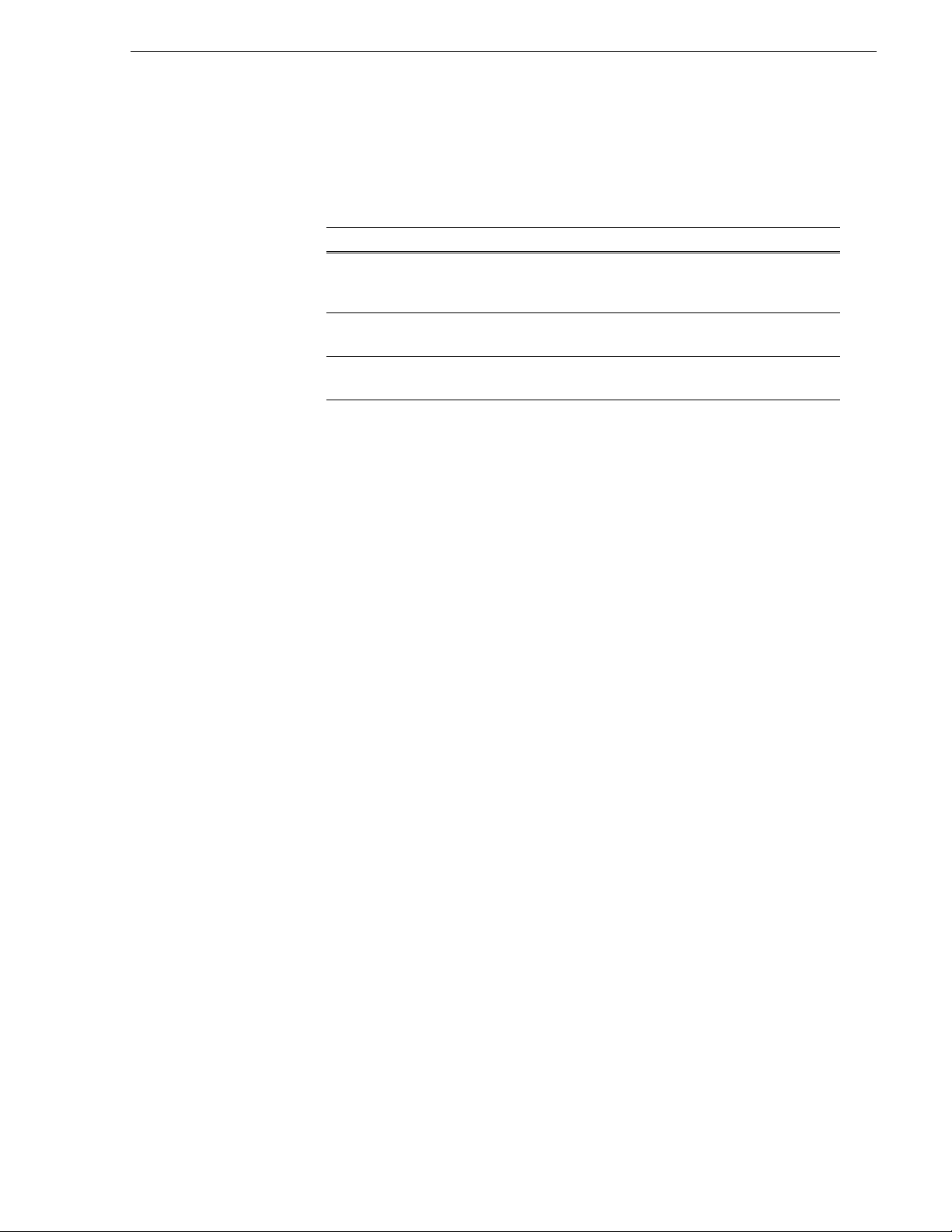
Safety Certification
This product has been evaluated and meets the following Safety
Certificat ion Standards:
Standard Designed/tested for compliance with:
ANSI/UL60950, CAN/CSA
C22.2 No. 60950-00
12/01/2000
IEC 950 Safety of Information Technology Equipment, including
EN60950 Safety of Information Technology Equipment, including
Safety of Information Techno logy Equi pment, inclu ding
Electrical Business Equipment (Third edit i on).
Electrical Business Equipment (Third edition, 1999).
Electrical Business Equipment (Third Edition 2000).
September 6, 2006 K2 Storage System Instruction Manual 13
Page 14
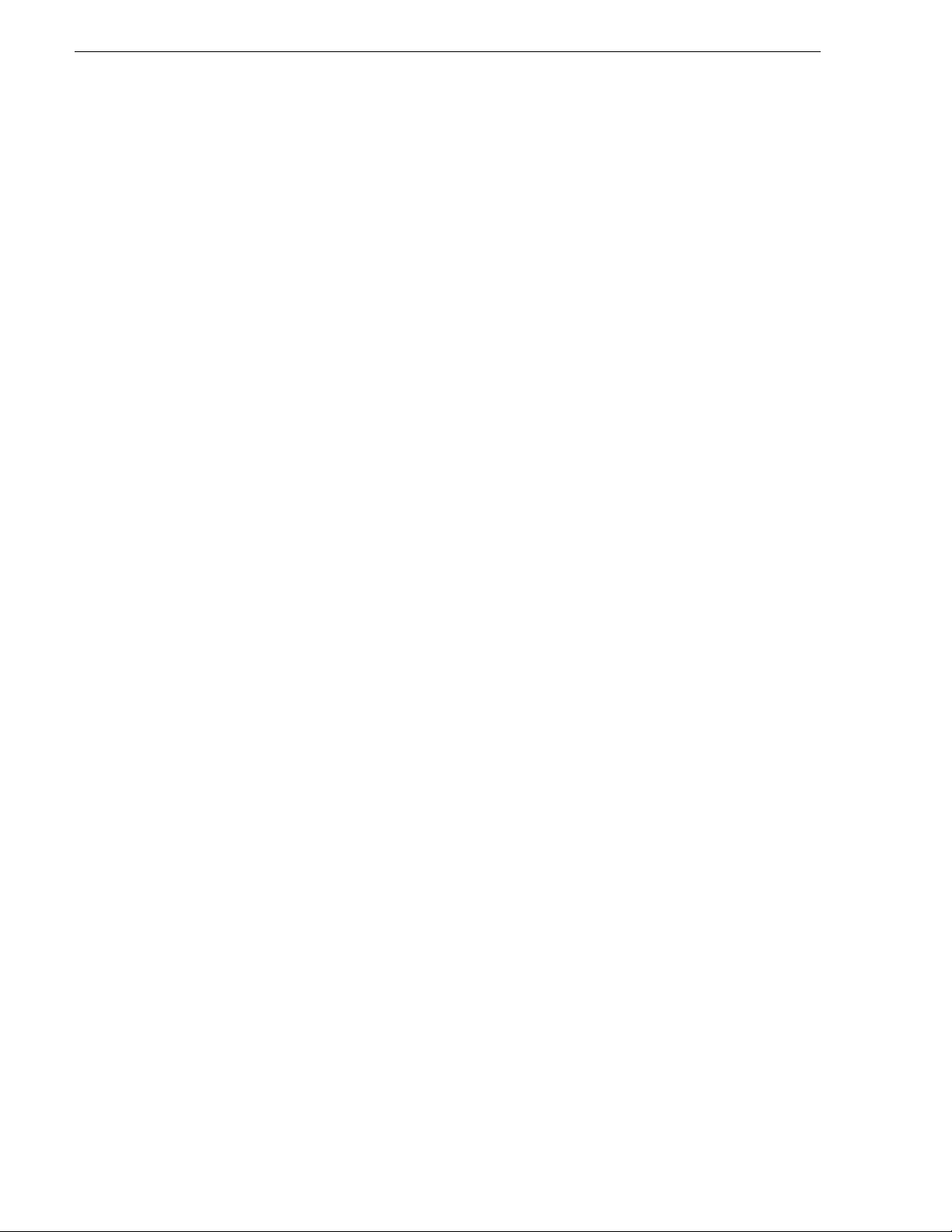
Safety Summaries
14 K2 Storage System Instruction Manual September 6, 2006
Page 15
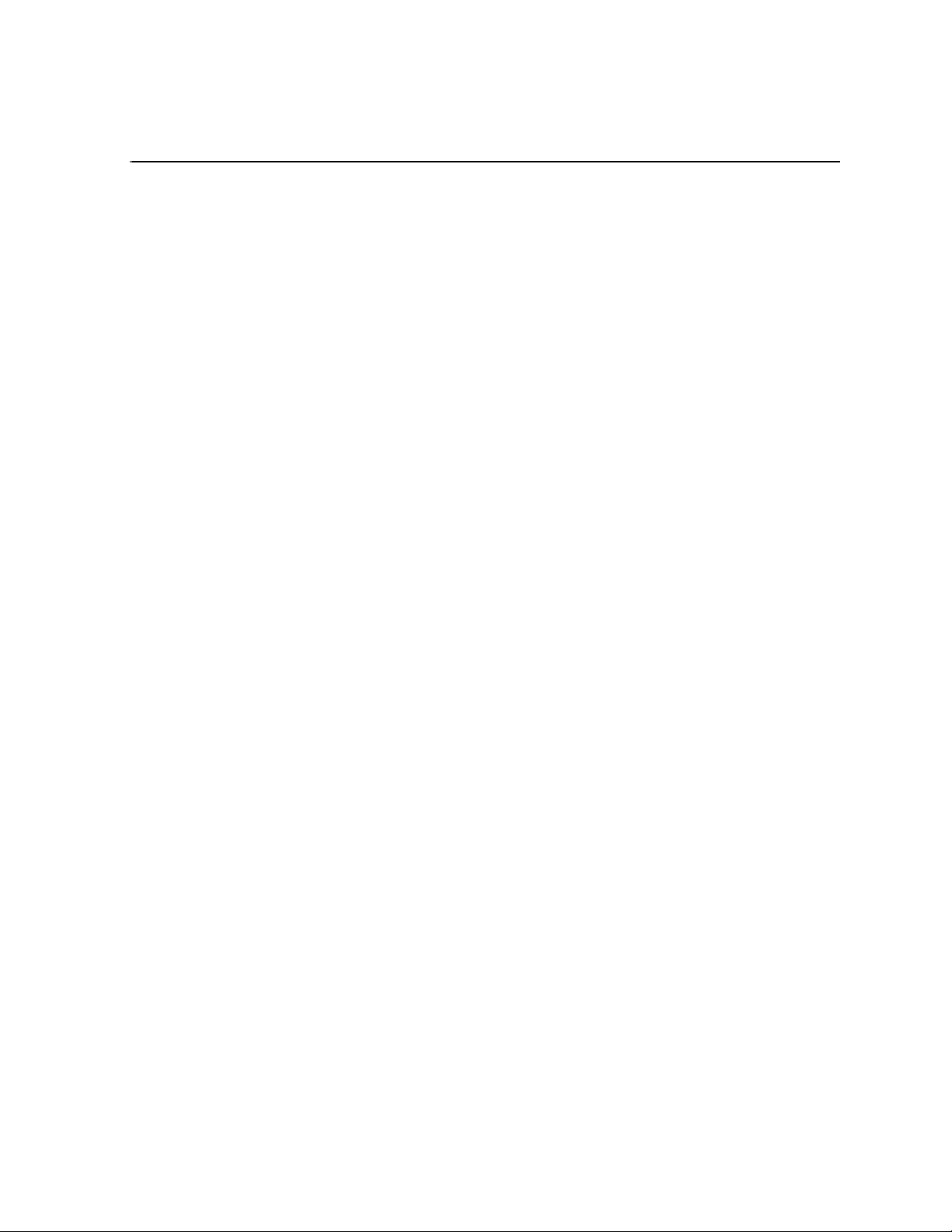
Finding Information
This manual describes the K2 St orage System and prov ides instruc tions for inst alling
and using the product in a variety of applications. The manual contains information
for Level 1, Level 2, and Level 3 K2 Storage Systems, in both redundant and
non-redundant conf igurati ons. Refer t o the sec tions t hat apply to the level of your K2
Storage System. For custom K2 Storage Systems that do not fit one of these
pre-defined levels, you must work with your Grass Valley representative for
installation and operation.
This manual does not provide the complete information for devices that function as
clients to th e K2 Storage System. For information on client devices, refer to other
documentation, as follows:
• For Aurora Edits, refer to the Aurora Share Technic a l Refe re nce Gu ide .
• For K2 Media Clients, refer to the K2 Media Client System Guide.
How this manual is organized
This manual is organized around the tasks required to install, configure, and operate
the K2 Storag e System. Th e followi ng descri bes the chapters incl uded in t his manual :
Chapter 1, Product Descript ion — Provides the product functi onal description a nd an
overview of the key features.
Chapter 2 to Chapter 6 — These chapters provide procedures for installing,
configuring, and operating the different levels of the K2 Storage System, as follows:
• Chapter 2, Installing the Level 1 Storage System
• Chapter 3, Installing the Level 2 Storage System
• Chapter 4, Installing the Level 2R Storage System
• Chapter 5, Installing the Level 3 Storage System
• Chapter 6, Installing the Level 3R Storage System
• Chapter 7, Installing the Nearline Storage System
Chapter 8, Description of K2 Storage Devices — Provides descriptions and
specifications of th e devices of the K2 Storage System.
Chapter 9, Overview of K2 Storage Tools — Contains overview descriptions for the
system tools used with the K2 Storage System.
Chapter 10, Managing K2 software — Contains descriptions of the software
components that provide the K2 Storage System functionality.
Chapter 11, FTP on the K2 Storage System — Contains descriptions of networking
and interface requirements for FTP/streaming transfers.
Chapter 12, Administering and maintaining the K2 Storage System — Contains
instructions for customizing and m aintaining the K2 Storage System so that it meets
your site’s workflow re quirements.
September 6, 2006 K2 Storage System Instruction Manual 15
Page 16
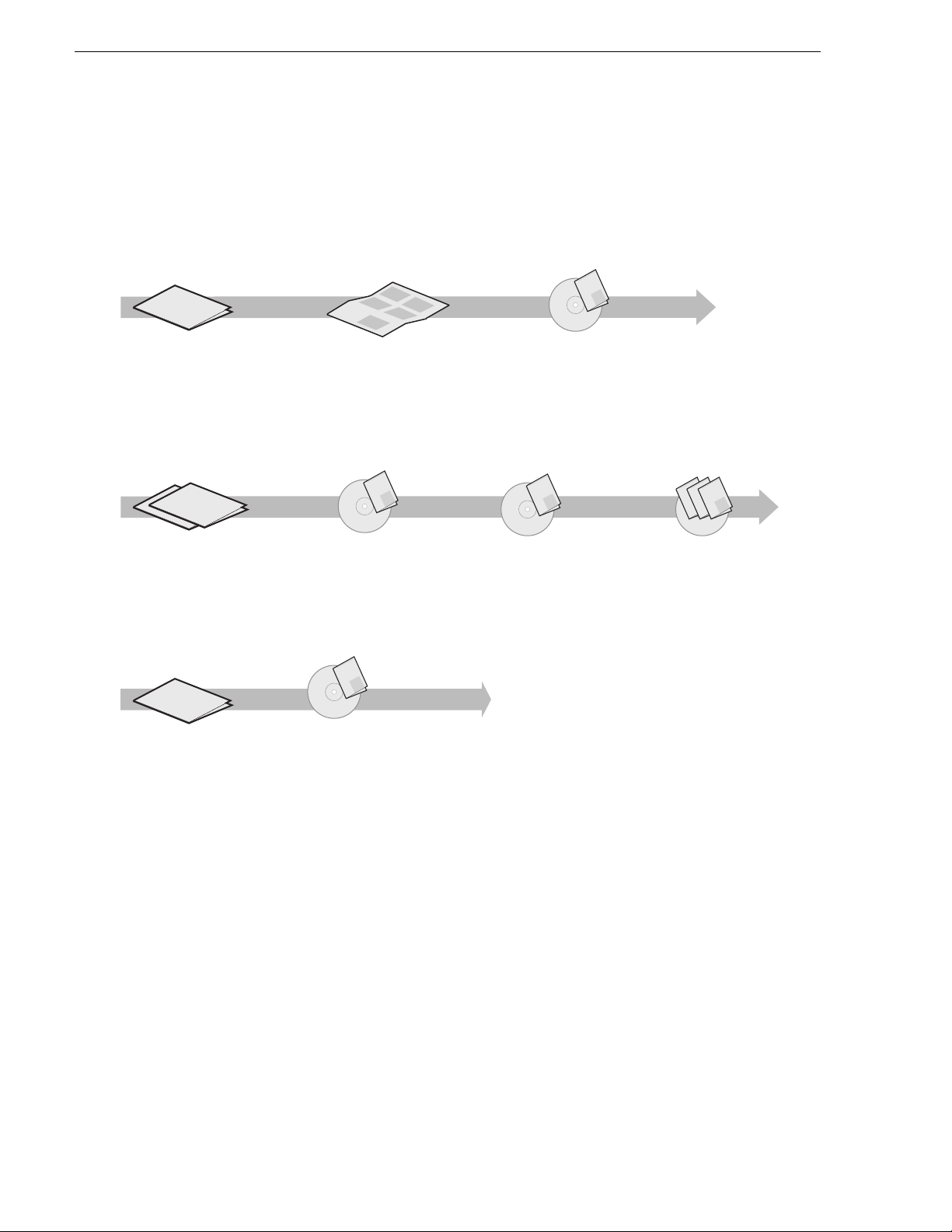
Finding Information
Getting more information
The following illustration shows the recommended order in which to reference the
documentation.
Path for the installer of K2 Media Client models with internal storage
ιεσ
ιεσ
ιεσ
ιεσ
ιεσ
ιεσ
Γρασσ ςαλλεψ Γρουπ
Φαμιλψ οφ ΞΠ Σερ
Φαμιλψ οφ ΞΠ Σερ
Φαμιλψ οφ ΞΠ Σερ
Φαμιλψ οφ ΞΠ Σερ
Φαμιλψ οφ ΞΠ Σερ
Φαμιλψ οφ ΞΠ Σερ
K2 Media Client
Release Notes
Contains the latest information
about the hardware and
software shipped with the
system. Packaged with K2
Media Client.
Path for the installer of the K2 Storage System with connected K2 Media Clients
ουπ
ουπ
ιεσ
ιεσ
ιεσ
ιεσ
ιεσ
ιεσ
ιεσ
ιεσ
ιεσ
ιεσ
ιεσ
Γρασσ ςαλλεψ Γρ
Φαμιλψ οφ ΞΠ Σερ
ιεσ
Φαμιλψ οφ ΞΠ Σερ
Γρασσ ςαλλεψ Γρ
Φαμιλψ οφ ΞΠ Σερ
Φαμιλψ οφ ΞΠ Σερ
Φαμιλψ οφ ΞΠ Σερ
Φαμιλψ οφ ΞΠ Σερ
Φαμιλψ οφ ΞΠ Σερ
Φαμιλψ οφ ΞΠ Σερ
Φαμιλψ οφ ΞΠ Σερ
Φαμιλψ οφ ΞΠ Σερ
Φαμιλψ οφ ΞΠ Σερ
Φαμιλψ οφ ΞΠ Σερ
K2 Media Client and
K2 Storage System**
Release Notes
Contains the latest
information about the
hardware and software
shipped with the system.
K2 Storage System
Instruction Manual*
Contains instructions for installing
and configuring K2 Storage
(external) with your K2 Media
Client and K2 Media Server or
Level 1 device.
Path for the operator
ουπ
ιεσ
ιεσ
ιεσ
ιεσ
ιεσ
ιεσ
Γρασσ ςαλλεψ Γρ
Φαμιλψ οφ ΞΠ Σερ
Φαμιλψ οφ ΞΠ Σερ
Φαμιλψ οφ ΞΠ Σερ
Φαμιλψ οφ ΞΠ Σερ
Φαμιλψ οφ ΞΠ Σερ
Φαμιλψ οφ ΞΠ Σερ
K2 Media Client
Release Notes
Contains the latest
information about the
hardware and software
shipped with the system.
K2 Media Client
User Manual*
Contains information for using
the user interface to record,
play and manage clips and to
configure channels.
t
r
t
a
t
n
e
S
m
k
u
uic
oc
d
Q
u
o
2
is
y
u
h
K
o
T
ps
y
l
u
e
s
o
h
p
l
y
e
s
h
p
l
e
h
Quick Start Guide
Contains the essential steps for
installing the K2 Media Client.
SD-only and HD/SD models each
have their own version, packaged
with the K2 Media Client.
Documentation
CD
Grass Valley
K2 Manual
Documentation
CD
Grass Valley
K2 Manual
Documentation
CD
K2 Media Client
System Guide*
Contains the product
specifications and
step-by-step instructions for
modifying system settings.
Grass Valley
K2 Manual
Find the K2 Documentation CD packaged with K2 Media
*
Clients and with K2 RAID Storage devices, primary chassis.
Find the K2 Storage System Release Notes packaged with
**
K2 RAID Storage devices, primary chassis.
Grass Valley
K2 Manual
Documentation
CD
K2 Media Client
System Guide*
Contains the product
specifications and
step-by-step instructions for
modifying system settings
Grass Valley
Grass Valley
Grass Valley
K2 Manual
K2 Manual
K2 Manual
Documentation
CD
Other Manuals*
These manuals include:
-
Quick Start Guide
-
User Manual
- Service Manual
- RAID Storage manuals
K2 Storage System Release Notes
The release notes contain the latest information about the software shipped on your
system. The release notes include software upgrade instructions, software
specifications and r equir ements, f eatur e change s from t he previ ous rel eases , and any
known problems. Because release notes contain the latest information, they are
printed out rather than included in the Documentation CD-ROM. You can find the
release notes packaged with the RAID storage chassis.
Documentation CD-ROM
Except for the release notes, the full set of support documentation, including this
manual, is available on the Documentation CD-ROM that you receive with your K2
Storage System. You can find the Documentat ion CD-ROM packaged with the RAID
storage chassis.
16 K2 Storage System Instruction Manual September 6, 2006
Page 17
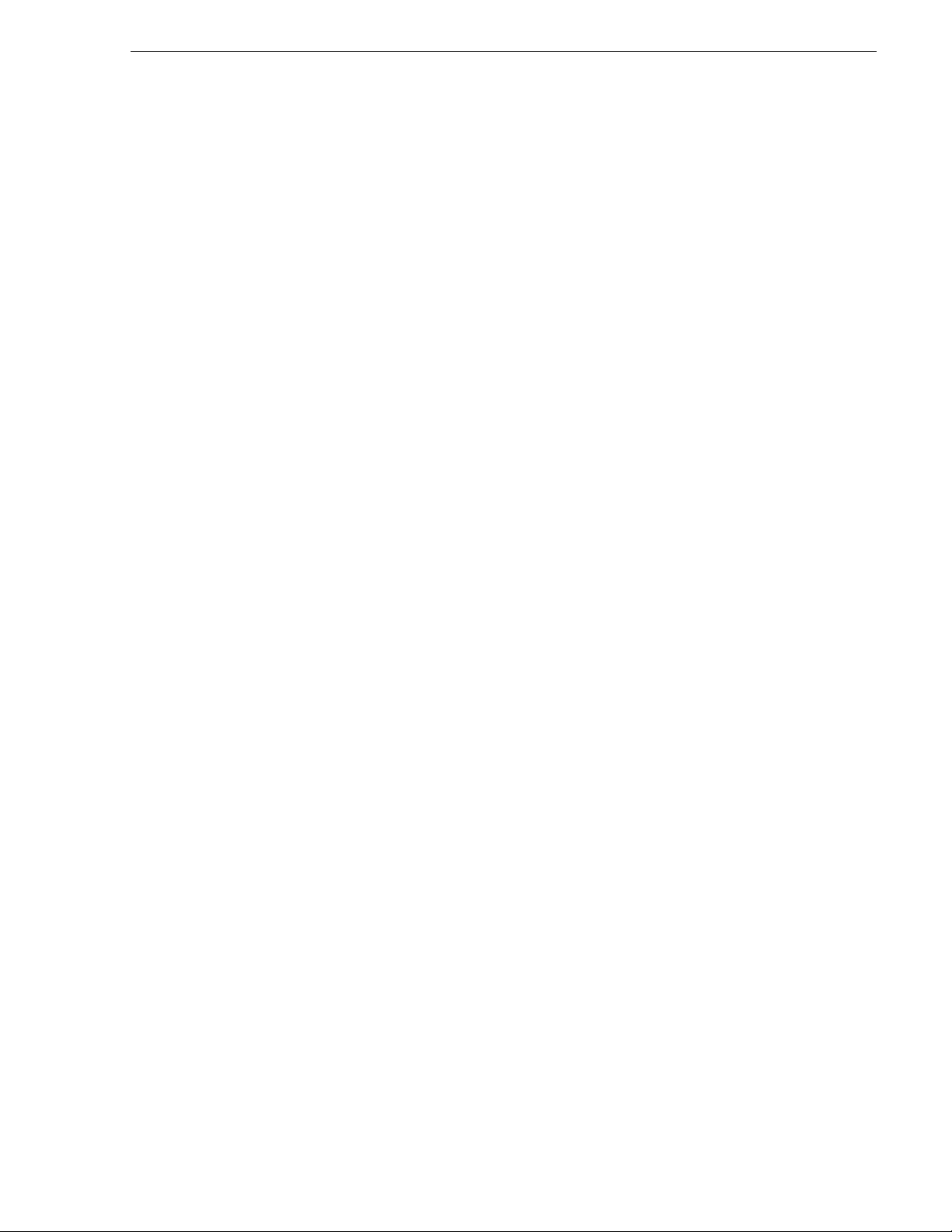
The Documentation CD-ROM includes the following:
K2 Storage System Instruction Manual — Contains installation, configuration, and
•
maintenance procedures for shared storage options.
Level 1 and RAID Instruction Manuals — There is an Instruction Manual for the
•
Level 1 device each type of RAID st orage devic e that can be a part of a K2 Storage
System. These manuals contain procedures for configuring and servicing the
device.
K2 Media Client System Guide — Contains the product specifications and
•
step-by-step instructions for mo difying system settings. Includes instructions for
adding a K2 Media Client to the K2 Storage System.
K2 Media Client Quick Start Guides — The Quick Start Gui des provides step-by- step
•
installation inst ructions for basic in stallat ion and opera tion of the SD-only and the
HD/SD K2 Media Client, including recording and playing clips.
K2 Media Client User Manual — Describes the K2 Media Client and provides
•
instructions for configuring and operating the product.
K2 Media Client Service Manual — Contains information on servicing and
•
maintenance.
On-line Help Sy st e m s
K2 Media Client Help — You can access the on-line help through the AppCenter user
interface as follows:
• In the menu bar select
Help, then choose AppCenter Help Topics from the
drop-down menu.
NetCentral Help — From the NetCentral interface access on-line help as follows:
• For general help with NetCentral manager, select
• For help sp ecific to monitoring K2 Storage System system devices, select
| Device Providers
and then select the monitored device.
Thomson Grass Valley Web Site
This public Web site contains all the latest manuals and documentation, and
additional support information. Use the following URL.
http://www.thomsongrassvalley.com.
Help | NetCentral Help Topics.
Help
September 6, 2006 K2 Storage System Instruction Manual 17
Page 18
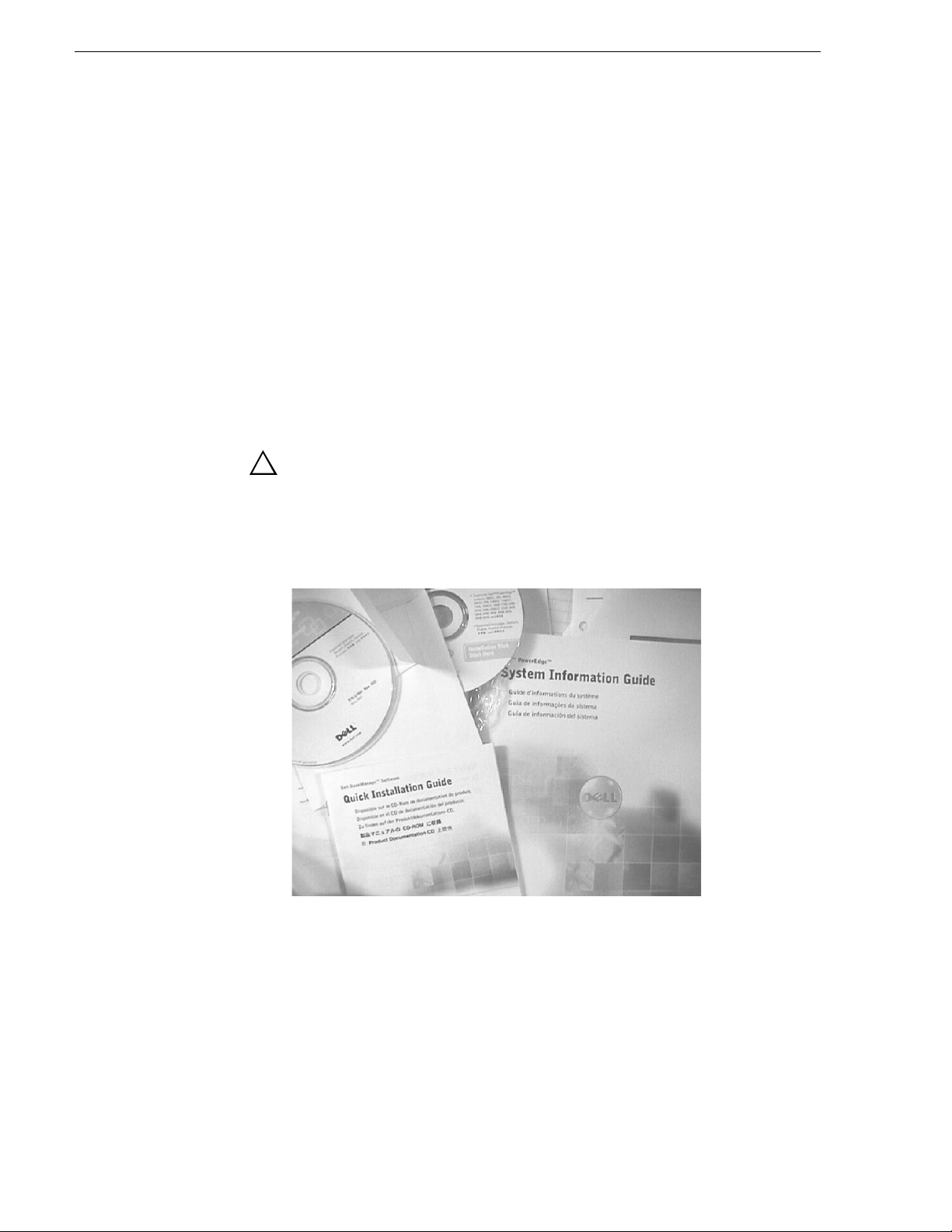
Finding Information
Using the Dell Server documentation
This manual contains all of the inf ormation you need to install the K2 Storage S ystem,
however, a full set of Dell server documentation has been provided on the Dell
Product Documentation CD-ROM. The Dell server documentation applies to the K2
Media Server. Refer to the documents on this CD-ROM only as required by
procedures in this manual.
Information referenced on the Dell Product Documentation CD-ROM includes, but
is not limited to:
• Unpacking and rack-mounting the K2 Media Server
• Important safety and regulatory information
• K2 Media Server Status indicators, messages, and error codes
• Troubleshooting help for the K2 Media Server hardware.
!
CAUTION: Do not use the Dell Quick Instal lation Guide provided with
the Dell CD-ROM package. Thi s g u id e i ncl ude s i nst ructions for using
the OpenManage software CD-ROM to install an operating system.
The K2 Media Server comes fully configured and is ready for
installation. To begin installation, refer to one of the installation
chapters in this manual.
18 K2 Storage System Instruction Manual September 6, 2006
Page 19
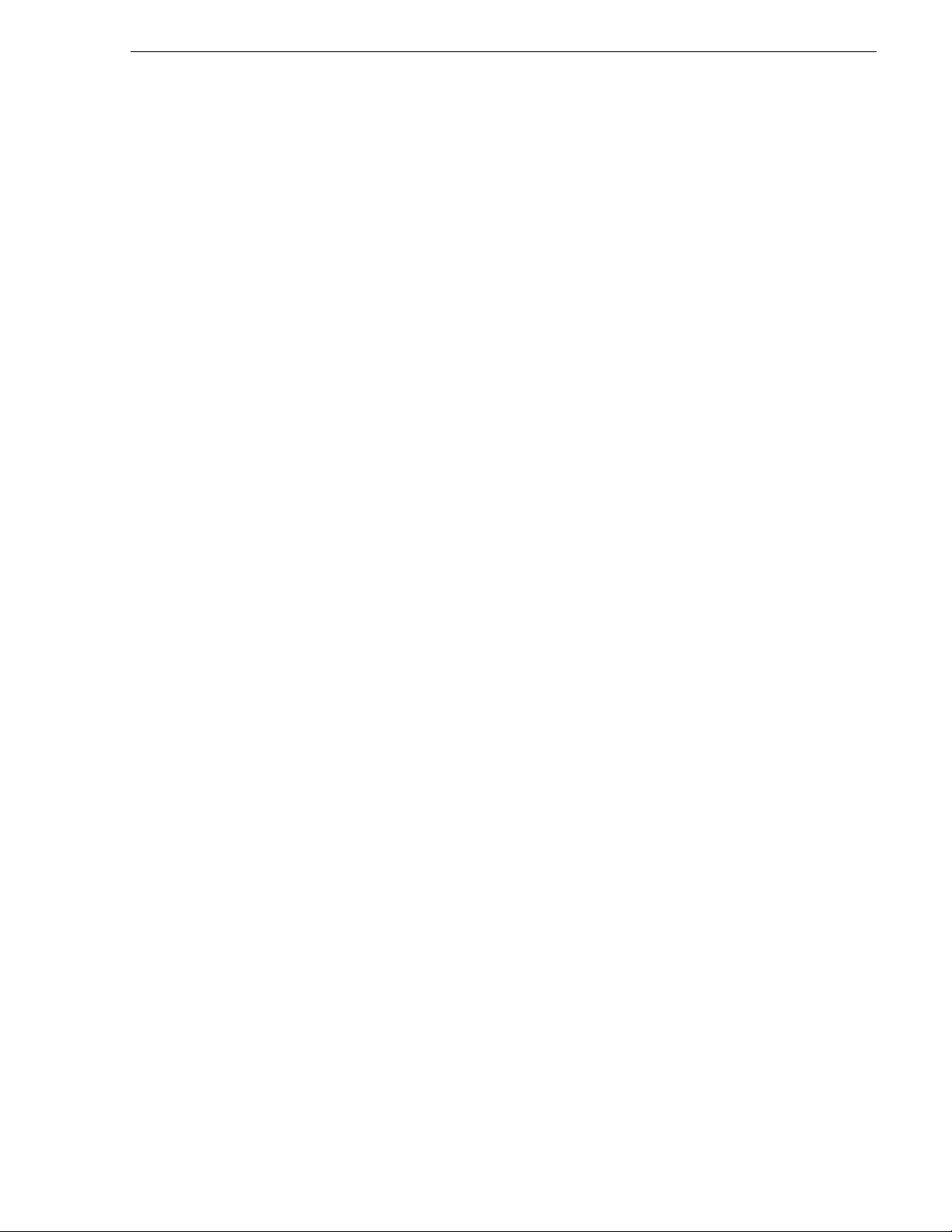
Grass Valley Product Support
To get technical as sista nce , check on the stat us of pro blems, or repor t new p roble ms,
contact Grass Valley Product Support via e-mail, the Web, or by phone or fax.
Web Technical Support
To access support in formation on t he Web, visit the pro duct support Web p age on the
Grass Valley Web site. You can download software or fi nd sol ut ion s t o pr obl ems by
searching our Frequently Asked Questions (FAQ) database.
World Wide Web: http://www.thomsongrassvalley.com/support/
Technical Support E-mail Address: gvgtechsupport@thomson.net.
Phone Support
Use the following information to contact product support by phone during business
hours. Afterhours phone support is available for warranty and contract customers.
United States (800) 547-8949 (Toll Free) France +33 (1) 34 20 77 77
Latin America (800) 547-8949 (T oll Free) Germany +49 6155 870 606
Eastern Europe +49 6155 870 606 Greece +33 (1) 34 20 77 77
Southern Europ e +33 (1) 34 20 77 77 Hong Kong +852 2531 3058
Middle East +33 (1) 34 20 77 77 Italy +39 06 8720351
Australia +61 1300 721 495 N etherlands +31 35 6238421
Belgium +32 2 3349031 Poland +49 6155 870 606
Brazil +55 11 5509 3440 Russia +49 6155 870 606
Canada (800 ) 547-8949 (Toll Free) Singapore +656379 1390
China +86 106615 9450 Spain + 34 91 512 03 50
Denmark +45 45968800 Sweden +46 87680705
Dubai + 971 4 299 64 40 Switzerland +41 (1) 487 80 02
Finland +35 9 68284600 UK +44 870 903 2022
Authorized Support Representative
A local authorized support re presentativ e may be avail able in your country. To loc ate
the support repr esentative for your country, vi sit the product support Web pag e on the
Grass Valley Web site.
September 6, 2006 K2 Storage System Instruction Manual 19
Page 20
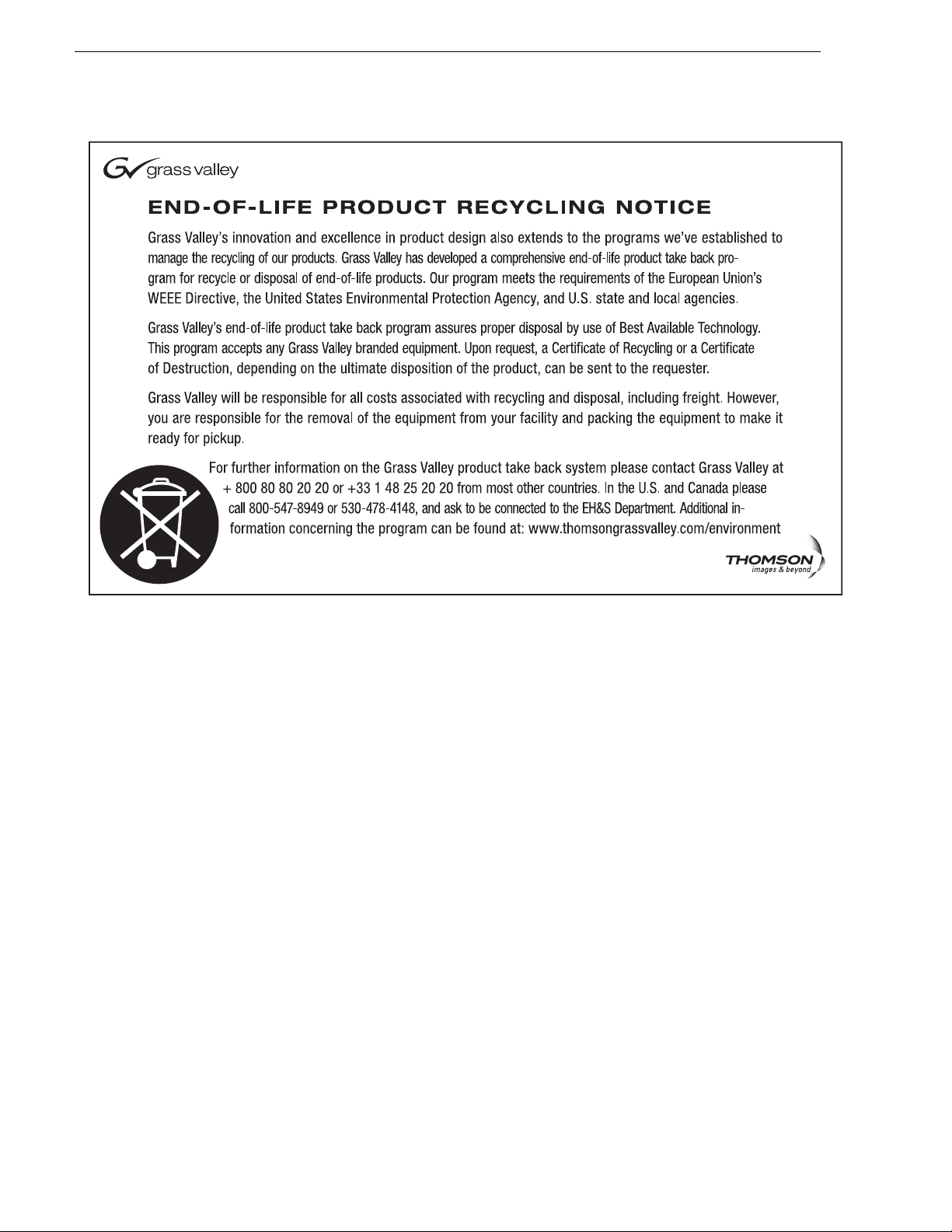
Finding Information
20 K2 Storage System Instruction Manual September 6, 2006
Page 21
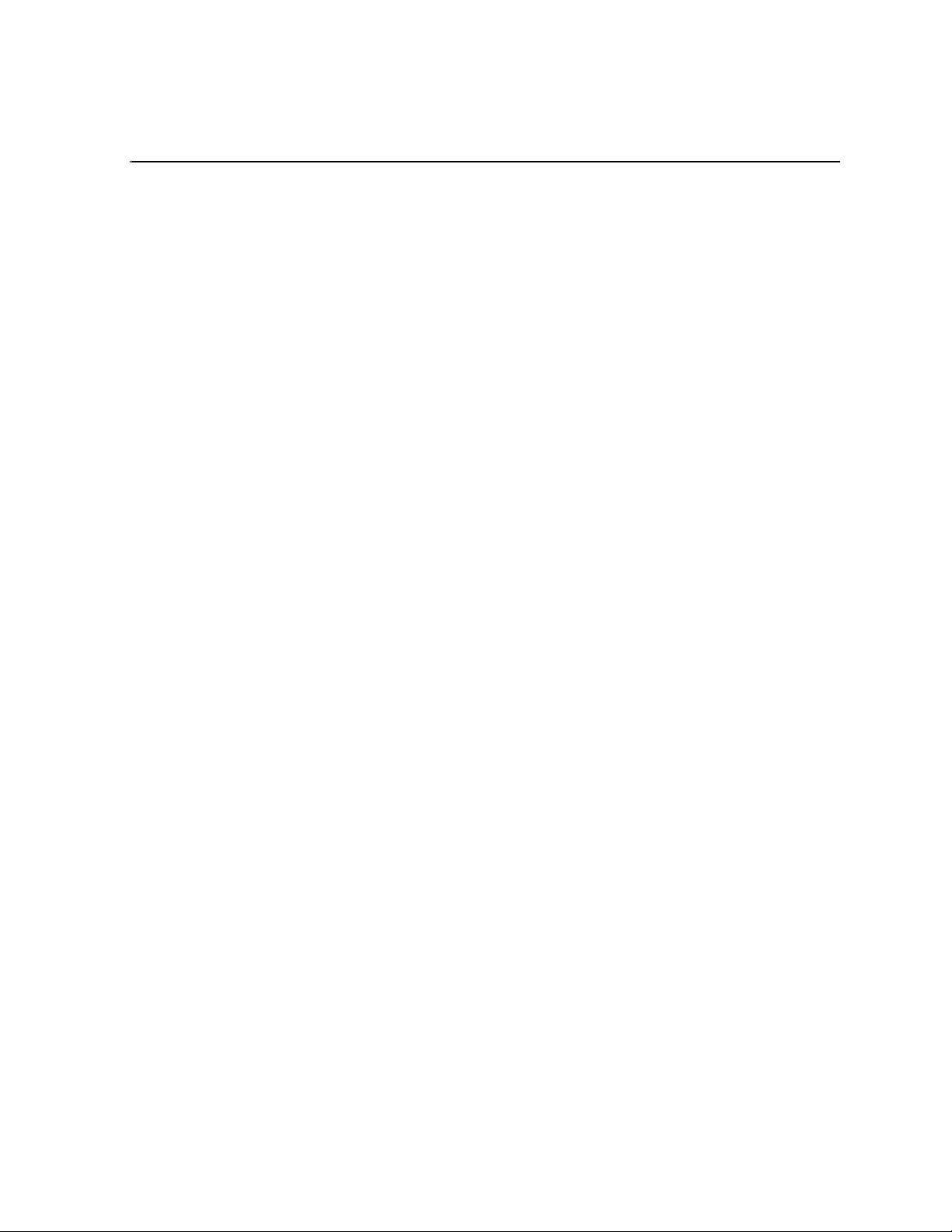
Chapter 1
Product Description
This chapter describes the K2 Storage System as follows:
• “Overview Description” on page 22
• “Key features” on page 23
September 6, 2006 K2 Storage System Instruction Manual 21
Page 22
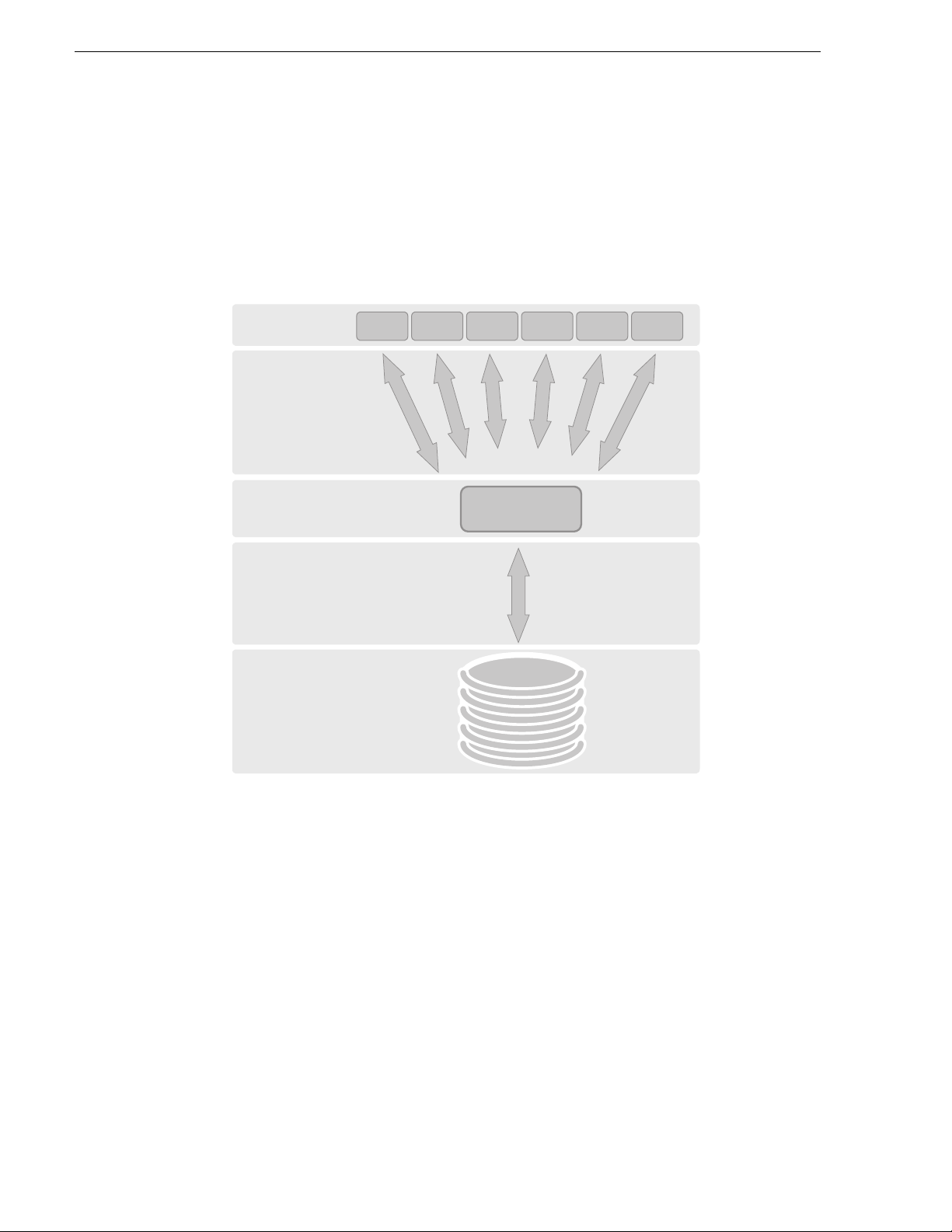
Chapter 1 Product Description
Overview Description
The K2 Storage System is Grass Valley’s shared storage solution that gives multiple
clients access t o a common pool of med ia. Clients ac cess the share d media storage vi a
a Gigabit Ethernet network and a Fibre Channel connection. Data is communicated
using the Small Computer System Interface (SCSI) data transfer interface and the
Internet SCSI (iSCSI) protocol.
iSCSI Clients
iSCSI over
Gigabit
Ethernet
iSCSI to SCSI
Bridge
SCSI over
Fibre Channel
RAID
Storage
K2 Media Server
Refer to the sections later in this manual for the s ystem description of ea ch of the
different levels of storage available, as follows:
• “Level 1 system description” on page 26
• “Level 2 system description” on page 56
• “Level 2R system description” on page 96
• “Level 3 system description” on page 150
• “Level 3R system description” on page 194
Refer to the K2 Media Client System Guide for diagrams and explanations of the
media file system and the media database.
The Grass Valley K2 Me dia Client can also sup port a direct Fibr e Channel connection
to the storage. Contact your Grass Valley representative for more information.
22 K2 Storage System Instruction Manual September 6, 2006
Page 23
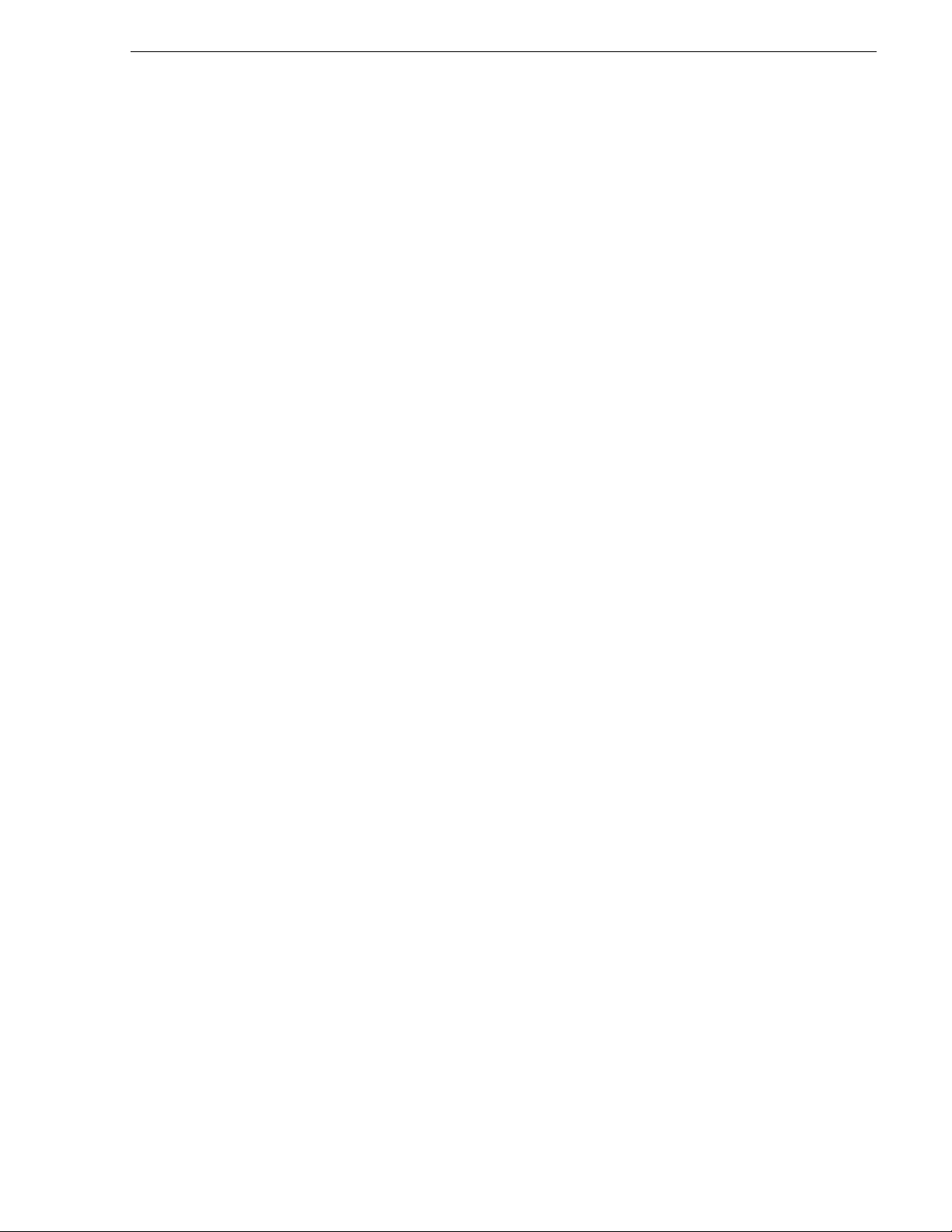
Key features
The key features of the K2 Stora ge System are as follows:
• iSCSI storage access protocol
• Gigabit Ethernet connectivity
• RAID 1, 3, 5, and 6 storage
• FTP transfers
• Standard IT networked storage configurations to fit a wide variety of size and
performance requirements.
• Scaling from 100 to < 1000MB/s
• Redundancy and fault recovery with no single point of failure
• Tuned and optimized file system for reliable and robus t transactio n of media files
• Best in class storage management for high th rou ghput , de terministic performanc e
with load balancing
Key features
September 6, 2006 K2 Storage System Instruction Manual 23
Page 24
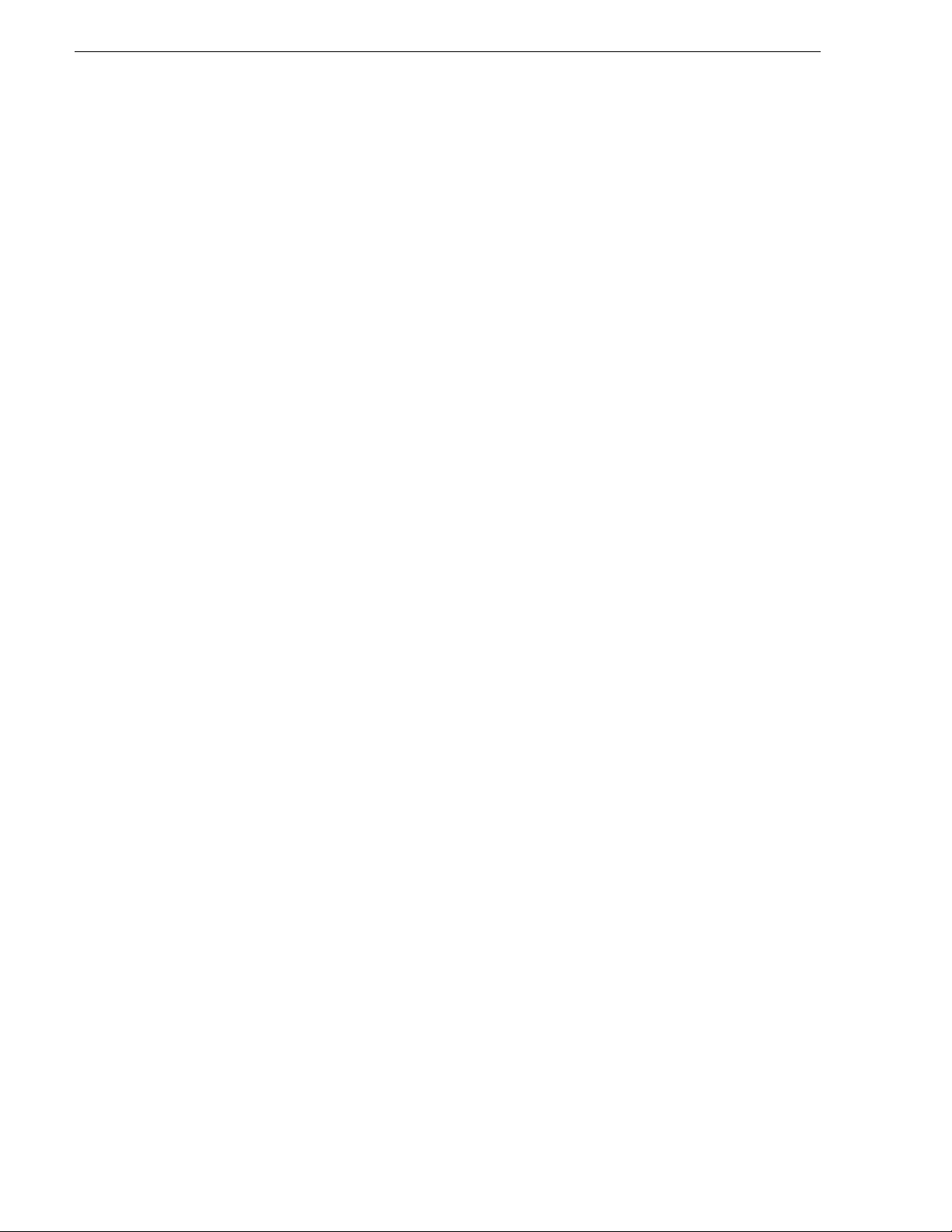
Chapter 1 Product Description
24 K2 Storage System Instruction Manual September 6, 2006
Page 25
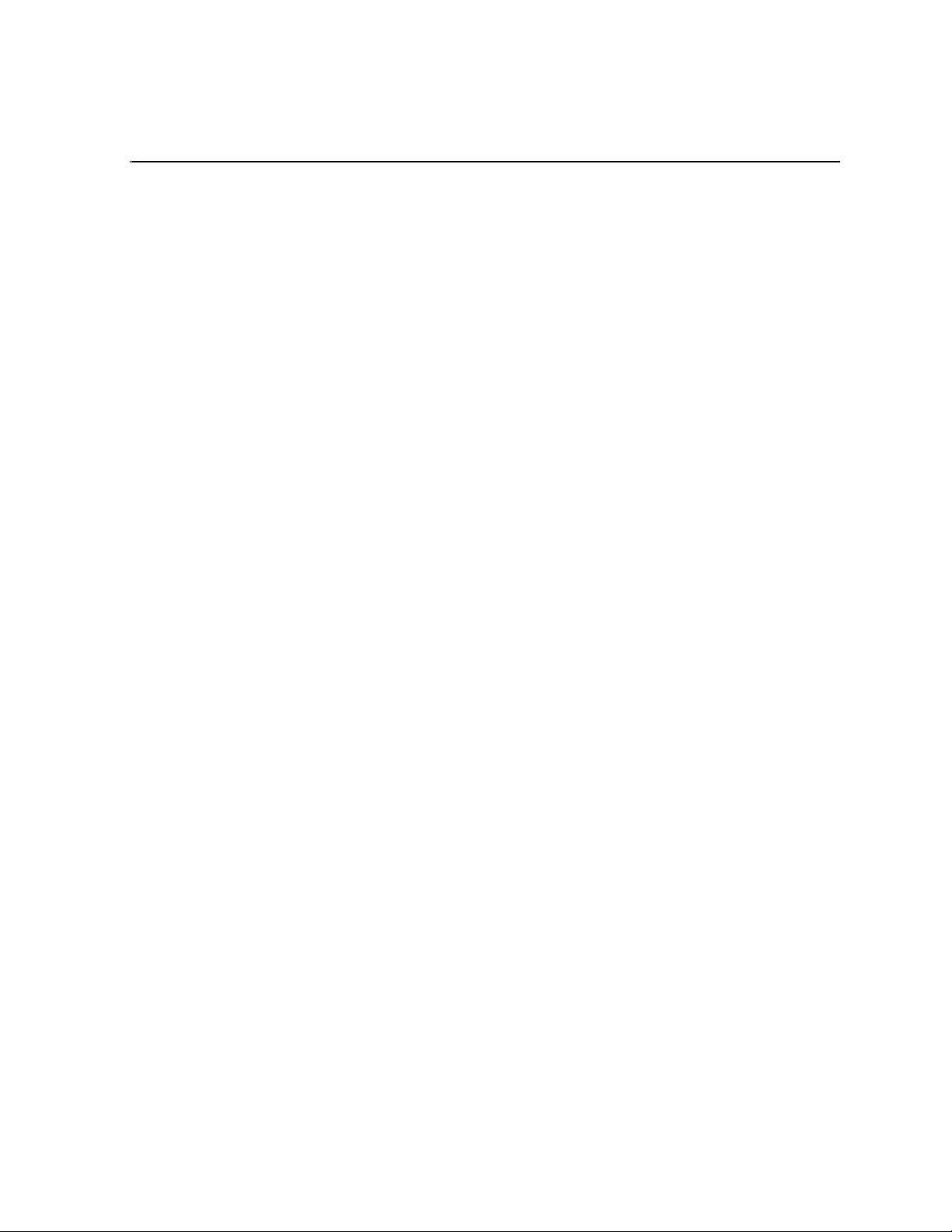
Chapter 2
Installing the Level 1 Storage System
Use this chapter to install the K2 Level 1 (L1) storage system.
This chapter includes th e following topics:
• “Level 1 system description” on page 26
• “Preparing Level 1 devices” on page 26
• “Networking for Level 1” on page 40
• “Configuring the Level 1 storage system” on page 44
• “Adding K2 Storage System clients” on page 53
• “Basic operations for Level 1 storage” on page 53
Work through these topics sequentially to install the storage system.
September 6, 2006 K2 Storage System Instruction Manual 25
Page 26
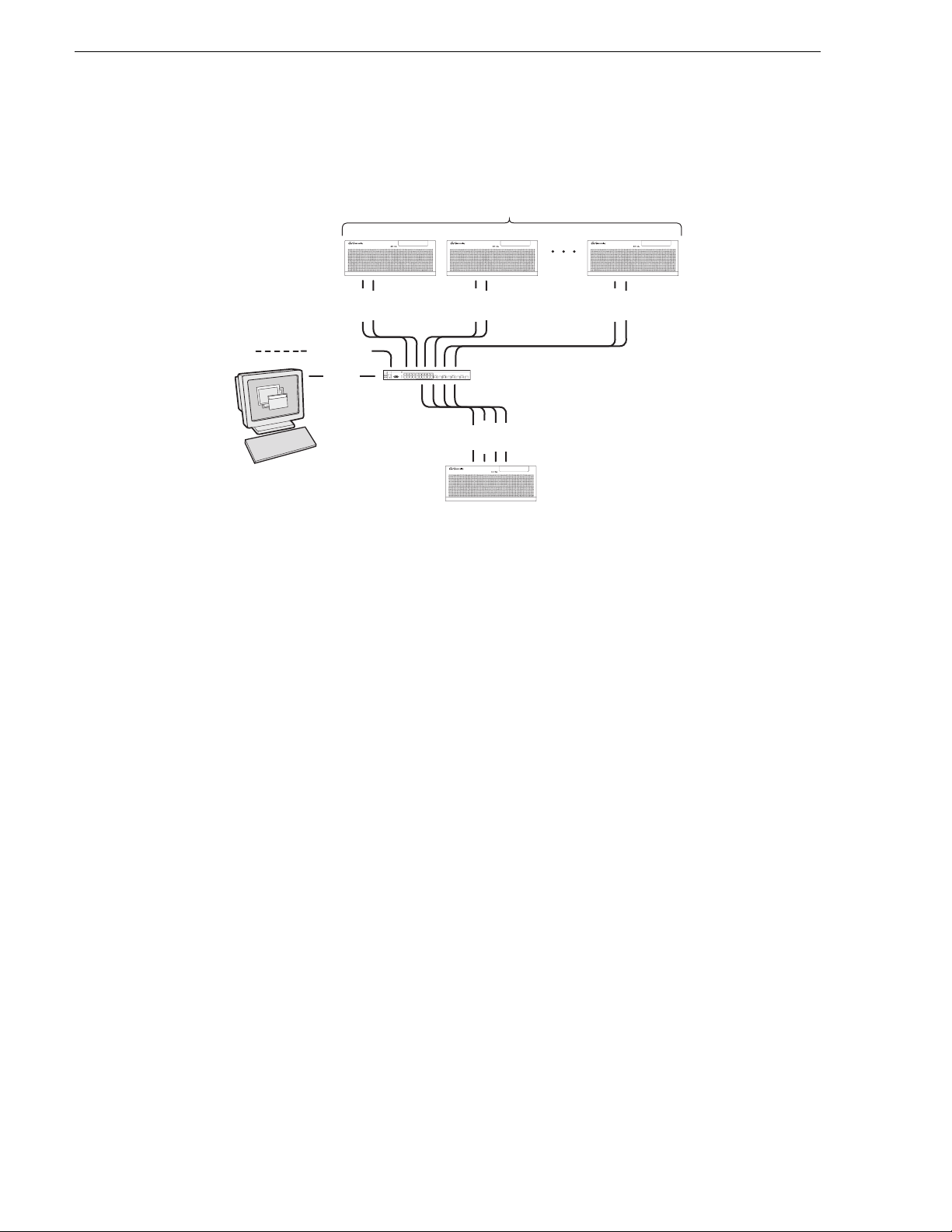
Chapter 2 Installing the Level 1 Storage System
Level 1 system description
! ! !
Multiple iSCSI clients
FTP/streaming
Control
Control point PC
Control
Media
Control
Media
Gigabit Ethernet switch
Control
Media
Media
FTP
!
Level 1 K2 Media Server
and RAID Storage
Control
Media
The Level one storage system has one Level 1 device, which provides the combined
functionality of a K2 Media Server and a RAID storage device. The L1 devic e chassis
has two GigE connections for media (iSCSI), one GigE connection for control, and
one GigE connection for FTP. The L1 dev ice chassis ho sts an iSCSI in terface card for
the GigE media connections. The iSCSI interface card provides a bridge between
iSCSI and th e internal SCSI connec tion to the RAID drives. The L1 device chassis
also hosts software components that allow it to function in various roles, including
media file system manager, media database server, and FTP server.
K2 Media Clients and other iSCSI clients, such as Aurora Edits, are connected to the
GigE switch. Each client has one GigE connection for media and one GigE
connection for control. The GigE switch is configured with V-LANs to keep the
control/FTP traffic and the media (iSCSI) traffic separate.
The K2 configuration control po int PC is c onnected to the GigE control net work. The
K2 System Configuration application runs on this PC for configuring the storage
system.
FTP/streaming traffic accesses the K2 Storage System via the FTP GigE port on K2
Media Servers. FTP/streaming traffic does not go to K2 Media Clients.
Refer to Chapter 8, Description of K2 Storage Devices for more information. Also
refer to “Design considerations for Ethernet switches” on page 376.
Preparing Level 1 de vi ce s
Use the topics in thi s sect ion to pre pare ea ch devi ce so th at i t is read y to become part
of the Level 1 storage system.
• “Setting up the control point PC” on page 27
• “Setting up the Level 1 GigE switch” on page 27
• “Setting up the L1 device chassis” on page 35
26 K2 Storage System Instruction Manual September 6, 2006
Page 27
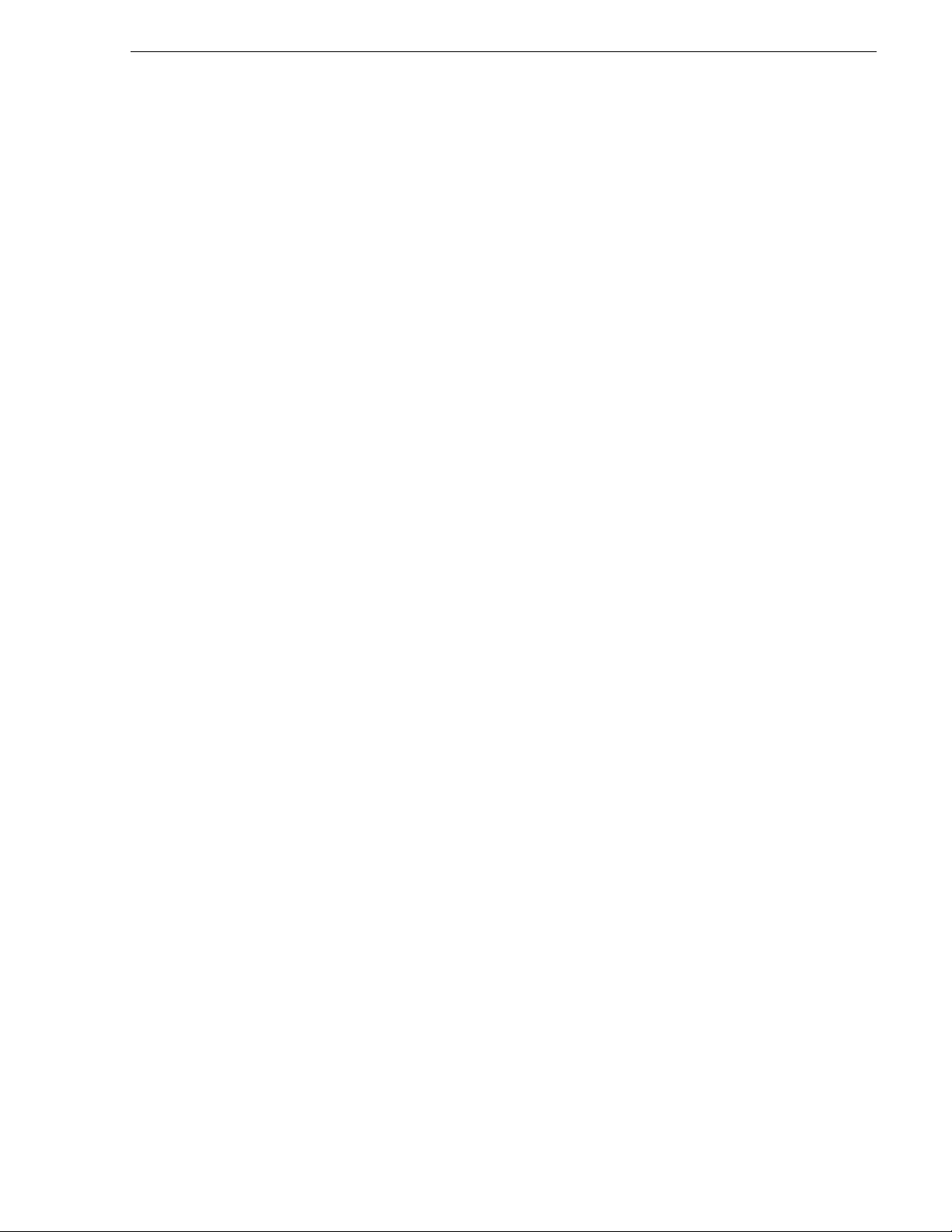
• “Preparing K2 Storage System clients” on page 38
Setting up the control point PC
To set up the K2 configuration control point PC, you have the following options:
• Use the Grass Valley control point PC that comes from the factory with software
pre-installed. This includes the K2 System Configuration application, remote
AppCenter, and NetCentral software. Refer to the K2 Media Client System Guide
for rack mount instructions.
• Use a PC that you own and install the required software.
For either opti on, you must do the fol lowing for the control point PC th at run s the K2
System Configuration application:
• Assign a control network IP address to the PC. Refer to “Networking tips” on
page 50.
• Connect the PC to the GigE control network.
To use your own PC, you must additionally do the following:
• Verify that the PC meets system requirements, then install the Control Point
software and other supporting s oftware, as s pecified in the K2 Media Client System
Guide.
Setting up the control point PC
• Install and license NetCentral se rver software. You can in stall this on the
NetCentral server PC, which can be the K2 configuration control point PC. Refer
to the NetCentral User Guide.
Also refer to “Control point PC description” on page 298.
To fix the screen r esolution problem se en with NetCentral on the Grass Valley cont rol
point PC, do the following:
1. Go to Display properties (right mouse selection of properties on the display area)
2. Select Settings tab
3. Select the Advanced button
4. In the General tab, set th e DPI setting to Normal size (96 DPI)
5. Restart the PC
Setting up the Level 1 GigE switch
These procedures are for the HP ProCurve switch. You must use the HP ProCurve
switch for iSCSI t raffic. Howe ver, for cont rol and FTP/ streaming t raffic, i t is allowed
to use a different brand of switch, such as a Cisc o Catalyst switch, if required by your
site. If you are u sing a non-HP swit ch, apply the i nformation acco rdingly. Refer to the
documentation you received with the switch as necessary.
Also refer to “Design considerations for Ethernet switches” on page 376.
• Use CAT5 or higher cables. The maximum cable length is 50 meters.
• Assign an IP address and logon to the switch. Refer to “Configuring the GigE
switch via serial connection” on page 28.
September 6, 2006 K2 Storage System Instruction Manual 27
Page 28

Chapter 2 Installing the Level 1 Storage System
• Set up VLANs on the switch. Refe r to “Conf ig uri ng t he GigE switch via the Web
interface” on page 31.
• Install the switch in its permanent location.
• Provide power to the switch.
• Connect cables as follows:
Media Ports
1 - 19 odd
Control Ports
2 - 20 even
To the media port s make one connection f rom each K2 Media Client or other iSCSI
client and two connections (iSCSI) from the RAID storage chassis.
To the control ports make one connection from each K2 Media Client or other
iSCSI client, two connec tions (c ontrol and FTP) from the Level 1 cha ssis, and o ne
connection from the control point PC.
Refer to “Level 1 system description” on page 26 for a diagram of the complete
system.
Refer to cabling proced ures later in this chapter for the GigE connection s at each of
the devices of the K2 Storage System.
Also refer to “K2 Ethernet switch description” on page 299 and “Design
considerations for Ethernet switches” on page 376.
Configuring the GigE switch via serial connection
Use a direct console connection to the switch, start a console session, and access the
Switch Setup screen to set the IP address. The following pr ocedure is for the HP
ProCurve switch, whic h is required for iS CSI traffic. If yo u are using a non-HP s witch
for non-iSCSI traffic, accomplish the same tasks as appropriate. Consult the
documenta tion that cam e with the swi tch for more information.
1. Configure the PC terminal emulator on the control point PC or another PC as a
DEC VT-100 (ANSI) ter minal o r use a VT-1 00 termin al, and c onfigu re ei ther one
to operate with these settings:
• Baud rate 115200
• 8 data bits, 1 stop bit, no parity, and flow control set to Xon/Xoff
• Also disable (uncheck) the “Use Function, Arrow, and Ctrl Keys for Windows ”
option
2. Connect the PC to the switch’s Console Port usi ng the console ca ble included wi th
the switch. (If your PC or t erminal has a 25-pi n serial connect or, first att ach a 9-pin
to 25-pin straight-through adapter at one end of the console cable.)
28 K2 Storage System Instruction Manual September 6, 2006
Page 29
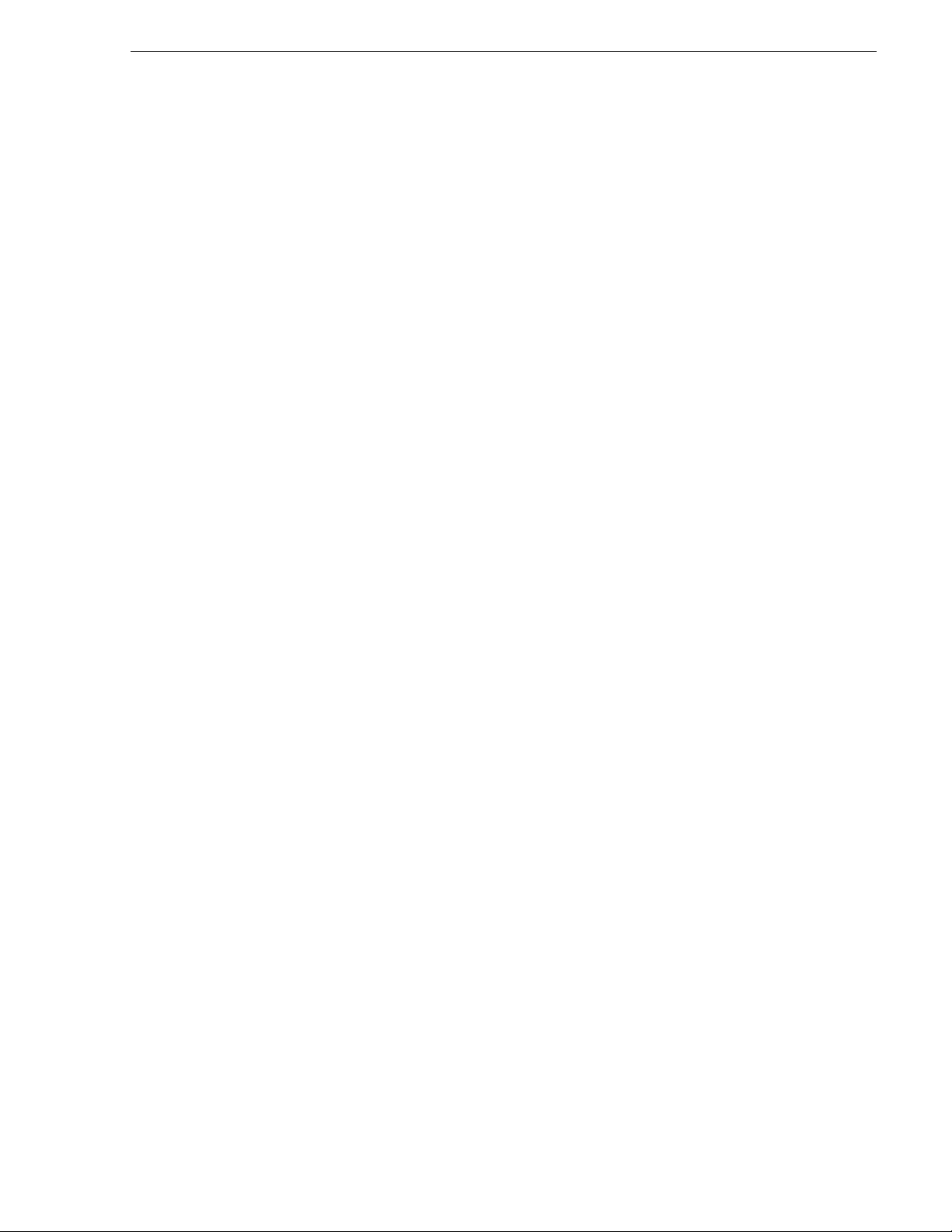
Setting up the Level 1 GigE switch
3. Turn on the PC’s power and start the PC terminal program.
4. Press
Enter two or three times a nd you will se e the copyrig ht page and th e message
“Press any key t o c ont inue”. Press a key, an d you will then see t he switch console
command (CLI) prompt.
NOTE: If you press Enter too man y times and get past the log in, enter the
command EN to get into the command line.
5. Type menu, choose
Switch Configuration, then IP Configuration, t hen Edit. Enter the
switch’s control network IP address. Refer to “Networking tips” on page 50.
6. Change
7. Tab to the
Gateway to be the default router.
IP Config (DHCP/Bootp) field and use the Space bar to select the Manual
option.
8. Tab to the
9. Press
Subnet Mask field and enter the subnet mask used for your network.
Enter, then right-arrow to Save. Press Enter again and revert to previous
menu.
10.Press
Enter, then right-arrow to Save. Press Enter again and revert to previous
menu.
11.Return to the main menu.
12.From the main menu, tab to
Command Line (CLI) and press Enter. The command
prompt appears.
13.Type configure to change to configuration mode.
14.You now configure an administrator username. You can use the default K2
administrator username “K2admin” or your site’s username for administering the
K2 Storag e System. For example, to set the username to “K2admi n” type the
following:
15.password manager user-name K2admin.
16.When prompted for the password, enter a password. You can use the default K2
password “K2admin” or your site’s password for administering the K2 Storage
System.
17.Decide your SNMP community name as explained in the following options, then
proceed with the next step:
• If you decide to use a unique SNMP community name (not “public”), add the
community and set its RW permis sions. For exam ple, if the communit y name is
“K2”, type the following:
snmp-server community K2 unrestricted
• If you decide to use the default SNMP community “public” for NetCentral
monitoring, which already has RW permissions set as required by NetCentral,
proceed to the next step.
18.Enter the SNMP community and IP address of the NetCentral server PC. For
example, if the IP a ddress is “192.168.40.11” and the community is “pu bli c”, you
type the following:
September 6, 2006 K2 Storage System Instruction Manual 29
Page 30
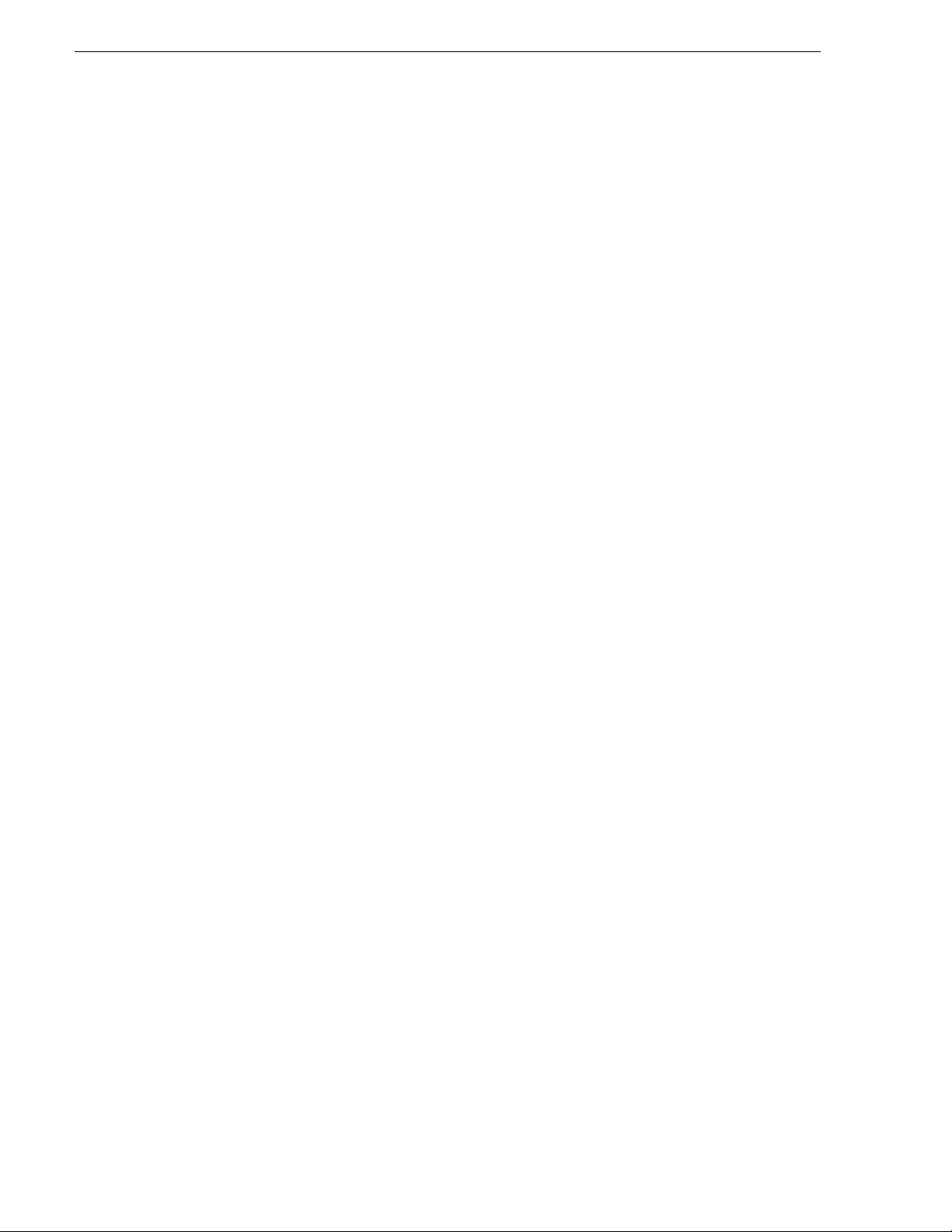
Chapter 2 Installing the Level 1 Storage System
snmp-server host public 192.168.40.11
19.Enable Authentication traps by typing the following:
snmp-server enable traps authentication
This allows NetCentral to test the switch to verify that it can send its SNMP trap
messages to NetCentral.
20.Type menu to get to menu mode. When prompted, save the configuration.
21.If you need a trunk for ISLs to gang switches together, use the following steps.
These steps illustr ate trunk ing the last two ports f or the two 10 Gig ISLs, which is
the recommended configuration for ISLs on all multi-switch K2 Storage Systems.
Refer to “Design considerations for Ethernet switches” on page 376 and consult
with your Grass Valley representative if your requirements deviate from the
recommended policy:
a. At the main menu, select
b. Choose selection 2,
c. Press the right-arrow key to choose
Switch Configuration.
Port/Trunk Settings.
Edit, then press Enter.
d. Down arrow until at the bottom of the list of ports.
e. Right-arrow over to the Group column.
f. Use the Space bar and set the bottom port to
Trk1. On a switch with the 10 Gig
ISLs, this would be an ISL (Port 26).
g. Set the next port up also to
Trk1. On a switch with the 10 Gig ISLs, this would
be the other ISL (Port 25).
h. Press
Enter, then right-arrow to Save. Press Enter again and revert to previous
menu.
22.Return to the main menu.
23.From the main menu, tab to
Command Line (CLI) and press Enter. The command
prompt appears.
24.Type show flash to check the version of firmware currently installed on the
switch. Info rmation is d isplayed similar to the following example:
HP_iSCSI_switch1# show flash
Image Size(Bytes) Date Version
----- ---------- -------- -------
Primary Image : 3287779 03/15/05 M.08.66
Secondary Image : 3287779 03/15/05 M.08.66
Boot Rom Version: I.08.07
Current Boot : Primary
25.Check the Primary Image Version and refer to K2 Storage System Release Notes
for information about currently supported versions and upgrade requirements.
Then proceed as follows:
• If you must upgrade the fir mware on t he swi tch, do so b efore conti nuing. Re fer
30 K2 Storage System Instruction Manual September 6, 2006
Page 31

Setting up the Level 1 GigE switch
to the documentation you recei ved with the switch . Then continue with the next
procedure “Configuring the GigE switch via the Web interface”.
• If the version is the currently supported version, continue with the next
procedure.
26.Return to the main menu.
27.Choose
Reboot Switch to restart the swi tch.
28.You can now use the switch ’s we b bro ws er int er fa ce f or f urther configuration , as
instructed in the next p rocedure.
29.Close the PC terminal program and disconnect the console cable.
Continue with the next procedure “Configuring the GigE switch via the Web
interface”.
Configuring the GigE switch via the Web interface
The following steps are for the HP ProCurve switch, which is required for iSCSI
traffic. If you are using a different switch for non-iSCSI traffic, accomplish tasks
similarly on that switch.
1. From the control point PC or another PC, make su re that you have a direct Ethernet
cable connection to the switch, with no switches, routers, proxies, or other
networking devices in between.
2. On the PC, open Internet Explorer and type the s wit ch’s IP ad dre ss in the Addr ess
field, as in the following example.
http://192.168.100.61
This should be the name or IP address as currently configured on the switch.
3. Press
Enter to open the switch’s configuration application.
NOTE: The configuration application for the HP ProCurve switch requires Java.
You can also access the switch’s configuration application from the K2 System
Configuration applicat ion.
4. In the switch’s configuration application, choose
Configuration
.
Configuration, then Port
September 6, 2006 K2 Storage System Instruction Manual 31
Page 32

Chapter 2 Installing the Level 1 Storage System
5. If you do not need trunks, such as on a one-switch system, sk ip t o the next step in
this procedure. If you need trunks, such as on a two-switch system with ISLs, do
the followin g:
a. Select (Ctrl + Click) the trunked ports. Typically the trunked ports are at the
bottom of the list. In the conf iguration for 10 Gig ISLs, ports 25 and 26 are Trk1.
b. Click
c. For the trunked ports, set Port En abled to
Modify Selected Ports.
Yes. The 10 Gig ISL ports are disabled
by default, so make sure you enable them. Leave Mode as default of
set Flow Control to
Disable.
Auto, and
d. Click
Apply Settings.
6. On the Port Configuration page, do one of the following:
32 K2 Storage System Instruction Manual September 6, 2006
Page 33

Setting up the Level 1 GigE switch
• If you do not have trunks, select all ports.
• If you have trunks, select the remaining ports (the ports not trunked).
7. Click
Modify Selected Ports.
8. Make sure Port Enabled is set to
Control to
9. Click
Disable.
Apply Settings.
Yes, leave Mode as default of Auto and set Flow
10.Choose
VLAN Configuration. If prompted, log in with the switch’s administrator
username and password.
September 6, 2006 K2 Storage System Instruction Manual 33
Page 34

Chapter 2 Installing the Level 1 Storage System
11.Create a new Media (iSCSI) VLAN as follows:
a. Click
Add/Remove VLANs.
b. In the VLAN Name field e nter Media.
c. In the VLAN ID field enter 60.
d. Click
e. Click
Add VLAN.
Main Screen to return to VLAN Configuration.
12.Configure the Media VLAN as follows:
a. In the Media VL AN row, click
Modify.
b. Select all the odd numbered ports. (Tip: Use Ctrl + Click.)
c. In the Mode drop-down list, select
Untagged, then click Apply. This removes the
odd ports from the default (Control) VLAN.
If you have a trunk, do not configure it as “Tagged”. Media VLAN traffic
(iSCSI) does not go over the trunk.
13.Click the
VLAN Configuration tab.
14.If you have a trunk, configure the default (Control) VLAN as follows:
a. In the DEFAULT_VLAN row, click
Modify.
b. In the Current Mode list box, scroll down and select the trunk. (In the
34 K2 Storage System Instruction Manual September 6, 2006
Page 35

Setting up the L1 device chassis
configuration for 10 Gig ISLs, ports 25 and 26 are Trk1)
c. In the Mode drop-down list, select
Tagged, then click Apply. This allows default
VLAN traffic (non-iSCSI) to go over the trunk.
15.Click the
VLAN Configuration tab.
16.If you have a trunk , ver if y t hat for the default VLAN the trunk i s di splayed in the
Tagged Ports column.
17.If you have two switches, repeat this procedure for the other switch.
18.Close the switch configurati on appl ication.
Setting up the L1 device chassis
Do the foll owing to pr epare the Level 1 devic e:
• Install the chassis in its permanent location. Refer to the Level 1 Instruction
Manual for rack mount instructions.
• “Connect the L1 device chassis” on page 36
• “Power on the L1 device chassis” on page 37
• “Configure the Level 1 device network settings” on page 37
Also refer to “Level 1 K2 Media Server and RAID Sto rage de scrip tion” on page 302.
September 6, 2006 K2 Storage System Instruction Manual 35
Page 36

Chapter 2 Installing the Level 1 Storage System
Connect the L1 device chassis
Connect cabling as shown.
Media (iSCSI)
ports
Level 1
Chassis
Connect
Keyboard/Mouse
(USB)
Connect
VGA
monitor
Control
port
FTP
port
Ethernet cables
Ethernet cables
Connect to
media ports
Ethernet Switch
Connect to
control ports
36 K2 Storage System Instruction Manual September 6, 2006
Page 37

Power on the L1 device chassis
Connect and turn on power as shown.
- 115V/230V -
1
Connect power cords.
Setting up the L1 device chassis
2
Release and flip down front bezel.
Power LED Service LED
GV001234
3
Press standby button.
Power-up Verification
Power LED - Goes on and stays on
Service LED - Stays off
Refer to the Level 1 Instruction Manual if there is a
problem.
Configure the Level 1 device network settings
Use standard Windows procedures to do the following:
September 6, 2006 K2 Storage System Instruction Manual 37
Page 38

Chapter 2 Installing the Level 1 Storage System
• Change the hostname.
• Assign the control network IP address to the control port and update the host file.
Refer to “Networking for Level 1” on page 40.
• Set the SNMP trap d estinat ion to po int to the NetCen tral se rver PC. I n NetCentr al,
Help | Device Providers for instructions.
click
Your preparations for L1 device storage are now complete.
Preparing K2 Storage System clients
Any devices that function as iS CSI clients to the K2 Storage Syst em must be prepared
with the following requirements:
• One or more connections to the control network.
• A static IP address for the contro l network.
• If a Level 1, 2, or 3 (non-redundant) K2 Storage System, one connection to the
media (iSCSI) network.
• If a Level 2R, 3R or other redundant K2 Storage System, K2 Media Clients have
one connection t o the A media (i SCSI) network and one connec tion to th e B media
(iSCSI) network. Other iSCSI cl ients with just on e media port connect to e ither the
A or the B network.
Additional steps that are required for Aurora Edits include the following:
• Implemen t Aurora Edit security features.
• Install SNFS software and K2 software.
For more information, refer to the Aurora Share Technical Reference Guide.
Additional steps that are required for K2 Media Clients include the following:
• If the K2 Media Client connects to the K2 Storage System with a redundant
Ethernet fabric, such as in Levels 2R and 3R, install Multi-pa th I/O softwa re.
For more information refer to the K2 Media Client System Guide.
Sending K2 configuration to NetCentral
As you configure the K2 Storage System, information is automatically sent to
NetCentral. When NetCentr al rece ives t he in format ion it ad ds devic es and popul ates
its interface with a view of the K2 Storage System.
Before you begin using the K2 System Configuration application to configure the
storage system, you must set up the NetCentral system according to the following
requirements:
NetCentral installed — NetCentral server software must be installed on a
•
NetCentral server PC. Th is can be the K2 co nfiguration control point PC or another
PC that has network commu nic at ion with the K2 Storage Syste m c ont ro l ne twor k.
Device providers instal led — A device pr ovider must be ins talled on the NetCentral
•
server PC for each type of de vice in t he K2 Storage System. For a Lev el 1 stor age
system, the following device providers must be installed:
38 K2 Storage System Instruction Manual September 6, 2006
Page 39

Sending K2 configuration to NetCentral
• Control point PC device provider — This is the Windows monitoring device
provider.
• K2 Level 1 device provider
• HP Gigabit Switch device provider or Cisco Gigabit Switch device provider
• K2 Media Client device provider, if any K2 Media Clients are accessing the
Level 1 storage system.
• Device provider for iSCSI clients, if any iSCSI clients such as Aurora Edits are
accessing the Level 1 storage system.
Grass Valley PC Monitor ing softwar e installed — This soft ware must be instal led on
•
the K2 configuration c ontro l point PC. It includ es Gras s Valley SNMP ag ents a nd
other WMI based components to perform process monitoring. This provides the
informati on for some of the SNMP trap messages that must be sent to Ne tCentral.
Control point PC monitored by NetCe ntral — The K2 configuration c ontrol point PC
•
must be added to the NetCentral system and fully monitored by NetCe ntral. This
especially means that its SNMP trap destination is set to send SNMP traps to the
NetCentral server PC. Thi s is critical , as a SNMP trap is use d as the mechani sm by
which the K2 confi gur at ion i nformation is communicat ed to NetCentral. Wh et her
the control point PC and t he NetCentr al serve r PC are the same PC or are d ifferent
PCs, you must still add the control point PC to NetCentral.
In addition, NetCentral automatically changes its view of the K2 Storage System
whenever you use the K2 System Configuration application to do one of the
following:
• Remove a K2 Storage System
• Rename a K2 Storage System
• Add a device to a K2 Storage System
• Remove a device from a K2 Storage System
Refer to the NetCentral User Guide to set up the NetCentral system. After installing
a device provider, you can find addition al documentation about moni tor i ng t hat t ype
of device on the NetCentral Help menu.
September 6, 2006 K2 Storage System Instruction Manual 39
Page 40

Chapter 2 Installing the Level 1 Storage System
Networking for Level 1
Use the topics in this section to configure the Gigabit Ethernet (GigE) network for the
Level 1 storage system.
• “Networking requirements” on page 40
• “Networking tips” on page 41
• “Setting up host tables” on page 41
• “Testing the control network” on page 42
Networking requirements
Required networking s trategies for a Level 1 K2 Storage System (a non-redu ndant K2
Storage System) are as follows:
• Three networks:
• Media network — Exclusively for iSCSI traffic.
• Streaming/FTP network — For media transfers and FTP traffic.
• Control network — For all other non-streaming, non-iSCSI traffic.
• Networks must be on separate subnets.
• The Media (iSCSI) network traffic is kept separate from any other traffic. This
separation is provided by dedicated Gigabit ports, cables, and by a dedicated
VLAN on the HP GigE switch or by separate switches.
• K2 Media Servers have a dedicated FTP port. If the server takes the role of FTP
server, make a dedicated FTP connection to the FTP port.
• While control and FTP traffi c is each on its own s ubnet, it is not re quired t hat each
type of traffic has its own VLAN on GigE switches. For example, you make both
FTP and control connecti ons to the “control” ports ( DEFAULT_VLAN) on the HP
GigE switch.
• Static IP addresses are required for the media network on K2 Storage System iSCSI
devices. This include s the Level 1 device iSCSI cl ients (such as Aurora Edits ), and
K2 Media Clients.
• Machine names (host names) assigned to each K2 device.
• Host tables (hosts files) provide name resoluti on on eac h K2 Media Cli ent , iSCSI
client, and Level 1 device.
• IP addresses for FTP/streaming ports must have name resolution such that
hostnames are appended with the “_he0” suffix. You can use host tables (as in
“Setting up host tables” on page 41) or another mechanism to provide the name
resolution. This directs the streaming traffic to the correct port. Refer to the K2
Media Client System Guide for a complete explanation.
• Level 1 devices must be on the streaming network, as they provide the FTP
interface for s har ed storage streamin g tr affic. External ( sha re d) storage K2 Media
Clients do not need to be on the streaming network because they do not send or
receive streaming traffic.
40 K2 Storage System Instruction Manual September 6, 2006
Page 41

• On the external storage K2 Media Cl ient, the two control GigE port s are configured
as a team. The control team shares a single IP addr ess. Do not attempt to un-team
the control ports. On the Level 1 K2 Storage System, only one control port is
connected, as control team redundancy is not supported.
• On the external stor age K2 Media Client, t he two media (iSCSI ) GigE ports are not
teamed. On the Level 1 K2 Storage System, only one media port is connected, as
iSCSI redundancy is not supported.
Also refer to “About networks and FTP” on page 330 and “Design considerations for
Ethernet switches” on page 376.
Use the following procedures as necessary to implement your networking strategies.
NOTE: It is recommended that you c onfigure Med ia network (iSCSI) I P addresses
and Streaming network IP addresses using the K2 System Configuration
application, rather than doing so on the local machine using standard Windows
procedures.
Networking tips
• Before beginning network configuration, determine the IP addresses and names
needed for the machines in your K2 system. Work with t he networ k adminis trator
at your facility to have those IP addresses and names available for your use.
Networking tips
• Establish a consistent convent ion for machine names and IP addresses. It is
recommended that you embed a root name or other unique identifier for this
particular K2 Storage System in the computer name. Also, a common convention
for IP addresses is to use a numerical pattern or sequence in the IP addresses to
indicate device-types and/or ports, as in the following example:
NOTE: This example assumes a subnet mask of 255.255.255.0
Example of Level 1 names and IP addresses
Computer
name
root_raid_1 Level 1 device 192.168.101.11
root_gige_1 GigE sw itc h — 192.168.100.61 — —
root_cppc_1 Control point PC— 192.168.100.81 — —
root_client_1 iSCSI client — 192.168.100.111 192.168.99.111 —
root_client_2 iSCSI client — 192.168.100.121 192.168.99.121
a.
This IP address must resolve to hostname root_raid_1_he0
Device type Streaming network
addresses
a
Control network
addresses
192.168.100.11 192.168.99.11 —
Media network
addresses
192.168.99.12 —
Setting up host tables
Comments
The hosts file is used by the control network and the streaming/FTP network to
determine the IP address of devices on the network when only a the device name
(hostname) is given. The steps that fol lo w descr ibe how to edit the hosts file located
at C:\Windows\system32\drivers\etc\hosts on Windows XP and Windows 2003
September 6, 2006 K2 Storage System Instruction Manual 41
Page 42

Chapter 2 Installing the Level 1 Storage System
Server operating sy stem compute rs. If you i nclude th e names an d addresse s of all t he
devices on the netw ork, then you can cop y the same file ont o all th e other K2 devices
instead of editing the hosts file on each K2 device.
For FTP transfers on a K2 Storage System, transfers go to/from K2 Media Server s that
have the role of FTP server. No transfers go directly to/f ro m the external storage K2
Media Clients that are on the K2 Storage System. So in the hosts file, you must add
the “he_0” extension to a K2 Media Server hostname and associate that hostname
with the K2 Media Server’s FTP/streaming network IP address.
Refer to the K2 Media Client System Guide for more information.
To edit the hosts file manually:
1. Open the following file using Notepad or some other text editing application:
C:\Windows\system32\drivers\etc\hosts
2. Enter all IP addresses with machine names. The text format is simple. First type the
Ethernet IP address, t hen use the TAB key or Space ba r to insert a few spaces. T hen
type the machine name.
Here is an example:
192.168.100.11 root_raid_1
192.168.101.11 root_raid_1_he0
192.168.100.61 root_gige_1
3. Save the file and exit the text editor.
4. Copy the new hosts file onto all the oth er machin es. Thi s is easi er than editi ng the
file on each machine.
Host table tips
• If transferring to or from a Profi le XP or Open SAN system via UIM, the hosts file
must also follow UIM naming conventions for those systems. Refer to the UIM
Instruction Manual.
• For each SAN (external storage) K2 Media Client, add the “_he0” suffix to the
hostname but then associate that hostnam e with the K2 Media Server’s FTP/
streaming network IP ad dre ss , not the K2 Media Client’s IP address. Aliasing K2
Media Client hostnames in this way would not be required if the transfer source/
destinatio n was always correctl y specified as the K2 Media Server. H owever, a
common mistake is to attempt a transfer in which the source/destination is
incorrectl y specified as the K2 Media Client. The host file aliasing corrects this
mistake and redir ec ts to the K2 Media Server, whic h i s t he correct transf er sou rce /
destination.
An example of a hosts file entry with this type of aliasing is as follows:
192.168.101.11 server_1_he0 client_1_he0 client_2_he0
• Do not enter media (iSCSI) network IP addresses in the host table, as hostname
resolution is not required for the media network.
Testing the control network
To test the control network use the ping command as follows :
42 K2 Storage System Instruction Manual September 6, 2006
Page 43

Testing the control network
1. On the control point PC, click Start | Run. The Run dialog box opens.
2. Type cmd and click
OK. The command prompt window opens.
3. Type ping, then a space, then the name of one of your K2 Storage System devic es,
such as the Gigabit Ethernet switch, as in the following example:
ping root_gige_1
4. Press
Enter.
The ping command should return the IP address of the device, as in the following
example:
Pinging root_gige_1.mycorp.com [192.168.100.61] with
32 bytes of data:
Reply from 192.168.100.61: bytes=32 time=10ms TTL=127
Reply from 192.168.100.61: bytes=32 time<10ms TTL=127
Reply from 192.168.100.61: bytes=32 time<10ms TTL=127
Reply from 192.168.100.61: bytes=32 time<10ms TTL=127
This verifies that the name of the device is being correctly resolved to the IP
address, which indicat es that on the Control Poin t PC the host table entry is correct.
5. Ping the other K2 Storage System devices to which you have assigned control
network IP addresses.
6. Go to each Windows device in the K2 Storage System and repeat this procedure.
This verifies that network communication is correct to and from all devices.
September 6, 2006 K2 Storage System Instruction Manual 43
Page 44

Chapter 2 Installing the Level 1 Storage System
Configuring the Level 1 storage system
Use the topics in this section to do the initial configuration of the Level 1 storage
system.
• “Prerequisites for initial configuration” on page 44
• “Defining a new K2 Storage System” on page 45
• “Configuring the L1 device - Part 1” on page 47
• “Creating a new file system” on page 49
• “Configuring the L1 device - Part 2” on page 51
Prerequisites for in it ial c onf ig ura t io n
Before beginning your in itia l conf igurat ion, mak e sure the d evices of t he K2 Sto rag e
System meet the following prerequisites. Refer to sections earlier in this manual for
detailed information. Also refer to Chapter 8, “Description of K2 Storage Devices”.
Devices Prerequisite for Level 1 configuration
Control point PC Ethernet cable connected
Control Point software installed
Control network IP address assigned
Network communication over the control network with all other K2
devices
Power on
Ethernet s w it c h Ethernet cables co nnected
Control network IP address assigned
VLANs set up
Power on
Level 1 chassis Software installed, as from the factory, including QuickTime 7
Ethernet cable(s) connected
Control network IP address assigned
Power on
44 K2 Storage System Instruction Manual September 6, 2006
Page 45

Defining a new K2 Storage System
Define a Level 1 K2 Storage System as follows:
1. On the control point PC, open the K2 System Configuration application. A login
dialog box opens.
2. Log in to the K2 System Configuration application with the Windows
administrator account. By defau lt this as foll ows:
Defining a new K2 Storage System
• Username: administrator
• Password: adminK2
Refer to “Setting up application security ” on page 334 for more information about
administrator accounts and logging in to applications.
3. Click
New K2 System. The New K2 System wizard opens.
September 6, 2006 K2 Storage System Instruction Manual 45
Page 46

Chapter 2 Installing the Level 1 Storage System
4. Follow the on-screen text to define your Level 1 K2 Storage System, as descr ibed
in the follow ing table.
On this page… Do this…
Page 1
Create a name for your Level 1 K2 Storage System and type it in the
Name box.
Select Level 1 .
The Server redundancy option is unchecked and disabled.
Click
Page 2
Next
Move clients into the Number of Devices box as appropriate for your
system.
You cannot change the number of K2 Media Servers or Ethernet
Switches, as these are pre-configured based on the level you selected in
the previous page.
Note: The Level 1 device is represented as a K2 Media Server in the
K2 System Configuration appl ic a t ion.
Click Next.
46 K2 Storage System Instruction Manual September 6, 2006
Page 47

On this page… Do this…
Page 3
Review the information on this page and verify that you have correctly
defined your K2 S to r ag e Sys t e m.
For a Level 1 storage sy stem you should have the following:
• One Gigabit Ethernet switch
• One K2 Media Server (this is the L1 device)
• The number and type of clients appropri ate for your system.
Finish. The Define New K2 Storage System wizard closes.
Click
Configuring the L1 device - Part 1
Your K2 Storage Syst em appea rs in the t ree v iew of the K2 Syst em Confi gurat ion
application.
5. Continue with the next procedure.
Configuring the L1 device - Part 1
1. In the K2 System Configuration application tree view, select [PrimaryK2Server].
NOTE: The Level 1 device is represented as a K2 Media Server in the K2 System
Configura tion applica tion.
2. Click the
Follow the on-screen text to configure the L1 device for a Level 1 K2 Storage
Configure button. The Configure K2 Server wizard opens.
September 6, 2006 K2 Storage System Instruction Manual 47
Page 48

Chapter 2 Installing the Level 1 Storage System
System, as described in the following table:
On this page… Do this…
Define server roles
Enter the name or IP address for the L1 device, as current ly configured
on the machine.
For Level 1, leave all roles selected.
Click
Software Configuration
Next
This page checks for the
software required to support
the roles you selected on the
previous page.
Software required on a Level
1 device is as follows:
•SQL Server
•K2 Server
• File System Server
•File System Client
•SNMP Services
If software with Yes in the Required column reports a s Not Installed, you
must first install it on the L1 device before continuing . Refer to Chapter
10, Managing K2 software. After installing the software, click
Software
. When all required software reports as Installed, click Next.
Check
NOTE: QuickTime 7 is also required.
48 K2 Storage System Instruction Manual September 6, 2006
Page 49

On this page… Do this…
Network Configuration
This page displays the
control network Ethe rnet
port, and allows you to
configure the FTP/
Streaming netwo r k Ethe r net
port.
NOTE: This page
does not configure
the iSCSI interface
(media network)
ports.
The top port is the port over which the K2 System Configuration
application is communicating with the L1 device. If correctly
configured, it is already ass ig ned the control network IP address, as
displayed on this page.
Select the other port and cl ick
box opens. Enter the FTP/Streaming IP address and the subnet mask and
click Apply.
Next.
Click
File System Server
Configuration
Creating a new file system
Modify. A network configuration dialog
Click Launch Storag e Manager. Storage Utility opens.
3. Continue with the next procedure to use Storage Utility to configure the file
system.
Leave the Configure K2 Server wizard open while you are using Storage Utility.
When you are done with Storage Utility, you continue with the wizard.
Creating a new file system
Use Storage Utility to cr eate th e fil e syst em on t he L1 de vice chassi s, as expl ained in
the followin g topics.
September 6, 2006 K2 Storage System Instruction Manual 49
Page 50

Chapter 2 Installing the Level 1 Storage System
NOTE: It is not necessary to use Storage Utility to bind LUNs, as this is already
done on systems shipping from the factory. If you are not working on a factory
prepared system, make sure LUNs are bound before attempting to create a file
system. Re fer to the K2 L evel 1 Instruction Manual.
Refer to “Prerequisites for initia l configura tion” on page44 to confirm that the RAID
storage is ready for configuration.
1. In Storage Utility, click
Tools | Make New File System. The Setting dialog box
opens.
2. For the Real Time Input/Output (RTIO) rate, enter the value specified by your
system design. If you do not know this value, contact your Grass Valley
representative.
3. If the K2 Storage System is to be accessed by only K2 Media Clients you can leave
Windows Sec urity unchecked. If accessed by Aurora Edits, refer to the Aurora
Share Technical Reference Guide for instructions.
4. Click
50 K2 Storage System Instruction Manual September 6, 2006
OK. The Configuration File dialog box opens.
Page 51

Configuring the L1 device - Part 2
The configuration file for the media file system is displayed. You can verify media
file system parameters by viewing th is file. Do no t edit this file. Click
A “…Please wait…” message box displays progress and a “…succeeded…”
message confirms the process is complete.
5. A message informs you that you must restart the Level 1 chassis, however the
restart at the end of the Configure K2 Ser ver wizard su ffices, so you do not need to
restart now.
6. Close the Storage Utility.
NOTE: Do not attempt to sta rt K2 Media Clie nts or othe rwise bri ng the K2 Sto rage
System onli ne until instructed to do so later in th is chapter.
7. Continue with the next procedure.
Configuring the L1 device - Part 2
1. Return to the Configure K2 Server page fr om which you launched Storag e Utility
and proceed as described in the following table:
NOTE: The Level 1 device is represented as a K2 Media Server in the K2 System
Configura tion applica tion.
Accept.
September 6, 2006 K2 Storage System Instruction Manual 51
Page 52

Chapter 2 Installing the Level 1 Storage System
On this page… Do this…
File System Server
Configuration
This page checks on the
configuration of the L1
device in one of its main
roles as a file system server.
The L1 device also fu nctions
as a file system client, which
is also checked from this
page.
Click
click
If you get a “The V: will not be available until this device is rebooted…”
message, you can safely continue with this procedure and follow the
instructions related to this message later in the procedure.
iSCSI Bridge Server
Configuration
Check. When the wizard reports that the configuration is correct,
Next.
This page manages the
components that bridge
between iSCSI (the GigE
media network) and the
RAID storage. You
configure network set tings
on the iSCSI adapter and the
page validates that the media
LUNs are visible as iSCSI
targets.
Select the iSCSI adapter and click
Modify. A network configuration
dialog box opens. Enter the med ia network IP address and subne t m as k
and click
To verify drives, c lic k
Apply.
Check then View Target Drives. You should see
all your media drives listed. No te: The numb ering of iSC SI target drives
here does not match the numbering of LUNs in Storage Utility since
LUN 0 (the system drive) is not an iSCSI tar get.
Next.
Click
52 K2 Storage System Instruction Manual September 6, 2006
Page 53

On this page… Do this…
Database Server
Configuration
You do not need to enter or configure anything on this page.
Click
Next.
Completing the
Configuration Wizard
Click Finish. The wiza rd cl ose s. Th e Le v el 1 device restarts. Wait u n til
all startup processes have completed before continuing. If you are not
sure if startup is complete, wait 10 minutes.
Adding K2 Storage System clients
Your configurations for the Level 1 K2 Storage System are complete.
Adding K2 Storage System clients
You can add now clients, such as K2 Media Clients or Aurora Edits , to the K2 Storage
System and configure them using the K2 System Configuration application.
• For Aurora Edits, refer to the Aurora Share Technic a l Refe re nce Gu ide for
instructions.
• For K2 Media Clients, re fer to K2 Media Client System Guide for instructions .
Basic operations for Level 1 storage
Use the following procedures as you work on your Level 1 storage system:
• “Level 1 system power-off procedure”
• “Level 1 system power-on procedure”
• “Using FTP for file transfer”
For other procedures refer to “Administering and maintaining the K2 Storage
System” on page 333.
Level 1 system power-off procedure
Use the following sequence to power-off the Level 1 storage system.
1. Power-off all K2 Media clients or other iSCSI clients.
2. Power off the L1 device.
3. Power-off all Ethernet switches.
September 6, 2006 K2 Storage System Instruction Manual 53
Page 54

Chapter 2 Installing the Level 1 Storage System
4. Power-off the control point PC and/or the NetCentral server PC, if necessary.
Level 1 system power-on procedure
Use the following steps to power-on the Level 1 storage system.
Device Verification instructions
1. Power-on the control point
PC and/or the NetCentral
server PC.
After log on, start NetCentral. NetCentral reports devices as
offline. As each device is powered on, check NetCentral to verify
the device’s status.
2. Power - on the Ethernet
switch.
This description is for the HP
ProCurve switch.
3. Power-on the Level 1 device. Flip down the front bezel and press the stand-by button.
4. Power- on K2 Media Clients
and other iSCSI clients.
The switch performs its diagnostic self test, which takes
approximately 50 seconds to complete. LED Behavior during the
self test is as follows:
• Initially, all the status, LED Mode and port LEDs are on
for most of the duration of the test.
• Most of the LEDs go off and then may come on again
during phases of the self test. For the duration of the self
test, the Test LED stays on.
When the self test completes successfully, the Power and Fan
Status LEDs remain on, th e F ault and Test LEDs go off, a nd the
port LEDs on the fr ont of the switch go into their normal
operational mode, which is as follows:
• If the ports are connected to activ e network devices, the
LEDs behave according to the LED Mode selected. In the
default view mode (Link), the LEDs should be on.
• If the ports are not connected to active network devices,
the LEDs will stay off.
If the LED display is different than what is described above,
especially if the Fault and Test LE Ds stay on for more than 60
seconds or they start blinking, the self test has not completed
correctly. Refer to the manual you received with the switch for
troubleshooting information.
The Power LED goes on and stay s on. The Service LED stays
off.
Record/play operations are suc cessful.
NOTE: K2 Media Clients and iSCSI clients will
not connect (and will have to be restarted) if the
primary K2 Media Server is not fully up and
running when the clients are started.
Using FTP for file tr an s f er
Refer to Chapter 11, FTP on the K2 Storage System.
54 K2 Storage System Instruction Manual September 6, 2006
Page 55

Chapter 3
Installing the Level 2 Storage System
Use this chapter to install the K2 Level 2 (L2) storage system.
This chapter includes th e following topics:
• “Level 2 system description” on page 56
• “Preparing Level 2 devices” on page 57
• “Sending K2 configuration to NetCentral” on page 72
• “Networking for Level 2” on page 74
• “Configuring the Level 2 storage system” on page 78
• “Adding K2 Storage System clients” on page 92
• “Basic operations for Level 2 storage” on page 92
Work through these topics sequentially to install the storage system.
September 6, 2006 K2 Storage System Instruction Manual 55
Page 56

Chapter 3 Installing the Level 2 Storage System
Level 2 system description
! ! !
Multiple iSCSI clients
FTP/streaming
Control
Control point PC
Control
Media
Control
Control
Media
Gigabit Ethernet switch
Control
Media
Media
FTP
K2 media server
Control
Media
Fibre Channel
connection
!
RAID STORAGE
K2
SERVICE
POWER
L2 RAID chassis
!
RAID STORAGE
K2
SERVICE
POWER
L2 RAID Expansion
chassis (optional)
The Level 2 storage s ystem has one K2 media server and one L2 R AID chassis. An
Expansion chassis is optional for increased storage capacity.
K2 Media Clients and other iSCSI clients, such as Aurora Edits, are connected to the
GigE switch. Each client has one GigE connection for media and one GigE
connection for control. The GigE switch is configured with V-LANs to keep the
control/FTP traffic and the media (iSCSI) traffic separate.
The K2 Media Server has two GigE con necti ons for media, one Gi gE connec tion f or
control, one GigE connecti on for FTP, and one Fibre Channel connection to the RAID
storage. The media server hosts iSCSI interface c ards for the GigE media connect ions
and a Fibre Channel card for the RAID storage conne ction. The iSCSI interface car ds
provide a bridge between GigE iSCSI and Fibre Chann el SCSI. The media server also
hosts software component s th at allow it to function i n vario us role s, i ncludi ng media
file system manager, media database server, and FTP server.
The L2 RAID chassis is connected via a sin gle Fibre Channel connecti on to the media
server. It is also conn ected to the GigE cont ro l netwo rk, whic h is r equire d for S NMP
(NetCentral) monitoring.
The K2 configuration control po int PC is c onnected to the GigE control net work. The
K2 System Configuration application runs on this PC for configuring the storage
system.
FTP/streaming traffic accesses the K2 Storage System via the FTP GigE port on K2
Media Servers. FTP/streaming traffic does not go to K2 Media Clients.
56 K2 Storage System Instruction Manual September 6, 2006
Page 57

Refer to Chapter 8, Description of K2 Storage Devices for more information. Also
refer to “Design considerations for Ethernet switches” on page 376.
Preparing Level 2 de vi ce s
Use the topics in thi s sect ion to pre pare ea ch devic e so that i t is r eady to b ecome part
of the Level 2 storage system.
• “Setting up the control point PC” on page 57
• “Setting up the Level 2 GigE switch” on page 58
• “Setting up the K2 media server” on page 66
• “Setting up the L2 RAID chassis” on page 67
• “Preparing K2 Storage System clients” on page 71
Setting up the control point PC
To set up the K2 configuration control point PC, you have the following options:
• Use the Grass Valley control point PC that comes from the factory with software
pre-installed. This includes the K2 System Configuration application, remote
AppCenter, and NetCentral software. Refer to the K2 Media Client System Guide
for rack mount instructions.
Preparing Level 2 devices
• Use a PC that you own and install the required software.
For either opti on, you must do the fol lowing for the control point PC th at run s the K2
System Configuration application:
• Assign a control network IP address to the PC. Refer to “Networking tips” on
page 50.
• Connect the PC to the GigE control network.
To use your own PC, you must additionally do the following:
• Verify that the PC meets system requirements, then install the Control Point
software and other supporting s oftware, as s pecified in the K2 Media Client System
Guide.
• Install and license NetCentral se rver software. You can in stall this on the
NetCentral server PC, which can be the K2 configuration control point PC. Refer
to the NetCentral User Guide.
Also refer to “Control point PC description” on page 298.
To fix the screen r esolution problem se en with NetCentral on the Grass Valley cont rol
point PC, do the following:
1. Go to Display properties (right mouse selection of properties on the display area)
2. Select Settings tab
3. Select the Advanced button
4. In the General tab, set th e DPI setting to Normal size (96 DPI)
5. Restart the PC
September 6, 2006 K2 Storage System Instruction Manual 57
Page 58

Chapter 3 Installing the Level 2 Storage System
Setting up the Level 2 GigE switch
These procedures are for the HP ProCurve switch. You must use the HP ProCurve
switch for iSCSI traffic. Ho wever, for control and FTP/st reaming traffic, it i s allowed
to use a different brand of switch, such as a Cisc o Catalyst swit ch, if required by your
site. If you are u sing a non-HP swit ch, apply the i nformation accordi ngly. Refer to the
documentation you received with the switch as necessary.
Also refer to “Design considerations for Ethernet switches” on page 376.
• Use CAT5 or higher cables. The maximum cable length is 50 meters.
• Assign an IP address and logon to the switch. Refer to “Configuring the GigE
switch via serial connection” on page 59.
• Set up VLANs on the switch. Refe r to “Conf ig uri ng t he GigE switch via the Web
interface” on page 61.
• Install the switch in its permanent location.
• Provide power to the switch.
• Connect cables as follows:
Media Ports
1 - 19 odd
Control Ports
2 - 20 even
To the media port s make one iSCSI connect ion from each K2 Media Client or other
iSCSI client, and two iSCSI connections from the media server.
To the control ports make a conne ction fro m each K2 Media Client or other iSCSI
client, from the RAID storage chassis, and from the control point PC. Also make
the FTP network connection and the control network connection from the K2
media server.
Refer to “Level 2 system description” on page 56 for a diagram of the complete
system.
Refer to cabling proced ures later in this chapter for the GigE connection s at each of
the devices of the K2 Storage System.
Also refer to “K2 Ethernet switch description” on page 299 and “Design
considerations for Ethernet switches” on page 376.
58 K2 Storage System Instruction Manual September 6, 2006
Page 59

Configuring the GigE switch via serial connection
Use a direct console connection to the switch, start a console session, and access the
Switch Setup screen to s et the IP address. The fo llowing procedure is for the HP
ProCurve switch, whic h is required for iSCSI traffic. If you are using a non-HP switc h
for non-iSCSI traffic, accomplish the same tasks as appropriate. Consult the
documenta tion that cam e with the swi tch for more i nformation .
1. Configure the PC terminal emulator on the control point PC or another PC as a
DEC VT-100 (ANSI) termi nal o r use a VT-1 00 ter mina l, and confi gure eithe r one
to operate with these settings:
• Baud rate 115200
• 8 data bits, 1 stop bit, no parity, and flow control set to Xon/Xoff
• Also disable (un check) the “ Use Functi on, Arrow, a nd Ctrl Ke ys for Win dows”
option
2. Connect the PC to the switch’s Console Port using t he console cable included with
the switch. (If your PC or t erminal has a 25-pi n serial connect or, first attach a 9-pin
to 25-pin straight-through adapter at one end of the console cable.)
3. Turn on the PC’s power and start the PC terminal program.
Setting up the Level 2 GigE switch
4. Press
Enter two or three times a nd you will se e the copyrig ht page and th e message
“Press any key t o c ont inue”. Press a key, an d you will then see t he switch console
command (CLI) prompt.
NOTE: If you press Enter too man y times and get past the log in, enter the
command EN to get into the command line.
5. Type menu, choose
Switch Configuration, then IP Configuration, t hen Edit. Enter the
switch’s control network IP address. Refer to “Networking tips” on page 50.
6. Change
7. Tab to the
Gateway to be the default router.
IP Config (DHCP/Bootp) field and use the Space bar to select the Manual
option.
8. Tab to the
9. Press
Subnet Mask field and enter the subnet mask used for your network.
Enter, then right-arrow to Save. Press Enter again and revert to previous
menu.
10.Press
Enter, then right-arrow to Save. Press Enter again and revert to previous
menu.
11.Return to the main menu.
12.From the main menu, tab to
Command Line (CLI) and press Enter. The command
prompt appears.
13.Type configure to change to configuration mode.
14.You now configure an administrator username. You can use the default K2
administrator username “K2admin” or your site’s username for administering the
K2 Storag e System. For example, to set the username to “K2admi n” type the
following:
September 6, 2006 K2 Storage System Instruction Manual 59
Page 60

Chapter 3 Installing the Level 2 Storage System
15.password manager user-name K2admin.
16.When prompted for the password, enter a password. You can use the default K2
password “K2admin” or your site’s password for administering the K2 Storage
System.
17.Decide your SNMP community name as explained in the follo wing opt ions, then
proceed with the next step:
• If you decide to use a unique SNMP community name (not “public”), add the
community and set it s RW permissions . For example, if the community na me is
“K2”, type the following:
snmp-server community K2 unrestricted
• If you decide to use the default SNMP community “public” for NetCentral
monitoring, which already has RW permissions set as required by NetCentral,
proceed to the next step.
18.Enter the SNMP community and IP address of the NetCentral server PC. For
example, if the IP a ddr ess is “192.168.40.11” and the community is “publ ic”, you
type the following:
snmp-server host public 192.168.40.11
19.Enable Authentication traps by typing the following:
snmp-server enable traps authentication
This allows NetCentral to test the switch to verify that it can send its SNMP trap
messages to NetCentral.
20.Type menu to get to menu mode. When prompted, save the configuration.
21.If you need a trunk for ISLs to gang switches together, use the following steps.
These steps illustr ate trunk ing the last two ports f or the two 10 Gig ISLs, which is
the recommended configuration for ISLs on all multi-switch K2 Storage Systems.
Refer to “Design considerations for Ethernet switches” on page 376 and consult
with your Grass Valley representative if your requirements deviate from the
recommended policy:
a. At the main menu, select
b. Choose selection 2,
c. Press the right-arrow key to choose
Switch Configuration.
Port/Trunk Settings.
Edit, then press Enter.
d. Down arrow until at the bottom of the list of ports.
e. Right-arrow over to the Group column.
f. Use the Space bar and set the bottom port to
Trk1. On a switch with the 10 Gig
ISLs, this would be an ISL (Port 26).
g. Set the next port up also to
Trk1. On a switch with the 10 Gig ISLs, this would
be the other ISL (Port 25).
h. Press
Enter, then right-arrow to Save. Press Enter again and revert to previous
menu.
22.Return to the main menu.
60 K2 Storage System Instruction Manual September 6, 2006
Page 61

Setting up the Level 2 GigE switch
23.From the main menu, tab to Command Line (CLI) and press Enter. The command
prompt appears.
24.Type show flash to check the version of firmware currently installed on the
switch. Info rmation is d isplayed similar to the following example:
HP_iSCSI_switch1# show flash
Image Size(Bytes) Date Version
----- ---------- -------- -------
Primary Image : 3287779 03/15/05 M.08.66
Secondary Image : 3287779 03/15/05 M.08.66
Boot Rom Version: I.08.07
Current Boot : Primary
25.Check the Primary Image Version and refer to K2 Storage System Release Notes
for information about current ly supp ort ed ver sions and upgrade requirements.
Then proceed as follows:
• If you must upgrade the fir mware on the switch , do so be fore contin uin g. Refer
to the documentation you recei ved with the switch . Then continue with the next
procedure “Configuring the GigE switch via the Web interface”.
• If the version is the currently supported version, continue with the next
procedure.
26.Return to the main menu.
27.Choose
Reboot Switch to restart the swi tch.
28.You can now use the switch ’s we b bro ws er int er fa ce f or f urther configuration , as
instructed in the next p rocedure.
29.Close the PC terminal program and disconnect the console cable.
Continue with the next procedure “Configuring the GigE switch via the Web
interface”.
Configuring the GigE switch via the Web interface
The following steps are for the HP ProCurve switch, which is required for iSCSI
traffic. If you are using a different switch for non-iSCSI traffic, accomplish tasks
similarly on that switch.
1. From the control point PC or another PC, make su re that you have a direct Ethernet
cable connection to the switch, with no switches, routers, proxies, or other
networking devices in between.
2. On the PC, open Internet Explorer and type the s wit ch’s IP ad dre ss in the Addr ess
field, as in the following example.
http://192.168.100.61
This should be the name or IP address as currently configured on the switch.
3. Press
Enter to open the switch’s configuration application.
NOTE: The configuration application for the HP ProCurve switch requires Java.
September 6, 2006 K2 Storage System Instruction Manual 61
Page 62

Chapter 3 Installing the Level 2 Storage System
You can also access the switch’s configuration application from the K2 System
Configuration applicat ion.
4. In the switch’s configuration application, choose
Configuration
.
Configuration, then Port
5. If you do not need trunks, such as on a one-switch system, sk ip t o the next step in
this procedure. If you need trunks, such as on a two-switch system with ISLs, do
the followin g:
a. Select (Ctrl + Click) the trunked ports. Typically the trunked ports are at the
bottom of the list. In the conf iguration for 10 Gig ISLs, ports 25 and 26 are Trk1.
b. Click
c. For the trunked ports, set Port En abled to
Modify Selected Ports.
Yes. The 10 Gig ISL ports are disabled
62 K2 Storage System Instruction Manual September 6, 2006
Page 63

Setting up the Level 2 GigE switch
by default, so make sure you enable them. Leave Mode as default of Auto, and
set Flow Control to
Disable.
d. Click
Apply Settings.
6. On the Port Configuration page, do one of the following:
• If you do not have trunks, select all ports.
• If you have trunks, select the remaining ports (the ports not trunked).
7. Click
Modify Selected Ports.
8. Make sure Port Enabled is set to
Control to
9. Click
10.Choose
Disable.
Apply Settings.
VLAN Configuration. If prompted, log in with the switch’s administrator
username and password.
Yes, leave Mode as default of Auto and set Flow
September 6, 2006 K2 Storage System Instruction Manual 63
Page 64

Chapter 3 Installing the Level 2 Storage System
11.Create a new Media (iSCSI) VLAN as follows:
a. Click
Add/Remove VLANs.
b. In the VLAN Name field e nter Media.
c. In the VLAN ID field enter 60.
d. Click
e. Click
Add VLAN.
Main Screen to return to VLAN Configuration.
12.Configure the Media VLAN as follows:
a. In the Media VL AN row, click
Modify.
64 K2 Storage System Instruction Manual September 6, 2006
Page 65

Setting up the Level 2 GigE switch
b. Select all the odd numbered ports. (Tip: Use Ctrl + Click.)
c. In the Mode drop-down list, select
Untagged, then click Apply. This removes the
odd ports from the default (Control) VLAN.
If you have a trunk, do not configure it as “Tagged”. Media VLAN traffic
(iSCSI) does not go over the trunk.
13.Click the
VLAN Configuration tab.
14.If you have a trunk, configure the default (Control) VLAN as follows:
a. In the DEFAULT_VLAN row, click
Modify.
b. In the Current Mode list box, scrol l down and se lect the trun k. (In the
configuration for 10 Gig ISLs, ports 25 and 26 are Trk1)
c. In the Mode drop-down list, select
Tagged, then click Apply. This allows default
VLAN traffic (non-iSCSI) to go over the trunk.
15.Click the
VLAN Configuration tab.
September 6, 2006 K2 Storage System Instruction Manual 65
Page 66

Chapter 3 Installing the Level 2 Storage System
16.If you have a trunk , ver if y t hat for t he default VLAN the trunk is d isp layed in the
Tagged Ports column.
17.If you have two switches, repeat this procedure for the other switch.
18.Close the switch configurati on appl ication.
Setting up the K2 media server
Do the following to prepare the
• Install the server in its permanent location. Refer to the rack mount instructions that
you received with the server’s product bundle.
• Provide power to the server.
• Connect cables as follows:
Power
Serial port
VGA monitor
GigE
port 2
(FTP)
GigE
port 1
(control)
iSCSI interface
ports
3
(GigE media)
2
Fibre Channel
1
Keyboard/Mouse
(USB)
Connect the two iSCSI interface ports to media ports on the GigE switch.
Connect the motherboard GigE port 1 and GigE port 2 to control ports on the
GigE switch.
Connect one of the Fibre Channel ports to the RAID storage device.
66 K2 Storage System Instruction Manual September 6, 2006
Page 67

• Assign a control network IP address to GigE port 1. Use standard Windows
procedures. Refer to “Networking tips” on page 50.
• Change the hostname. Use standard Windows procedures.
• Configure SNMP propertie s so the tr ap destina tion points to the NetCent ral serv er
PC. Use standard Windows proce dures. If you are not using the SNMP communit y
name “public”, configure the community name and set permissions to RW. Also
make sure that the Authenticatio n trap is enabled.
Also refer to “K2 Media Server description” on page 300.
Setting up the L2 RAID chassis
Do the foll owing to pr epare the L 2 RAID storage devices:
• Install the chassis in its permanent location. Refer to the L2 RAID Instruction
Manual for rack mount instructions.
• “Assign Fibre Channel address ID” on page 68.
• “Connect the L2 RAID chassis” on page 68
• “Assign chassis address on Expansion chassis” on page 69.
Setting up the L2 RAID chassis
• “Power on the L2 RAID chassis” on page 71
In addition, you will configure network settings, SNMP settings, and bind LUNs.
These tasks are part of the K2 System Configuration application and Storage Utility
procedures later in this chapter. The process of binding LUNs can take a significant
amount of time—as much as eight hours—so you might want to put priority on the
tasks necessary to star t the LUN binding process , then catch up with other tas ks while
the LUNs are binding.
Also refer to “K2 Level 2 RAID storage description” on page 303.
September 6, 2006 K2 Storage System Instruction Manual 67
Page 68

Chapter 3 Installing the Level 2 Storage System
Assign Fibre Channel address ID
Every RAID controller must have a unique Fibre Channel address ID that identifies
the controller on the Fibre Channel fa bric. To set the Fi bre Channel addr ess ID on the
L2 RAID, refer to the following diagram:
Set a Fibre Channel address on the
L2 RAID controller.
Connect the L2 RAID chassis
Connect Fibre Channel cabling.
Maximum of 1 Expansion Chassis
L2 RAID
Expansion
Chassis
(if installed)
0
Address ID = 1
1
To media server
L2 RAID
Chassis
Connect Ethernet and dia gnostic cabling as shown i n the following diagram. Be awar e
of the following cabling requirements of the Level 2 storage devices:
• Each L2 RAID chassis has a singl e connection to th e Ethernet fabr ic through its
LAN card.
• The Expansion Adapter on the L2 RAID Expansion cha ssis requires a dia gnostic
68 K2 Storage System Instruction Manual September 6, 2006
Page 69

cable, which must be connected.
Install Ethernet and diagnostic cabling as shown.
Diagnostic cable
L2 RAID
Expansion
Chassis
(if installed)
Setting up the L2 RAID chassis
L2 RAID Chassis
Ethernet cable
Assign chassis address on Expansion chassis
Every chassis must have a chassis address. The Level two RAID chassis address is
fixed at 0, so no configuration is required. However, if you have a L2 RAID
Expansion chassis you must set its chassis address to 1 as shown in the following
illustratio n. Also veri fy that the diagnostic ID switches are in the posi tion shown.
Connect to a
control port
Ethernet Switch
September 6, 2006 K2 Storage System Instruction Manual 69
Page 70

Chapter 3 Installing the Level 2 Storage System
Set the chassis address to 1 on both
L2 RAID Expansion adapters.
1
4 3 2 1ON
Chassis
Address = 1
ID = "0"
Do not swap Expansion ch ass is or otherwi se re config ure st orag e. If you conne ct a
L2 RAID Expansion chassis to the wrong controller such that the Expansion
chassis contains disk modul es that were bound usin g a different contr oller you will
lose your media file system.
70 K2 Storage System Instruction Manual September 6, 2006
Page 71

Power on the L2 RAID chassis
Connect power cords, and turn on power as shown.
You must power-up any RAID Expansion chassis
prior to, or at the same time as the RAID Controller
chassis. Verify power-up as shown.
Preparing K2 Storage System clients
Ready
LED
Ready
LED
Power Cords
(115V/230V)
Power-up Verification
Ready LEDs on RAID controllers are steady ON.
Front panel Power LED is ON, Service LED is OFF
after approximately 3 minutes.
Refer to the L2 RAID Instruction Manual if there is a
problem.
Power LED
Service LED
RAID STORAGE
K2
!
SERVICE
POWER
Your preparations for L2 RAID storage are now complete.
Preparing K2 Storage System clients
Any devices that function as iSCSI clients to the K2 Storage System must be pr epared
with the following requirements:
• One or more connections to the control network.
• A static IP address for the contro l network.
• If a Level 1, 2, or 3 (non-redundant) K2 Storage System, one connection to the
media (iSCSI) network.
• If a Level 2R, 3R or other redundant K2 Storage System, K2 Media Clients have
one connection to t he A media (i SCSI) network a nd one connec tion to the B media
(iSCSI) network. Other iSCSI cl ients with just one media port connect to ei ther the
A or the B network.
September 6, 2006 K2 Storage System Instruction Manual 71
Page 72

Chapter 3 Installing the Level 2 Storage System
Additional steps that are required for Aurora Edits include the following:
• Implemen t Aurora Edit security features.
• Install SNFS software and K2 software.
For more information, refer to the Aurora Share Technical Reference Guide.
Additional steps that are required for K2 Media Clients include the following:
• If the K2 Media Client connects to the K2 Storage System with a redundant
Ethernet fabric, such as in Levels 2R and 3R, install Multi-pa th I/O softwa re.
For more information refer to the K2 Media Client System Guide.
Sending K2 configuration to NetCentral
As you configure the K2 Storage System, information is automatically sent to
NetCentral. When NetCentr al rece ives t he in format ion it ad ds devic es and popul ates
its interface with a view of the K2 Storage System.
Before you begin using the K2 System Configuration application to configure the
storage system, you must set up the NetCentral system according to the following
requirements:
NetCentral installed — NetCentral server software must be installed on a
•
NetCentral server PC. Th is can be the K2 co nfiguration control point PC or another
PC that has network commu nic at ion with the K2 Storage Syste m c ont ro l ne twor k.
Device providers instal led — A device pr ovider must be ins talled on the NetCentral
•
server PC for each type of de vice in t he K2 Storage System. For a Lev el 2 stor age
system, the following device providers must be installed:
• Control point PC device provider — This is the Windows monitoring device
provider.
• K2 Media Server device provider
• HP Gigabit Switch device provider or Cisco Gigabit Switch device provider
• K2 Media Client device provider, if any K2 Media Clients are accessing the
Level 2 storage system.
• Device provider for iSCSI clients, if any iSCSI clients such as Aurora Edits are
accessing the Level 2 storage system.
• K2 Level 2/Level 3 RAID storage device provider. This device provider
supports both Level 2 and Level 3 RAID devices.
Grass Valley PC Monitor ing softwar e installed — This software must be installed on
•
the K2 configuration contro l p oint PC. It inclu des Grass Va lley SNMP ag ents a nd
other WMI based components to perform process monitoring. This provides the
informati on for some of the SNMP trap message s that must be sent to NetCentral.
Control point PC monitored by NetCe ntral — The K2 configuration control point PC
•
must be added to the NetCentral system and fully monitored by NetCe ntral. This
especially means that its SNMP trap destinatio n is set to send SNMP traps to the
NetCentral server PC. Thi s is critical , as a SNMP trap is us ed as the mechani sm by
which the K2 confi gur at ion information is communicated to NetCentral. Whether
72 K2 Storage System Instruction Manual September 6, 2006
Page 73

Sending K2 configuration to NetCentral
the control point PC and t he NetCentr al serve r PC are the same PC or are d ifferent
PCs, you must still add the control point PC to NetCentral.
In addition, NetCentral automatically changes its view of the K2 Storage System
whenever you use the K2 System Configuration application to do one of the
following:
• Remove a K2 Storage System
• Rename a K2 Storage System
• Add a device to a K2 Storage System
• Remove a device from a K2 Storage System
Refer to the NetCentral User Guide to set up the NetCentral system. After installing
a device provider, you can find addition al documentation about moni tor i ng t hat t ype
of device on the NetCentral Help menu.
September 6, 2006 K2 Storage System Instruction Manual 73
Page 74

Chapter 3 Installing the Level 2 Storage System
Networking for Level 2
Use the topics in this section to configure the Gigabit Ethernet (GigE) network for the
Level 2 storage system.
• “Networking requirements” on page 74
• “Networking tips” on page 75
• “Setting up host tables” on page 76
• “Testing the control network” on page 77
Networking requirements
Required networking s trategies for a Level 2 K2 Storage System (a non-redu ndant K2
Storage System) are as follows:
• Three networks:
• Media network — Exclusively for iSCSI traffic.
• Streaming/FTP network — For media transfers and FTP traffic.
• Control network — For all other non-streaming, non-iSCSI traffic.
• Networks must be on separate subnets.
• The Media (iSCSI) network traffic is kept separate from any other traffic. This
separation is provided by dedicated Gigabit ports, cables, and by a dedicated
VLAN on the HP GigE switch or by separate switches.
• K2 Media Servers have a dedicated FTP port. If the server takes the role of FTP
server, make a dedicated FTP connection to the FTP port.
• While control and FTP traffi c is each on its own s ubnet, it is not re quired t hat each
type of traffic has its own VLAN on GigE switches. For example, you make both
FTP and control connecti ons to the “control” ports ( DEFAULT_VLAN) on the HP
GigE switch.
• Static IP addresses are required for the media network on K2 Storage System iSCSI
devices. This includes K2 Media Servers, generic iSCSI clients (such as Aurora
Edits), and K2 Media Clients.
• Machine names (host names) assigned to each K2 device.
• Host tables (hosts files) provide name resoluti on on eac h K2 Media Cli ent , iSCSI
client, and K2 Media Server.
• IP addresses for FTP/streaming ports must have name resolution such that
hostnames are appended with the “_he0” suffix. You can use host tables (as in
“Setting up host tables” on page 76) or another mechanism to provide the name
resolution. This directs the streaming traffic to the correct port. Refer to the K2
Media Client System Guide for a complete explanation.
• K2 Media Servers must be on the streaming network, as they provide the FTP
interface for s har ed storage streamin g tr affic. External ( sha re d) storage K2 Media
Clients do not need to be on the streaming network because they do not send or
receive streaming traffic.
74 K2 Storage System Instruction Manual September 6, 2006
Page 75

• On the external storage K2 Media Cl ient, the two control GigE port s are configured
as a team. The control team shares a single IP addr ess. Do not attempt to un-team
the control ports. On the Level 2 K2 Storage System, only one control port is
connected, as control team redundancy is not supported.
• On the external stor age K2 Media Client, t he two media (iSCSI ) GigE ports are not
teamed. On the Level 2 K2 Storage System, only one media port is connected, as
iSCSI redundancy is not supported.
Also refer to “About networks and FTP” on page 330 and “Design considerations for
Ethernet switches” on page 376.
Use the following procedures as necessary to implement your networking strategies.
NOTE: It is recommended that you c onfigure Med ia network (iSCSI) I P addresses
and Streaming network IP addresses using the K2 System Configuration
application, rather than doing so on the local machine using standard Windows
procedures.
Networking tips
• Before beginning network configuration, determine the IP addresses and names
needed for the machines in your K2 system. Work with t he networ k adminis trator
at your facility to have those IP addresses and names available for your use.
Networking tips
• Establish a consistent convent ion for machine names and IP addresses. It is
recommended that you embed a root name or other unique identifier for this
particular K2 Storage System in the computer name. Also, a common convention
for IP addresses is to use a numerical pattern or sequence in the IP addresses to
indicate device-types and/or ports, as in the following example:
NOTE: This example assumes a subnet mask of 255.255.255.0
Example of Level 2 names and IP addresses
Computer
name
root_server_1 Media server 192.168.101.11
root_raid_1 RAID — 192.168.100.51 — —
root_gige_1 GigE sw itc h — 192.168.100.61 — —
root_cppc_1 Control point PC— 192.168.100.81 — —
root_client_1 iSCSI client — 192.168.100.111 192.168.99.111 —
root_client_2 iSCSI client — 192.168.100.121 192.168.99.121
root_client_3 iSCSI client — 192.168.100.131 192.168.99.131
root_client_4 iSCSI client — 192.168.100.141 192.168.99.141
a.
This IP address must resolve to hostname root_server_1_he0
Device type Streaming network
addresses
a
Control network
addresses
192.168.100.11 192.168.99.11 —
Media network
addresses
192.168.99.12 —
Comments
September 6, 2006 K2 Storage System Instruction Manual 75
Page 76

Chapter 3 Installing the Level 2 Storage System
Setting up host tables
The hosts file is used by the control network and the streaming/FTP network to
determine the IP address of devices on the network when only a the device name
(hostname) is given. The steps th at fol l ow descr ib e how to edit th e hosts file located
at C:\Windows\system32\drivers\etc\hosts on Windows XP and Windows 2003
Server operating sy stem compute rs. If you i nclude th e names an d addresse s of all t he
devices on the netw ork, then you can cop y the same file ont o all th e other K2 devices
instead of editing the hosts file on each K2 device.
For FTP transfers on a K2 Storage System, transfers go to/from K2 Media Server s that
have the role of FTP server. No transfers go directly to/f ro m the external storage K2
Media Clients that are on the K2 Storage System. So in the hosts file, you must add
the “he_0” extension to a K2 Media Server hostname and associate that hostname
with the K2 Media Server’s FTP/streaming network IP address.
Refer to the K2 Media Client System Guide for more information.
To edit the hosts file manually:
1. Open the following file using Notepad or some other text editing application:
C:\Windows\system32\drivers\etc\hosts
2. Enter all IP addresses with machine names. The text format is simple. First type the
Ethernet IP address, t hen use the TAB key or Space ba r to insert a few spaces. T hen
type the machine name.
Here is an example:
192.168.100.11 root_server_1
192.168.101.11 root_server_1_he0
192.168.100.51 root_raid_1
192.168.100.61 root_gige_1
3. Save the file and exit the text editor.
4. Copy the new hosts file onto all the oth er machin es. Thi s is easi er than editi ng the
file on each machine.
Host table tips
• If transferring to or from a Profi le XP or Open SAN system via UIM, the hosts file
must also follow UIM naming conventions for those systems. Refer to the UIM
Instruction Manual.
• For each SAN (external storage) K2 Media Client, add the “_he0” suffix to the
hostname but then associate that hostnam e with the K2 Media Server’s FTP/
streaming network IP ad dre ss , not the K2 Media Client’s IP address. Aliasing K2
Media Client hostnames in this way would not be required if the transfer source/
destinatio n was always correctl y specified as the K2 Media Server. H owever, a
common mistake is to attempt a transfer in which the source/destination is
incorrectl y specified as the K2 Media Client. The host file aliasing corrects this
mistake and redir ec ts to the K2 Media Server, whic h i s t he correct transf er sou rce /
destination.
An example of a hosts file entry with this type of aliasing is as follows:
76 K2 Storage System Instruction Manual September 6, 2006
Page 77

Testing the control network
192.168.101.11 server_1_he0 client_1_he0 client_2_he0
• Do not enter media (iSCSI) network IP addresses in the host table, as hostname
resolution is not required for the media network.
Testing the control network
To test the control network use the ping command as follows:
1. On the control point PC, click
2. Type cmd and click
OK. The command prompt window opens.
Start | Run. The Run dialog box opens.
3. Type ping, then a space, then the name of one of your K2 Storage System devic es,
such as the Gigabit Ethernet switch, as in the following example:
ping root_gige_1
4. Press
Enter.
The ping command should return the IP address of the device, as in the following
example:
Pinging root_gige_1.mycorp.com [192.168.100.61] with
32 bytes of data:
Reply from 192.168.100.61: bytes=32 time=10ms TTL=127
Reply from 192.168.100.61: bytes=32 time<10ms TTL=127
Reply from 192.168.100.61: bytes=32 time<10ms TTL=127
Reply from 192.168.100.61: bytes=32 time<10ms TTL=127
This verifies that the name of the device is being correctly resolved to the IP
address, which indicat es that on the Control Poin t PC the host table entry is correct.
5. Ping the other K2 Storage System devices to which you have assigned control
network IP addresses.
6. Go to each Windows device in the K2 Storage System and repeat this procedure.
This verifies that network communication is correct to and from all devices.
September 6, 2006 K2 Storage System Instruction Manual 77
Page 78

Chapter 3 Installing the Level 2 Storage System
Configuring the Level 2 storage system
Use the topics in this section to do the initial configuration of the Level 2 storage
system.
• “Prerequisites for initial configuration” on page 78
• “Defining a new K2 Storage System” on page 79
• “Configuring the media server - Part 1” on page 81
• “Configuring RAID” on page 83
• “Creating a new file system” on page 88
• “Configuring the media server - Part 2” on page 89
Prerequisites for in it ial c onf ig ura t io n
Before beginning your in itia l conf igurat ion, mak e sure the d evices of t he K2 Sto rag e
System meet the following prerequisites. Refer to sections earlier in this manual for
detailed information. Also refer to Chapter 8, “Description of K2 Storage Devices”.
Devices Prerequisite for Level 2 configuration
Control point PC Ethernet cable connected
Control Point software installed
Control network IP address assigned
Network communication over the control network with all other K2
devices
Power on
Ethernet s w it c h Ethernet cables co nnected
Control network IP address assigned
VLANs set up
Power on
K2 Media Server Ethernet cables connected
Fibre Channel cable connected
Software installed, as from the factory, including QuickTime 7
Control network IP address assigned
Power on
L2 RAID chassis Fibre Channel address ID assigned to RAID controller(s)
Fibre Channel cable(s) connected
Ethernet cable(s) connected
Power on
L2 RAID Expansion
chassis
(optional)
Chassis address assigned (for Fibre Channel)
Fibre channel cable(s) connected
Power on
78 K2 Storage System Instruction Manual September 6, 2006
Page 79

Defining a new K2 Storage System
Define a Level 2 K2 Storage System as follows:
1. On the control point PC, open the K2 System Configuration application. A login
dialog box opens.
2. Log in to the K2 System Configuration application with the Windows
administrator account. By defau lt this as foll ows:
Defining a new K2 Storage System
• Username: administrator
• Password: adminK2
Refer to “Setting up application security ” on page 334 for more information about
administrator accounts and logging in to applications.
3. Click
New K2 System. The New K2 System wizard opens.
September 6, 2006 K2 Storage System Instruction Manual 79
Page 80

Chapter 3 Installing the Level 2 Storage System
4. Follow the on-screen text to define your Level 2 K2 Storage System, as descr ibed
in the follow ing table.
On this page… Do this…
Page 1
Create a name for your Level 2 K2 Storage System and type it in the
Name box.
Select Level 2 .
The Server redundancy option is unchecked and disabled.
Click
Page 2
Next
Move clients into the Number of Devices box as appropriate for your
system.
You cannot change the number of K2 Media Servers or Ethernet
Switches, as these are pre-configured based on the level you selected in
the previous page.
Next.
Click
80 K2 Storage System Instruction Manual September 6, 2006
Page 81

On this page… Do this…
Page 3
Review the information on this page and verify that you have correctly
defined your K2 S to r ag e Sys t e m.
For a Level 2 storage sy stem you should have the following:
• One Gigabit Ethernet switch
•One K2 Media Server
• The number and type of clients appropri ate for your system.
Finish. The Define New K2 Storage System wizard closes.
Click
Configuring the media server - Part 1
Your K2 Storage Syst em appea rs in the t ree v iew of the K2 Syst em Confi gurat ion
application.
5. Continue with the next procedure.
Configuring the media server - Part 1
1. In the K2 System Configuration application tree view, select [PrimaryK2Server].
2. Click the
Follow the on-screen text to configure the media server for a Level 2 K2 Storage
Configure button. The Configure K2 Server wizard opens.
September 6, 2006 K2 Storage System Instruction Manual 81
Page 82

Chapter 3 Installing the Level 2 Storage System
System, as described in the following table:
On this page… Do this…
Define server roles
Enter the name or IP address for the media server, as currently
configured on the machine .
For Level 2, leave all roles selected.
Click
Software Configuration
Next
This page checks for the
software required to support
the roles you selected on the
previous page.
Software required on the
Level 2 K2 Media Server is
as follows:
•SQL Server
•K2 Server
• File System Server
•File System Client
•SNMP Services
If software with Yes in the Required column reports a s Not Installed, you
must first install it on the media server before continuing. Refer to
Chapter 10, Managing K2 software. After installing the software, click
Check Software. When all required software reports as Installed, click
Next.
NOTE: QuickTime 7 is also required.
82 K2 Storage System Instruction Manual September 6, 2006
Page 83

On this page… Do this…
Network Configuration
This page displays the
control network Ethe rnet
port, and allows you to
configure the FTP/
Streaming netwo r k Ethe r net
port.
NOTE: This page
does not configure
the iSCSI interface
(media network)
ports.
The top port is the port over which the K2 System Configuration
application is communicating with the media server. If correctly
configured, it is already ass ig ned the control network IP address, as
displayed on this page.
Select the other port and cl ick
box opens. Enter the FTP/Streaming IP address and the subnet mask and
click Apply.
Next.
Click
File System Server
Configuration
Configuring RAID
Modify. A network configuration dialog
Click Launch Storag e Manager. Storage Utility opens.
3. Continue with the next procedure to us e Storage Utility to c onfigure the storage and
file system.
Leave the Configure K2 Server wizard open while you are using Storage Utility.
When you are done with Storage Utility, you continue with the wizard.
Configuring RAID
Use Storage Utility to complete the configuration of the L2 RAID chassis, as
explained in the following topics:
• “Configuring RAID network and SNMP settings”
September 6, 2006 K2 Storage System Instruction Manual 83
Page 84

Chapter 3 Installing the Level 2 Storage System
• “Binding disk modules”
Refer to “Prerequisites for initia l configura tion” on page78 to confirm that the RAID
storage is ready for configuration.
Configuring RAID network and SNMP settings
Use the Storage Utility to configure the following settings for the Level 2 RAID
chassis:
•IP address
• Subnet mask
• Gateway Address
• SNMP trap destinations
For Level 2 RAID, network and SNMP settin gs are set and stored on the RAID LAN
card. Therefore the co mbine d RAID stor age dev ices, i nclud ing the one or t wo RAID
controllers and the optional Expansion chassis, is a single entity on the control
network. In addition, th e RAID storage devi ce is configured by default for the SNMP
community name “public”. If your site’s policies require using a different SNMP
community name, contact your Grass Valley representative.
To configure these settings, do the following:
1. Launch Storage Utility from the K2 System Configuration application as in the
previous procedure . If the RAID chassis has two contr ollers, you will conf igure the
network settings on the controller connected to media server you are currently
configuring.
2. As prompted, wait while Storage Utility gathers system information, then Storage
Utility opens.
3. In Storage Utility tree view, expand the node for the L2 RAID, right-click the icon
for a L2 RAID controller, and select
Configuration | Network Properties. The
Controller Network Settings dialog box opens.
84 K2 Storage System Instruction Manual September 6, 2006
Page 85

Configuring RAID
4. Enter the control network IP address and other network settings.
5. You want SNMP trap messages go to the NetCentral server PC, so for SNMP
Configuration enter the IP address of th e NetCentral serv er PC. You can also enter
IP addresses for other SNMP managers to which you want to send SNMP trap
messages.
6. Click
OK to save settings and close.
7. In Storage Utility click
disk modules”.
Binding disk modules
Use the following procedur e to bind disk module s as required for the Level 2 stor age
system.
NOTE: Binding destroys all user data on t he disks.
1. In the Storage Utility main window, identify bound LUNs and unbound disks by
their placement in the hierarchy of the tree view. In the following illustration, disk
numbers are represented by “XX”. Refer to “Identifying disks” on pa ge 365 for an
explanation of how disks are actually numbered in Storage Utility.
View | Refresh. Continue wi th the next proce dure “Binding
September 6, 2006 K2 Storage System Instruction Manual 85
Page 86

Chapter 3 Installing the Level 2 Storage System
2. To bind unbound disks for media storage, do the following:
a. Right-click the
Unbound node for a controller, then select Bind LUNs in the
context menu.
The Bind LUN dialog box opens showing all unbound disks for the controller
listed in the Available D isk list.
86 K2 Storage System Instruction Manual September 6, 2006
Page 87

NOTE: Leave Full Bind selected. Do not uncheck it.
Configuring RAID
b. In the
LUN TYPE drop down box, for select RAID 3.
c. In the Available Disks box, select five contiguous disks at the top of the list.
(TIP: Use ‘shift-click’ or ‘control-click’ to select disks.)
d. Click the add (arrow) button to add disks to the Selected Disks list.
NOTE: As an aid in identifying a disk module’s physical location, select it in the
Selected Disks l ist, t hen cl ick
e. Click
OK to close the Binding LUN dialog box and begin the binding process.
Identify Disks. This c auses the di sk dr ive l ight to flas h.
The Progress Report dialog box opens, showing the status of the binding
process.
f. Close the Progress Report and repeat these steps for other unbound disks. If
specified by your system design, you can bind some disks as Hot Spares, as
explained in “Binding Hot Spare drives” on page 369. When you are done, if
you did not bind any extra Hot Spares, you should have the following results:
For Level two storage you should have three RAID 3 LUNs of five disks each
on a RAID storage device. If you have the optional Expansion chassis, you
would have an additional three RAID 3 LUNs of five disks each.
NOTE: Controllers can take several hours to bind a LUN. Make sure you initiate
multiple simultaneous binding processes to reduce the overall time.
g. Upon 100% completion, click
Close in Progress Report window.
NOTE: Do not proceed until all LUNs are finished binding.
3. Restart the K2 Media Server.
NOTE: Make sure start up processes on the K2 Media Server are complete before
proceeding. This could take ten minutes.
4. Continue with the next procedure “Creating a new file system”.
September 6, 2006 K2 Storage System Instruction Manual 87
Page 88

Chapter 3 Installing the Level 2 Storage System
Creating a new file system
1. In Storage Utility, click Tools | Make New File System. The Setting dialog box
opens.
2. For the Real Time Input/Output (RTIO) rate, enter the value specified by your
system design. If you do not know this value, contact your Grass Valley
representative.
3. If the K2 Storage System is to be accessed by only K2 Media Clients you can leave
Windows Sec urity unchecked. If accessed by Aurora Edits, refer to the Aurora
Share Technical Reference Guide for instructions.
4. Click
OK. The Configuration File dialog box opens.
88 K2 Storage System Instruction Manual September 6, 2006
Page 89

Configuring the media server - Part 2
The configuration file for the media file system is displayed. You can verify media
file system parameters by viewing th is file. Do no t edit this file. Click
A “…Please wait…” message box displays progress and a “…succeeded…”
message confirms the process is complete.
5. A message informs you that you must restart t he media serv er, however t he restar t
at the end of the Config ure K2 Server wiz ard suffice s, so you do not nee d to restar t
now.
6. Close the Storage Utility.
NOTE: Do not attempt to sta rt K2 Media Clie nts or othe rwise bri ng the K2 Sto rage
System onli ne until instructed to do so later in th is chapter.
7. Continue with the next procedure.
Configuring the media server - Part 2
1. Return to the Configure K2 Server page fr om which you launched Storag e Utility
and proceed as described in the following table:
Accept.
September 6, 2006 K2 Storage System Instruction Manual 89
Page 90

Chapter 3 Installing the Level 2 Storage System
On this page… Do this…
File System Server
Configuration
This page checks on the
configuration of the media
server in one of its main
roles as a file system server.
The media server also
function s as a f i le system
client, which is also checked
from this page.
Click
click
If you get a “The V: will not be available until this device is rebooted…”
message, you can safely continue with this procedure and follow the
instructions related to this message later in the procedure.
Check. When the wizard reports that the configuration is correct,
Next.
90 K2 Storage System Instruction Manual September 6, 2006
Page 91

On this page… Do this…
iSCSI Bridge Server
Configuration
This page manages the
components that bridge
between iSCSI (the GigE
media network) and the
Fibre Channel connection to
the RAID storage. You
configure network set tings
on the iSCSI adapters and
the page validates that the
Fibre Channel adapter is in
place and that the media
LUNs are visible as iSCSI
targets.
Select an iSCSI adapter and click
dialog box opens. Enter the media network IP address and the subnet
mask and click Apply. Do the same for the other iSCSI adapter.
Check. The Validation Report opens.
Click
Configuring the media server - Part 2
Modify. A network configuration
Database Server
Configuration
Completing the
Configuration Wizard
Confirm that the iSCSI configuration is successf ul. Close the Validation
Report and then click Next.
You do not need to enter or configure anything on this page.
Next.
Click
Click Finish. The wizard closes. The K2 Media Server restarts. Wait
until all startup processes have completed before continuin g. If you are
not sure if startup is complete, wait 10 minutes.
September 6, 2006 K2 Storage System Instruction Manual 91
Page 92

Chapter 3 Installing the Level 2 Storage System
Your configurations for the Level 2 K2 Storage System are complete.
Adding K2 Storage System clients
You can add now clients, suc h as K2 Media Clients or Aurora Edit s, to the K2 Storage
System and configure them using the K2 System Configuration application.
• For Aurora Edits, refer to the Aurora Share Technic a l Refe re nce Gu ide for
instructions.
• For K2 Media Clients, re fer to K2 Media Client System Guide for instructions .
Basic operations for Level 2 storage
Use the following procedures as you work on your Level 2 storage system:
• “Level 2 system power-off procedure”
• “Level 2 system power-on procedure”
• “Using FTP for file transfer”
For other procedures refer to “Administering and maintaining the K2 Storage
System” on page 333.
Level 2 system power-off procedure
Use the following sequence to power-off the Level 2 storage system.
1. Power-off all K2 Media clients or other iSCSI clients.
2. Shut down the K2 Media Server.
3. Power-off the primary RAID controller chassis. If expansion chassis are
connected, make sure the power-off of the controller chassis is prior to or
simultane ous with the power-of f of its connected expansion chassis. Wait
approximately 30 seconds for the disk drives to spin down before proceeding.
4. Power-off all Ethernet switches.
5. Power-off the control point PC and/or the NetCentral server PC, if necessary.
Level 2 system power-on procedure
Use the following steps to power-on the Level 2 storage system.
Device Verification instructions
1. Power-on the control point
PC and/or the NetCentral
server PC.
After log on, start NetCentral. NetCentral reports devices as
offline. As each device is powered on, check NetCentral to verify
the device’s status.
92 K2 Storage System Instruction Manual September 6, 2006
Page 93

Device Verification instructions
2. Power - on the Ethernet
switch.
This description is for the HP
ProCurve switch.
The switch performs its diagnostic self test, which takes
approximately 50 seconds to complete. LED Behavior during the
self test is as follows:
• Initially, all the status, LED Mode and port LEDs are on
for most of the duration of the test.
• Most of the LEDs go off and then may come on again
during phases of the self test. For the duration of the self
test, the Test LED stays on.
When the self test completes successfully, the Power and Fan
Status LEDs remain on, the Fault and Test LEDs go off, and th e
port LEDs on the fr ont of the switch go into their normal
operational mode, which is as follows:
• If the ports are connected to activ e network devices, the
LEDs behave according to the LED Mode selected. In the
default view mode (Link), the LEDs should be on.
• If the ports are not connected to active network devices,
the LEDs will stay off.
If the LED display is different than what is described above,
especially if the Fault and Te st LEDs stay on for more than 60
seconds or they start blinking, the self test has not completed
correctly. Refer to the manual you received with the switch for
troubleshooting information.
Using FTP for file transfer
3. Power-on RAID storage
devices.
4. Power - on the K2 Media
Server.
5. Power- on K2 Media Clients
and other iSCSI clients.
Power-on expansion chassis (if present) prior to or simultaneous
with the power-on for the main Fibre Channel chassis.
NOTE: Always power-on the RAID Expansion
chassis prior to, or simultaneously with the
RAID Controller chassis.
Verify that start-up indicators show normal start-up processes, as
follows:
• Wait until all disk access LEDs are steady —
approximately 4 mi nutes.
• The controller READY LED is ON
• The controller DIR LED flashes green
• The front Power LED is ON
• The front Service LED is OFF
Refer to the
disk access LED or status LED behavi or.
Flip down the front bezel and press the stand-by button.
The LCD display lights du ring normal system operat ion.
Wait until start up processes are complete before proceeding.
When the server responds to the ping com mand, startup is
complete. If you are not sure, wait 10 minutes.
Record/play operations are suc cessful.
L2 RAID Instruction Manual to interpret other
NOTE: K2 Media Clients and iSCSI clients will
not connect (and will have to be restarted) if the
primary K2 Media Server is not fully up and
running when the clients are started.
Using FTP for file tr an s f er
Refer to Chapter 11, FTP on the K2 Storage System.
September 6, 2006 K2 Storage System Instruction Manual 93
Page 94

Chapter 3 Installing the Level 2 Storage System
94 K2 Storage System Instruction Manual September 6, 2006
Page 95

Chapter 4
Installing the Level 2R Storage System
Use this chapter to install the K2 Level 2 Redundant (L2R) storage system.
This chapter includes th e following topics:
• “Level 2R system description” on page 96
• “Preparing Level 2R devices” on page 97
• “Networking for Level 2R” on page 115
• “Configuring the Level 2R storage system” on page 120
• “Adding K2 Storage System clients” on page 139
• “Basic operations for Level 2R storage” on page 140
Work through these topics sequentially to install the storage system.
September 6, 2006 K2 Storage System Instruction Manual 95
Page 96

Chapter 4 Installing the Level 2R Storage System
Level 2R system description
Multiple iSCSI clients
! ! !
FTP/streaming
Control
Control point PC
Control A
Control B
Media B
A
Media A
Control
A
Control A
Control B
Media B
ISLs
Control
Media
FTP
Media A
B
Media
Control A
Control B
Media A
Media B
Gigabit Ethernet
switches
Control
Media
Media
FTP
K2 media
B
servers
Fibre Channel
connections
!
RAID STORAGE
K2
SERVICE
POWER
L2R RAID chassis
!
RAID STORAGE
K2
SERVICE
POWER
L2R RAID Expansion
chassis (optional)
The Level two redundant (Level 2R) storage system has two Gigabit Ethernet
switches connected by Inter-Switch Links (ISLs) to support a redundant Ethernet
fabric. The storage system also has redundant K2 media servers. The media servers
are configured to have identical roles. This provides redundancy for database, file
system, iSCSI bridge, and FTP roles. One L2 RAID supports redundant Fibre
Channel connections. An Expansion chassis is optional for increased storage
capacity.
K2 Media Clients have a pai r of redundant (te amed) Gigabit Ethernet p orts for control
and two Gigabit Ether net po rts ( A an d B) fo r media (iSCSI). Each port of th e cont rol
team is connected to a di ff ere nt swi tch . The A media port goes to t he A Gi gE s wit ch
and the B media port goes to the B GigE switch. The GigE switches are configured
with V-LANs to keep the control/FTP and media (iSCSI) traffic separate.
Each K2 Media Server has two GigE conne ctions for media, one GigE connection for
control, one GigE connecti on for FTP, and one Fibre Channel connection to the RAID
storage. All GigE connections on a server go to the same GigE switch. The media
server hosts iSCSI interface cards for the GigE media connections and a Fibre
Channel card for the RAID storage connection. The iSCSI interface cards provide a
bridge between GigE iSCSI and Fibre Channel SCSI. The media server also hosts
software components that allow it to function in various roles, including media file
system manager, media database server, and FTP server. Redundant K2 Media
Servers are connected by a serial cable which supports the heartbeat signal required
for automatic system recovery (failover) features.
96 K2 Storage System Instruction Manual September 6, 2006
Page 97

The L2 RAID chassis has redundant RAID controllers to support the Fibre Channel
connections from the media servers. The L2 RAID chassis is also connected to the
GigE control network, which is required for SNMP (NetCentral) monitoring.
On the L2 RAID chassi s th ere a re t wo RAID 1 L UNs f or medi a fi le sy stem met adata
files and journal files. The remainder of the RAID storage is RAID 3 LUNs for media.
The K2 configuration control po int PC is co nnected to the GigE cont rol network. The
K2 System Configuration application runs on this PC for configuring the storage
system.
FTP/streaming traffic accesses the K2 Storage System via the FTP GigE port on K2
Media Servers. FTP/streaming traffic does not go to K2 Media Clients.
Refer to Chapter 8, Description of K2 Storage Devices for more information. Also
refer to “Design considerations for Ethernet switches” on page 376.
Preparing Level 2R devices
Use the topics in thi s sect ion to pre pare ea ch devic e so that i t is r eady to b ecome part
of the Level 2R storage system.
• “Setting up the control point PC” on page 97
Preparing Level 2R devices
• “Setting up the Level 2R redundant GigE switches” on page 98
• “Setting up the K2 media server” on page 106
• “Setting up the L2 RAID chassis” on page 108
• “Preparing K2 Storage System clients” on page 112
Setting up the control point PC
To set up the K2 configuration control point PC, you have the following options:
• Use the Grass Valley control point PC that comes from the factory with software
pre-installed. This includes the K2 System Configuration application, remote
AppCenter, and NetCentral software. Refer to the K2 Media Client System Guide
for rack mount instructions.
• Use a PC that you own and install the required software.
For either opti on, you must do the fol lowing for the control point PC th at run s the K2
System Configuration application:
• Assign a control network IP address to the PC. Refer to “Networking tips” on
page 50.
• Connect the PC to the GigE control network.
To use your own PC, you must additionally do the following:
• Verify that the PC meets system requirements, then install the Control Point
software and other supporting s oftware, as s pecified in the K2 Media Client System
Guide.
• Install and license NetCentral se rver software. You can in stall this on the
NetCentral server PC, which can be the K2 configuration control point PC. Refer
September 6, 2006 K2 Storage System Instruction Manual 97
Page 98

Chapter 4 Installing the Level 2R Storage System
to the NetCentral User Guide.
Also refer to “Control point PC description” on page 298.
To fix the screen r esolution problem s een with NetCentral on the Grass Valley control
point PC, do the following:
1. Go to Display properties (right mouse selection of properties on the display area)
2. Select Settings tab
3. Select the Advanced button
4. In the General tab, set the DPI setting to Normal size (96 DPI)
5. Restart the PC
Setting up the Level 2R redundant GigE switches
These procedures are for the HP ProCurve switch. You must use the HP ProCurve
switch for iSCSI traffic. Ho wever, for control and FTP/st reaming traffic, it i s allowed
to use a different brand of switch, such as a Cisc o Catalyst swit ch, if required by your
site. If you are u sing a non-HP swit ch, apply the i nformation accordi ngly. Refer to the
documentation you received with the switch as necessary.
Also refer to “Design considerations for Ethernet switches” on page 376.
• You need at least two swit ches, so that the “A” media (i SCSI) network and the “B”
media (iSCSI) network each have their own switch.
• Use CAT5 or higher cables. The maximum cable length is 50 meters.
• Assign an IP address and logon to each switch. Refer to “Configuring the GigE
switch via serial connection” on page 99.
• Set up VLANs on each switch. Refer to “Configuring the GigE switch via the Web
interface” on page 102.
• Install the switches in their perman ent location.
• Provide power to the switches.
• Connect cables as follows:
Media Ports
1 - 19 odd
Control Ports
2 - 20 even
To the media ports on switch A, make t he “A” media (iSCSI) network c onnecti on
from each K2 Media Client. Also make two medi a (iSCSI) connections from media
server A.
To the media ports on swit ch B, make the “B” media (i SCSI) net wor k connection
from each K2 Media Client. Also make two medi a (iSCSI) connections from media
98 K2 Storage System Instruction Manual September 6, 2006
Page 99

Setting up the Level 2R redundant GigE switches
server B.
To the control ports on s witch A, make one control connecti on from each K2 Media
Client or other iSCSI client, fr om the RAID storage ch assis, and from the control
point PC. Also make the FTP network connection and the control network
connection from media server A.
To the control ports on switch B, make the second control connection from each
K2 Media Client or other iSCSI clie nt. Also make the FTP network c onnection and
the control network connection from media server B.
If you have other iSCSI clients, such as Aurora Edits, that have just one iSCSI
connection and one contr ol connection, appro ximately half of the clie nts should be
connected to switch A an d half of the clie nts sh ould be conn ected to s witch B. In a
failover event, only the clients connected to one of the switches will remain
operational, so make connections accordingly. Connect the client’s iSCSI
connection to one of the media ports on a s witch and the clien t’s control connecti on
to one of the control ports on the same switch.
Interconnect switch A and switch B with two 10 Gig ISLs.
Refer to “Level 2R system description” on page 96 for a diagram of the complete
system.
Refer to cabling proced ures later in this chapter for the GigE connection s at each of
the devices of the K2 Storage System.
Also refer to “K2 Ethernet switch description” on page 299 and “Design
considerations for Ethernet switches” on page 376.
Configuring the GigE switch via serial connection
NOTE: Make sure you check the switch firmware and upgrade if necessary, as
instructed at the end of this procedure.
For redundant systems with two switches, do the following on each switch.
Use a direct console connection to the switch, start a console session, and access the
Switch Setup screen to s et the IP address. The fo llowing procedure is for the HP
ProCurve switch, whic h is required for iSCSI traffic. If you are using a non-HP switc h
for non-iSCSI traffic, accomplish the same tasks as appropriate. Consult the
documenta tion that cam e with the swi tch for more i nformation .
1. Configure the PC terminal emulator on the control point PC or another PC as a
DEC VT-100 (ANSI) termi nal o r use a VT-1 00 ter mina l, and confi gure eithe r one
to operate with these settings:
• Baud rate 115200
• 8 data bits, 1 stop bit, no parity, and flow control set to Xon/Xoff
• Also disable (un check) the “ Use Functi on, Arrow, a nd Ctrl Ke ys for Win dows”
option
2. Connect the PC to the switch’s Console Port using t he console cable included with
the switch. (If your PC or t erminal has a 25-pi n serial connect or, first attach a 9-pin
to 25-pin straight-through adapter at one end of the console cable.)
September 6, 2006 K2 Storage System Instruction Manual 99
Page 100

Chapter 4 Installing the Level 2R Storage System
3. Turn on the PC’s power and start the PC terminal program.
4. Press
Enter two or three ti mes and you will se e the copy right page an d the message
“Press any key t o c ont inue”. Press a key , and you will then s ee the switch console
command (CLI) prompt.
NOTE: If you press Enter too many times and get past the log in, enter the
command EN to get into the command line.
5. Type menu, choose
Switch Configuration, then IP Configuration, t hen Edit. Enter the
switch’s control network IP address. Refer to “Networking tips” on page 50.
6. Change
7. Tab to the
Gateway to be the default router.
IP Config (DHCP/Bootp) field and use the Spac e bar to select the Manual
option.
8. Tab to the
9. Press
Subnet Mask field and enter the subnet mask used for your network.
Enter, then right-arrow to Save. Press Enter again and revert to previous
menu.
10.Press
Enter, then right-arrow to Save. Press Enter again and revert to previous
menu.
11.Return to the main menu.
12.From the main menu, tab to
Command Line (CLI) and press Enter. The command
prompt appears.
13.Type configure to change to configuration mode.
14.You now configure an administrator username. You can use the default K2
administrator username “K2admin” or your site’s username for administering the
K2 Storag e System. For example, to set the username to “K2admin” type the
following:
15.password manager user-name K2admin.
16.When prompted for the password, enter a password. You can use the default K2
password “K2admin” or your site’s password for administering the K2 Storage
System.
17.Decide your SNMP community name as explained in the follo wing opt ions, then
proceed with the next step:
• If you decide to use a unique SNMP community name (not “public”), add the
community and set it s RW permissions . For example, if the community na me is
“K2”, type the following:
snmp-server community K2 unrestricted
• If you decide to use the default SNMP community “public” for NetCentral
monitoring, which already has RW permissions set as required by NetCentral,
proceed to the next step.
18.Enter the SNMP community and IP address of the NetCentral server PC. For
example, if the IP a ddr ess is “192.168.40.11” and the community is “publ ic”, you
type the following:
100 K2 Storage System Instruction Manual September 6, 2006
