Page 1
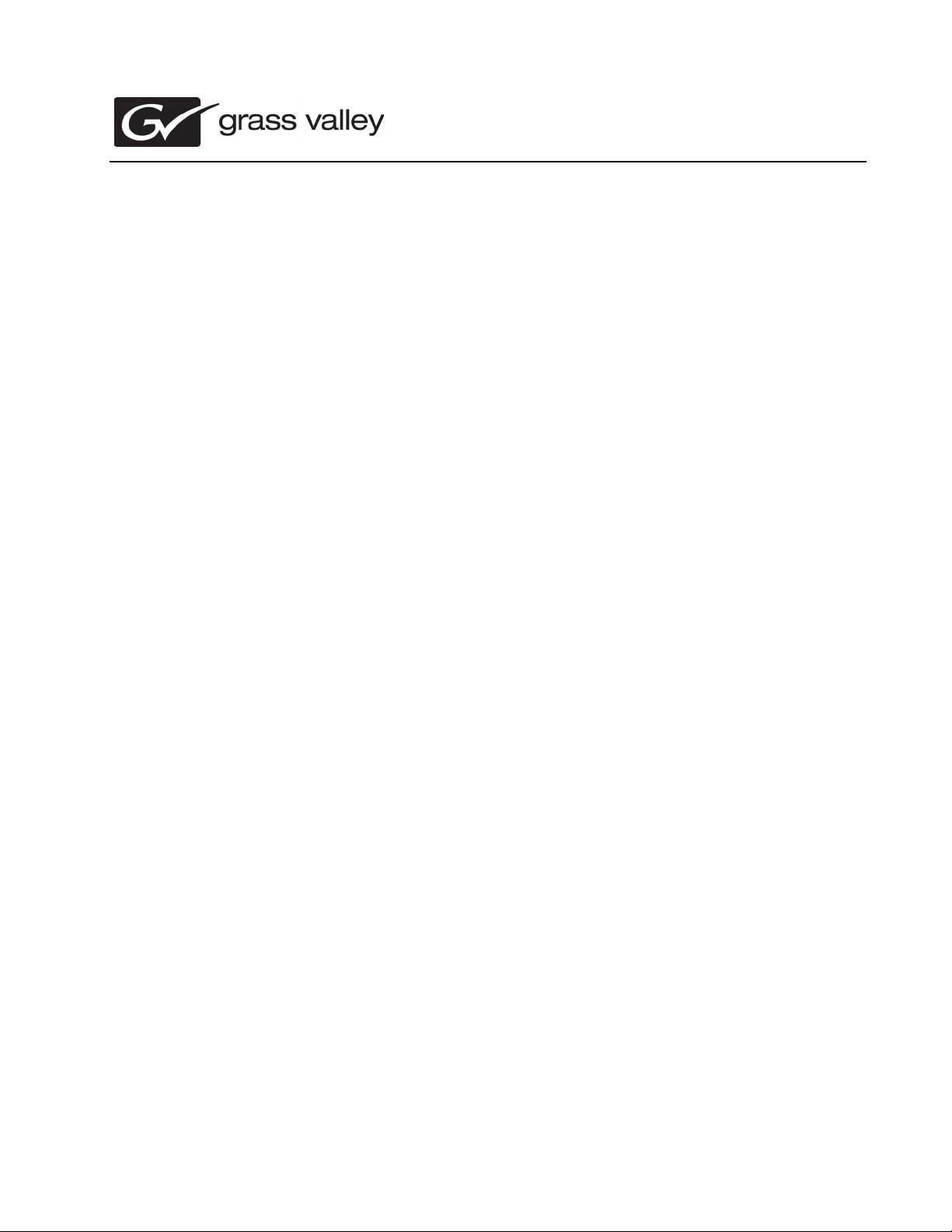
071-8711-01
K2 Solo Media Server
Accessories Installation Instructions
Table of Contents
Grass Valley Product Support................................................................................2
About this document................................................................................................5
Safety Summaries....................................................................................................5
Installing the Handipak handle...............................................................................5
Installing the Handipak feet....................................................................................6
Rack mounting ........................................................................................................7
Copyright © Grass Valley, Inc. All rights reserved. Printed in the Un ited States of America. Porti ons of software © 2000 – 2010 , M icrosoft Cor pora ti on. All right s r eserve d. T his
document may not be copied in whole or in part, or other wi se reproduce d except as specifica lly permitted under U.S. copyright law, without the prior written consen t of Grass
Valley, Inc., P.O. Box 59900, Nevada City, California 95959-7900. This product may be covered by one or more U.S. and foreign patents.
Product options and specifications subj e ct to cha nge witho ut notice. The information in this m anua l i s furn ish ed fo r infor mat io nal use onl y, is sub ject to ch ange without notice,
and should not be construed as a commitment by Grass Valley, Inc. Grass Valley, Inc. assumes no responsibility or liability for any errors or inaccuracies that may appear in
this publication.
Grass Valley, K2, Aurora, Summit, Dyno, So lo, Inf inity, T urbo , Prof ile, Profile XP, NetCentral, NewsBrowse, NewsEdit, NewsQ, NewsSha re, New sQ P ro, and Me dia M anage r
are either registered trademarks or trademarks of Grass Valley, Inc. in the United States and/or other countries. Grass Valley, Inc. products are covered by U.S. and foreign
patents, issued and pending. Additional information regarding Grass Valley, Inc. trademarks and other proprietary rights may be found at www.grassvalley.com. Other
trademarks and logos used in this document are either registered trademarks or trademarks of the manufacturers or vendors of the associated products, such as Microsoft®
Windows® operating system, Windows Media® player, Internet Explorer® internet browser, and SQL Server™. QuickTime and the QuickTime logo are trademarks or
registered trademarks of Apple Computer, Inc., used under license therefrom.
Page 2
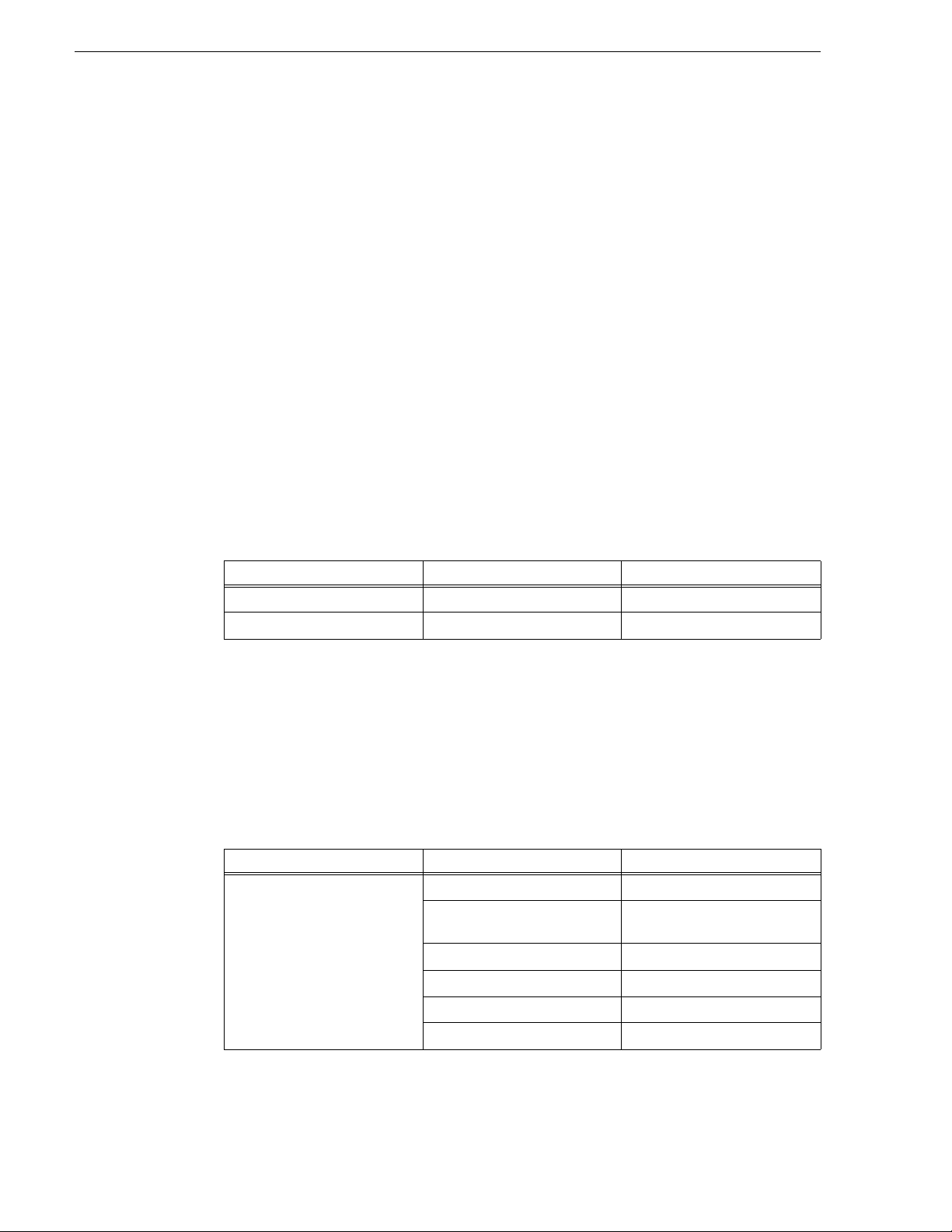
Grass Valley Product Support
Grass Valley Product Support
To get technical assi stance, check on the statu s of a question, or to r eport a new issues,
contact Grass Valley Product Support via e-mail, the Web, or by phone or fax.
Web Technical Support
To access support infor mation on the Web, v isit the pr oduct support Web page on the
Grass Valley Web site. You can download software or find solutions to problems.
World Wide Web:http://www.grassvalley.com/support/
Technical Support E-mail Address:gvgtechsupport@grassvalley.com
Telephone Support
Use the following information to contact Product Support by phone.
International Support Centers
Our international support centers are available 24 hours a day, 7 days a week.
Support Center Toll free In country
France +800 80 80 20 20 +33 1 48 25 20 20
United States +1 800 547 8949 +1 530 478 4148
Authorized Local Support Representative
A local support represen ta ti ve ma y be avai l abl e in your count ry. To locate a support
ce
ter during normal local busin ess hours, refer to the following list. This list is
n
regularly updated on the website for Grass Valley Product Support
(http://www.grassvalley.com/support/contact/phone/)
After–hours local phone support is also available for warranty and contract
customers.
Region County Telephone
Asia China +86 10 5883 7575
Hong Kong, Taiwan, Korea,
Macau
Japan +81 3 6848 5561
Southeast Asia - Malaysia +603 7492 3303
Southeast Asia - Singapore +65 6379 1313
+852 2531 3058
India +91 22 676 10300
2 K2 Solo Media Server Accessories Installation Instructions 29 April 2010
Page 3
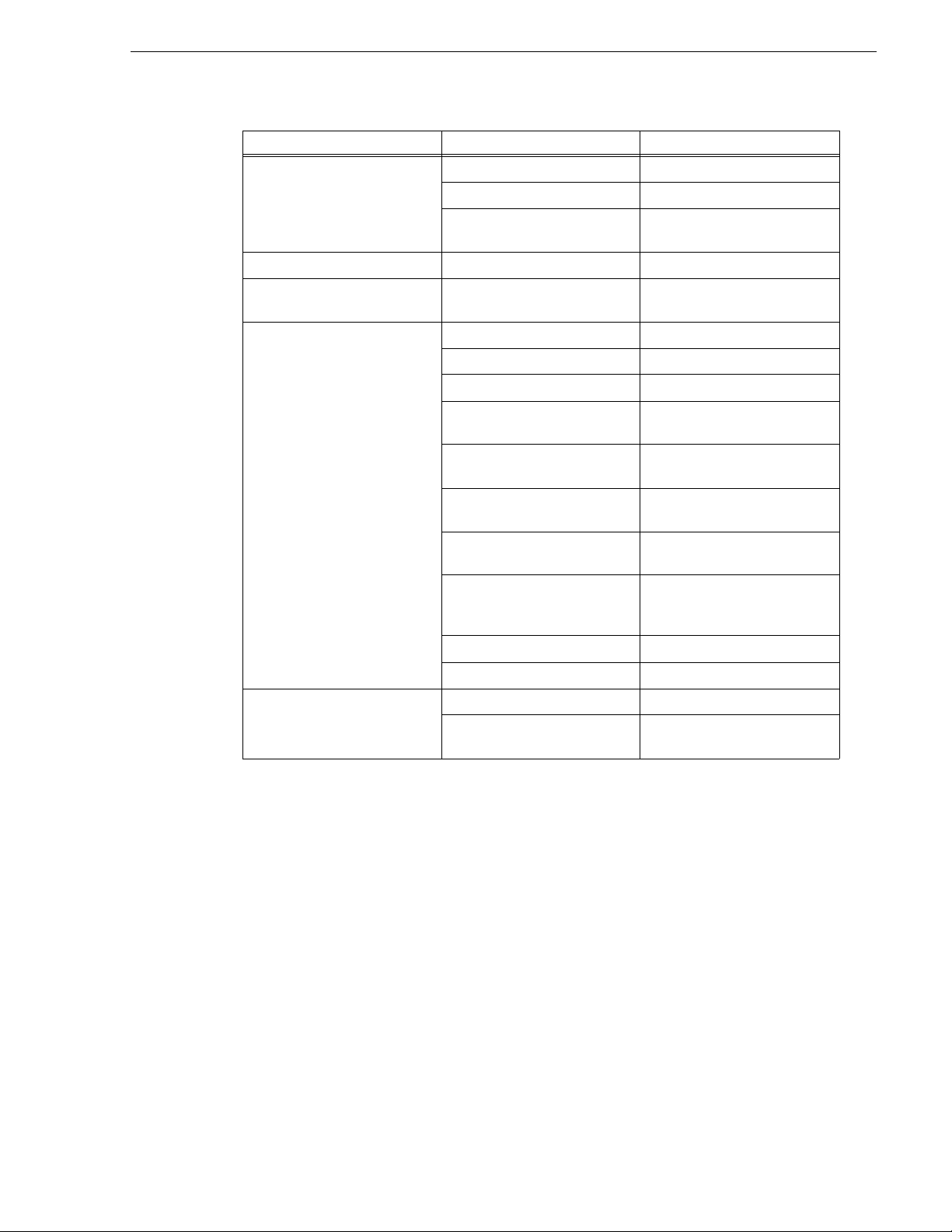
Telephone Support
Region County Telephone
Pacific Australia 1 300 721 495
New Zealand 0800 846 676
For callers outside Australia or
New Zeal
Central America, South America All +55 11 5509 3440
North America North America, Mexico,
Caribbean
Europe UK, Ireland, Israel +44 118 923 0499
Benelux – Netherland s +31 (0) 35 62 38 421
Benelux – Belgium +32 (0) 2 334 90 30
France +800 80 80 20 20;
Germany, Austria,
Easte
Belarus, Russia, Tadzhikistan,
Ukr
Nordics (Norway, Sweden,
Fi
Southern Europe – Italy Rome: +39 06 87 20 35 28 ; +39
Southern Europe – Spain +34 91 512 03 50
Switzerland +41 56 299 36 32
and
rn Europe
aine, Uzbekistan
nland, Denmark, Iceland)
+61 3 8540 3650
+1 800 547 8949;
+1 530 478 4148
+33 1 48 25 20 20
+49 6150 104 444
+7 095 258 09 20;
+33 (0) 2 334 90 30
+45 40 47 22 37; +32 2 333 00 02
06 8720 35 42. Milan: +39 02 48
41 46 58
Middle East, Near East, Africa Middle East +971 4 299 64 40
Near East and Africa +800 80 80 20 20;
+33 1 48 25 20 20
29 April 2010 K2 Solo Media Server Accessories Installation Instructions 3
Page 4
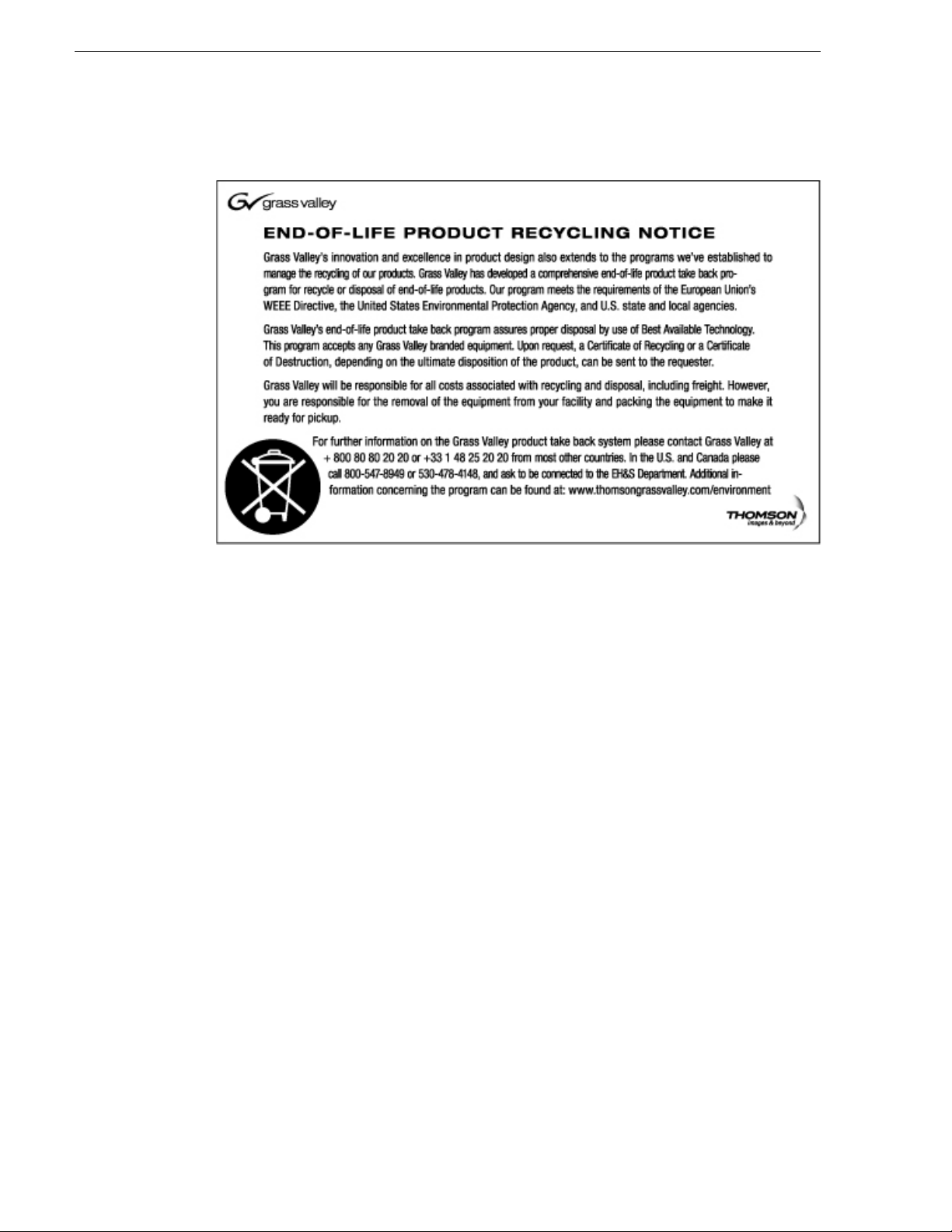
Grass Valley Product Support
Waste Electrical and Electronic Equipment Directive
4 K2 Solo Media Server Accessories Installation Instructions 29 April 2010
Page 5

About this document
!
Use these i nstructions to in stall or otherwis e prepare accesso ries for your K2 Solo
Media Server. Refer to the section in this document that applies to the accessory kit
that you received.
Safety Summaries
WARNING: In order to avoid personal injury and prevent damage to
this product and its peripheral produc ts, be sure to revi ew all safety a nd
ESD precautions listed in the K2 Solo Media Server Service Manual.
Installing the Handipak handle
This section provides instructions for the following field kit.
Upgrade Nomenclature Description
K2-SOLO-HANDIPAK Handle and feet/prot e c t or kit. Includes t he fo l l o w i n g:
1) Handle
2) Handle shims
4) Feet
8) Screws
About this document
Tools and materials needed:
• Torx tool with T15 magnetic tip
1. Power off the K2 Solo Media Server.
2. Install as shown.
2
Position handle and shims
and install with 4 screws
1
Remove screws,
if present, from holes
required for handle
attachment
29 April 2010 K2 Solo Media Server Accessories Installation Instructions 5
Page 6

Installing the Handipak feet
Position feet and attach
with 1 screw for each foot
Remove side screws at rear of unit
from holes required for attaching feet
1
2
Installing the Handipak feet
This section provides instructions for the following field kit.
Upgrade Nomenclature Description
K2-SOLO-HANDIPAK Handle and feet/protector kit
Tools and materials needed:
• Torx tool with T15 magnetic tip
1. Power off the K2 Solo Media Server.
2. Install as shown.
6 K2 Solo Media Server Accessories Installation Instructions 29 April 2010
Page 7

Rack mounting
Attach side bracket
to left-hand unit
1
This section provides instructions for the following field kit.
Upgrade Nomenclature Description
K2-SOLO-RACK Dual Rack Adapter for side by side mounting in standard
Tools and materials needed:
• Torx tool with T15 magnetic tip
1. Couple two K2 Solo Media Servers or one K2 Solo Media Server and one blank
rack
adapter as shown.
Rack mounting
equipment rack
2
Orient bracket with
double flange on top,
single flange on bottom right
29 April 2010 K2 Solo Media Server Accessories Installation Instructions 7
Page 8

Rack mounting
Install 3 top screws
6
Postion
right-hand
unit
5
Rack mount kit assembly continued
4
Install 3 top screws
3
Attach center bracket
with 3 side screws
8 K2 Solo Media Server Accessories Installation Instructions 29 April 2010
Page 9

Rack mount kit assembly continued
Install 3 bottom screws
7
Attach side bracket
to right-hand unit
8
Rack mounting
29 April 2010 K2 Solo Media Server Accessories Installation Instructions 9
Page 10

Rack mounting
Attach with 2 front
screws on each side
1
Attach with 2 rear
screws on each side
2
2. Install rack rails in rack as shown.
10 K2 Solo Media Server Accessories Installation Instructions 29 April 2010
Page 11

3. Mount the coupled units as shown.
Position
on rails
1
Fasten with
4 screws
2
Rack mounting
29 April 2010 K2 Solo Media Server Accessories Installation Instructions 11
Page 12

Rack mounting
12 K2 Solo Media Server Accessories Installation Instructions 29 April 2010
