Page 1
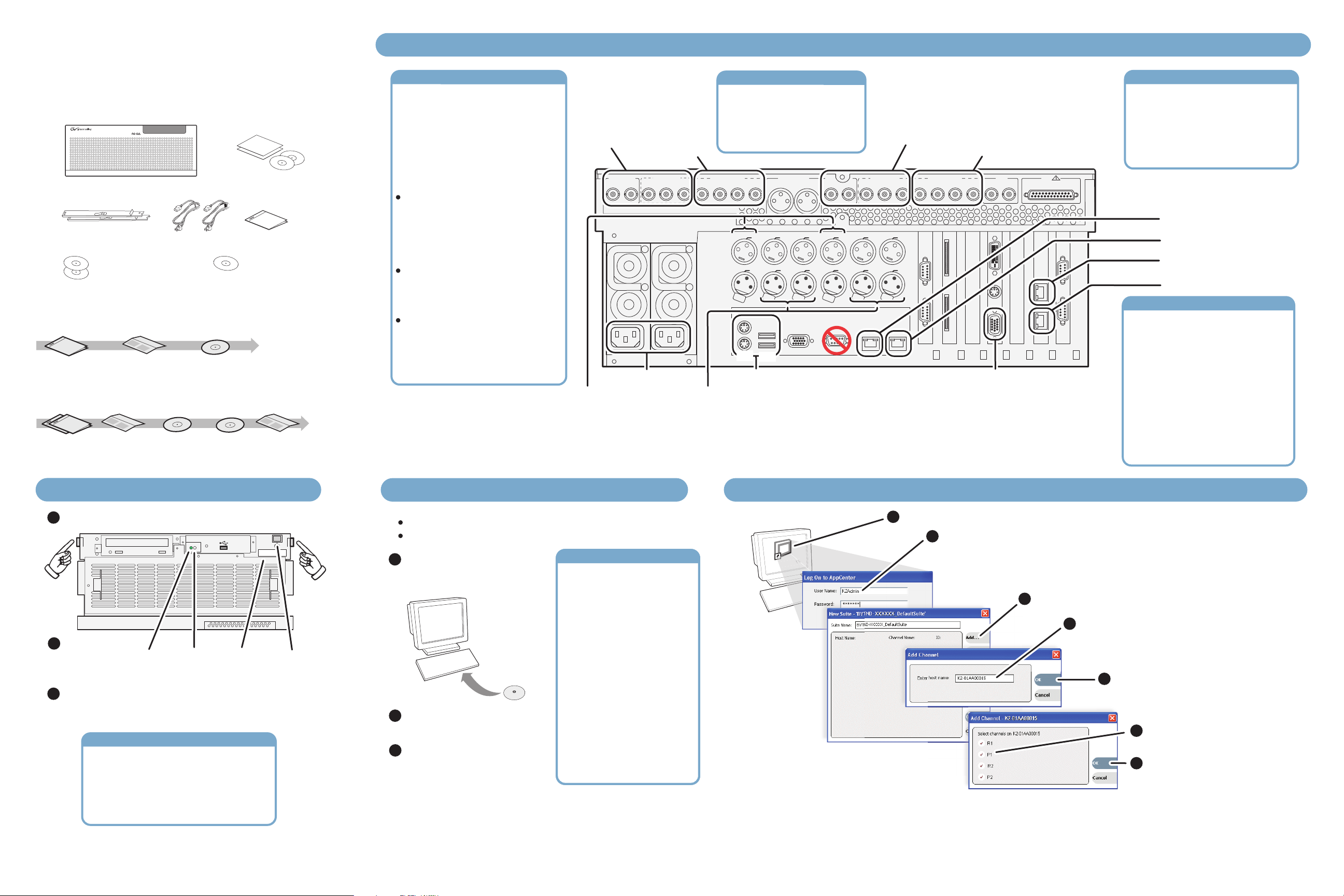
K2 Media Client
pCente
V
I
D
E
O
P
R
OD
U
C
T
I
O
N
C
E
N
T
E
R
V
I
D
E
O
P
R
O
D
U
C
T
I
O
N
C
E
N
T
E
R
V
I
D
E
O
P
R
O
D
U
C
T
I
O
N
C
E
N
T
E
R
V
I
D
E
O
P
R
O
D
U
C
T
I
O
N
C
E
N
TE
R
V
I
D
E
O
P
R
O
D
U
C
T
I
O
N
C
E
N
T
E
R
V
I
D
E
O
P
R
O
D
U
CT
I
O
N
C
E
NT
E
R
V
I
D
E
O
P
R
O
D
UC
T
I
O
N
C
E
N
T
E
R
V
I
D
E
O
P
R
O
D
U
C
T
I
O
N
C
E
N
T
E
R
V
I
D
E
O
P
R
O
D
U
C
T
I
O
N
C
E
N
T
E
R
V
I
D
E
O
P
R
O
D
U
C
T
I
O
N
C
E
N
T
E
R
V
I
D
E
O
P
R
O
D
U
C
T
I
O
N
C
E
N
T
E
R
V
I
D
E
O
P
R
O
D
U
C
T
I
O
N
C
E
N
T
E
R
V
I
D
E
O
P
R
O
D
U
C
T
I
O
N
C
E
N
T
E
R
V
I
D
E
O
P
R
O
D
U
C
T
I
O
N
C
E
N
T
E
R
V
I
D
E
O
P
R
O
D
U
C
T
I
O
N
C
E
N
T
E
R
V
I
D
E
O
P
R
O
D
U
C
T
I
O
N
C
E
N
T
E
R
V
I
D
E
O
P
R
O
D
U
CT
I
O
N
C
E
N
T
E
R
V
I
D
E
O
P
R
O
D
U
C
T
I
O
N
C
E
N
T
E
R
V
I
D
E
O
P
R
O
D
U
CT
I
O
N
C
E
N
T
E
R
V
I
D
E
O
P
R
O
D
U
C
TI
O
N
C
E
N
T
E
R
V
I
D
E
O
P
R
O
D
U
C
T
I
O
N
C
E
N
T
E
R
V
I
D
E
O
P
R
O
D
U
C
T
I
O
N
C
E
N
T
E
R
V
I
D
E
O
P
R
O
D
U
C
T
I
O
N
C
E
N
T
E
R
V
I
D
E
O
P
R
O
D
U
C
T
I
O
N
C
E
N
T
E
R
V
I
D
E
O
P
R
O
D
U
C
TI
O
N
C
E
N
T
E
R
V
I
D
E
O
P
R
O
D
U
C
T
I
O
N
C
E
N
T
E
R
V
I
D
E
O
P
R
O
D
U
C
T
I
ON
C
E
N
T
E
R
V
I
D
E
O
P
R
O
D
U
C
T
I
O
N
C
E
N
T
E
R
1. Make cable connections and, if necessary, configure network
Quick Start Guide
For SDA-00 models
071-8576-02 July 21, 2008
Before you begin, unpack the following items...
SDI
K2
MEDIA CLIENT
!
K2 Media Client
Rack slides
Power cords Release Notes
System Software CD
Recovery CD
...and locate the documentation you need.
Documentation path to install
K2 Media Clients with internal storage
p
u
ro
G
s
y
R
E
e
T
i
N
s
E
r
C
e
lle
e
N
i
O
I
r
S
T
s
a
C
e
U
e
D
i
P
O
S
r
R
V
s
P
X
e
O
P
e
f
E
s
i
D
S
I
r
X
o
V
s
e
f
P
y
e
l
i
o
S
i
s
r
X
ras
y
e
e
f
m
l
i
P
i
r
o
S
a
X
G
e
m
F
y
f
l
P
S
a
i
o
X
F
m
P
y
f
l
a
R
i
X
o
E
T
F
f
m
y
EN
R
l
o
C
E
a
i
T
N
N
F
O
y
E
I
m
l
C
i
CT
N
a
U
IO
D
m
F
T
C
RO
a
U
P
F
OD
EO
D
PR
I
V
EO
R
D
I
V
TE
R
N
E
E
C
NT
N
O
CE
TI
ON
I
UC
T
D
C
O
U
R
D
P
O
O
E
PR
D
I
O
V
E
ID
R
V
E
T
N
ER
E
T
C
N
EN
C
IO
T
N
C
O
I
U
T
D
O
UC
R
P
OD
O
PR
DE
VI
EO
D
I
V
Release
Notes
ick
u
Q
2
nt
K
e
m
u
c
o
d
u
is
o
h
y
T
s
p
l
e
h
t
c
e
nn
2
o
c
K
l
d
l
n
a
t
a
s
y
n
i
a
l
o p
t
d
r
co
e
r
Quick Start
Guide
System
Guide
Documentation path to install
K2 Media Clients with (shared) K2 Storage System
p
p
u
u
o
o
r
G
Gr
R
R
s
s
E
E
y
y
T
T
e
e
N
N
i
i
E
E
e
C
C
r
r
s
s
N
N
e
e
e
e
O
O
I
I
lle
ll
i
i
T
T
S
S
C
C
r
r
U
U
s
s
a
a
D
D
e
e
O
O
P
P
e
e
R
R
S
S
P
P
i
i
V
X
X
O
O
r
r
V
E
E
P
P
f
f
s
s
D
D
I
I
e
e
s
s
V
V
e
e
o
o
X
X
S
S
i
i
s
s
f
f
r
r
y
y
P
P
s
s
l
l
e
e
o
o
i
i
e
e
X
X
S
S
i
i
ra
ra
y
y
s
s
f
f
r
r
l
l
m
m
i
i
P
P
e
e
e
e
a
a
o
o
G
G
i
i
X
X
F
F
S
S
r
r
m
m
y
y
f
f
l
l
e
e
a
a
i
i
P
P
o
o
F
F
S
S
X
X
m
m
y
y
P
P
f
f
l
l
a
a
i
i
o
o
X
X
F
F
R
R
f
f
E
E
m
m
y
y
T
T
l
l
N
N
a
a
o
o
i
i
E
R
R
C
CE
F
F
E
E
y
y
N
N
T
l
l
m
m
O
O
N
NT
I
I
i
i
E
E
T
T
a
a
C
C
UC
UC
N
N
F
F
m
m
D
D
IO
IO
O
O
T
T
a
a
R
R
C
C
P
P
U
F
F
O
D
DU
E
EO
O
D
D
RO
R
I
I
P
V
V
P
EO
EO
D
D
I
I
V
V
R
E
ER
T
T
N
N
R
R
E
E
E
E
C
C
T
T
N
N
N
N
E
E
IO
IO
C
C
T
T
N
N
C
C
O
O
U
U
I
TI
T
D
D
C
C
O
O
R
R
P
P
DU
DU
O
O
O
R
R
E
EO
P
P
D
D
I
O
O
VI
V
E
E
D
D
I
V
VI
R
R
E
E
T
T
N
N
R
E
ER
CE
CE
T
T
N
N
N
N
E
C
CE
IO
TIO
T
N
N
C
C
O
O
U
U
I
I
T
T
D
D
C
C
O
O
PR
PR
DU
DU
O
O
O
O
R
R
E
E
P
P
D
D
I
I
O
V
V
E
EO
D
D
I
V
VI
*Release
Notes
*Storage Release Notes and Cabling Guide packed with RAID primary chassis
k
c
i
u
Q
t
2
n
K
e
m
u
c
do
u
s
i
o
h
y
T
s
p
l
e
h
t
c
e
nn
2
o
c
K
ll
a
t
s
n
i
p
o
t
*Cabling
Guide
d
n
a
y
a
l
d
r
co
e
r
Storage System
Instruction Manual
rass all roup
usss
usss
rass all roup
usss
usss
Licenses and
Warranties
E
T
N
E
C
N
O
I
T
C
U
D
O
R
P
O
E
D
I
V
a
r
G
Documentation CD
System
Guide
usss
usss
usss
usss
usss
usss
rass all roup
usss
usss
rass all roup
rass all roup
rass all roup
rass all roup
rass all roup
p
u
o
r
G
s
y
R
e
i
s
r
le
e
l
e
i
r
S
s
a
e
e
i
P
S
V
r
s
X
e
P
e
f
s
i
S
r
X
o
s
s
e
f
P
y
e
l
i
o
S
i
s
r
X
y
e
e
f
m
l
i
P
i
r
o
S
a
X
e
m
F
y
f
l
P
S
a
i
o
X
F
m
P
y
f
l
a
i
X
o
F
f
m
y
l
o
a
i
F
y
m
l
i
a
m
F
a
F
O
I
T
C
U
D
O
R
D
P
O
O
R
E
P
D
I
V
EO
ID
R
V
TE
R
N
E
CE
NT
N
E
O
C
N
CTI
O
U
TI
D
C
U
RO
D
P
O
O
R
P
DE
I
V
EO
ID
V
k
c
i
u
Q
2
K
s
i
h
T
Quick Start
Guide
Quick Start networking options
Use default settings – DHCP is
enabled and the chassis serial
number is the hostname. If
supported by your network, you
can use these defaults.
Configure network settings – If
necessary, power up the K2 Media
Client and do the following:
Make connections for
channels R1 and P1:
Video inputs
and outputs
Audio inputs
and outputs
(AES/EBU)
CMPST R1 & P1
R1 IN R1 IN
P1 OUT
SDI R1 & P1
P1 OUT 1
P1 OUT 2
Analog/SDI channels
Input channels (R1, R2)
record either analog or SDI.
Output channels (P1, P2) can
play both analog and SDI.
Make connections accordingly.
CH 1/2
R1 IN
AES/EBU R1 & P1
CH 1/2
P1 OUT
CH 3/4CH 3/4
AUD MON OUT
LR
CMPST R2 & P2
R2 IN R2 IN
P2 OUT
Make connections for
channels R2 and P2:
Video inputs
and outputs
Audio inputs
and outputs
(AES/EBU)
SDI R2 & P2
P2 OUT 1 P2 OUT 2
CH 1/2
R2 IN
AES/EBU R2 & P2
CH 1/2
P2 OUT
CH 3/4CH 3/4
REF
COMPOSITE LOOP
THRU
Shared storage K2 Media Clients
must be added to a K2 Storage
System. Refer to the K2 Storage
System Instruction Manual and the
K2 Media Client System Guide for
complete procedures.
GPI
!
Shared storage
Access the Windows logon dialog.
R
E
NT
E
R
E
C
N
NT
O
E
TI
C
N
UC
O
I
T
OD
C
R
U
P
D
O
O
R
DE
P
I
V
O
E
R
ID
E
V
R
NT
E
E
C
NT
N
E
N C
O
I
T
C
U
t
n
e
m
u
c
o
d
u
o
y
s
p
l
e
h
t
c
e
n
n
2
o
c
K
l
d
l
n
a
t
a
s
y
n
i
a
l
p
o
t
d
r
co
e
r
Use a locally connected keyboard,
mouse, and monitor. If not locally
connected, use Windows Remote
Desktop Connection with default
settings as above.
Logon with the default Windows
administrator account:
Username: Administrator
Password: adminK2
In Network Connections, for
internal storage models configure
Control Connection #1. For
shared storage models, configure
Control T eam.
If using LTC, connect
inputs and outputs as
needed per channel
Connect power cords
If using analog audio,
connect inputs and outputs
as needed per channel
P1 LTC P1 CH1 P1 CH2 P2 LTC P2 CH1 P2 CH2
Analog
Audio
h
h
PS2
s
s
u
u
P
P
USB
Keyboard/Mouse
Analog
Audio
h
h
s
s
u
u
P
P
h
h
s
s
u
u
P
P
Refer to K2 Media Client
System Guide for RS-422
connections.
GigE Port 1
OUT
R2 CH2R2 CH1R2 L TCR1 CH2R1 CH1R1 LTC
IN
GigE Port 2
GigE Port 3
GigE Port 4
GigE connections
Internal storage models:
Port 1 - Control network
RS-422
Port 3
Port 4
SCSI
10Bt
100Bt
1000Bt
VGA monitor
Connect other cables as needed.
Refer to the K2 Media Client
System Guide for complete cabling
and network instructions.
RS-422
Port 1
Port 2
Port 2 - FTP/Streaming
Ports 3 & 4 - Not used
Shared storage models:
Levels 2, 3, 10, 20, 30 non-redundant:
-Port 1 - Control network
-Port 2 - Media (iSCSI) network
Levels 2, 3, 10, 20, 30 redundant:
-Port 1 & 3 - Control network
-Port 2 - Media (iSCSI) network A
-Port 4 - Media (iSCSI) network B
2. Power on 3. Install control point software 4. Make remote connection
1
1
Press both bezel-release buttons and flip down front bezel.
K2-01AA00015
2
2
Identify
the following:
3
3
Press the standby switch to power on.
Power
LED
Service
LED
Serial
number
Standby
switch
At first startup, End User License Agreements appear
on the screen. Accept the agreements to continue.
Normal startup sequence
Power LED goes on and stays on.
Service LED stays off. Startup
processes complete in approximately
two minutes and the K2 Media Client is
ready for remote connection and
operation.
Note: You can skip ahead if you are:
Using the Grass Valley control point PC. Skip to step 4.
Accessing the K2 Media Client locally only. Skip to step 5.
PC System requirements
1
Choose a network-connected
PC as your control point.
Control point PC
K2 System
Software CD
2
Insert CD, open the Control
Point folder and run setup.exe.
3
Follow on-screen instructions,
clicking Next, Install, and
PC System requirements
Microsoft Windows (U.S.
Microsoft Windows (U.S.
version) XP Professional
version) XP Professional
SP2, Server 2003, Vista
SP2, Server 2003, Vista
Enterprise SP1
Enterprise SP1
Pentium 4 or higher class
Pentium 4 or higher class
processor, 2 GHz or greater
processor, 2 GHz or greater
Minimum 512 MB RAM,
Minimum 512 MB RAM,
1 GB recommended
1 GB recommended
400 MB hard disk space
400 MB hard disk space
Graphics acceleration with at
Graphics acceleration with at
least 128 MB memory
least 128 MB memory
Microsoft .NET Framework
Microsoft .NET Framework
1.1 (available on K2 System
1.1 (available on K2 System
Software CD)
Software CD)
MS XML 4, Service Pack 2
MS XML 4, Service Pack 2
(available on K2 System
(available on K2 System
Software CD)
Software CD)
Finish.
Control point PC
A
AppCenter
Open the AppCenter shortcut.
1
Logon to AppCenter with the
2
default K2 administrator account.
- Username: K2Admin
- Password: K2admin
3
Click
Add.
Enter the K2 Media Client hostname or IP
4
address. The default hostname is the chassis
serial number (e.g. K2-01AA00015). Refer to
step 2. Power on to locate the serial number.
5
Click OK.
6
Select the channels to control
from this control point PC.
7
Click OK and OK to save
settings and close.
Note: Add shared storage models to a K2 Storage
System before proceeding.
Continue with Quick Start procedures on the reverse side.
Page 2
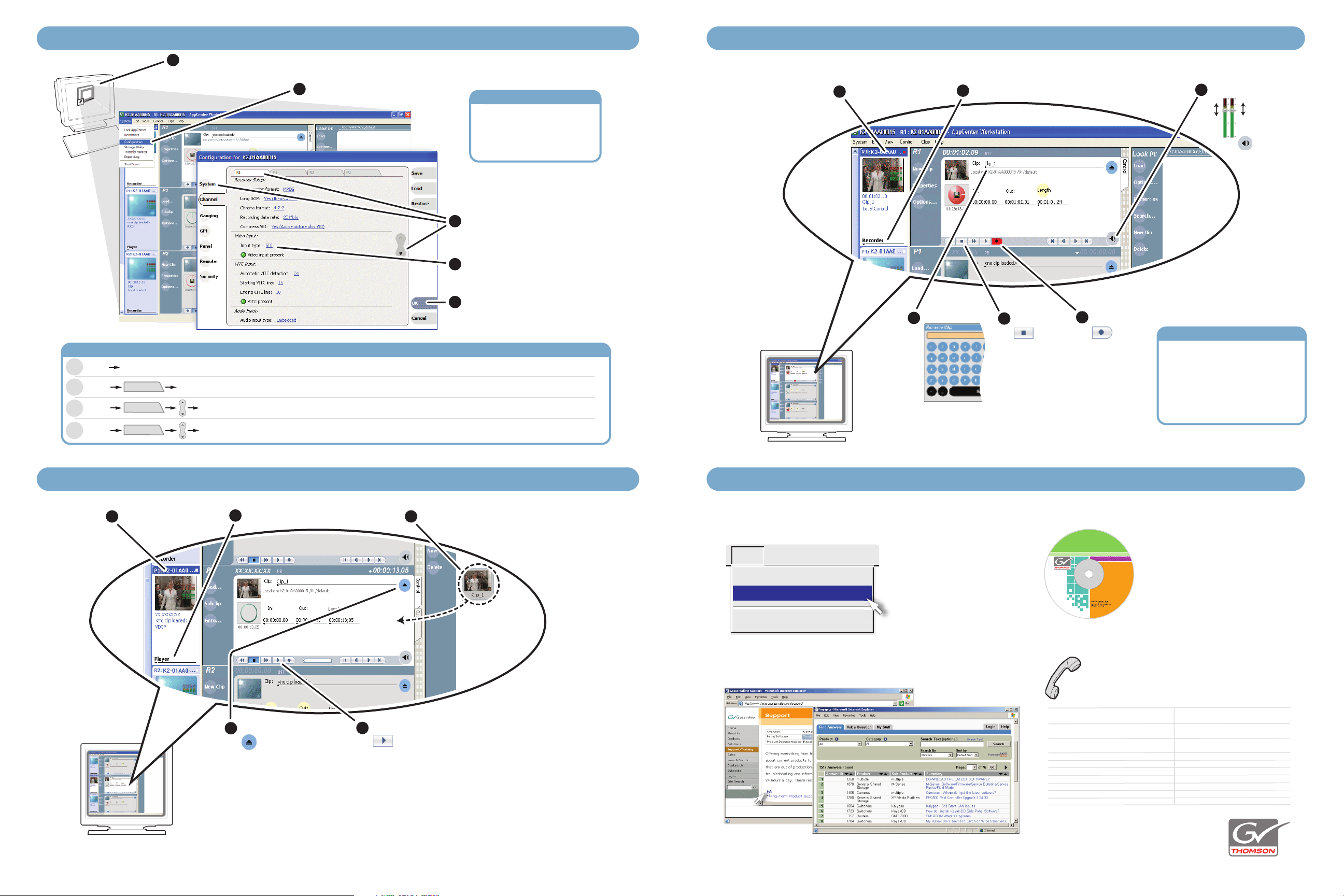
5. Configure channels 6. Record a clip
K2
Documentation
Xxx 200x Software version XX
System Requirements:
Microsoft Windows and
Internet Explorer 5.5x or
Netscape 4.7x or later.
If this disc does not
auto-start, open the
home.htm file on the disc.
.
Open AppCenter and logon with the K2 administrator account (K2Admin/K2admin). If a
1
licensing message appears, refer to K2 Media Client Release Notes.
2
A
AppCenter
Click System | Configuration.
Analog/SDI channels
Configure input channels
(R1 and R2) to receive
either SDI or Analog
Composite video input.
3
Click tabs, buttons, and scroll bar
to locate settings.
4
Select from drop-down lists
to make settings.
5
Click OK and Yes
to save settings..
Find commonly modified settings... And configure as follows:
System Reference Standard: Select NTSC or PAL. Restart to put change into effect.
Channel Input type: Select SDI or Analog Composite.
Channel Audio Input: Select Analog, AES/EBU, or Embedded.
Channel Audio output: Embedded output group(s): Select Group 1, Group 2, etc.
R n
R n
P n
1
2
Select a channel
6
Rename clip
Select the Recorder application
4
5
Stop record
Begin record
Timecode for Record
Click the Options button to
open the Options dialog box,
then click Timecode and
select VITC, LTC, or Internal
timecode for recording and
Use keyboard or
display.
on-screen keypad.
Refer to the AppCenter Help menu for complete operating instructions. Refer to
step 8. For more information.
Adjust audio
3
Click again to
close the audio
control
7. Play a clip 8. For more information...
1
Select a channel
2
Select the Player application
5
Eject the clip
4
Play the clip
3
Double-click or drag a clip into the play channel
In AppCenter, click Help | AppCenter Help Topics and
read the complete documentation for operating and
configuring K2 Media Client channels.
Help
System Status
AppCenter Help Topics
About AppCenter
Go to http:www.thomsongrassvalley.com/support, click
Troubleshooting/FAQ and search the FAQ Knowledge Bank.
FAQ Knowledge Bank
Find the complete documentation set for K2 products
on the Documentation CD:
- User Guide
- System Guide
- Service Manual
- Storage System Manual
- RAID Instruction Manuals
Use the following information to contact
product support by phone during business
hours. Afterhours phone support is available
for warranty and contract customers.
International +800 80 80 20 20 Italy +39 02 24 13 16 01
International +800 80 80 20 20 Italy +39 02 24 13 16 01
(France) +33 1 48 25 20 20 +39 06 87 20 35 42
(France) +33 1 48 25 20 20 +39 06 87 20 35 42
International +800 547 8949 Belarus, Russia, Ukraine, +7 095 258 09 20
International +800 547 8949 Belarus, Russia, Ukraine, +7 095 258 09 20
(United States, Canada) +1 530 478 4148 Tadzikistan, Uzbekistan +33 (0) 2 334 90 30
(United States, Canada) +1 530 478 4148 Tadzikistan, Uzbekistan +33 (0) 2 334 90 30
Hong Kong, Taiwan +852 2531 3058 Indian Subcontinent +91 11 515 282 502
Hong Kong, Taiwan +852 2531 3058 Indian Subcontinent +91 11 515 282 502
Korea, Macau +91 11 515 282 504
Korea, Macau +91 11 515 282 504
Australia, New Zealand +61 1300 721 495
Australia, New Zealand +61 1300 721 495
Central, South America +55 11 5509 3440 Near East, Africa +33 1 48 25 20 20
Central, South America +55 11 5509 3440 Near East, Africa +33 1 48 25 20 20
China +861 066 0159 450 Netherlands +31 (0) 35 62 38 421
China +861 066 0159 450 Netherlands +31 (0) 35 62 38 421
Belgium +32 (0) 2 334 90 30 Northern Europe +45 45 96 88 70
Belgium +32 (0) 2 334 90 30 Northern Europe +45 45 96 88 70
Japan +81 3 5484 6868 Singapore +65 6379 1313
Japan +81 3 5484 6868 Singapore +65 6379 1313
Malaysia +603 7805 3884 Spain +41 487 80 02
Malaysia +603 7805 3884 Spain +41 487 80 02
Middle East +971 4 299 64 40 UK, Ireland, Israel +44 118 923 0499
Middle East +971 4 299 64 40 UK, Ireland, Israel +44 118 923 0499
Germany, Austria, E. Europe
Germany, Austria, E. Europe
+49 6150 104 44
+49 6150 104 44
Refer to the AppCenter Help menu for complete operating instructions. Refer to
step 8. For more information.
Copyright © 2007 - 2008
