Page 1
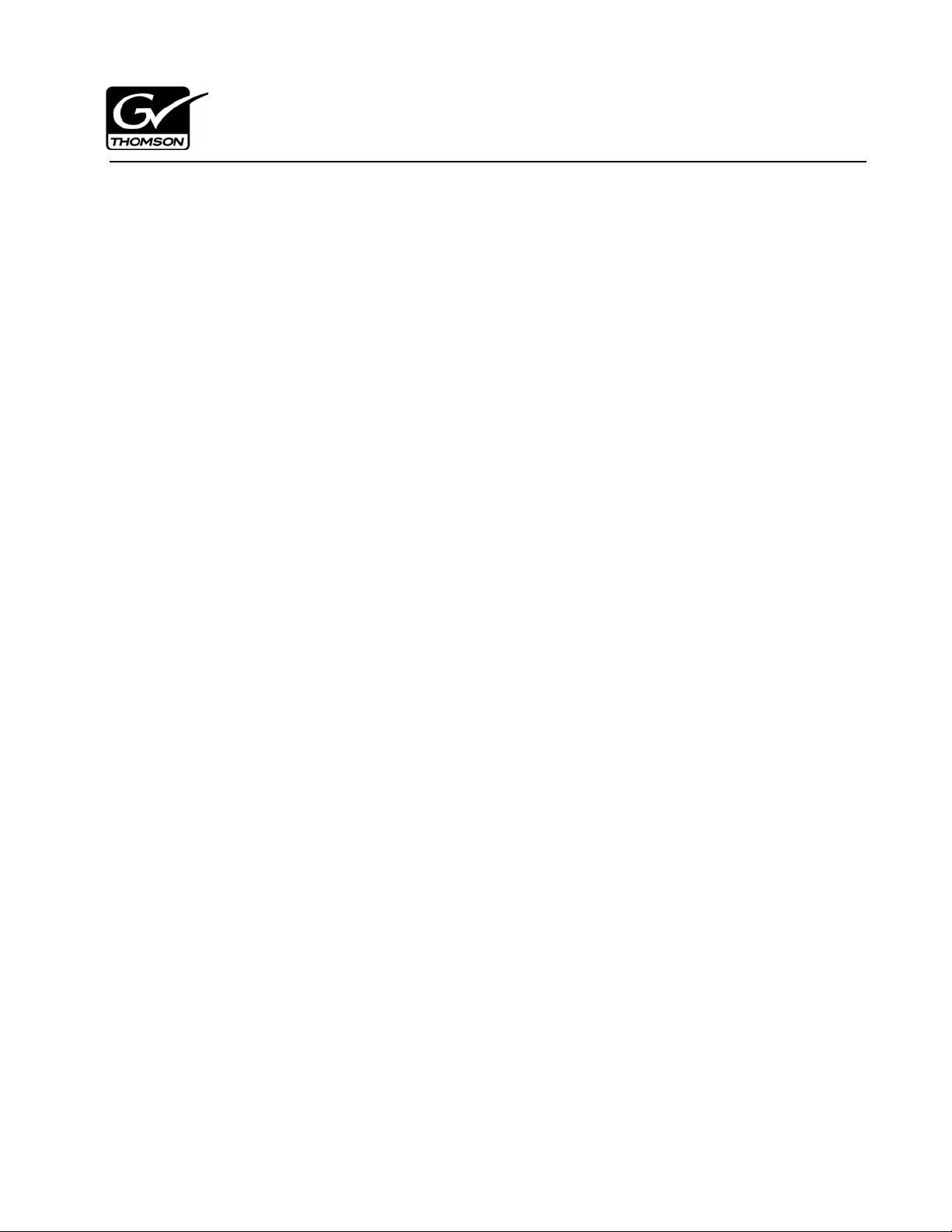
Monitoring the K2 Lx0 RAID with
NetCentral
This document describes how to set up the K2 Level 10, 20, 30, and 40 RAID storage
devices for monitoring with NetCentral software.
For information about the overall NetCentral system, read the NetCentral User Guide.
Table of Contents
Before you begin monitoring with NetCentral........................................................2
Adding the K2 Lx0 RAID to NetCentral..................................................................2
Generating the K2 Storage System view automatically......................................2
Manually adding the K2 Lx0 RAID to NetCentral..............................................3
Monitoring the K2 Lx0 RAID with NetCentral .................................. ...... ...............5
Monitoring K2 Lx0 RAID Storage......................................................................5
Monitoring K2 Lx0 RAID System........................................................................6
Monitoring K2 Lx0 RAID Modules.....................................................................7
Monitoring K2 Lx0 RAID Thermal.....................................................................8
Monitoring K2 Lx0 RAID Power........................................................................9
Monitoring K2 Lx0 RAID Versions.....................................................................9
Monitoring K2 Lx0 RAID Events........................................................................10
Monitoring K2 Lx0 RAID Trends........................................................................11
Troubleshooting the K2 Lx0 RAID with NetCentral...........................................12
For more information..........................................................................................12
*071-8615-00*
Page 2
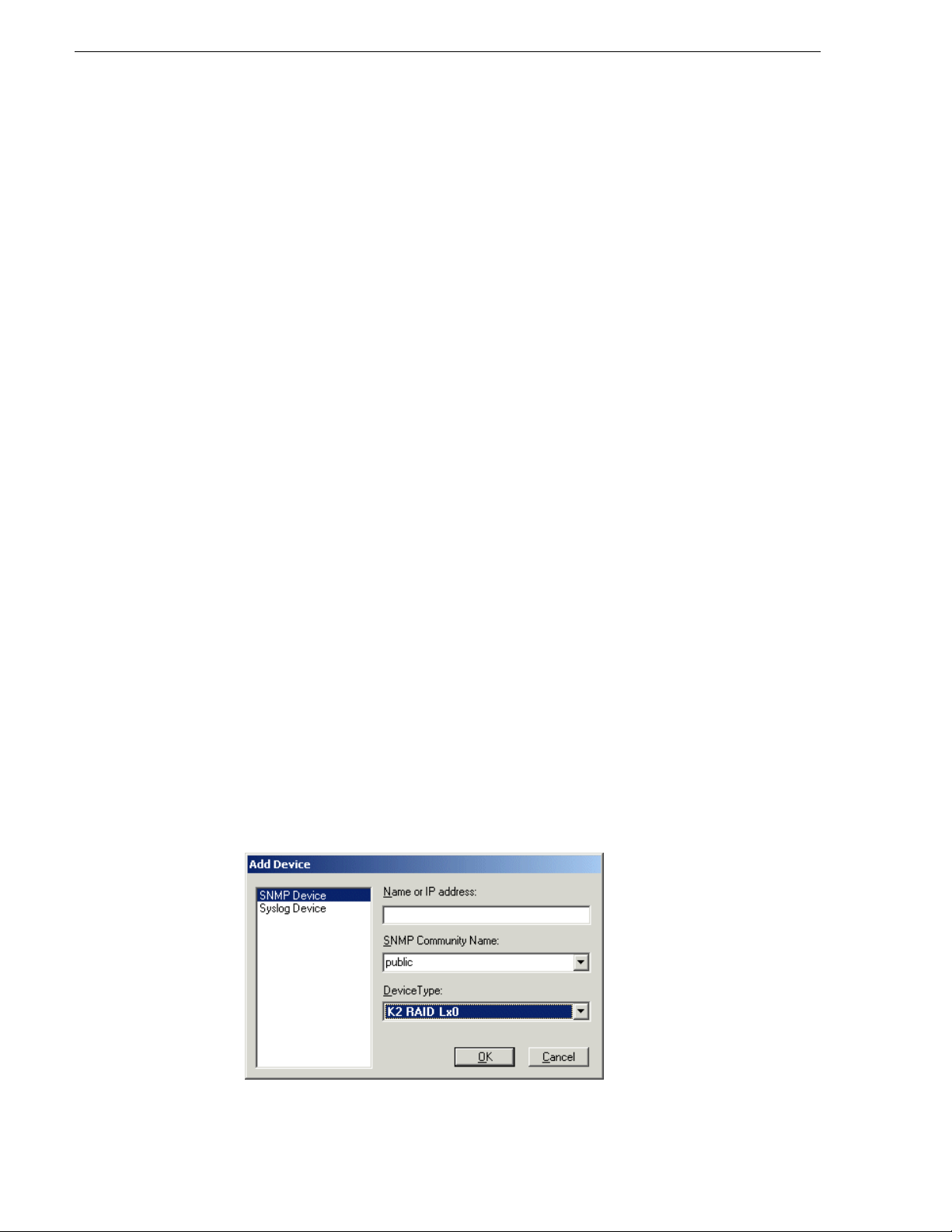
Monitoring the K2 Lx0 RAID with NetCentral
Before you begin monitoring with NetCentral
The following syste ms must be in place before you can be gin monitoring your K2 Lx0
RAID with NetCentral:
• NetCentral manager software must be installed and operating correctly on the
NetCentral server. Refer to the NetCentral User Guide.
• The NetCentral server and the K2 Lx0 RAID must be on the network and be able
to communicate with one another. To verify, use the ping command at the
MS-DOS command prompt.
• The K2 Lx0 RAID device provider must be instal led on the NetCent ral server PC.
In NetCentral manager, click
instructions to install the
User Guide for a detailed procedure.
When these prerequisites are met, continue with the next procedure “Adding the K2
Lx0 RAID to NetCentral”.
K2 RAID Lx0 device provider. Refer to the NetCentral
Adding the K2 Lx0 RAID to NetCentral
The following procedure adds the K2 Lx0 RAID to the NetCentral manager tre e view
and automatically sets the SNMP trap destination on the K2 Lx0 RAID. Setting the
SNMP trap d estination ensures that K2 Lx0 RAID status me ssages are sent to the
NetCentral server.
File | New | Device Provider and f oll ow t he on-screen
NOTE: If the K2 Lx0 RAID device has two controlle rs, keep in mi nd that there i s a
SNMP agent on each controller. Therefore, each controller must be configured.
(Be sure tha t both controllers are configured in the same manner, e.g. ide ntical
community names.)
To add the K2 Lx0 RAID to the NetCentral tree view:
1. If you have not already done so, log on to NetCentral manager with NetCentral
administrator-level access rights. Refer to the NetCentral User Guide for
information about logging on and application security.
2. In NetCe ntral, click
The Add Device dialog box opens.
File | New | Device.
2 Monitoring the K2 Lx0 RAID with NetCentral September 7, 2007
Page 3
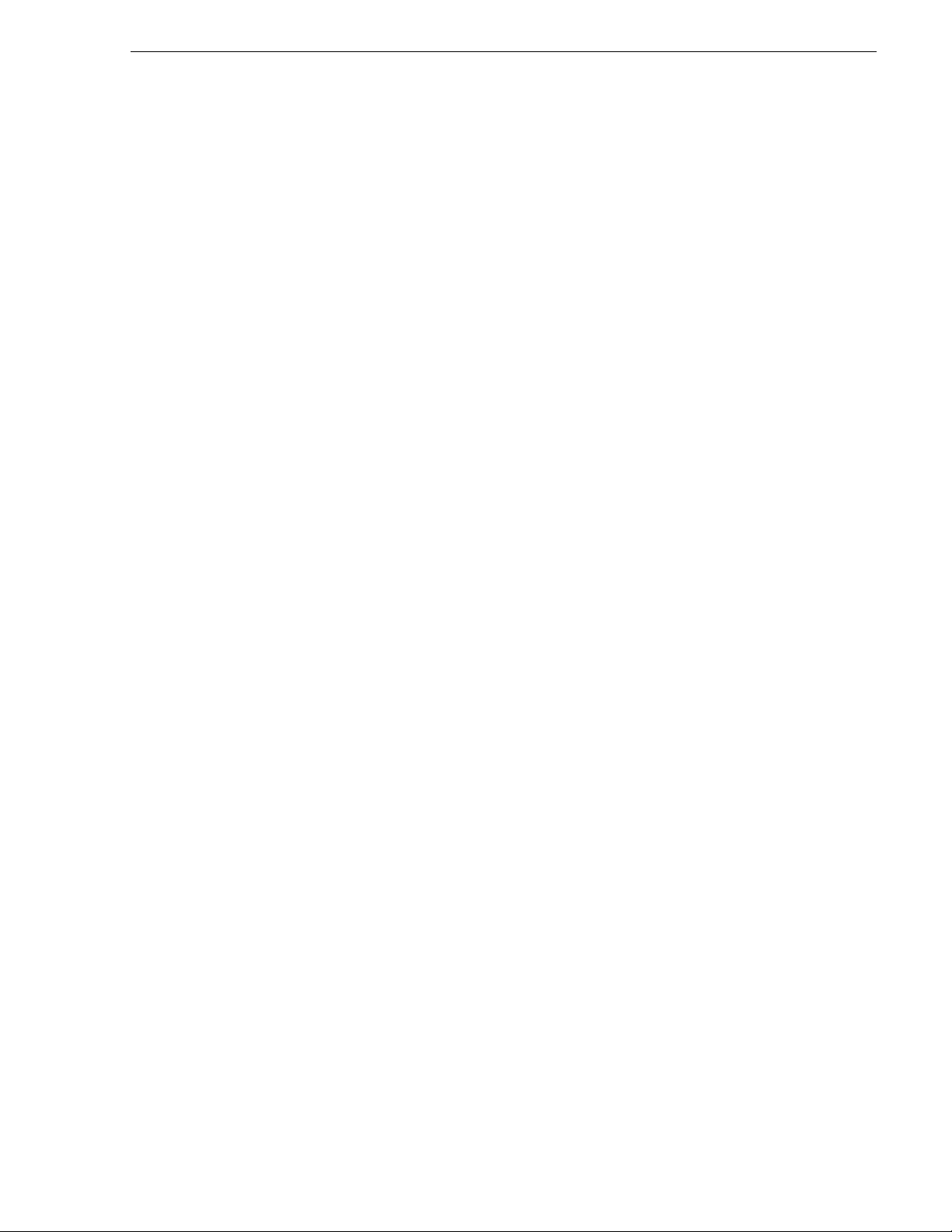
Adding the K2 Lx0 RAID to NetCentral
3. Enter the K2 Lx0 RAI D IP address.
By default, the RAID device uses the community name public.If your site’s
security policies dictate using a d ifferent SNMP community name, contact your Grass
Valley representative.
4. Select
K2 RAID Lx0 in the Device Type drop-down list, then click OK.
NetCentral Manager attempts to comm unicate with the RAID device. When contact
is made, the RAID device is added to the NetCentral tree view and NetCentral
automatically sets the SNMP trap destination address on the RAID. This may take a
few moments.
5. In the tree view, hover your cursor ove r the RAID. The RAID's SNMP agent is on
the controller, so if the RAID cha ssis has two cont rollers, the chassis is re presented
as two devices in NetCentral. Identify the tooltip displayed, and proceed as
follows:
• If the tooltip only identifies the device as a K2 Lx0 RAID and has no message
regarding trap validation, it means that NetCentral successfully entered the IP
address of the NetCentral server as an SNMP trap destination on the RAID and
then successfully rec eived a test trap message from the de vice. A RAID with this
tooltip is fully monitored by NetCentral and requires no further steps.
• If a K2 Lx0 RAID has a “…Traps not valida ted …” t ool ti p mess age, one of the
following condition s a ppl ies . I n t he Me ssa ges vi ew, c heck the K2 Lx0 RAID’s
SNMP Trap Target Status message to determine which condition applies and
then proceed as indicated:
- NetCentral is in the pr ocess of testi ng the K2 Lx0 RAID to va lidate its SNMP
trap messages. After a f ew minutes check t he RAID agai n for a c hange i n its
SNMP Trap Tar get Status mes sage reflecti ng the test results.
- NetCentral tried to configure SNMP properties but was not successful. In
most cases this means you must configure SNMP properties manually. You
can set the SNMP trap destination by launching the Grass Valley Storage
Utility from within the K2 System Configuration application. Refer to the K2
Storage System Instruction Manual for procedures. To configure other
SNMP properties, contact your Grass Valley representative.
September 7, 2007 Monitoring the K2 Lx0 RAID with NetCentral 3
Page 4
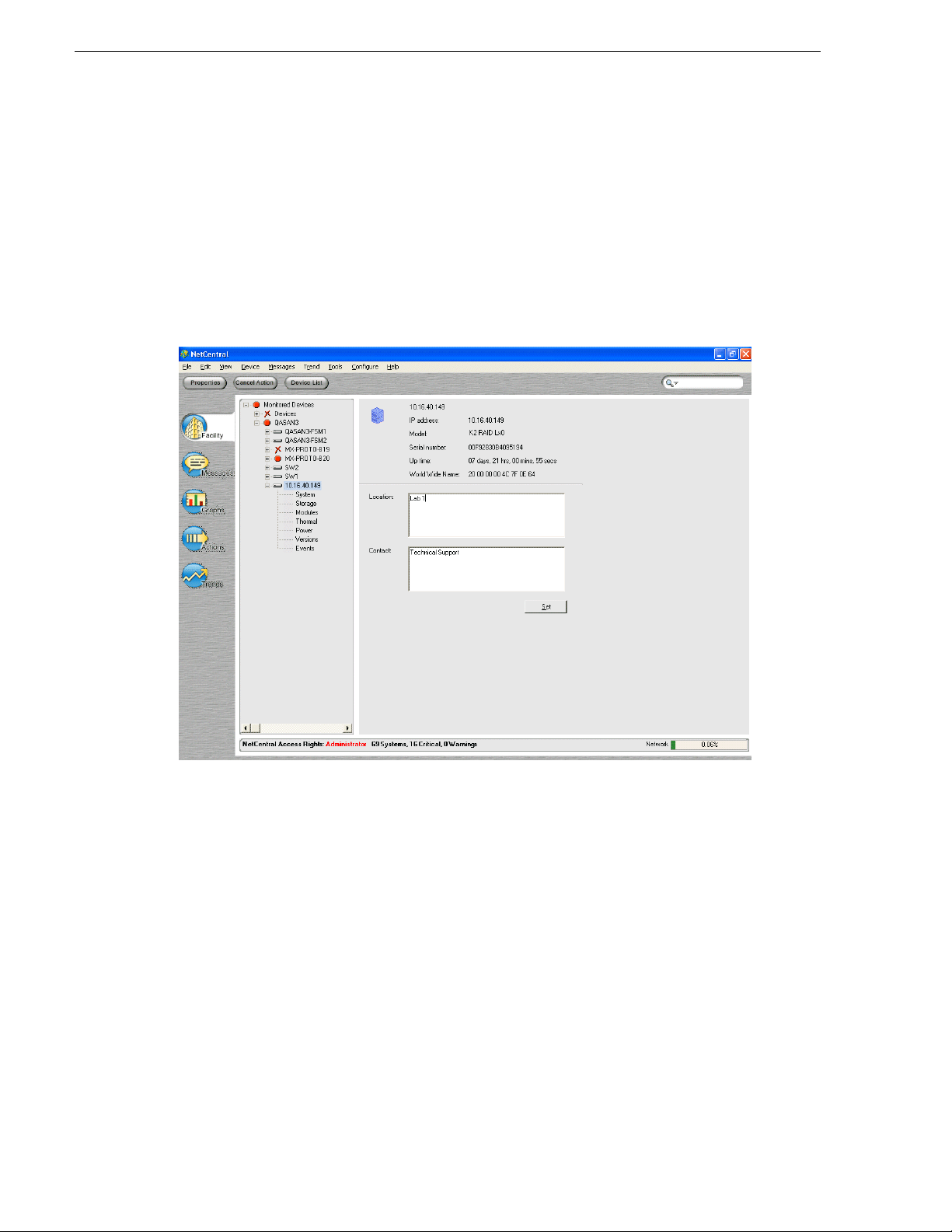
Monitoring the K2 Lx0 RAID with NetCentral
Monitoring the K2 Lx0 RAID with NetCentral
After completing the setup procedure, you are ready to monitor the K2 Lx0 RAID
using NetCe ntral. Most monitoring fe atures are common for all t ypes of moni tored
devices and are explained in the NetCentral User Guide. The monitoring features
explained in the following sections are unique to the K2 Lx0 RAID.
Monitoring K2 Lx0 RAID Storage
1. In NetCe ntral, selec t Facility.
2. Expand the NetCentral tree view and locate the K2 Lx0 RAID device icon.
3. Expand the K2 Lx0 RAID device icon, then select the
4. Click the
4 Monitoring the K2 Lx0 RAID with NetCentral September 7, 2007
Physical Disks tab.
Storage subsystem.
Page 5

Monitoring K2 Lx0 RAID System
This subsystem property page provides information on the disks in the K2 Lx0
RAID chassis. The disk numbering is reported in hex.
5. Click the
Logical Disks tab.
This subsystem property page provides informati on o n logical drives that provi de
the media storage. A logical drive consists of one or more physical disks that are
bound as a logical unit.
Monitoring K2 Lx0 RAID System
The System subsystem displays the basic information about the K2 Lx0 RAID
system. You can include information such as the location of the system and the
contact person.
1. In NetCentral, selec t
2. Expand the NetCentral tree view and locate the K2 Lx0 RAID device icon.
September 7, 2007 Monitoring the K2 Lx0 RAID with NetCentral 5
Facility.
Page 6

Monitoring the K2 Lx0 RAID with NetCentral
3. Click on the System subsystem.
Monitoring K2 Lx0 RAID Modules
The Modules subsystem d isplays the inf ormation about the K2 Lx0 RAID controllers ,
power, network, and expansion adapters. If the status is green, NetCentral is able to
monitor the module. If the status is red, NetCentral has detected a problem. If the
status is black, NetCentral is unable to detect anything for the module.
1. In NetCe ntral, selec t
2. Expand the NetCentral tree view and locate the K2 Lx0 RAID device icon.
3. Click on the
Modules subsystem.
Facility.
6 Monitoring the K2 Lx0 RAID with NetCentral September 7, 2007
Page 7

Monitoring K2 Lx0 RAID Thermal
Monitoring K2 Lx0 RAID Thermal
The Thermal subsystem displays information about the status of the RAID device’s
fans and temperature.
1. In NetCentral, selec t
2. Expand the NetCentral tree view and locate the K2 Lx0 RAID device icon.
3. Click on the
Thermal subsystem.
4. Select either the Fans or the Temperature tab.
Facility.
September 7, 2007 Monitoring the K2 Lx0 RAID with NetCentral 7
Page 8

Monitoring the K2 Lx0 RAID with NetCentral
Monitoring K2 Lx0 RAID Power
The Power subsystem displays the information about the K2 Lx0 RAID power
supplies. If the status is green, the power supply is connected and NetCentral is able
to monitor it. If the status is red, NetCentral has detected a problem. If the status is
black, NetCentral is unable to detect anything.
1. In NetCe ntral, selec t
Facility.
2. Expand the NetCentral tree view and locate the K2 Lx0 RAID device icon.
3. Click on the
Power subsystem.
Monitoring K2 Lx0 RAID Versions
The Versions subsystem displays information about the specific version of each
controller, disk, or network or expa nsion adap ters. If applica ble, the ser ial number is
also listed.
1. In NetCe ntral, selec t
Facility.
2. Expand the NetCentral tree view and locate the K2 Lx0 RAID device icon.
3. Click on the
8 Monitoring the K2 Lx0 RAID with NetCentral September 7, 2007
Versions subsystem.
Page 9
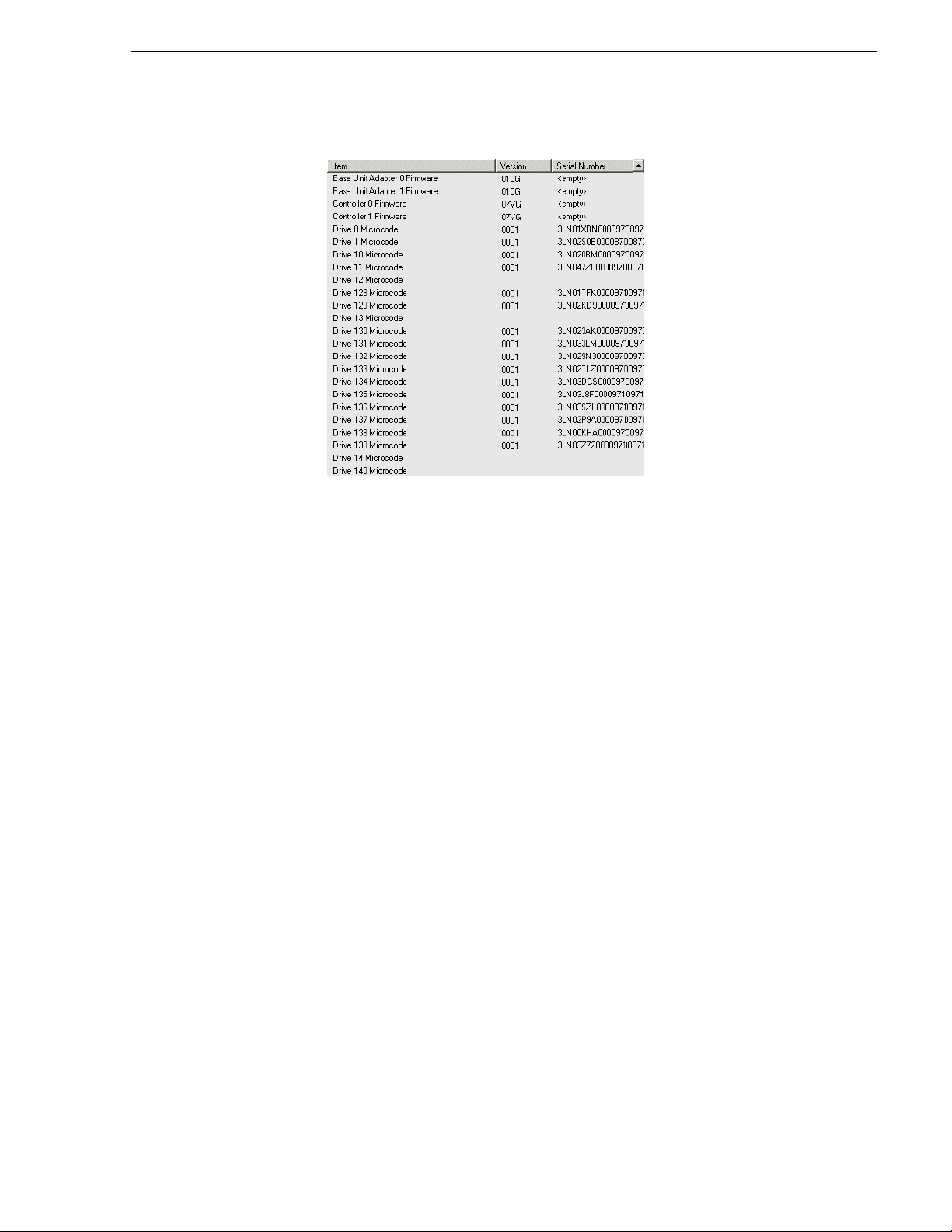
Monitoring K2 Lx0 RAID Events
Monitoring K2 Lx0 RAID Events
The Events subsystem displays information about the specific events such as error
messages or changes in the power st ates and l ink connec tions of the K2 Level 10, 20,
30, or L40 RAID.
The information displayed in the Events subsystem is used by Grass Valley Service
representatives. To send this information to a Grass Valley representative, copy the
information in the Description window and paste it into Notepad. Save it as a Text
(*.txt) file.
1. In NetCentral, selec t
Facility.
2. Expand the NetCentral tree view and locate the K2 Lx0 RAID device icon.
3. Click on the
Events subsystem.
September 7, 2007 Monitoring the K2 Lx0 RAID with NetCentral 9
Page 10

Monitoring the K2 Lx0 RAID with NetCentral
Monitoring K2 Lx0 RAID Trends
Click the Trends button to see the Tr ends view. The Trends view pul ls specific devi ce
parameters and provides you with a daily, weekly, monthly, and yearly view of
selected parameter s. The f ollowi ng tab le li sts t he Tre nds vi ew graph s for th e K2 Lx0
RAID and provides explanations:
Name of Trend graph Explanation of Trend graph
System\
Up Time
Up time essentially is an ever incrementing value that indicates
the system is up and running and is measured as an absolute
value in minutes; given that the polling rate is more than a
minute.
Though the value itself is of less significance, it is the ramp
graph obtained by plotting these values that proves significant
where a downward edge on the ramp indi cat es a device going
offline and a flat line at zero indicating the device downtime.
Multiple ramps indicate how often the device was taken down
for activities like maintenance or servicing, or simply how
many times it was restarted to han dle a complete devic e failure.
If the ramps do not coincide when the device was taken down,
it could indicate conditions like auto mati c restarts, and the
device may need att ention.
Storage\Disk Block Reassigns Block Reassigns is the count of inaccessible disk blocks
reassigned by the controller to another accessible block on the
physical disk.
When the controller cannot access a particular disk block with
a specific number of retry attempts, it reassigns the
“inaccessible” block to another block on the physi cal disk.
When the controller performs such a disk block reassignment,
all disk access requests made for that block are henceforth
redirected to the reassigned block.
The controller can only allow a fi nite number of block
reassignments on a physical disk before it disables the physical
disk. However the number itself depends on the particular kind
of drive, controller hardware or firmware.
Typically this should be a zero v alue. Disks with an increasing
number of block reassignments will tend to pro ject disk IO
latencies and is typically indicative of disk replacement.
10 Monitoring the K2 Lx0 RAID with NetCentral September 7, 2007
Page 11

Troubleshooting the K2 Lx0 RAID with NetCentral
Name of Trend graph Explanation of Trend graph
Storage\Disk Media Errors Disk Media Errors is the count of errors encountered by the disk
controller when accessi ng disk blocks on the physical disk.
Often the controller can access the di sk block with a specific
retry policy. When a disk block cannot be accessed via the retry
policy the controller reassigns the block.
In either case, disk errors are indicative of disk IO latencies, and
an increasing number could potentially indicate disk
replacement. Typically this should be a zero value.
Note that a single “bad block” being repeatedly accessed could
cause this value to increase, so there is no definite rule that
guarantees that a certain number of errors occurring within a
specific time interval would warrant a disk replacement. This is
simply provided to view the error occurrence pattern for a
physical disk so it could related to other system behaviors.
Troubleshooting the K2 Lx0 RAID with NetCentral
NetCentral reports status, warnings, and alarms using messages that are easy to
understand. Suggested corrective actions are presented along with failure
information. If you have any trouble interpreting any of the problems or suggested
solutions, contact Grass Valley Support.
For more information
For more information about NetCentral, how i t wo rks , and how to configure and use
its features, refer to the NetCentral User Guide. You can find an on line Hel p versi on
of this manual on the NetCentral Help menu.
September 7, 2007 Monitoring the K2 Lx0 RAID with NetCentral 11
Page 12

Monitoring the K2 Lx0 RAID with NetCentral
12 Monitoring the K2 Lx0 RAID with NetCentral September 7, 2007
