Page 1
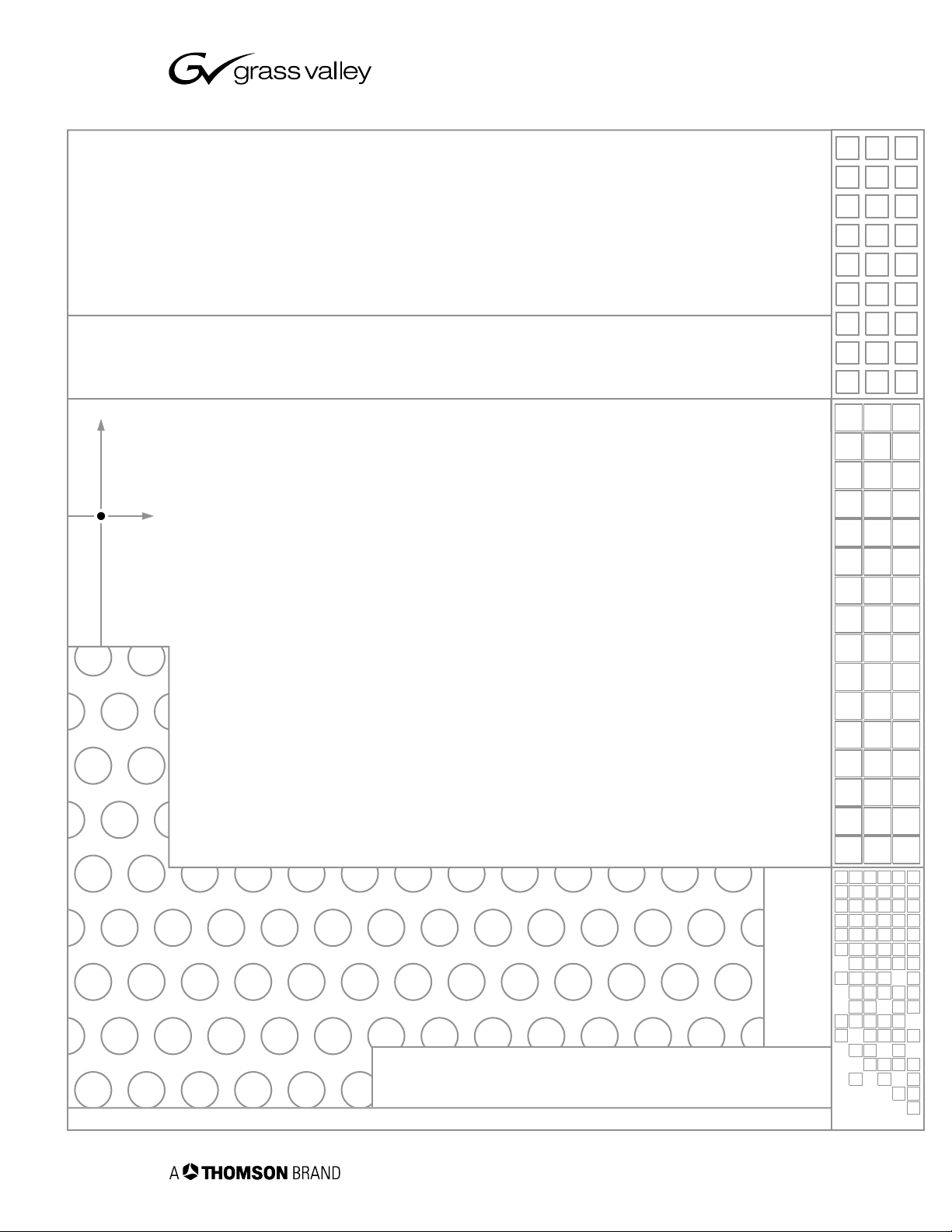
K2 Level 3 RAID
FIBRE CHANNEL STORAGE
Instruction Manual
071-8463-00
NOVEMBER 2005
the most watched worldwide
Page 2
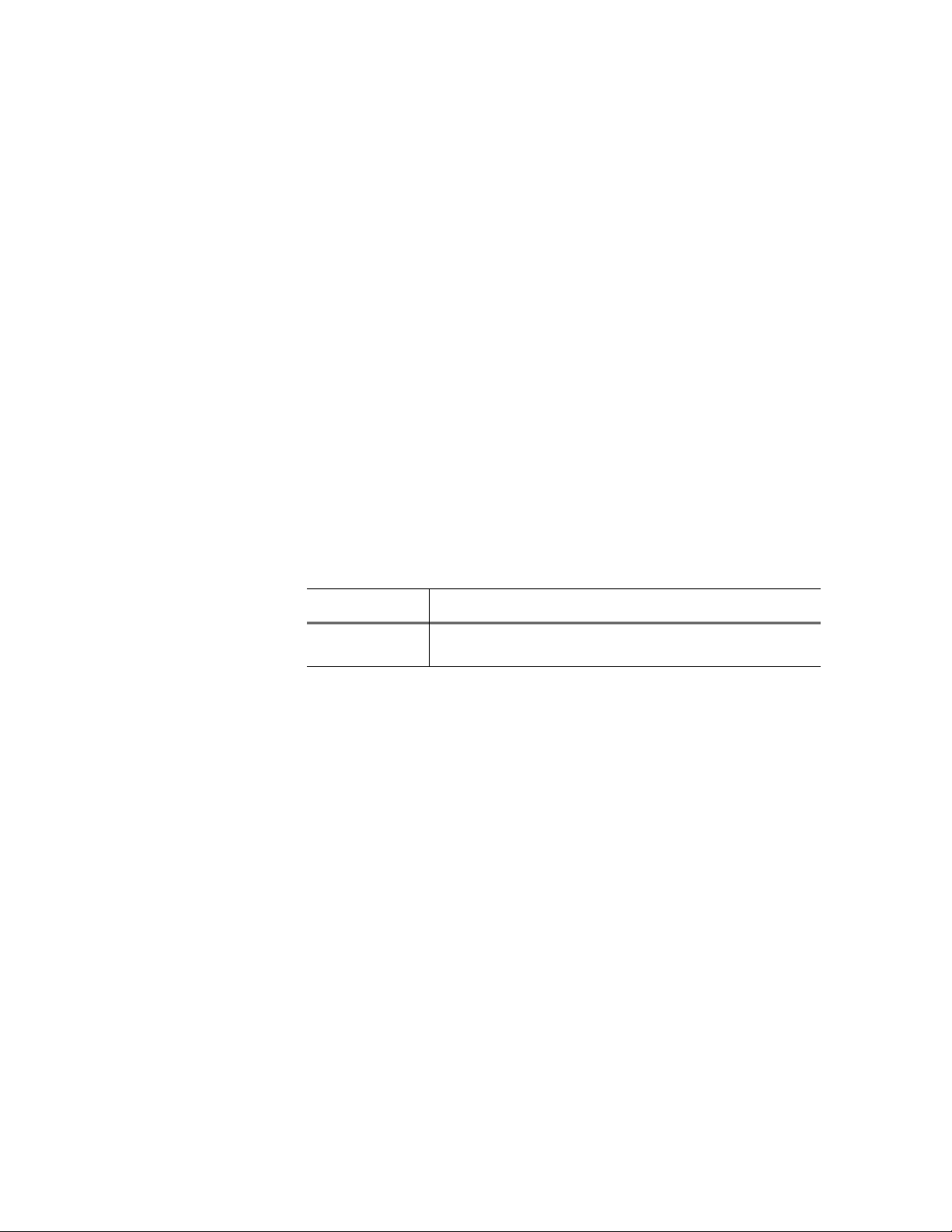
Copyright Copyright © 2005 Thomson Broadcast and Media Solutions, Inc. All rights reserved. Printed in
the United States of America.
This document may not be copied in whole or in part, or otherwise r eproduced except as
specifically permitted under U.S. copyright law, without the prior written consent of Thomson
Broadcast and Media Solutions, Inc., P.O. Box 59900, Nevada City, California 95959-7900
Trademarks Grass Valley, K2, Profile, and Profile XP are either registered trademarks or trademarks of
Thomson Broadcast and Media Solutions, Inc. in the United States and/or other countries.
Other trademarks used in this document are either registered trademarks or trademarks of the
manufacturers or vendors of the associated products. Thomson Broadcast and Media
Solutions, Inc. products are covered by U.S. and foreign patents, issued and pending.
Additional information regarding Thomson Broadcast and Media Solutions, Inc. trademarks
and other proprietary rights may be found at www.thomsongrassvalley.com.
Disclaimer Product options and specifications subject to change without notice. The information in this
manual is furnished for informational use only, is subject to change without notice, and should
not be construed as a commitment by Thomson Broadcast and Media Solutions, Inc. Thomson
Broadcast and Media Solutions, Inc. assumes no responsibility or liability for any errors or
inaccuracies that may appear in this publication.
U.S. Government
Restricted Rights
Legend
Use, duplication, or disclosure by the United States Government is subject to restrictions as set
forth in subparagraph (c)(1)(ii) of the Rights in Technical Data and Computer Software clause
at DFARS 252.277-7013 or in subparagraph c(1) and (2) of the Commercial Computer
Software Restricted Rights clause at FAR 52.227-19, as applicable. Manufacturer is Thomson
Broadcast and Media Solutions, Inc., P.O. Box 59900, Nevada City, California 95959-7900
U.S.A.
Revision Status
Rev Date Description
November 23,
2005
Initial release of K2 Level 3 RAID Instruction Manual. Part number
071-8463-00
2 Level 3 RAID Instruction Manual November 23, 2005
Page 3
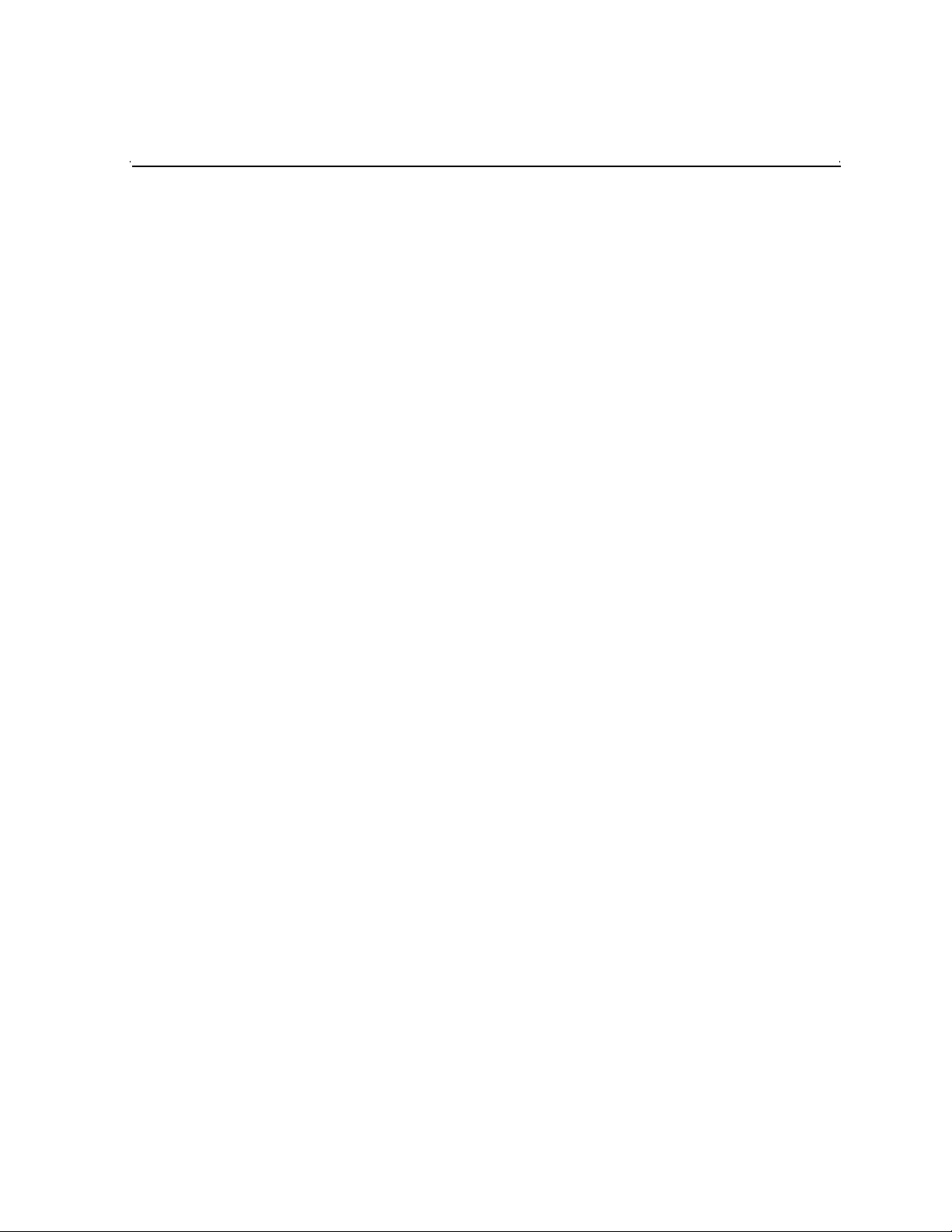
Contents
Safety Summaries..............................................................................................5
Preface..................................................................................................................11
About this manual........................................................................... ..... ...... ..............11
Using the K2 Documentation Set .......................................................................11
K2 Storage System Release Notes...............................................................12
K2 Media Client Quick Start Guides.............................................................. 12
Documentation CD-ROM........................................................... ...... ...... ........12
How this manual is organized.............................................................................12
Terminology used in this manual........................................................................13
Getting more information.........................................................................................13
On-line Help Systems.........................................................................................13
Thomson Grass Valley Web Site........................................................................13
Chapter 1 About the K2 Level 3 RAID storage
Level 3 RAID features.............................................................................................15
K2 Level 3 features.............................................................................................16
Capacity and redundancy...................................................................................16
Level 3 RAID components.......................................................................................17
Chassis...............................................................................................................18
Midplane.............................................................................................................19
Disk modules......................................................................................................19
Level 3 RAID Circuit board modules ..................................................................20
Level 3 RAID Storage Chassis circuit board modules...................................20
K2 Level 3 RAID Expansion Chassis circuit board modules .........................21
Power supplies...................................................................................................22
Configurations.........................................................................................................23
Chapter 2 Level 3 RAID Installation Information
Installation requirements .........................................................................................25
Site requirements ...............................................................................................25
Power.............................................................................................................25
Cooling...........................................................................................................25
Addressing requirements....................................................................................26
Chassis address setting requirement ............................................................26
Cabling requirements.........................................................................................26
Binding disk modules into groups.............................................. .........................27
Installing a K2 Level 3 RAID Storage in an equipment rack....................................28
Unpacking the chassis............................. ...... ....................................... ...... ..... ...28
Installing the rack mounts...................................................................................28
Inserting the K2 Level 3 RAID Storage chassis in the rack................................30
K2 Level 3 RAID Storage power-up and initialization..............................................33
Connecting electrical cables................................................ ...... ..... ....................33
Powering-up the K2 Level 3 RAID Storage system............................................33
K2 Level 3 RAID Storage power-down....................................................................34
Battery Backup........................................................................................................34
Chapter 3 Servicing the Level 3 RAID
Maintenance procedures using Grass Valley Storage Utility ..................................35
Monitoring K2 Level 3 External RAID status using NetCentral ...............................35
Interpreting front panel LEDs..............................................................................36
Primary RAID chassis ...................................................................................37
Expansion chassis ................................................................................ ..... ...37
Interpreting disk module LEDs............................................................ ...... ..............38
Interpreting controller status LEDs..........................................................................39
November 23, 2005 Level 3 RAID Instruction Manual 3
Page 4
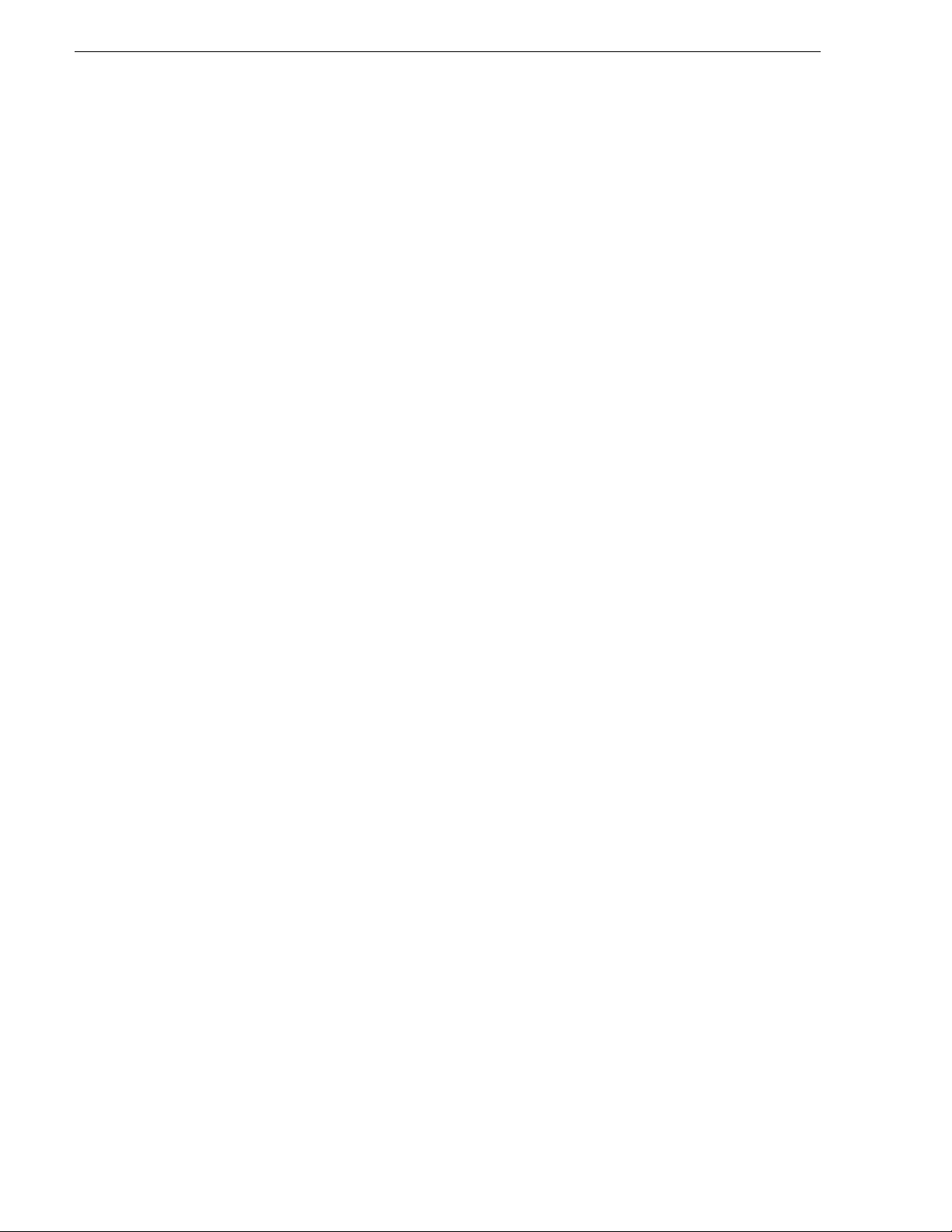
Contents
Interpreting expansion adapter sta tus LEDs....................................... ..... ............... 42
Interpreting power supply status LEDs ................................................................... 43
Removing and installing disk modules.................................................................... 43
Moving disk modules.......................................................................................... 43
Removing a disk module....................................................................................44
Installing disk module......................................................................................... 45
Replacing a RAID controller or expansion adapter................................................. 46
Removing a RAID controller or expansion adapter............................................ 46
Installing a RAID controller or expansion adapter.............................................. 47
Replacing a power supply....................................................................................... 49
Chapter 4 Level 3 RAID Technical Specifications and Operating Limits
Data handling specifications ...................................................................................55
AC power requirements .......................................................................................... 55
Size and weight....................................................................................................... 55
Cable lengths.......................................................................................................... 55
Environmental limits................................................................................................ 56
Life expectancies of components............................................................................56
Glossary...............................................................................................................57
Index...................................................................................................................... 61
4 Level 3 RAID Instruction Manual November 23, 2005
Page 5

Safety Summaries
General Safety Summary
Review the following saf ety precautions to avoid injury and prevent damage
to this product or any products connected to it.
Only qualified personnel should perform service procedures.
While using this pr oduc t, you may need to acce ss oth er par ts o f the syste m.
Read the General Safety summary in other system manuals for warnings and
cautions related to operating the system.
Injury Precautions
Use Proper Power Cord
To avoid fire hazard, use only the power cord specified for this product.
Ground the Product
This product is grounded through the grounding conductor of the power
cord. To avoid electric shock, the grounding conductor must be connected
to earth ground. Before maki ng connections to the input or outpu t terminals
of the product, ensure that the product is properly grounded.
Do Not Operate Without Covers
To avoid electric shock or fire hazard, do not operate this product with
covers or panels removed.
Do Not operate in Wet/Damp Conditions
To avoid electric shock, do not operate this product in wet or damp
conditions.
Do Not Operate in an Explosive Atmosphere
To avoid injury or fire hazard, do not operate this product in an explosive
atmosphere.
Avoid Exposed Circuitry
To avoid injury, remove jewelr y such as ring s, wa tc hes , and othe r meta ll ic
objects. Do not touch ex posed conn ectio ns and compone nts when power is
present.
Product Damage Precautions
Use Proper Power Source
Do not operate this product f rom a power sour ce that applie s more than the
voltage specified.
Provide Proper Ventilation
To prevent product overheating, provide proper ventilation.
November 23, 2005 Level 3 RAID Instruction Manual 5
Page 6
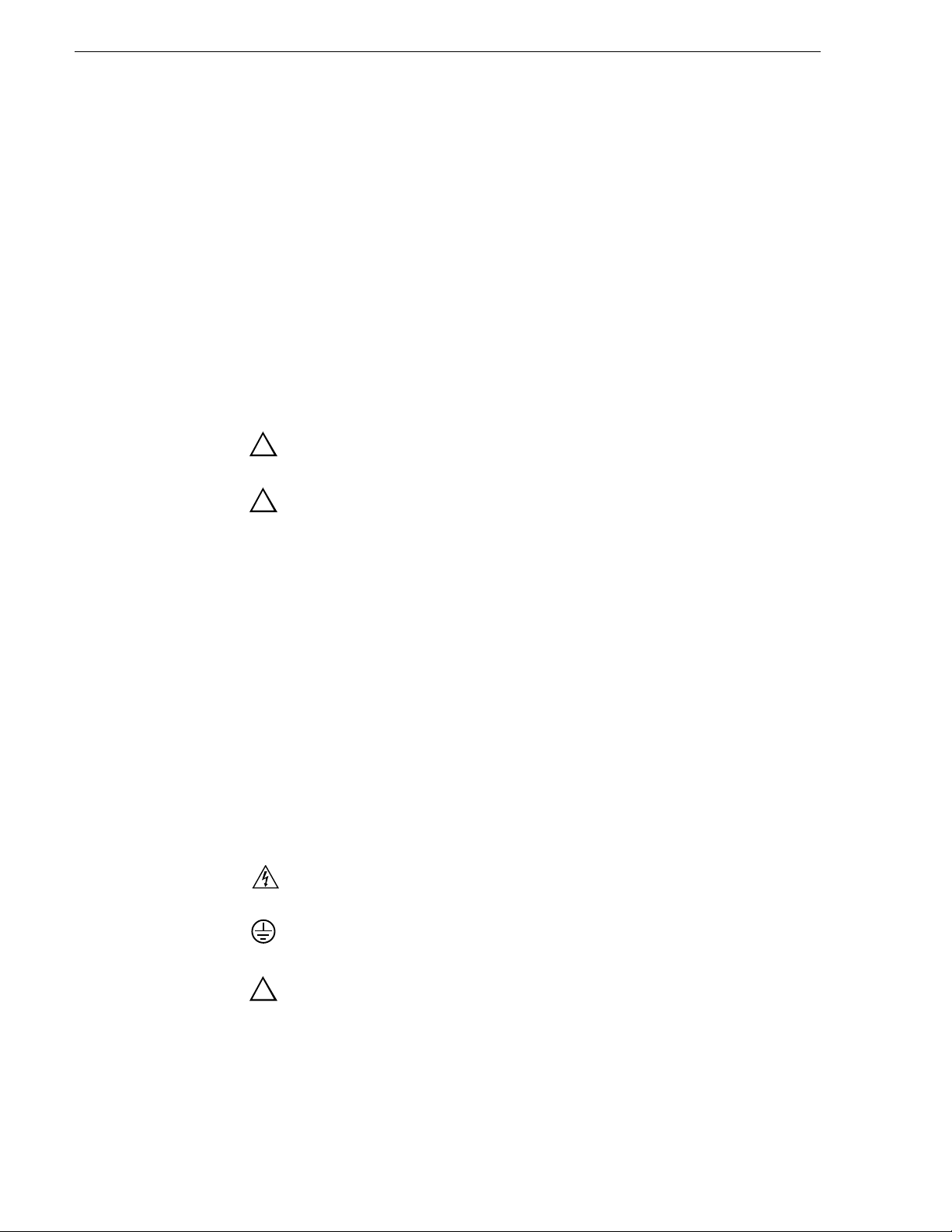
Safety Summaries
Do Not Operate With Suspected Failures
If you suspect there is da mage to this product, have it in spected by q ualified
service personnel.
Battery Replacement
To avoid damage, replace only with the same or equivalent type
recommended by the circuit board manufacturer. Dispose of used battery
according to the circuit board manufacturer’s instructions.
Safety Terms and Symbols
Terms in This Manual
These terms may appear in this manual:
!
!
Terms on the Product
Symbols on the Product
WARNING: Warning statements identify conditions or practices that can
result in personal injury o r loss of life.
CAUTION: Caution statements identify conditions or practices that may
result in damage to equipment or other property, or which may cause
equipment crucial to your business environment to become temporarily
non-operational.
These terms may appear on the product:
DANGER indicates a personal injury hazard immedi ately access ible as one
reads the ma rking.
WARNING indicates a personal injury hazard not immediately accessible
as you read the marking.
CAUTION indicates a hazard to property including the product.
The following symbols may appear on the product:
DANGER high voltage
Protective ground (earth) terminal
!
6 Level 3 RAID Instruction Manual November 23, 2005
ATTENTION – refer to manual
Page 7
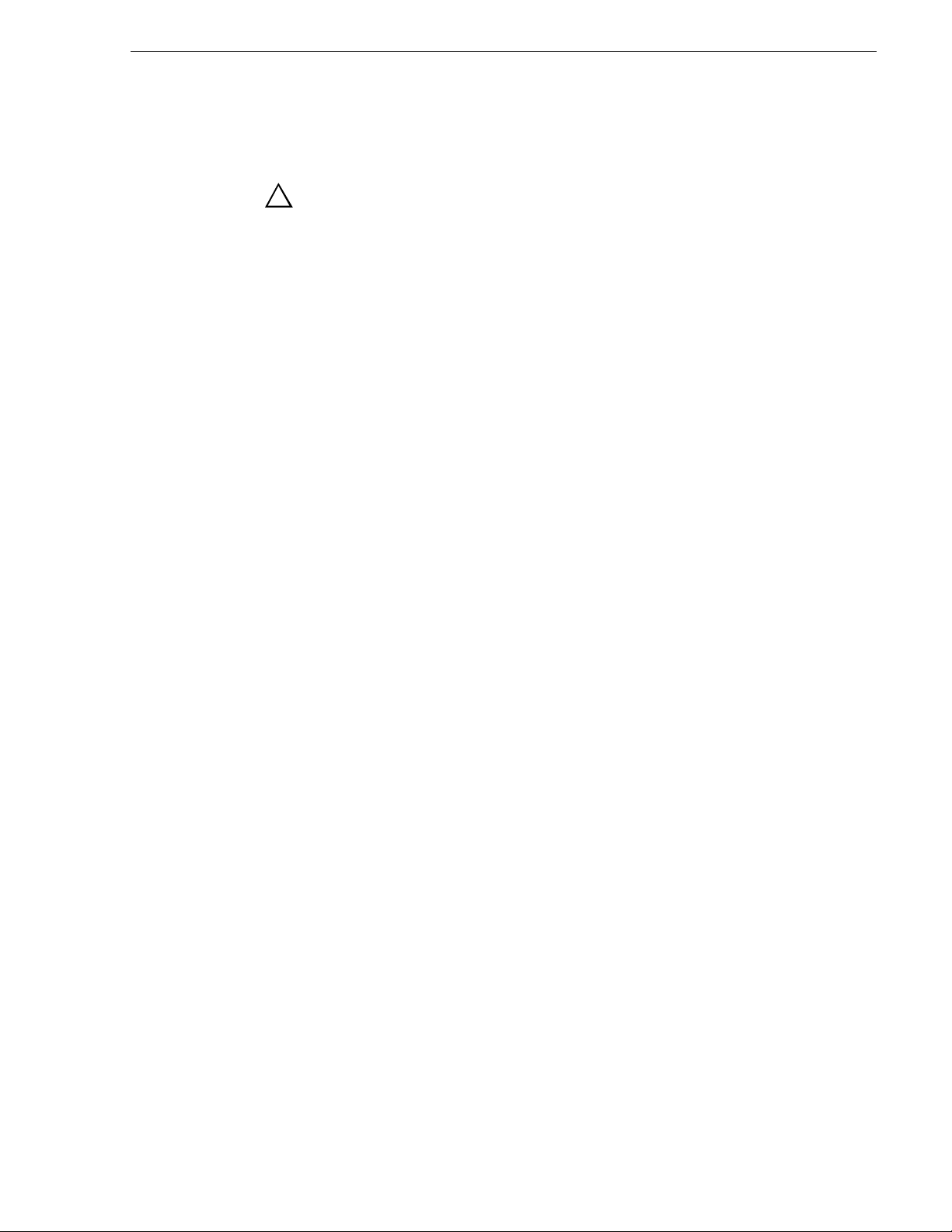
Service Safety Summary
!
Do Not Service Alone
Disconnect Power
Use Care When Servicing With Power On
WARNING: The service instructions in this manual are intended for
use by qualified service personnel only. To avoid personal injury, do
not perform any servic ing unless you are qualified t o do so. Refer to al l
safety summaries before performing service.
Do not perform interna l service or adj ustment of this pro duct unless anothe r
person capable of rendering first aid and resuscitation is present.
To avoid electric shock, discon nect the main power by means of the power
cord or, if provided, the power switch.
Dangerous voltages or cur rents may exist in t his product. Discon nect power
and remove battery (if applicable) before removing protective panels,
soldering, or replacing components.
To avoid electric shock, do not touch exposed connections.
Certifications and Compliances
Canadian Certified Power Cords
Canadian approval includes the products and power cords appropriate for
use in the North America power network. All other power cords supplied are
approved for the country of use.
FCC Emission Control
This equipment has been tested and found to comply with the limits for a
Class A digital device, pursuant to Part 15 of the FCC Rules. These limits
are designed to provide reasonable protection against harmful interference
when the equipment is operated in a commercial environment. This
equipment generates, uses, and can radiate radio frequency energy and, if
not installed and use d in accordance with th e instruction ma nual, may cause
harmful interfere nce to radio communication s. Operation of thi s equipment
in a residential area is likely to cause harmful interference in which case the
user will be required to cor rect the interference at his own expense. Changes
or modifications not expressly approved by Grass Valley can affect
emission compliance and could void the user’s authority to operate this
equipment.
November 23, 2005 Level 3 RAID Instruction Manual 7
Page 8
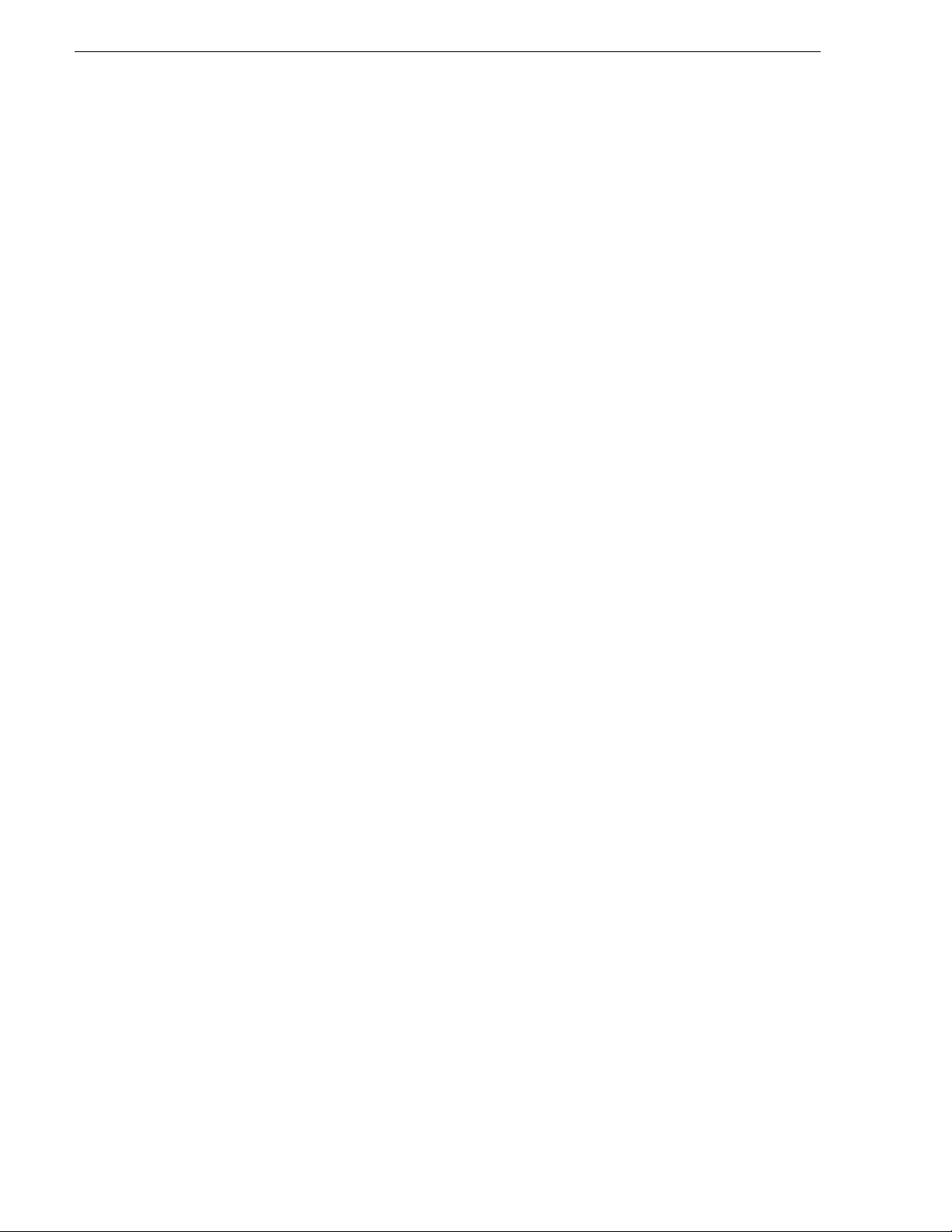
Safety Summaries
Canadian EMC Notice of Compliance
EN55103 1/2
Class A Warning
FCC Emission Limits
This digital apparatus does not exceed the Class A limits for radio noise
emissions from digital apparatus se t out in the Radio Interference
Regulations of the Canadian Department of Communications.
Le présent appareil numérique n’émet pas de bruits radioélectriques
dépassant les limites applicables aux appareils numériques de la classe A
préscrites dans le Règlement sur le brouillage radioélectrique édicté par le
ministère des Communications du Canada.
This product has been evaluated for Electromagnetic Compatibility under
the EN 55103-1/2 standards for Emissions and Immunity and meets the
requiremen ts for E4 environment.
This product complies with Class A (E4 environment). In a domestic
environment this product may cause radio interference in which case the
user may be required to take adequate measures.
This device complies with Part 15 of the FCC Rules. Operation is subject to
the following two conditions: (1) This device may not cause harmful
interference, and (2) this device m ust accept any interfer ence received,
including interference that may cause undesirable operation.
Laser Compliance
Laser Safety Requirements
The device used in thi s product is a Class 1 certi fied laser product. Opera ting
this product outsi de spe cifications or alteri ng its original design may result
in hazardous radiati on exposure, and may be consi dered an act of modifyi ng
or new manufacturing o f a laser product under U.S. regula tions contained i n
21CFR Chapter 1, subchapter J or CENELEC regulations in HD 482 S1.
People performing such an act are re quired by law to re certify and reid entify
this product in accordance with provisions of 21CFR subchapter J for
distribution within th e U.S.A., and in accordance with CENELEC HD 482
S1 for distr i bution within countrie s using the IE C 825 stand ard.
Laser Safety
Laser safety in the United States is regulated by the Center for Devices and
Radiological Health ( CDRH). The la ser safety regulations are publ is hed i n
the “Laser Product Performance Standard,” Code of Federal Regulation
(CFR), Title 21, Subchapter J.
The International Electrotechnical Commission (IEC) Standard 825,
“Radiation of Laser Produ cts, Equipmen t Classific ation, Requi rements and
User’s Guide,” gov erns laser products outside the Unit ed States. Europe and
member nations of the European Free Trade Association fall under the
jurisdiction of the Comité Européen de Normalization Electrotechnique
(CENELEC).
8 Level 3 RAID Instruction Manual November 23, 2005
Page 9
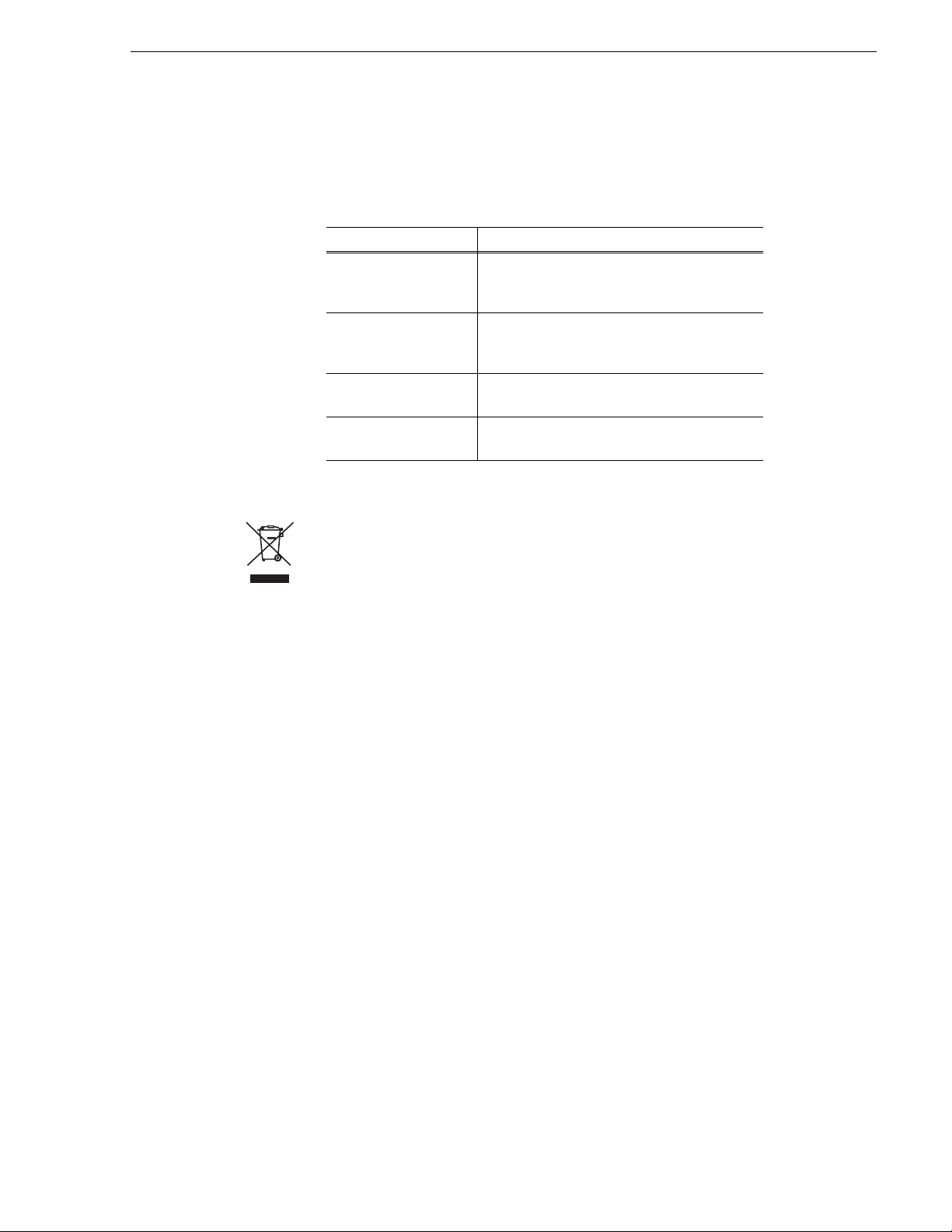
Safety Certification
This product has been evaluated and meets the following Safety
Certificat ion Standards:
Standard Designed/tested for compliance with:
UL1950 Safety of Information Technology Equipment,
IEC 950 Safety of Information Technology Equipment,
CAN/CSA C22.2,
No. 950-95
EN60950 Safety of Information Technology Equipment,
Disposing of your used product
In the European Union — EU-wide legislation as implemented in each
member state requires that used electrical and electronic products carrying
the mark at left must be disposed of separately from normal household
waste. The equipment with this mark may include electrical accessories
(e.g. memory cards). When you dispos e of such produc ts, please follow the
agreements made between you and Grass Valley. Th e mark on the elect rical
and electronic produc ts only applies to the c urrent European Union Membe r
States. This statement is in compliance with European Commission
Directive 2002/96/EC Waste Electrical and Electronic Equipment.
including Electrical Business Equipment (Third
edition).
including Electrical Business Equipment
(Second edition, 1991).
Safety of Information Technology Equipment,
including Electrical Business Equipment.
including Electrical Business Equipment 1992.
Outside the European Un ion — If you wish to dispo se of used electric al and
electronic produc ts outside o f the European Un ion, please c ontact your local
authority and ask for the correct method of disposal.
November 23, 2005 Level 3 RAID Instruction Manual 9
Page 10
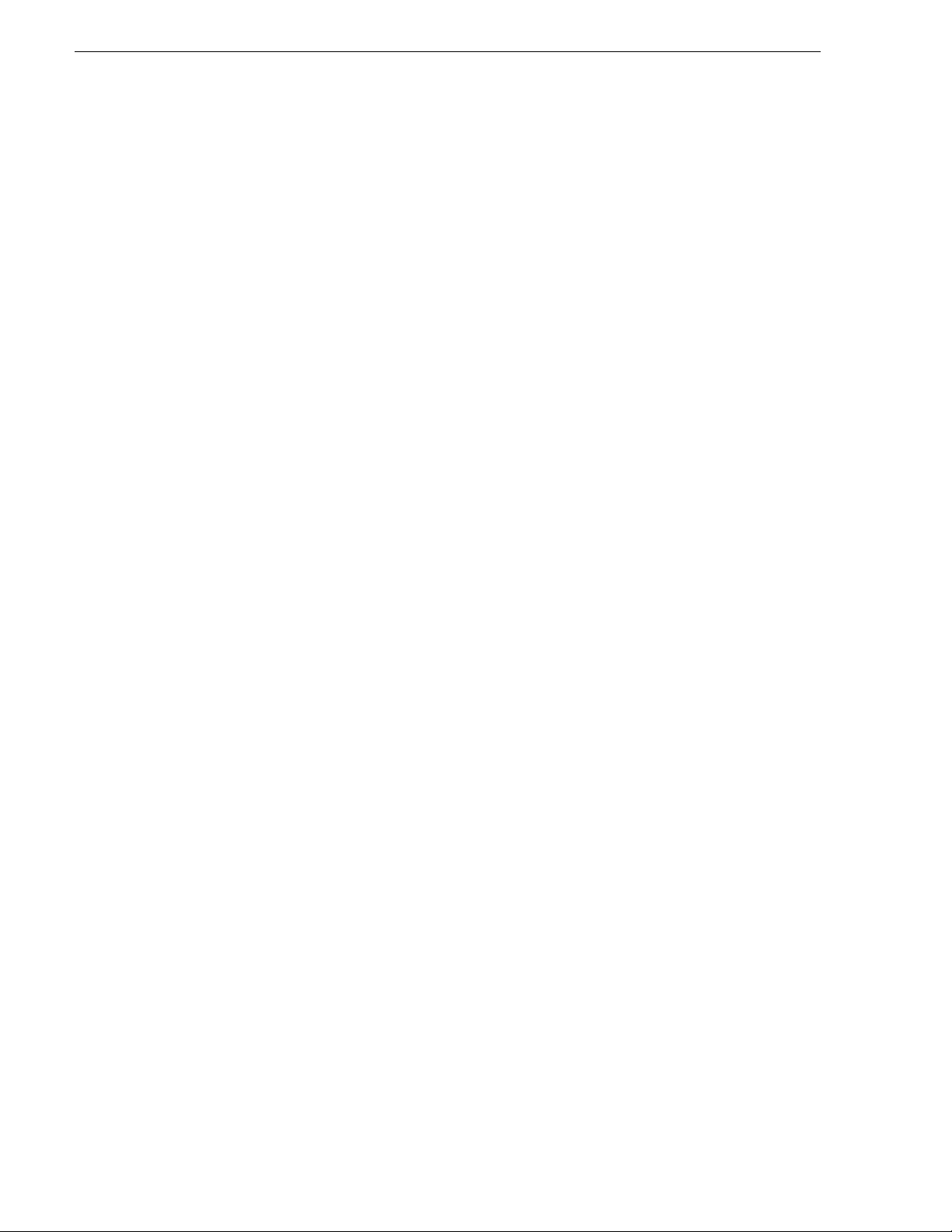
Safety Summaries
10 Level 3 RAID Instruction Manual November 23, 2005
Page 11
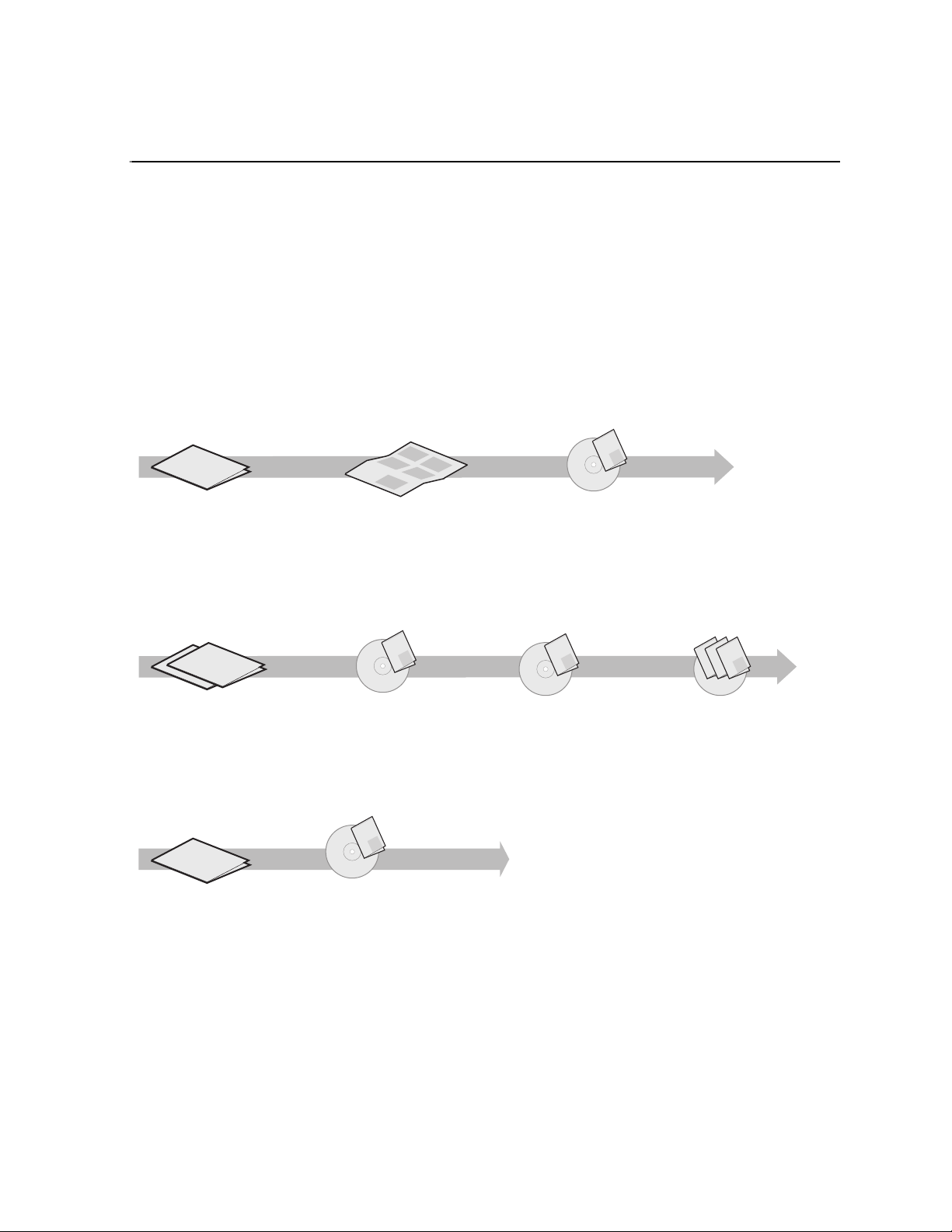
Preface
About this manual
The K2 Level 3 Fibre Channel RAID Storage Chassis provides RAID protected
storage for the K2 St orage System. If you are r espons ible for i nstal ling a nd ser vicin g
K2 Level 3 RAID storage, you should read this manual.
Using the K2 Documentation Set
The following illustration shows the recommended order in which to reference the
documentation.
Path for the installer of K2 Media Client models with internal storage
Grass Valley
K2 Manual
ιεσ
ιεσ
ιεσ
ιεσ
ιεσ
ιεσ
Γρασσ ςαλλεψ Γρουπ
Φαμιλψ οφ ΞΠ Σερ
Φαμιλψ οφ ΞΠ Σερ
Φαμιλψ οφ ΞΠ Σερ
Φαμιλψ οφ ΞΠ Σερ
Φαμιλψ οφ ΞΠ Σερ
Φαμιλψ οφ ΞΠ Σερ
K2 Media Client
Release Notes
Contains the latest information
about the hardware and
software shipped with the
system. Packaged with K2
Media Client.
t
r
t
a
t
n
e
S
m
k
u
c
ui
oc
d
Q
u
o
2
is
u
K
o
Th
psy
y
l
u
e
o
h
ps
l
e
h
psy
l
e
h
Quick Start Guide
Contains the essential steps for
installing the K2 Media Client.
SD-only and HD/SD models each
have their own version, packaged
with the K2 Media Client.
K2 Media Client
System Guide*
Contains the product
specifications and
step-by-step instructions for
modifying system settings.
Documentation
CD
Path for the installer of the K2 Storage System with connected K2 Media Clients
ουπ
ουπ
ιεσ
ιεσ
ιεσ
ιεσ
ιεσ
ιεσ
ιεσ
ιεσ
ιεσ
ιεσ
ιεσ
Γρασσ ςαλλεψ Γρ
Φαμιλψ οφ ΞΠ Σερ
ιεσ
Φαμιλψ οφ ΞΠ Σερ
Γρασσ ςαλλεψ Γρ
Φαμιλψ οφ ΞΠ Σερ
Φαμιλψ οφ ΞΠ Σερ
Φαμιλψ οφ ΞΠ Σερ
Φαμιλψ οφ ΞΠ Σερ
Φαμιλψ οφ ΞΠ Σερ
Φαμιλψ οφ ΞΠ Σερ
Φαμιλψ οφ ΞΠ Σερ
Φαμιλψ οφ ΞΠ Σερ
Φαμιλψ οφ ΞΠ Σερ
Φαμιλψ οφ ΞΠ Σερ
K2 Media Client and
K2 Storage System**
Release Notes
Contains the latest
information about the
hardware and software
shipped with the system.
Path for the operator
ουπ
ιεσ
ιεσ
ιεσ
ιεσ
ιεσ
ιεσ
Γρασσ ςαλλεψ Γρ
Φαμιλψ οφ ΞΠ Σερ
Φαμιλψ οφ ΞΠ Σερ
Φαμιλψ οφ ΞΠ Σερ
Φαμιλψ οφ ΞΠ Σερ
Φαμιλψ οφ ΞΠ Σερ
Φαμιλψ οφ ΞΠ Σερ
K2 Media Client
Release Notes
Contains the latest
information about the
hardware and software
shipped with the system.
Grass Valley
K2 Manual
Documentation
CD
K2 Storage System
Instruction Manual*
Contains instructions for installing
and configuring K2 Storage
(external) with your K2 Media
Client and K2 Media Server.
Grass Valley
K2 Manual
Documentation
CD
K2 Media Client
User Manual*
Contains information for using
the user interface to record,
play and manage clips and to
configure channels.
Find the K2 Documentation CD packaged with K2 Media
*
Clients and with K2 RAID Storage devices, primary chassis.
Find the K2 Storage System Release Notes packaged with
**
K2 RAID Storage devices, primary chassis.
Grass Valley
K2 Manual
Documentation
CD
K2 Media Client
System Guide*
Contains the product
specifications and
step-by-step instructions for
modifying system settings
Grass Valley
Documentation
Other Manuals*
These manuals include:
- Quick Start Guide
- User Manual
- Service Manual
- RAID Storage manuals
Documentation descriptions
Use the following descriptions to choose the other documentation you need as you
install, operate, and maintain your system.
Grass Valley
Grass Valley
K2 Manual
K2 Manual
K2 Manual
CD
November 23, 2005 Level 3 RAID Instruction Manual 11
Page 12
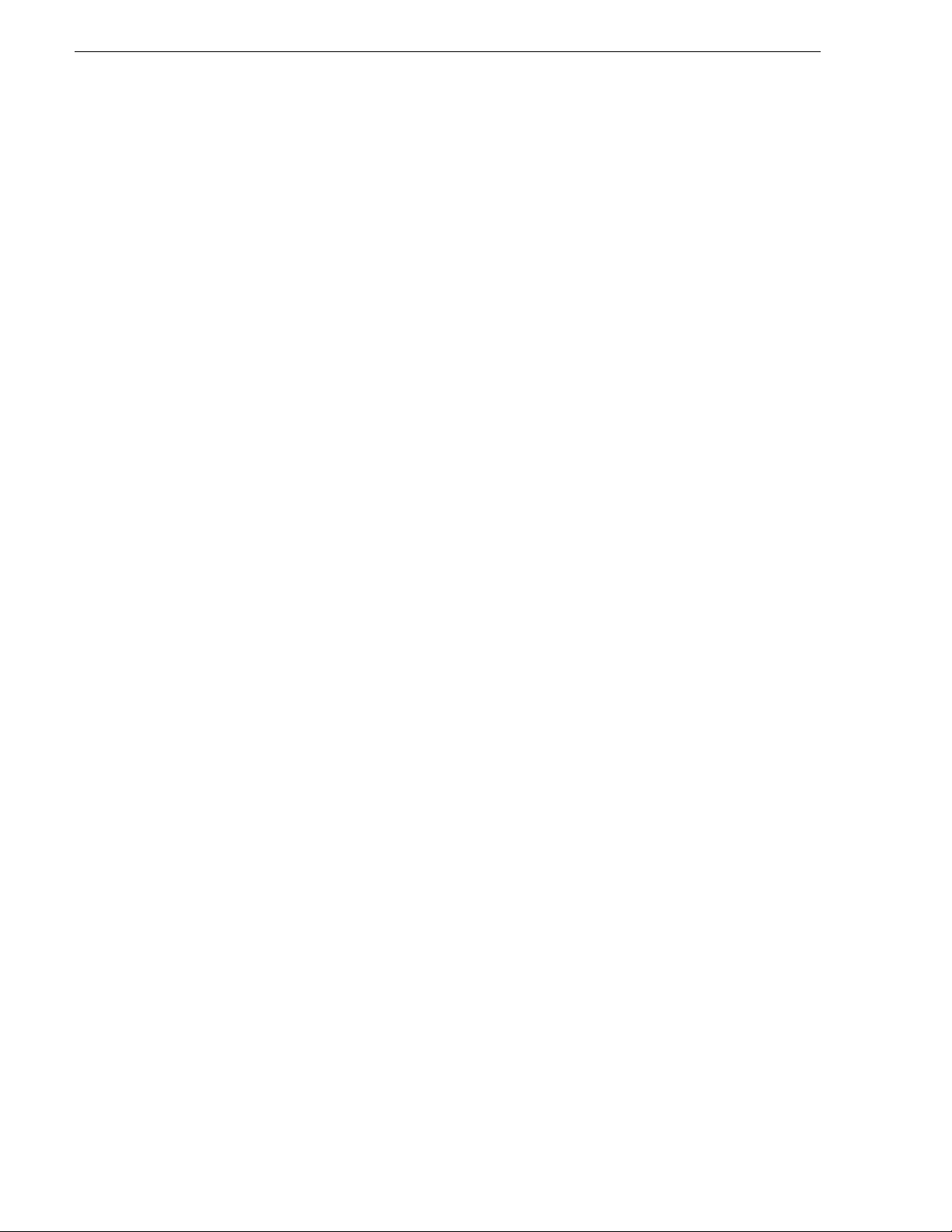
Preface
K2 Storage System Release Notes
The release notes contain the latest information about the software shipped on your
system. Th e information in this document includes software upgrade instructions ,
software specificat ions and require ments, feature cha nges from the previo us releases,
and any known problems. Because release notes contain the latest information, they
are printed out rather tha n included in the Documentati on CD-ROM. You can find the
release notes packaged with the RAID storage chassis.
K2 Media Client Quick Start Guides
The Quick Start Guides provides step-by-step installation instructions for basic
installation and op eration o f the SD-onl y and the HD/S D K2 Media Cli ent, includi ng
recording and playing clips. You can find the Quick Start Guide for your particular
model packaged with the K2 Media Client.
Documentation CD-ROM
Except for the release notes and Quick Start guide, the full set of support
documentation, including this manual, is available on the Documentation CD-ROM
that you receive with your K2 Media Client. You can find the Documentation
CD-ROM packaged with the RAID storage chassis.
The Documentation CD-ROM includes the following:
•
K2 Storage System Instruction Manual — Contains installation, configuration, and
maintenance procedures for shared storage options.
RAID Instruction Manuals — There is an Instruction Manual for each type of RAID
•
storage device that can be a part of a K2 Media Client. These manuals contain
procedures for configuring and servicing the device.
K2 Media Client System Guide — Contains the product specifications and
•
step-by-step instructions for modifying syst em settings. Includes instructions for
adding a K2 Media Client to the K2 Storage System.
K2 Media Client User Manual — Describes the K2 Media Client and provides
•
instructions for configuring and operating the product.
K2 Media Client Service Manual — Contains information on servicing and
•
maintenance.
How this manual is organized
The K2 Level 3 RAID Storage Inst ruction Manual is or ganized around the tas ks you’ll
be performing to install and service your Fibre Channel RAID External Storage
System. You can see this reflected in the cha pter titles chosen for this manual. The
following identifies and describes the chapters included in this manual:
Chapter 1, About the K2 Level 3 RAID storage
Introduces the K2 RAID S torage. You can read this chapter to get familiar with the
K2 Level 3 RAID external storage key features and components.
Chapter 2, Level 3 RAID Installation Information
Describes how to install a K2 RAID Storage and K2 Level 3 Expansion Chassis,
including rack mountin g. Ref er to the K2 Media Client System Gui de for connection
and configuration information.
12 Level 3 RAID Instruction Manual November 23, 2005
Page 13
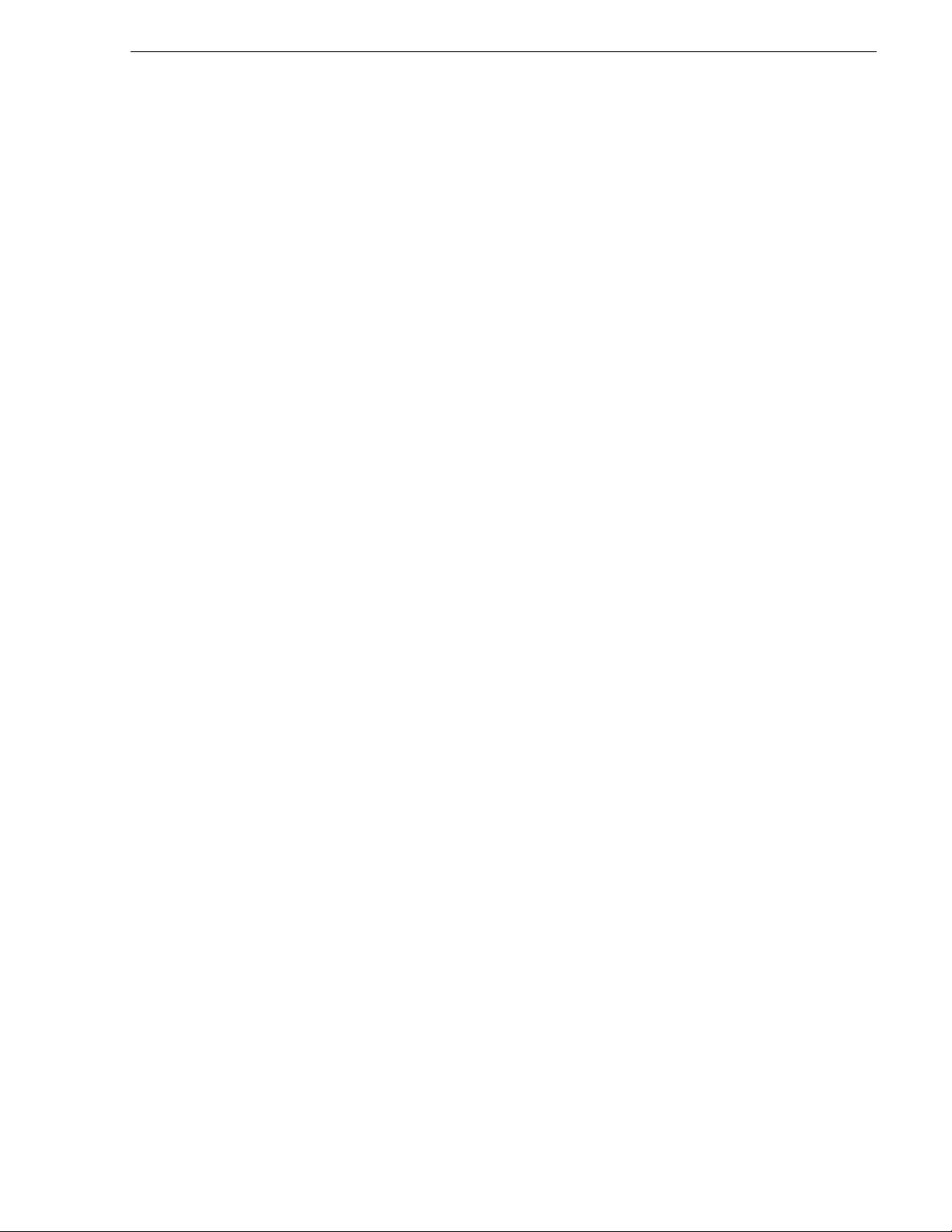
Chapter 3, Servicing the Level 3 RAID
Describes how to replace FRUs, such as disk modules, and add disk modules and
redundant FRUs.
Chapter 4, Level 3 RAID Technical Specifications and Operating Limits
This appendix consists of electrical and environmental specifications.
Glossary
The Glossary explains terms used throughout this manual.
Terminology used in this manual
K2 Media Client models with inte rnal storage access their own RAID pr otected media
storage drives, as a “s tandalone” system. K2 Media Client models wi th external
storage access RAID protected media storage drives that are in a separate RAID
chassis, such as the K2 Level 3 Fibre Channel RAID Storage Chassis. In order to
avoid confusion between the two types of storage, the following terms will be used
consistently throughout the K2 documentation:
K2 Storage System: specifically refers to external, or shared, storage.
K2 Media Client internal storage: refers to the internal storage system used in a
standalone K2 Media Client.
Terminology used in this manual
Getting more information
Product information is readily available at the following sources:
On-line Help Sy st e m s
K2 Media Client Help — You can access the on-line help through the AppCenter user
interface as follows:
• In the menu bar select
drop-down menu.
NetCentral Help — From the NetCentral interface access on-line help as follows:
• For general help with NetCentral manager, select
• For help specific to monitoring K2 Media Client system devices, select
Device Providers
Thomson Grass Valley Web Site
This public Web site contains all the latest manuals and documentation, and
additional support information. Use the following URL.
http://www.thomsongrassvalley.com.
Help, then choose AppCenter Help Topics from the
and then select the monitored device.
Help | NetCentral Help Topics.
Help |
November 23, 2005 Level 3 RAID Instruction Manual 13
Page 14
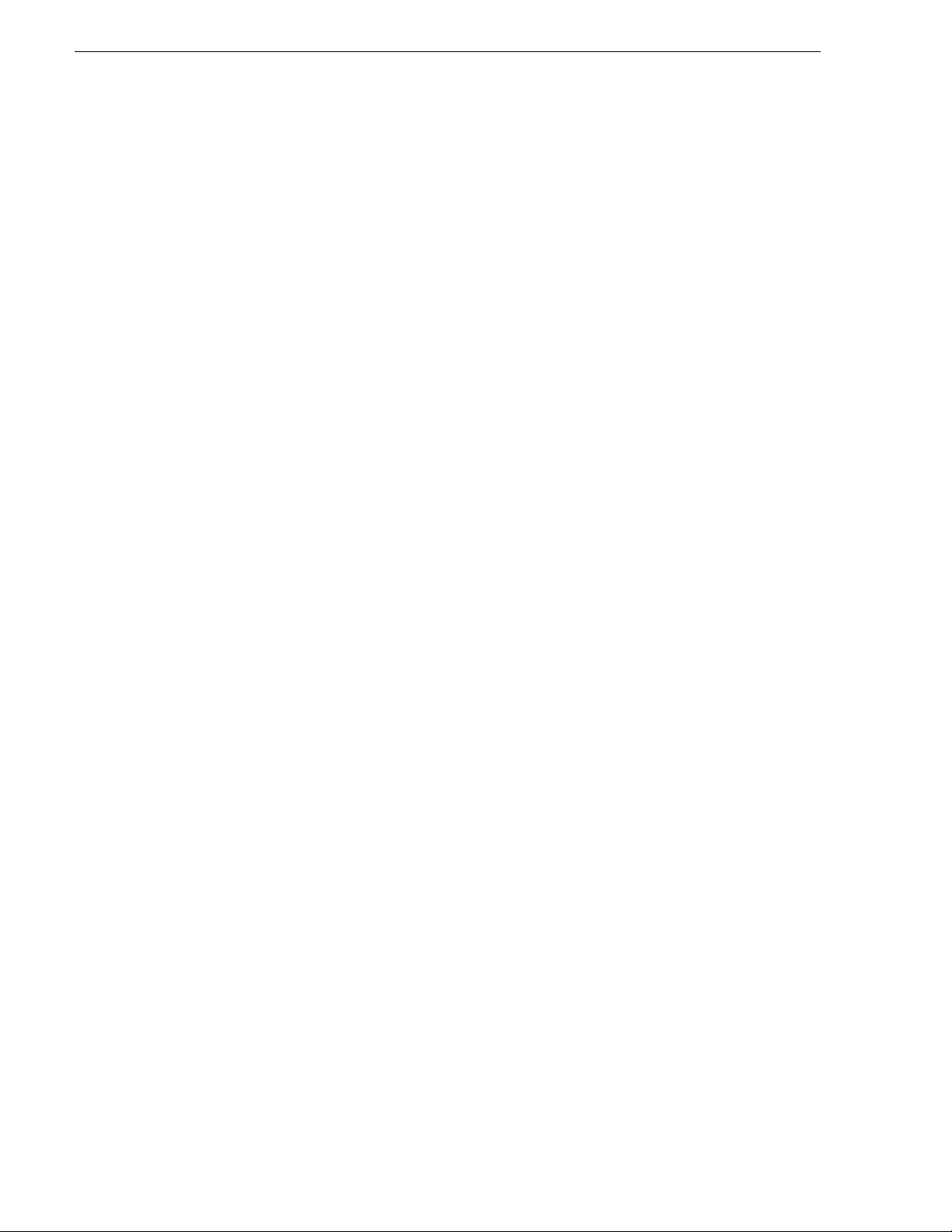
Preface
Grass Valley Product Support
To get technical as sista nce , check on the stat us of pro blems, o r repo rt ne w proble ms,
contact Grass Valley Product Support via e-mail, the Web, or by phone or fax.
Web Technical Support
To access support infor mation on t he Web, visit the pr oduct support Web page on the
Grass Valley Web site. You can download software or f ind sol ut ion s t o pr obl ems by
searching our Frequently Asked Questions (FAQ) database.
World Wide Web: http://www.thomsongrassvalley.com/support/
Technical Support E-mail Address: gvgtechsupport@thomson.net.
Phone Support
Use the following information to contact product support by phone during business
hours. Afterhours phone support is available for warranty and contract customers.
United States (800) 547-8949 (Toll Free) France +33 (1) 34 20 77 77
Latin America (800) 547-8949 ( Toll Free) Germany +49 6155 870 606
Eastern Europe +49 6155 870 606 Greece +33 (1) 34 20 77 77
Southern Europe +33 (1) 34 20 77 77 Hong Kong +852 2531 3058
Middle East +33 (1) 34 20 77 77 Italy +39 06 8720351
Australia +61 3 9721 3737 Netherlands +31 35 6238421
Belgium +32 2 3349031 Poland +49 6155 870 606
Brazil +55 11 5509 3440 Russia +49 6155 870 606
Canada (800) 547-8949 (Toll Free) Singapore +656379 1390
China +8 6 106615 9450 Spain + 34 91 512 03 50
Denmark +45 45968800 Sweden +46 87680705
Dubai + 971 4 299 64 40 Switzerland +41 (1) 487 80 02
Finland +35 9 6828460 0 UK +44 870 903 2022
Authorized Support Representative
A local authorized s upport repre sentative ma y be availabl e in your coun try. To locat e
the support represe ntative for yo ur country, visi t the product s upport Web page on t he
Grass Valley Web site.
14 Level 3 RAID Instruction Manual November 23, 2005
Page 15
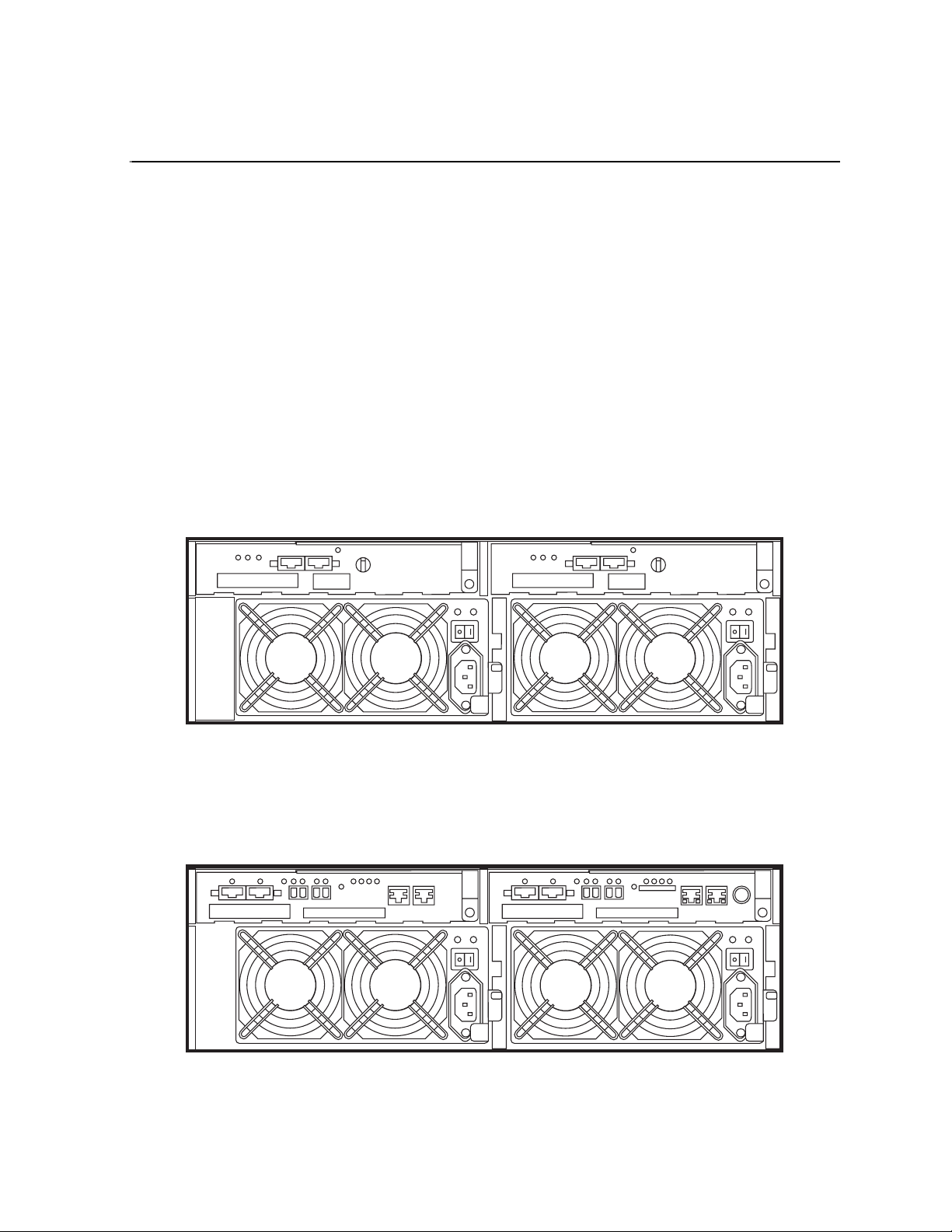
Chapter 1
About the K2 Level 3 RAID storage
This chapter introduces the K2 RAID Storage. Topics include:
• “Level 3 RAID features” on page 15
• “Level 3 RAID components” on page 17
• “Configurations” on page 23
Level 3 RAID features
The K2 Level 3 RAID Stor age is used in Level 3 and Level 3R K2 Storage Systems.
The RAID storage device is a high performance, high availability mass storage
system. The L3 RAID chassis 2Gb/s host interface supports industry standard Fibre
Channel technology.
L3 RAID
Expansion
Chassis
L3 RAID
Chassis
November 23, 2005 Level 3 RAID Instruction Manual 15
Page 16
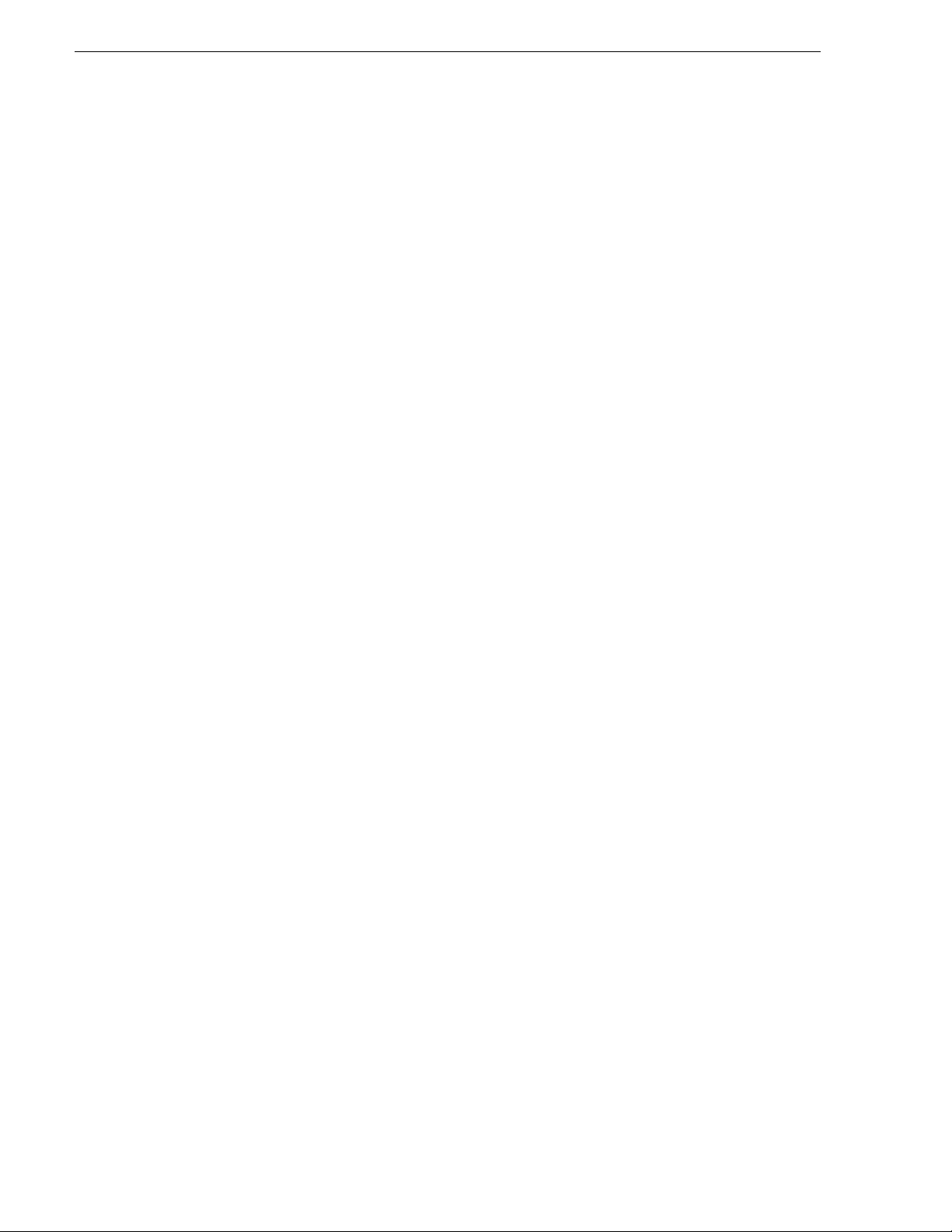
Chapter 1 About the K2 Level 3 RAID storage
Four FC host ports are available, so that the L3 RAID chassis can be connected
directly to up to four media servers without Fibre Channel switches. The L3 RAID
chassis utilizes dual FC-AL technology, allowing four loop configurations within a
single chassis. Port-BypassCircu its have been ad ded to maint ain loop integ rity during
failures without user intervention. Each loop and associated Port Bypass Circuits
along with all other active components are on redundant, separate hot swappable
modules. With two RAID Controllers, the two loops within a single standard chassis
are configured as a single loop with a backup loop in standby mode.
High-performance RAID processors that enable inter-controller communication at
2Gb/s are installed to implement the shared memory system. This feature not only
enhances the performance, but also helps dynamic load balancing of the host
interfaces.
The Switch based disk enclosures permits hi gh- speed access to the d isk dr ive s being
used.
The L3 RAID chassis cont ains from fi fteen low prof ile 3.5" Fi bre Channel Ar bitrated
Loop (FC-AL) disk drives. The chassis also supports one or two hardware RAID
Controllers in one 3U high rack-mountable chassis.
The L3 RAID Expansion Chassis provides additional storage capacity. The
Expansion Chassis has one or two Expansion Adapters installed. Up to seven L3
RAID Expansion Chassis can be connected to a single L3 RAID chassis comprising
a single disk-array storage system with up to 120 drives.
NOTE: Grass Valley does not support mix ing disk drives of differing capaciti es in
a file system stripe group.
K2 Level 3 features
The K2 Level 3 provides 350 MB/s maximum data rate. Optical cables connect to
hosts, such as to a K2 Media Server or to a Fibre Channel switch.
The Level 3 RAID suppor ts up to seven K2 Level 3 RAID Expans ion Chassis. It does
not support connection to PFC500E, PFR500E, PFR600E, or PFR700E RAID
Expansion Chassis .
Capacity and redundancy
The level 3 RAID contains five, ten, or fifteen low profile 3.5" Fibre Channel
Arbitrated Loop (FC-AL) di sk drives . The chassis a lso suppor ts one or t wo hardware
RAID controllers in one 3U high rack-mountable chassis. The Level 3 RAID
currently uses 73GB, 146GB or 300GB drive capacit ies. Wit h 15 drives, one chassis
holds up to 876GB, 1.7TB, or 3.6TB depending on the disk drive option.
The Level 3 Expansion Chassis provides additional storage capacity. Up to seven
Level 3 Expansion Chassis can be connected to a single K2 RAID Storage Chassis
comprising a single disk-array storage system with a total of 120 drives and
approximately 1.7TB, 3.4TB, 7.2TB of storage depending on the disk drive option.
This provides for cost effective storage expansion as requirements grow.
16 Level 3 RAID Instruction Manual November 23, 2005
Page 17
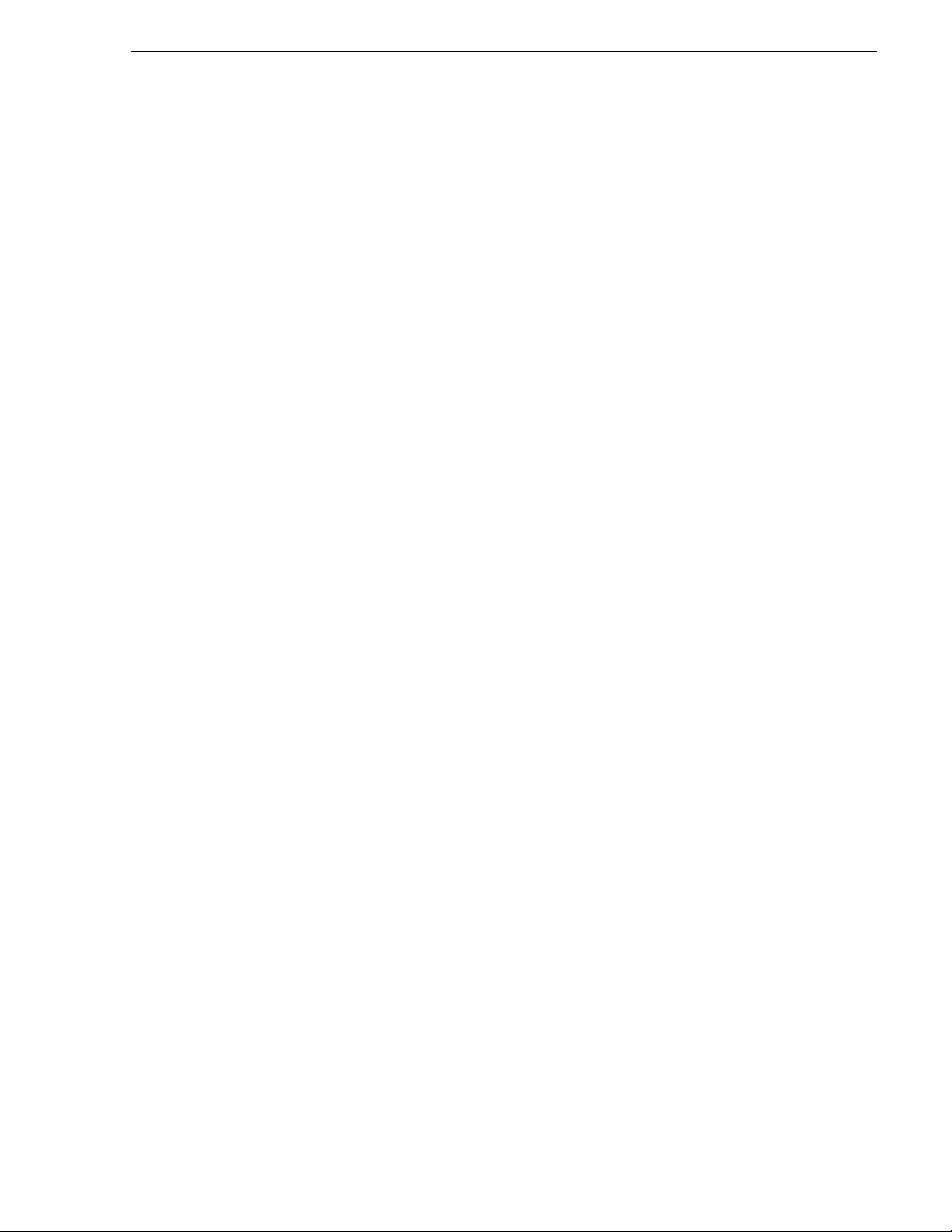
Level 3 RAID components
The Level 3 RAID components are:
• The chassis with passive midplane board
• One or two RAID controllers (K2 Level 3R) or two expansion adapters
• As many as fifteen Fibre Channel disk drives per chassis
• Two RAID chassis power supplies (K2 Level 3) or expansion chassis power
supplies
Any unoccupied slot (RAID c ontroller or disk mo dule) has a filler modu le to maintain
air flow and compliance w ith electromagnetic interference (EMI) standar ds.
The RAID controllers, expansion adapters, disk drives and power supplies are
hot-swappable field replaceable units (FRUs), which means you can add or replace
them while the Level 3 RA ID is powere d up.
IMPORTANT: You must not hot swap operational RAID controllers or disk drives
without first disa bling th e target compo nent usin g the Grass Vall ey Stora ge Util ity.
An optional second RAID controller module in the Level 3 RAID, allows for
continued access to the Level 3 RAID if the primary RAID controller fails. Refer to
the K2 Storage System Instruc tion Manual f or detail ed conn ectio n and config urati on
instructions.
Level 3 RAID components
The following figure shows the RAID Storage Chassis components. Details on each
component follow the figure.
November 23, 2005 Level 3 RAID Instruction Manual 17
Page 18
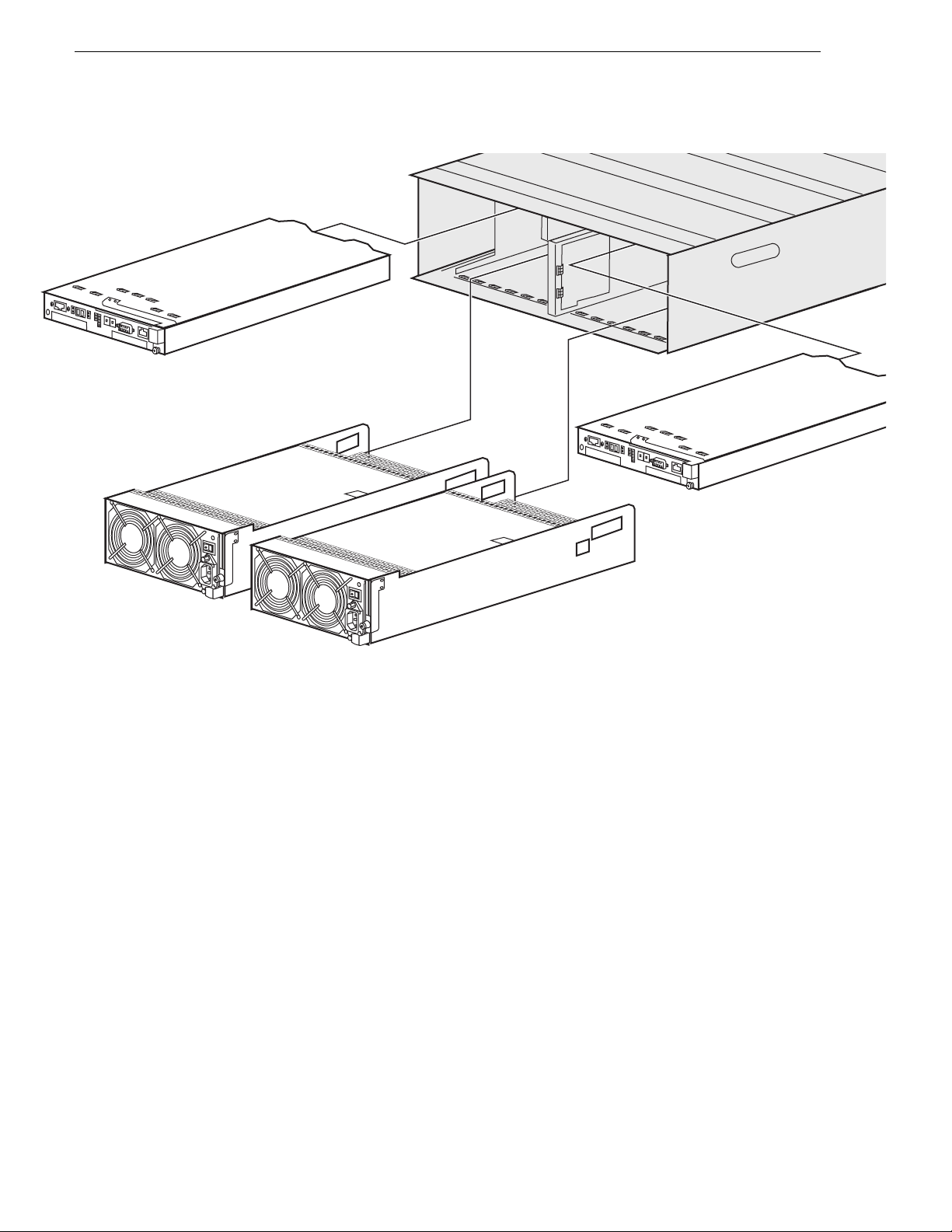
Chapter 1 About the K2 Level 3 RAID storage
Controller 1
Chassis
Controller 0
Power Supply 1
Chassis
Power Supply 0
NOTE: Every Level 3 RAID chassis power supply includes a backup bat tery so that
if electrical power is lost, data stored in cache memory will be saved. (Used for
nearline storage only.)
The chassis is a sheet-metal housing that contains a passive midpl ane and chassis slots
for the RAID controllers or expansion adapters, disk drives, power supplies, and the
LAN card.
A RAID chassis (which houses one or two RAID controllers) has a pre-set chassis
address of 0. An expansion chassis (which houses one or two expansion adapters)
must have its chassis a ddress manuall y configured. This address i s set by a cont rol on
the expansion adapter. Refer to your K2 Storage System Instruction Manual for
information on setting the chassis address switch. See also, “Addressing
requirements” on page 26.
The following diagram shows how disk modules are identified based on the chassis
address and physical location. The chassis with an address set to 0 contains drives
from 00 to 0E; the expansion chassis with an address se t to 1 contains drives from 10
to 1E.
18 Level 3 RAID Instruction Manual November 23, 2005
Page 19
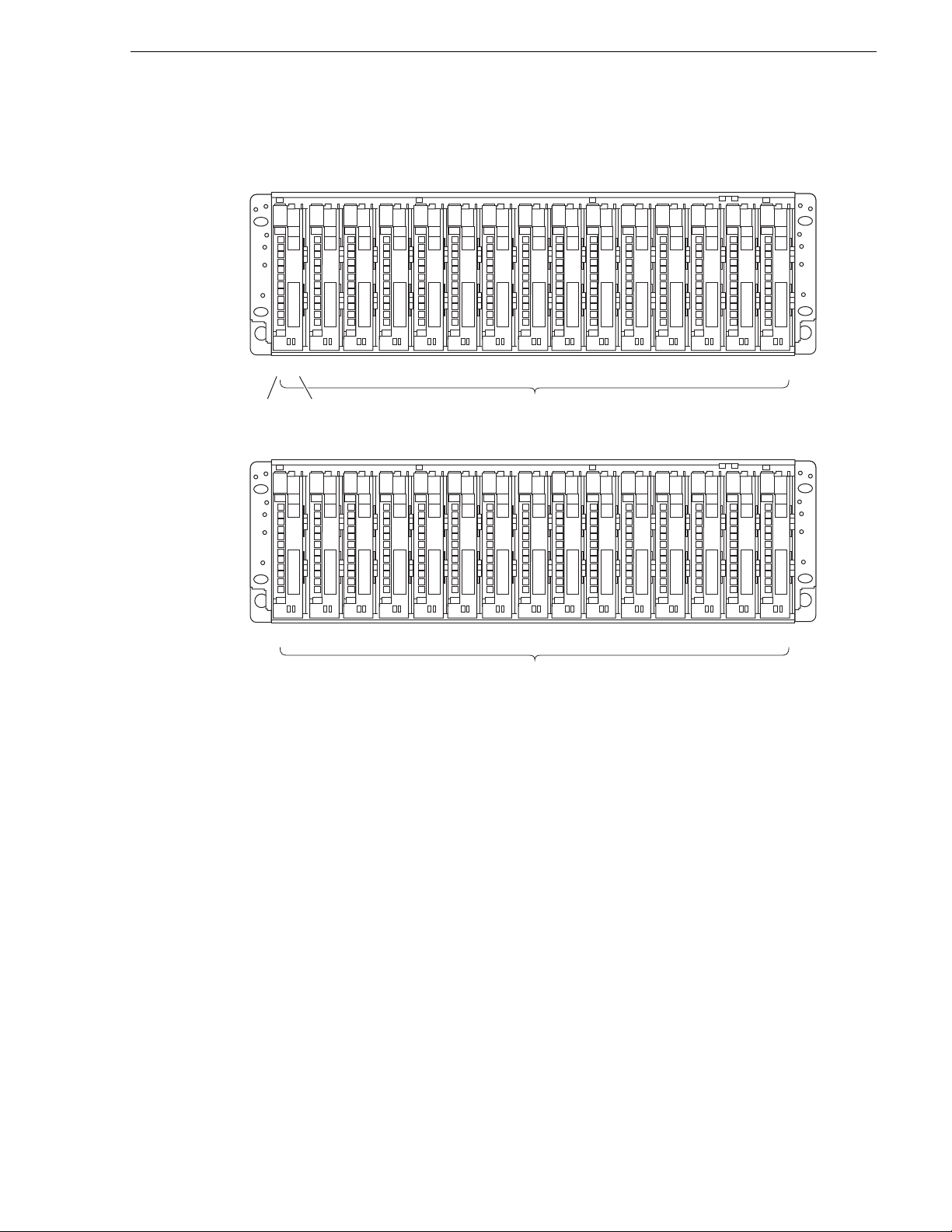
Primary chassis
Midplane
Chassis
Address
An operating primary RAI D chassis must ha ve, at a minimum, the first three physical
drives (00 - 02) installed, as the RAID configuration information is written to these
drives. Microcode is also written to these disks when RAID controller microcode is
loaded.
Midplane
0 000 010 020 030
Disk
ID
Expansion chassis
1 101 111 121 131
04
0 050 060 070 080 090
Disk Modules
14
1 151 161 171 181 191
Disk Modules
0
A
0
0
B
0
0
C
0
0
D
0
0
E
1
A
1
1
B
1
1
C
1
1
D
1
1
E
The midplane distribute s power and signals to all the chassis co mp onen ts . All FRUs
plug directly into midplane connec tors.
Disk modules
Each disk module consists of a Fibre Channel disk drive in a carrier assembly. If a
disk drive fails, and needs replacing, you can do so while the RAID Storage Chassis
is powered up. Replacement disk drives begin rebuilding immediately after being
installed. (See “Removing and installing disk modules” on page 43.)
The disk drives are 3.5-inch FC-AL drives that conform to the Fibre Channel
Arbitrated Loop (FC-AL) standards and support dual-port FC-AL interconnects
through the two RAID controllers and their cabling.
November 23, 2005 Level 3 RAID Instruction Manual 19
Page 20

Chapter 1 About the K2 Level 3 RAID storage
NOTE: Once the Level 3 RAID is installed and configured, the disk
!
modules become slot dependent. Moving disk modules between physical
slots will result in loss of data and t he need to rec onfigure th e system.
Level 3 RAID Circuit board modules
There are two circuit board modules used: the RAID controller module and the
expansion adapter. The RAID controller module is in the primary RAID chassis. It
manages the disk drives and provides a Fibre Channel interface to the K2 Media
Server system or Fibre Channel switch fabric. The expansion adapter is in an
Expansion chassis. It manages the disk drives, in conjunction with the connected
RAID controller and provides a Fi bre Channel interface to the primary chassis.
Level 3 RAID Storage Chassis circuit board modules
The K2 Level 3R includes one or two RAID controller modules. This provides
redundant Fiber Channel interface ports.
The following figure shows a K2 Level 3 RAID Storage Cha ssi s with the two RAID
controller modules installed.
20 Level 3 RAID Instruction Manual November 23, 2005
Page 21

L3 RAID
Chassis
Level 3 RAID Circuit board modules
RAID Controller 1
LEDs
1 - Linkup LED (DL1/DL0)
2 - Disk link
3 - Access LED (HA1)
4 - Linkup LED (HL1)
5 - Access LED (HA0)
6 - Linkup LED (HL0)
7 - FLT LED
8 - BAT LED
9 - DIR LED
10 - SVP LED
11 - MC ACS LED
12 - LAN Link LED
13 - MNT LED
1
1
DL1 DL0
3
4
HP0 HP1
52
6
9
8
7
RAID Controller 0
LAN10MNT
11
13
12
The RAID controller module has four Fibre Channel ports: two Host Fibre Channel
Ports (HP0/HP1) and two Expansion Chassis Ports (DL1/DL0). The Host Fibre
Channel Ports require LCC cables (o ptica l) for the Fibre Ch annel connec tion to a K2
Media Server or to a Fibre Channel switch. The Expansion Chassis Ports require
HSSDC cables (copper) for the Fibre Chan nel connections with a Level 3 Expansion
Chassis. This extends the Fibre Channel loop of the corresponding K2 Level 3
chassis. There i s a port status LED f or each Fibr e Channel por t. Refer t o “Interpreting
controller status LEDs” on page 39.
When the redundant Fiber Channel option is not installed in the K2 Level 3 RAID
Storage Chassis, only one RAID cont rol le r is ins ta ll ed. A bla nk fi ll s th e other RAID
controller slot.
K2 Level 3
RAID Expansion Chassis circuit board modules
The K2 Level 3 RAID Expansion Ch assis has two exp ansion adapters as shown in th e
following figure.
November 23, 2005 Level 3 RAID Instruction Manual 21
Page 22

Chapter 1 About the K2 Level 3 RAID storage
RDY
LNK
READY
ACCESS
BACKUPBACKUP
FAULT
HOST
LINK
READY
ACCESS
BACKUPBACKUP
FAULT
HOST
LINK
Expansion Adapter 1 Expansion Adapter 0
(4) LINKUP LED
(6) Ejector
(4) LINKUP LED
(6) Ejector
(1) READY LED
(2) FAULT LED
(3) FC connectors
(FC-IN/FC-OUT)
The expansion adapter in the K2 Level 3 has two Fibre Channel ports: FC-IN and
FC-OUT. HSSDC (copper) Fibre Channel cabling connects the FC-IN port to a K2
Level 3. This ext ends the Fibre Chann el loop of the corresponding K2 Le vel 3 chassis.
There is a port status LED for each Fibre Channel port. Refer to “Interpreting
expansion adapter status LEDs” on page 42.
NOTE: The K2 Level 3 Expansion chassi s and K2 Level 3 Controll er chas sis must
be powered on and off in the proper seque nce. Refer to proper power procedures i n
Chapter 2, “Level 3 RAID Installation Information”.
Power supplies
There are two auto-ranging power supplies, power cord and standby switch. Each
supply supports a fully configured K2 Level 3 External RAID and shares load
currents with the o the r su ppl y, if it is present. The power sup pli es are designed so as
to protect the disk drives if you install them while the K2 Level 3 External RAID is
powered up. A disk with power-related faults will not adversely affect the operation
of any other disk.
The RAID chassis and the expansion chassis each have their own type of power
supply. The two types are not interchangeable.
(5) ENC ID switch
(1) READY LED
(2) FAULT LED
(3) FC connectors
(FC-IN/FC-OUT)
(5) ENC ID switch
FAULT
GOOD
AC
PWR
100—240V
Power Supply 0
FLT
RDY
LNK
Power Supply 1
FAULT
GOOD
AC
FLT
PWR
100—240V
Each power supplies includes two fan modu les used to cool t he component s instal led
in the K2 Level 3 External RAID chassi s. Each power supply ha s status LEDs visible
from the rear panel . The stat us LEDs are descri bed i n the “Inter preting power supply
status LEDs” on page 43. You can add or remove one power supply in the RAID
Storage Chassis while the RAID Storage Chassis is powered up.
22 Level 3 RAID Instruction Manual November 23, 2005
Page 23

Configurations
The K2 Level 3 minimum and maximum configurations are as follows.
Configurations
K2 Level 3
Configuration
minimum
(level 3)
maximum
(level 3R)
RAID Controllers Power Supplies Disk Modules
12 5
22 15
The maximum configurati on provides the most redundancy, and theref ore the highest
degree of system availability.
The K2 Level 3 RAID Expansion Chassis minimum and maximum conf igurations are
as follows.
Level 3
Expansion
Chassis
Configuration
minimum
(level 3)
maximum
(level 3R)
Expansion Adapter Power Supplies Disk Modules
22 5
22 15
November 23, 2005 Level 3 RAID Instruction Manual 23
Page 24

Chapter 1 About the K2 Level 3 RAID storage
24 Level 3 RAID Instruction Manual November 23, 2005
Page 25

Chapter 2
Level 3 RAID Installation Information
This chapter describes information you’ll need to install th e K2 RAID Sto rage (K2
Level 3 Expansion Chassis). Major topics are:
• “Installation requirements”
• “Installing a K2 Level 3 RAID Storage in an equipment rack”
• “K2 Level 3 RAID Storage power-up and initialization”
• “K2 Level 3 RAID Storage power-down”
Installation requir ements
This section describes the following requirements:
• “Site requirements” on page 25
• “Addressing requirements” on page 26
• “Cabling requirements” on page 26
• “Binding disk modules into groups” on page 27
Site requirements
For proper K2 Level 3 Expansion Chassis operation, the installation site must
conform to certain environmental specifications. These are detailed below and in
Chapter 4, Level 3 RAID Technical Specifications and Operating Limits.
Power
Refer to “Data handling specifications ” on page 55 for AC power requirements. The
values indicate eit her the values for the power cord of a K2 Level 3 Expansion Chassis
with a single power supp ly, or the total values shared by the line cords of two power
supplies in the same K2 Level 3 Expansion Chassis, with the division between the
power cords and supplies at the current sharing ratio. If one of the two power suppli es
fails, the remaining supply and cord must support the full load. You must use a rack
mount cabinet with ac power distribution, and have main branch ac distribution that
can handle these values for the number of K2 Level 3s and K2 Level 3 Expansion
Chassis units that you will interconnect.
Cooling
Make sure your si te has air condition ing of the correct s ize and pla cement to mai ntain
the specified ambient te mperatu re range. The air cond itio ning must be able to handle
the requirements of the K2 Level 3s and any connected Level 3 Expansions as
indicated under “Environmental limits” on page 56.
November 23, 2005 Level 3 RAID Instruction Manual 25
Page 26

Chapter 2 Level 3 RAID Installation Information
Addressing requirements
There are two addresses for the K2 Level 3: the Fibre Channel Arbitrated Loop
address ID (FC-AL addre ss ID) and t he chassis address. I f you have a c ustom syste m
that needs multiple primary RAID chassis connected to an FC switch, consult your
Grass Valley representative.
Chassis address setting requirement
The chassis address for a K2 Level 3 primary RAID chassis is pre-set at 0 and does
not need to be configured.
Each Level 3 Expansion expansion chassi s must have its chassi s address configu red.
This is set by the chassis address switch, which is located on the expansion adapter.
The following figure identifies the switch.
(4) LINKUP LED
(1) READY LED
(2) FAULT LED
Set the switch as explained in the K2 Storage System Instruction Manual.
NOTE: When the switches of the left and right adapters are set differently, the
FAULT LEDs blink and the Expansion ch assis is not started. If different values a re
set, turn off the power of the system including the Expansion chassis, re-set the
values to
1, and turn on the power again.
Cabling requirements
It is recommended that you use th e Fibre Channel cable s shipped with your K2 Level
3 Expansion Chassis when making connections. For cable specifications, refer to
“Cable lengths” on page 55.
Optical cables must meet the app ropriate 2-Gbit FC-AL loo p standards. You must use
this type of cable to connect a host to the K2 Level 3 controller.
(3) FC connectors
(FC-IN/FC-OUT)
Chassis address
(5) ENC ID switch
switch
(6) Ejector
Copper cables must meet the appropriate standards for 2-Gbit FC-AL loops. You
must use this type of cable to connect Expansion chassis.
Do not leave an unused (that is, dangling) cable connected to a Fibre Channel port
because it may cause excess noise on the loop.
NOTE: Also refer to the K2 Storage System Instruction Manual for cabling
diagrams and step-by-step instructions.
26 Level 3 RAID Instruction Manual November 23, 2005
Page 27

Binding disk modules into groups
After cabling a K2 Level 3 and a ny Level 3 Expansion s, you must bind disk modules
into LUNs using the Storage Utility provided by Grass Valley. Refer to the K2
Storage System Instruction Manual for information on using the Storage Utility to
bind drives.
NOTE: Make sure you allow adequate time for binding disk modules into LUNs.
K2 Level 3 RAID controllers bind multiple LUNs at the same time, yet take more
than an hour to bind a LUN. Large drive capacities and multiple LUNs can
increase the binding tim e to 10 hours or more.
Binding disk modules into groups
November 23, 2005 Level 3 RAID Instruction Manual 27
Page 28

Chapter 2 Level 3 RAID Installation Information
Installing a K2 Level 3 RAID Storage in an equipment rack
Use the information in this section to unpack the K2 Level 3 RAID Storage chassis
and mount in an equipment rack.
Procedures include:
• “Unpacking the chassis”
• “Installing the rack mounts”
• “Inserting the K2 Level 3 RAID Storage chassis in the rack”
Unpacking the chassis
Unpack the Level 3 RAID chassis, cables, and installation kit, as illustrated by the
diagram on the outside of the packing box.
CAUTION: A Level 3 RAID chassis is heavy. Two people
!
should lift and move it.
NOTE: Save the chassis packaging. Use only K2 approved packaging to ship.
Installing the rack mounts
The following diagram and procedure describe installing the right side rail.
Installation is similar fo r the left side rail.
28 Level 3 RAID Instruction Manual November 23, 2005
Page 29

M3
Front
channel
mount
Inner
rail
Rail
adjustment
screws
Outer
rail
Guide
Bracket
Rack
Bracket
Rack
Bracket
Guide
Bracket
Back
channel
mount
screws
Rack
Bracket
Installing the rack mounts
Back
channel
mount
Guide
Bracket
(Type T for
threaded holes,
Type H for
round holes)
Guide
Inner
rail
Bracket
(Type T for
threaded holes,
Type H for
Front
channel
mount
round holes)
Outer
rail
Rack
Bracket
Back
channel
mount
Guide
Front
Bracket
channel
Inner
mount
rail
Guide
Bracket
Rack
Outer
Bracket
rail
Rail
adjustment
screws
Rack
Bracket
Rail
adjustment
screws
M3
screws
To install the K2 Level 3 RAID Storage rack mounts:
1. Remove the rack brack ets from the gu ide brackets at both ends of the rail. Save the
rack brackets and the M3 screws, as they are used later in this procedure.
Guide
Bracket
Rack
Bracket
M3
screws
2. If your rack has 10-32 t hreaded hol es, skip a head to the next step in this pr ocedure.
If your rack has 0 .281- i nch round holes, at both ends of the rail replace t he T type
guide brackets with the H type guide brackets.
November 23, 2005 Level 3 RAID Instruction Manual 29
Page 30

Chapter 2 Level 3 RAID Installation Information
Rack
Bracket
Rack
Bracket
Guide
Bracket
H type
Guide
Bracket
T type
3. Loosen the rail adjustment screws so that the inner rail slides freely.
4. Align the mounting holes on the outer rail guide bracket with the front channel
mount holes. The protrusions on the guide bracket guide the rail to appropriate
positions on the rack.
5. Place the two M3 mounting screws through the rack bracket, through the front
channel mount holes, a nd into the mounting holes on the guide bracket . Tighten the
screws to secure the outer rail to the front channel mount.
6. Move to the rear of the r ack and pul l the inne r rail t oward you to align the inner ra il
guide bracket mou nting holes with the b ack channe l mount hole s. The pr otrusi ons
on the guide bracket guide the rail to appropriate positions on the rack.
7. Place the two mounting scr ews through the rac k bracket, throu gh the back chann el
mount holes, and i nto the mounting holes on the gui de bracke t. Tighte n the sc rews
to secure th e outer rail t o the back channel mount.
8. Firmly tighten the rail adjustment screws.
9. Repeat this procedure for the other side rail.
Inserting the K2 Level 3 RAID Storage chassis in the rack
1. Rest the chassis on t he support angle s shown. S lide t he cha ssi s back and in to p lace
2. Secure the chassis to the rack with the 10-32 mounting screws. On racks with
threaded holes the mounting screws engage the rack’s threaded holes. On racks
without threaded holes the mounting screws engage the H type guide bracket’s
threaded holes.
30 Level 3 RAID Instruction Manual November 23, 2005
Page 31

Support
angle
Inserting the K2 Level 3 RAID Storage chassis in the rack
Mounting
screws
3. At the rear of the rack, insert and tighten the 10-32 mounting screws, with cable
clamps, through the rear rack bra ckets. On racks with threa ded holes the mounting
screws engage the rack’s threaded holes. On racks without threaded holes the
mounting screws engage the H type guide bracket’s threaded holes.
November 23, 2005 Level 3 RAID Instruction Manual 31
Page 32

Chapter 2 Level 3 RAID Installation Information
The 10-32 screws in the rear provide necessary reinforcement to the M3 screws.
Cable
clamps
4. Repeat this procedure to i nse rt each K2 Level 3 RAID Storage chassis in the ra ck.
32 Level 3 RAID Instruction Manual November 23, 2005
Page 33

K2 Level 3 RAID Storage power-up and initialization
K2 Level 3 RAID Storage power-up and
initialization
This section gives information about connecting power and powering-on the
K2 Level 3 RAID Storage system.
Connecting electrical cables
For each chassis, there are two electrical cables (one for each power supply) that
should be connected to separate outside power sources.
!
!
To prevent the plug from being inadvertently discon nected, secure the electri cal cable
into the outlet by doing the following:
1. Check that the power switch on the RAID chassis and tho se on the host system are
all set to OFF.
WARNING: Make sure the power cords meet local safety and elec trical
standards.
CAUTION: The K2 Level 3 RAID Storage system must be electrically
grounded. Operating the syst em without proper grounding can dama ge
disk drives. If the outlet you use is not grounded, make sure that a
licensed electrician replaces it and installs a grounding conductor.
2. Insert the power cord into the power supply.
3. Secure the power cord with the stopper.
4. Insert the plug of the power cord into an AC outlet. Use a grounded AC outlet.
Powering-up the K2 Level 3 RAID Storage system
1. Power-up the Level 3 Expansi on Expansio n chas sis prio r to or at the s ame time as
the K2 Level 3 Controller chassis.
NOTE: You must always power-up the Level 3 Expansion Expansion chassis prior
to, or at the same time as, the K2 Level 3 RAID controll er chassi s. Failure to do so
may prevent some LUNs in the expansion chassis from being recognized.
November 23, 2005 Level 3 RAID Instruction Manual 33
Page 34

Chapter 2 Level 3 RAID Installation Information
Before turning on the AC power, c heck f or loos e d isk drive s by pus hing e ach disk
drive.
2. Turn on power switches on both power supplies.
When turning on the power switches, confirm that the POWER GOOD LEDs
(green) on all th e po wer supplies and POWER LEDs (green) on the front panel of
the RAID chassis and Expansion chassis go on. The power supply starts, and the
POWER LED (green) is on while the power switches are on.
The RAID chassis performs the self-test and initialization immediately after the
power is turned on. When the self-test and initialization terminate and the RAID
chassis becomes ready , the READY LED of the controller stop s flashing and enters
the on state.
3. Confirm that the READY LED is on, and then turn on the host system.
The chassis takes four minutes (at maximum) to start.
Refer to sections in Chapter 3, “Servicing the Level 3 RAID” for information on
interpreting status LED behavior.
NOTE: Refer to the K2 Storage System Instruction Manual for complete system
power-up procedures.
K2 Level 3 RAID Storage power-down
NOTE: If your K2 Level 3 RAID Storage system is part of a shared storage sys tem,
refer to the K2 Storage Syst em Instruction Manual for instructions on shutting down
the shared storage before powering down a K2 Level 3 RAID Storage.
To power-down the K2 Level 3 RAID Storage correctly:
1. Stop all read/write activity to th e K2 Level 3 RAID Storage storage system.
2. On the RAID controller chassis, turn off power switches on both power supplies.
3. On the Expansion chassis, turn off both power switches on both power supplies.
Alternatively, turn off all power switches of the RAID controller chassis and the
Expansion chassis at the same time.
!
To turn on power, refer to “K2 Level 3 RAID Storage power-up and initiali zation” on
page 33.
CAUTION: You must always power down the K2 Level 3 RAID
controller chass is prior to, or at the same ti me as the Level 3 Expansion
Expansion Chassis.
Battery Backup
Every K2 Level 3 RAID chassis power supply includes a backup battery so that if
electrical po wer is lost , data s tored in ca che m emory wi ll b e save d. [Nearl ine s torage
only.]
34 Level 3 RAID Instruction Manual November 23, 2005
Page 35

Chapter 3
Servicing the Level 3 RAID
This chapter des cri be s how to monitor K2 Level 3 External RAID status and r eplace
Field Replaceable Units (FRU).
Topics include:
• “Maintenance procedures using Grass Valley Storage Utility” on page 35
• “Monitoring K2 Level 3 External RAID status using NetCentral” on page 35
• “Interpreting disk module LEDs” on page 38
• “Interpreting controller status LEDs” on page 39
• “Interpreting expansion adapter status LEDs” on page 42
• “Interpreting power supply status LEDs” on page 43
• “Removing and installing disk modules” on page 43
• “Replacing a RAID controller or expansion adapter” on page46
• “Replacing a power supply” on page 49
Maintenance procedures using Grass Valley Storage Utility
Several maintenance procedures can be performed using the Grass Valley Storage
Utility.
To perform the following tasks, refer to the K2 Storage System Instruction Manual:
• Checking RAID controller microcode version
• Loading RAID controller microcode
• Identifying disk modules prior to removal
• Downloading K2 Level 3 disk drive firmware
• Disabling a K2 Level 3 RAID controller for removal
• Disabling a K2 Level 3 disk module for removal
• Configuring K2 Level 3 network and SNMP settings
Monitoring K2 Level 3 External RAID status using NetCentral
You can mon itor K2 Level 3 External R AID Storage systems us ing Grass Valley’s
NetCentral monitoring software. Enabled by SNMP, NetCentral can continuously
monitor the storage system and send notifications if there is a problem. The SNMP
agent software required for NetCentral monitoring resides on the RAID storage
device itse lf. As a resul t, the K2 Level 3 External RAID appears in NetCentral as a
standalone device rather than as a subsystem of the K2 Media Client.
November 23, 2005 Level 3 RAID Instruction Manual 35
Page 36

Chapter 3 Servicing the Level 3 RAID
Communication with NetCentral takes place over the Ethernet connection on each
RAID controller. To monitor the K2 Level 3 External RAID, you must connect
network cabling, power on the sys tem, then configur e network and SNMP sett ings as
described in the K2 Storage System Instruction Manual.
Refer to the N etCentral On-line Help for information on monitoring the Level 3
RAID with NetCentral.
Interpreting front panel LEDs
Use the following illus tration and table to identify and inte rpret front panel LEDs.
Power LED Service LED
K2
RAID STORAGE
POWER
SERVICE
!
36 Level 3 RAID Instruction Manual November 23, 2005
Page 37

Primary RAID chassis
Interpreting front panel LEDs
Operating
Condition
Running On Off DC power is being supplied to the system.
Starting upOn Flash Chassis is between power -on and ready state.
Shutting
down
Expansion chassis
Power
LED
Service
LED Meaning
On On Temperature alarm
On On Resources in onl ine st at us ar e mi ssi ng or in visi ble, as in one
or more of the following:
- The control ler is down.
- At least one Backup Battery Unit on po wer supply is faulty.
- At least one fan on the power supply is faulty.
- One or more power alarms are in effect
- A disk drive (RAID chassis or Expansion chassis) is fault y.
- An Expansion adapter is faulty.
- The logic is oc cluded.
- The logic is degraded.
- The logic is being restor ed.
- The logic is being restored to the hot spare.
On Flash (5 sec.)
and Off (7 sec.)
Backup data is lost du e to ex c ess of da ta r et ai nin g pe ri o d in
Backup Battery Unit. (Nearline only)
Flash Off Shutdown sequence is being executed.
Off Off Shutdown sequence is complete.
Operating
Condition
Power
LED
Service
LED Meaning
Running On Off The chassis is operating normally.
Off On The FAULT LED is lit on one or more disks
Fault detected on one or more power supplies
High temperature on one or more Expansion chassis
Fault on one or more fa ns
One or more temperature sensors failed
Package failure (ESD communication failure detected on at
least one port)
Starting upOff Off System startup
On Off Startup successful. Entering ready state.
Off On
The ESD is successfully initialized and operating normally.
—> Off
Off On Faulty condition or illegal switch setting detected on ESD.
November 23, 2005 Level 3 RAID Instruction Manual 37
Page 38

Chapter 3 Servicing the Level 3 RAID
Interpreting disk module LEDs
Use the following illustration and table to identify and interpret disk module LEDs
Fault
LED
Ready
LED
On OFf Normal state
On On Fault state
Off Off Disk module power off
Long period
Flash or Off
Flash Off The disk module SPM is starting up.
On Off The disk module is in ready state.
Flash Off The disk module is being formatted
Off Off The disk module is processing commands
Ready
LED
Fault
LED
Off The disk module SPM is being stopped
Meaning
38 Level 3 RAID Instruction Manual November 23, 2005
Page 39

Interpreting controller status LEDs
Interpreting controller status LEDs
Use the following illustration and table to identify and interpret controller LEDs.
L3 RAID
Chassis
52
RAID Controller 1
LEDs
1 - Linkup LED (DL1/DL0)
2 - Disk link
3 - Access LED (HA1)
4 - Linkup LED (HL1)
5 - Access LED (HA0)
6 - Linkup LED (HL0)
7 - FLT LED
8 - BAT LED
9 - DIR LED
10 - SVP LED
11 - MC ACS LED
12 - LAN Link LED
13 - MNT LED
1
DL1 DL0
3
1
HP0 HP1
4
9
8
6
7
RAID Controller 0
LAN10MNT
11
13
12
SVP
LED
DIR
LED
FLT LED Meaning
— — On The controller is faulty
Flash Flash Off The controller is successfully booted
Flash On Off The controller is being booted
Flash Busy
Busy flashing Firmware is being updated automatically
flashing
Flash
(synchronized
with Fault
LED)
Off Flash
(synchronized
with SVP
LED)
Download mode
Busy flashing Flash Off Online downloading is being executed through
maintenance PC.
.
SVP
LED
— — On The controller is faulty
Flash Flash Off The controller is successfully booted
DIR
LED
FLT LED Meaning
November 23, 2005 Level 3 RAID Instruction Manual 39
Page 40

Chapter 3 Servicing the Level 3 RAID
SVP
LED
DIR
LED
FLT LED Meaning
Flash On Off The controller is being booted
Flash Busy
Busy flashing Firmware is being updated automatically
flashing
Flash
(synchronized
with Fault
LED)
Off Flash
(synchronized
with SVP
LED)
Download mode
Busy flashing Flash Off Online downloading is being executed through
maintenance PC.
.
HL0/1 HA0/1 Meaning
On Off The host Fibre Channel link-up i s being executed
Off Off The host FIbre Channel link-down is being
executed
Flash Flash Host Fibre Channel port offline
Flash twice
in 2 sec.
Flash twice in
2 sec.
Wait for setting for host Fibre Channel port
.
DL0/1 Meaning
On The Fibre Channel link-up is being executed on the
Expansion chassis
Off The Fibre Chan nel link-do wn is being exe cuted on
the Expansion chassis
DISKLINK Meaning
On The F ibre Channel link-up is i n pr ogress on the
internal Ezpansion Chassis side
Off The Fibre Channel link-down is in progress on the
internal Ezpansion Chassis side
MC ACD LED
(ACS)
On SD card is being accessed
Meaning
40 Level 3 RAID Instruction Manual November 23, 2005
Page 41

Interpreting controller status LEDs
MNT Port LED
(L/A)
Meaning
On The port becomes operable (to link up)
Off The port is sending data
LAN Port LED
(L/A)
Meaning
On The connection is being established
Off The port is sending data
November 23, 2005 Level 3 RAID Instruction Manual 41
Page 42

Chapter 3 Servicing the Level 3 RAID
Interpreting expansion adapter status LEDs
Use the following illustration and table to identify and interpret expansion adapter
LEDs
(1) READY LED
LED Action Meaning
Ready
(Green)
Fault
(Orange)
Linkup
LED
(Green)
(4) LINKUP LED
(2) FAULT LED
(3) FC connectors
(FC-IN/FC-OUT)
(5) ENC ID switch
On Module is powered on and initial diagnostics completed normally
On Fault in the module.
Also on at power-on and then off at the completion of the self-test.
On F ibre Channel In port (from primary RAID chassis) is operable and l inked
up.
Off or
Self-test or initialization just after power-on.
flashing
(6) Ejector
42 Level 3 RAID Instruction Manual November 23, 2005
Page 43

Interpreting power supply status LEDs
Interpreting power supply status LEDs
Use the following illustration and table to identify and interp ret power su pply LEDs
.
LED Action Meaning
Good On AC power is supplied to the chassis
Fault
(orange)
On Fault in power supply, battery backup unit, or fan
Good
GOOD
AC
Fault
FLT
PWR
100—240V
A1
Removing and installing disk modules
!
Use the following instructions to replace a faulty disk module. It should be replaced
while the RAID chassis is running (hot-swapped).
Moving disk modules
!
• The disk module must be unbound.
• Moving a drive module that is part of a LUN to anot her slot makes all informati on
on the LUN inaccessible.
• You must remove and install the di sk module while the storag e system is powered
up.
CAUTION: If the RAID chassis does not have the r edundant controller
option, when a replacement disk module is inserted there can be a 1.5
second (maximum) disruption. Video record/play is not affected.
CAUTION: You can destroy the media file system beyond recovery if
you move a disk module to a different sl ot. The service person can move
a disk module when you don’t care about losing the media in the media
file system and under the following cautions:
November 23, 2005 Level 3 RAID Instruction Manual 43
Page 44

Chapter 3 Servicing the Level 3 RAID
A disk module must be inserted all the way or removed entirely. Do not leave a disk
module partially removed exce pt for periods when you are allowing it to spin down.
When replacing multiple disks, observe the following:
• The RAID chassis configuration information is w ritten to the first three disk
modules. If all of th ese disk modules are rep laced with new device s with the power
supplies turned off, the information is lost. This condition is indicated by the
SERVICE LED blinking at a high rate at chassis power up. Therefore, do not
replace the first three disk modules with the power supplies turned off.
• When multiple disk modules are subject to replacement, they must be replaced
with new disk modules one by one. Do not replace multiple disk modules
simultaneously. After checking th at the Ready L ED on the front panel of the
current disk module is lit, commence replacing the next disk module.
• Stick on the physical label indicating the installation position on each newly
installed disk module.
!
CAUTION: Handle a disk module gently and use an ESD wristband.
Do not remove a faulty disk module until you have a replacement
module (with the same part number) or a filler module available.
Removing a disk module
NOTE: If a disk module has been bound into a LUN, do not mov e it to another slot
unless you do not care about the data on the LUN. Each module has LUN
identifying information written wh en it is bound. Moving it to another slot can
make information on the original LUN inaccessible.
Generally, you should not remove a disk module unless it is faulty. Refer to
“Interpreting front panel LEDs” on page 36 and “Monitoring K2 Level 3 External
RAID status using NetCentral” on page 35.
NOTE: If you wish to remove an operational disk module, use the Grass Valley
Storage Utility to disable the disk before removing it.
To remove the disk module:
1. Confir m the location of the faulty disk module by checking its Fault LED. Also
check NetCentral messages. NetCentral messages may report disk faults by disk
module number.
2. Remove the disk module as illustrated in the following diagram.
44 Level 3 RAID Instruction Manual November 23, 2005
Page 45

Pull ejector
1
out and up
Wait until the
2
disk stops spinning
(about 30 seconds)
Installing disk module
3
Slide out
Installing disk module
!
CAUTION: If the RAID chassis does not have the r edundant controller
option, when a replacement disk module is inserted there can be a 1.5
second disruption. Video record/play is not affected.
To install a disk module:
1. Wait at least three minutes after removing the previous disk module.
2. Put a location label on the replacement disk drive, as appropriate for the slot into
which it is installed.
3. Install the disk module as illustrated in the fo llowing diag ram.
Slide in
1
Push ejector
2
down until
it clicks
Upon installation the disk spins up automatically and data recovery begins.
Refer to “Interpreting controller status LEDs” on page 39 for disk module LED
November 23, 2005 Level 3 RAID Instruction Manual 45
Page 46

Chapter 3 Servicing the Level 3 RAID
status during re build. Aft erward, c heck disk module status u sing Ne tCentral or the
Grass Vall ey Storage Utility.
Replacing a RAID controller or expansion adapter
Use the following instructions to replace a RAID controller or expansion adapter. It
should be replaced while the chassis is powered up (hot-swapped).
On a chassis with two controllers, if the controller microcode on the replacement
controller is not the same as that on the other currently installed controller, the
microcode on the r eplacement con troller is a utomatica lly upgraded or downgraded t o
match that on the currently installed controller.
NOTE: A Level 3 RAID chassis must have at least one RAID controller installed.
Do not remove both RAID controllers, even in an offline condition. Since the
controllers store the configuration information of the RAID chassis or the product
license unlock information, replacing the two controllers simultaneously loses the
data.
Removing a RAID controller or expansion adapter
To remove a RAID controller or expansion adapter:
1. Identify the module to be replaced using NetCentral or verify that the module’s
Fault LED is on. If you are removing an operatio nal RAID controller, use the Grass
Valley Storage Utility to disable th e RAID controller.
2. Remove the cables connect ed to the module. No te wher e the c ables connect to t he
module.
3. Loosen the ejector set screw.
46 Level 3 RAID Instruction Manual November 23, 2005
Page 47

Installing a RAID controller or expansion adapter
4. Remove the module as illustrated in the following diagram.
Swing ejector out
1
to 90 degrees
Pull
2
module
out
!
CAUTION: The module might be hot.
Installing a RAID controller or expansion adapter
To install a RAID controller or expansion adapter:
1. Set the chassis address switch on a replacement expansion adapter to be the same
as that of the defective expansion adapter. For the switch locat ions, see
“Addressing requirements” on page 26.
November 23, 2005 Level 3 RAID Instruction Manual 47
Page 48

Chapter 3 Servicing the Level 3 RAID
2. With the ejector open, insert the replaceme nt module in to the empty bay. Make
sure the module is seated.
3. Close the ejector lever to seat the module.
48 Level 3 RAID Instruction Manual November 23, 2005
Page 49

Replacing a power supply
4. Tighten the set screw.
5. Reconnect cabling.
6. Verify RAID controller initialization as displayed by the module’s Ready LED.
Refer to “Interpreting controller status LEDs” on page 39.
7. Check RAID controlle r status using Net Central or the Grass Valley Stor age Utility.
8. Configure network and SNMP settings. Refer to the K2 Storage System Ins truction
Manual.
Replacing a power supply
NOTE: Turn off the power supply before unplugging the power cor d from
!
the supply or removing the supply from the chassis.
The RAID chassis and the expansion chassis each have their own type of power
supply. The two types are not interchangeable.
Make sure the correct type of replacement power supply is on hand and you are
otherwise prepared to complete the procedure in less than five minutes. If the time
exceeds five minutes, the pro tective f eatur e of the RAID chassi s tri ggers a s hutdown
sequence.
To replace the power supply:
1. Identify the faulty power supply by verifying that its Fault LED is on.
2. Turn off the power switch on the faulty power supply.
November 23, 2005 Level 3 RAID Instruction Manual 49
Page 50

Chapter 3 Servicing the Level 3 RAID
3. Unlatch the stopper to release and unplug the power cord.
4. Loosen the set screw on the ejector.
50 Level 3 RAID Instruction Manual November 23, 2005
Page 51

5. Pull the ejector out and up to 90 degrees.
Replacing a power supply
6. Slide the power supply out.
November 23, 2005 Level 3 RAID Instruction Manual 51
Page 52

Chapter 3 Servicing the Level 3 RAID
7. With the ejector open, insert the replaceme nt power supply into the empty bay.
8. Push the protrusion of the ejector to turn the ejector and push in the new power
supply.
52 Level 3 RAID Instruction Manual November 23, 2005
Page 53

9. Secure the ejector with the screw.
Replacing a power supply
10.Plug the power cord in the new power su pply and s ecure the power cord by firmly
fitting the r emoval prot ection mechanism.
11.Turn on the power switch.
12.Check that the Good LED of the new power supply is on.
13.Monitor the status of the power supply using NetCentral.
November 23, 2005 Level 3 RAID Instruction Manual 53
Page 54

Chapter 3 Servicing the Level 3 RAID
54 Level 3 RAID Instruction Manual November 23, 2005
Page 55

Chapter 4
Level 3 RAID Technical Specifications and Operating Limits
Data handling specifications
Characteristic Specification
Host interface Fibre Channel
Data transfer rate 350 MB/s max
Number of host ports 4 ports
Cache memory 2 GB
AC power requirements
Item Measurement
Input voltage 100 to 240 VAC ±10% (x2), 50/60 Hz
Power consumption 680 to 1720 VA (For UPS choice, a safety allowance
Labeling according to the energy
saving law
If one of the two p ower supplies fa ils, the rema ining supply and cord must support the
full load. Your rackmount ca binet must include AC power distrib ution that can handle
these values.
Size and weight
Item Measurement
Cabinet
dimensions
Weight 45 kg (99.2 pounds) or lighter
482 mm (19 “) W x 596 mm (23.5 “) D x 131 mm (5.2 “) H
(same for basic chassis and expansion chass is)
(same for basic chassis and expansion chass is)
Cable lengths
It is recommended that yo u use the Fibre Ch annel cab les s hipped wi th your K2 Level
3 RAID Storage when making connections.
Optical cables must meet the appropriate standards for 2-Gb/s FC-AL loops. Such
cables are duplex LC cables with lengths up to 300m on 50/125
150m on 62.5/125
of 30% of the power con s umption is necessary.)
Class: G
Energy consumption efficiency: 0.10
μm MMF, or up to
μm MMF.
November 23, 2005 Level 3 RAID Instruction Manual 55
Page 56

Chapter 4 Level 3 RAID Technical Specifications and Operating Limits
Copper cables are used to connect the RAID chassis with the expansion chassis.
Copper cables must meet the appropriate standards for 1-Gbit FC-AL loops. Such
cables are fully shield ed, twin-axial, full- duplex cables. Cables greate r than 10 meters
must be equalized; cabl es equal t o or less t han 10 mete rs do not nee d to be equal ized.
Do not use copper cables longer than 2 meters.
Environmental limits
The system includes two temperature level sensors used to issue auto-warning and
auto-shutdown in case the over temperature limit is reached.
Characteristic Specification
Ambient temper a tu r e Operating: 5°C to 40°C
Halting: -10°C to 60°C
Relative humidity
(without condens a tio n)
Wet bulb temperature Operating: 0°C to 27°C
Allowable vibration level Operating: 0.25 G
Operating: 10% to 80%
Halting: 5% to 80%
Halting: -8°C to 29°C
Halting: 0.5 G
Life expectancies of components
Item Measurement
Battery backup unit
(Nearline only)
Fan (power supply) 50,000 hours
5 years
56 Level 3 RAID Instruction Manual November 23, 2005
Page 57

Glossary
The terms and definitions listed below are related to the storage system described in
this manual. Understanding them will aid your understanding of the storage system.
ALPA (arbitrated loop physical address)
An 8-bit address that uniquely identifies a device on an FC loop.
bind
In the context of a disk-array storage system, the procedure by which you
hardware-format one or more disk modules into one LUN (logical unit) - usually as
one of several types of RAID group.
BTU (British Thermal Unit)
A standard measure of a device’s heat output.
cache
See storage-system caching.
CA (chassis address)
A number, set to 0 on a RAID chassis, that helps establish a unique address for each
disk module on an FC-AL loop. You must set the CA on each RAID Expansion
Chassis. Since the RAID chassis CA is 0, set the Expansion Chassis CA to 1.
disk-drive module
Another name for disk module.
disk unit
A short name for physical disk unit.
disk module
A self-contained disk drive that slides into one of the slots in the front of the storage
system. It consists of the carrier assembly, which holds the disk drive a nd the
regulator board. Also called disk-drive module.
DIMM (dual in-line memory module)
A type of memory module used in RC memory for write cachi ng or RAID 3 memory.
EMI (electromagnetic interference)
Electronic radiation emitted by an electrical device. The levels of EMI are strictly
controlled for da ta p roc ess ing equipment. The EMI standard s ar e explained after the
Notice page near the beginning of the manual.
ESD (electrostatic discharge)
The discharge of an accumulated electrical charge (static). This can severely damage
delicate electronic circuits and you should take steps to prevent this, as explained in
the Chapter 3, “Servicing the PFR 600 Series RAID”.
FC-AL (Fibre Channel arbitrated loop)
An arrangement of Fibre Channel stations such that messages pass from one to the
next in a ring.
November 23, 2005 Level 3 RAID Instruction Manual 57
Page 58

Glossary
FC-AL address ID
A number that identifies a device as a node on a fibre channel loop. You select the
FC-AL address ID using switches on the RAID controller.
Fibre Channel Disk board
The name fo r the printed-circuit board within the K2 Media Server that all ows the
server to acce ss t he Fibre Channel loop an d t hence the disk dri ves wi thi n a K2 Level
3 Expansion Chassis.
field-replaceable unit
See FRU (fie ld-replaceable unit).
FRU (field-replaceable unit)
A hardware assembly that can be replaced on site, instead of at the point of
manufacture.
hot repair
See replace under power.
hub
An FC_AL switching device that allows multiple servers and t ar get s s uch as storage
systems to connect at a central point. A single hub configuration appears as a single
loop.
Level 3 RAID Storage
A storage s ystem that includes a ch assis, up to 1 5 disk modules, one or tw o RAID
controllers, and one or two po wer suppli es. A K2 Level 3 can supp ort up to s even K2
Level 3 Expansion Cha ssis (with up to 15 disk modules each) in addition to its own
15 disk modules.
K2 Level 3 Expansion Chassis
A storage system that includes a chassis, up to 15 disk modules, one or two expansion
adapters, and one or two power supplies.
LUN (logical unit)
One or more disk modules (each having a head assembly and spindle) bound into a
group - usually a RAID group. The operating system sees the LUN, which includes
one or more disk modules, as one contiguous span of disk space.
memory module
See RC memory module.
node
Any device with a Fibre Channel interface that connects to a Fibre Channel loop.
power supply
An essential element of the storage-s ystem power supply. A sto rage syste m can have
two power supplies. With two, it can sur vive failure of one supply . You can replace a
power supply under power, without interrupting applications.
58 Level 3 RAID Instruction Manual November 23, 2005
Page 59

PLDA (private loop direct attach) profile
A standard for FC-AL disk drives.
RAID controller (RC)
See RC (RAID controller) .
RC (RAID controller)
A printed-circuit board with memory modules and control logic that manages the
storage-system I/O between the K2 Media Server FC adapter and the disk modules.
For higher availability, a K2 Level 3R can use a second RC.
RC memory module
A memory module (DIMM or SIMM) that provides the local storage for an RC.
replace under power
The storage syst em provides replace und er power cap ability, a llowing y ou to repla ce,
for example, a disk module or a power supply module without poweri ng down the
storage system. Applications continue while you replace the failed module.
SCSI (small computer system interface)
A well-known protocol and standard for connecting computers and peripheral
devices.
SES (SCSI enclosure services)
A functional subset of SCSI III commands that allow a server to communicate with
storage enclosures using their disk modules.
SFF
Small Form Factor Comm ittee
server
In the context o f s tor ag e s yst ems, a processor that run s a n operating system and uses
a disk-array storage system for data storage and retrieval.
storage chassis
A storage device that includes a chassis, up to 15 disk modules, one or two RAID
controllers, one LAN card, and one or two power supplies.
storage-system caching
The procedure of storing disk-based data in RAM memory (in this case, DIMM
memory on an RC) temporarily to save time if the data needs to be accessed or
changed again soon.
November 23, 2005 Level 3 RAID Instruction Manual 59
Page 60

Glossary
60 Level 3 RAID Instruction Manual November 23, 2005
Page 61

Index
A
AC power
current draw 55
overview 25
address switch, chassis 26
B
battery
life expectancy 56
replacement 6
Battery Backup Unit 18
binding disk modules 27
blinking disk module LEDs 36
C
cabling
max lengths 26
requirements 26
Canadian Certified Power Cords 7
Canadian EMC Notice of Compliance 8
capacity 16
certifications and compliances 7
chassis
address switch 26
description 18
circuit boards
description 21
colors, disk module LEDs 36
components 17
See FRUs (field replaceable units)
configurations 23
controller
status LEDs 39
D
disk module
description 19
disk module LED colors 36
identification 18
installing 45
removing 44
disk module LED displays, interpreting 36
electric shock 5
EN55022 Class A Warning 8
expansion adapter
description 21
replacing 46
F
fan
life expectancy 56
FC-AL (Fibre Channel Arbitrated Loop)
cabling requirements 26
FCC Emission Control and Limits 7
field replaceable units (see FRUs)
fire hazard 5
flashing disk module LEDs 36
FRUs (field-replaceable units)
disk module
description 19
replacing 44
expansion adapter
description 21
replacing 46
power supply
description 22
replacing 49
RAID Controller
description 20
replacing 46
G
grounding
safety 5
H
high availability features 17
I
injury precautions 5
installing
disk module 45
K2 Level 2 RAID Expansion 28
K
E
ejector lever 47
November 23, 2005 Level 3 RAID Instruction Manual 61
K2 Level 2 RAID Expansion
Page 62

Index
chassis
midplane 19
components 17
configurations 23
description 16
disk module description 19
high ava il abi li ty features 17
installation requirements 25
installing in rack 30
monitoring status 35
operating limits 56
power supply, description 22
powering down 34
rear panel view 20
requirements
cabling 26
operating 56
, 21
L
Laser 8
Laser Compliance 8
LEDs
disk modules 36
rear panel 39
life expectancies of components 56
loose cable 26
, 42, 43
M
midplane board
description 19
N
NetCentral 35
P
packaging 28
PFC500/E
defined 16
power
cord 33
outlet 33
power supply
description 22
LEDs 43
replacing 49
powering-up 33
product damage precautions 5
R
rack mounting 28
RAID configuration 27
RAID Controller
description 20
replacing 46
status LEDs 39
remote monitoring 35
replacing
disk module 43
expansion adapter 46
power supply 49
S
safety cert ification 9
safety ground 33
safety summary 5
safety terms and symbols 6
service safety summar y 7
site requirements
see also Appendix A
size and weight 55
SNMP monitoring 35
standby switch 49
status
monitoring K2 Level 2 RAID Expansion 35
storage capacity 16
storage utility 27
support, Grass Valley 14
V
ventilation 5
voltage, K2 Level 2 RAID Expansion
requirements 55
W
web site, for Thomson Grass Valley 13
62 Level 3 RAID Instruction Manual November 23, 2005
