Page 1
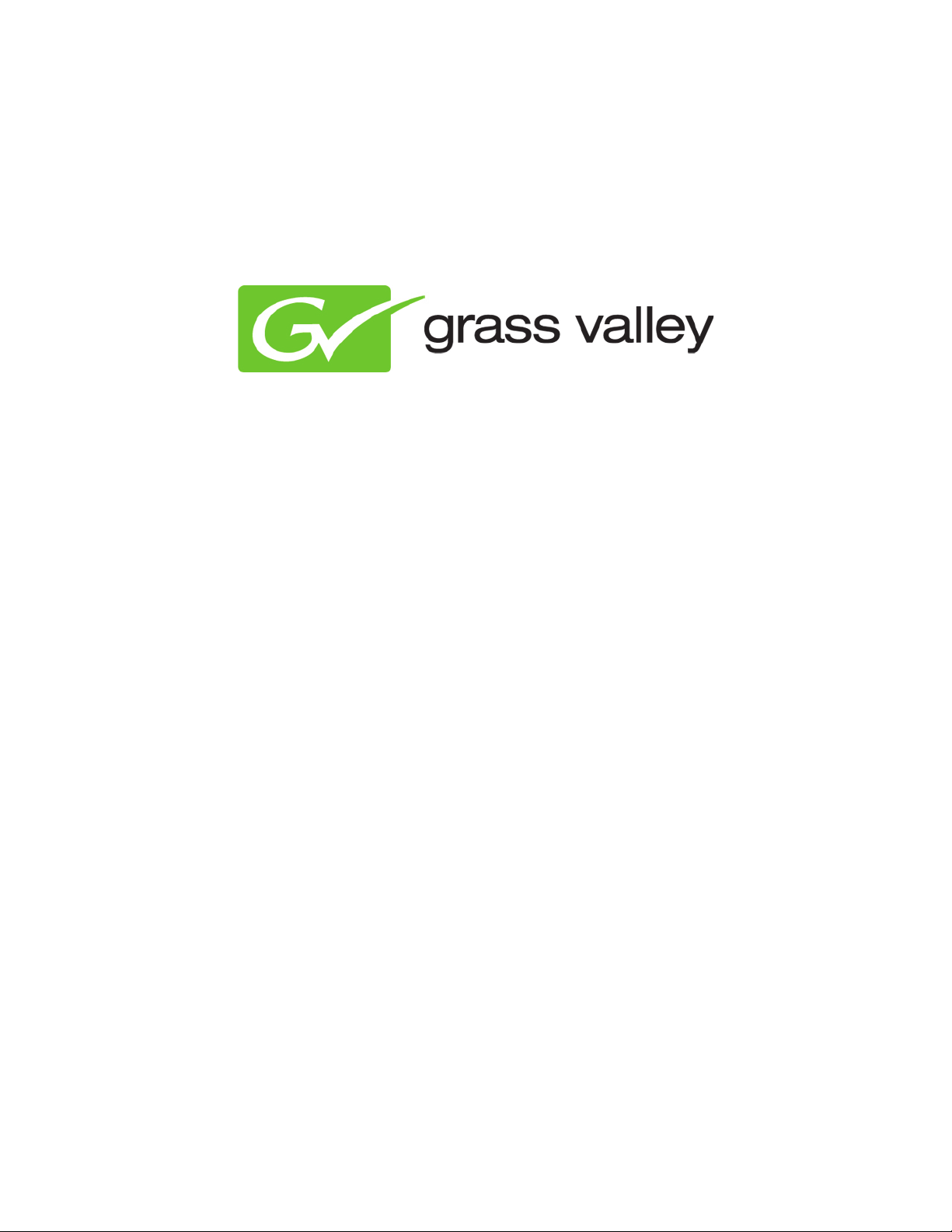
K2 Edge Smart Playout Center
Format Control User Manual
Document version: 1.0 - 11-8-2012
Page 2
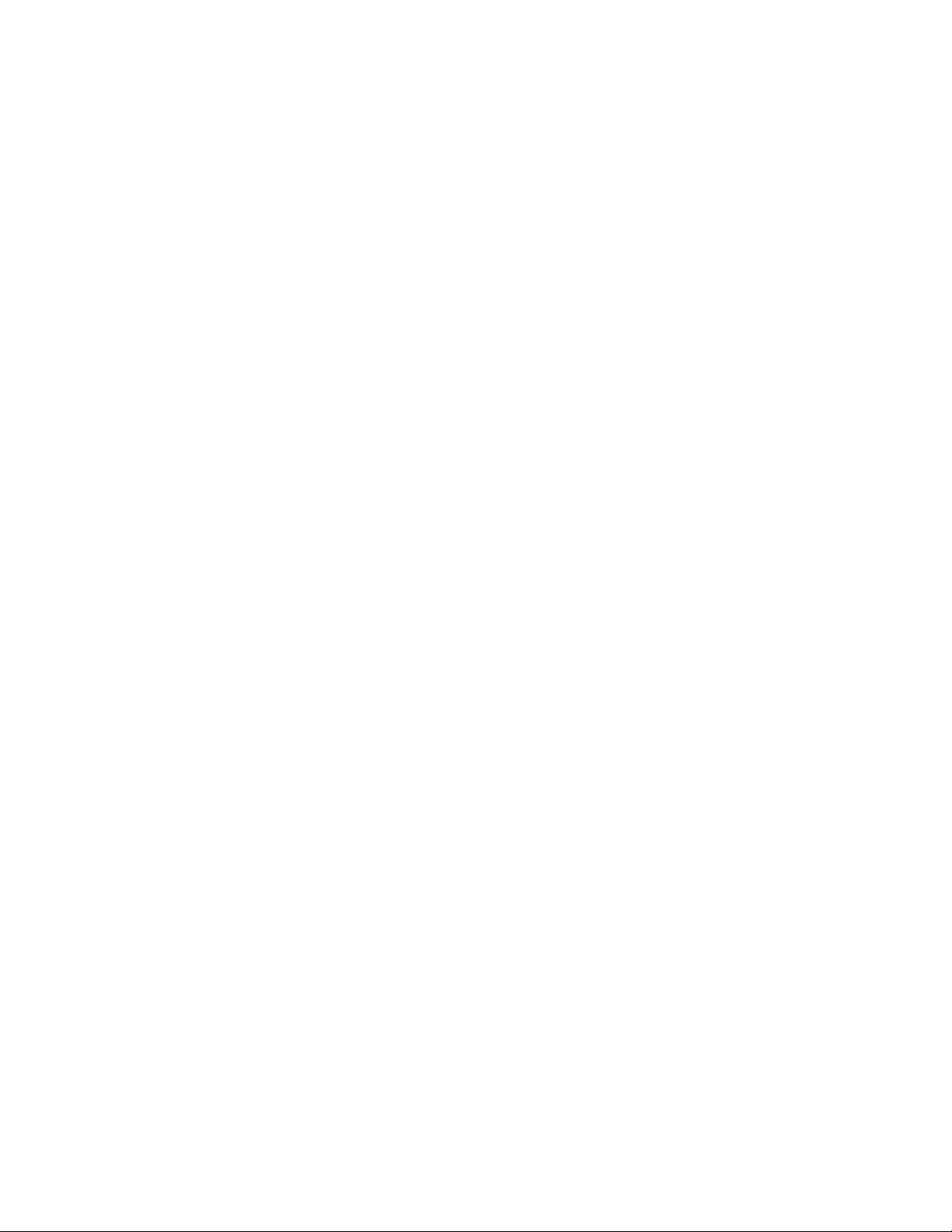
Contents
1 Support ................................................................................................................................................... 2
2 Introduction ............................................................................................................................................. 2
2.1 Actions and Decisions ................................................................................................................... 2
2.2 How Format Control applies Rules ................................................................................................ 3
2.3 Example: Blocks ............................................................................................................................ 4
3 Initial setup ............................................................................................................................................. 5
4 Starting Format Control .......................................................................................................................... 5
5 Working with Rules ................................................................................................................................. 6
5.1 Creating a new Rule, or opening an existing Rule ........................................................................ 6
5.2 Deleting Decisions or Actions ........................................................................................................ 6
5.3 Arranging Objects .......................................................................................................................... 6
5.4 Duplicating Rules ........................................................................................................................... 6
6 Working with Decisions .......................................................................................................................... 7
6.1 Adding Decisions to Rules ............................................................................................................. 7
6.2 Defining Decisions ......................................................................................................................... 8
6.2.1 Time of day ................................................................................................................................ 8
6.2.2 Metadata .................................................................................................................................... 8
6.2.3 Block .......................................................................................................................................... 9
6.2.4 Schedule .................................................................................................................................... 9
6.2.5 Format ....................................................................................................................................... 9
6.2.6 Duration ..................................................................................................................................... 9
7 Working with Actions ............................................................................................................................ 10
7.1 Adding an Action.......................................................................................................................... 10
7.2 Defining Actions ........................................................................................................................... 10
7.2.1 Format ..................................................................................................................................... 10
7.2.2 Block ........................................................................................................................................ 11
7.2.3 Flag .......................................................................................................................................... 11
7.2.4 Repl. Fmt: ................................................................................................................................ 11
7.2.5 Dell all Fmt. .............................................................................................................................. 11
8 (De-)activating Rules for a Channel ..................................................................................................... 12
Copyright © Grass Valley USA, LLC. All rights reserved. This product may be covered by one or more
U.S. and foreign patents.
K2 Edge Smart Playout Center Format Control User Manual - document version: 1.0 - 1
Page 3
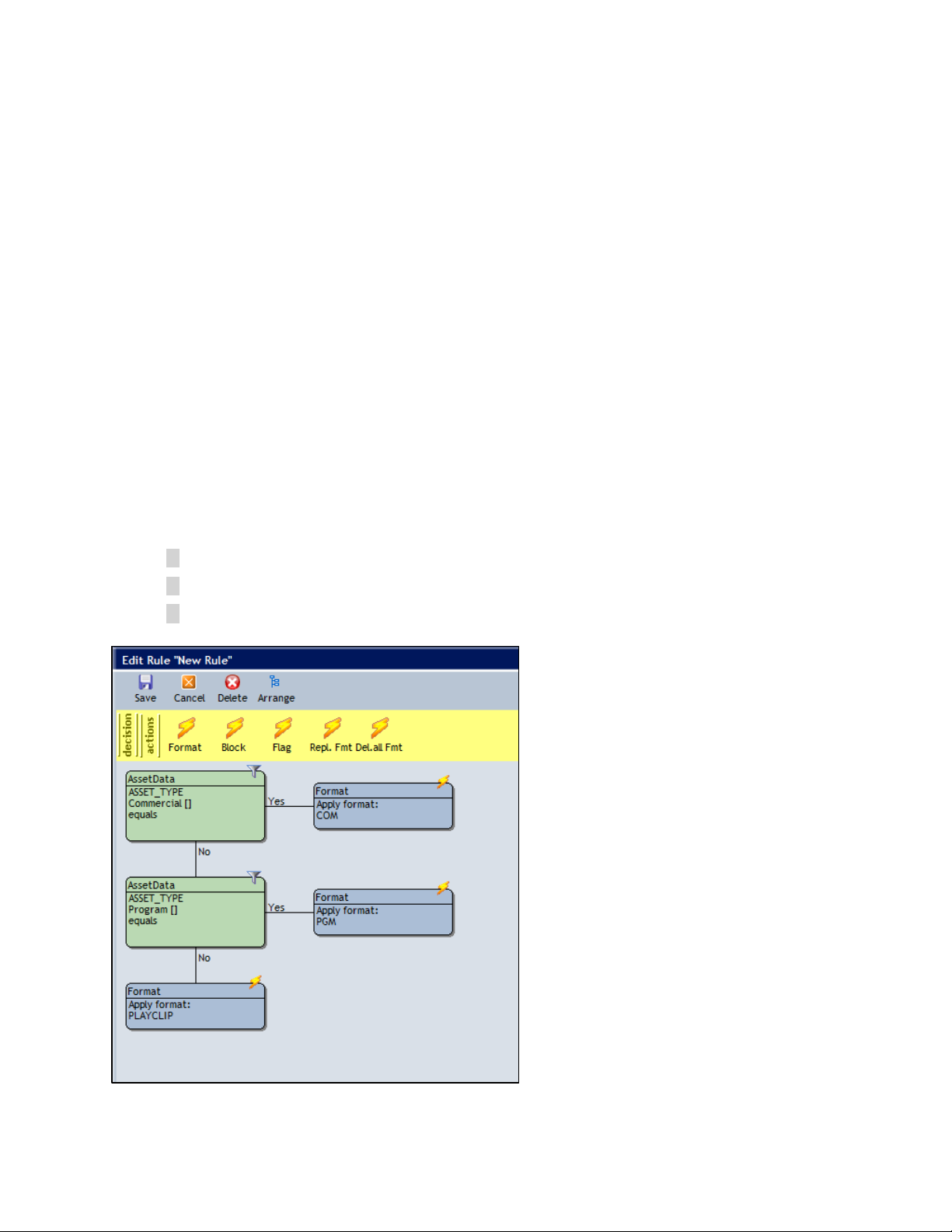
1 Support
Contact information: http://www.grassvalley.com/support/contact
U.S Technical Support: +1 800-547-4989 or +1 530 478 4148 or E-mail: Please use our online form
All other countries Technical Support: +800 80 80 20 20 or +33 1 48 25 20 20 or E-mail:
callcentre@grassvalley.com
FAQ: http://grassvalley.novosolutions.net/
Training: https://grassvalley.csod.com/LMS/catalog/Main.aspx?tab_page_id=-67&tab_id=6
2 Introduction
2.1 Actions and Decisions
When importing a Schedule into Playout Control (POC), usually only one (default) Format is applied to the
Events. Cobalt Format Control allows you to dynamically add Formats to Events in a Playlist, and thus
apply the right graphics to your Events. Format Control applies Formats based on customizable Rules.
These Rules are built of Decisions and Actions.
The example Rule below defines:
• IF the Asset Type is Commercial, apply Format Com.
• IF the Asset Type is Program, apply Format PGM.
• IF the Asset Type is not Commercial or Program, apply Format PLAYCLIP.
Example Rule
K2 Edge Smart Playout Center Format Control User Manual - document version: 1.0 - 2
Page 4
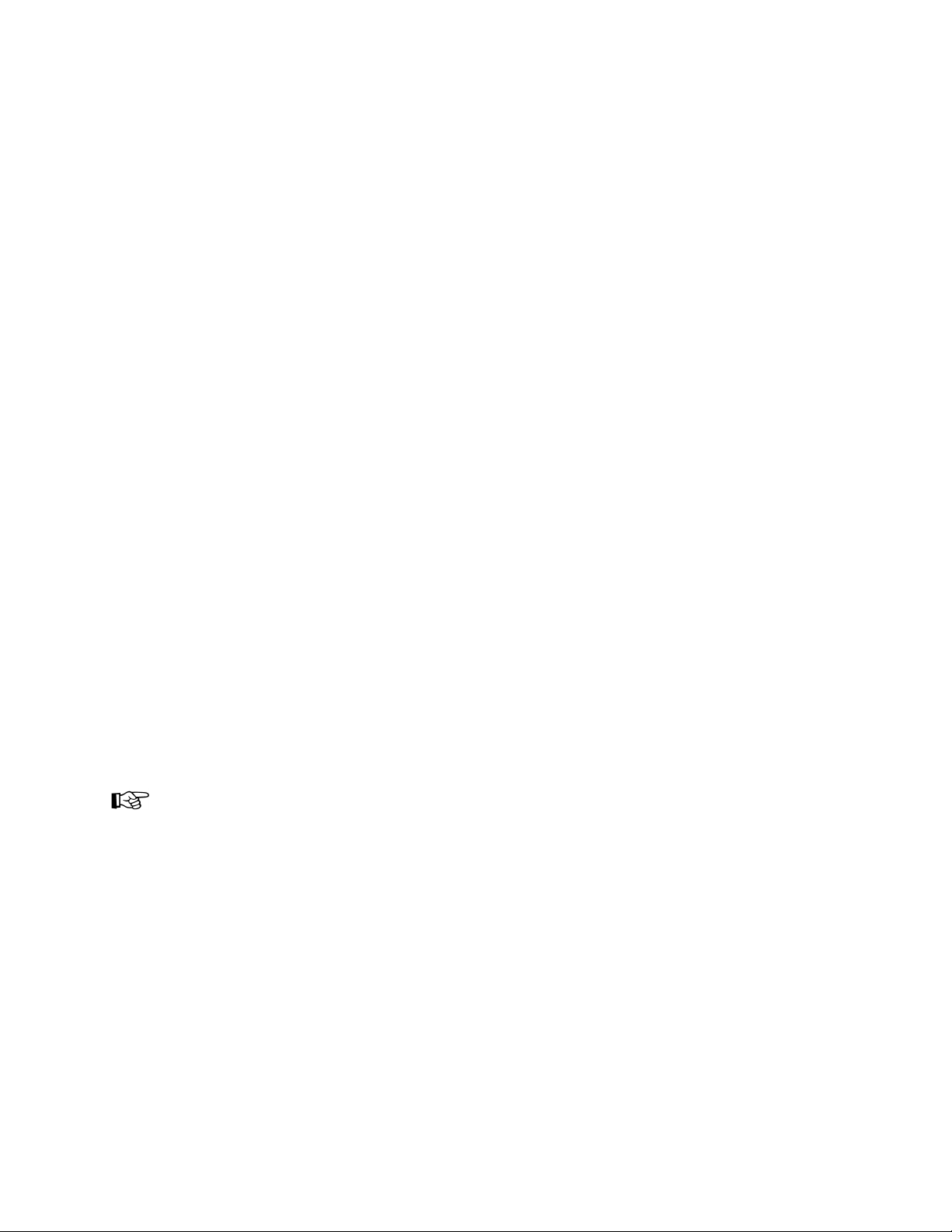
A Decision can be based on:
• time of day the Event will be played out
• Event metadata: Asset Type, custom and type metadata
• an import field value in the Schedule
• a Block value [the example in paragraph 2.1.2 explains the usage of Blocks]
• the Formats linked to an Event
• the Event’s main Asset’s duration
A Decision results in ‘yes’ or ‘no’.
These Actions can be defined:
• Format: add or remove a Format from the Event(s)
• Block: start or end a Block
• Flag: add a Flag in POC to the Event
• Repl. Fmt: replace a Format with another Format
• Del. all Fmt: delete all Formats of the Event
2.2 How Format Control applies Rules
Format Rules are applied when a Playlist (or Event) is activated. Any Rules that are active for that
Channel at that moment are applied. Formats are taken from the active Channel Pack.
Format Control checks the Events in a Playlist and applies Formats to each Event (or block of Events)
according to the Rules defined for the Channel.
In TX/MAM, Formats are linked to Asset Types. A dummy Format is available in the Smart Playout Center
installation: DFLT. This Format can be used if you do not want to link a fixed Format to an Asset Type.
Events will initially be scheduled with this dummy Format. Then Format Control is used to apply Formats
when the Playlist is activated.
Formats can also be linked to Events in the Schedule [see the Schedule Importer User Manual]. The
Format defined in the Schedule will overwrite the Format linked to the Event’s main Asset Type, if
applicable.
K2 Edge Smart Playout Center Format Control User Manual - document version: 1.0 - 3
Page 5

2.3 Example: Blocks
The Block Action can be used to start or end a Block of Events. A Block stays active until it is ended. A
Decision can be used to check if a Block is active. This example shows how a Block value BUG is used to
playout a bug for MusicVideos, and remove the bug for Commercials.
The Rule below will check if an Event is of Asset Type MusicVideo. If so, the Bug In Format is added and
a Block called BUG is started.
If this Rule is applied to the next Event and this Event is of type MusicVideo, the Block Decision will see
that the BUG block is already activated. So in this case it will not apply anything to that Event. The Bug
stays on-screen (until the Bug Out Format removes it from the screen).
When this Rule hits an Event with a Commercial Asset and sees that the BUG block is active, it will apply
the Bug Out format and end the Block. This means that if the following Event is also a Commercial, the
Block Decision will return No and no action is taken.
In this case the Bug Out Format is applied to the Commercial Event, but the Template inside this Format
is set to start one second before the current Event. This means the Template will be started one second
before the end of the previous MusicVideo Event and animate the Bug Out there.
Example Rule with Block
K2 Edge Smart Playout Center Format Control User Manual - document version: 1.0 - 4
Page 6

3 Initial setup
Format Control is included in the Cobalt Installer. During installation, the Format Control icon is
automatically added to your desktop.
Format Control uses the TX/MAM database (virtual IP-address). Access is automatically configured during
Cobalt installation. The last digits of the TX/MAM databases virtual IP-address are added to the icon
name.
To view Format Control settings, right-click the icon on your desktop > Properties > Shortcut. The target
field shows the IP-address of the TX/MAM servers you are using.
4 Starting Format Control
To open Format Control, double-click the Format Control icon on your desktop.
K2 Edge Smart Playout Center Format Control User Manual - document version: 1.0 - 5
Page 7

5 Working with Rules
5.1 Creating a new Rule, or opening an existing Rule
FC main menu
To create a new Rule, in Format Control, click the New Rule button.
A new Rule is added to the list.
To rename, right-click, specify a name and then press [Enter].
To edit an existing Rule, in the list, double-click the Rule to edit.
5.2 Deleting Decisions or Actions
Select the Decision or Action you want to delete.
On the menu, click the Delete button.
Click Ok to conform, Cancel to discard.
Note that any attached objects are deleted as well.
5.3 Arranging Objects
To arrange objects on the Canvas (avoid overlap), click the Arrange button.
5.4 Duplicating Rules
Select the Rule you want to duplicate.
On the menu click the Duplicate button.
The Rule will be added to the list as “Copy of <rule>”.
K2 Edge Smart Playout Center Format Control User Manual - document version: 1.0 - 6
Page 8

6 Working with Decisions
The Decisions main menu
A Decision will either return a Yes or a No. An Action or a new Decision can be attached to the Yes or No
return value of the Decision.
6.1 Adding Decisions to Rules
Double-click the Rule you want to edit.
The Edit rule window opens.
To insert a Decision, on the menu bar click decision.
Click the Decision you want to add.
Click the Canvas to insert the Decision (if it is the first object on the Canvas).
Or, move the cursor over the object you want to link the Decision to. The orange marker indicates
where the Decision can be linked. Click to attach.
Example Action being added to a Decision
K2 Edge Smart Playout Center Format Control User Manual - document version: 1.0 - 7
Page 9

6.2 Defining Decisions
Double-click the applicable Decision to edit.
6.2.1 Time of day
This Decision uses the time of day an Event I scheduled.
Select Greater than / Equals / Smaller than / Smaller than or equals / Greater than or equals.
Specify time in hh:mm:ss.
Click Save to save the Decision, Cancel to discard.
You can combine "greater than" - "smaller than" to specify a time slot.
6.2.2 Metadata
This Decision uses the main Asset’s (mostly the clip) Asset Type and metadata.
Select Asset type / Custom Metadata / Type Metadata.
Build a Decision based on the following criteria:
o Asset Type (can be any)
o Custom or type metadata field
o Compare type: equals, starts with, ends with, contains, has any value …
o Value: the value the metadata field is compared with
o Select the case sensitive option if applicable.
Click Save to save the Decision, Cancel to discard.
Example:
• Decision: The (main Event’s) Asset Type is Commercial: yes or no.
• Action: If no, add the Play Logo Format to the Event.
Example:
• Decision: the Artist field [custom metadata field] “has any value” [compare type]: yes or no.
• Action: If no, do not add the Cliptitle Format to the Event.
K2 Edge Smart Playout Center Format Control User Manual - document version: 1.0 - 8
Page 10

6.2.3 Block
Specify a Block value [see paragraph 2.1.1 for an example].
BlockValue: specify a name to identify the Block.
Click Save to save, Cancel to discard.
Use Actions to start or end a Block.
6.2.4 Schedule
Build a Decision based on the following criteria:
o Schedule import field
o Compare type: equals, starts with, ends with, contains,
o Value: the value the field is compared with
o Select the case sensitive option if applicable.
Click Save to save the Decision, Cancel to discard.
6.2.5 Format
Select a Format from the list. The Event will be checked for presence of this Format.
Click Save to save the Decision, Cancel to discard.
6.2.6 Duration
The Decision is based on the main Asset’s duration.
Select Greater than / Equals / Smaller than / Smaller than or equals / Greater than or equals.
Specify the main Asset’s duration in hh:mm:ss:ff.
K2 Edge Smart Playout Center Format Control User Manual - document version: 1.0 - 9
Page 11

7 Working with Actions
Adding Actions to Rules
The Actions main menu
7.1 Adding an Action
Double-click the Rule you want to edit.
To insert an Action, on the menu bar click actions.
On the menu, click the Action you want to add.
Click the Canvas to insert the Action (if it is the first object on the Canvas).
Or, move the cursor over the object you want to link the Action to. The orange marker indicates where
the Action can be linked. Click to attach.
You cannot unlink Decisions and Actions. If this is necessary, you will have to delete the applicable object
to unlink.
7.2 Defining Actions
Double-click the applicable Action to edit.
7.2.1 Format
Applies or removes a Format.
Select Apply format / Remove format.
Select a Format.
Click Save to save the Action, Cancel to discard.
K2 Edge Smart Playout Center Format Control User Manual - document version: 1.0 - 10
Page 12

7.2.2 Block
Starts or ends a Block [see paragraph 2.1.1 for an example].
Select Start Block / End block.
BlockValue: specify the name of the Block you want to start or end.
Click Save to save the Action, Cancel to discard.
7.2.3 Flag
Sets a Flag in POC.
Select the Flag you want to add to the Event.
Click Save to save the Action, Cancel to discard.
7.2.4 Repl. Fmt:
Replaces a Format with another Format.
Select the Format you want to replace (Replace Format) and the Format you want to use instead
(With Format).
Click Save to save the Action, Cancel to discard.
7.2.5 Dell all Fmt.
Deletes all Formats linked to an Event.
Click Save to save the Action, Cancel to discard.
K2 Edge Smart Playout Center Format Control User Manual - document version: 1.0 - 11
Page 13

8 (De-) activating Rules for a Channel
Open Format Control.
To activate a Rule, right-click the Rule field under the appropriate Channel.
Select a number. Rule 0 will be applied first, 1 second, etcetera.
To deactivate a Rule, select -1.
Example Format Control with the Edge Content Rule activated for Channel 1, and the Hydro Content Rule
deactivated.
K2 Edge Smart Playout Center Format Control User Manual - document version: 1.0 - 12
