Page 1
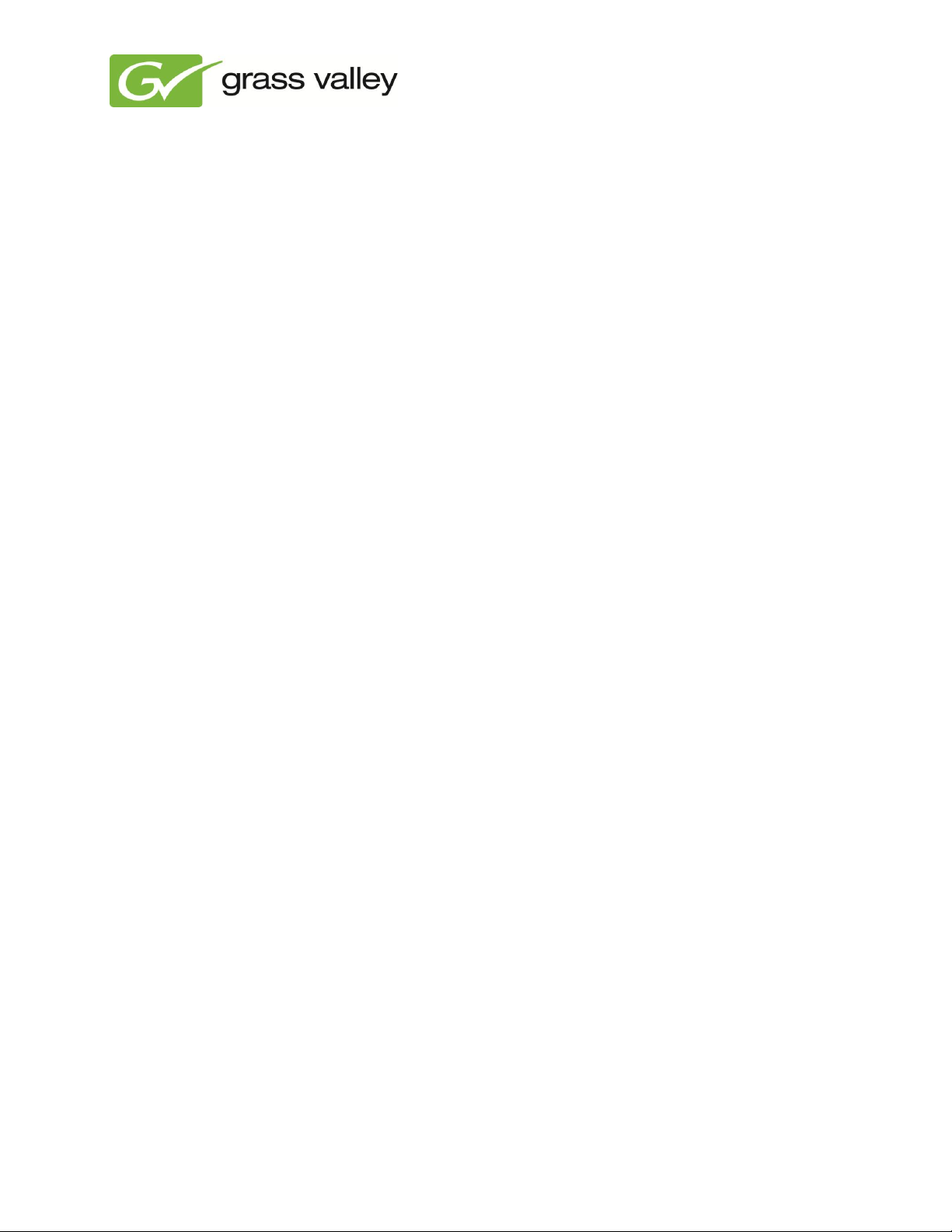
Online contact details
http://www.grassvalley.com/support/contact
Technical support
US
tel:
+1 800-547-4989 or
+1 530 478 4148
e-mail:
Please use our online form.
Other countries
tel:
+800 80 80 20 20 or
+33 1 48 25 20 20
e-mail:
callcentre@grassvalley.com
FAQ
http://grassvalley.novosolutions.net/
Training
https://grassvalley.csod.com/LMS/catalog/Main.aspx?tab_page_id=67&tab_id=6
K2 Edge 5 TB Fieldkit Upgrade
Instructions
Grass Valley Product Support
1
Page 2
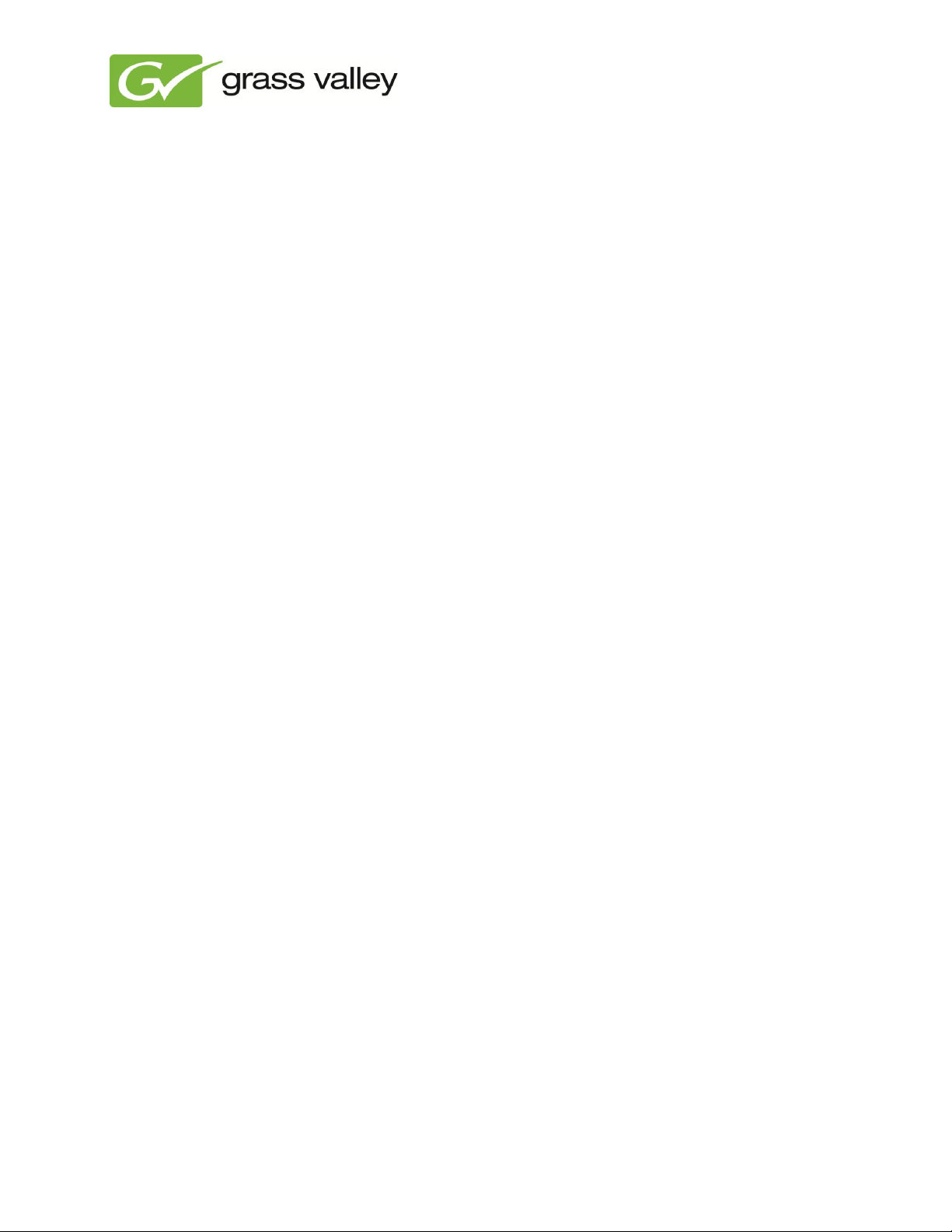
Contents
1. About this document .............................................................................................................................. 3
2. Requirements ........................................................................................................................................ 3
3. Prepare the USB stick ........................................................................................................................... 3
4. Copy the .tgz file to the K2 Edge system .............................................................................................. 4
5. Extract and verify the .tgz file ................................................................................................................ 4
6. Install the four hard disk drives .............................................................................................................. 5
7. Complete the procedure ........................................................................................................................ 5
2
Page 3

1. About this document
This document describes the procedures to upgrade K2 Edge system with the 5 TB Field kit. This upgrade
package contains 4 hard disk drives of 5 TB in total.
2. Requirements
Before you start the procedures, make sure that the following items are present:
the raid2to6.tgz file
a USB drive
the 5 TB Field kit.
3. Prepare the USB stick
1. Connect the USB drive to your PC.
2. Go to the location where you keep the raid2to6.tgz file.
3. Copy the raid2to6.tgz file to the USB stick.
3
Page 4

4. Copy the TGZ file to the K2 Edge system
1. If necessary, connect a keyboard and display to the K2 Edge system.
2. Turn on the K2 Edge system.
3. Log in as usual.
4. At the command prompt type cd /dev.
5. Type ls and press Enter.
6. Write down the names of the hard disk drives, such as sda1 and/or sdb1.
7. Connect the USB drive to the K2 Edge system.
8. Type ls and write down the name of the new drive, such as sdc1.
9. At the command prompt, type mount sdc1 /mnt.
10. Type cd .. (two dots), to go to the root directory (/).
11. Type cd mnt.
12. Type ls and press Enter to view the contents of the USB drive.
13. Type cp raid2to6.tgz /tmp/raid2to6.tgz and press Enter to copy the file to the K2
Edge system.
5. Check and extract the TGZ file
1. Type cd /tmp.
2. Type ls and press Enter.
3. Check if the raid2to6.tgz file is visible in the directory.
a. If the file is not visible, repeat all steps in section 4.
b. If the file is visible, continue with step 4.
4. Type tar –xf raid2to6.tgz and press Enter.
5. Type ls and press Enter.
6. Check if the file raid-2-to-6.sh is visible in the directory.
a. If it is not visible, repeat steps 1 through 6 until the file appears.
b. If it is visible, continue with section 1.
4
Page 5

6. Install the four hard disk drives
1. Remove the USB drive.
2. Type halt to turn off the K2 Edge system.
3. Remove the front panel of the K2 Edge Server.
a. Loosen the two thumb screws at the left and right side of the front panel.
b. Remove the front panel.
4. Remove the four dummy hard disk drives.
a. Find the location of the dummy drives at the right front side of the K2 Edge.
b. Move the colored lock paddle of the tray of the first dummy drive to the right, to release the
handle.
c. Use the handle to remove the first dummy drive.
d. Repeat steps b and c for the second, third and fourth dummy drives.
e. When all dummy drive are removed, continue with step 5.
5. Install the four hard disk drives of the 5 TB Field kit.
a. If the hard disk drives of the 5 TB Field kit have trays:
i. Slide the four drives into the slots of the K2 Edge Server.
ii. Make sure that the nipple locks the slots of the hard disk drives,
b. If the hard disk drives do not have trays, do the following:
i. Tighten the four screws of a tray to connect the first hard disk drive to the tray.
ii. Repeat step i for the second, third and fourth hard disk drive until all drives are
installed.
iii. Slide the four drives into the slots of the K2 Edge Server.
iv. Make sure that the lock paddles lock the slots of the hard disk drives.
7. Complete the procedure
1. Turn on the K2 Edge Server.
2. Log in as usual.
3. Type cd /tmp.
4. Type bash raid-2-to-6.sh to run the script.
5. After the messages ‘reboot’ and ‘a file system check will run after the
reboot’, reboot the K2 Edge system.
6. Log in as usual.
7. Check if storage space is increased.
5
Page 6

a. Type df –u.
b. If storage space is not increased, repeat step 5 of section 6.
c. If storage space is increased, continue with step 6.
8. Type cat /proc/mmdstat and press Enter to check the RAID status.
9. If the installation was successful, tighten the two thumb screws to connect the front panel to the K2
Edge Server.
6
