Page 1
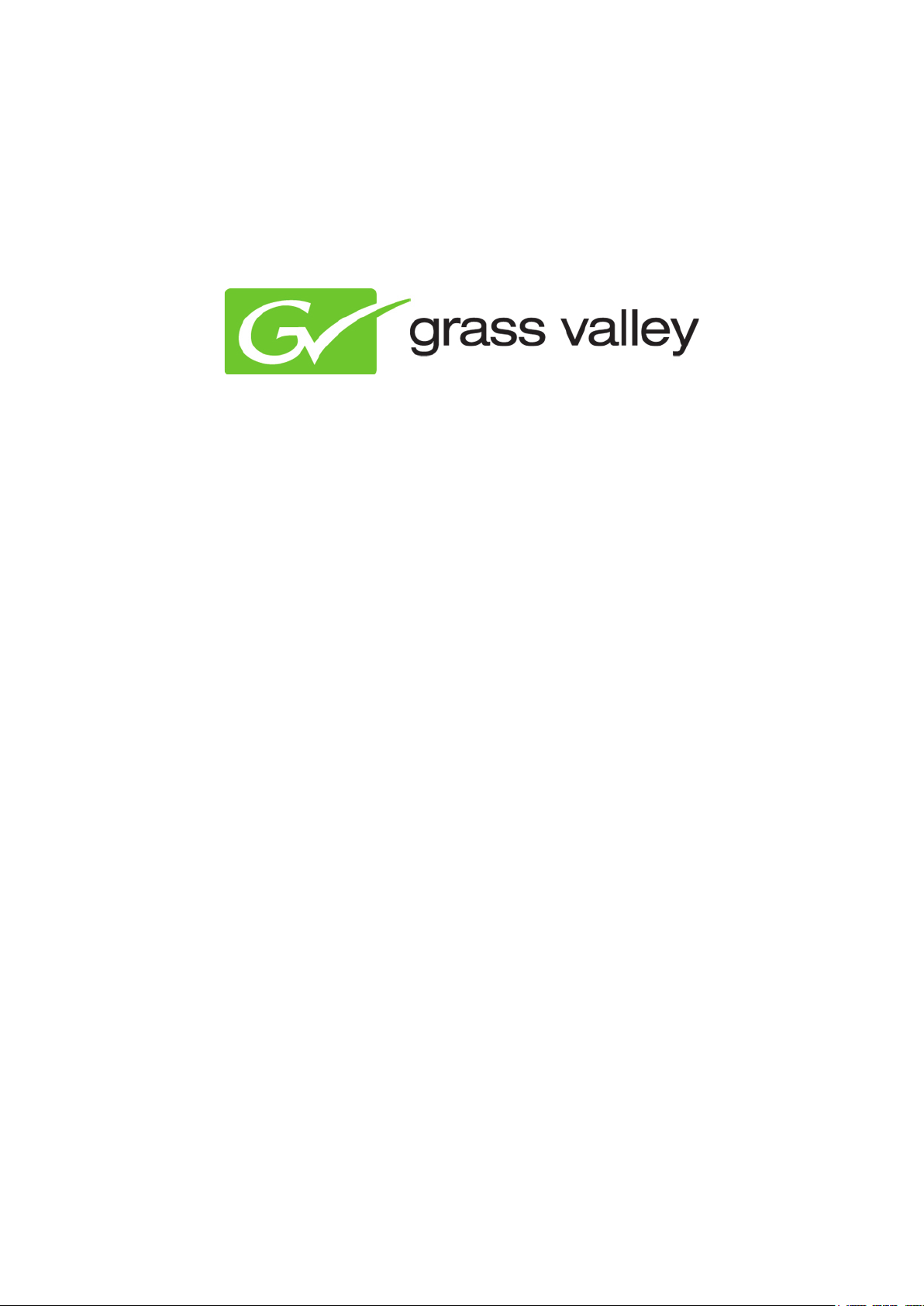
K2 Edge User Manual
Document version: 4.0 - 12-20-2012
Page 2
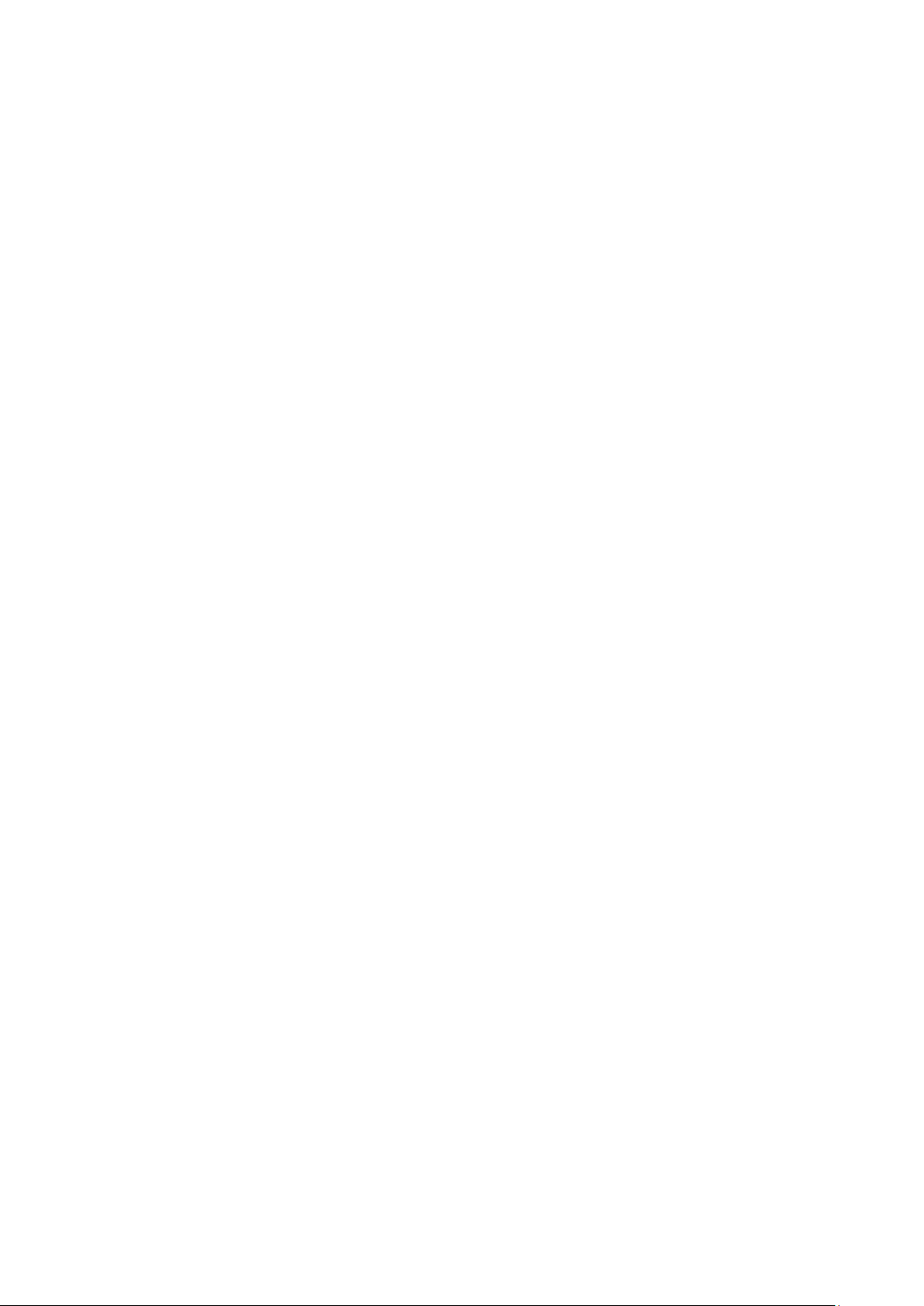
Grass Valley Product Support .......................................................................................................... 3
1
2 About this document ......................................................................................................................... 3
3 Credentials ....................................................................................................................................... 3
4 K2 Edge Front Panel ........................................................................................................................ 3
5 K2 Edge Back Panel ........................................................................................................................ 4
6 Indicators and status information ..................................................................................................... 5
6.1 Power supply indicator .............................................................................................................. 5
6.2 IP Manager connection indicator .............................................................................................. 5
6.3 LAN connection indicator .......................................................................................................... 5
6.4 LEDs (hard disks) ...................................................................................................................... 5
7 Channel Presets ............................................................................................................................... 6
7.1 Introduction ............................................................................................................................... 6
8 The IP Manager ................................................................................................................................ 8
8.1 Starting the IP Manager web interface ...................................................................................... 8
8.2 The LCD front panel .................................................................................................................. 8
8.3 The IP Manager menu .............................................................................................................. 9
8.4 System configuration ............................................................................................................... 10
8.5 System monitoring .................................................................................................................. 11
8.6 System administration ............................................................................................................. 12
9 UDP monitoring .............................................................................................................................. 13
10 Recording ................................................................................................................................... 14
11 Configuring time settings ............................................................................................................ 17
12 K2 Edge network ports ............................................................................................................... 22
13 K2 Edge IOs ............................................................................................................................... 23
13.1 Tiles ..................................................................................................................................... 23
13.2 Bypass ................................................................................................................................. 23
13.3 Master and Slaves ............................................................................................................... 23
13.4 Genlock ............................................................................................................................... 23
14 Supported input/output broadcast format combinations ............................................................. 24
15 GPIO and LTC pinning ............................................................................................................... 25
16 Appendix: Changing an IP-address ............................................................................................ 26
Copyright © Grass Valley USA, LLC. All rights reserved. This product may be covered by one or more
U.S. and foreign patents.
K2 Edge User Manual - document version: 4.0 – Page 2
Page 3
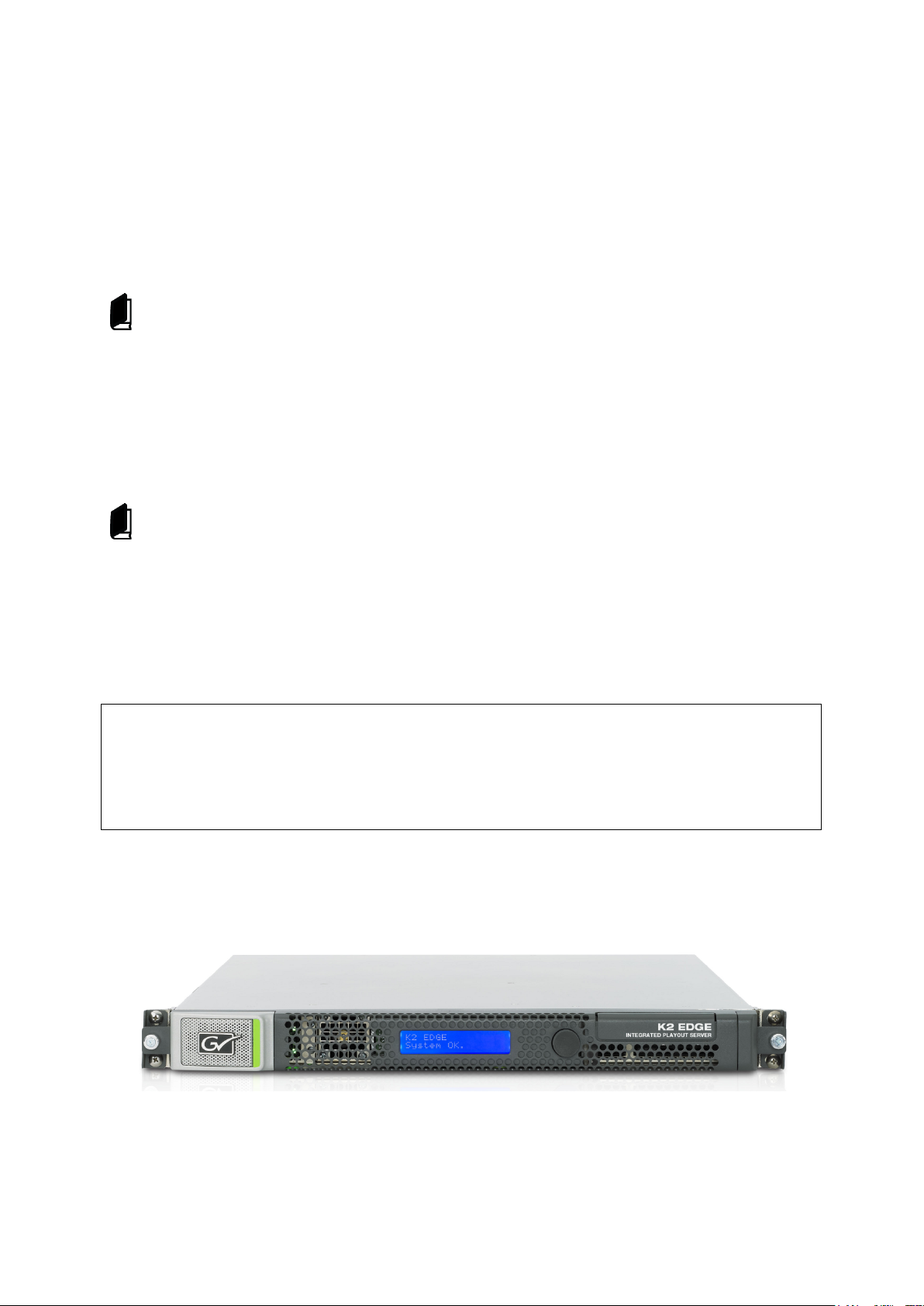
The IP Manager:
Password: proot123
1 Grass Valley Product Support
Contact information: http://www.grassvalley.com/support/contact
U.S Technical Support: +1 800-547-4989 or +1 530 478 4148 or E-mail: Please use our online form
All other countries Technical Support: +800 80 80 20 20 or +33 1 48 25 20 20 or E-mail:
callcentre@grassvalley.com
FAQ: http://grassvalley.novosolutions.net/
Training: https://grassvalley.csod.com/LMS/catalog/Main.aspx?tab_page_id=-67&tab_id=6
Documentation can be found on the Grassvalley website:
http://www.grassvalley.com/apps/doc_prodlist?super=broadcast&set=ips and
http://www.grassvalley.com/products/k2_edge.
2 About this document
This document applies to the K2 Edge release 4.0.
The K2 Edge Smart Playout Center Commissioning Manual describes how to commission a
Channel.
3 Credentials
The default credentials for the K2 Edge are:
User: admin
Password: proot123
Access the system via command line:
User: admin
4 K2 Edge Front Panel
K2 Edge front panel with LCD-panel (IP Manager).
K2 Edge User Manual - document version: 4.0 – Page 3
Page 4
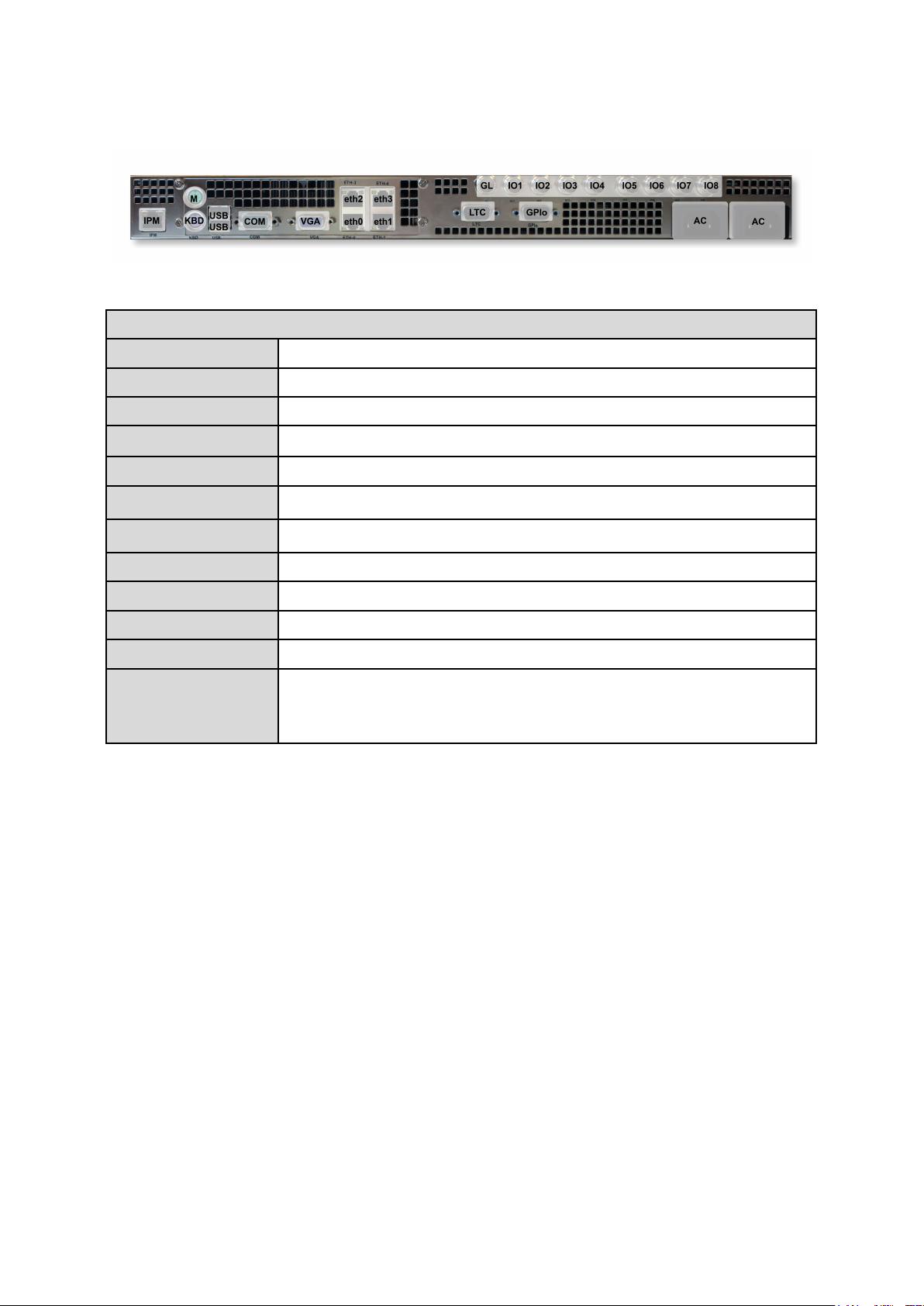
Connectors
IPM
IP Manager
M
Mouse (not connected)
KBD
Keyboard
USB
USB
COM
Serial COM
VGA
eth0-3
LTC
LTC
GPIo
GPIo (open collector)
AC
Power supplies
GL
Genlock/blackburst
5 K2 Edge Back Panel
K2 Edge back panel.
IO1-IO8
VGA
eth0-3
SDI IOs. Bypass can be enabled on IO1 (in) and IO2 (out).
Presets are defined for port configuration.
K2 Edge User Manual - document version: 4.0 – Page 4
Page 5
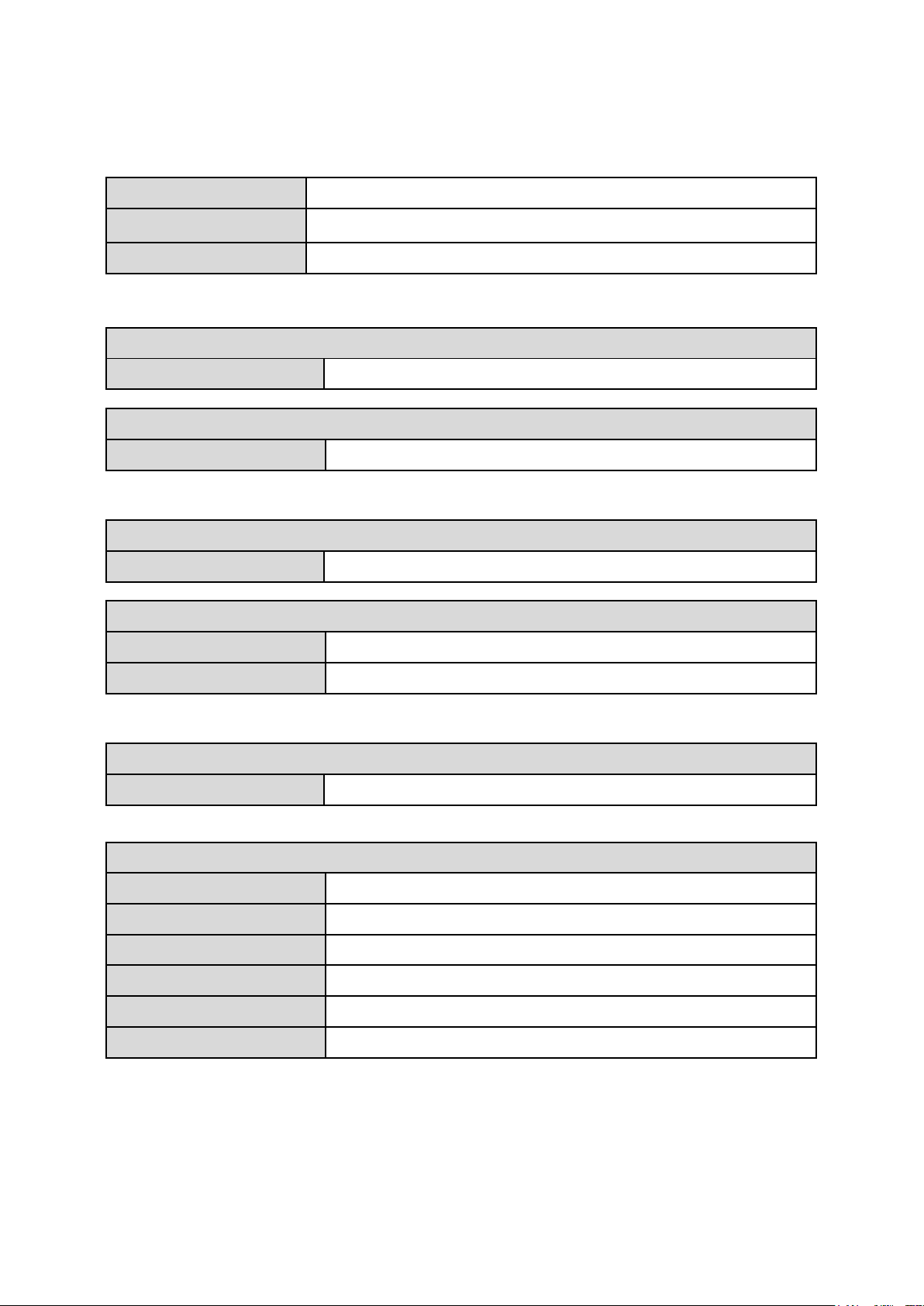
green
ON
red
LED off
Standby
Left LED
yellow (blink)
System online
Right LED
green
Speed 100 Mbps
Left LED
green (blink)
System online
Right LED
green
Speed 100 Mbps
orange
Speed 1 Gbps
Top LED (activity)
green
Indicates read/write actions on the disk.
Bottom LED
green
Hard disk OK.
red (blink)
Hard disk not in RAID and probably broken.
orange (blink)
Hard disk will fail soon.
blue (blink)
No hard disk detected.
blue
Hard disk seems slower than usual.
green (pulse)
Hard disk is being added to the RAID (RAID rebuild).
6 Indicators and status information
6.1 Power supply indicator
Failure
6.2 IP Manager connection indicator
6.3 LAN connection indicator
6.4 LEDs (hard disks)
K2 Edge User Manual - document version: 4.0 – Page 5
Page 6
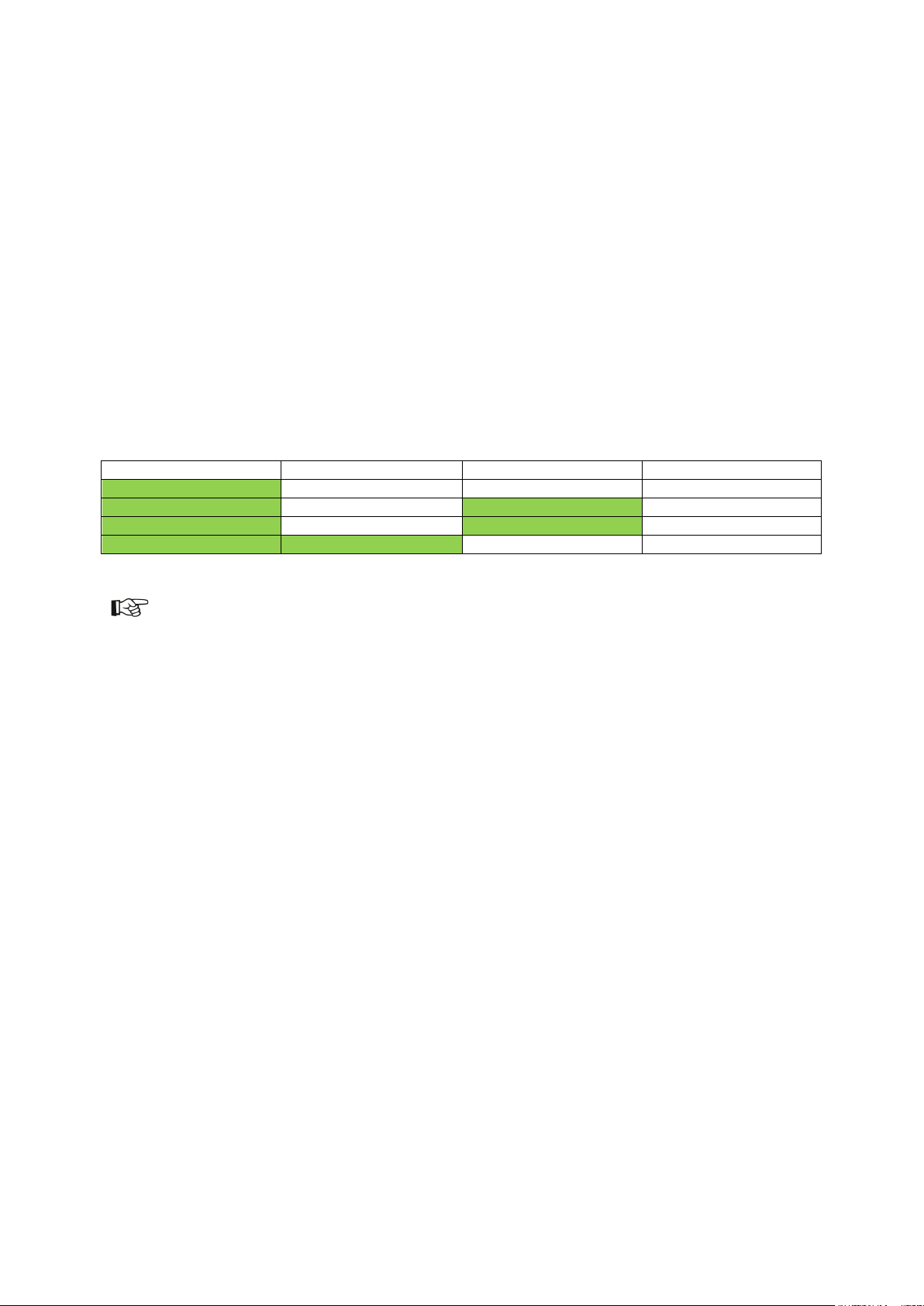
Single
Simulcast
Preview
Preset
HD or SD
- - hd1/hd2/sd1/sd2
HD
-
Preview
hdpr1/hdpr2
SD Preview
sdpr1/sdpr2
HD
SD - sim1
7 Channel Presets
7.1 Introduction
De K2 Edge contains 8 bidirectional SDI-ports. A number of presets have been defined for the K2
Edge. These presets can be selected via the IP Manager.
Possible Channel configurations on a single K2 Edge server:
• Single Channel HD
• Single Channel SD
• Single Channel HD + Preview Channel
• Single Channel SD + Preview Channel
• Simulcast
Note that available options depend on licenses purchased.
Single Channel SD
• Preset 1
o Channel Single Inputs: IO1(SD),IO3(SD),IO5(SD),IO6(SD)
o Channel Single Outputs: IO2(SD),IO4(SD),IO7(SD), IO8(SD)
• Preset 2
o Channel Single Inputs: IO1(SD),IO3(SD),IO5(HD),IO6(HD)
o Channel Single Outputs: IO2(SD),IO4(SD),IO7(SD),IO8(SD)
Single Channel HD
• Preset 1
o Channel Single Inputs: IO1(HD),IO3(HD),IO5(HD),IO6(HD)
o Channel Single Outputs: IO2(HD),IO4(HD),IO7(HD),IO8(HD)
• Preset 2
o Channel Single Inputs: IO1(HD),IO3(HD),IO5(SD),IO6(SD)
o Channel Single Outputs: IO2(HD),IO4(HD),IO7(HD),IO8(HD)
K2 Edge User Manual - document version: 4.0 – Page 6
Page 7
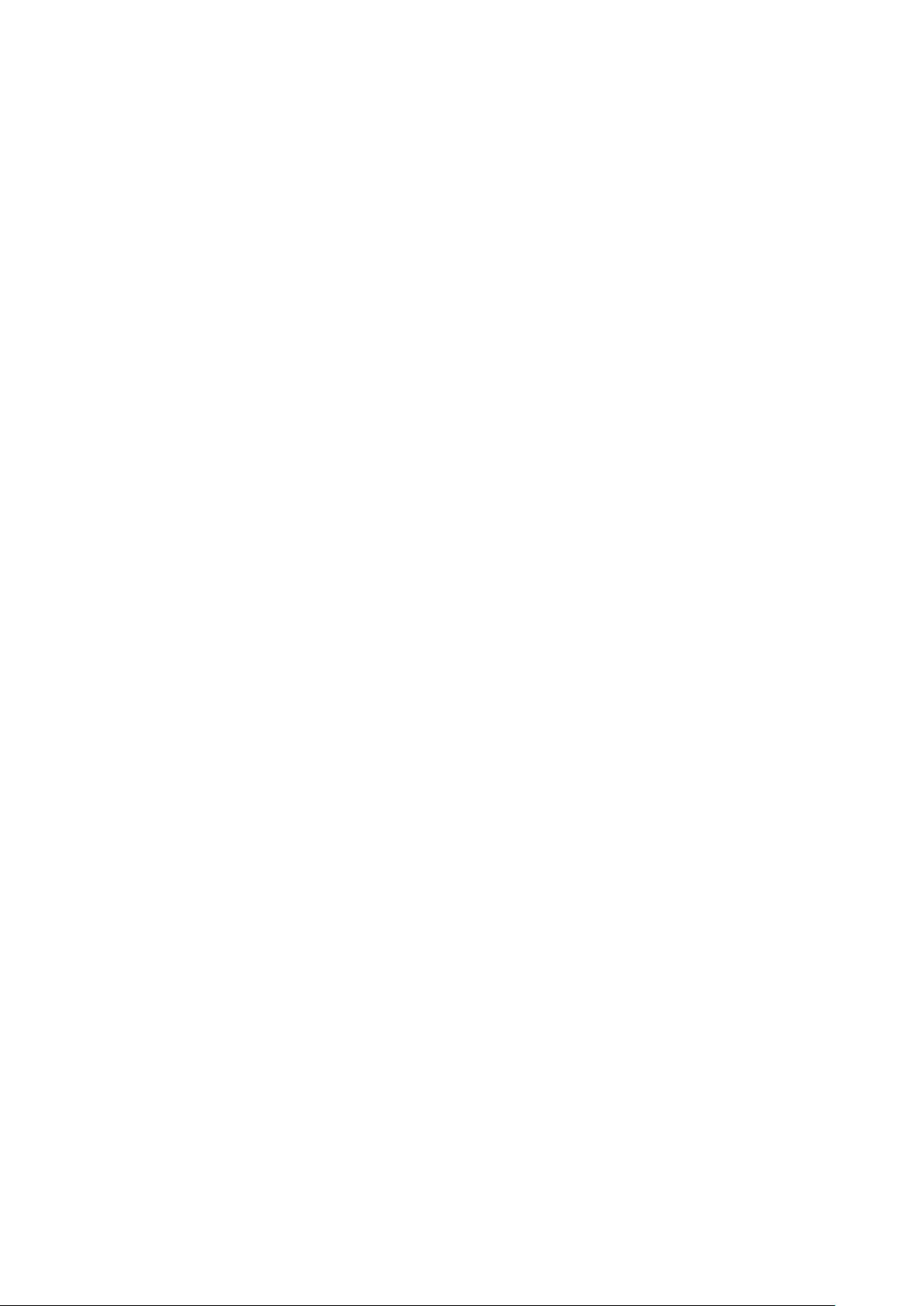
Single Channel SD + Preview
• Preset 1
o Channel Single Inputs: IO1(SD), IO3(SD), IO4(SD)
o Channel Single Output: IO2(SD), IO5(SD), IO6(SD)
o Preview Channel Input: IO7(HD)
o Preview Channel Output: IO8(HD)
• Preset 2
o Channel Single Inputs: IO1(SD), IO3(HD), IO4(HD)
o Channel Single Output: IO2(SD), IO5(SD), IO6(SD)
o Preview Channel Input: IO7(HD)
o Preview Channel Output: IO8(HD)
Single Channel HD + Preview
• Preset 1
• Preset 2
Simulcast
Preset 1
o Channel Single Inputs: IO1(HD), IO3(HD), IO4(HD)
o Channel Single Output: IO2(HD), IO5(HD), IO6(HD)
o Preview Channel Input: IO7(HD)
o Preview Channel Output: IO8(HD)
o Channel Single Inputs: IO1(HD), IO3(SD), IO4(SD)
o Channel Single Output: IO2(HD), IO5(HD), IO6(HD)
o Preview Channel Input: IO7(HD)
o Preview Channel Output: IO8(HD)
o Channel HD Inputs: IO1(HD), IO3(HD)
o Channel HD Output: IO2(HD), IO4(HD)
o Channel SD Input: IO5(SD), IO6(SD)
o Channel SD Output: IO7(SD), IO8(SD)
Customized Preset
Not covered in this manual.
K2 Edge User Manual - document version: 4.0 – Page 7
Page 8
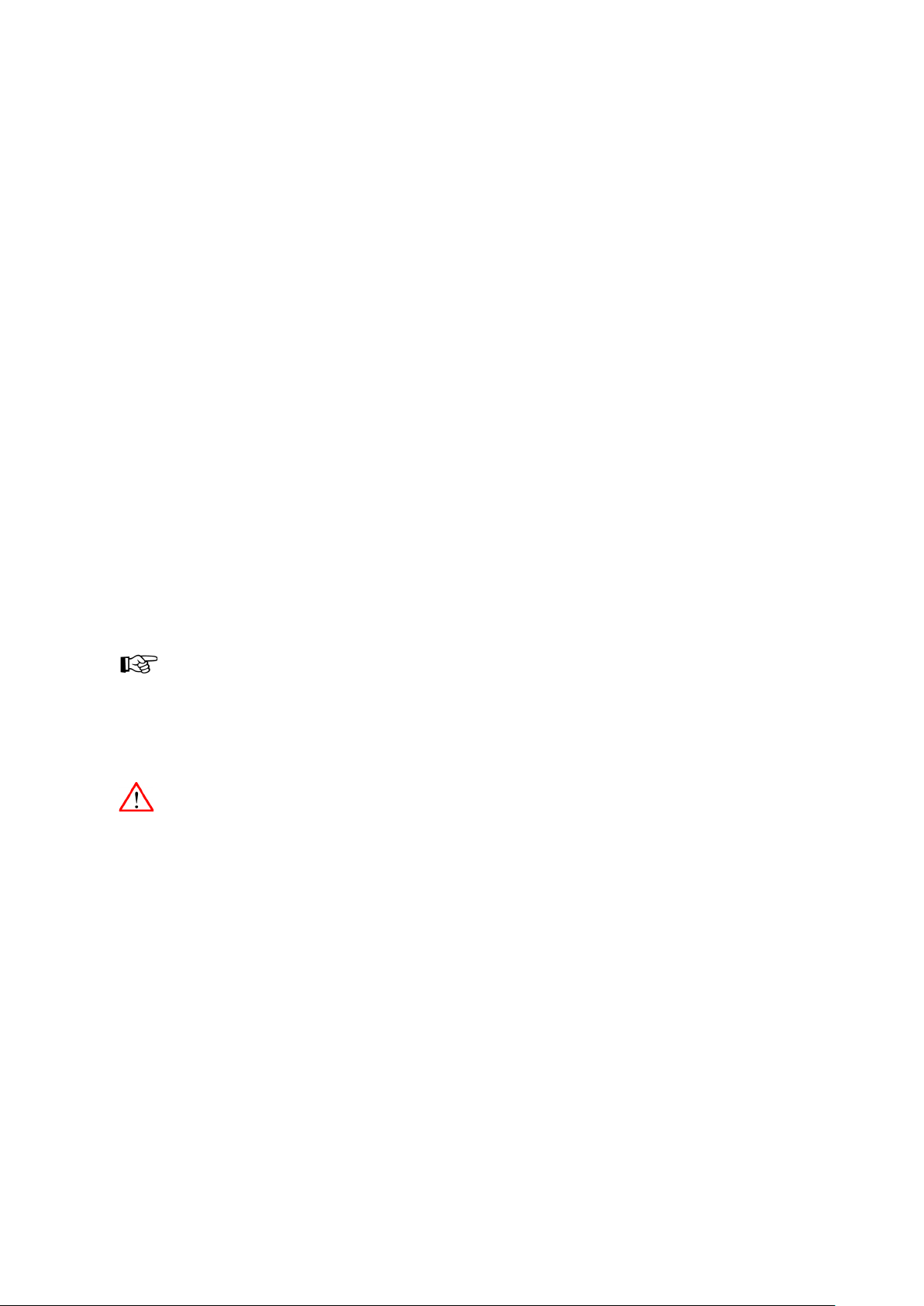
8 The IP Manager
The IP Manager enables remote server management, monitoring and configuration. The IP Manager
is accessible via web, or via the LCD-panel on the front of the server. Two menus are available:
• the K2 Edge-menu: standard menu
• the IP Manager menu: also available when the system is unreachable (note that this menu
has less options)
If the system is unreachable, press the knob for 3 seconds to switch from the K2 Edge menu to the IP
Manager menu.
8.1 Starting the IP Manager web interface
To access the IP Manager, enter the IP Manager's IP-address in a web browser.
8.2 The LCD front panel
Use the rotary knob to operate the IP Manager via the front panel:
• Turn the rotary knob backwards and forwards to scroll through
options.
• Press the rotary knob to select an item or confirm a selection.
• Selected items are marked by [], <>, an arrow, or are highlighted.
• Press the knob 3 seconds to return to the main menu.
• Or, to discard changes and return to the main menu from a sub menu,
rotate the knob to the
• back/cancel/discard option, then press the knob.
Some changes in settings require a restart of the nexos processes to be activated. In that case, the
Activate button is available in the IP Manager. Click Set to save changes, and then Activate to
activate changes.
If the Activate button is not present, no restart is required. Click Set to save and activate changes.
Changing settings and executing commands via the IP Manager can interrupt a broadcast.
K2 Edge User Manual - document version: 4.0 – Page 8
Page 9

8.3 The IP Manager menu
Example IP Manager menu. The system’s hostname is shown in the upper right corner and on the
web page’s tab. The highlighted menu item shows where you are in the navigation tree.
K2 Edge User Manual - document version: 4.0 – Page 9
Page 10

8.4 System configuration
8.4.1 Network configuration
• Hostname: the K2 Edge hostname.
Click Set to save changes.
• IP-manager: specify network settings for the IP Manager. Note that the IP Manager has its own
IP-address.
• Use DHCP: On/Off
• IP-address
• Netmask
• Gateway
• Nameserver
Click Set to save changes.
• K2Edge: specify network settings for the K2 Edge server.
• Network port 0-3
Method: Auto, using DHCP/Manual or Manual
IP-Address
Netmask
The system’s MAC address is displayed.
Click Set to save changes.
• Gateway
• Nameserver
Click Set to save changes.
• TX/MAM server virtual IP: the TX/MAM servers’ virtual IP-address.
Click Set to save changes.
8.4.2 Channel configuration
• Video Bypass: enable (activate) or disable the bypass.
• Channel layout: select one of the following presets:
• 1xSD (1) : single SD (with preset 1)
• 1xSD (2) : single SD (with preset 2)
• 1xHD (1) : single HD (with preset 1)
• 1xHD (2) : single HD (with preset 2)
• 1xSD+preview (1) : single SD + preview (preset 1)
• 1xSD+preview (2) : single SD + preview (preset 2)
• 1xHD+preview (1) : single HD + preview (preset 1)
• 1xHD+preview (2) : single HD + preview (preset 2)
• Simulcast
• Custom setup
• Region: select PAL or NTSC
• Genlock: select Blackburst or Trilevel sync
K2 Edge User Manual - document version: 4.0 – Page 10
Page 11

• Audio channels: specify audio groups per port
• SDIO1-9:
Single audio group
Two audio groups
Three audio groups
Four audio groups
• SDI port misc
• SDIO1
VBI: Enabled/Disabled
HBI: Enabled/Disabled
• SDIO2-8
Key/Fill
• Enable recording channel: On/Off
8.4.3 Time settings
Set the system date and time.
• Current date: yyyy-mm-dd
• Current time: hh:mm
8.4.4 Licenses
Licenses are preconfigured.
Click Set to save changes, and then Activate to activate changes.
8.5 System monitoring
• SNMP monitoring: not implemented yet
• System info:
• RAID 1-4: partition free space (K)
• Memory installed (MB)
• CPU usage (percentage)
• Non-running programs
• Serial number and system installer version
• PSU1-2 status
• GPU Temperature (Celsius)
• HD1-2 raid status
• HD1-2 SMART status
• HD1-2 temperature (Celsius)
• Fans (speed in rotations per minute)
• UDP Monitoring: use this option to monitor Channel 0 (the single HD or SD Channel, or the HD
Channel in a simulcast setup) via IP. When enabled, a MPEG- transport stream with encoded
video, graphics, subtitles and audio (first stereo track) is sent over Ethernet using the UDPprotocol. A video player such as VLC is installed on a workstation to view output.
The UDP-monitoring option is described in more detail in the K2 Edge User Manual.
K2 Edge User Manual - document version: 4.0 – Page 11
Page 12

• Resolution: 320x240/ 240x180/ 160x120
• Aspect Ratio: 4:3/ 16:9
• Video Bitrate: in kbit/s
• Audio Enabled: On/Off
• Audio Bitrate: in kbit/s
• Ethernet Output: select On to enable monitoring and start streaming, Off to disable.
• IP-address: IP-address of the target workstation (can be a multicast address)
• IP-port: port the player will listen to. Default 4000
Click Set to save changes.
8.6 System administration
• Server start/stop
• Reboot
• shutdown
• Forced power off: only use when a shutdown is not possible.
• Forced reset: only use when a Reboot is not possible.
• Manage services
Services are:
• database
• dataserver
• encoderd
• firebird
• nexos
• playout_distri
• pt_guard
• schedulesync0
• sequencer0
Options for each service are:
• View the service’s version and status.
• Start the service.
• Stop the service.
• Restart the service.
Services are described in more detail in the Engineering manual.
K2 Edge User Manual - document version: 4.0 – Page 12
Page 13

9 UDP monitoring
Use this option to monitor Channel 0 (the single HD or SD Channel, or the HD Channel in a simulcast
setup) via IP. When enabled, a MPEG- transport stream with encoded video, graphics, subtitles and
audio (first stereo track) is sent over Ethernet using the UDP-protocol. A video player such as VLC is
installed on a workstation to view output.
You need a license to enable the monitoring functionality.
Enable monitoring via the IP Manager > System monitoring > UDP Monitoring > Ethernet
Output: select On.
Settings:
• Resolution: 320x240/ 240x180/ 160x120
• Aspect Ratio: 4:3/ 16:9
• Video Bitrate: in kbit/s
• Audio Enabled: On/Off
• Audio Bitrate: in kbit/s
• Ethernet Output: select On to enable monitoring and start streaming, Off to disable.
• IP-address: IP-address of the target workstation (can be a multicast address)
• IP-port: port the player will listen to. Default 4000
To receive the stream at the client:
You can use a media player such as VLC (http://www.videolan.org/vlc/) on a local workstation to view
the video and audio content contained within the mpeg transport stream:
Start the VLC-player.
Choose Media > Open Network Stream.
Enter the network URL: udp://@:XXXX, where XXXX = the IP-port specified in the IP
Manager.
K2 Edge User Manual - document version: 4.0 – Page 13
Page 14

10 Recording
With the K2 Edge Recording option you can record a Live input and ingest as an Asset.
Following file types can be recorded: AVF, MPG, MXF.
What is needed:
• A default Recording Channel is preconfigured in Cobalt Asset Manager: Record 1. To enable,
you need a License per K2 Edge.
• You need the RecPack Channel pack to work with the Recording function. The RecPack
Channel must be activated on the Recording Channel.
How to:
Enable recording on the playout server via the IP Manager > Channel configuration >
Enable recording channel: select On.
Create a (temporary) Playlist on the Recording Channel. This Playlist is used to schedule
Events with the LiveRecord Format attached.
In TX/MAM, create an empty Asset of the appropriate Asset Type.
You can also overwrite an existing Asset. In that case, make sure that in the LiveRecord
Format the Overwrite option is set to 1.
Drag the Asset into the (temporary) Record Playlist to schedule an Event.
Attach the LiveRecord Format to the Event and edit applicable settings:
You only have to specify Event Duration. You do not have to specify an Event Tc in / Tc out.
K2 Edge User Manual - document version: 4.0 – Page 14
Page 15

: Pre-check OK (If not, the icon turns grey).
: Recording OK.
: Recording error.
: Ingest successfully finished.
Schedule a manual Event after the recording Event if you do not know the recording Event’s
duration in advance. When a manual Event is scheduled after the recording Event, recording
will be stopped when the manual Event is triggered. The recording Event’s duration is ignored.
Other time codes explained:
• StartLiveRec: sends the Start Live recording command to nexos, default 6 seconds
prior to start.
• Ingest Recording: starts ingest, this Applet is started when the next Event is a manual
Event. In that case duration is ignored and this Applet will stop recording.
• Default duration + 5 seconds from start.
• Ingest Recording: start ingest, default duration + 5 seconds from end.
Other parameters, Applets and Templates explained:
• Live: specifies the input port that is recorded
• pre asset: a check performed before recording starts. Verifies allowed file extensions,
Asset ID and contains the Overwrite option (0 is not allowed, 1 is allowed).
• ioInput: specifies the input port that is recorded
• format: broadcast format
• bitrate: bitrate
• audiopairs: number of pairs
• overwrite: 0 overwrite is not allowed, 1 is allowed
• vbirecord: 0 do not include vbi info, 1 include vbi inf
Note that you can modify these parameters for the Event in POC. We advise to change the
Format in Channel Composer if you want to work with different parameters than the ones
predefined.
Activate the Event(s) you want to record to the Record Channel, to the appropriate date and
time.
Make sure the LiveRec Channel Pack is activated on the Recording Channel.
The Flag column shows following status indicators:
K2 Edge User Manual - document version: 4.0 – Page 15
Page 16

K2 Edge User Manual - document version: 4.0 – Page 16
Page 17

11 Configuring time settings
Preferably a LTC-signal (Linear Timecode) is used to synchronize time codes. If this is not possible,
other options are:
• NTP sync (Network Time Protocol) to a NTP- server.
• Free running (system uses an internal clock)
Setting up NTP:
Edit /system/objects/code/setdate
• NTPSERVER: specify the NTP-server's IP-address
• ZONE: specify time zone [see options below], the ZONE-setting determines offset relative to
CET/GMT.
To test settings, from Linux command line enter:
/system/objects/code]# setdate -ntp [enter]
If settings are incorrect, an error message will be displayed.
To ensure that time is regularly synced, edit /etc/crontab. Remove the "#" in front of the line:
#00 * * * * root /system/objects/code/setdate -ntp >/dev/null 2>&1
Result:
00 * * * * root /system/objects/code/setdate -ntp >/dev/null 2>&1
K2 Edge User Manual - document version: 4.0 – Page 17
Page 18

47 = seconds
Configuring time manually:
To set the date, log in via putty (ssh) as user root.
Go to the /system/objects/code folder:
...code]# cd /system/objects/code [enter]
Execute script setdate, use the –help option for an explanation:
...code]# ./setdate –help [enter]
Example:
...code]# ./setdate -m 07/29/08 11:37:47 [enter]
Explanation:
-m = manual
07 = month
29 = day of month
08 = year
11 = hours
37 = minutes
Requesting the NTP date and time:
To request the date from the NTP server configured in setdate:
...code]# ./setdate -ntp [enter]
ZONE options are listed on the next pages.
Notes:
• Options listed below are case sensitive.
• Insert a “/” sign behind continent names.
• Place ZONE names between quotes.
Example: “Europe/Amsterdam”
K2 Edge User Manual - document version: 4.0 – Page 18
Page 19

CET
CST6CDT
Cuba
EET
EST
EST5EDT
Egypt
Eire
Factory
GB
GB-Eire
GMT
GMT+0
GMT-0
GMT0
Greenwich
HST
Hongkong
Iceland
Iran
Israel
Jamaica
Japan
Kwajalein
Libya
MET
MST
MST7MDT
NZ
NZ-CHAT
Navajo
PRC
PST8PDT
Poland
Portugal
ROK
Singapore
Turkey
UCT
UTC
Universal
W-SU
WET
Zulu
iso3166.tab
posixrules
zone.tab
Africa/
Abidjan
Accra
Addis_Ababa
Algiers
Asmara
Asmera
Bamako
Bangui
Banjul
Bissau
Blantyre
Brazzaville
Bujumbura
Cairo
Casablanca
Ceuta
Conakry
Dakar
Dar_es_Salaam
Djibouti
Douala
El_Aaiun
Freetown
Gaborone
Harare
Johannesburg
Kampala
Khartoum
Kigali
Kinshasa
Lagos
Libreville
Lome
Luanda
Lubumbashi
Lusaka
Malabo
Maputo
Maseru
Mbabane
Mogadishu
Monrovia
Nairobi
Ndjamena
Niamey
Nouakchott
Ouagadougou
Porto-Novo
Sao_Tome
Timbuktu
Tripoli
Tunis
Windhoek
America/
Adak
Anchorage
Anguilla
Antigua
Araguaina
Argentina
Aruba
Asuncion
Atikokan
Atka
Bahia
Barbados
Belem
Belize
Blanc-Sablon
Boa_Vista
Bogota
Boise
Buenos_Aires
Cambridge_Bay
Campo_Grande
Cancun
Caracas
Catamarca
Cayenne
Cayman
Chicago
Chihuahua
Coral_Harbour
Cordoba
Costa_Rica
Cuiaba
Curacao
Danmarkshavn
Dawson
Dawson_Creek
Denver
Detroit
Dominica
Edmonton
Eirunepe
El_Salvador
Ensenada
Fort_Wayne
Fortaleza
Glace_Bay
Godthab
Goose_Bay
Grand_Turk
Grenada
Guadeloupe
Guatemala
Guayaquil
Guyana
Halifax
Havana
Hermosillo
Indiana
Indianapolis
Inuvik
Iqaluit
Jamaica
Jujuy
Juneau
Kentucky
Knox_IN
La_Paz
Lima
Los_Angeles
Louisville
Maceio
Managua
Manaus
Martinique
Mazatlan
Mendoza
Menominee
Merida
Mexico_City
Miquelon
Moncton
Monterrey
Montevideo
Montreal
Montserrat
Nassau
New_York
Nipigon
Nome
Noronha
North_Dakota
Panama
Pangnirtung
Paramaribo
Phoenix
Port-au-Prince
Port_of_Spain
Porto_Acre
Porto_Velho
Puerto_Rico
Rainy_River
Rankin_Inlet
Recife
Regina
Rio_Branco
Rosario
Santiago
Santo_Domingo
Sao_Paulo
Scoresbysund
Shiprock
St_Johns
St_Kitts
St_Lucia
St_Thomas
St_Vincent
Swift_Current
Tegucigalpa
Thule
Thunder_Bay
Tijuana
Toronto
K2 Edge User Manual - document version: 4.0 – Page 19
Page 20

Tortola
Vancouver
Virgin
Whitehorse
Winnipeg
Yakutat
Yellowknife
Antarctica/
Casey
Davis
DumontDUrville
Mawson
McMurdo
Palmer
Rothera
South_Pole
Syowa
Vostok
Arctic/
Longyearbyen
Asia/
Aden
Almaty
Amman
Anadyr
Aqtau
Aqtobe
Ashgabat
Ashkhabad
Baghdad
Bahrain
Baku
Bangkok
Beijing
Beirut
Bishkek
Brunei
Calcutta
Choibalsan
Chongqing
Chungking
Colombo
Dacca
Damascus
Dhaka
Dili
Dubai
Dushanbe
Gaza
Harbin
Hong_Kong
Hovd
Irkutsk
Istanbul
Jakarta
Jayapura
Jerusalem
Kabul
Kamchatka
Karachi
Kashgar
Katmandu
Krasnoyarsk
Kuala_Lumpur
Kuching
Kuwait
Macao
Macau
Magadan
Makassar
Manila
Muscat
Nicosia
Novosibirsk
Omsk
Oral
Phnom_Penh
Pontianak
Pyongyang
Qatar
Qyzylorda
Rangoon
Riyadh
Riyadh87
Riyadh88
Riyadh89
Saigon
Sakhalin
Samarkand
Seoul
Shanghai
Singapore
Taipei
Tashkent
Tbilisi
Tehran
Tel_Aviv
Thimbu
Thimphu
Tokyo
Ujung_Pandang
Ulaanbaatar
Ulan_Bator
Urumqi
Vientiane
Vladivostok
Yakutsk
Yekaterinburg
Yerevan
Atlantic/
Azores
Bermuda
Canary
Cape_Verde
Faeroe
Faroe
Jan_Mayen
Madeira
Reykjavik
South_Georgia
St_Helena
Stanley
Australia/
ACT
Adelaide
Brisbane
Broken_Hill
Canberra
Currie
Darwin
Eucla
Hobart
LHI
Lindeman
Lord_Howe
Melbourne
NSW
North
Perth
Queensland
South
Sydney
Tasmania
Victoria
West
Yancowinna
Brazil/
Acre
DeNoronha
East
West
Canada/
Atlantic
Central
East-Saskatchewan
Eastern
Mountain
Newfoundland
Pacific
Saskatchewan
Yukon
Chile/
Continental
EasterIsland
Etc/
GMT
GMT+0
GMT+1
GMT+10
GMT+11
GMT+12
GMT+2
GMT+3
GMT+4
GMT+5
GMT+6
GMT+7
GMT+8
GMT+9
GMT-0
GMT-1
GMT-10
GMT-11
GMT-12
GMT-13
GMT-14
GMT-2
GMT-3
GMT-4
GMT-5
GMT-6
GMT-7
GMT-8
GMT-9
GMT0
Greenwich
UCT
UTC
Universal
Zulu
Europe/
Amsterdam
Andorra
Athens
Belfast
Belgrade
Berlin
Bratislava
Brussels
Bucharest
Budapest
Chisinau
K2 Edge User Manual - document version: 4.0 – Page 20
Page 21

Copenhagen
Dublin
Gibraltar
Guernsey
Helsinki
Isle_of_Man
Istanbul
Jersey
Kaliningrad
Kiev
Lisbon
Ljubljana
London
Luxembourg
Madrid
Malta
Mariehamn
Minsk
Monaco
Moscow
Nicosia
Oslo
Paris
Podgorica
Prague
Riga
Rome
Samara
San_Marino
Sarajevo
Simferopol
Skopje
Sofia
Stockholm
Tallinn
Tirane
Tiraspol
Uzhgorod
Vaduz
Vatican
Vienna
Vilnius
Volgograd
Warsaw
Zagreb
Zaporozhye
Zurich
Indian/
Antananarivo
Chagos
Christmas
Cocos
Comoro
Kerguelen
Mahe
Maldives
Mauritius
Mayotte
Reunion
Mexico/
BajaNorte
BajaSur
General
Mideast/
Riyadh87
Riyadh88
Riyadh89
Pacific/
Apia
Auckland
Chatham
Easter
Efate
Enderbury
Fakaofo
Fiji
Funafuti
Galapagos
Gambier
Guadalcanal
Guam
Honolulu
Johnston
Kiritimati
Kosrae
Kwajalein
Majuro
Marquesas
Midway
Nauru
Niue
Norfolk
Noumea
Pago_Pago
Palau
Pitcairn
Ponape
Port_Moresby
Rarotonga
Saipan
Samoa
Tahiti
Tarawa
Tongatapu
Truk
Wake
Wallis
Yap
US/
Alaska
Aleutian
Arizona
Central
East-Indiana
Eastern
Hawaii
Indiana-Starke
Michigan
Mountain
Pacific
Samoa
K2 Edge User Manual - document version: 4.0 – Page 21
Page 22

FTP
Default port 20 and 21
SSH/SCP
Default port 22
Cobalt database access
Default port 5020
Webbased interface
Default port 80 on IP manager network/IP
ptsockse
Default port 5000
nexos complex socket
Default port 5001
12 K2 Edge network ports
K2 Edge User Manual - document version: 4.0 – Page 22
Page 23

13 K2 Edge IOs
13.1 Tiles
De K2 Edge contains 8 bidirectional SDI-ports. One video format can be configured per tile.
IO1 is always configured as input and IO2 as output to be able to use the bypass relay. A
number of presets have been defined for the K2 Edge. These presets are selected via the IP
Manager.
IOs and tiles.
13.2 Bypass
Ports IO1 (input) and IO2 (output) can be internally connected to bypass a Channel. When set
to bypass, the signal of the main Channel is ignored, and instead the feed received at IO1 is
made available at IO2. Bypass is enabled via the IP Manager.
13.3 Master and Slaves
To make a Channel's signal available on several SDI-outputs, one or more of the IO-ports can
be configured to become slave outputs. By default, the signal provided by a slave output is an
exact copy of the master output signal. A slave output uses the properties of the master
Output it refers to, and thus cannot introduce another broadcast format for the same Channel.
13.4 Genlock
If enabled, the SDI-output synchronizes to the frame rhythm of the genlock (blackburst) signal
connected to the blackburst BNC-socket on the back of the server. If disabled, or when no
genlock signal can be detected, the output will synchronize to an internal clock. Genlock can
only be set for master outputs.
K2 Edge User Manual - document version: 4.0 – Page 23
Page 24

14 Supported input/output broadcast format
combinations
IO-ports can be configured as SDI-inputs. The incoming signal can be made available to one
or more Channels, for example for coverage of live events. Inputs behave much like clips on
the K2Edge; they can be queued and started at any time. Inputs be can shared over multiple
Channels, and each Channel can handle several inputs simultaneously.
In Channel Composer, the Live Object is used to manage inputs.
At the moment there is no support for auto sensing the incoming signal’s format. The input
broadcast format does not have to be an exact match of the Channel/output format, but both
frame rate and interlaced/progressive mode must match.
Supported Input/Output broadcast format combinations are:
• PAL -> 1080@50i
• 1080@50i -> PAL
• NTSC -> 1080@59.94i
• 1080@59.94i -> NTSC
K2 Edge User Manual - document version: 4.0 – Page 24
Page 25

LTC - DB9M
LTC_out
+ (positive) pin 2
LTC_out
- (negative) pin 4
LTC_out GND
GND ground) pin 1
LTC_in
+ (positive) pin 7
LTC_in
- (negative) pin 8
LTC_in GND
GND (ground) pin 9
GPIO - DB9M
GPI0 pin 1
GPI1 pin 2
GPI2 pin 3
GPI3 pin 4
GPI4 pin 5
GPI5 pin 6
GPI6 pin 7
GPI7 pin 8
GND pin 9
15 GPIO and LTC pinning
GPIO is an open collector port.
K2 Edge User Manual - document version: 4.0 – Page 25
Page 26

10.250.51.51 MAIN-DB
project_options.serverip = "10.250.51.51"
ingest.assetHostIp = "10.250.51.51"
16 Appendix: Changing an IP-address
After changing the playout nodes’, TX/MAM or FTP-servers’ IP-address, following
adjustments need to be made:
After changing the IP-address of the playout nodes:
1. Change the IP-address in Cobalt Asset Manager Channel settings.
After changing the virtual IP-address of the TX/MAM-servers:
On standalone demo systems, the /system/txmam_fix_ip.sh script can be used.
1. On the K2Edge nodes, in /etc/hosts adjust MAIN-DB. Specify the virtual IP of the
TX/MAM servers.
Example:
You can also set the IP-address of the TX/MAM server via the IP Manager.
2. On both the TX/MAM servers, in /usr/local/apache2/application/configs/application.ini,
adjust project_options.serverip. Specify the virtual IP of the TX/MAM
servers.
Example:
3. On both the TX/MAM servers, in usr/local/apache2/application/configs/ingest.ini,
adjust ingest.assetHostIp. Specify the virtual IP of the TX/MAM servers.
Example:
After changing the IP-address of the FTP-server:
1. On both the TX/MAM servers, in /usr/local/apache2/application/configs/videoftp.ini,
adjust:
• videoFtp.host to the FTP-server IP
• videoFtp.user to FTP-server user
• videoFtp.password to FTP-server password
• videoFtp.path to FTP-server path
2. On the TX/MAM server (main and backup) in
/system/objects/cobassets/bin/transfer_ftp.xml, adjust the transfer metadata.
Transfer metadata can be set with the /system/objects/cobassets/bin/set.sh script.
K2 Edge User Manual - document version: 4.0 – Page 26
