Page 1
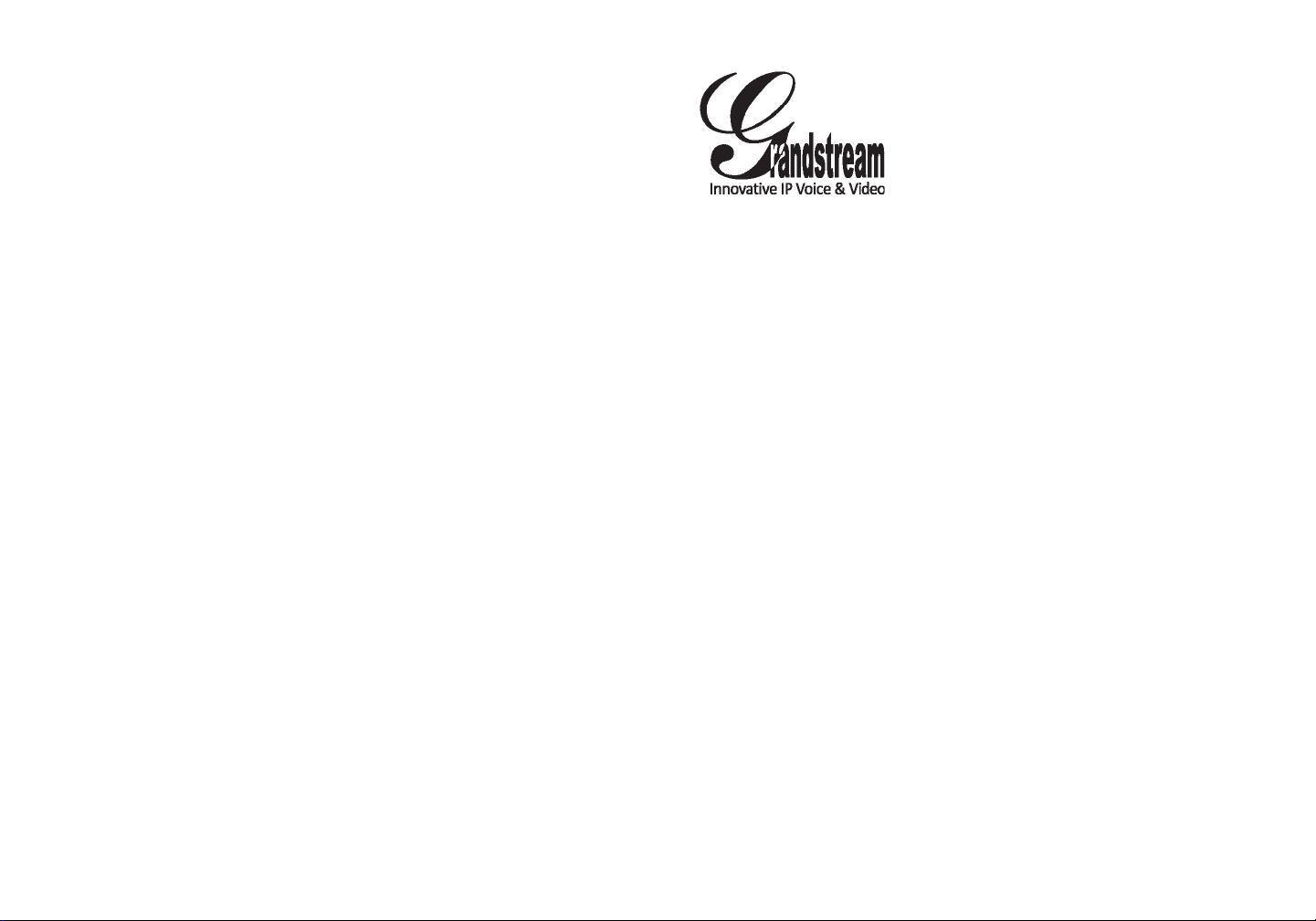
Grandstream Networks, Inc.
1297 Beacon Street, 2nd Floor
Brookline, MA 02446. USA
Tel : +1 (617) 566 – 9300
Fax: +1 (617) 249 – 1987
www.grandstream.com
GXP1450 Enterprise IP Phone
For Warranty and RMA information, please visit www.grandstream.com
Quick Start Guide
Page 2
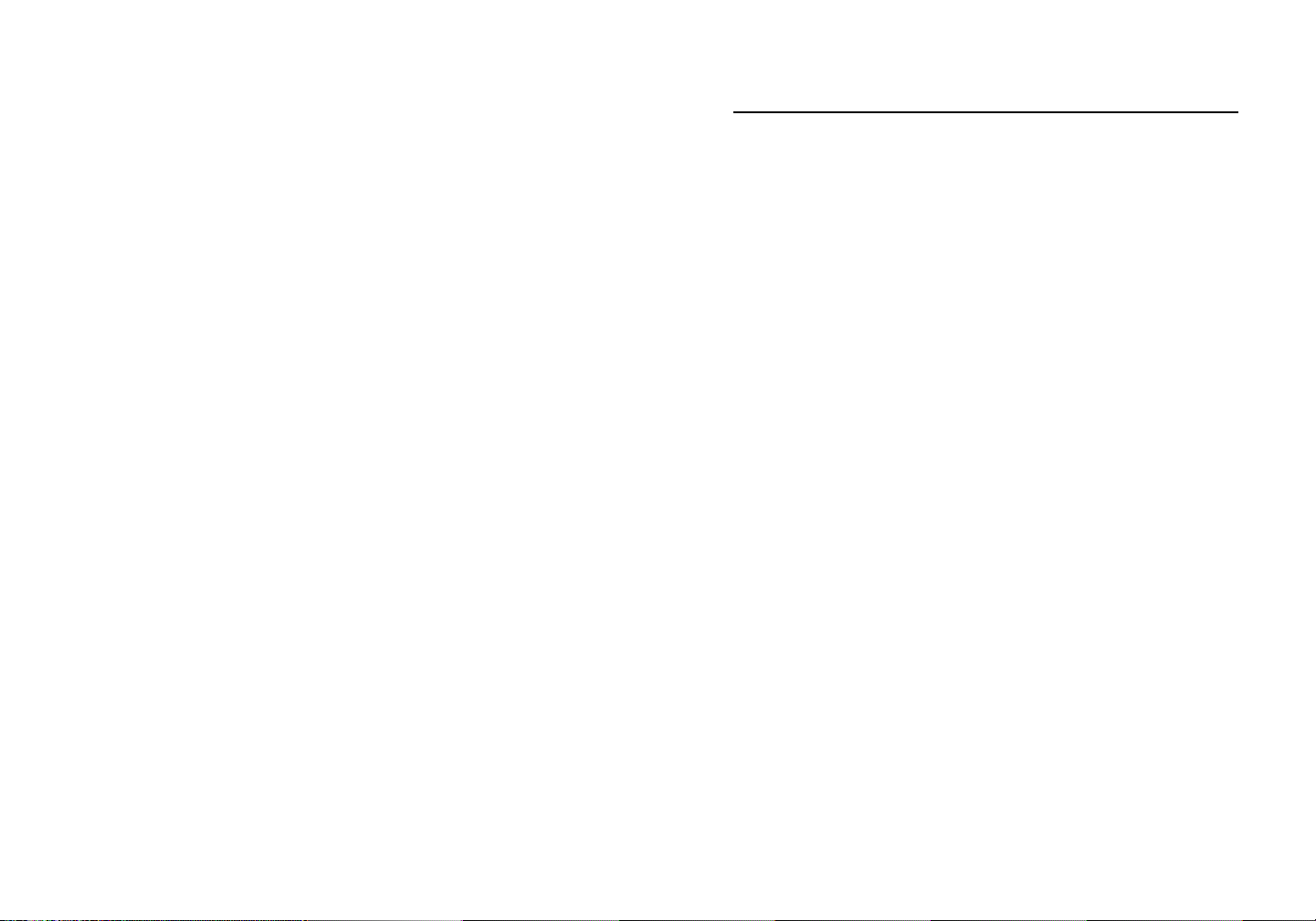
Content
English...............................................................................1
简体中文..........................................................................7
Español............................................................................13
Français...........................................................................19
Deutsch............................................................................25
Italiano.............................................................................31
Русскй.............................................................................37
Page 3
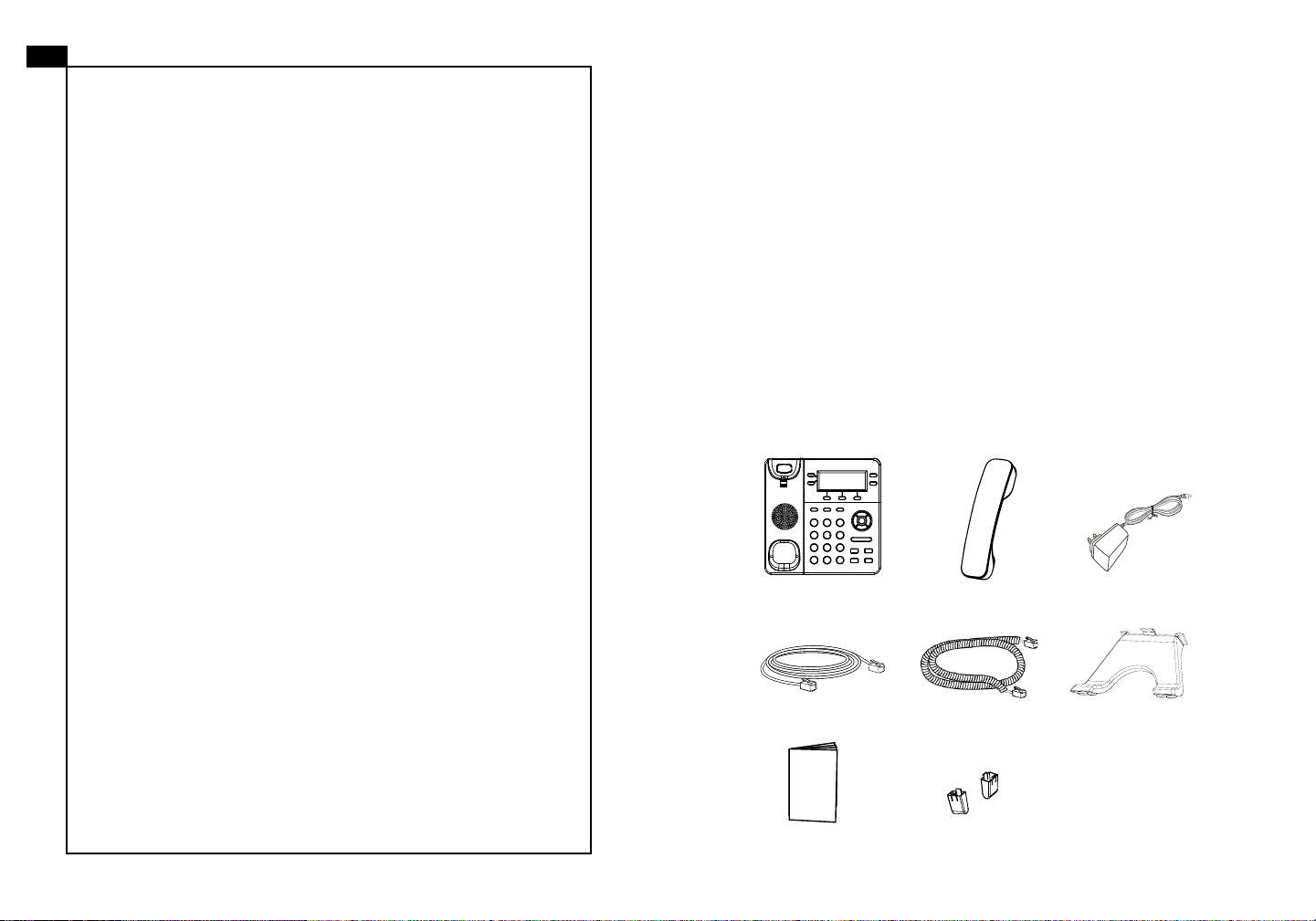
EN
The GXP1450 is not pre-congured to support or
carry emergency calls to any type of hospital, law
enforcement agency, medical care unit (“Emergency
Service(s)”) or any other kind of Emergency Service.
You must make additional arrangements to access
Emergency Services. It is Your responsibility to pur-
chase SIP-compliant Internet telephone service, prop-
erly congure the GXP1450 to use that service, and
periodically test your conguration to conrm that it
works as You expect. If You do not do so, it is Your responsibility to purchase traditional wireless or landline
telephone services to access Emergency Services.
GRANDSTREAM DOES NOT PROVIDE CONNECTIONS TO EMERGENCY SERVICES VIA THE
GXP1450. NEITHER GRANDSTREAM NOR ITS
OFFICERS, EMPLOYEES OR AFFILIATES MAY
BE HELD LIABLE FOR ANY CLAIM, DAMAGE, OR
LOSS, AND YOU HEREBY WAIVE ANY AND ALL
SUCH CLAIMS OR CAUSES OF ACTION ARISING
FROM OR RELATING TO YOUR INABILITY TO USE
THE GXP1450 TO CONTACT EMERGENCY SERVICES, AND YOUR FAILURE TO MAKE ADDITIONAL ARRANGEMENTS TO ACCESS EMERGENCY
SERVICES IN ACCORDANCE WITH THE IMMEDIATELY PRECEDING PARAGRAPH
.
PRECAUTIONS:
WARNING: Please DO NOT power cycle the GXP1450 when the LED lights
are ashing during system boot up or rmware upgrade. You may corrupt rmware images and cause the unit to malfunction.
WARNING: Use only the power adapter included in the GXP1450 package.
Using an alternative non-qualied power adapter may possibly damage the unit.
OVERVIEW:
GXP1450 is a next generation small-to-medium business IP phone that features
2 lines with 2 SIP accounts, a 180x60 graphical LCD, 3 XML programmable context-sensitive soft keys, dual network ports with PoE and 3-way conference. The
GXP1450 delivers superior HD audio quality, rich and leading edge telephony features, personalized information and customizable application service, automated
provisioning for easy deployment, advanced security protection for privacy, and
broad interoperability with most 3rd party SIP devices and leading SIP/NGN/IMS
platforms. It is a perfect choice for small-to-medium businesses looking for a high
quality, feature rich IP phone with affordable cost.
PACKAGE CONTENTS:
1 x GXP1450 Main Case 1 x Handset
1 x Phone Cord1 x Ethernet Cable
1 x 5V Power adapter
1 x Phone Stand
1 x Quick Start Guide 2 x Wall Mount Spacers
1 2
Page 4
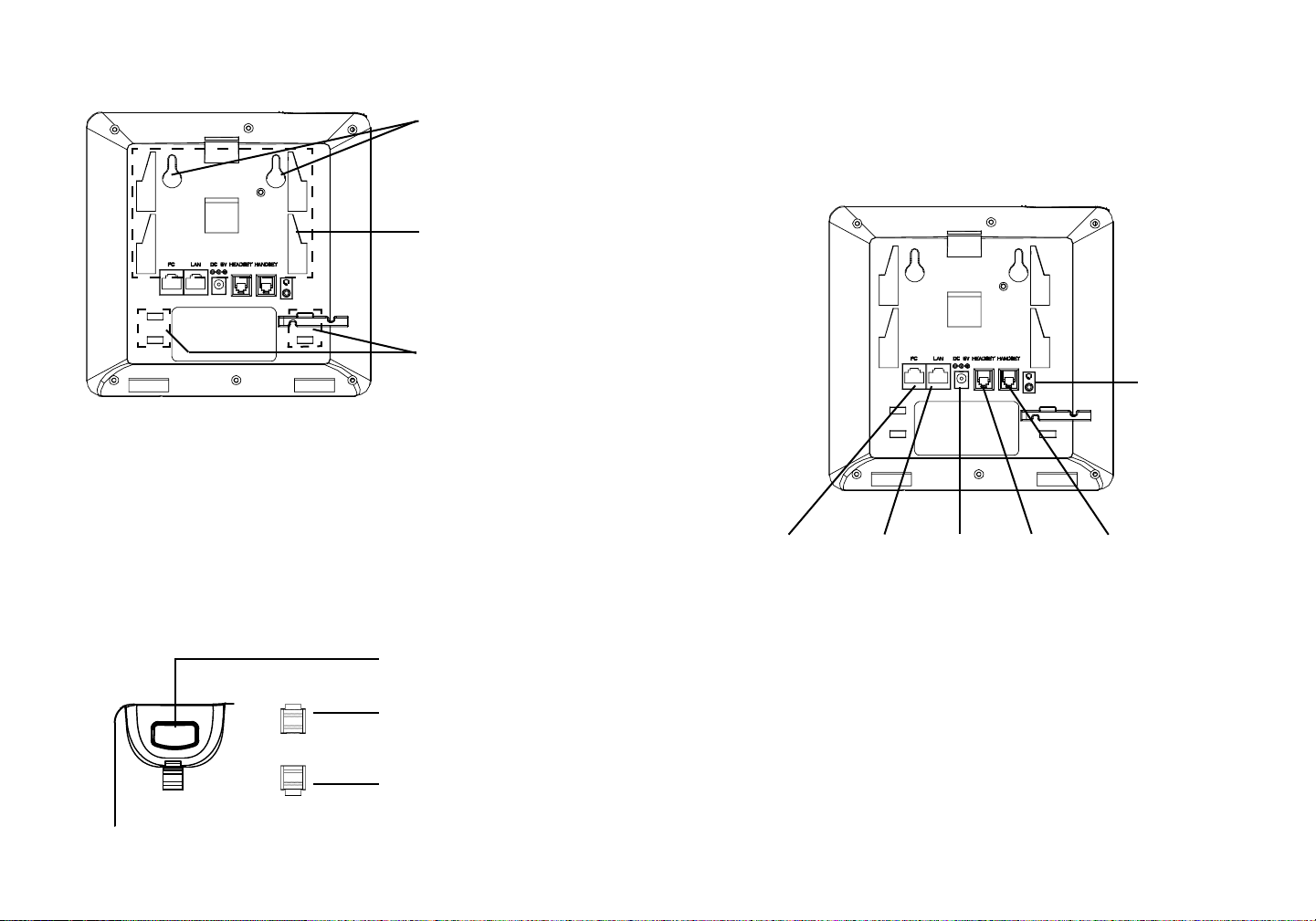
PHONE SETUP:
Wall Mount Holes are
available
Slot for the phone stand
if placing the phone on
the table
Slot for the wall mount
spacers if placing the
phone on the wall
Installing the Phone (Wall Mount):
1. Attach the two wall mount spacers to the slot for wall mount spacers on the
back of the phone.
2. Attach the phone to the wall via the wall mount hole.
3. Pull out the tab on from the handset cradle (See gure below).
Installing the Phone (Phone Stand):
For installing the phone on the table with the phone stand, attach the phone stand
to the bottom of the phone where there is a slot for the phone stand (upper part,
bottom part).
CONNECTING THE PHONE:
Headset Port
PC Port LAN Port Power Headset Port Handset Port
4. Rotate the tab and plug it back into the slot with the extension up to hold the
handset while the phone is mounted on the wall (See gure below).
Handset rest
Tab with extension up
Tab with extension down
To setup the GXP1450, follow the steps below:
1. Connect the handset and main phone case with the phone cord.
2. Connect the LAN port of the phone to the RJ-45 socket of a hub/switch or a
router (LAN side of the router) using the Ethernet cable.
3. Connect the 5V DC output plug to the power jack on the phone; plug the power
adapter into an electrical outlet.
4. The LCD will display provisioning or rmware upgrade information. Before continuing, please wait for the date/time display to show up.
5. Using the phone embedded web server or keypad conguration menu, you can
further congure the phone using either a static IP or DHCP.
3 4
Page 5
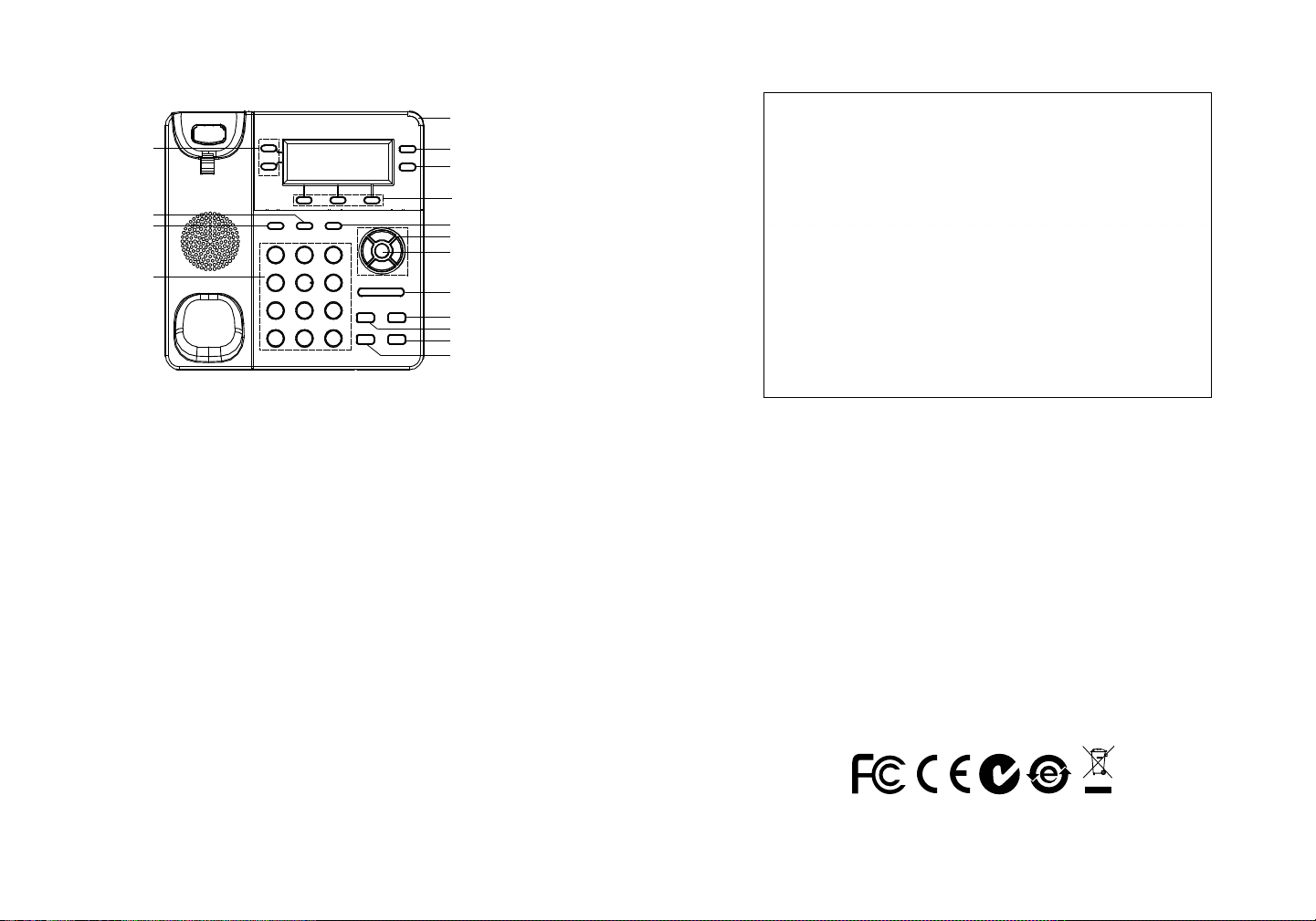
Tips For Using the Keypad:
Line Keys
Message Waiting Indicator
Message
Phonebook
Transfer
Hold
Standard Keypad
Soft Keys
Conference
Navigation Keys
Menu/OK Key
Volume
Mute
Headset
Speaker
Send
1. To access the MENU, press the round MENU button.
2. Navigate the menu by using the UP/DOWN and LEFT/RIGHT buttons.
3. Press the round MENU button to conrm a menu selection.
4. The phone automatically exits MENU mode when there is an incoming call, the
phone goes off-hook, or when the MENU mode is left idle for 60 seconds.
PHONE CONFIGURATION:
Congure the GXP1450 using Web Browser:
1. Ensure your phone is powered up and connected to the Internet.
2. Press MENU button to go into menu of the phone.
Congure the GXP1450 using the Keypad:
1. Make sure the phone is idle.
2. Press the “MENU” button to access the menu options to congure the phone.
3. Select MENU->Cong, to congure settings for SIP Proxy, Outbound Proxy,
SIP User ID, SIP Auth ID, SIP Password.
4. Follow MENU options to congure the basic features of the phone. For example, the IP address if using a static IP. For details, please check GXP1450
User Manual.
5. Please contact your ITSP (Internet Telephony Service Provider) for additional
settings that may be necessary to congure the phone.
3. Press the “down” arrow button to “Status” and press MENU button to check the
IP address.
4. Type the phone’s IP address in your PC browser (See gure on the right).
5. The default administrator password is “admin”; the default end-user password
is “123”.
Note: For the detailed user manual, please download from:
http://www.grandstream.com/support
5 6
Page 6
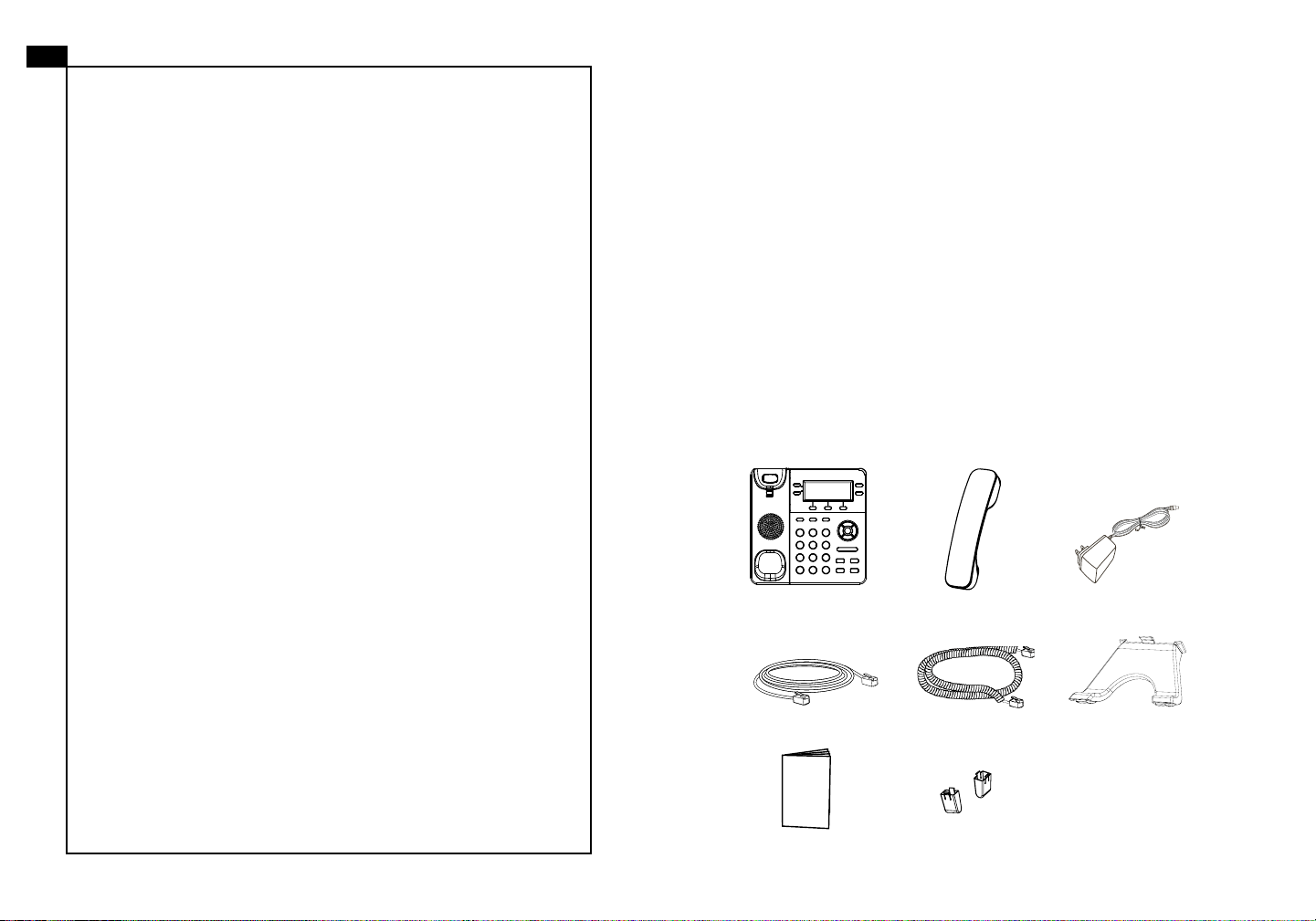
ZH
注意事项:
GXP1450不预设对医院,执法机构,医疗中
心(急救服务)以及各种紧急服务的紧急通话服
务。用户必须自行设定紧急通话功能。用户必
须自行购买SIP兼容的网络电话服务,正确的
设定GXP1450使用该服务,并定期测试您的
配置以确保GXP1450如预期工作,否则请购
买传统无线或有线电话服务来拨打紧急通话。
Grandstream Networks 公司的GXP1450不支
持紧急通话服务。 Grandstream Networks 公
司、其管理者和员工以及其相关机构对此所造
成的任何索赔、损失或者损害都不负有任何法
律追究责任。在此,您将无权对任何以及所有
由于无法通过GXP1450拨打紧急电话以及没
有遵照前段文字描述而造成紧急通话失败的事
件提出诉讼。
警告: 请不要在设备启动未完成LED灯闪烁的时候或设备的升级软件的过程中断
开电源,因为如刚才所述的操作会导致话机本身的程序损坏,进而导致设备无法
启动。
警告: 请使用设备包装中的电源,因为使用其他没有经过认证的替代电源适配器
有可能对设备造成损害。
产品概览:
GXP1450是一款功能丰富的中小型商务IP电话。它支持2个SIP账号,2条线路
通讯,180x60图形化灰度LCD显示屏,3个可编辑XML应用程序软按键,2个
10/100 Mbps 自适应交换式以太网接口(支持PoE供电),三方会议。 GXP1450
具有优异的高清晰语音质量和丰富完备的电话功能。它支持自动化的个人多媒体
信息服务、自动配置、先进的安全隐私保护设置。它广泛兼容其它第三方SIP设备
及主要SIP/NGN/IMS平台。对于追求性价比的企业用户来说, GXP1450将是理
想的选择。
设备包装清单:
GXP1450 话机(1台) 电话手柄(1个) 电源适配器 (1个)
网线 (1根) 手柄连线(1根)
快速安装手册(1本) 墙体支架配件(1个)
桌面支架 (1个)
7 8
Page 7
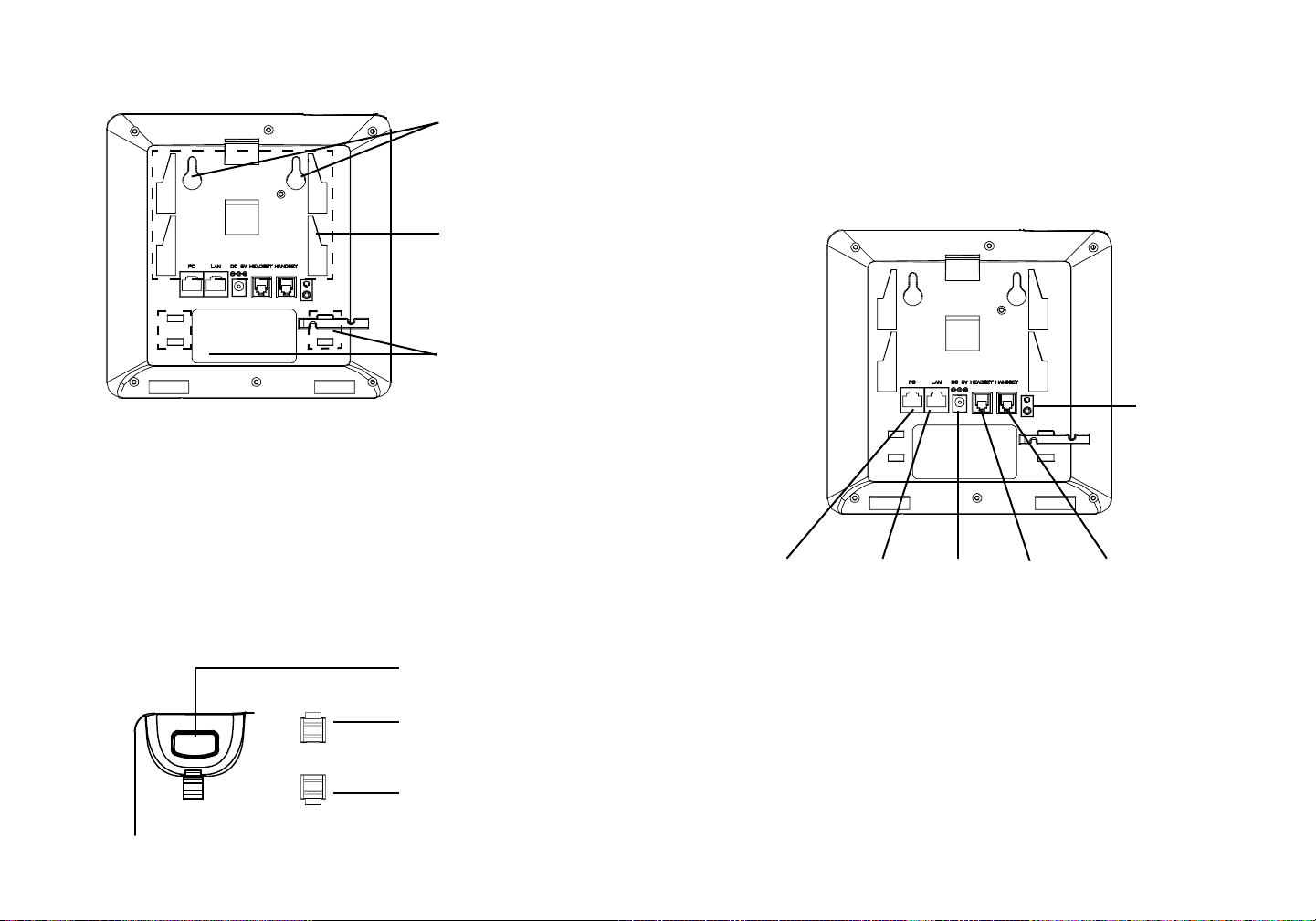
安装电话:
安装电话 (墙体支架):
1. 将墙体支架插入电话背面的支架插槽中;
2. 通过墙孔将电话固定在墙上;
墙体支架插槽
桌面支架插槽
墙体支架配件插槽
安装电话 (桌面支架):
将桌面支架插入电话背面的支架插槽中。用户可以使用两排插槽中的一排,不用
的插槽用于不同的倾斜角度。
电话的连接:
耳机
3. 如下图所示,将话机手柄槽下方的扣机零件取出;
4. 将该零件倒转,然后重新插入原处。此时零件凸出处在外,当电话使用墙体支
架固定在墙上时,手柄可以垂直地稳定扣入手柄槽中,不会滑落。
话机手柄插槽
凸出处向上
凸出处向下
PC端口
连线步骤:
1. 用手柄连线连接电话手柄和电话主机;
2. 用网线连接电话的网络接口和外部网络接口(如:集线器或交换机上的RJ-45网
络接口);
3. 用电源适配器连接电话电源接口和交流电源插座;
4. 电话屏幕将会显示设备启动或固件升级信息。请耐心等待至时间/日期显示;
5. 话机启动后,用户可以在主菜单或WEB浏览器进一步设置静态IP或者DHCP,
从而获得网络连接。
网络连接端口
5V电源
耳机
手柄
9 10
Page 8

使用GXP1450键盘:
信息指示灯
线路键
转接
保持
标准键盘
1. 当电话处于空闲状态,按下菜单/确定按键进入菜单选项;
2. 使用方向选择按键 “上”“下”“左”“右”选择菜单选项;
3. 按下菜单/确定按键确定选项;
4.当有来电进入,提起电话手柄、使用免提键或者电话处于菜单状态中60秒之
后,电话将自动退出菜单选项。
留言箱
电话簿
软按键
会议
导航键
菜单/确认键
音量
静音
耳机
免提
发送
电话的配置:
通过WEB浏览器配置GXP1450:
1. 请确保电话的电源及网络连接;
通过键盘配置GXP1450:
1. 确保电话处于空闲状态;
2. 按下菜单/确定按键进入菜单选项;.
3. 选择菜单->设置->账号,输入SIP服务器、SIP用户名、密码等账号信息,注册新
的SIP账号;
4. 在菜单选项中进行电话其他设置,如设置电话的静态IP地址。请参考GXP1450
产品用户手册获得更多详细配置信息;
5. 如有其他需要的设置,请联系您的服务提供商。
2. 按下菜单/确定按键进入菜单选项;
3. 使用“向下”方向键选择“状态”,按下菜单/确定按键,此时电话屏幕显示话
机IP地址;
4. 在您电脑浏览器中输入话机IP地址(电话和您的电脑必须在同一个网段);
5. 如右图所示,请输入密码登陆。默认管理员密码是“admin”;默认终端用户
密码是“123”。
备注:欲获取详细的话机使用信息,请在以下链接中下载用户手册:
http://www.grandstream.com/support
11 12
Page 9

ES
El teléfono GXP1450 no viene pre congurado ni tiene acceso a información de ningún tipo de servicio de llamadas
de emergencia, hospitales, servicios policiales, unidades
de cuidados médicos o cualquier otro tipo de servicio de
socorro. Usted deberá hacer las coordinaciones necesarias para poder acceder a estos servicios. Será su responsabilidad, el contratar el servicio de telefonía por
internet compatible con el protocolo SIP, congurar apropiadamente el teléfono GXP1450 para usar dicho servicio
y periódicamente, probar su conguración para conrmar
su funcionamiento de acuerdo a sus expectativas. Si usted
decide no hacerlo, será su responsabilidad comprar servicios de telefonía tradicional, ya sea por línea ja o inalámbrica para poder acceder a los servicios de emergencia.
PRECAUCIONES:
CUIDADO: Por favor NO apague el GXP1450 cuando la luz este parpadeando
durante el reinicio o actualizando el rmware. Se puede corromper los archivos
causando que el equipo no se comporte bien.
CUIDADO: Use solamente el adaptador de corriente incluido con el GXP1450.
Usar uno alternativo puede dañar el equipo.
SUMARIO:
GXP1450 es una nueva generación de Teléfonos IP para pequeñas y medianas
empresas, el cual cuenta con 2 líneas con 2 cuentas SIP, una pantalla LCD gráca de 180x60, 3 teclas de contexto programables vía XML, doble puerto de red
con PoE integrado y conferencia de 3 vías. El GXP1450 ofrece calidad superior
de audio en Alta Denición, rico en características y a la vanguardia telefonía IP
, información personalizada y servicio de aplicaciones personalizables, aprovisionamiento automatizado para facilitar su implementación, avanzada protección
y seguridad, y una amplia interoperabilidad con la mayoría de los dispositivos SIP
y plataformas líderes SIP/ NGN/IMS. Es la opción perfecta para las empresas
pequeñas y medianas que buscan un teléfono IP de alta calidad, rico en características telefónicas y a un costo asequible.
GRANDSTREAM NO PROVEE CONEXIONES CON
CONTENIdO:
NINGUN SERVICIO DE EMERGENCIA MEDIANTE EL
GXP1450. NI GRANDSTREAM NI SUS DIRECTORES,
EMPLEADOS O AFILIADOS, PUEDEN SER SUJETOS
REPONSABLES POR NINGUN RECLAMO, DAÑO O
PERDIDA. POR LO TANTO, POR LA MEDIANTE, USTED
RENUNCIA A SU DERECHO DE RECLAMO O DENUNCIA QUE PUEDA SURGIR DEBIDO A LAS LIMITACIO-
1 x Base Principal
1 x Auricular
1 x Adaptador de Alimentación de 5V
NES EN EL USO DEL GXP1450 PARA CONTACTAR A
LOS SERVICIOS DE EMERGENCIA, ASI COMO A SU
NEGLIGENCIA DE REALIZAR LAS COORDINACIONES
NECESARIAS PARA ACCEDER A TODOS LOS SERVI-
1 x Cable de Red
1 x Cable Telefónico
1 x Soporte de Teléfono
CIOS DE EMERGENCIA, MENCIONADOS EL PARRAFO
PRECEDENTE.
1 x Guía Rápida de Inicio
2 x Espaciadores de Montaje en Pared
13 14
Page 10

AdAPTANdO El TEléFONO:
Los Oricios de Montaje en
Pared están disponibles
Ranura para el Soporte
del teléfono, en caso de
colocar el teléfono sobre
la mesa
Ranura para el Soporte de
espaciadores de Montaje
en Pared, en caso de colo-
car el teléfono en la pared
Instalando El Teléfono (Montura de Pared):
1. Colocar los dos espaciadores de pared en las ranuras para Montaje en Pared
localizada en parte posterior del teléfono.
Instalando El Teléfono (Soporte de Teléfono) :
Para instalar el teléfono sobre el escritorio con el soporte de teléfono, jar el
teléfono con la parte inferior, donde hay una ranura para el soporte del teléfono
(Parte Superior, Parte Inferior).
CONECTANdO El TEléFONO:
Puerto de
Auricular
2. Fije el teléfono a la pared a través del oricio de Montaje en Pared.
3. Remover la Lengüeta del Auricular (Véase la Figura a continuación).
4. Gire la lengüeta y vuelva a conectarlo en la ranura con la extensión hasta
sostener el auricular cuando el teléfono está montado en la pared (Ver la Figura
a continuación).
Soporte de Auricular
Lengüeta con extensión
hacia arriba
Lengüeta con extensión
hacia abajo
Puerto PC
Para congurar el GXP1450, siga los siguientes pasos:
1. Conecte el auricular y la base principal con el cable de teléfono.
2. Conecte el puerto LAN del teléfono a la toma RJ-45 de un hub/switch o un
router (del lado LAN del router) mediante El cable de Red.
3. Conecte el enchufe de 5V DC de salida a la toma de poder en el teléfono, enchufe el adaptador de alimentación a una toma de corriente eléctrica.
4. La pantalla LCD mostrará información de aprovisionamiento o actualización
de rmware. Antes de continuar, por favor esperar hasta que muestre a la fecha/
hora.
5. Utilizando del servidor Web del teléfono o el menú de conguración del teclado,
usted podrá congurar el teléfono a través de una dirección IP estática o DHCP.
Puerto LAN
Poder
Puerto de
Auricular
Puerto de receptor de
cabeza
15 16
Page 11

Consejos para usar el Teclado:
Indicador de Mensaje en Espera
Teclas de Líneas
Transferencia
Retener
Teclado Estándar
1. Para acceder al menú, pulse el botón MENU de forma redondeada.
Mensaje
Agenda de Llamadas
Teclas Suaves Programables
Conferencia
Teclas de Navegación
Tecla de Menú/OK
Volumen
Silencio
Headset
Altavoz
Enviar
2. Navegar por el menú usando las teclas ARRIBA/ABAJO e IZQUIERDA/DERECHA.
Congurar el GXP1450 usando el teclado:
3. Presione el botón redondo MENU para conrmar una selección del menú.
4. El teléfono saldrá automáticamente del modo MENU cuando haya una llamada
entrante, el teléfono sea descolgado, o cuando el modo MENU es dejado inactivo
durante 60 segundos.
1. Asegúrese de que el teléfono esté en estado inactivo.
2. Pulse el botón “MENU” para acceder a las opciones del menú para congurar
el teléfono.
3. Seleccione MENU-> Cong, para congurar los ajustes para SIP Proxy, Proxy
CONFIGURACIÓN dEl TEléFONO:
Congurando el GXP1450 usando su navegador de Internet:
1. Asegúrese de que su teléfono está encendido y conectado a Internet.
2. Pulse el botón MENU para ingresar en el menú del teléfono.
de salida, SIP User ID, ID de autenticación SIP, Contraseña SIP.
4. Siga las opciones de MENU para congurar las funciones básicas del teléfono
- por ejemplo: La Dirección IP, en caso de usar una dirección IP estática. Para
obtener más información, consulte el Manual del usuario de la GXP1450.
5. Por favor contacte a su PSI (Proveedor de Servicio de Internet) para los ajustes
adicionales que sean necesarios para congurar el teléfono.
3. Pulse el botón echa “abajo” para ver “Estado” y pulse el botón MENU para
ver la dirección IP.
4. Escriba la dirección IP del teléfono en el navegador de su PC (Véase la gura
a la derecha).
5. La contraseña de administrador por defecto es “admin”; la contraseña por defecto para el usuario nal es “123”.
Nota: Para obtener el manual de usuario, favor haga click aquí:
http://www.grandstream.com/support
17 18
Page 12

FR
Le GXP1450 n’est pas pré conguré pour soutenir ou réaliser des appels d’urgence à tout type d’hôpital, organisme d’application de la loi, unité de soins médicaux ou tout
autre type de service d’urgence. Vous devez prendre des
dispositions supplémentaires pour accéder à des services
d’urgence. Il est de votre responsabilité d’acheter un service de téléphonie par Internet, congurer correctement le
GXP1450 pour utiliser ce service et de tester périodiquement votre conguration pour vérier qu’il fonctionne
comme prévu. Si vous ne procédez pas ainsi, il est de
votre responsabilité d’acheter des services de téléphonie
traditionnels sans l ou xes pour accéder aux services
d’urgence.
GRANDSTREAM NE FOURNIT PAS DE CONNEXIONS
AUX SERVICES D’URGENCE VIA LE GXP1450. NI
GRANDSTREAM NI SES DIRIGEANTS, SES EMPLOYÉS
OU SES FILIALES NE PEUVENT ETRE TENUS RESPONSABLES DE TOUTE RÉCLAMATION, DOMMAGE
OU PERTE ET VOUS RENONCEZ À TOUTE RÉCLAMATION OU CAUSE D’ACTION RESULTANT DE OU
EN RELATION AVEC VOTRE INCAPACITE D’UTILISER
LE GXP1450 POUR CONTACTER LES SERVICES
D’URGENCE, ET VOTRE ECHEC A METTRE EN PLACE
DES ARRANGEMENTS SUPPLEMENTAIRES POUR
ACCEDER AUX SERVICES D’URGENCE CONFORMEMENT AU PARAGRAPHE PRECEDENT.
PRéCAUTIONS:
AvERTISSEMENT:
clignotent durant l’initialisation ou la mise à jour du rmware. Ca peut corrompre
le rmware et causer un dysfonctionnement de l’équipement.
AvERTISSEMENT:
pack du GXP1450. L’utilisation d’un boitier d’alimentation alternative non qualié
peut endommager l’équipement.
Ne redémarrez pas le GXP1450 lorsque les LEDs
Utilisez seulement le boitier d’alimentation inclus dans le
APERÇU:
GXP1450 est un téléphone IP de nouvelle génération conçu pour satisfaire les besoins des PME dans le domaine de la téléphonie IP. La gamme GXP1450 dispose
de 2 lignes avec 2 comptes SIP, un écran graphique LCD 180x60, 3 touches contextuelles programmables avec XML, deux ports réseau avec une alimentation
PoE et une fonction de conférence à 3. Le GXP1450 offre une qualité audio de
Haute Dénition HD, des fonctionnalités de téléphonie IP riches et diversiés, des
informations et applications de services personnalisables , un approvisionnement
automatisé pour un déploiement facile, une protection avancée de la sécurité
de la vie privée, et une large interopérabilité avec la plupart des dispositifs SIP
tierces partie et des plateformes pionnières SIP/NGN/IMS. La gamme GXP1450
est le choix parfait pour les PME cherchant un téléphone IP combinant la qualité
de design supérieure, des fonctionnalités puissantes et intuitives, le tout à un coût
abordable.
CONTENU dU PACK:
1 x Boîtier principal
1 x Câble Ethernet
1 x Combiné
1 x Cordon téléphonique 1 x Support du téléphone
1 x 5V Adaptateur secteur
1 x Guide de Démarrage Rapide 2 x Ecarteurs du socle de montage murale
19 20
Page 13

INSTAllATION dU TéléPHONE:
Les orices du socle de
montage murale sont
disponible
fente pour le berceau
du téléphone s’il est à
mettre sur une table
Installation du téléphone (Support du téléphone):
Pour installer le téléphone sur la table avec le support du téléphone, attachez
ce dernier à la fente placée à la base du téléphone (Partie Supérieure, Partie
Inférieure).
CONNECTER lE TéléPHONE:
fente pour les écarteurs
de montage murale si le
téléphone est à monter
au mur
Port du casque
Installation du Téléphone (Support Mural):
1. Attachez les 2 écarteurs de montage murale sur la face arrière du téléphone.
2. Fixez le téléphone au mur grâce aux trous de xation murale.
3. Retirez l’attache à partir du crochet du téléphone (Voir gure ci-dessous).
4. Retournez l’attache et rebranchez-la dans la fente d’extension jusqu’à tenir le combiné lorsque le téléphone est monté sur le mur (Voir gure ci-dessous).
Appui du combiné
Attache avec appui vers
le haut
Attache avec appui vers
le bas
Port PC Port LAN Alimentation
Pour congurer le GXP1450, suivez les étapes ci-dessous:
1. Connectez le combiné et la base principale du téléphone en utilisant le cordon
téléphonique.
2. Connectez le port LAN du téléphone à la prise RJ-45 d’un hub /switch ou routeur (côté LAN du routeur) via le câble Ethernet.
3. Connectez l’adaptateur d’alimentation dans le port 5V DC du téléphone. Branchez l’autre extrémité à une prise électrique.
4. L’écran LCD afchera les informations concernant le provisionnement et la
mise à jour du rmware. Avant de continuer, veuillez patienter jusqu’à que vous
voyez la date et l’heure au niveau de l’écran.
5. Vous pouvez congurer davantage les options d’adressage IP statique et/ou
dynamique en utilisant l’interface web du téléphone ou bien le clavier téléphonique.
Port du casque
Port Combiné
21 22
Page 14

Astuces pour utiliser le clavier du téléphone:
Indicateur du message en attente
Touches de ligne
Transfert
Mise en attente
Clavier standard
Message
Répertoire
Touche de fonction
Conférence
Boutons de navigation
Bouton Menu/OK
Volume
Muet
Casque
Haut parleur
Envoye
1. Pour accéder au menu, appuyez sur la touche ronde MENU.
2. Naviguez dans le menu en utilisant les èches HAUT/BAS et DROITE/GAUCHE.
3. Appuyez sur le bouton MENU pour conrmer la sélection.
4. Le téléphone automatiquement quitte le menu s’il y’ a un appel entrant, s’il est
décroché, ou bien si le menu principale est inactif pour 60 secondes.
CONFIGURATION dU TElEPHONE:
Congurer le GXP1450 en utilisant l’interface Web:
1. Vériez que votre téléphone est sous tension et connecté à Internet.
2. Appuyez sur le bouton MENU pour accéder au menu du téléphone.
3. Appuyez sur la èche BAS, sélectionner “Status” et appuyer sur le bouton
MENU pour vérier l’adresse IP.
Conguration du GXP1450 en utilisant le clavier du téléphone:
1. Assurez-vous que le téléphone est inactif.
2. Appuyez sur le bouton MENU pour accéder au menu du téléphone.
3. Sélectionnez “Cong” pour congurer les paramètres du SIP Proxy, de
l’Outbound Proxy, du nom d’utilisateur SIP User ID, du nom d’authentication SIP
Auth ID, et le mot de passe SIP password.
4. Suivez les options du menu pour congurer les fonctionnalités du téléphone par exemple: l’adresse IP si vous utilisez une adresse IP statique. Pour plus de
détails, veuillez consulter le manuel d’utilisation de la GXP1450.
5. Veuillez contactez votre Fournisseur d’accès Internet pour les paramètres supplémentaires qui peuvent être nécessaire pour congurer le téléphone.
4. Saisissez l’adresse IP du téléphone dans le navigateur de votre PC (Voir la
gure à droite).
5. Le mot de passe d’administrateur est par défaut “admin”; et pour l’utilisateur
est “123”.
Note: Pour plus de détails, veuillez consulter le manuel d’utilisation sur:
http://www.grandstream.com/support
23 24
Page 15

DE
GXP1450 wird nicht vorkonguriert, um die Notanrufe
an irgendwelchen Typ des Krankenhauses, die Vollzugsbehörde, das Medizinische Versorgungszentrum
(“Notdienst(e)”) oder jede andere Art des Notdienstes zu
unterstützen. Sie müssen zusätzliche Vorkehrungen treffen, um auf Notdienste zuzugreifen. Es liegt in Ihrer Verantwortung, einen SIP-konformen Internettelefondienst
zu erwerben, damit Sie das GXP1450 richtig kongurieren
können, um diesen Dienst zu verwenden und regelmäßig
seine Konguration zu prüfen, und somit zu bestätigen,
dass es nach Ihren Erwartungen funktioniert. Wenn Sie
nicht so tun, liegt es in Ihrer Verantwortung, die traditionellen Funktelefon- oder Festnetzanschlussdienste zu erwerben, um auf Notdienste zuzugreifen.
VORSICHTSMAßNAHMEN:
WARNUNG:
wenn die LED-Lichter während der Systemauadung oder der Firmware-Aktualisierung blinken. Die Firmware-Bilder können dadurch fehlerhaft werden, sowie
die Störfunktionen des Geräts werden dadurch ermittelt.
Schalten Sie bitte das GXP1450 NICHT aus und wieder ein,
WARNUNG: Verwenden Sie nur den im GXP1450 Paket eingeschlossenen
Netzadapter. Die Verwendung eines alternativen, nicht geeigneten Netzadapters
kann vielleicht das Gerät beschädigen.
ÜBERBlICK:
Das GXP1450 ist ein Telefon für kleine bis mittlere Unternehmen mit 2 Leitungen
auf 2 SIP-Account, einem graschen 180x60 LCD-Display, 3 XML-programmierbaren kontextsensitiven Softkeys, Dual-Netzwerk-Ports mit PoE und Dreierkonferenz. Das GXP1450 ermöglicht überlegene HD-Audioqualität, umfassende und
fortschrittliche Telefonie-Merkmale, personalisierte Informationen und anpassbaren Applikationsservice, automatische Bereitstellung für eine einfache Installation, fortschrittliche Sicherheit im Bereich Datenschutz, eine breite Interoperabilität
mit den meisten SIP-Geräten von Drittparteien und führenden SIP-/NGN-/IMSPlattformen. Es ist eine perfekte Wahl für kleine bis mittlere Unternehmen auf der
Suche nach einem hochwertigen, merkmalsstarken und bezahlbaren IP-Telefon.
GRANDSTREAM STELLT DIE VERBINDUNGEN ZU
PAKETINHAlT:
NOTDIENSTEN ÜBER DAS GXP1450 NICHT ZUR VERFÜGUNG. WEDER GRANDSTREAM NOCH SEINE ANGESTELLTE, AUFTRAGGEBER ODER GESCHÄFTSPARTNER KÖNNEN KEINE VERANTWORTUNG FÜR
JEGLICHEN ANSPRUCH, SCHADEN ODER VERLUST
TRAGEN, UND SIE VERZICHTEN HIERMIT AUF IRGENDWELCHE UND ALL DIESE ANSPRÜCHE ODER
1 x Telefonhauptgehäuse
1 x Hörer
1 x 5V Netzadapter
KLAGEGRÜNDE, DIE AUS ODER IN ZUSAMMENHANG
MIT IHRER UNFÄHIGKEIT ENTSTEHEN, DEN GXP1450
ZU VERWENDEN, UM SICH MIT DEN NOTDIENSTEN IN
VERBINDUNG ZU SETZEN, UND AUS IHREM MISSERFOLG, DIE ZUSÄTZLICHEN MAßNAHMEN ZU TREF-
1 x Ethernet-kabel
1 x Telefon-kabel
1 x Telefon-Montage
FEN, UM AUF NOTDIENSTE IN ÜBEREINSTIMMUNG
MIT DEM UNMITTELBAR VORHERGEHENDEN PARAGRAPHEN ZUZUGREIFEN.
1 x Schnelleinstieg
2 x Distanzstücke für die Wandmontage
25 26
Page 16

TElEFONINSTAllATION:
Wandbefestigungslöcher sind lieferbar
Aussparung für den
Telefonständer, wenn
das Telefon auf dem
Tisch liegt
Telefoninstallation (Telefonstandplatz):
Für die Installation des Telefons auf den Tisch mit dem Telefonstandplatz, bringen
Sie den Telefonstandplatz an der Unterseite des Telefons an, in dem es einen
Steckplatz für den Telefonstandplatz gibt (Oberes Teil, unteres Teil).
TElEFON ANSCHlIESSEN:
Aussparung für die
Wandmontage-Distanzstücke, wenn das Tele-
fon an die Wand soll
Kopfhörer-Anschluss
Telefoninstallation (Wandhalterung):
1. Bringen Sie die beiden Wandmontage-Distanzstücke an der Aussparung für
Wandmontage-Distanzstücke auf dem Telefonrücken an.
2. Fixieren Sie das Telefon mittels Wandmontagebohrung an der Wand.
3. Stecker von der Hörergabel entfernen (siehe Abbildung unten).
4. Stecker drehen und ihn wieder in die Einbaustelle einstecken um den Hörer
festzuhalten, während das Telefon an die Wand angebracht wird (sieh Abbildung
unten).
Hörergabel
Stecker mit Ansatzstück auf
Stecker mit Ansatzstück runter
PC-Anschluss LAN-Anschluss
Für das GXP1450-Setup folgen Sie den Schritten unten:
1. Schließen Sie den Hörer und das Haupttelefongehäuse an die Telefonschnur
an.
2. Schließen Sie den LAN-Anschluss des Telefons an die RJ-45 Steckdose eines
Netzknotens/Schalters oder eines Routers (LAN-Seite des Routers), unter Verwendung des Ethernet-Kabels an.
3. Schließen Sie den 5V DC-Ausgangsstecker an die Energiensteckfassung am
Telefon an; stecken Sie den Netzadapter in einen elektrischen Anschluss ein.
4. Das LCD-Display zeigt Informationen zur Bereitstellung oder zum FirmwareUpgrade an. Warten Sie, bevor Sie fortfahren, bis die Datums-/Zeitanzeige ers-
cheint.
5. Mit dem eingebetteten Webserver- Tastenfeldkongurationsmenü können Sie
das Telefon mittels statischem IP oder DHCP weiter kongurieren.
Netz
Hörer-AnschlussKopfhörer-Anschluss
27 28
Page 17

Tipps zum Gebrauch des Tastenfeldes:
Haupttasten
Mitteilungwarteanzeige
Nachricht
Telefonbuch
Transfer
Halten
Standardtastatur
Soft Keys
Konferenz
Navigationstasten
Menü/OK Taste
Lautstärke
Stumm
Hörer
Sprecher
Senden
1. Um auf das Menü zuzugreifen, betätigen Sie die runde MENÜ-Taste.
2. Navigieren Sie mit den Tasten NACH OBEN/NACH UNTEN bzw. LINKS/
RECHTS durch das Menü.
3. Um eine Menüauswahl zu bestätigen, betätigen Sie die runde MENÜ-Taste.
4. Das Telefon verlässt den MENÜ-Modus automatisch, wenn ein Anruf eingeht,
das Telefon nicht richtig aufgelegt ist oder wenn Sie im MENÜ-Modus 60 Sekunden keine Taste betätigen.
Konguration des GXP1450 mittels Web-Browser:
1. Versichern Sie dass das Telefon angestellt ist und mit dem Internet verbunden.
2. Drücken Sie die MENÜ-Taste, um ins Menü des Telefons zu gelangen.
3. Drücken Sie die Pfeiltaste “Nach unten” auf “Status” und betätigen Sie die
MENÜ-Taste, um die IP-Adresse zu prüfen.
Das GXP1450 per Tastenfeld kongurieren:
1. Stellen Sie sicher, dass das Telefon gerade nicht arbeitet.
2. Greifen Sie über die Taste “MENÜ” auf die Menüoptionen zur Konguration des
Telefons zu.
3. Wählen Sie MENÜ>Kong., um Einstellungen für SIP-Proxy, Outbound Proxy,
SIP-Benutzer-ID, SIP-Auth.-ID, SIP-Passwort zu kongurieren.
4. Folgen Sie den MENÜ-Optionen, um die Basismerkmale des Telefons zu
kongurieren. Beispiel: IP-Adresse, wenn ein statisches IP verwendet wird. Für
Einzelheiten konsultieren Sie bitte das Benutzerhandbuch zur GXP1450.
5. Bitte wenden Sie sich an Ihren ITSP (Internet Telefon Service Provider) für
weitere Einstellungen, die möglicherweise nötig sind, um das Telefon zu kongu-
rieren.
4. Die IP-Adresse des Telefons in den Browser des PCs eingeben (siehe Abbil
dung rechts).
5. Das Standard-Administratorpasswort lautet “admin”, das Standard-Endbe
nutzerpasswort “123”.
Bemerkung: Das ausführliche Benutzerhandbuch kann geladen werden von:
http://www.grandstream.com/support
29 30
Page 18

IT
GXP1450 non è precongurato per supportare o effettuare chiamate di emergenza a qualsiasi tipo di ospedale, struttura giudiziaria, unità di assistenza medica (“Servizi di emergenza”) o a qualsiasi altro tipo di
servizio di emergenza. È necessario effettuare accordi supplementari per accedere ai Servizi di emergenza. È a Vostra esclusiva responsabilità acquistare
servizi di telefonia internet conformi con SIP, congurare GXP1450 correttamente per usare tale servizio
ed effettuare test periodici della congurazione per
assicurarsi che funzioni in modo idoneo. Se non si
effettua ciò, è Vostra responsabilità acquistare servizi
telefonici ssi o wireless tradizionali per accedere ai
PRECAUZIONI:
AvvERTENZA:
giano durante l’avvio del sistema o l’aggiornamento del rmware. Ciò potrebbe
comportare il danneggiamento del rmware e il malfunzionamento dell’unità.
AvvERTENZA: Usare solo l’alimentatore incluso nella confezione del
GXP1450. L’uso di un alimentatore alternativo non idoneo potrebbe danneggiare
l’unità.
PANORAMICA:
GXP1450 è un telefono IP di nuova generazione per piccole e medie attività che
fornisce 2 linee per 2 account SIP, un LCD graco 180x60, 3 tasti contestuali programmabili XML, porte dual network con PoE e teleconferenza a 3. Il GXP1450
offre potenzialità audio HD di qualità superiore, caratteristiche all’avanguardia,
informazioni personalizzate e servizio applicativo personalizzabile, auto-provisioning per agevolare la gestione, protezione di sicurezza di livello avanzato per
la privacy e vasta interoperabilità con la maggior parte dei dispositivi SIP di terzi
e delle principali piattaforme SIP/NGN/IMS. Si tratta di un’opportunità perfetta per
le piccole e medie imprese che cercano un’alta qualità e un telefono IP dotato di
molte funzioni a un prezzo accessibile.
NON spegnere/accendere il GXP1450 mentre i LED lampeg-
Servizi di emergenza.
CONTENUTO dEllA CONFEZIONE:
GRANDSTREAM NON FORNISCE COLLEGAMENTI AI SERVIZI DI EMERGENZA ATTRAVERSO
GXP1450. NÈ GRANSTREAM NÈ I SUOI RESPONSABILI, DIPENDENTI O AFFILIATI POSSONO ESSERE RITENUTI RESPONSABILI DI QUALSIASI
RECLAMO, DANNO O PERDITA, E DI QUALSIASI
1 x Case Principale Telefono
1 x Ricevitore
1 x Alimentatore 5V
AZIONE LEGALE DERIVI DA TALI RECLAMI O
CAUSE IN RELAZIONE ALL’IMPOSSIBILITÀ DI
USARE IL GXP1450 PER CHIAMATE AI SERVIZI
DI EMERGENZA E ALL’IMPOSSIBILITÀ DI EF-
1 x Cavo Ethernet 1 x Cavo Telefonico
1 x Supporto Telefono
FETTUARE ACCORDI SUPPLEMENTARI PER
ACCEDERE AI SERVIZI DI EMERGENZA IN
CONFORMITÀ AL PARAGRAFO PRECEDENTE.
1 x Guida Quick Start
2 x Spaziatori per muro
31 32
Page 19

MONTAGGIO TElEFONO:
Sono disponibili fori per
il ssaggio a muro
Spazio per collocare
il telefono in piedi, nel
caso in cui lo si tenga
sul tavolo
Scanalatura per gli
spaziatori per muro, nel
caso in cui lo si installi
sulla parete
Installazione del telefono (montaggio a parete):
1. Collocare i due spaziatori a muro nella scanalatura corrispondente sul retro
del telefono.
2. Fissare il telefono sul muro grazie al foro per il ssaggio.
3. Estrarre l’aletta dal ricevitore (Si veda la gura di seguito).
4. Ruotare l’aletta e riposizionarla nell’alloggiamento con l’estensione verso l’alto
in modo da poter sostenere il ricevitore mentre il telefono è montato a parete (Si
veda la gura in basso).
Supporto ricevitore
Installazione del telefono (supporto telefono):
Per installare il telefono sul tavolo con il supporto telefono, ssare il supporto alla base del telefono dove si trova un alloggiamento per tale supporto.
(Parte superiore, parte inferiore).
CONNESSIONE dEl TElEFONO:
Porta per auricolare
Porta PC Porta LAN Alimentazione
Per impostare il GXP1450, seguire la seguente procedura:
1. Collegare il ricevitore e il case principale del telefono con il cavo telefonico.
2. Collegare la porta LAN del telefono alla presa RJ-45 di un hub o di un router
(lato LAN del router) usando un cavo ethernet.
Porta per auricolare
Porta ricevitore
Aletta con estensione
verso l’alto
Aletta con estensione
verso il basso
3. Collegare il jack dell’alimentatore all’uscita 5V CC sul telefono; collegare
l’alimentatore a una presa elettrica.
4. Lo schermo LCD visualizzerà le informazioni per l’aggiornamento di rmware o
provisioning. Prima di proseguire, attendere che appaia il display Data/Ora.
5. Grazie all’uso del menu di congurazione della tastiera o del server web è possibile congurare ulteriormente il telefono con IP statico o DHCP.
33 34
Page 20

Consigli per l’uso del tastierino:
Messaggio Indicatore in attesa
Tasti linea
Trasferimento
Agganciare
Tastierino standard
Messaggio
Rubrica
Tasti funzione
Conferenza
Tasti di navigazione
Tasto Menu/OK
Volume
Mute
Cua auricolare
Altoparlante
Invia
1. Per accedere al MENU, premere il pulsante tondo MENU.
2. Spostarsi all’interno del menu utilizzando i pulsanti SU/GIÙ e DESTRA/SINISTRA.
3. Per confermare una selezione, premere il pulsante tondo MENU.
4. Quando arriva una chiamata, quando si sgancia il ricevitore o quando la modalità MENU viene lasciata inattiva per 60 secondi, il telefono esce automaticamente dalla modalità MENU.
CONFIGURAZIONE dEl TElEFONO:
Come congurare il GXP1450 utilizzando la tastiera:
1. Assicurarsi che il telefono sia inattivo.
2. Premere il pulsante “MENU” per accedere alle opzioni che consentono di congurare il telefono.
3. Selezionare MENU->Cong per congurare le impostazioni di SIP Proxy, Outbound Proxy, ID utente SIP, ID autorizzazione SIP, Password SIP.
Congurazione del GXP1450 mediante un browser web:
4. Seguire le opzioni del MENU per congurare le caratteristiche di base del telefono, per esempio: l’indirizzo IP, nel caso in cui venga utilizzato un IP statico. Per i
1. Assicurarsi che il telefono sia in corrente e collegato a internet.
2. Premere il pulsante MENU per accedere al menu del telefono.
dettagli, vericare il Manuale d’Uso per la GXP1450.
5. Contattare il vostro ITSP (fornitore servizi di telefonia internet) per le impostazioni supplementari che possono essere necessarie per la congurazione del tele-
3. Premere la freccia “in basso” no ad arrivare a “Stato” e premere il pulsante
fono.
MENU per vericare l’indirizzo IP.
4. Digitare l’indirizzo IP del telefono nel browser del vostro PC (Si veda la gura
a destra).
5. La password predenita per l’amministratore è “admin”; la password predenita
per l’utente nale è “123”.
Nota: Scaricare il manuale utente dettagliato da:
http://www.grandstream.com/support
35 36
Page 21

RU
GXP1450 не предназначен для поддержки и выполнения
срочных звонков в медицинские учреждения, правоохранительные органы, учреждения здравоохранения (“Экстренные
службы”) и в какие-либо другие экстренные службы. Для
доступа к экстренным службам необходимо предпринять
дополнительные меры. Приобретение SIP-совместимой
услуги Интернет-телефонии, надлежащая конфигурация
GXP1450 для использования данной услуги и периодическая
проверка конфигурации с целью подтверждения правильности работы являются обязанностью заказчика. Если
это не сделано, то для доступа к экстренным службам
необходимо подключиться к услугам беспроводной или
проводной телефонной связи.
GRANDSTREAM НЕ ПРЕДОСТАВЛЯЕТ ПОДКЛЮЧЕНИЕ К
ЭКСТРЕННЫМ СЛУЖБАМ ЧЕРЕЗ GXP1450. КРОМЕ ТОГО,
НИ КОМПАНИЯ GRANDSTREAM, НИ ЕЕ РУКОВОДИТЕЛИ,
СОТРУДНИКИ И АФФИЛИРОВАННЫЕ ЛИЦА НЕ
НЕСУТ ОТВЕТСТВЕННОСТИ В СЛУЧАЕ КАКИХ-ЛИБО
ПРЕТЕНЗИЙ, УЩЕРБА ЛИБО ПОТЕРЬ, И ВЫ ТЕМ САМЫМ
ОТКАЗЫВАЕТЕСЬ ОТ КАКИХ-ЛИБО ТРЕБОВАНИЙ ИЛИ
ОСНОВАНИЙ ДЛЯ ИСКА, ЯВЛЯЮЩИХСЯ РЕЗУЛЬТАТОМ
ИЛИ КАСАЮЩИХСЯ ВАШЕЙ НЕСПОСОБНОСТИ
ИСПОЛЬЗОВАТЬ GXP1450, ЧТОБЫ СВЯЗАТЬСЯ С
АВАРИЙНЫМИ СЛУЖБАМИ И ВАШИМ ОТКАЗОМ СДЕЛАТЬ
ДОПОЛНИТЕЛЬНЫЕ ПРИГОТОВЛЕНИЯ, ЧТОБЫ ПОЛУЧИТЬ
ДОСТУП К АВАРИЙНЫМ СЛУЖБАМ В СООТВЕТСТВИИ С
ПРЕДЫДУЩИМ ПАРАГРАФОМ.
ПРЕДВАРИТЕЛЬНЫЕ УСЛОВИЯ:
ПРЕДУПРЕЖДЕНИЕ НЕ ДОПУСКАЕТСЯ включать и выключать GXP1450
при мигающих индикаторах во время запуска системы или обновлении
встроенных программ. Возможно повреждение встроенных программ, что
приведет к поломке устройства.
ПРЕДУПРЕЖДЕНИЕ Следует использовать только адаптер питания, входящий в комплект поставки GXP1450. Использование другого не отвечающего
требованиям адаптера может привести к повреждению устройства.
ОБЩИЙ ОБЗОР:
GXP1450 является представителем нового поколения корпоративных IPтелефонов. Он имеет 2 линии с 2 учетными записями SIP, графический
ЖК-дисплей с подсветкой и разрешением 180x60, 3 программируемых
XML контекстно-независимых клавиши, два сетевых порта с поддержкой
PoE, поддержка 3-сторонней конференции. GXP1450 обеспечивает
превосходное качество звука высокой четкости, обладает богатым набором
передовых телефонных функций, персонализированной информацией
и настраиваемым сервисом приложений, автоматический провижининг
для быстрого развертывания, использует передовые технологии защиты
от прослушивания, и совместимость с широким кругом устройств SIP от
других производителей и ведущими платформами SIP/NBN/IMS. Это –
прекрасный выбор для корпоративных пользователей, которым нужен
высококачественный IP-телефон с богатым функционалом по доступной
цене.
КОМПЛЕКТ ПОСТАВКИ:
1 x корпус GXP1450 1 x телефонная трубка
1 x адаптер питания 5 В
1 x телефонный шнур1 x кабель Ethernet
1 x краткое руководство пользователя 2 x фиксатора для крепления на стене
1 x подставка для
телефона
37 38
Page 22

УСТАНОВКА ТЕЛЕФОНА:
Имеются отверстия
для крепления на
стене
Паз для подставки
для телефона при
расположении телефона на столе
Отверстие для фиксаторов для крепления на стене при
креплении теле-фона
на стене
Установка телефона (на стене):
1. Прикрепите два фиксатора для крепления на стене в специальное
отверстие сзади телефона.
Установка телефона (на подставке):
Для настольной установки телефона на подставке прикрепите подставку к
нижней части телефона с прорезью для подставки (верхняя часть, нижняя
часть).
ПОДКЛЮЧЕНИЕ ТЕЛЕФОНА:
Порт для
гарнитуры
2. Закрепите телефон на стене в специальном отверстии в стене.
3. Вытащите контакт из подставки телефона (см. рисунок ниже).
4. Проверните контакт и вставьте его обратно в отверстие так, чтобы
достаточно пространства при установке телефона на стене (см. рисунок
ниже).
Телефон в неподвижном
состоянии
Контакт с расширением
вверх
Контакт с расширением
вниз
Порт ПК Порт LAN Питание Порт для гарнитуры Порт для трубки
Настройка GXP1450 производится следующим образом:
1. Соедините шнуром телефонную трубку и корпус.
2. С помощью кабеля Ethernet подключите порт LAN телефона и гнездо RJ-45
узла/выключателя или маршрутизатора (со стороны LAN маршрутизатора).
3. Подключите вилку выхода 5 В постоянного тока к гнезду питания телефона;
вставьте адаптер питания в электрический выход.
4. На ЖК-дисплее появится информация о настройке и обновлении
встроенных программ. Перед дальнейшими действиями подождите, пока на
дисплее появится дата и время.
5. Далее с помощью встроенного веб-сервера или меню настройки
клавиатуры можно производить настройку телефона через статический IP
или DHCP.
39 40
Page 23

Советы по использованию клавиатуры:
Линейные клавиши
Передача
Удерживание
Стандартная
клавиатура
1. Для доступа к МЕНЮ нажмите круглую кнопку МЕНЮ.
Индикатор ожидания
сообщений
Сообщение
Телефонная книга
Функциональные клавиши
Конференция
Клавиши навигации
Клавиша меню/OK
Громкость
Без звука
Гарнитура
Динамик
Отправить
2. Навигация по меню осуществляется с помощью кнопок ВВЕРХ/ВНИЗ и
ВПРАВО/ВЛЕВО.
3. Для подтверждения выбора меню нажмите круглую кнопку МЕНЮ.
4. При входящем звонке, снятии с подставки, или если режим МЕНЮ не активен в течение 60 секунд, телефон автоматически выйдет из режима МЕНЮ.
Настройка GXP1450 с помощью клавиатуры:
1. Убедитесь, что телефон не активен.
2. Для доступа к вариантам меню для настройки телефона нажмите кнопку
“МЕНЮ”.
3. Для конфигурации настроек SIP Proxy, Outbound Proxy, SIP User ID, SIP
НАСТРОЙКА ТЕЛЕФОНА:
Auth ID, SIP Password выберите МЕНЮ->Cong.
4. Для настройки основных функций телефона используйте варианты МЕНЮ
Настройка GXP1450 с помощью веб-обозревателя:
1.Проверьте, подключен ли телефон к питанию и к Интернету.
2. Для перехода в меню телефона нажмите кнопку МЕНЮ.
3. Нажимайте кнопку со стрелкой ‘вниз” до положения “Состояние” и нажмите
– например: IP-адрес при использовании статического IP. Подробности
приведены в руководстве пользователя GXP1450.
5. Дополнительные настройки, которые могут быть необходимы для конфигурации телефона, можно получить, обратившись к провайдеру по
обслуживанию Интернет-телефонии.
кнопку МЕНЮ, чтобы проверить IP-адрес.
4. Введите IP-адрес в обозреватель ПК (См. рисунок справа).
5. Пароль администратора по умолчанию: “admin”; пароль конечного пользователя по умолчанию: “123”.
Примечание. Подробное руководство пользователя можно загрузить здесь.
http://www.grandstream.com/support
41 42
