Page 1
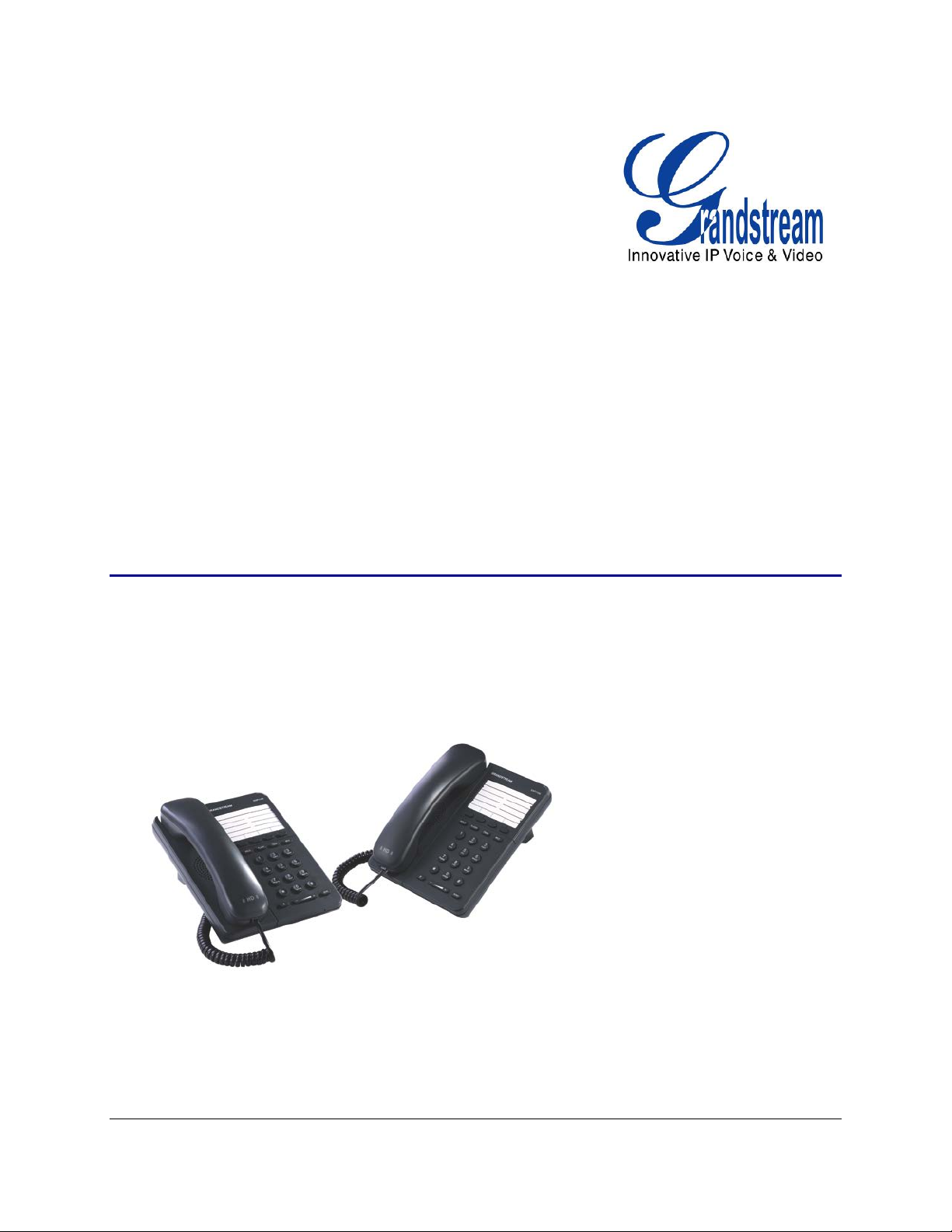
Grandstream Networks, Inc.
GXP1100/GXP1105
Small Business IP Phone
GXP1100/GXP1105 USER MANUAL
Page 2
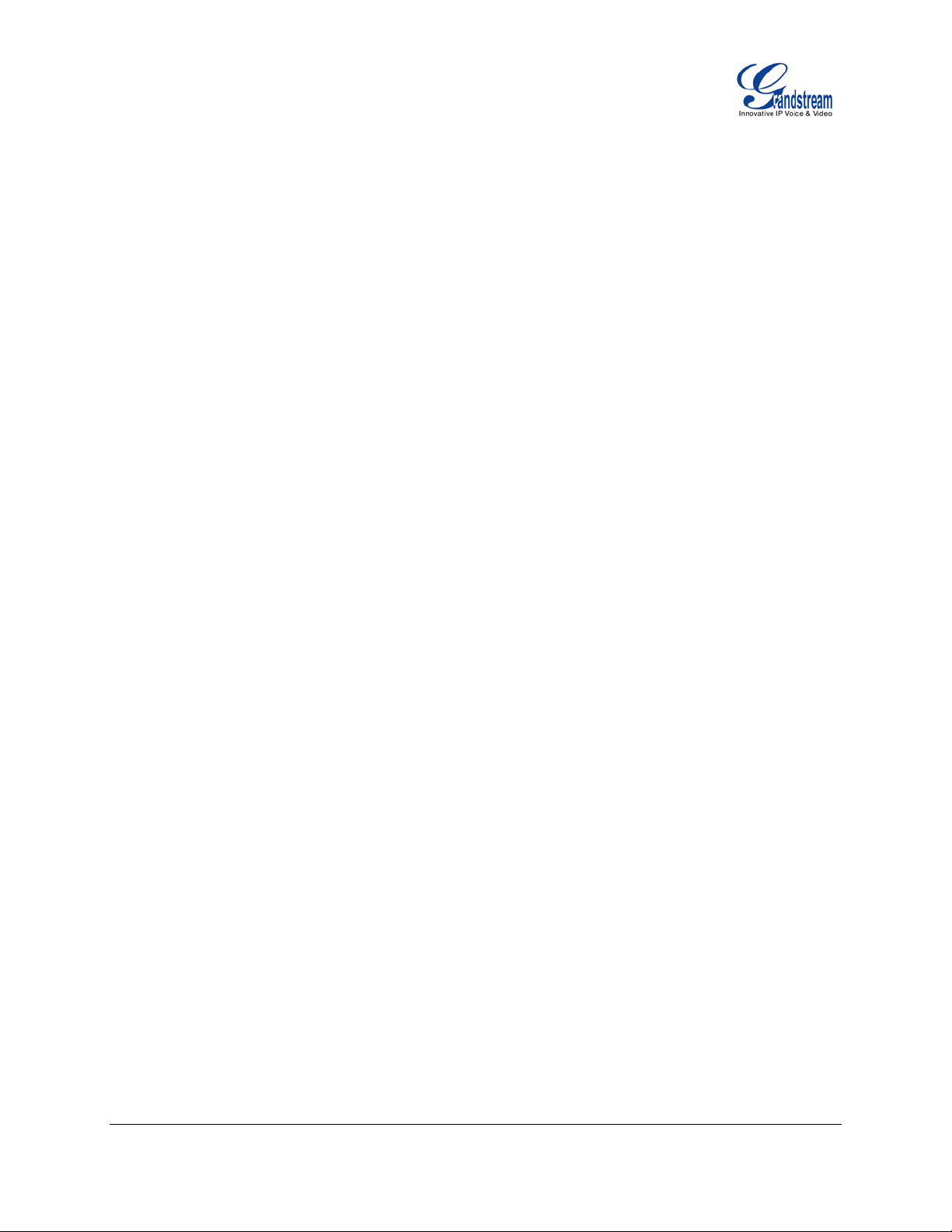
GXP1100/GXP1105 User Manual
Index
GNU GPL INFORMATION .......................................................................... 5
CHANGE LOG ........................................................................................... 6
FIRMWARE VERSION 1.0.4.23 ............................................................................................................ 6
FIRMWARE VERSION 1.0.4.9 .............................................................................................................. 6
WELCOME ................................................................................................. 7
PRODUCT OVERVIEW .............................................................................. 8
FEATURE HIGHTLIGHTS ..................................................................................................................... 8
GXP1100/GXP1105 TECHNICAL SPECIFICATIONS ........................................................................... 8
INSTALLATION ........................................................................................ 10
EQUIPMENT PACKAGING ................................................................................................................. 10
CONNECTING YOUR PHONE ........................................................................................................... 10
SAFETY COMPLIANCES .................................................................................................................... 11
WARRANTY ......................................................................................................................................... 11
USING THE GXP1100/GXP1105 .............................................................. 12
GETTING FAMILAR WITH THE KEYPAD ........................................................................................... 12
MAKING PHONE CALLS..................................................................................................................... 13
2 CALLS WITH 1 SIP ACCOUNT ................................................................................................. 13
COMPLETING CALLS.................................................................................................................. 13
MAKING CALLS USING IP ADDRESSES ................................................................................... 14
ANSWERING PHONE CALLS ............................................................................................................ 15
RECEIVING CALLS...................................................................................................................... 15
DURING A PHONE CALL .................................................................................................................... 15
CALL WAITING/CALL HOLD ....................................................................................................... 15
MUTE ............................................................................................................................................ 16
CALL TRANSFER ........................................................................................................................ 16
3-WAY CONFERENCING ............................................................................................................ 17
VOICE MESSAGES (MESSAGE WAITING INDICATOR) ........................................................... 19
CALL FEATURES ................................................................................................................................ 19
CONFIGURATION GUIDE ........................................................................ 22
FIRMWARE VERSION 1.0.4.23 GXP1100/GXP1105 USER MANUAL Page 2 of 46
Page 3

CONFIGURATION VIA IVR MENU ...................................................................................................... 22
CONFIGURATION VIA WEB BROWSER ........................................................................................... 23
DEFINITIONS ...................................................................................................................................... 24
STATUS PAGE DEFINITIONS ..................................................................................................... 24
ACCOUNT PAGE DEFINITIONS ................................................................................................. 25
SETTINGS/BASIC SETTINGS PAGE .......................................................................................... 33
SETTINGS/ADVANCED SETTINGS PAGE ................................................................................. 35
NAT SETTINGS ................................................................................................................................... 39
CLICK-TO-DIAL ................................................................................................................................... 40
UPGRADING AND PROVISIONING ........................................................ 42
UPGRADE VIA IVR MENU .................................................................................................................. 42
UPGRAGE VIA WEB GUI .................................................................................................................... 42
NO LOCAL TFTP/HTTP SERVERS .................................................................................................... 43
CONFIGURATION FILE DOWNLOAD ................................................................................................ 44
RESTORE FACTORY DEFAULT SETTINGS ........................................... 45
EXPERIENCING THE GXP1100/GXP1105 .............................................. 46
Table of Tables
GXP1100/GXP1105 User Manual
Table 1: GXP1100/GXP1105 TECHNICAL SPECIFICATIONS ..................................................................... 8
Table 2: GXP1100/GXP1105 EQUIPMENT PACKAGING .......................................................................... 10
Table 3: GXP1100/GXP1105 CONNECTORS ............................................................................................ 10
Table 4: GXP1100/GXP1105 KEYPAD DEFINITIONS ............................................................................... 12
Table 5: CALL FEATURES .......................................................................................................................... 19
Table 6: GXP1100/GXP1105 IVR MENU .................................................................................................... 22
Ta b le of Figures
GXP1100/GXP1105 User Manual
Figure 1: GXP1100/GXP1105 Ports ............................................................................................................ 10
Figure 2: GXP1100/GXP1105 Multi Purpose Key - 3 way Conference ...................................................... 17
Figure 3: Click-to-Dial .................................................................................................................................. 40
FIRMWARE VERSION 1.0.4.23 GXP1100/GXP1105 USER MANUAL Page 3 of 46
Page 4
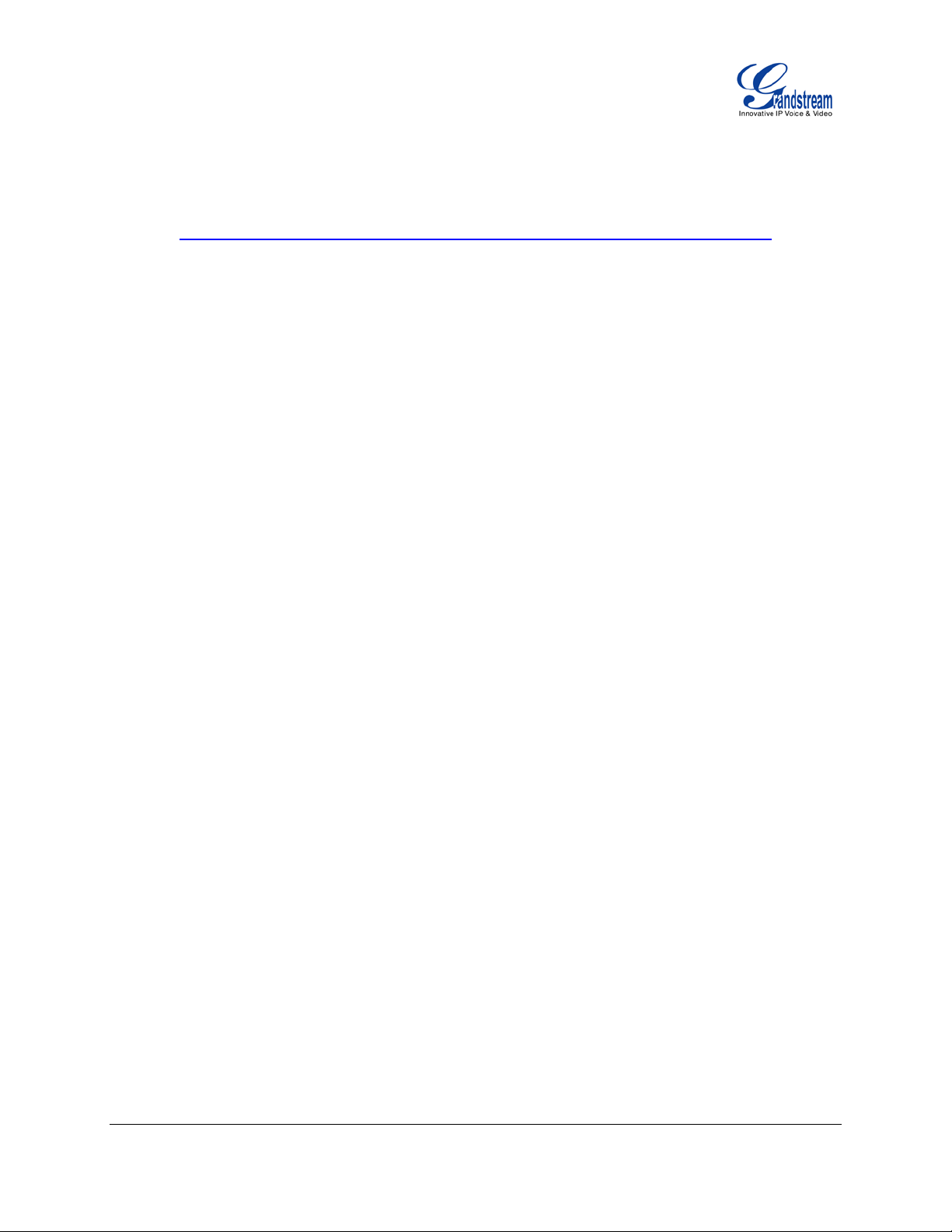
GUI Interface Examples
GXP1100/GXP1105 User Manual
http://www.grandstream.com/products/gxp_series/general/documents/gxp110x_gui.zip
1. Screenshot of Configurat ion Login Pa ge
2. Screenshot of Status Page
3. Screenshot of Basic Setting Config urati on Pa ge
4. Screenshot of Advanced User Configuration Page
5. Screenshot of SIP Account Configuration Page
6. Screenshot of Saved Configuration Changes Page
7. Screenshot of Reboot Page
FIRMWARE VERSION 1.0.4.23 GXP1100/GXP1105 USER MANUAL Page 4 of 46
Page 5
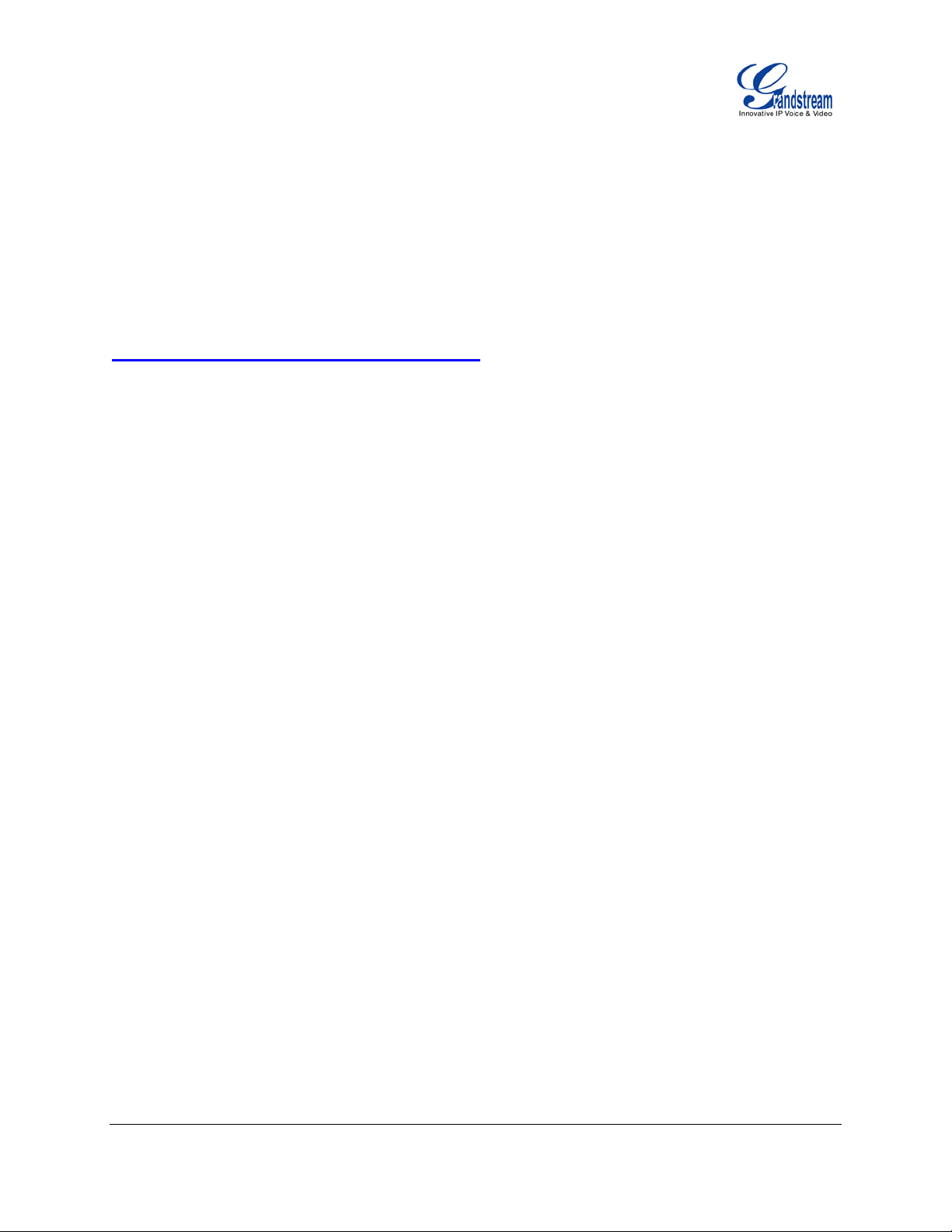
GNU GPL INFORMATION
GXP1100/GXP1105 firmware contains third-party software licensed under the GNU General Public
License (GPL). Gran dstream uses software under th e specific terms of the GPL. Please see t he GNU
General Public License (GPL) for the exact terms and conditions of the license.
Grandstream GNU GPL related source code can be downloaded from Grandstream web site from:
http://www.grandstream.com/support/faq/gnu_gpl.
FIRMWARE VERSION 1.0.4.23 GXP1100/GXP1105 USER MANUAL Page 5 of 46
Page 6
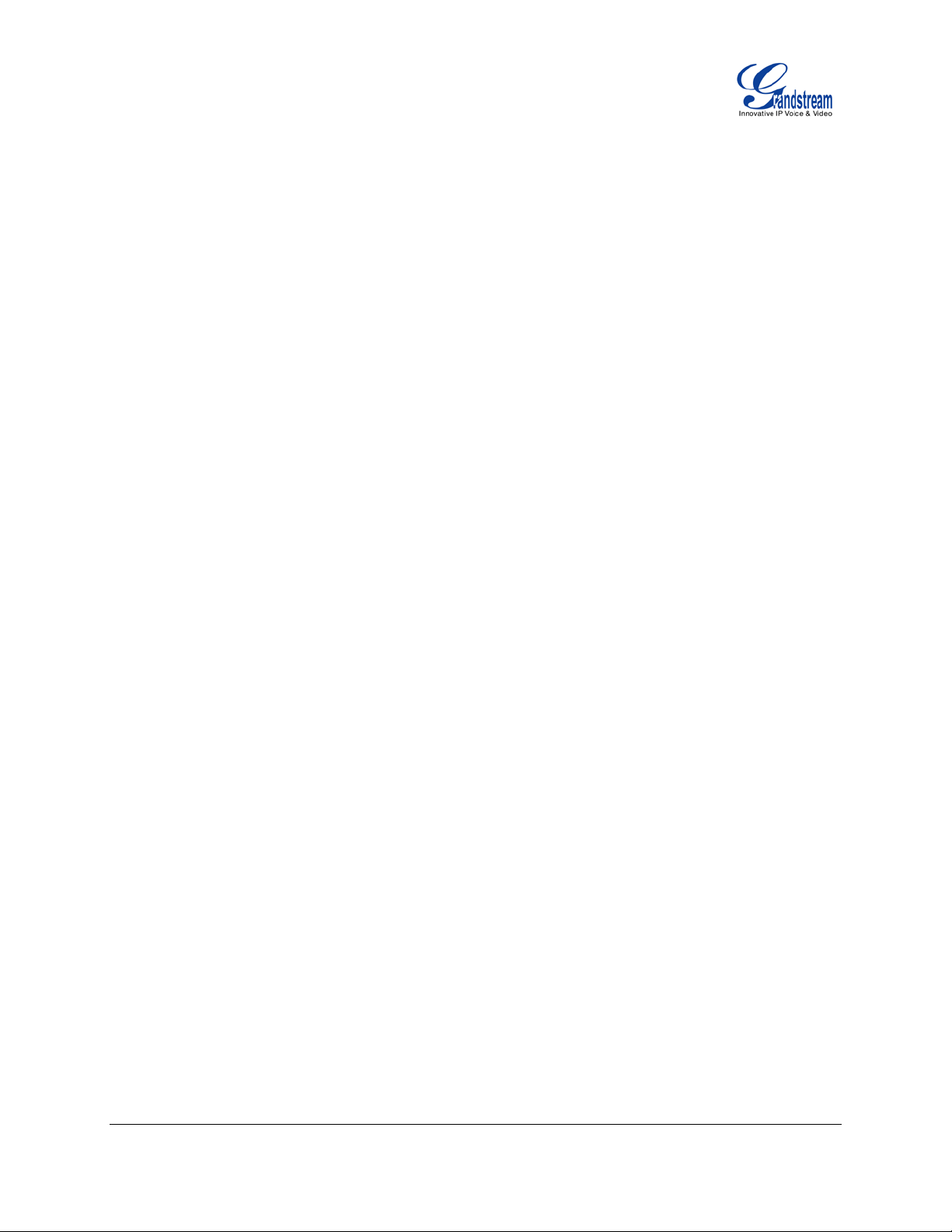
CHANGE LOG
This section docum ents signif icant chan ges from previous versio ns of GX P1100/GXP1105 user manuals.
Only major new features or major document updates are listed here. Minor updates for corrections or
editing are not documented here.
FIRMWARE VERSION 1.0.4.23
• Updated generic config file cfg.xml information. [CONFIGURATION FILE DOWNLOAD]
• Added "Use Privac y Heade r" and "Us e P-Preferred-Identity Header" options in web GUI. [ ACCOUNT
PAGE DEFINITIONS]
• Added NAT Settings information. [NAT SETTINGS]
• Added Click-to-Dial feature. [CLICK-TO-DIAL]
FIRMWARE VERSION 1.0.4.9
• Added instructions for connecting the phone. [CONNECTING YOUR PHONE]
• Added Multi Purpose Key options VMsg, Transfer, Intercom. [SETTINGS/BASIC SETTINGS PAGE]
• Added IPv6 configuration options. [SETTINGS/BASIC SETTINGS PAGE]
• Added Matching Incoming Caller ID function in Account Setting. [ACCOUNT PAGE DEFINITIONS]
• Added GNU GPL information. [GNU GPL INFORMATION]
• Added Change Log for this user manual. [CHANGE LOG]
FIRMWARE VERSION 1.0.4.23 GXP1100/GXP1105 USER MANUAL Page 6 of 46
Page 7
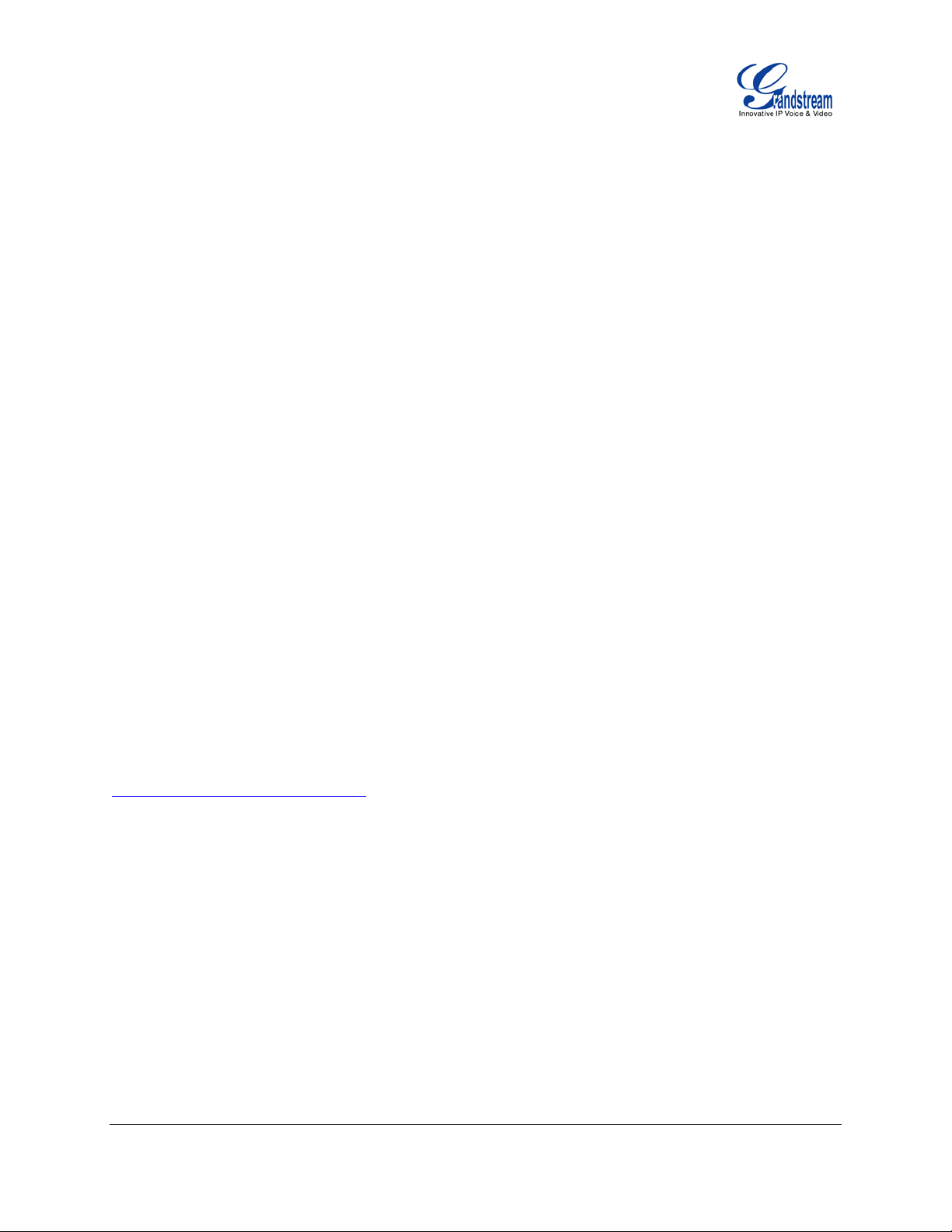
WELCOME
Thank you for purchasing Grandstream GXP1100/GXP1105 Small Business IP Phone.
GXP1100/GXP1105 is a n ext generation small business IP phone that f eatures up to 2 calls with 1 SIP
account, 4 programmable keys, single network port, integrated PoE (GXP1105 only). The
GXP1100/GXP1105 delivers superior HD audio quality, leading edge telephony features, automated
provisioning for e as y de plo yme nt, ad va nc ed s ecur ity protection for privacy, and broad interoperability with
most 3rd party SIP devices and leading SIP/N GN/IMS pl atforms . It is a perf ect choice f or sm all business ,
lobby , and hotel applications looking for a high quality, basic IP phone with attractive cost.
Caution:
Changes or modifications to this product not expres sly approved by Grandstream, or operation of this
product in any way other than as detailed by this User Manual, could void your manufacturer warranty.
Warning:
Please do not use a different power ad aptor with the G XP1100 as it may cause damage to the pr oducts
and void the manufacturer warranty.
This document is s ubject to change without no tice. The latest electronic version of this user manual is
available for download here:
http://www.grandstream.com/support
Reproduction or transm ittal of the entire or an y part, in any form or b y any means, electronic or print, f or
any purpose without the express written permission of Grandstream Networks, Inc. is not permitted.
FIRMWARE VERSION 1.0.4.23 GXP1100/GXP1105 USER MANUAL Page 7 of 46
Page 8
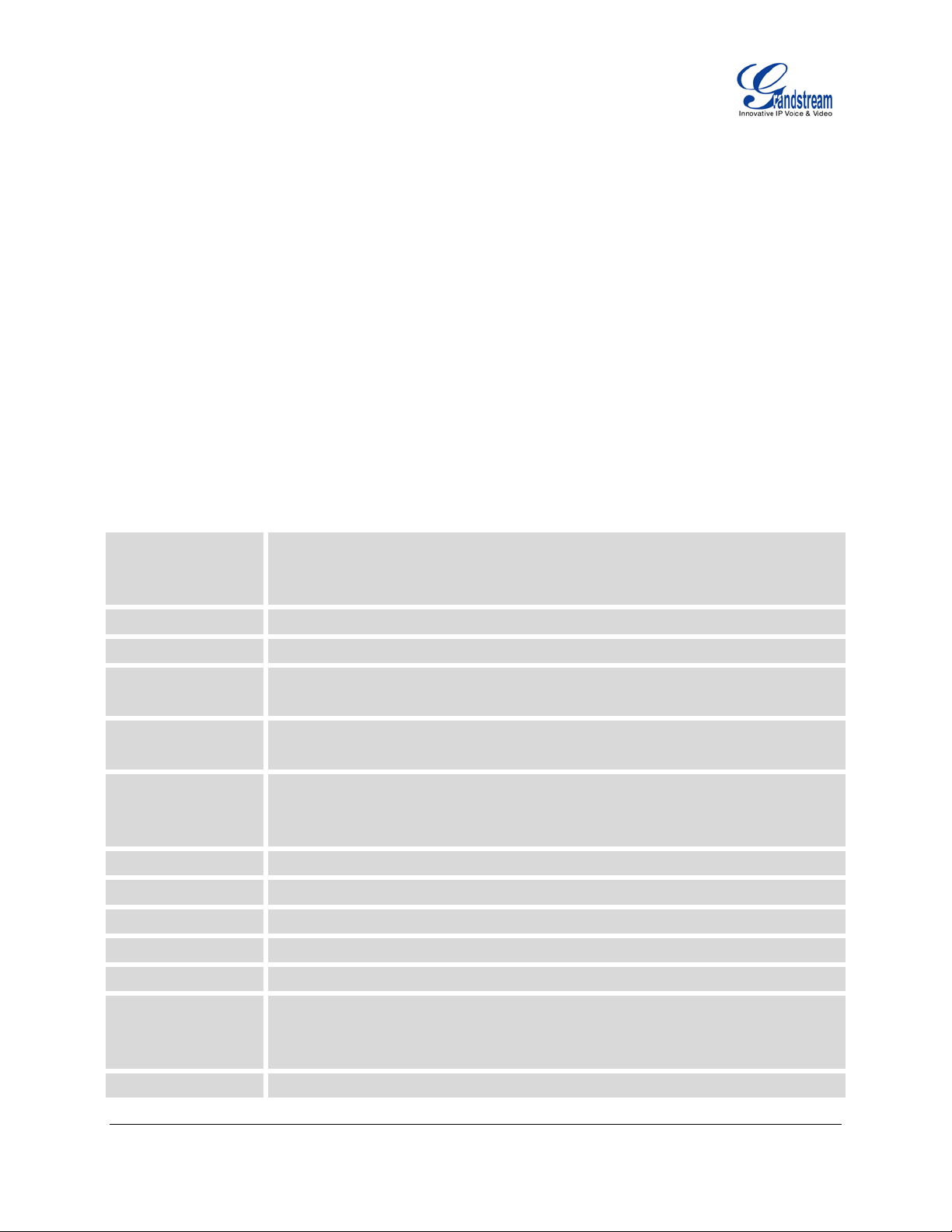
PRODUCT OVERVIEW
Protocols and
, HTTP/HTTPS, ARP, ICMP, DNS (A
hook auto dial,
sess based
English, German, Italian, French, Spanish, Portuguese, Russian, Croatian,
FEATURE HIGHTLIGHTS
• Single SIP Account, up to 2 calls, 4 programmable keys
• HD handset with support for wideband audio
• Single 10/100Mbps network port, integrated PoE (GXP1105 only)
• 7 dedicated function keys for Hold, Flash/Call Waiting, Transfer, Message, Mute, Volume, Send/Redial
• Automated provisioni ng using TR-069 or AES encrypted XML c onfiguration file, SRTP and TLS for
advanced security and privacy protection, LLDP, IPv6
GXP1100/GXP1105 TECHNICAL SPECIFICATIONS
Table 1: GXP1100/GXP1105 TECHNICAL SPECIFICATIONS
SIP RFC3261, TCP/IP/UDP, RTP/RTCP
Standards
record, SRV, NAPTR), DHCP, PPPoE, TELNET, TFTP, NTP, STUN, TR-069,
802.1x, LLDP, IPv6, TLS, SRTP
Network Interfaces
Graphic Display
Feature Keys
Voice Codec
Te leph ony Fe atures
HD Audio
Headset Jack
Base Stand
Wall Mountable
QoS
Security
Single 10/100Mbps port, integrated PoE (GXP1105 only)
N/A
4 programmable k eys, 7 d edicated f unction k eys for HOLD, FLASH, TRANSFER,
MUTE, VOLUME, SEND/REDIAL and MESSAGE (with LED indicator)
Support for G.723.1, G.729A/B, G.711u/a, G.726-32, G.722 (wide-band), iLBC,
in-band and out-of-band DTMF (in audio, RFC2833, SIP INFO)
Hold, transfer, forward, 3-way conference, call waiting, off-
click-to-dial, flexible dial plan, personalized music ringtones, server redundancy
and fail-over
Yes, HD handset with support for wideband audio
N/A
Yes, 1 angle position available
Yes
Layer 2 (802.1Q, 802.1p) and Layer 3 (ToS, DiffServ, MPLS) QoS
User and administrator level passwords, MD5 and MD5-
authentication, 256-bit AES encrypted configuration file, TLS, SRTP, 802.1x media
access control
Multi-language
FIRMWARE VERSION 1.0.4.23 GXP1100/GXP1105 USER MANUAL Page 8 of 46
Page 9

Upgrade and
Provisioning
069 or
Temperature and
Power and Green
Energy Efficiency
Physical
Operating
Humidity
Simplified Chinese, traditional Chinese, Korean, Japanes e, and etc supported in
web configuration interface
Firmware upgrade via TFTP/HTTP/HTTPS, mass provisioning using TRAES encrypted XML configuration file
Universal power adapter:
Input: 100-240VAC 50-60Hz; Output: 5VDC, 800mA
Integrated Power-over-Ethernet (802.3af, GXP1105 only)
Typical power consumption under 1W (power adapter) or under 1.5W (PoE)
Unit dimension: 201mm (W) x 154mm (H) x 78mm (D)
Unit weight: 0.6kg
Package weight: 1.0kg
32-104 oF / 0-40 oC, 10-90% (non-condensing)
Package Content
Compliance
GXP1100/GXP1105 phone, handset with cord, base stand, universal power supply,
network cable, quick start guide
FCC Part 15 (CFR 47) Class B; EN55022 Class B, EN55024, EN61000-3-2,
EN61000-3-3, EN60950-1; AS/NZS CISPR 22 Class B, AS/NZS CISPR 24, RoHS;
UL 60950 (power adapter)
FIRMWARE VERSION 1.0.4.23 GXP1100/GXP1105 USER MANUAL Page 9 of 46
Page 10
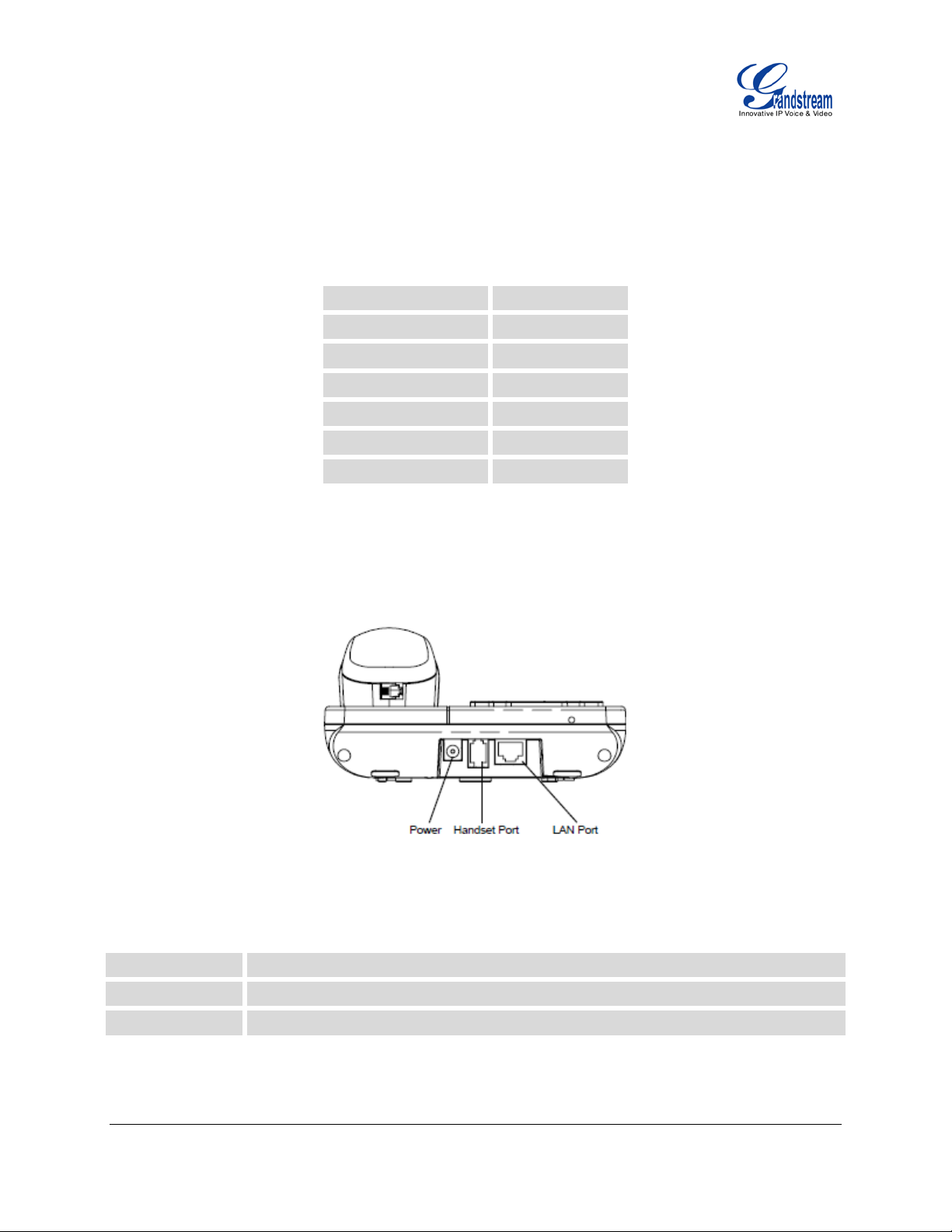
EQUIPMENT PACKAGING
INSTALLATION
Table 2: GXP1100/GXP1105 EQUIPMENT PACKAGING
Main Case
Handset
Phone Cord
Power Adaptor
Ethernet Cable
Phone Sta n d
Quick Start Guide
CONNECTING YOUR PHONE
Yes (1)
Yes (1)
Yes (1)
Yes (1)
Yes (1)
Yes (1)
Yes (1)
Figure 1: GXP1100/GXP1105 Ports
Table 3: GXP1100/GXP1105 CONNECTORS
Handset Port
LAN Port
Power Jack
RJ9 handset connector port
10/100Mbps RJ-45 port connecting to Ethernet, integrated PoE (GX P1105 only)
5V DC Power connector port
FIRMWARE VERSION 1.0.4.23 GXP1100/GXP1105 USER MANUAL Page 10 of 46
Page 11

To set up the GXP1100/GXP1105, follow the steps below:
1. Attach the phone stand to the back of the phone where there is a slot for the phone stand;
2. Connect the handset and main phone case with the phone cord;
3. Connect the LAN port of the pho ne to the RJ-45 sock et of a hub/switch or a router (LAN side of the
router) using the Ethernet cable;
4. Connect the 5V DC output plug to the power jack on the phone; plug the power adapter into an
electrical outlet. If PoE switch is used on GXP1105 in step 3, this step could be skipped;
5. The LED on the up right corner will light up in red during the booting up/provisioning/upgrading
process. Before continuing, please wait for the LED turn off;
6. Pick up the handset a nd the dial tone will be heard. Press *** to use the IVR menu and e nter menu
options to hear the c orr es p ond ing voic e prompt. For example, dial 02 in the I VR menu will hear the IP
address. You can further configure the phone us ing th e web GU I by entering GXP1100/GXP1105's IP
address.
SAFETY COMPLIANCES
The GXP1100/GXP1105 phone complies with FCC/CE and various safety standards. The
GXP1100/GXP1105 power adap ter is compliant with the UL st andard. Use the universa l power adapter
provided with the GXP1100/GXP1105 package only. The manufacturer’s warranty does not cover
damages to the phone caused by unsupported power adapter s .
WARRANTY
If the GXP1100/GXP1105 phon e was purchased from a r eseller, please contact the c ompany where the
phone was purchased for replacement, repair or refund. If the phone was purchased directly from
Grandstream, contac t the Grandstream Sales a nd Service Representative f or a RMA (Return Materials
Authorization) num ber bef ore the prod uct is returned. Grandstream reserves the right to remedy warranty
policy without prior notificati on.
Warning:
Use the power adapter provided with the phone. Do not use a different power adapter as this may damage
the phone. This type of damage is not covered under warranty.
FIRMWARE VERSION 1.0.4.23 GXP1100/GXP1105 USER MANUAL Page 11 of 46
Page 12
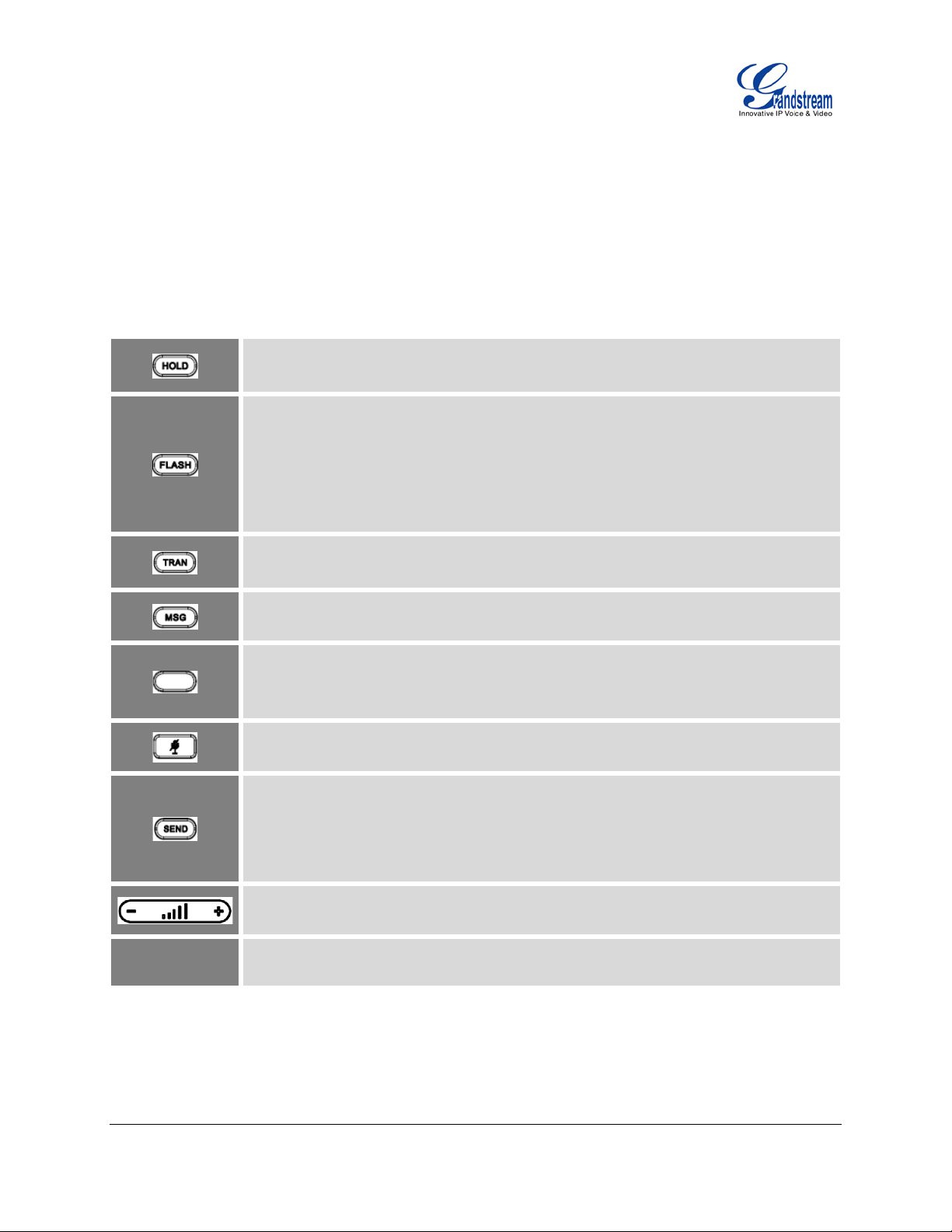
USING THE GXP1100/GXP1105
GETTING FAMILAR WITH THE KEYPAD
The following table describes the buttons used on the GXP1100/GXP1105 keypad.
Table 4: GXP1100/GXP1105 KEYPAD DEFINITIONS
Hold. Place active call on hold, or resume the call on hold.
Flash. Flash key can be used for multiple purposes.
• Call waiting. Bring up a new line; or answer the second incoming call.
• 3-way Conference. Establish 3-way conference when FLASH ke y is configured
as CONF. Before using the Flash key for 3-way conference, "Enable Flash key as
CONF" option has to be set to "Yes" under web GUI->Advanced Settings.
Transfer. Transfer an active call to another number.
Message. Retrieve voicemail messages.
Programmable hard key. It can be configured for m ultiple purposes: Speed dial,
Dial DTMF, VMsg, Call Return, 3-way Conference, Transfer, Intercom.
Mute. Press to mute/unmute an active call.
Send. It can be used as Send or Redial.
• Send. Enter the digits and then press Send to dial out the number.
• Redial. Redial wh en there is a previously dialed call.
Volume. Press "-" or "+" to adjust the volume.
0 - 9, *, #
Standard p h o n e keypad.
FIRMWARE VERSION 1.0.4.23 GXP1100/GXP1105 USER MANUAL Page 12 of 46
Page 13
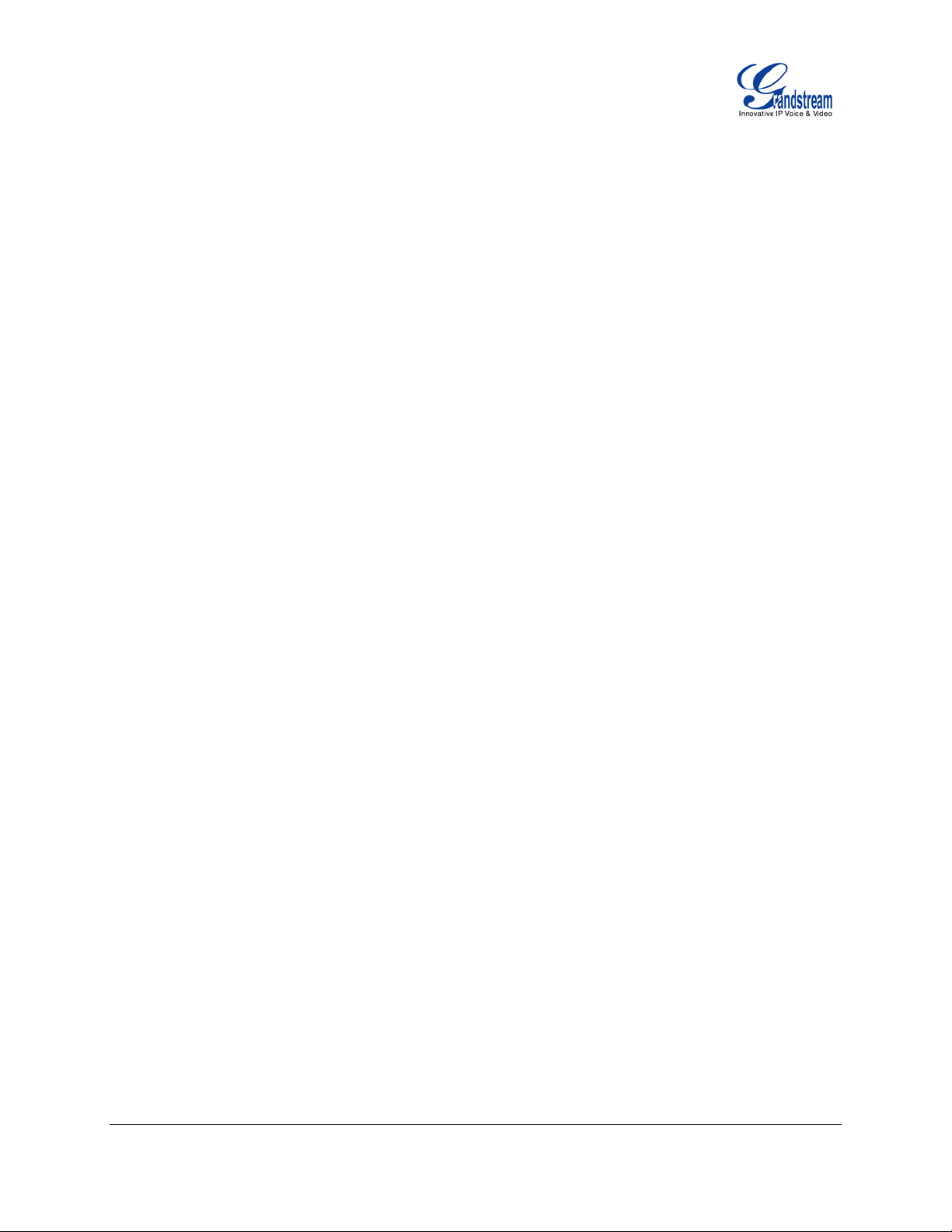
MAKING PHONE CALLS
2 CALLS WITH 1 SIP ACCOUNT
GXP1100/GXP110 5 can support up to t wo lines “virtually” mapped to one SIP account. B y picking up the
handset, the GXP1100/GXP1105 will be in off hook s tate and the dial tone will be heard. To make a call,
dial out the number with the current line.
During the call, users can press the FL ASH ke y to hold the cur rent call and make/ans wer anoth er call. If
they are 2 calls established, users can switch the two lines by pressing the FLASH key.
COMPLETING CALLS
The GXP1100/GXP1105 allows you to make phone calls after picking up the handset. There are four ways
to complete calls.
• Dial. Enter the number and send out.
Take handset off hook. You shall hear dial tone from the handset;
Enter the number ;
Press SEND key or # to dial out.
• Redial. Redial the last dialed number.
Take handset off hook. You shall hear dial tone from the handset;
Press SEND key.
• Speed Dial. Dial the number configured as Speed Dial on Multi Purpose Key.
Go to GXP1100/GXP1105 Web GUI->Basic Settings, configure the Multi-Purpose Key's Key Mo de
as Speed Dial. Enter the Name and User ID (the number to be dialed o ut) for the Multi-Purpose
Key. Click on "Update" at the bottom of the Web GUI page;
Take handset off hook. You shall hear dial tone from the handset;
Press the configured Speed Dial key.
• Call Return. Dial the last answered call.
Go to GXP1100/GXP1105 Web GUI->Basic Settings, configure the Multi Purpose Key's Key Mode
as Call Return. No Name or User ID has to be set on the Multi Purpose Key for Call Return;
Take handset off hook. You shall hear dial tone from the handset;
Press the configured Call Return key to dial out.
FIRMWARE VERSION 1.0.4.23 GXP1100/GXP1105 USER MANUAL Page 13 of 46
Page 14
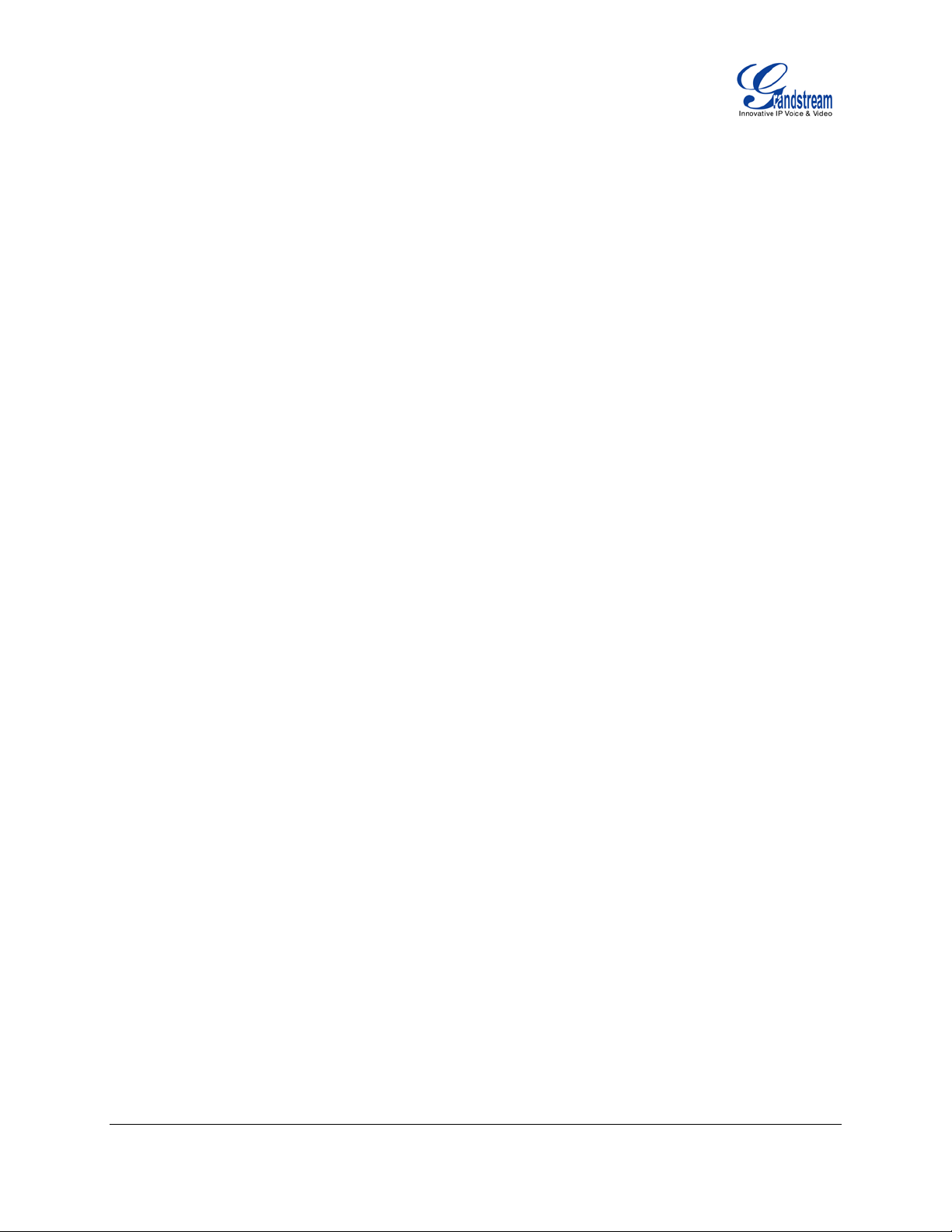
Note:
• After entering the number, the phone waits for the No Key Entry Timeout (Default timeout is 4 seconds,
configurable via Web GUI) before dialing out. Press SEND or # key to override the No Key Entry
Timeout;
• If digits have been entered after handset is off hook, the SEND k ey will works as SEND instead of
REDIAL;
• By default, # can be used as SEND to dial the number out. Users could disable it by setting "User # as
Dial Key" to "No" from Web GUI->Account page.
MAKING CALLS USING IP ADDRESSES
Direct I P Call allo ws two ph ones to talk to e ach ot her in an ad-h oc f ashion w ithou t a SI P proxy. VoIP calls
can be made between two phones if:
• Both phones have public IP addresses; or
• Both phones are on the same LAN/VPN using private or public IP addresses; or
• Both phones can be conn ected throu gh a router us ing pub lic or privat e IP addresses (with necess ary
port forwarding or DMZ).
To make a direct IP call, please follow the steps below:
• Take handset off hook. You shall hear dial tone from the handset;
• Press *** to enter the GXP1100/GXP1105 IVR menu;
• Enter 47 for Direct IP Call. After hearing "Direct IP Calling", the dial tone will be heard again;
• Enter the target IP address to dial (Please see example below).
For example:
If the target IP address is 1 92.168.1 .60 and the p ort is 50 62 (i.e., 192.16 8.1. 60:5 062), in put th e f ollowin g:
192*168*1*60#5062. The * key represents the dot (.), the # key represents colon (:). Wait for about 4
seconds and the phone will initiate the call.
Quick IP Call Mode:
The GXP1100/GXP1105 also supports Quick IP Call mode. This enables the phone to make direct IP calls
using only the last f ew digits (last octet) of the target phone's IP address. This is possible only if both
phones are under the s ame LAN/ VPN. This sim ulates a PBX function using the CMSA/CD witho ut a SIP
server. Controlled static IP usage is recommended.
FIRMWARE VERSION 1.0.4.23 GXP1100/GXP1105 USER MANUAL Page 14 of 46
Page 15

To enable Quick IP Call Mode, go to G XP1100/GXP1105 Web GUI->Advanced Sett ing page, set "Use
Quick IP Call Mode" to "Yes". Then take the hands et off hook and d ial #xxx where x is 0-9 and xxx<255.
Press # or SEND and a direct IP call to aaa.bbb.ccc.XXX will be completed. "aaa.bbb.ccc" is from the local
IP address regardless of s ubnet mask . The num ber #xx or #x are als o valid. The l eading 0 is not requ ired
(but it's OK).
For example:
• 192.168.0.2 calling 192.168.0.3 -- dial #3 followed by # or “SEND”;
• 192.168.0.2 calling 192.168.0.23 -- dial #23 followed by # “SEND”;
• 192.168.0.2 calling 192.168.0.123 -- dial #123 followed by # “SEND”;
• 192.168.0.2: dial #3 and #03 and #003 results in the same call -- call 192.168.0.3.
Note:
• The # will represent colon ":" in direct IP call rather than SEND key as in normal phone call;
• If you have a SIP server configur ed, direc t IP call still work s. If you ar e using STUN, direc t IP call wil l
also use STUN;
• Configure the "User Random Port" to "No" when completing direct IP calls.
ANSWERING PHONE CALLS
RECEIVING CALLS
• Single incoming call. Phone rings with selected ring tone. Answer call by taking handset off hook;
• Multiple incoming calls. When another call comes in while having an active call, the phone will
produce a Call Waiting tone ( stutter tone) . Answer the incoming call b y pressing t he FLAS H ke y. The
current active call will be put on hold.
DURING A PHONE CALL
CALL WAITING/CALL HOLD
• Hold. Place a call on hold by pressing the HOLD key;
• Resume. Press the HOLD key again to resume;
• Multiple calls. Autom atically place active call on hold or switch between t wo calls by pressing the
FLASH key. Call waiting tone (stutter tone) will be audible when the line is in use.
FIRMWARE VERSION 1.0.4.23 GXP1100/GXP1105 USER MANUAL Page 15 of 46
Page 16

Note:
If users hang up the c urren t call while ther e is a ca ll o n hold in the other l ine, t here will b e an audi ble ri ng
tone indicating a call is on hold while your handset is put on hook. Pick up the handset so users can
resume with the call on hold.
MUTE
During an active call, press the MUTE key to mute/unmute the microphone.
CALL TRANSFER
GXP1100/GXP1105 supports Blind Transfer, Attended Transfer and Auto-Attended Transfer.
• Blind Transfer.
During the first active call, press TRAN key and dial the number to transfer to;
Press SEND key or # to complete transfer of active call.
• Attended Transfer.
During the first active call, press FLASH key. The first call will be put on hold;
Enter the number for the second call and establish the call;
Press TRAN key;
Press FLASH key to transfer the call.
• Auto-Attended Transfer.
Set "Auto-Attended Transfer" to "Yes" under Web GUI->Advanced Settings page. And then click
"Update" on the bottom of the page;
Establish one call first;
During the call, press TRAN key. A new line will be brought up and the first call will be
automatically placed on hold;
Enter the number and press SEND key to establish the second call;
After the second call is established, press TRAN key again. The call will be transferred.
FIRMWARE VERSION 1.0.4.23 GXP1100/GXP1105 USER MANUAL Page 16 of 46
Page 17

Note:
• T o transfer calls across SIP domains, SIP service providers must support transfer across SIP domains.
• In auto-attended trans fer, use SEND key to dial out the secon d call instead of using #, e ven when #
could be used as SEND in normal phone calls.
3-WAY CONFERENCING
GXP1100/GXP1105 can host 3-way conference call by using Multi Purpose Key or FLASH key.
• To use Multi-Purpose Key to establish 3-way conference call, go to GXP1100/GXP1105 Web
GUI->Settings->Basic Settings, configure the 3-way conference as the Multi Purpose Key mode. Click
"Update" on the bottom of the page. Then follow the steps below for 3-way conferencing.
Figure 2: GXP1100/GXP1105 Multi Purpose Key - 3 way Conference
1. Initiate a conference call.
Establish two active calls with two parties respectively;
Press the M ulti Purp ose Key previous ly configured as "3-way Conference" already from Web
GUI;
3-way conference will be established.
2. Split call in confere n ce.
During the 3-way conference, press HOLD key. The conference call will be split and both calls
FIRMWARE VERSION 1.0.4.23 GXP1100/GXP1105 USER MANUAL Page 17 of 46
Page 18

will be put on hold separately;
Press HOLD key again and it will resume the 2-way conversation with the line when
establishing the conference call;
Press FLASH key to toggle between the 2 lines;
Users could re-establish conference call by pressing the Multi Purpose Key again.
3. End Conference.
Press HOLD key to split the conference call. The conference call will be ended with both calls
on hold; Or
Users could simply hang up the call to terminate the conference call.
• To use Flash key to establish 3-way conference call, go to GXP1100/GXP1105 Web
GUI->Settings->Advance d Sett ings, se t “E nable F LAS H k ey as CONF ” to “ Yes”. Click on "Update" on
the bottom of the Web GUI page and then reboot the phone. Follow the s teps below to host the 3-way
conference.
1. Initiate a conference call.
Initiate and establish two active calls with two parties from GXP1100/GXP1105;
Press the FLASH Key;
3-way conference will be established.
2. Split call in confere n ce.
During the 3-way conference, press HOLD key. The conference call will be split and both calls
will be put on hold separately;
Press HOLD key again and it will resume the 2-way conversation with the line when
establishing the conference call;
Users could re-establish conference call by pressing the Multi-Purpose Key again.
3. End Conference.
Press HOLD key to split the conference call. The conference call will be ended with both calls
on hold; Or
Users could simply hang up the call to terminate the conference call.
Note:
• The party that starts the conference call has to remain in the conference for its entire duration, you can
put the party on mute but it mus t remain in the conversation. Also, this is not applicable when th e
FIRMWARE VERSION 1.0.4.23 GXP1100/GXP1105 USER MANUAL Page 18 of 46
Page 19

feature "Transfer on Conference Hangup" is turned on.
• The option "Disable Conference" has to be set to "No" to establish conference on GXP110x.
VOICE MESSAGES (MESSAGE WAITING INDICATOR)
A blinking red MWI (Message Waiting Indicator) indicates a message is waiting. Dial into the voicemail box
to retrieve the mes sage by enter ing the voic e mail num ber of the server or pressing the MSG ke y (Voice
Mail User ID has to be proper l y configure d as the vo ice m ail num ber under W eb GUI->Ac count page) . An
IVR will prompt the user through the process of message retrieval.
Note:
Users can press *** to the IVR menu and then enter 86 to hear the number of new voice messages.
CALL FEATURES
The GXP1100/GXP1105 supports traditional and advanced telephony features including caller ID, caller ID
with caller Name, call forward and etc.
Table 5: CALL FEATURES
Block Caller ID (for all subsequent calls)
*30
• Off hook the phone;
• Dial *30.
Send Caller ID (for all subsequent calls)
*31
• Off hook the phone;
• Dial *31.
Block Caller ID (per call)
*67
• Off hook the phone;
• Dial *67 and then enter the number to dial out.
Send Caller ID (per call)
*82
• Off hook the phone;
• Dial *82 and then enter the number to dial out.
*70 Disable Call Waiting (per Call)
FIRMWARE VERSION 1.0.4.23 GXP1100/GXP1105 USER MANUAL Page 19 of 46
Page 20

• Off hook the phone;
• Dial *70 and then enter the number to dial out.
Enable Call Waiting (per Call)
*71
*72
*73
*90
• Off hook the phone;
• Dial *71 and then enter the number to dial out.
Unconditional Call Forward. To set up unconditional call forward:
• Pick up the handset;
• Dial *72. A dial tone will be heard;
• Enter the forwarding number;
• Press # or SEND key;
• The call will hang up automaticall y with unconditional call forward set up.
Cancel Unconditional Call Forward. To cancel the unconditional call forward:
• Pick up the handset;
• Dial *73. A short tone will be heard;
• Wait for the call to hang up. The unconditional call forward is cancelled.
Busy Call Forward. To set up busy call forward:
• Pick up the handset;
• Dial *90 followed by forwarding number;
• Press # or SEND key;
• The call will hang up automaticall y with busy call forward set up.
Cancel Busy Call Forward. To cancel the busy call forward:
• Pick up the handset;
*91
• Dial *91. A short tone will be heard;
• Wait for the call to hang up. The busy call forward is cancelled.
Delayed Call Forward. To set up delayed call forward:
• Pick up the handset;
*92
• Dial *92 followed by forwarding number;
• Press # or SEND key;
• The call will hang up automaticall y with delayed call forward set up.
Cancel Delayed Call Forward. To cancel the delayed call forward:
*93
• Pick up the handset;
FIRMWARE VERSION 1.0.4.23 GXP1100/GXP1105 USER MANUAL Page 20 of 46
Page 21

• Dial *93. A short tone will be heard;
• Wait for the call to hang up. The delayed call forward is cancelled.
FIRMWARE VERSION 1.0.4.23 GXP1100/GXP1105 USER MANUAL Page 21 of 46
Page 22

CONFIGURATION GUIDE
mation from DHCP server
The GXP1100/GXP1105 can be configured via two ways:
• IVR Menu using the phone's keypad;
• Web GUI embedded on the phone using PC's web browser.
CONFIGURATION VIA IVR MENU
GXP1100/GXP1105 has a built-in voice prompt menu for simple device configurat ion. Pick up the handset
and dial *** to use the IVR menu.
Table 6: GXP1100/GXP1105 IVR MENU
Menu Voice Prompt Options
Main Menu
01
02
03
04
05
07
"Enter a Menu Option"
"DHCP Mode"
"PPPoE Mode"
"Static IP Mode"
"IP Address" + IP address The current WAN IP address is announced.
"Subnet" + IP address Same as Menu option 02.
"Gateway" + IP address Same as Menu option 02.
"DNS Server" + IP address Same as Menu option 02.
"Preferred Vocoder" Enter 9 to go to the next selection in the list:
Press * for the next menu option.
Press # to return to the main menu.
Enter 01 – 05, 07, 10 - 17, 47, 86 or 99 for Menu option.
Enter 9 to toggle the selection.
If "Static IP Mode" is selected, users need c onfigure all
the IP address information through menu 02 to 05 as
below.
If "Dynamic IP Mode" is selec ted, the device will retrieve
all IP address infor
automatically after user reboots the device.
Enter 12-digit new IP address if in Static IP Mode.
• PCMU
• PCMA
• iLBC
• G-726
FIRMWARE VERSION 1.0.4.23 GXP1100/GXP1105 USER MANUAL Page 22 of 46
Page 23

• G-723
Configuration Server IP
Announces current Config Server Path IP address.
• G-729
10
13
14
15
16
17
47
86
99
"MAC Address" Announces the MAC address of the unit.
"Firmware Server IP Address" Announces current Firmware Server IP address. Enter
12 digit new IP address.
"
Address"
"Upgrade Protocol" Upgrade Protocol for firmware and configuration update.
"Firmware Version" Firmware version information.
"Firmware Upgrade" Firmware upgrade mode. Enter 9 to toggle among the
"Direct IP Calling" Enter the target IP address to mak e a direc t IP call, after
"Voice Mail" Announces number of voice mails.
"RESET"
Enter 12 digit new IP address.
Enter 9 to toggle between HT T P, TFTP and HTTPS.
following three options:
• always check
• check when pre/suffix changes
• never upgrade
dial tone. (See Make a Direct IP Call section)
Enter MAC address to restore factory default setting.
(See Restore Factory Default Setting section)
Press 9 to reboot the device.
Others
"Invalid Entry" Automatically returns to Main Menu.
CONFIGURATION VIA WEB BROWSER
The GXP1100/GXP1105 embedded Web server responds to HTTP/HTTPS GET/POST requests.
Embedded HTML pages allow a user to configure the IP phone through a Web browser such as Microsoft’s
IE, Mozilla Firefox and Google Chrome.
To access the GXP1100/GXP1105 Web GUI:
1. Connect the computer to the same network as the phone;
2. Make sure the phone is turned on and wait until the indicator on the top right corner turns from RED to
OFF;
3. Take the handset off hook. Enter *** and then press 02 to hear the IP address;
FIRMWARE VERSION 1.0.4.23 GXP1100/GXP1105 USER MANUAL Page 23 of 46
Page 24

4. Open a Web browser on your computer;
5. Enter the phone’s IP address in the address bar of the browser;
6. Enter the administrator’s login and password to access the Web Configuration Menu.
Note:
• The computer has to be connected to the same sub-network as the phone. This can be easily done by
connecting the computer to the same hub or switch as the phone connected to. In absence of a
hub/switch (or free ports on the hub/switch), please connect the computer directly to the PC port on the
back of the phone;
• If the phone is properl y connected to a wor king Intern et connection, th e IP address of the phone can
be obtained from IVR Menu option 02. This addre ss has t he for mat: xxx.x xx. xxx. xx x, where xxx stand s
for a number from 0-255. Users will need this number to access the Web GUI. For example, if th e
phone has IP address 192.168.40.154, please enter “http://192.168.40.154” in the address bar of the
browser;
• The default login name for the adm inistrator is "admin" . The default adm inistrator password is set to
"admin". The default login name for the end user is "user" while the default user password is set to
"123";
• When changing an y settings , alwa ys SUB MIT them b y press ing the UPDATE button on the bo ttom of
the page. After submitting the changes in all the Web GUI pages, reboot the phone to have the
changes take effect.
DEFINITIONS
This section describes the options in the GXP1100/GXP1105 Web GUI. As mentioned, you can log in as
an administrator or an end user.
• Status: Displays the Account status, Network status, and System Info of the phone;
• Account: To configure the SIP account;
• Basic Settings: To configure basic network settings, time settings, multi-purpose keys, and etc;
• Advanced Settings: To configure advanced network settin gs, upgra ding and pr o visioning, langua ge
settings, call features, and etc.
STATUS PAGE DEFINITIONS
Global unique ID of device, in HEX format. The MAC address will be
MAC Address
FIRMWARE VERSION 1.0.4.23 GXP1100/GXP1105 USER MANUAL Page 24 of 46
used for provisioning a nd can be found on the label com ing with original
box and on the label located on the back of the device.
Page 25

IPv4 Address The IPv4 address obtained on the phone.
IPv6 Address The IPv6 address obtained on the phone.
Product Model Product model of the phone.
Part Number Product part number.
• boot: boot version number;
• core: core version number;
• base: base version number;
Software Version
• prog: program version number. This is the main firmware release
number, which is always used for identif ying the soft ware s ystem of
the phone;
• dsp: DSP version number.
System Up Time System up time since the last reboot.
Sys t e m T ime Current system time on the phone system.
Registered SIP account registration status.
PPPoE Link Up PPPoE connection status.
Service Status GUI and Phone service status: running or stopped.
Core Dump Core dump file that could be downloaded for troubleshooting purpose.
ACCOUNT PAGE DEFINITIONS
Account Name The name associated with the SIP account.
SIP Server
Secondary SIP Server
The URL or IP address, an d port of the SIP server. T his is provided b y
your VoIP service provider (ITSP).
The URL or IP addr ess, and port of the SIP server. This will be used
when the primary SIP server fails.
IP address or Domain name of the Primary Outbound Proxy, Media
Gateway, or Session Border Controller. It's used by the phone for
Outbound Proxy
Firewall or NAT penetration in different network environments. If a
symmetric NAT is detected, STUN will not work and ONLY an Outbound
Proxy can provide a solution.
User account information, provided by your VoIP service provider
SIP User ID
(ITSP). It's usually in the form of digits similar to phone number or
actually a phone number.
Authenticate ID
SIP service subscrib er's Authenticate ID used for aut hentication. It can
be identical to or different from the SIP User ID.
Authenticate Password The account pass word required for the phone to authenticate with the
FIRMWARE VERSION 1.0.4.23 GXP1100/GXP1105 USER MANUAL Page 25 of 46
Page 26

ITSP (SIP) server before the account can be registered. After it is saved,
This parameter controls how the Search Appliance looks up IP
modes: A Record, SRV,
will be
conds) that the phone sends
this will appear as hidden for security purpose.
Name
DNS Mode
Tel URI
SIP Registration
The SIP server subscriber' s name (optional) that will be used for Caller
ID display.
addresses for hostnames. There are four
NATPTR/SRV, Use Configured IP. The default setti ng is "A Record" . If
the user wishes to locate the ser ver by DNS SRV, the user may select
"SRV" or "NAT PTR/SRV". If "Use Configured IP" is selected , please fill
in the three fields below:
• Primary IP: T he primary IP address wher e the phone sends DNS
query to;
• Backup IP 1;
• Backup IP 2.
If the phone has a n assig ned PSTN telephon e num ber, this f ield s hould
be set to "User=Phone". Then a "User=Phone" parameter
attached to the Request-Line and "TO" header in the SIP request to
indicate the E.164 n um ber. If set to "Ena ble", "T el:" will be us ed instea d
of "SIP:" in the SIP request. The default setting is "Disable".
Selects whether or not the phone will se nd SIP Register mess ages to
the proxy/server. The default setting is "Yes".
If set to "Yes", the SIP user's registration information will be cleared
Unregister On Reboot
when the phone reboots. The SIP Contact header will contain "*" to
notify the server to unbind the connection. The default setting is "No".
Specifies the frequency (in minutes) in which the phone refreshes its
Register Expiration
registration with the s pecifi ed registrar . The def ault value is 60 minutes.
The maximum value is 64800 minutes (about 45 days).
Specifies the time frequency (in se
Reregister Before Expiration
re-registration request befo re the Register Exp iration. T he default value
is 0.
Local SIP Port
SIP Registration Failure Retry
Wait Time
SIP T1 Timeout SIP T1 Timeout. The default setting is 0.5 seconds.
Defines the local SIP p ort used to listen and t ransm it. The default v alue
is 5060.
Specifies the interval to retry registration if the process is failed. The
default value is 20 seconds.
SIP T2 interval SIP T2 Interval. The default setting is 4 seconds.
SIP Transport Determines the net work protocol used f or the SIP transpor t. Users can
FIRMWARE VERSION 1.0.4.23 GXP1100/GXP1105 USER MANUAL Page 26 of 46
Page 27

choose from TCP, UDP and TLS.
or not when
the mechanism from No, STUN,
f it is configured to be
SIP URI Scheme when using
TLS
Use Actual Ephemeral Port in
Contact with TCP/TLS
Check Domain Certificates
Remove OBP from route
Validate Incoming Messages
Support SIP Instance ID
NA T T raversal
Specifies if "sip:" or "si ps:" will be used when TLS/TCP is s elected for
SIP Transport. The default s ettin g is "sips: ".
Defines whether the actual ephem eral p ort in contac t with TC P/TLS will
be used or not. This is used when TLS/TCP is selected for SIP Transfer.
The default setting is "No".
Defines whether the domain certificates will be checked
TLS/TCP is used for SIP Transport. The default setting is "No".
Configures to rem ove outbound proxy from route. This is used for the
SIP Extension to notify the SIP server that the device is behind a
NAT/Firewall.
Defines whether the incoming messages will be validated or not. T he
default setting is "No".
Defines whether SIP Insta n c e ID is s upported or not. The default setting
is "Yes".
This parameter configures whether the NAT traversal mechanism is
activated. Users could select
Keep-Alive, UPnP, Auto or VPN. If set to "STUN" and STUN server is
configured, the phone wil l route according to the STUN server. If NAT
type is Full Cone, Restrict ed Cone or Port-Restricted Cone, th e phone
will try to use pu blic IP add resses and port number in all the SIP&SDP
messages. The phone will send empty SDP packet to the SIP server
periodically to keep the NAT port open i
"Keep-Alive". Configure this to be "No" if an outbound proxy is used.
"STUN" cannot be used if the detected NAT is symmetric NAT.
When set to "Yes", a SUBSCR IBE for Message Waiting Indicatio n will
SUBSCRIBE for MWI
be sent periodically. The phone supports synchronized and
non-synchronized MWI. The default setting is "No".
SUBSCRIBE for Registration
When set to "Yes", a SUBSCRIBE for Registration will be sent out
periodically. The default setting is "No".
This feature is used f or Br o adsof t call f eat ur e synchronization. When it's
Feature Key Synchronization
enabled, DND and Call Forward features can be synchronized with
Broadsoft server. The default setting is "Disabled".
A SIP Extension to notify the SIP server that the phone is behind a
Proxy-Require
NAT/Firewall. Do not configure this parameter unless this feature is
supported on the SIP server.
Voice Mail UserID Allows you to access voice messages by pressing the MESSAGE button
FIRMWARE VERSION 1.0.4.23 GXP1100/GXP1105 USER MANUAL Page 27 of 46
Page 28

Send DTMF
the mechanism to transmit DTMF digits. There are 3
followed by any number between 2 and 9, followed by any 7 digit
on the phone. This ID is usually the VM portal access number. For
example, in Asterisk server, 8500 could be used.
Specifies
supported modes: in audio which means DTMF is combined in the audio
signal (not very reliable with low-bit-rate codecs), via RTP (RFC2833), or
via SIP INFO.
DTMF Payload Type
Early Dial
Configures the payload type for DTMF using RFC2833. The default
value is 101.
Selects whether or not to enable early d ial. If it's set to "Yes", the SIP
proxy must support 484 response. The default setting i s "No".
Dial Plan Prefix Sets the prefix added to each dialed number.
A dial plan estab lishes the expected number and patter n of digits for a
telephone number. T his parameter configures the allo wed dial plan for
the phone.
Dial Plan Rules:
1. Accepted Digits: 1,2,3,4,5,6,7,8,9,0 , *, #, A,a,B,b,C,c,D,d;
2. Grammar: x - any digit from 0-9;
a) xx+ - at least 2 digit numbers
b) xx. - only 2 digit numbers
c) ^ - exclude
d) [3-5] - any digit of 3, 4, or 5
e) [147] - any digit of 1, 4, or 7
f) <2=011> - replace digit 2 with 011 when dialing
Dial Plan
g) | - the OR operand
• Example 1: {[369]11 | 1617xxxxxxx}
Allow 311, 611, and 91 1 or any 10 digit numbers with leading digits 1617;
• Example 2: {^1900x+ | <=1617>xxxxxxx}
Block any number of leading digits 1900 or add prefix 1617 for any
dialed 7 digit numbers;
• Example 3: {1xxx[2-9]xxxxxx | <2=011>x+}
Allows any number with leading digit 1 followed by a 3 digit number,
number OR Allows any length of numbers with leadin g digit 2, r eplaci ng
the 2 with 011 when dialed.
FIRMWARE VERSION 1.0.4.23 GXP1100/GXP1105 USER MANUAL Page 28 of 46
Page 29

Example of a simple dial plan used in a Home/Office in the US:
9]x. |
allows dialing to local area code (617)
311, 411,
activate voice mail or other applications provided by their service
provider, the * should be predefined inside the dial plan feature. An
Delayed Call Forward Wait
The default setting is
INVITE). If
{ ^1900x. | <=1617>[2-9]xxxxxx | 1[2-9]xx[2-9]xxxxxx | 011[2[3469]11 }
Explanation of example rule (reading from left to right):
• ^1900x. - prevents dialing any number started with 1900;
• <=1617>[2-9]xxxxxx -
numbers by dialing 7 numbers and 1617 area code will be added
automatically;
• 1[2-9]xx[2-9]xxxxxx |- allows dialing to an y US/C ana da Number with
11 digits length;
• 011[2-9]x - allows international calls starting with 011;
• [3469]11 - allows dialing special and em ergency numbers
611 and 911.
Note:
In some cases where the user wishes to dial strings such as *123 to
Time
Enable Call Features
Call Log
Session Expiration
Min-SE
example dial plan wil l be: { *x + } which allows the us er t o d ial * f ollo wed
by any length of numbers.
Defines the timeout (in seconds) before the call is forwarded on no
answer. The default value is 20 seconds.
When enabled, call forward and other call features will be supported
locally provided ITSP support those features.
"Yes".
Configures Call Log s etting on th e phone. You can log all calls, only log
incoming/outgoing calls or disable call log. The default setting is "Log All
Calls".
The SIP Session Timer extension that enables SIP sessions to be
periodically "refreshed" via a SIP request (UPDATE, or rethere is no refresh v ia an UPDAT E or re-INVITE m essage, the session
will be terminated once the s ession interv al expires. S ession Expir ation
is the time (in seconds) where the session is considered timed out,
provided no successf ul session refresh transaction occur s beforehand.
The default value is 180 seconds.
The minimum sess ion expiration (in seconds). The def ault value is 90
seconds.
FIRMWARE VERSION 1.0.4.23 GXP1100/GXP1105 USER MANUAL Page 29 of 46
Page 30

Caller Request Ti mer
This is very
If set to "Yes" and the r emote part y supports s ession timer s, the phone
will use a session timer when it makes outbound calls.
Callee Request T imer
Force Timer
UAC Specify Refresher
UAS Specify Refresher
Force INVITE
Enable 100rel
If set to "Yes" and the r emote part y supports s ession timer s, the phone
will use a session timer when it receives inbound calls.
If Force Timer is set to "Yes", the phone will use the session timer even if
the remote party do es not support this feature. If Force Tim er is set to
"No", the phone will enable the session timer only when the remote party
supports this feature. To turn off the session timer, select "No".
As a Caller, select UAC to use the phone as the refresher; or select UAS
to use the Callee or proxy server as the refresher.
As a Callee, select UAC to use caller or proxy server as the refresher; or
select UAS to use the phone as the refresher.
The Session Timer can be refreshed using the INV ITE method or the
UPDATE method. Select " Yes" to use t he INVIT E method to r efr esh the
session timer.
The use of the PRACK (Provis ional Acknowledgment) m ethod enables
reliability to SIP provisional responses (1xx series).
important in order to supp o r t PST N internetworking. To invoke a reliable
provisional response, the 100rel tag is appended to the value of the
required header of the initial signaling messages.
Account Ring Tone
Matching Incoming Caller ID
Allows users to configure the ringtone for the account. Users can choose
from different ringtones from the dropdown menu.
Specifies matching rules with number, pattern or Alert Info text. W hen
the incoming caller ID or Alert Inf o matc hes the ru le, the phone will ring
with selected distinctive ringtone. Matching rules:
• Specific caller ID number. For example, 8321123;
• A defined pattern with certain length using x and + to specify, where
x could be any digit from 0 to 9. Samples:
xx+ : at least 2-digit number;
xx : only 2-digit number;
[345]xx: 3-digit number with the leading digit of 3, 4 or 5;
[6-9]xx: 3-digit number with the leading digit from 6 to 9.
• Alert Info text
Users could configure the matching rule as certain text (e.g., priority)
and select the custom ring tone m apped to it. T he custom ring tone
will be used if the ph one r e c eives SI P INVITE with Alert-Info header
in the following format:
Alert-Info: <http://127.0.0.1>; info=priority
FIRMWARE VERSION 1.0.4.23 GXP1100/GXP1105 USER MANUAL Page 30 of 46
Page 31

Distinctive Ringtones
When the
To" header uses the transferred target's
Transfer on Conference
Check SIP User ID for
one, including G.711
Selects the distinctive ring tone for the matching rule.
incoming caller ID or Alert Info matches the rule, the phone wi ll ri ng with
the selected ring.
Ring Timeout
Send Anonymous
Anonymous Call Rejection
Allow Auto Answer by Call-Info
Refer-To Use Target Contact
Hangup
incoming INVITE
Preferred Vocoder
Defines the tim eout (i n s econds) for the rings on no a ns wer. The default
setting is 60 seconds.
If set to "Yes", the "From" header in outgoi ng INVITE m essages will be
set to anonymous, essentially blocking the Caller ID to be displayed.
If set to "Yes", anonymous calls will be rejected. The default s etting is
"No".
If set to "Yes", the phone will automatically turn on the speaker phone to
answer incoming ca lls after a short reminding beep, based on the SIP
info header sent from the server/proxy. The default setting is "No".
If set to "Yes", the "ReferContact header information for attended transfer. The default setting is
"No".
Defines whether or not the call is transferred to the other party if the
initiator of the conference hangs up. The default setting is "No".
If set to "Yes", SIP User ID will be check ed in the Request URI of the
incoming INVITE. If it doesn't match the phone's SIP User ID, the call will
be rejected. The default setting is "No".
7 different vocoder types are suppor ted on the ph
U-law (PCMU), G.711 A-law (PCMA), G.723.1, G.729A/B, G .722 (wide
band), iLBC and G 72-32. U sers can conf igur e voc oder s in a pref erence
list that is included with the same prefer ence order in S DP m es s age.
SRTP Mode
Symmetric RTP
Silence Suppression
Voice Frames Per TX
FIRMWARE VERSION 1.0.4.23 GXP1100/GXP1105 USER MANUAL Page 31 of 46
Enables the SRTP m ode based on your select ion. T he defaul t setti ng is
"Disabled".
Defines whether symm etr ic RTP is s upported or not. T he def ault setti ng
is "No".
Controls the silence suppr es sion/VAD f eatur e of the a udio c odec G .723
and G.729. If set to "Yes" , when silenc e is detected, a small quantit y of
VAD packets (instead of audio p ack ets) will be sent du ring the per iod of
no talking. If set to "No", this f eature is disabled. The default setting is
"No".
Configures the number of voice frames transmitted per packet. When
configuring this, it should be noted that the "ptime" value for the SDP will
change with different configurations here. This value is related to the
codec used and the actual frames transmitted during the in payload call.
Page 32

For end users, it is recommende d to us e th e def ault s e ttin g, as incor rec t
is when
settings may influence the audio quality.
Defines the timeout (in seconds) for no key entr y. If no key is pressed
No Key Entry Timeout (s)
after the timeout, the digits will be sent out. The default value is 4
seconds.
Allows users to c onfigure the "#" k ey as the "Send " key. If set to "Yes",
Use # as Dial Key
the "#" key will immediately dial out the input digits. In this case, this key
is essentially equ ivalent to the "Sen d" key. If set to "No", the "#" ke y is
included as part of the dialing string.
G723 Rate Selects encoding rate for G723 codec. The default value is 5.3kbps.
G.726-32 Packing Mode Select "ITU" or "IETF" for G726-32 packing mode.
iLBC Frame Size Selects iLBC packet frame size. The default value is 30ms.
iLBC Payload T y pe
Jitter Buffer Type
Jitter Buffer Length
Use Privacy Header
Use P-Preferred-Identity
Header
Special Feature
Specifies iLBC Payload type. T he defau lt value is 97. The valid range is
between 96 and 127.
Selects either Fixed or Adaptive based on network conditions. The
default setting is "Adaptive".
Selects Low, Medium , or High based on network conditions. The default
setting is "Medium".
Controls whether the Privacy Header will present in the SIP INVITE
message or not. The default set ting is "default", whic h is when "Huawei
IMS" special feature is on, the Privacy Header will not show in INVITE. If
set to "Yes", the Privac y Header will always show in INVIT E. If set to
"No", the Privacy Header will not show in INVITE.
Controls whether the P-Preferred-Identity Header will present in the SIP
INVITE message or not. T he default setting is "d efault", which
"Huawei IMS" special f eature is on, the P-Preferred-Identity Header will
not show in INVIT E. If set t o "Yes", the P-Preferred-Identity Header will
always show in INVITE. If set to "No", the P-Preferred-Identity Header
will not show in INVITE.
Different soft switch vendors have special requirements. Therefore users
may need select special features to meet these requirements. Users can
choose from Standard, Nortel MCS, Broads oft, CBCOM, RN K, Sylantro
or Huawei IMS depending on the server type. The default setting is
"Standard".
FIRMWARE VERSION 1.0.4.23 GXP1100/GXP1105 USER MANUAL Page 32 of 46
Page 33

SETTINGS/BASIC SETTINGS PAGE
level web GUI
HCP", "Static IP" or
configured" or
Allows the administrator to set the password for userEnd User Password
access. This field is case sensitive with a maximum length of 30
characters.
Confirm Password Confirms the end user password field to be the same as above.
Internet Protocol Selects Prefer IPv4 or Prefer IPv6.
Allows users to conf ig ure th e appropriate network settings on the ph one
IPv4 Address Ty pe
to obtain IPv4 address. Users could select "D
"PPPoE". By default, it is set to "DHCP".
DHCP Host name (Option 12)
DHCP Vendor Class ID
(Option 60)
Allow DHCP Option 120 to
override SIP Server
Specifies the name of the client. This field is optional but may be
required by some Internet Service Providers.
Used by clients and servers to exchange vendor class ID.
Enables DHCP Option 120 from loc al server to overri de the SIP Ser ver
on the phone. The default setting is "No".
PPPoE Account ID Enter the PPPoE account ID.
PPPoE Password Enter the PPPoE Password.
PPPoE Service Name Enter the PPPoE Service Name.
IPv4 Address Enter the IP address when static IP is used.
Subnet Mask Enter the Subnet Mask when static IP is used.
Gateway Enter the Default Gateway when static IP is used.
DNS Server 1 Enter the DNS Server 1 when static IP is used.
DNS Server 2 Enter the DNS Server 2 when static IP is used.
Preferred DNS Server Enter the Preferred DNS Server.
Allows users to conf ig ure th e appropriate network settings on the ph one
IPv6 Address Ty pe
to obtain IPv6 address. Users could select "Auto-
"Statically configured".
Static IPv6 Address
IPv6 Prefix Length
IPv6 Prefix
Enter the static IPv6 address when Full Static is used in "Statically
configured" IPv6 address type.
Enter the IPv6 prefix length when Full Static is used in "Statically
configured" IPv6 address type.
Enter the IPv6 Prefix (64 bits ) when Prefix Static is used in "Statical ly
configured" IPv6 address type.
DNS Server 1 Enter the DNS Server 1 for IPv6.
FIRMWARE VERSION 1.0.4.23 GXP1100/GXP1105 USER MANUAL Page 33 of 46
Page 34

DNS Server 2 Enter the DNS Server 2 for IPv6.
packets to the
The key
Preferred DNS server Enter the Preferred DNS Server for IPv6.
Allows the user to enable/disable 802.1x mode on the phone. The
802.1x mode
default value is disabled. To enable 802.1x mode, this field should be set
to EAP-MD5.
Identity Enter the Identity for the 802.1x mode.
MD5 Password Enter the MD5 Password for the 802.1x mode.
Specifies the HTT P proxy URL for the phone to send packets to. The
HTTP Proxy
proxy server will act as an intermediary to route the
destination.
Specifies the HTT PS proxy URL for the phone to sen d packets to. The
HTTPS Proxy
proxy server will act as an intermediary to route the packets to the
destination.
Assigns a function to the corresponding multi-purpose key.
mode options are:
• Speed Dial
Enter the Speed Dial number in UserID fiel d to be dialed.
• Dial DTMF
Enter a series of DT MF dig its in U ser ID f ield t o be dialed duri ng the
call. "Enable M PK S end in g DTMF" (under Advanced Setting) has to
be set to "Yes" first.
• VMsg
Multi Purpose Key X
(X: 1 - 4)
Enter the Voice Mail access number in the UserID field.
• Call Return
The last answered calls can be d ialed out by using Call Return. T he
Name and UserID should be left blank.
• Transfer
Enter the number in the UserID field to be transferred (blind transfer)
during the call.
• Intercom
Enter the extension number in the UserID field to do the intercom.
• 3-way Conference
Press to establish 3-way conference. The Name and U serID should
be left blank.
Time Zone
Self-Defined Time Zone
Configures the date/tim e on the phone according to the specif ied time
zone.
This parameter allows the users to define their own time zone.
The syntax is: std offset dst [offset], start [/time], end [/time]
FIRMWARE VERSION 1.0.4.23 GXP1100/GXP1105 USER MANUAL Page 34 of 46
Page 35

Default is set to: MTZ+6MDT+5,M4.1.0,M11.1.0
Prime Meridian (A.K.A: International or Greenwich Meridian) and
Defines the Layer 3 QoS parameter. This value is used for IP
Layer 2 QoS 802.1Q/VLAN
Layer 2 QoS 802.1p Priority
MTZ+6MDT+5
This indicates a time zone with 6 hours offset with 1 hour ahead which is
U.S central time. If it is positive (+) if the local time zone is west of the
negative (-) if it is east.
M4.1.0,M11.1.0
The 1st number indicates Month: 1,2,3.., 12 (for Jan, Feb, .., Dec)
The 2nd number indicates the nth iteration of the weekday: (1st Sunday,
3rd Tuesday…)
The 3rd number indicates weekday: 0,1,2,..,6( for Sun, Mon, Tues,..,Sat)
Therefore, this example is the DST which starts from the First Sunday of
April to the 1st Sunday of November.
SETTINGS/ADVANCED SETTINGS PAGE
Allows users to change the admin password. The password field is
Admin Password
purposely hidden after clicking the Update button for securit y purpose.
This field is case sensitive with a maximum length of 30 characters.
Confirm Password Confirms the admin password field to be the same as above.
Layer 3 QoS
Precedence, Diff-Serv or MPLS. The default value is 12.
Assigns the VLAN T ag of the L ayer 2 QoS packets. The default v al ue is
Tag
0.
Assigns the priority value of the La yer2 QoS packet s. The default value
Value
is 0.
This parameter def ines th e local RT P port used to listen and trans m it. It
is the base RTP port for c hanne l 0. When configured, channel 0 will use
Local RTP Port
this port _value f or RTP; channel 1 will use port_value +2 f or RT P. L oc al
RTP port ranges from 1024 to 65400 and must be even. The default
value is 5004.
When set to "Yes ", this param eter will force ran dom generation of both
Use Random Port
Keep-alive Interval
the local SIP and RT P ports. This is usually necessa ry when multiple
phones are behind the s ame f ull cone N AT. The def ault setting is "Yes"
(This parameter must be set to "No" for Direct IP Calling to work).
Specifies how often the phone sends a blank UDP packet to the SIP
server in order to k eep the "ping hole" on the NAT router t o open. The
FIRMWARE VERSION 1.0.4.23 GXP1100/GXP1105 USER MANUAL Page 35 of 46
Page 36

default setting is 20 seconds.
Firmware Upgrade and
This is required for the phone to decrypt the encrypted XML
43 and
Use NAT IP
The NAT IP addres s used in SIP/SDP messages. T his field is blank at
the default settings. It should ONLY be used if it's required by your ITSP.
The IP address or D omain name of the STUN ser ver. STUN resolut ion
STUN Server
results are displayed in the STATUS page of the Web GUI. Only
non-symmetric NAT routers work with STUN.
Specifies how firm ware upgrading and provisionin g request to be sent:
Provisioning
Always Check for New Firm ware, Chec k New F irm ware only when F/W
pre/suffix changes, Always Skip the Firmware Check.
The password for enc r ypti n g th e X ML c onf igura t ion file using OpenSSL.
XML Config File Password
configuration file.
HTTP/HTTPS User Name The user name for the HTTP/HTTPS server.
HTTP/HTTPS Password The password for the HTTP/HTTPS server.
Upgrade Via
Firmware Server Path
Config Server Path
Allows users to choose the firmware upgrade method: T FTP, HTTP or
HTTPS.
Defines the server path for the firmware server. It could be different from
the configuration server for provisioning.
Defines the server pa th for provisioning. It could be different from the
firmware server for upgrading.
Enables your ITSP to lock firmware updates. If configured, only the
Firmware File Prefix
firmware with the matching encrypted prefix will be downloaded and
flashed into the phone.
Enables your ITSP to lock firmware updates. If configured, only the
Firmware File Postfix
firmware with the matching encrypted postfix will be downloaded and
flashed into the phone.
Enables your IT SP to lock conf iguration up dates. If conf igured, onl y the
Config File Prefix
configuration file with th e matc hing encrypted prefix will be downlo aded
and flashed into the phone.
Enables your IT SP to lock conf iguration up dates. If conf igured, onl y the
Config File Postfix
configuration file with the matching encrypted postfix will be downloaded
and flashed into the phone.
Allow DHCP Option
Option 66 Override Ser ver
If DHCP option 66 is enabl ed on the L AN side, the TF TP server c an be
redirected. The default setting is "Yes".
Automatic Upgrade Enables automatic upgrade and provisioning. The default setting is "No".
Authenticate Conf File
Authenticates configuration file before acceptance. The default setting is
"No".
FIRMWARE VERSION 1.0.4.23 GXP1100/GXP1105 USER MANUAL Page 36 of 46
Page 37

Enable TR-069 Enables TR-069. The default setting is "No".
nnection Request
ACS URL URL for TR-069 Auto Configuration Servers (ACS).
TR-069 Username ACS username for TR-069.
TR-069 Password ACS password for TR-069.
Periodic Inform Enable
Periodic Inform Interval
Co
Username
Connection Request Password The password for the ACS to connect to the phone.
Connection Request Port The port for the ACS to connect to the phone.
CPE SSL Certificate The Certificate File for the phone to connect to the ACS via SSL.
CPE SSL Private Key The Private Key for the phone to connect to the ACS via SSL.
Offhook Auto Dial
Auto Recover From Abnormal
Syslog Server The URL/IP address for the syslog server.
Syslog Level
Enables periodic inf orm. If set to "Yes", device will send inform packets
to the ACS. The default setting is "No".
Sets up the periodic inform interval to send the inform packets to the
ACS.
The user name for the ACS to connect to the phone.
Configures a User ID /extension to dial autom atically w hen the phon e is
off hook . The phone will use the first account to dial out. The default
setting is "No".
Configures whether auto recover or not when the phone is running
abnormal. The default setting is "Yes".
Selects the level of logging for syslog. The default setting is None. There
are 4 levels: DEBUG, INFO, WARNING AND ERROR.
Syslog messages are sent based on the following events:
• product model/version on boot up (INFO level);
• NAT related info (INFO level);
• sent or received SIP message (DEBUG level);
• SIP message summary (INFO level);
• inbound and outbound calls (INFO level);
• registration status change (INFO level);
• negotiated codec (INFO level);
• ethernet link up (INFO level);
• SLIC chip exception (WARNING and ERROR levels);
• memory exception (ERROR level).
Send SIP Log
NTP Server
FIRMWARE VERSION 1.0.4.23 GXP1100/GXP1105 USER MANUAL Page 37 of 46
Configures whether the SIP log will be include d in th e S yslog messages
or not. The default setting is "No".
Defines the URL or IP address of the NTP server. The phone may obtain
the date and time from the server.
Page 38

Allow DHCP Option 42
Defines whether DH CP Option 42 should override N TP server or not.
Frequencies should be configured with known values to avoid
When set to "Yes", users can dial an IP address under the same
tet in the IP address. To dial
9 and XXX
<=255), phone will make direct IP call to aaa.bbb.ccc.XXX where
Override NTP Server
When enabled, DHCP O ption 42 will override the NTP server if it's set
up on the LAN. The default setting is "Yes".
SSL Certificate SSL Certificate used for SIP Transport in TLS/TCP.
SSL Private Key SSL Private key used for SIP Transport in TLS/TCP.
SSL Private Key Password SSL Private key password used for SIP Transport in TLS/TCP.
System ring tone. Default is North American standard. Users could
System Ring Tone
adjust system ring tone frequencies and cadences based on local
telecom standard.
Using these settings, users can configure ring or tone frequencies based
on parameters from local telecom. By default, they are set to North
American standard.
Call Progresses Tones:
Dial T one
Message Waiting
Ring Back Tone
Call-Waiting T one
Busy T one
Reorder Tone
uncomfortable high pitch sounds.
Syntax: f1=val,f2=val[,c=on1/off1[-on2/off2[-on3/off3]]];
(Frequencies are in Hz and cadence on and off are in 10ms )
ON is the period of ringing (“On tim e” in ‘ms ’) while O FF is the period of
silence. In order to set a continuous ring, OFF should be zero. Otherwise
it will ring ON m s and a pause of OFF ms and t hen repeat the pattern.
Up to three cadences are supported.
Disable Call-Waiting Disables the call waiting feature. The default setting is "No".
Disable Call-Waiting Tone
Disables the call waiting tone when call waiting is on. The default setting
is "No".
Disable Direct IP Calls Disables Direct IP Call. The default setting is "No".
LAN/VPN segment b y entering the last oc
quick IP call, offhook the phone and dial #XXX (X is 0Use Quick IP-Call mode
aaa.bbb.ccc com es from the local IP addres s REGARDLESS of subnet
mask. #XX or #X are also valid so leading 0 is not required (but OK). No
SIP server is required to make quick IP call. The default setting is "No".
Disable Conference Disables the Conference function. The default setting is "No".
Enable MPK sending DTMF
Enable FLASH key as CONF If set to "Yes", FLASH ke y can be used to establish 3-way conference.
Enables Multi Purpose Key to send DT MF during the call. The default
setting is "No".
FIRMWARE VERSION 1.0.4.23 GXP1100/GXP1105 USER MANUAL Page 38 of 46
Page 39

The default setting is "No".
offhook after the
Escape # as %23 in
Download Device
Disable Transfer Disables the Transfer function. The default setting is "No".
Auto-Attended Transfer
In-call dial number on pr essing
transfer key
Offhook timeout
Do Not
SIP URI
Disable Telnet Disables Telnet access. The default setting is "No".
Display Language Selects display language on the phone.
Configuration
If set to "Yes", the phone will use attended transfer by default. The
default setting is "No".
If configured, the phone will use the TRAN key to dial the number as
DTMF during the call.
If configured, when the phone is onhook, it will go
timeout (in seconds). The default value is 30 seconds.
Specifies whether to replace # by %23 or not for some special situations.
The default setting is "No".
Click to download the device config file in .txt format.
NAT SETTINGS
If the devices are kept within a private network behind a firewall, we recommend using STUN Server. The
following settings are useful in the STUN Server scenario:
• STUN Server (under Advanced Settings page)
Enter a STUN Server IP (or FQDN) that you may have, or look up a free public STUN Server on the
internet and enter it on this field. If using Public IP, keep this field blank.
• Use Random Ports (under Advanced Settings page)
This setting depends on your network settings. When set to "Yes", it will force random generation of
both the local SIP and RTP ports. This is usually necessary when multiple GXPs are behind the
same NAT. If using a Public IP address, set this parameter to "No".
• NAT Traversal (under Ac count Set ting page)
Default setting is "No". Enable the device to use NAT traversal when it is behind firewall on a private
network. Select Keep-Alive, Auto, STUN (with STUN server path configured too) or other option
according to the network setting.
FIRMWARE VERSION 1.0.4.23 GXP1100/GXP1105 USER MANUAL Page 39 of 46
Page 40

CLICK-TO-DIAL
From GXP1100/GXP1105 Web GUI, users could dial out with Click -to-Dial feat ure on the to p menu
of the Web GUI when the account is registered. After clicking on the
show as the figure below. Enter number and click on "Di al", the phone will go off hook and dial out the
number from account 1.
icon, a new dialing window will
Figure 3: Click-to-Dial
Additionally, users c ould directly send the com mand for the phone to d ial out by specif ying the following
URL in PC's web browser, or in the field as required in other call modules.
http://ip_address/cgi-bin/api-make_call?phonenumber=1234&account=0&password=admin
In the above link, replace the fields with
FIRMWARE VERSION 1.0.4.23 GXP1100/GXP1105 USER MANUAL Page 40 of 46
Page 41

• ip_address:
Phone's IP Address.
• phonenumber=1234:
The number for the phone to dial out
• account=0:
The account index for the phone to make call. The index is 0 for account 1, 1 for account 2, 2 for
account 3, and etc.
• password=admin:
The admin login password of phone's Web GUI.
SAVING THE CONFIGURATION CHANGES
After users m akes changes to the configura tion, press the Update button on the bottom of the W eb GUI
page. We recommend rebooting or powering cycle the IP phone after saving changes.
REBOOTING FROM REMOTE LOCATIONS
Press the Reboot button on the bottom of the web GUI page to reboot the phone remotely. The web
browser will then dis play a reboot page with message "The d evice is rebooting no w...". Wait for about 1
minute to log in again.
FIRMWARE VERSION 1.0.4.23 GXP1100/GXP1105 USER MANUAL Page 41 of 46
Page 42

UPGRADING AND PROVISIONING
The GXP1100/GXP1105 can be upgraded via TFTP/HTT P/HTT PS by configuring the URL/ IP Address for
the TFTP/HTTP/HTTPS server and selecting a download method. Configure a valid URL for TFTP or
HTTP; the server name can be FQDN or IP address.
Examples of valid URLs:
firmware.grandstream.com
fw.ipvideotalk.com/gs
There are two ways to setup a software upgrade server: The IVR Menu or the Web Configuration Interface.
UPGRADE VIA IVR MENU
Follow the steps below to configure the Upgrade Server IP address via IVR:
• Pick up the handset, press *** to access the IVR Menu;
• Input menu option 15 for " Upgrading Protocol". Then press 9 to toggle between different upgrading
methods;
• Press # to return to the main menu and input menu option 13 for "Firmware Server IP Address";
• Input the 12-digit firm ware upgrade IP address. For example, if the fir mware upgrade IP address is
10.0.50.191, input 010000050191.
Then reboot the phone. The LED indicator on the top right corner will turn orange and red and then turn off
which indicates the phon e has res tarted. After a while the indicat or will b link in r ed meanin g the download
is in process. When upgradin g is done you will see the phone restarts again. Please do not interrupt or
power cycle the phone when the upgrading process is on.
UPGRAGE VIA WEB GUI
Open a web browser on PC and enter the IP address for the GXP1100/GXP1105. Then, login with the
administrator usernam e and pass word. Go to Settings->Advanced Set tings page, enter the IP address or
the FQDN for th e upgrade server in "Firmware Server Path" field and choose to upgrade via TFTP or
HTTP/HTTPS. Update the change by clicking the "Update" button. Then "Reboot" or power cycle the
phone to update the new firmware.
FIRMWARE VERSION 1.0.4.23 GXP1100/GXP1105 USER MANUAL Page 42 of 46
Page 43

The indicator on the to p right corner will turn orange and red and then turn off wh ich indicates th e phone
has restarted. After a while the indicator will blink in red meaning the download is in process. When
download is done you will see the phone restarts again. Please do NOT disrupt or power down the unit. If a
firmware upgrade fails for any reason (e.g., TFTP/HTTP server is not responding, there are no code image
files available for upgra de, or checksum test fails, etc), the phone will stop the upgrading process and
reboot using the existing firmware/software.
Firmware upgrades take ar ound 60 seconds in a controlled LAN or 5-10 minutes over the Internet. W e
recommend completing firmware upgrades in a controlled LAN environment whenever possible.
NO LOCAL TFTP/HTTP SERVERS
For users that would like to use remote upgrading without a local TFTP/HTTP server, Grandstream offers a
NAT-friendly HTTP server. This enables users to download the latest software upgrades for their phone via
this server. Please refer to the webpage:
http://www.grandstream.com/support/firmware.
Alternatively, users can download a f ree TFTP or HT TP server and c onduct a loc al firmware upgrad e. A
free windows version TFTP server is available for download from :
http://support.solarwinds.net/updates/New-customerFree.cfm
http://tftpd32.jounin.net/.
Instructions for local firmware upgrade via TFTP:
1. Unzip the firmware files and put all of them in the root directory of the TFTP server;
2. Connect the PC running the TFTP server and the phone to the same LAN segment;
3. Launch the TFTP server and go to the File menu->Configure->Security to change the T FTP server's
default setting from "Receive Only" to "Transmit Only" for the firmware upgrade;
4. Start the TFTP server and configure the TFTP server in the phone’s web configuration interface;
5. Configure the Firmware Server Path to the IP address of the PC;
6. Update the changes and reboot the phone.
End users can also choose to download a free HTTP server from
Microsoft IIS web server.
Note:
When the phone boots up, it will send a TFTP or HTTP request to download the configuration file
"cfgxxxxxxxxxxxx" where "xxxxxxxxxxxx" is the MAC address of the phone. If it is a normal TFTP or HTTP
upgrade, the follo wing m ess ages “T FTP Error from [IP ADRESS] requesting cf g000b8 2023dd 4: F ile does
not exist. Configuration File Download” can be ignored in the TFTP/HTTP server log.
http://httpd.apache.org/ or use
FIRMWARE VERSION 1.0.4.23 GXP1100/GXP1105 USER MANUAL Page 43 of 46
Page 44

CONFIGURATION FILE DOWNLOAD
Grandstream SIP Dev ices can be configured via the W eb Interface as well as via a Configur ation File
(binary or XML) thro ugh TFTP or HTTP/HT TPS. The "Config Ser ver Path" is the TFTP or HT TP/HTTPS
server path for the configuration file. It needs to be set to a valid URL, either in FQDN or IP address format.
The "Config Server Path" can be the same or different from the "Firmware Server Path".
A configuration parameter is associated with each particular field in the web configuration page. A
parameter consists of a Capital letter P and 2 to 3 (Could be extended to 4 in the future) digit numeric
numbers. i.e., P2 is associated with the “Admin Password” in the Web GUI->Settings->Advanced Settings.
For a detailed parameter list, please refer to the corresponding firmware release configuration template.
When the GXP1100/GXP1105 boots up or reboots, it will issue a request to download a configuration XML
file named "cfgxxxxxxxxxxxx.xml" followed by a file named "cfgxxxxxxxxxxxx", where "xxxxxxxxxxxx" is
the MAC address of the phone, i.e., "cfg000b8 20102ab.xm l" and "cfg000b82010 2ab". If the d ownload of
"cfgxxxxxxxxxxxx.xml" file is not successful, the provision program will download a generic cfg.xml file. The
configuration file name should be in lower case letters.
For more details on XML provisioning, please refer to:
http://www.grandstream.com/general/gs_provisioning_guide_public.pdf
FIRMWARE VERSION 1.0.4.23 GXP1100/GXP1105 USER MANUAL Page 44 of 46
Page 45

RESTORE FACTORY DEFAULT SETTINGS
Warning:
Restoring the Factory Default Settings will delete all configuration information on the phone. Please
backup or print all the settings before you restore to the factory default settings. Grandstream is not
responsible for restoring lost parameters and cannot connect your device to your VoIP service provider.
Please follow the instructions below to reset the phone:
Pick up the handset, pres s *** to access the IVR m enu. Enter 99 for factory rese t. Then enter the MAC
address printed on the bottom of the sticker. Please use the following mapping:
0-9: 0-9
A: 22 (press the “2” key twice, “A” will show on the LCD)
B: 222
C: 2222
D: 33 (press the “3” key twice, “D” will show on the LCD)
E: 333
F: 3333
Example: if the MAC address is 000b8200e395, it should be key in as “0002228200333395”.
Note:
• If there are digits like "22" in the MAC, you need to wait for 4 seconds to continue to key in another "2";
• Once the MAC address is c orrectly input, the phone will rebo ot. Otherwise, it will announce “ Invalid
Entry” and exit to the main menu.
FIRMWARE VERSION 1.0.4.23 GXP1100/GXP1105 USER MANUAL Page 45 of 46
Page 46

EXPERIENCING THE GXP1100/GXP1105
Please visit our website:
releases, additional features, FAQs, documentation and news on new products.
http://www.grandstream.com to receive the most up- to-date updates on firmware
We encourage you to browse our
for answers to your general questions. If you have purchased our products through a Grandstream
Certified Partner or Reseller, please contact them directly for immediate support.
Our technical support staff is trained and ready to answer all of your questions. Contact a technical support
member or
Thank you again for purchasing Gr andstream IP phone, it will be sure t o bring conve nience and color to
both your business and personal life.
submit a trouble ticket online to receive in-depth support.
product related doc umentation, FAQs and User and Developer For um
FIRMWARE VERSION 1.0.4.23 GXP1100/GXP1105 USER MANUAL Page 46 of 46
