Grandstream Networks GXP1100, GXP1105 User Manual
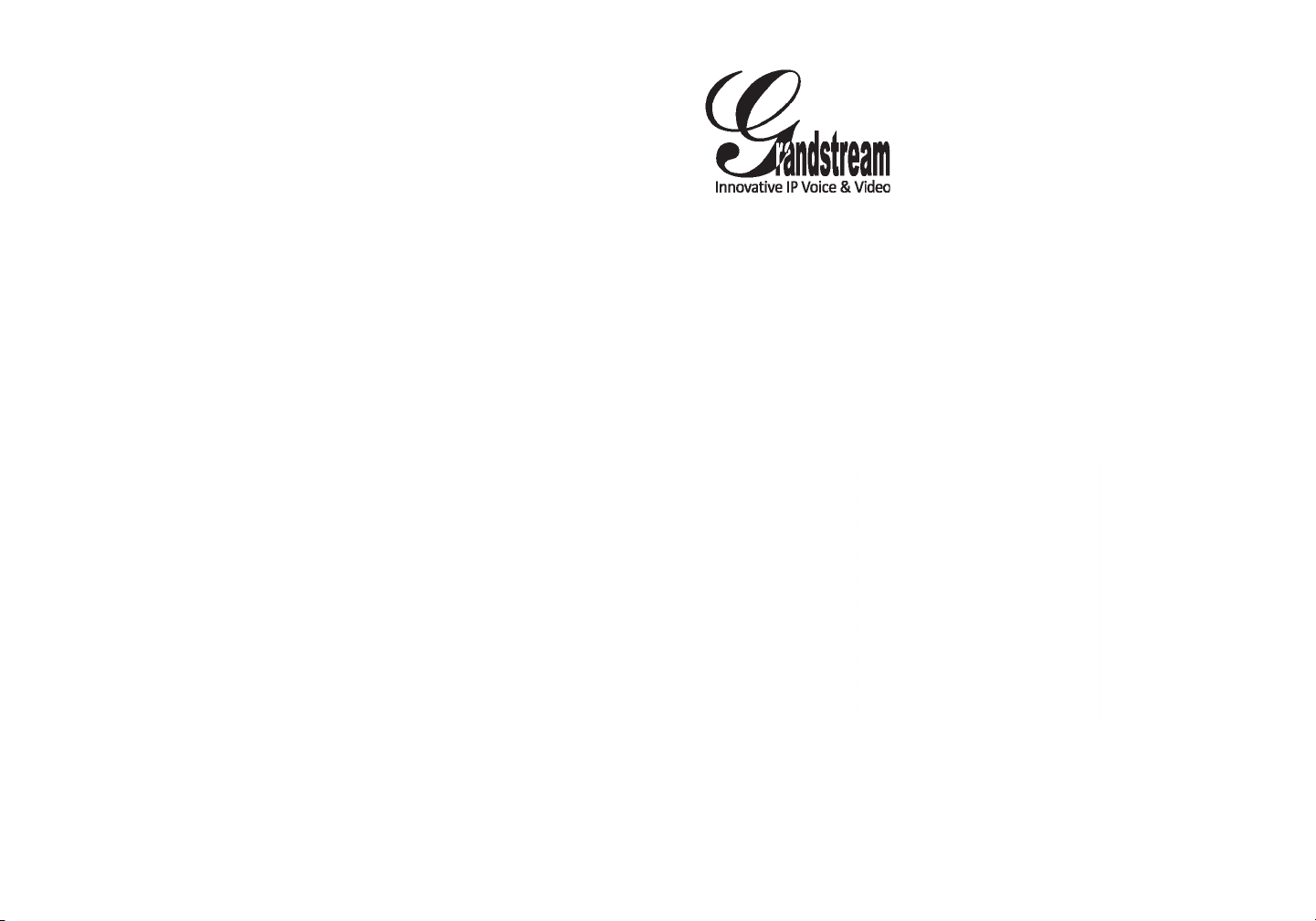
Grandstream Networks, Inc.
1297 Beacon Street, 2nd Floor
Brookline, MA 02446. USA
Tel : +1 (617) 566 – 9300
Fax: +1 (617) 249 – 1987
www.grandstream.com
GXP1100/1105 Small Business IP Phone
For Warranty and RMA information, please visit www.grandstream.com
Quick Start Guide
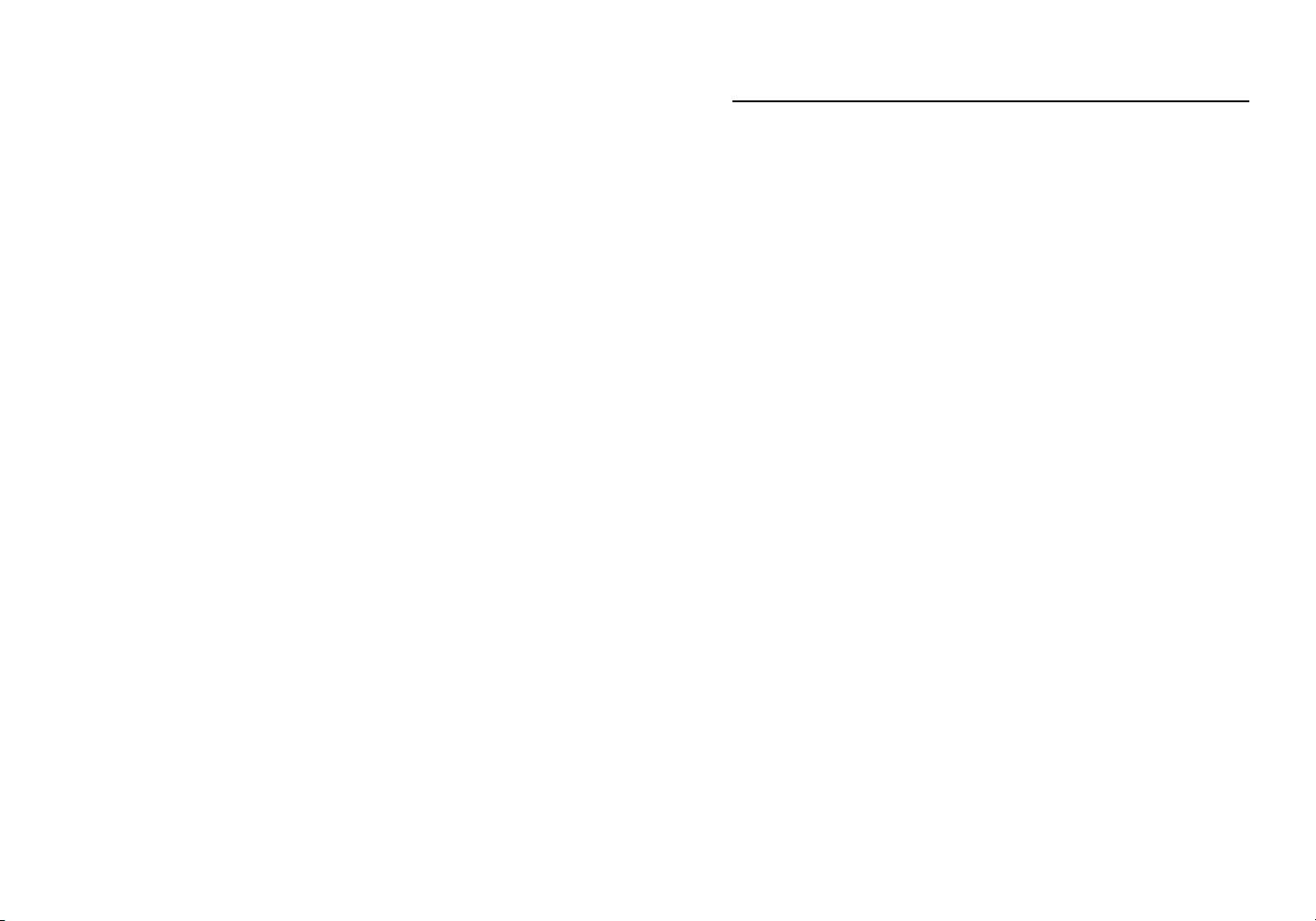
Content
English............................................................................1
简体中文........................................................................7
Español..........................................................................13
Français.........................................................................19
Deutsch..........................................................................25
Italiano...........................................................................31

EN
PRECAUTIONS:
The GXP1100/1105 is not pre-congured to support
or carry emergency calls to any type of hospital, law
enforcement agency, medical care unit (“Emergency
Service(s)”) or any other kind of Emergency Service. You must make additional arrangements to access Emergency Services. It is Your responsibility to
purchase SIP-compliant Internet telephone service,
properly congure the GXP1100/1105 to use that service, and periodically test your conguration to conrm that it works as You expect. If You do not do so, it
is Your responsibility to purchase traditional wireless
or landline telephone services to access Emergency
Services.
GRANDSTREAM DOES NOT PROVIDE CONNECTIONS TO EMERGENCY SERVICES VIA THE
GXP1100/1105. NEITHER GRANDSTREAM NOR
ITS OFFICERS, EMPLOYEES OR AFFILIATES MAY
BE HELD LIABLE FOR ANY CLAIM, DAMAGE, OR
LOSS, AND YOU HEREBY WAIVE ANY AND ALL
SUCH CLAIMS OR CAUSES OF ACTION ARISING
FROM OR RELATING TO YOUR INABILITY TO USE
THE GXP1100/1105 TO CONTACT EMERGENCY
SERVICES, AND YOUR FAILURE TO MAKE ADDITIONAL ARRANGEMENTS TO ACCESS EMERGENCY SERVICES IN ACCORDANCE WITH THE
IMMEDIATELY PRECEDING PARAGRAPH
.
WARNING: Please DO NOT power cycle the GXP1100/1105 when the LED
lights are ashing during system boot up or rmware upgrade. You may corrupt
rmware images and cause the unit to malfunction.
WARNING: Use only the power adapter included in the GXP1100/1105 pack-
age. Using an alternative non-qualied power adapter may possibly damage the
unit.
OVERVIEW:
GXP1100/1105 is a next generation small business IP phone that features up to 2
call appearances with 1 SIP account, 4 programmable keys, single network port,
integrated PoE (GXP1105 only). The GXP1100/1105 delivers superior HD audio
quality, leading edge telephony features, automated provisioning for easy deployment, advanced security protection for privacy, and broad interoperability with
most 3rd party SIP devices and leading SIP/NGN/IMS platforms. It is a perfect
choice for small business, lobby, and hotel applications looking for a high quality,
basic IP phone with attractive cost.
PACKAGE CONTENTS:
1 x GXP1100/1105 Main Case
1 x Handset
1 x Phone Cord1 x Ethernet Cable 1 x Phone Stand
1 x 5V Power Adapter
1 x Quick Start Guide
1 2
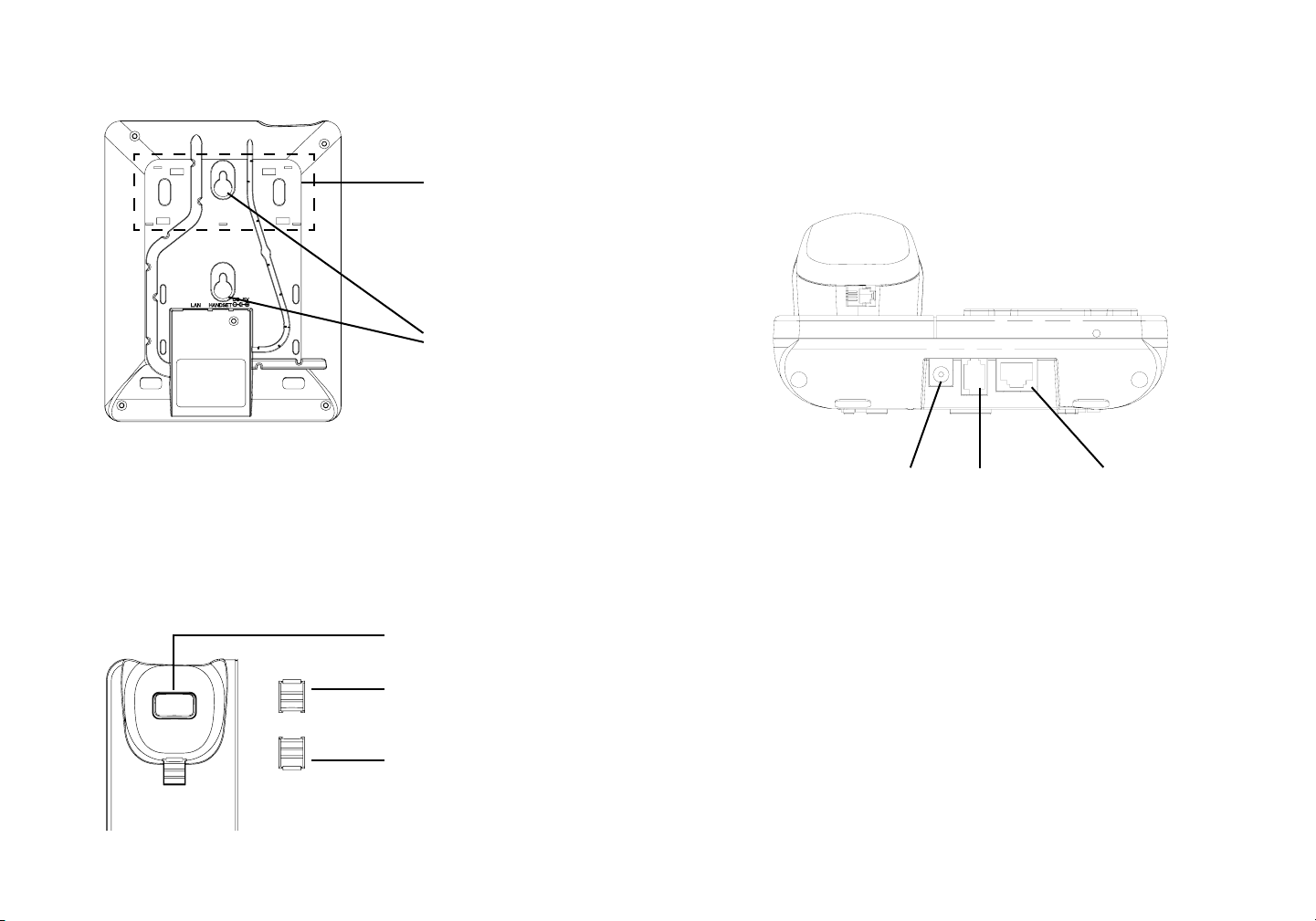
PHONE SETUP:
Slot for the phone
stand if placing the
phone on the table
Wall mount holes
are available
Installing the Phone (Phone Stand):
For installing the phone on the table with the phone stand, attach the phone stand
to the bottom of the phone where there is a slot for the phone stand.
CONNECTING THE PHONE:
Installing the Phone (Wall Mount):
1. Attach the phone to the wall via the wall mount hole.
2. Pull out the tab on from the handset cradle (See gure below).
3. Rotate the tab and plug it back into the slot with the extension up to hold the
handset while the phone is mounted on the wall (See gure below).
Handset Rest
Tab with extension up
Tab with extension down
To setup the GXP1100/1105, follow the steps below:
1. Connect the handset and main phone case with the phone cord.
2. Connect the LAN port of the phone to the RJ-45 socket of a hub/switch or a
router (LAN side of the router) using the Ethernet cable.
3. Connect the 5V DC output plug to the power jack on the phone; plug the power
adapter into an electrical outlet.
4. The LED on the up right corner will light up in red during the booting up/provisioning/upgrading process. Before continuing, please wait for the LED turn off.
5. Pick up the handset and the dialtone will be heard. Press “***“ to use the IVR
menu and enter menu options to hear the corresponding voice prompt. For ex-ample, dial “02“ in the IVR menu will hear the IP address. You can further congurethe
phone using the web GUI by entering GXP1100/1105’s IP address.
LAN PortPower Handset Port
3 4
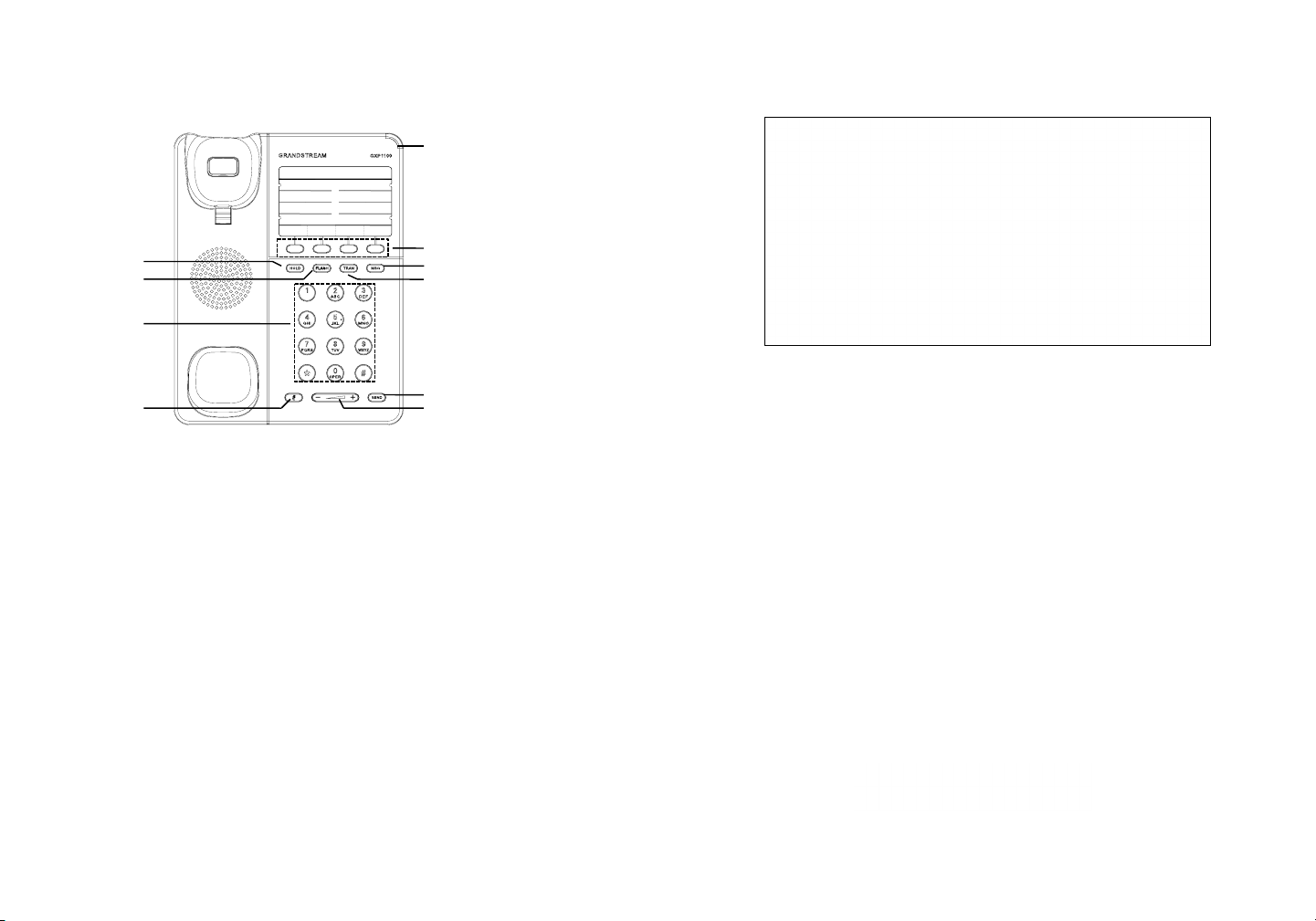
GXP1100/1105 Keypad:
Message Waing Indicator
Hold
Flash
Standard
Keypad
Mute
Programmable K eys
Message
Transfer
Send
Volume
PHONE CONFIGURATION:
Congure the GXP1100/1105 Using Web Browser:
1. Ensure your phone is powered up and connected to the Internet.
2. Pick up the handset and the dialtone will be heard. Press “***“ to access the
IVR MENU.
3. In the IVR MENU, dial “02“ and phone’s IP address will be announced.
4. Type the phone’s IP address in your PC browser.
5. The default administrator password is “admin”; the default end-user password
is “123”.
Congure the GXP1100/1105 using the Keypad:
1. Make sure the phone is idle.
2. Pick up the handset and the dialtone will be heard. Press “***“ to access the
IVR MENU.
3. In the IVR MENU, dial “01“ to congureDHCP, Static IP, or PPPoE mode. Press
“9” to toggle the selection. Press “*“ for the next menu option. Press “#“ to return to
the main menu. For details, please check GXP1100/1105 User Manual.
4. Please contact your ITSP (Internet Telephony Service Provider) for additional
settings that may be necessary to congure the phone.
Note: For the detailed user manual, please download from:
http://www.grandstream.com/support
5 6
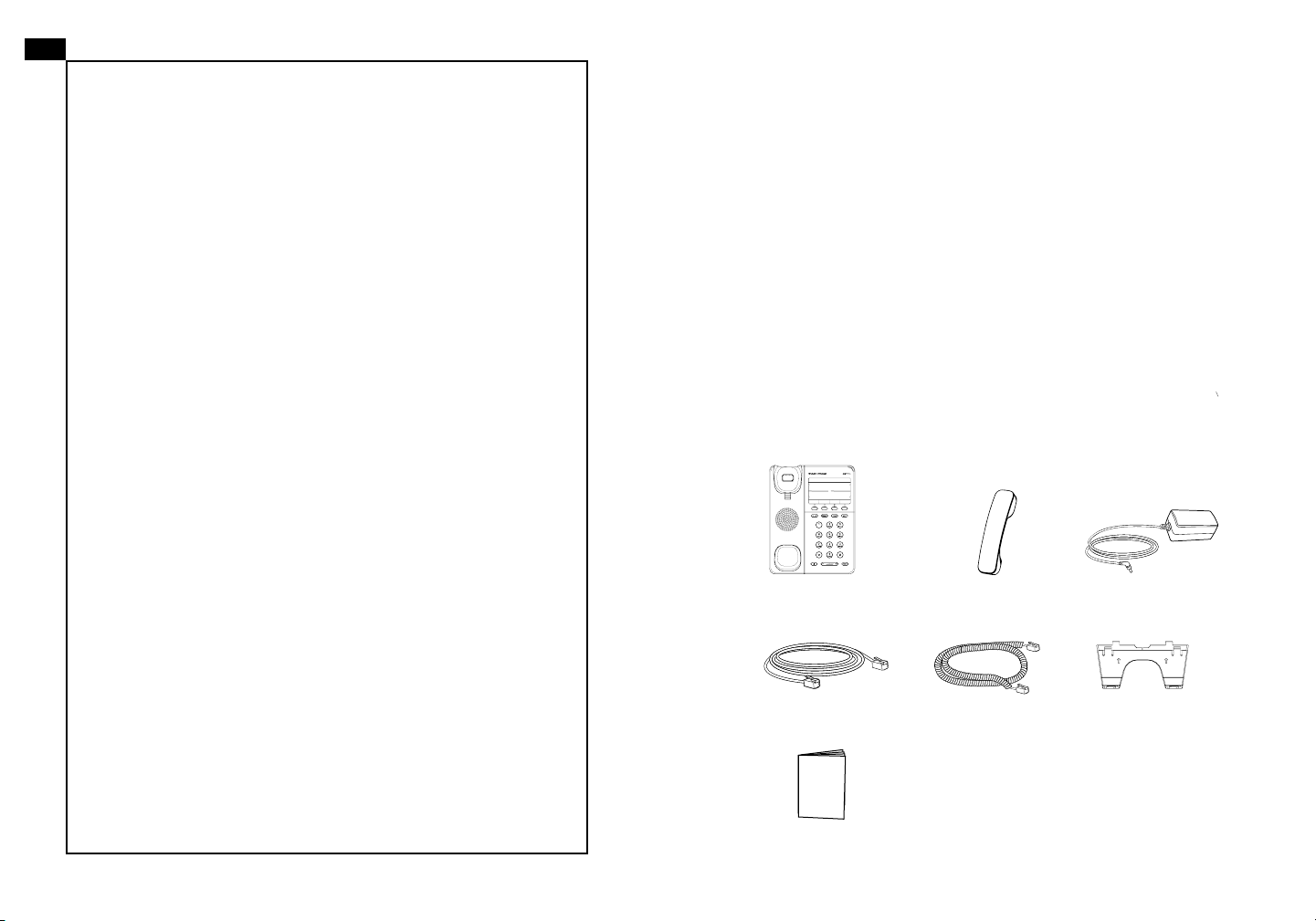
ZH
GXP1100/1105不预设对医院,执法机构,医
疗中心(急救服务)以及各种紧急服务的紧急通
话服务。用户必须自行设定紧急通话功能。用
户必须自行购买SIP兼容的网络电话服务,正
确的设定GXP1100/1105使用该服务,并定期
测试您的配置以确保GXP1100/1105如预期工
作,否则请购买传统无线或有线电话服务来拨
打紧急通话。
Grandstream Networks 公司的GXP1100/
1105不支持紧急通话服务。Grandstream Networks 公司、其管理者和员工以及其相关机构
对此所造成的任何索赔、损失或者损害都不负
有任何法律追究责任。在此,您将无权对任何
以及所有由于无法通过GXP1100/1105拨打紧
急电话以及没有遵照前段文字描述而造成紧急
通话失败的事件提出诉讼。
注意事项:
警告: 请不要在设备启动未完成LED灯闪烁的时候或设备的升级软件的过程中断
开电源,因为如刚才所述的操作会导致话机本身的程序损坏,进而导致设备无法
启动。
警告: 请使用设备包装中的电源,因为使用其他没有经过认证的替代电源适配器
有可能对设备造成损害。
产品概览:
GXP1100/1105是一款功能丰富的下一代小型商务IP电话。它支持一个SIP账号
下的两条线路通讯,4个可编辑按键,1个 10/100 Mbps 自适应交换式以太网接
口(GXP1105支持PoE供电)。GXP1100/1105具有优异的高清晰语音质量和丰
富完备的电话功能。它支持自动配置、先进的安全隐私保护设置,并且广泛兼容
其它第三方SIP设备及主要SIP/NGN/IMS平台。对于追求性价比的企业用户来说,
GXP1100/1105将是理想的选择。
设备包装清单:
GXP1100/1105话机(1台) 电话手柄(1个) 电源适配器 (1个)
网线 (1根) 手柄连线(1根)
快速安装手册(1本)
桌面支架 (1个)
7 8
