Grandstream Networks GXE5024 IPPBX, GXE5028 User Manual

Grandstream GXE502x IPPBX
Quick Start Guide
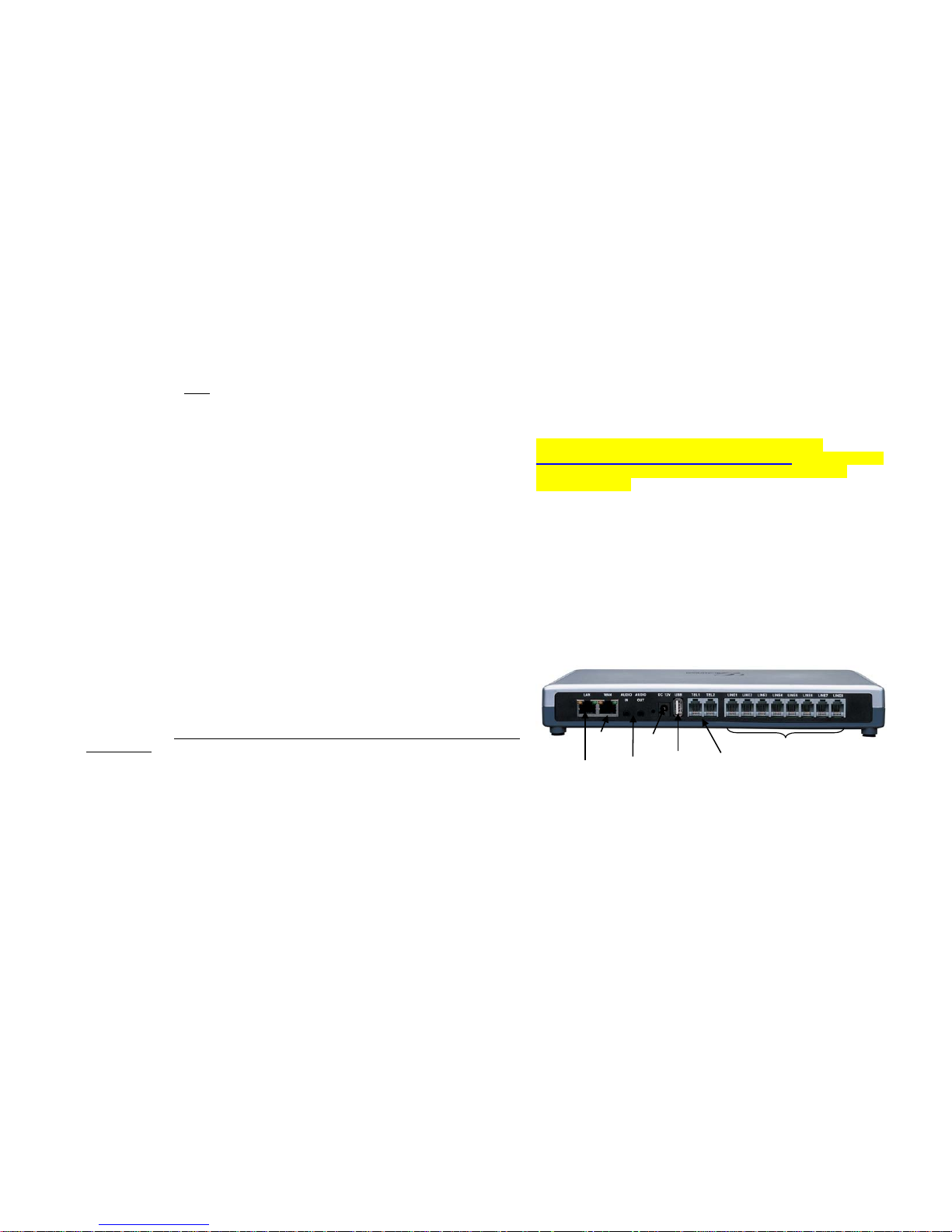
GXE 502X Quick Start Guide October 2009
Page 2
Grandstream GXE502x IPPBX Quick Start Guide
This Quick Start Guide will quickly take you through the necessary steps to set up
your Grandstream GXE502x. For advanced configuration instructions please consult
the GXE user manual after
completing the steps in this guide.
Check your GXE502x packaging:
• GXE502x unit
• Ethernet cable
• 12V DC power adapter
Note: Before configuring your GXE please go to
http://www.grandstream.com/BETATEST for the newest
firmware releases, voice prompts and updat ed GXE
documentation.
System Set-up Prerequisites:
• Compatible PC (to access web GUI)
• Ready access to power and UPS or surge protector
• DHCP must be configured with DHCP Option 66 enabled for Grandstream
phones to be auto-provisioned (Grandstream default configuration. NonGrandstream IP phones will need to be configured manually).
Switch/Hub: network device used to share network
connections
PSTN Line: traditional analog POTS line
DHCP: dynamic host configuration protocol – automatically
assigns IP addresses
Extension Length: number of characters in an extension. For
example: ext 800 has an extension length of 3.
Connecting the GXE502x:
1. Connect one end of an RJ-45 Ethernet cable into the LAN port of the GXE.
2. Connect the other end of the Ethernet cable into the uplink port of an
Ethernet switch/hub.
The GXE will be the router for this network, and will serve as a DHCP server as
well. However, do not connect phones and other SIP devices to the switch/hub
at this point; they will need to be connected later to be auto-provisioned.
3. Connect the 12V DC power adapter into the 12V DC power jack on the back
of the GXE. Insert the main plug of the power adapter into a surgeprotected power outlet.
4. Let the GXE boot up for the first time. You will know it is finished with the
boot process when the “READY” LED is solid green.
Connect PSTN lines from the wall jack to the FXO ports, and analog lines (phone
and fax) to the FXS ports. IP phones will be connected in a later step.
FXO ports (connect PSTN
lines here)
FXS Ports (connect
analog lines here)
12V DC
Power Jack
Audio
In/Out
USB Port
LAN Port (connect
RJ45 cable here)
WAN Port (connect to
the internet here)
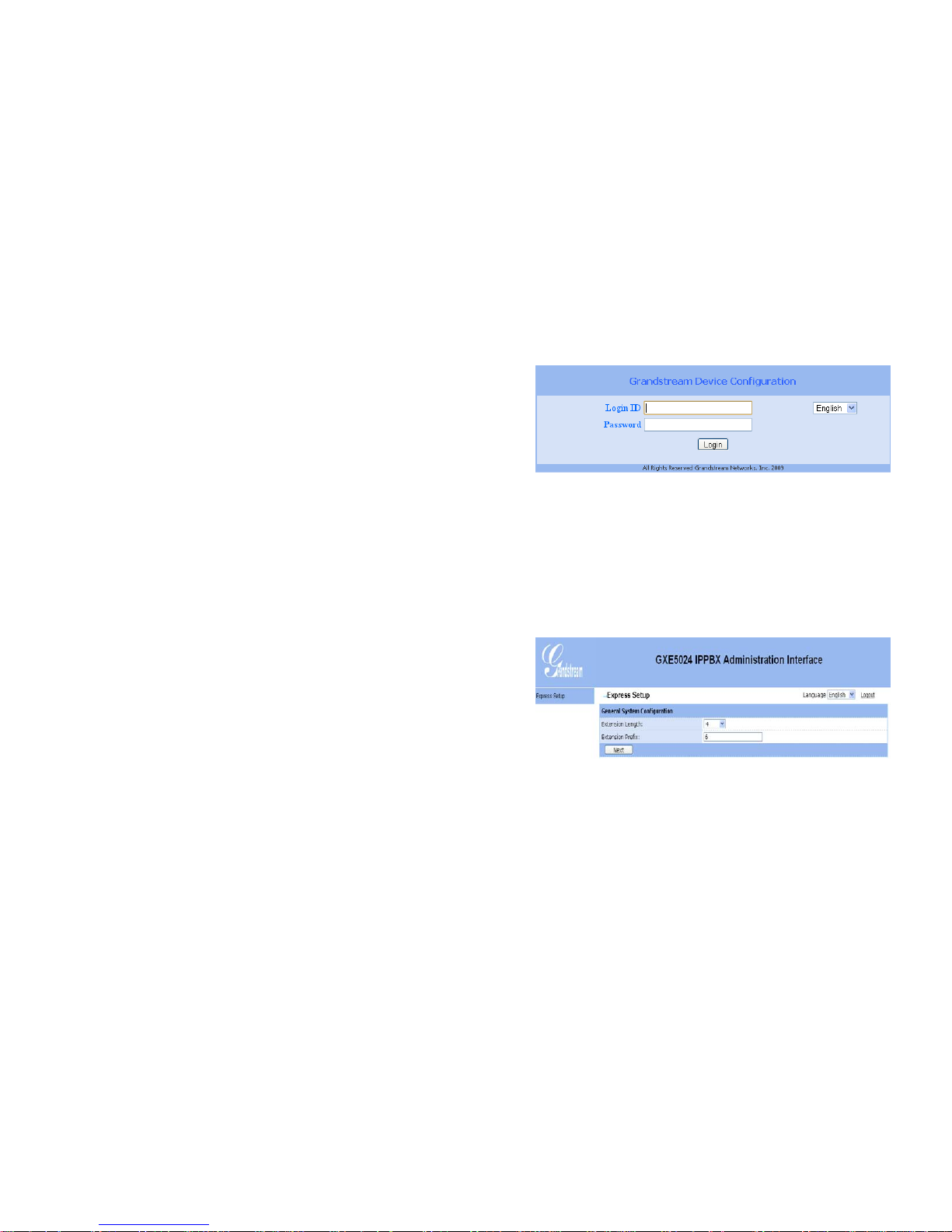
GXE 502X Quick Start Guide October 2009
Page 3
GXE Configuration Steps
ONE. Access the web GUI (web configuration pages):
1. Connect a Windows PC to the same switch/hub that is connected to the GXE.
2. Click on the start menu and go to the “Run” option and type “cmd” to launch
the Windows command prompt window.
3. Enter the following commands in the prompt window: ipconfig /release
followed by ipconfig/renew. Press the enter button on your keyboard to run
each command.
4. Open up a web browser of your choice (Microsoft Internet Explorer 7
recommended).
5. Type the default GXE LAN port IP address in the URL field: 192.168.10.1 and
press the Enter key and the GXE web configuration login screen will load
immediately. (See Figure 1-1)
6. The default login name and password are both “admin.”
7. After logging in, the GXE web configuration interface (web GUI) will appear.
Figure 1-1
Note: All GUI screenshots are examples, do not
copy these configurations into your GXE.
TWO: Set-up Wizard (Express Setup):
The set-up wizard is pre-configured with basic call settings that enable you to quickly
configure your GXE. Use this wizard to begin making calls immediately and to
understand the basic configuration set-up. Note: The Express Setup Feature can
only be run when the GXE is at the factory default settings.
1. This page lets you define the length of your extensions as well as the
extension prefix (See an example in Figure 2-1).
2. Click “Next” to bring up the Automatic Extensions Provisioning page (See
Figure 2-2 on the next page). This page shows a list of the default
extension numbers for various key GXE extensions. Please ensure that the
extension length and extension digit prefix matches the values set in the
previous Express Setup page.
Figure 2-1
