Page 1

Grandstream Networks, Inc.
GXV3611IR_HD
Indoor Infrared Fixed Dome HD IP Camera
GXV3611IR_HD User Manual www.grandstream.com
Firmware Version 1.0.3.5 http://esupport.grandstream.com
Page 2
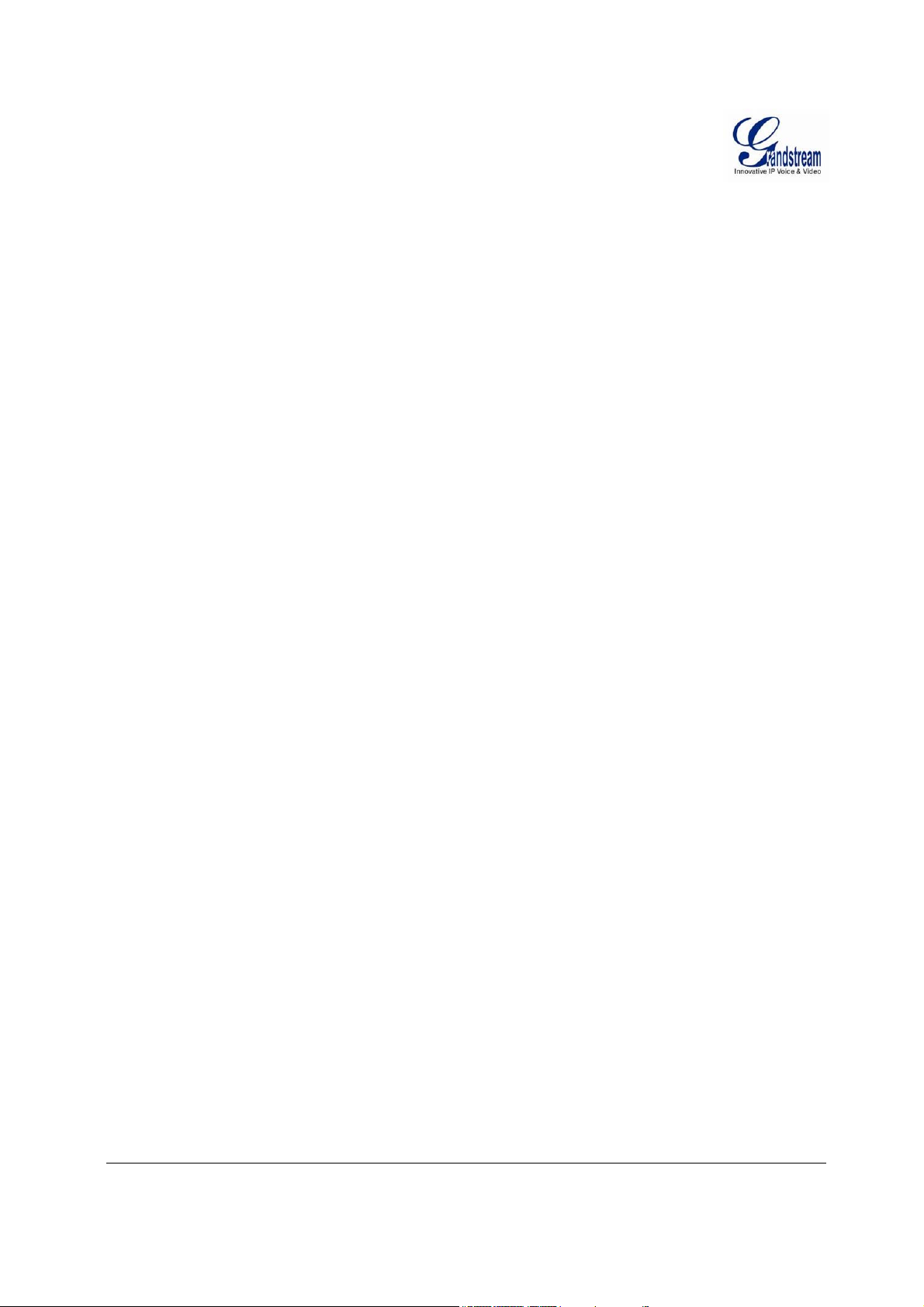
This page intentionally left blank
Grandstream Networks, Inc. GXV3611IR_HD User Manual Page 2 of 64
Firmware Version 1.0.3.5 Last Updated: 11/2014
Page 3
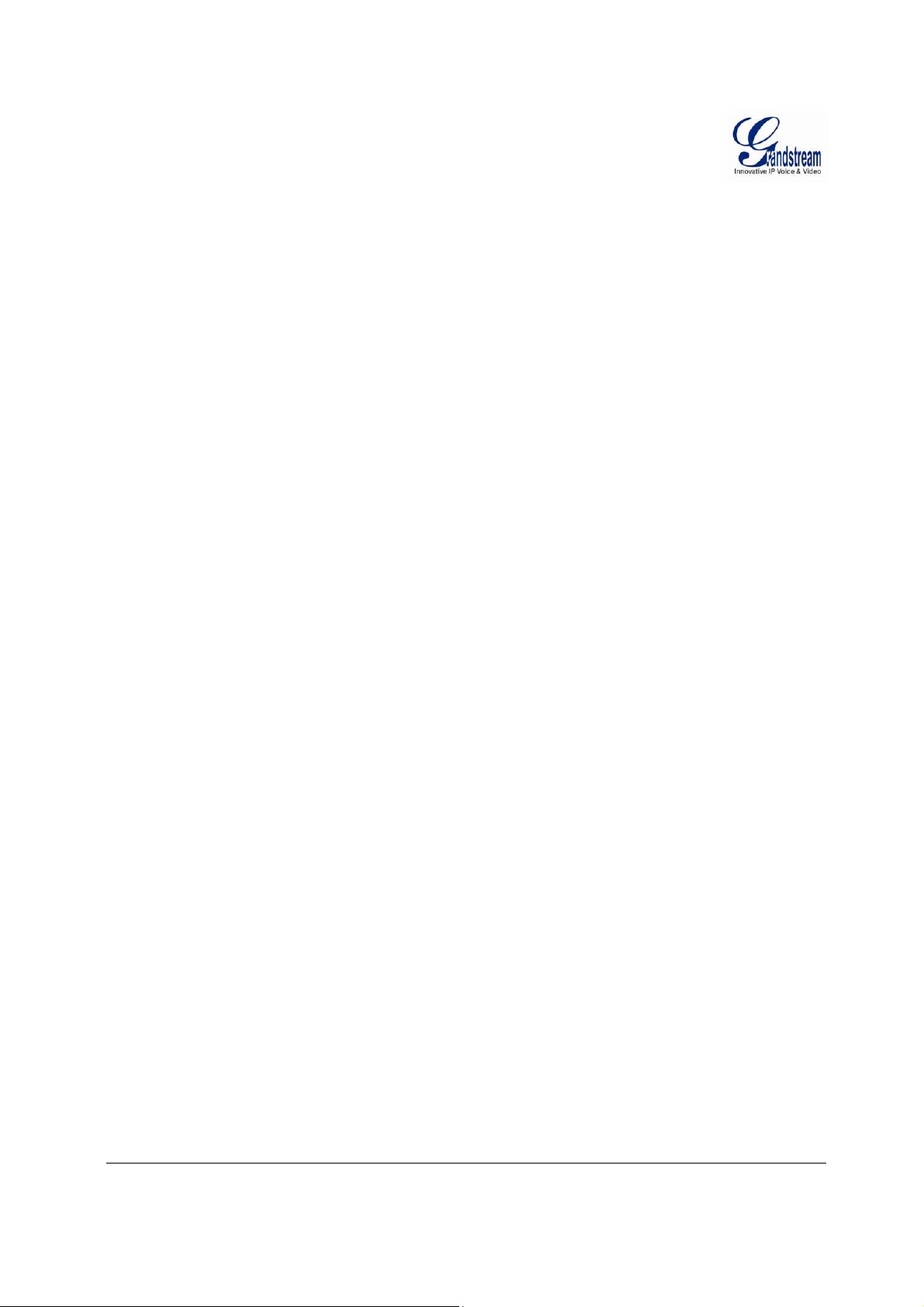
T
ABLE OF CONTENTS
GXV3611IR_HD User Manual
WELCOME.................................................................................................................................................... 7
SAFETY COMPLIANCES ................... .... .... .... .... ... .... ........ ... .... .... .... ... .... .... .... ... ........ .... .... ... .... .................. 8
FCC CAUTION .......................................................................................................................................... 9
RF EXPOSURE INFORMATION (SAR) .................................................................................................... 9
WARRANTY ..................................... ..................................... ...................................... ........................... .... 10
CONNECT YOUR GXV3611IR_HD .......................................................................................................... . 11
E
QUIPMENT PACKAGE CONTENTS
C
ONNECTING THE
GXV3611IR_HD ........................................................................................................... 12
.............................................................................................................. 11
PRODUCT OVERVIEW ...................................................................................................................... ........ 13
GXV3611IR_HD C
GXV3611IR_HD S
AMERA
........................................................................................................................ 13
PECIFICATIONS
............................................................................................................. 15
Table 1: GXV3611IR_HD Technical Specifications ............................................................................... 15
INSTALLATION GUIDE ............................................................................................................................. 17
M
INIMUM RECOMMENDED COMPUTER SYSTEM REQUIREMENT
C
ONFIGURE THE
GXV3611IR_HD
VIA WEB BROWSER
..................................................................... 17
............................................................................... 17
Windows Platform: ................................................................................................................................... 19
Apple Platform: ........................................................................................................................................ 21
C
ONNECT TO THE CAMERA USING STATIC
IP ............................................................................................... 23
GXV3611IR_HD APPLICATION SCENARIOS .......................................................................................... 25
B
ATTERY POWER OR NO NETWORK
LAN W/O I
LAN
GXV3611IR_HD A
NTERNET
WITH INTERNET
................................................................................................................................... 26
.................................................................................................................................. 27
PPLICATION PERIPHERAL CONNECTION
............................................................................................................ 25
......................................................................... 28
GXV3611IR_HD HOME WEB PAGE ......................................................................................................... 29
GXV3611IR_HD C
ONFIGURATION & LANGUAGE PAGE
............................................................................... 30
BASIC SETTINGS EXPLANATION .................................................................... .... .... .... ... .... ........ .... ........ 31
S
YSTEM SETTINGS PAGE
V
IDEO & AUDIO SETTING PAGE
OSD S
ETTING PAGE
CMOS S
N
ETWORKING SETTING PAGE
DDNS S
SIP S
S
TATUS PAGE
ETTINGS PAGE
ETTINGS PAGE
ETTING PAGE
............................................................................................................................................ 41
........................................................................................................................... 31
.................................................................................................................. 32
.................................................................................................................................. 34
............................................................................................................................. 35
..................................................................................................................... 36
............................................................................................................................. 37
.................................................................................................................................... 38
ADVANCED SETTINGS EXPLANATION .................................................................................................. 42
U
SER MANAGEMENT PAGE
M
AINTENANCE PAGE
SMTP S
FTP S
A
T
A
M
S
R
L
ETTING PAGE (EMAIL ALARM
ETTINGS PAGE (UPLOAD ALARM
LARM SERVER SETTING PAGE
IME LAPSE PHOTOGRAPHY
LARM EVENT
OTION DETECTION
YSLOG SETTINGS
ECORD
IVE STORAGE
........................................................................................................................................... 51
..................................................................................................................................... 56
.................................................................................................................................................... 57
........................................................................................................................................... 58
......................................................................................................................... 42
.................................................................................................................................. 43
) ........................................................................................................ 45
) ...................................................................................................... 47
.................................................................................................................. 49
....................................................................................................................... 50
................................................................................................................................... 53
SOFTWARE UPGRADE ............................................. ................................................................ ................ 59
I
NSTRUCTIONS FOR LOCAL FIRMWARE UPGRADE USING
TFTP
SERVER
: ........................................................ 60
Grandstream Networks, Inc. GXV3611IR_HD User Manual Page 3 of 64
Firmware Version 1.0.3.5 Last Updated: 11/2014
Page 4
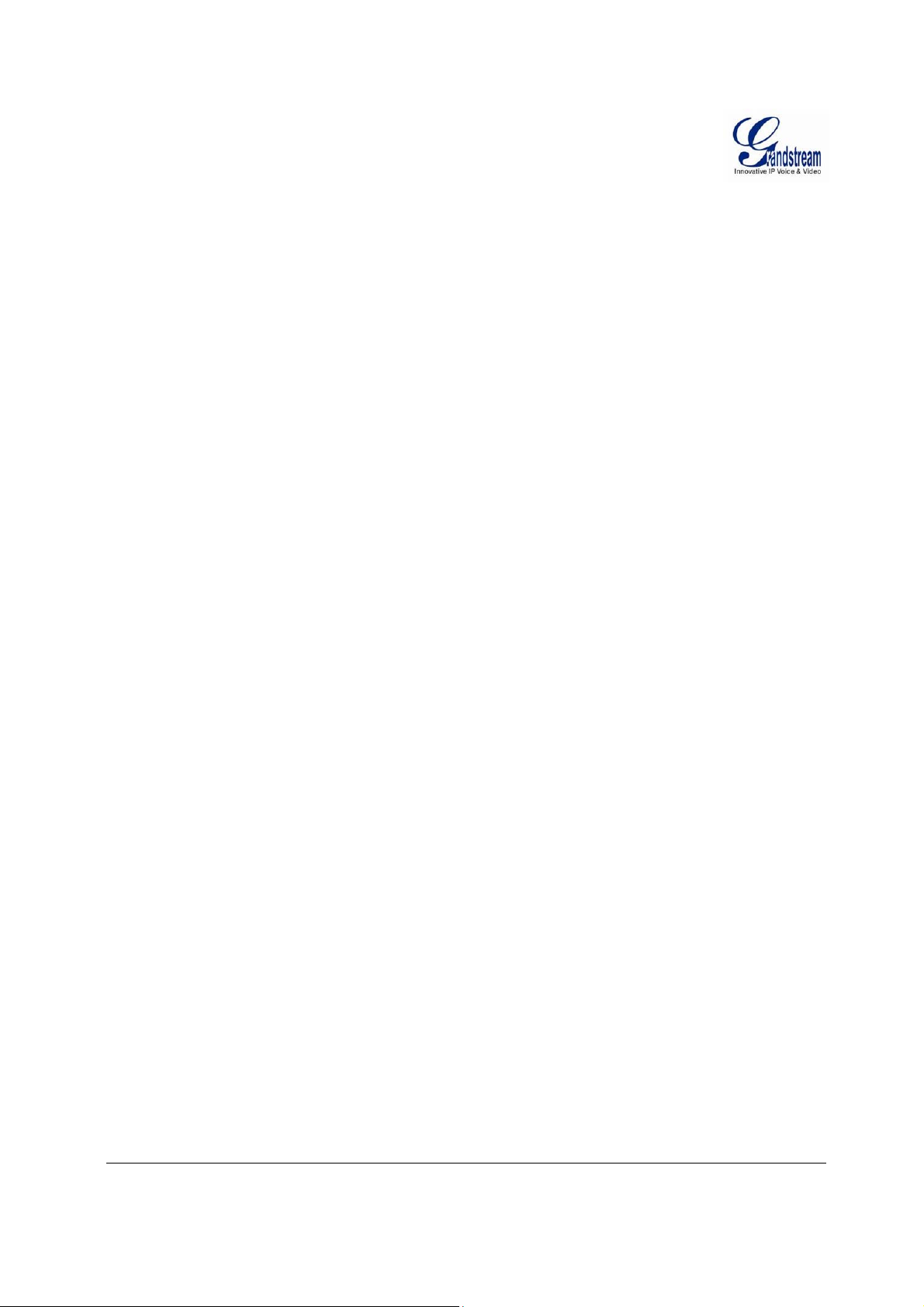
C
ONFIGURATION FILE DOWNLOAD
RESTORE FACTORY DEFAULT SETTING ...................... ... .... .... .... ... .... ........ ... .... .... .... .... ... .... .... ....... .... . 61
R
ESET FROM WEB INTERFACE
IP SURVEILLANCE FAQ ........................................................................................................................... 62
.............................................................................................................. 60
.................................................................................................................... 61
Grandstream Networks, Inc. GXV3611IR_HD User Manual Page 4 of 64
Firmware Version 1.0.3.5 Last Updated: 11/2014
Page 5
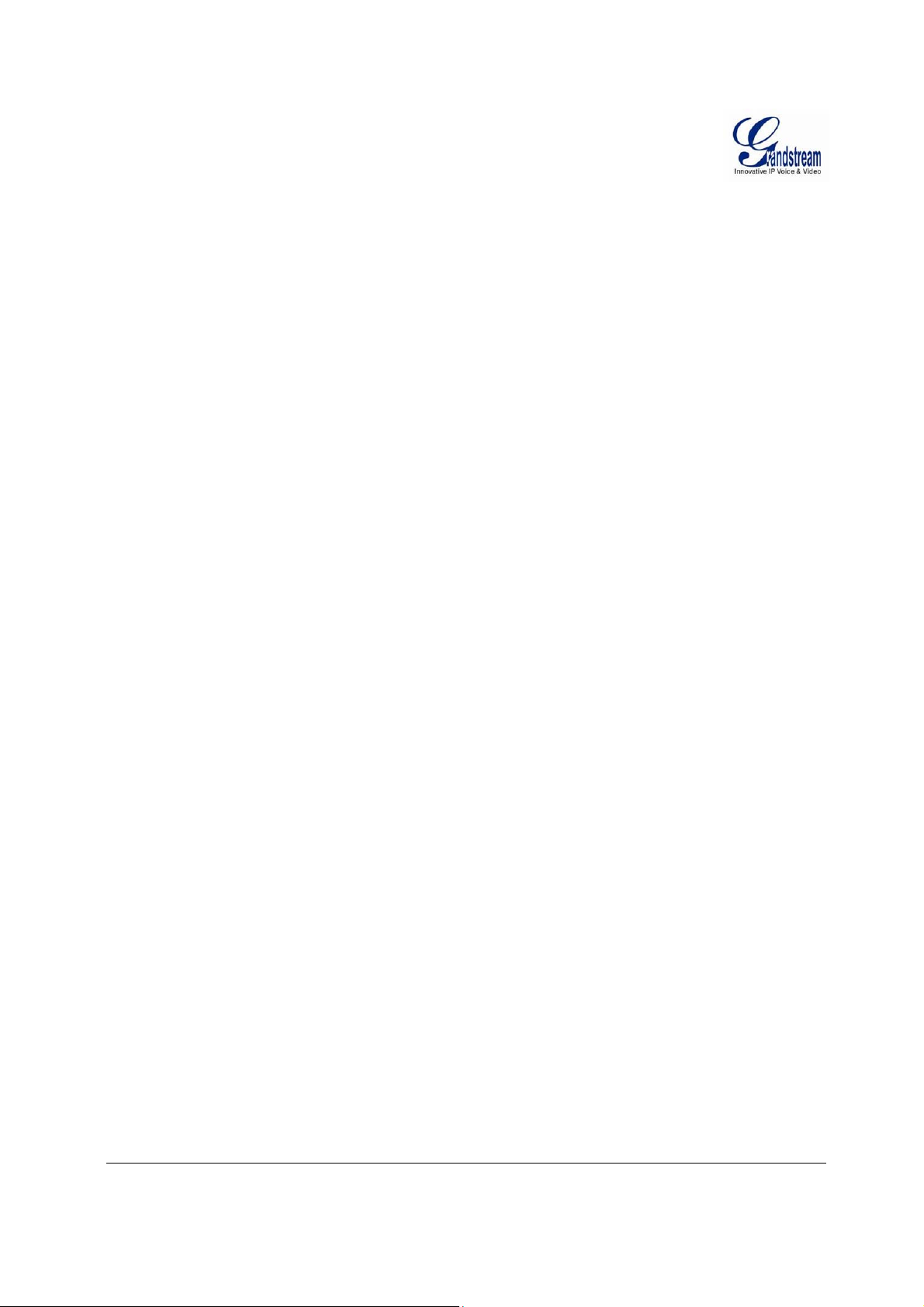
T
ABLE OF FIGURES
GXV3611IR_HD U
IGURE 1:
F
F
IGURE 2:
F
IGURE 3: WINDOWS “NETWORK” SHOWING
F
IGURE 4:
F
IGURE
F
IGURE
F
IGURE
F
IGURE
F
IGURE
F
IGURE 7: APPLICATION PERIPHERAL CONNECTION FOR
F
IGURE 8: HOME PAGE OF
F
IGURE 9: WEB LANGUAGE SWITCH
F
IGURE
F
IGURE
F
IGURE
F
IGURE
F
IGURE
F
IGURE
F
IGURE
F
IGURE
F
IGURE
F
IGURE
F
IGURE
F
IGURE
F
IGURE
F
IGURE
F
IGURE
F
IGURE
F
IGURE
F
IGURE
F
IGURE
F
IGURE
F
IGURE
F
IGURE
F
IGURE
F
IGURE
F
IGURE
F
IGURE
F
IGURE
F
IGURE
GXV3611IR_HD O
GXV3611IR_HD I
UTSIDE VIEW
NSIDE VIEW
................................................................................................................. 13
.......................................................................... .......................................... 14
GXV3611IR_HD
“GS_S
EARCH” RESULT PAGE OF
5-1: A
PPLE SAFARI “BONJOUR” SETTING PAGE TO DISPLAY
5-2: A
PPLE SAFARI “BONJOUR” SETTING PAGE TO DISPLAY
6-1: GXV3611IR_HD S
6-2: GXV3611IR_HD W
6-3: GXV3611IR_HD W
TANDALONE APPLICATION
ORKING IN
ORKING WITH
GXV3611IR_HD ..................................................................................... 20
LAN ........................................................................... ............................. 26
GVR3550
GXV3611IR_HD ................................................................................................................ 29
............................................................................ ....... ............. ...... ............. ....... ... 30
10: S
YSTEM SETTINGS PAGE
11-1: V
11-2: V
12: OSD S
13: CMOS S
14: N
15: DDNS S
16-1: SIP S
16-2: SIP S
16-3: SIP S
17: S
18: U
19: M
20-1: SMTP S
20-2: SMTP S
21: FTP S
22: P
23: A
24: T
25-1: A
25-2: A
26-1: M
26-2: M
27: S
28: R
29: L
30: F
31: F
IDEO & AUDIO SETTINGS PAGE
IDEO & AUDIO SETTINGS PAGE
ETTINGS PAGE
ETTINGS PAGE
ETWORKING SETTING PAGE
ETTING PAGE
ETTING PAGE
ETTING PAGE
ETTING PAGE
TATUS PAGE
SER MANAGEMENT PAGE
AINTENANCE PAGE
RIVACY MASKS CONFIGURATION PAGE
LARM
IME LAPSE PHOTOGRAPHY CONFIGURATION PAGE
LARM_IN ACTION CONFIGURATION PAGE
LARM EVENT TIME SCHEDULE CONFIGURATION PAGE
OTION DETECTION CONFIGURATION PAGE
OTION DETECTION SCHEDULE CONFIGURATION PAGE
YSLOG SETTING PAGE
ECORD SETTING PAGE
IVE STORAGE CONFIGURATION PAGE
IRMWARE UPGRADE AND PROVISIONING
ACTORY RESET FROM WEB INTERFACE
.............................................................................................................................................. 41
ETTING PAGE
ETTING PAGE
ETTING PAGE
HTTP S
ERVER SETTING PAGE
............................................................................................................................. 31
............................................................................................................. 32
............................................................................................................. 33
.................................................................................................................................. 34
............................................................................................................................... 35
............................................................................ .......................................... 36
................................................................................................................................. 37
................................................................................................................................... 38
................................................................................................................................... 39
................................................................................................................................... 40
........................................................................ ................................................. 42
........................................................................... ....................................................... 43
.............................................................................................................................. 45
.............................................................................................................................. 46
..................................................................................................................................... 47
.......................................................................... ............. ................ 49
............................................................................................................................... 56
.............................................................................. ................................................ 57
.......................................................................... ............................. 58
T
GXV3611IR_HD U
ABLE 1:
T
GXV3611IR_HD T
ECHNICAL SPECIFICATIONS
SER MANUAL
AS “OTHER DEVICES” VIA UPN
P ................................ 19
GXV3611IR_HD ................................................ 21
GXV3611IR_HD ................................................ 21
......................................................................... ................ 25
AND/OR GSURF_PRO WITH INTERNET
............................... 27
GXV3611IR_HD .................................................................. 28
.................................................................................................... 48
................................................................................... 50
............................................................................ ................ 51
......................................................................... 52
........................................................................................... 53
......................................................................... 55
........................................................................... ....................... 59
............................................................................. ....................... 61
ABLE OF TABLES
SER MANUAL
............................................................................................. 15
Grandstream Networks, Inc. GXV3611IR_HD User Manual Page 5 of 64
Firmware Version 1.0.3.5 Last Updated: 11/2014
Page 6
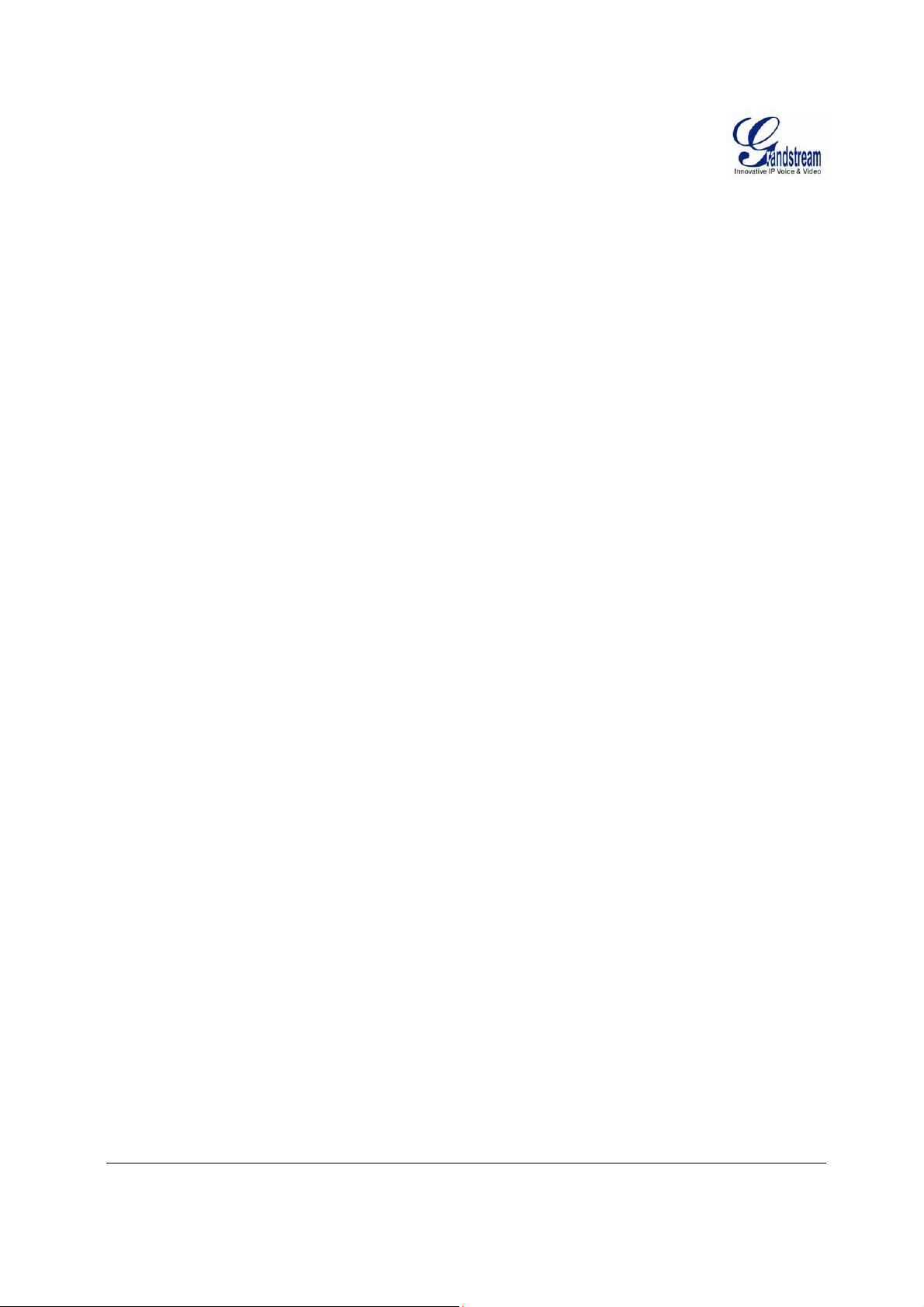
This page intentionally left blank
Grandstream Networks, Inc. GXV3611IR_HD User Manual Page 6 of 64
Firmware Version 1.0.3.5 Last Updated: 11/2014
Page 7
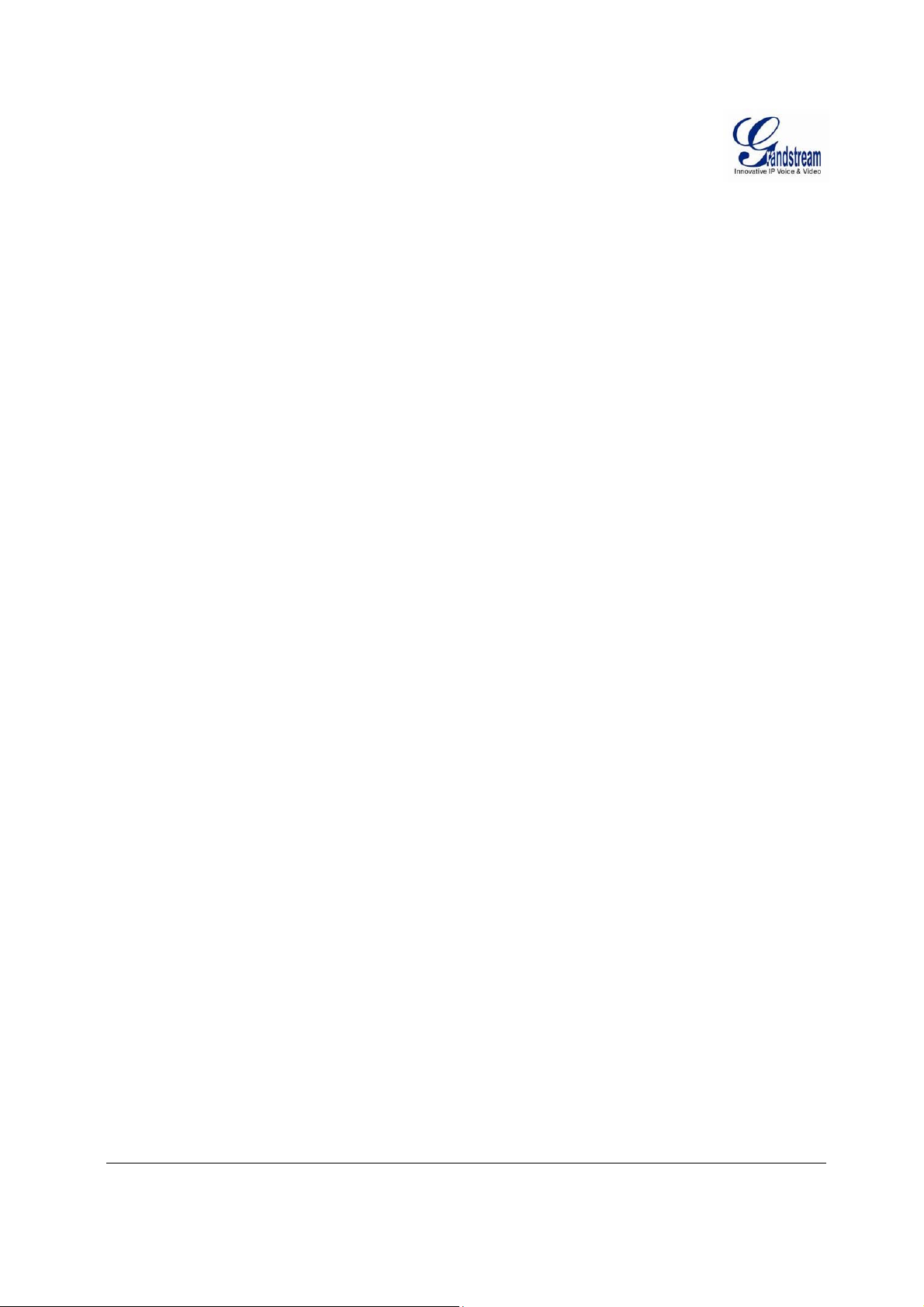
W
ELCOME
Thank you for purchasing Grandstream’s GXV3611IR_HD indoor infrared fixe d dome high definition IP
Camera, an innovative powerful day and night network camera.
GXV3611IR_HD is a next generation fixed dome day/night HD network camera of outstanding
performance and quality. Its advanced ISP (Image Sensor Processor) powered with state-of-the-art autoexposure/auto-white-balance algorithm and a high quality lens, ensures high fidelity video quality that
matches digital still camera color grade in a wide range of light environments. It features cutting edge
H.264 real-time video compression with excellent image clarity, industry leading SIP/VoIP for
2-way audio and video streaming to smartphones and videophones, integrated microphone, speaker, PoE,
IR-CUT for day/night mode, edge storage and advanced security protection.
The GXV3611IR_HD can be managed with GSurf Pro (Grandstream’s intuitive FREE video management
software that controls up to 72 cameras simultaneously), or grouped with GVR3550 Grandstream Network
Video Recorder (NVR) via plug-n-play, as well as other ONVIF compliant video management systems. It
also offers an advanced and flexible HTTP API and an SDK for easy integration with other surveillance
systems.
Designed for indoor environment with 2.8mm lens, the GXV3611IR_HD is ideal for wide angle
monitoring of nearby subjects in environments such as banks, hotels, schools, retail stores and small
warehouses, offices or building entrances, and other small to median sized enclosed environments.
The GXV3611IR_HD is a powerful network camera for advanced indoor surveillance applications.
Grandstream Networks, Inc. GXV3611IR_HD User Manual Page 7 of 64
Firmware Version 1.0.3.5 Last Updated: 11/2014
Page 8
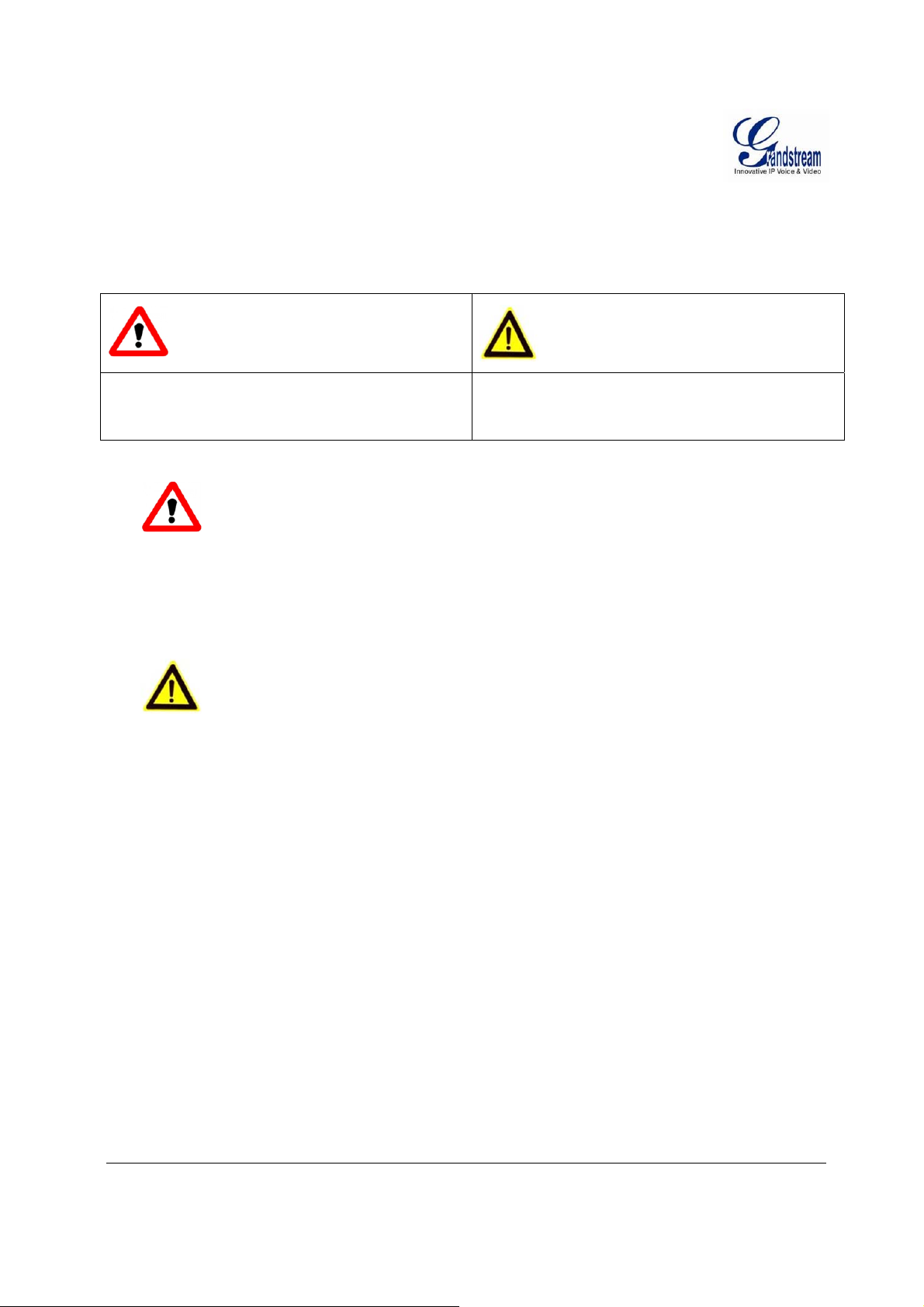
S
AFETY COMPLIANCES
These instructions are intended to assist users to safely operate the GXV3611IR_HD, avoid dangerou s
situations or damage the device.
Warning: May cause serious injury or death if any
of the warnings below are neglected.
Caution: Equipment may be da mged if any of the
following caution messages are neglected.
Warning:
Input voltage should meet both the SELV (Safety Extra Low Voltage) and the Limited
Power
technical
cord.
Source with DC 12V according to the IEC60950-1 standard. Please refer to the
specifications for more
When the device in stalled on the wall or ceiling, make sur e that it is firmly
Caution
:
details.
Do not use a third-party power adapter or power
attached.
Make sure that the power supply voltage is correct before using the
camera.
Do not drop the device or expose it to physical
shock.
Do not expose the device to temperatures outside the rang e of 0 oC to 45oC when t
evice is in
d
Do not expose the device to damp/wet conditions o r high electromagnetism
operation.
radiation.
To avoid heat accumulation, make sure that your operating environment has
ventilation.
he
proper
Do not damage the warranty sti cker.
A few parts (e.g. electrolytic capacitor) of the equipment shall be replaced regularly
to their average lifetime. The average lifetime varies from the differences between
environments and usage history. Regular maintenance checks are recommended for
Please contact your dealer for more
Grandstream Networks, Inc. GXV3611IR_HD User Manual Page 8 of 64
Firmware Version 1.0.3.5 Last Updated: 11/2014
details.
according
operating
all
users.
Page 9
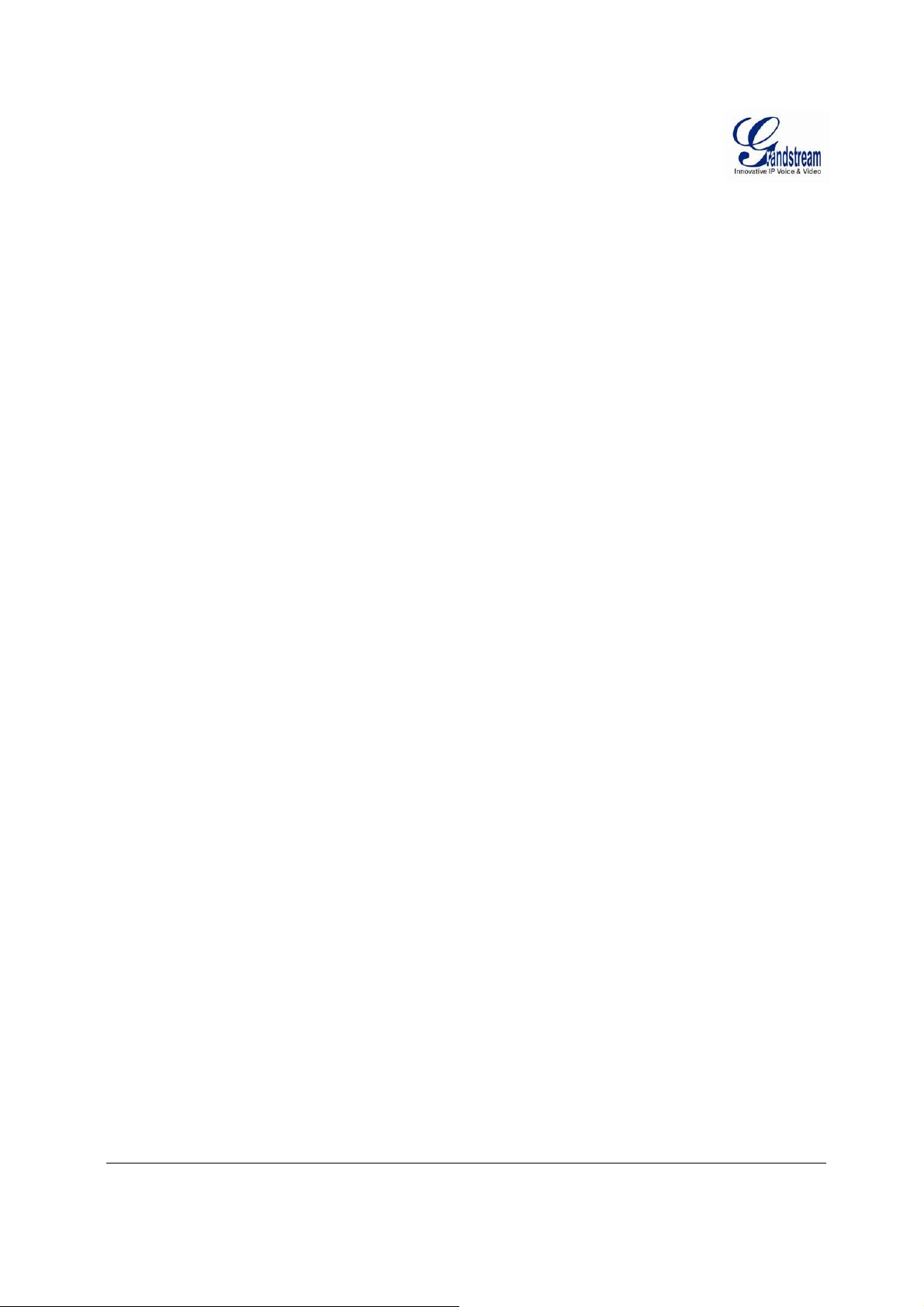
FCC CAUTION
Any Changes or modifications not expressly approved by the party responsible for compliance
could void the user's authority to operate the equipment. This device complies with part 15 of the
FCC Rules. Operation is subject to the following two conditions:
1) This device may not cause harmful interference.
2) This device must accept any interference received, including interference that may cause
undesired operation.
Note: This equipment has been tested and found to comply with the limits for a Class B digital
device, pursuant to part 15 of the FCC Rules.
These limits are designed to provide reasonable protection against harmful interference in a
residential installation. This equipment generates uses and can radiate radio frequency energy and,
if not installed and used in accordance with the instructions, may cause harmful interference to
radio communications. However, there is no guarantee that interference will not occur in a
particular installation. If this equipment does cause harmful interference to radio or television
reception, which can be determined by turning the equipment off and on, the user is encouraged to
try to correct the interference by one or more of the following measures:
— Reorient or relocate the receiving antenna.
— Increase the separation between the equipment and receiver.
— Connect the equipment into an outlet on a circuit di fferent from that to which the receiver
is connected.
— Consult the dealer or an experienced radio/TV technician fo r help.
RF EXPOSURE INFORMATION (SAR)
This device is designed and man ufactured not to be exceeded the emis sion limits for exposure to
radio frequency RF energy set by the Federal Communications Commission of the United States.
The exposure standard for wireless devices employing a unit of measurement is known as the
Specific Absorpti on Rate (SAR), and the SAR limit set by FCC is 1. 6 W/kg.
This device is complied with SAR for general population/uncontrolled exposure limits in
ANSI/IEEE C95.1-1992, and has been tested in accordance with th e measurement methods and
procedures specified in OET Bulletin 65 Sup plement C. This device has been tested, and meets
the FCC RF exposure guidelines when tested with the device directly contacted to the body. RF
exposure compliance with anybody-worn accessory, which contains metal, was not tested and
certified, and uses such body-worn accessor y, s hould be avoi ded.
Changes or modifications not expressly approved by the party respon sible for compliance could
void the user’s authority to operate the equipment.
Hereby, Grandstream declares that this device is in compliance with the essential requirements
and other relevant provisions of Directive 1999/5/EC.
Grandstream Networks, Inc. GXV3611IR_HD User Manual Page 9 of 64
Firmware Version 1.0.3.5 Last Updated: 11/2014
Page 10
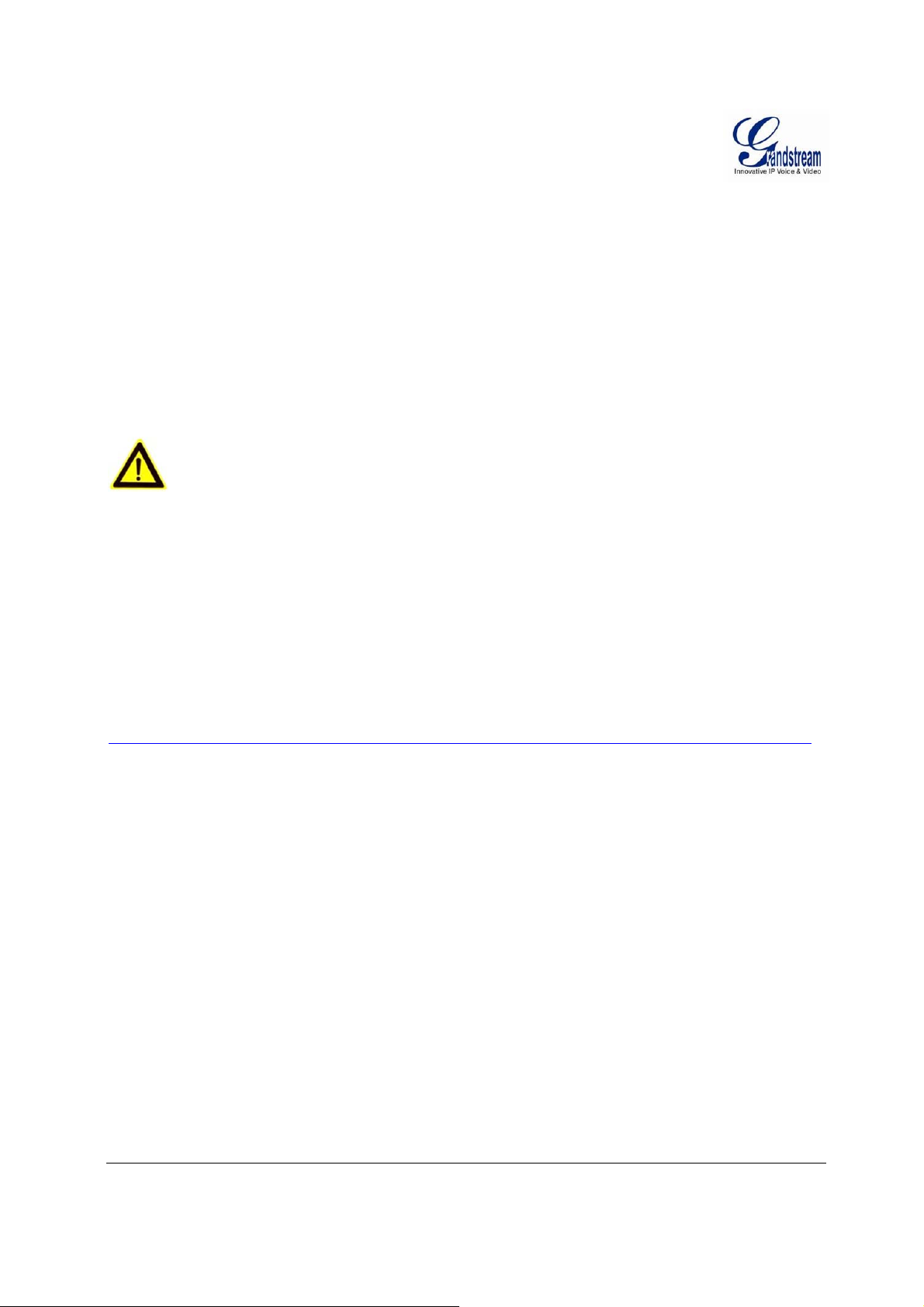
W
ARRANTY
If the GXV3611IR_HD was purchased from a reseller, please contact the company where the device wa s
purchased for replacement, repair or refund.
If the device was purchased directly from Grandstream, please contact our technical support team for a
RMA (Return Materials Authorization) number before the product is returned.
Grandstream reserves the right to remedy warranty policy without prior notification.
Caution:
Changes or modifications to this product not expressly approved by Grandstream, or operation of this
product in any way other than as detailed by th is User Manual, could void your manufacturer warranty.
Please do not use a different power adaptor with the GXV3611IR_HD as it may cause damage to the
products and void the manufacturer warranty.
This document is subject to change without notice. The latest electronic version of this user manual is
available for download at:
http://www.grandstream.com/products/surveillance/gxv3611ir/documents/gxv3611ir_hd_um.pdf
Reproduction or transmittal of the entire or any part, in any form or by any means, electronic or print, for
any purpose is not permitted without the express written permission of Grandstream Networks, Inc.
Grandstream Networks, Inc. GXV3611IR_HD User Manual Page 10 of 64
Firmware Version 1.0.3.5 Last Updated: 11/2014
Page 11
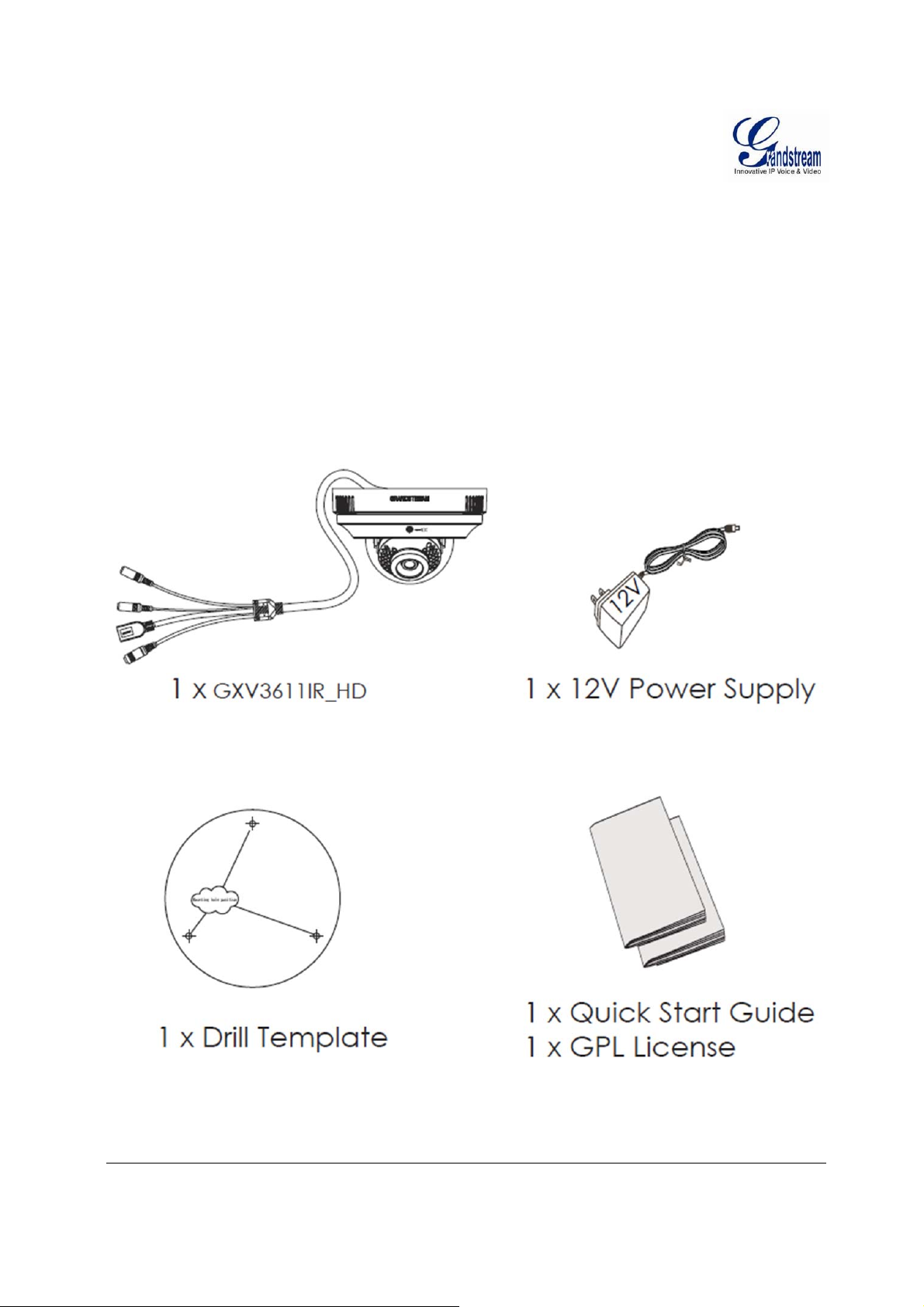
C
ONNECT YOUR
GXV3611IR_HD
Equipment Package Contents
The GXV3611IR_HD package contains:
GXV3611IR_HD IP Camera
12V DC Universal Power Adaptor
1 Drill Template
Quick Installation Guide
GPL License
Grandstream Networks, Inc. GXV3611IR_HD User Manual Page 11 of 64
Firmware Version 1.0.3.5 Last Updated: 11/2014
Page 12
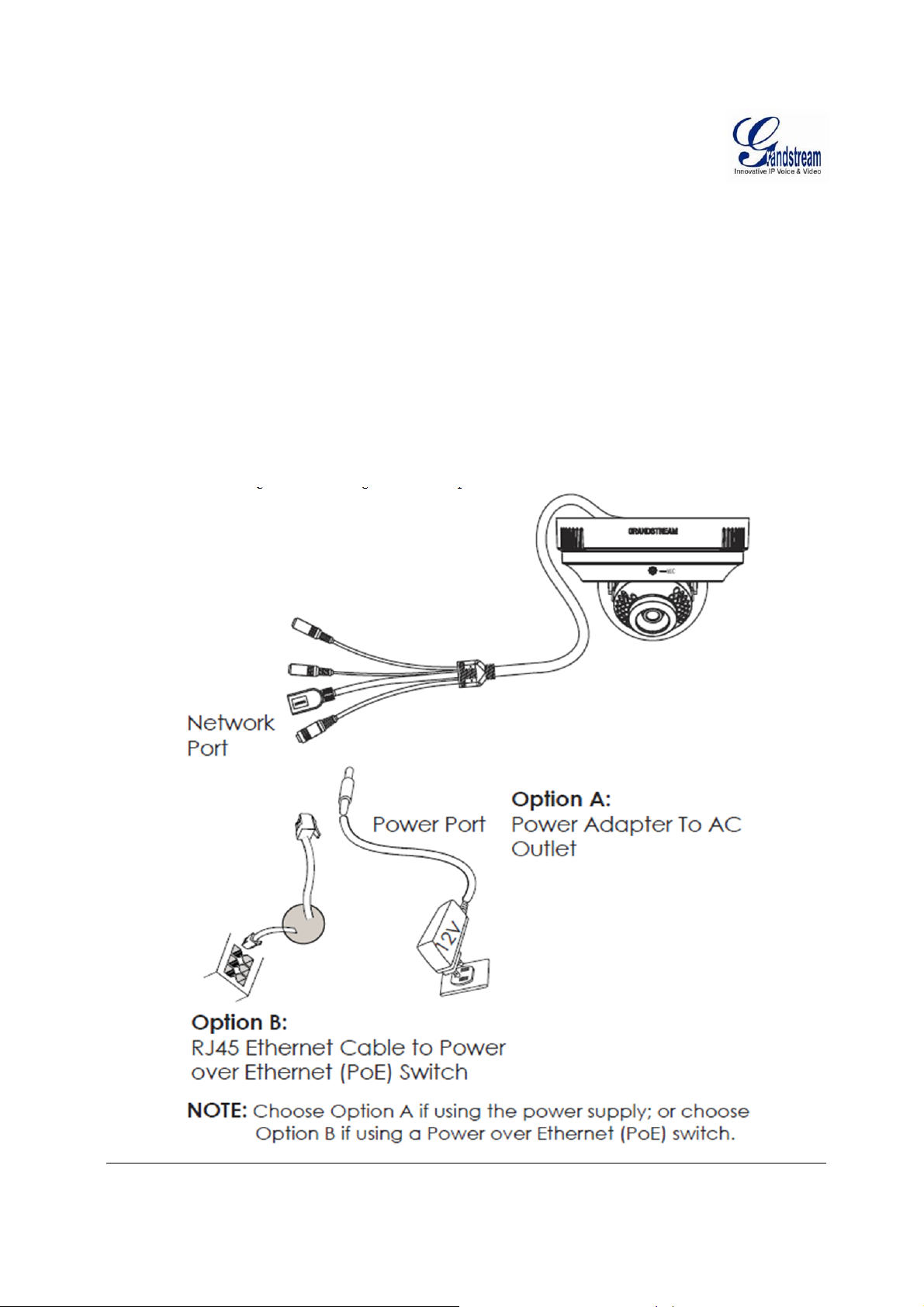
Connecting the GXV3611IR_HD
Using the Power Adapter as power supply
Connect the RJ45 Ethernet cable to the NETWORK port of the GXV3611IR_HD
Connect the other end of the RJ45 cable to your network (switch or router or PC)
Connect the power supply to the DC 12V power jack on the back of the GXV3611IR_HD
Using PoE as power suppl y
Connect the RJ45 Eth e rnet cable to the NETWO RK port of GXV3611IR_H D
Connect the other end of the RJ45 cable to your PoE switch.
Please refer to following connecti on diagram to hook up the camera.
Grandstream Networks, Inc. GXV3611IR_HD User Manual Page 12 of 64
Firmware Version 1.0.3.5 Last Updated: 11/2014
Page 13
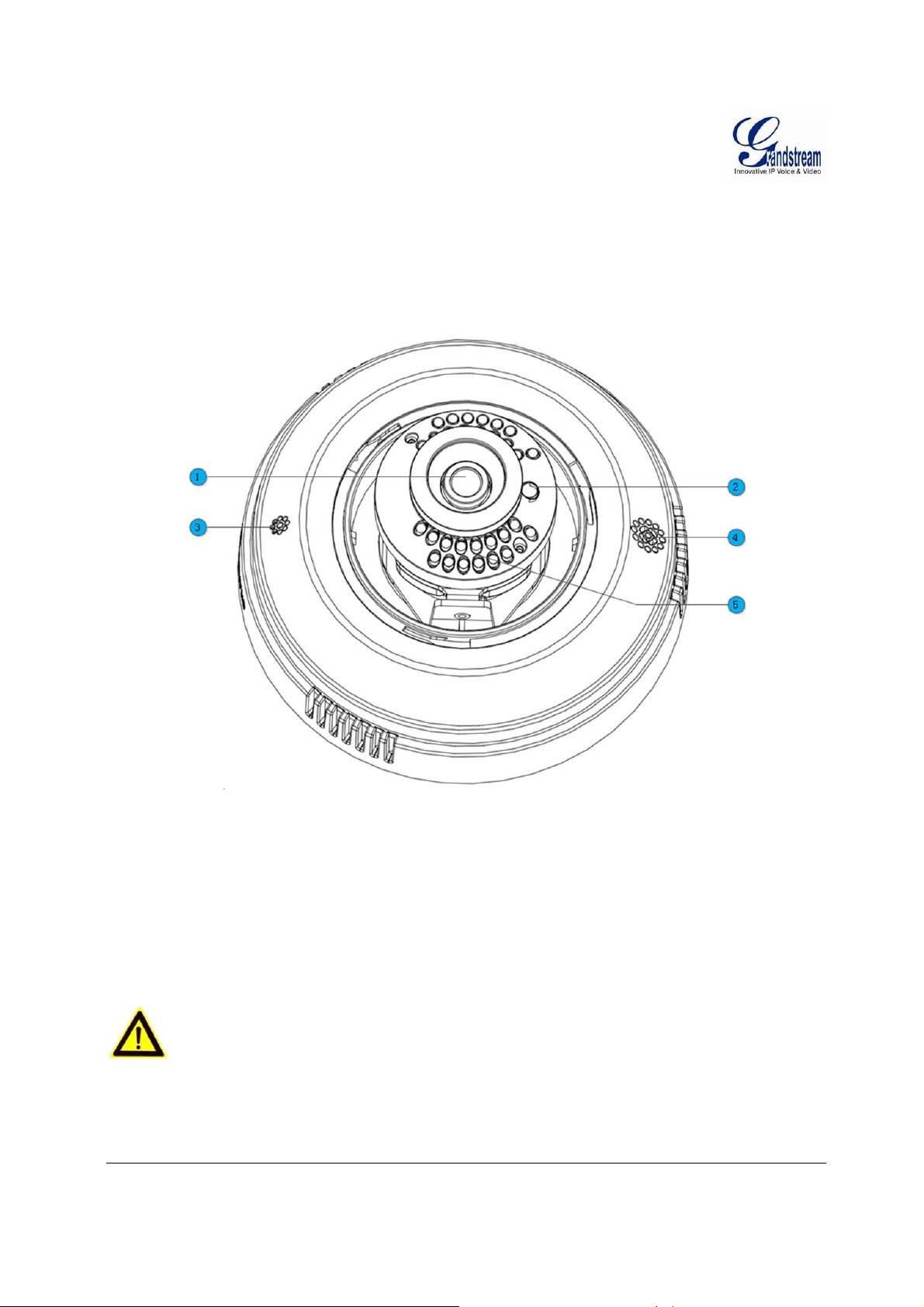
P
RODUCT OVERVIEW
GXV3611IR_HD Camera
Please see below the diagram and explanation of GXV3611IR_HD IP camera:
Figure 1: GXV3611IR_HD Outside View
1. Lens GXV3611IR_HD Lens (2.8mm)
2. Light Sensor for IR-Cut Light Sensor for mechanical IR-Cut switching
3. Microphone Built-in Microphone
4. Speaker Built-in Speaker
5. IR LED Light Array Infrared Light Array
Caution:
Avoid scratch or contaminate the surface of transparent ball cover, which may cause IR reflection at night
to deteriorate image quality.
Grandstream Networks, Inc. GXV3611IR_HD User Manual Page 13 of 64
Firmware Version 1.0.3.5 Last Updated: 11/2014
Page 14
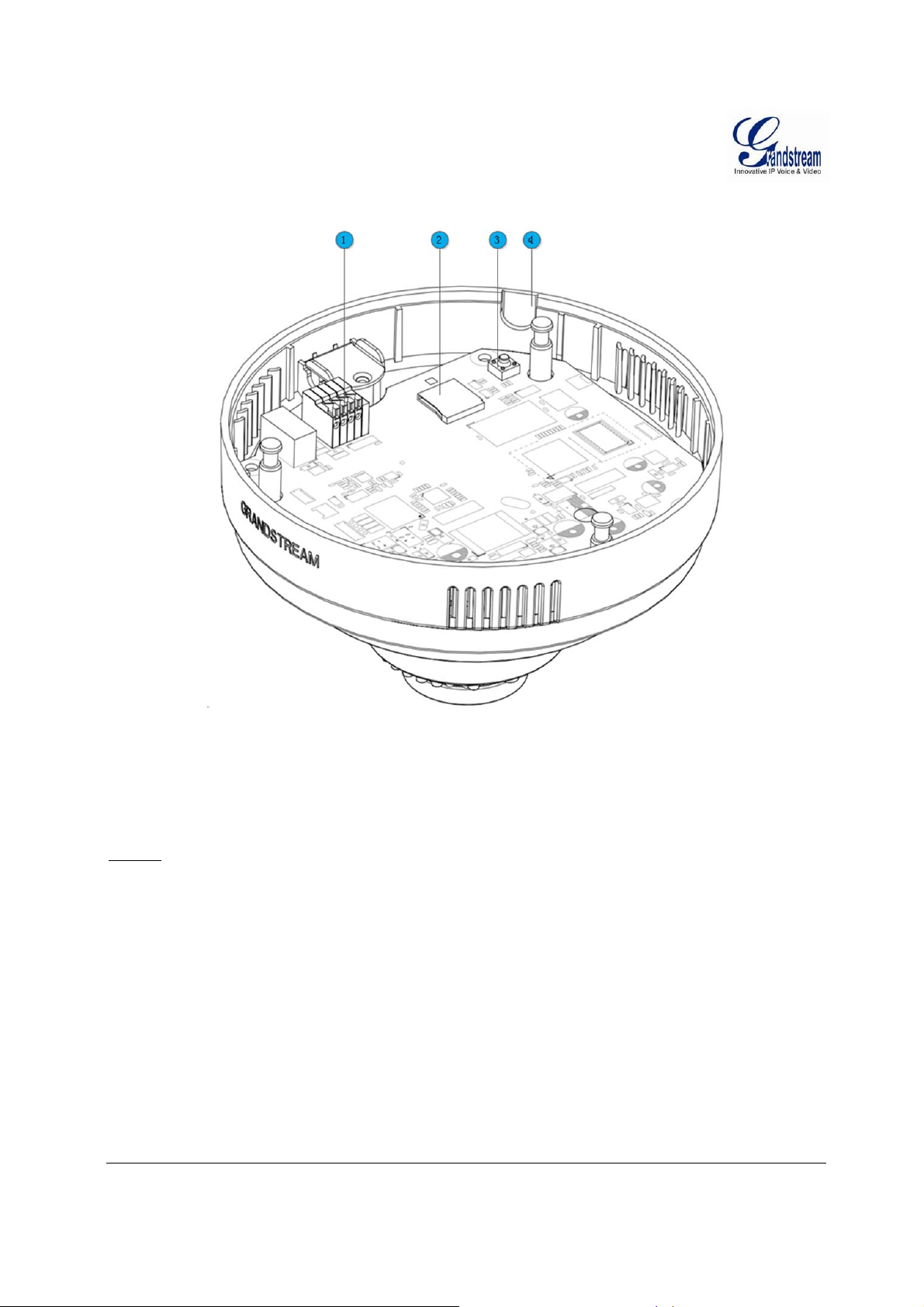
Figure 2: GXV3611IR_HD Inside View
1. Alarm Interface PIN Interface for Alarm_In and Alarm_Out
2. MicroSDHC Slot MicroSD card slot (max. 32GB card, not provided)
3. Reset Button Factory Reset Button
4. Side Wiring Knockout Side knockout opening for wiring
NOTE:
For side wiring installation, please remove side wiring knockout using appropriate tools/cutters,
sanding and smoothing the opening to avoid sharp edge cutting the cable.
To insert the microSD card, taken out the camera body from mounted top cover, gently pushing in
the microSD card until a click sound heard.
To remove the microSD card, pushing further the card until a click sound heard, hold the card
then quickly release the holding force, the spring inside the card slot will push out the microSD
card automatically.
Push inward the orange color Pin Cl ippers to connect the Ala rm_In or Alarm_Out wiri ng.
Recommended using CAT3 an d above wiring cable.
To “hard” factory reset the camera, with the camera powered on, press and hold the “reset”
button for 15 seconds until the IP camera reboot. The internal small red power LED will illustrate
“On Off On”, meaning a successful hard factory reset.
Grandstream Networks, Inc. GXV3611IR_HD User Manual Page 14 of 64
Firmware Version 1.0.3.5 Last Updated: 11/2014
Page 15
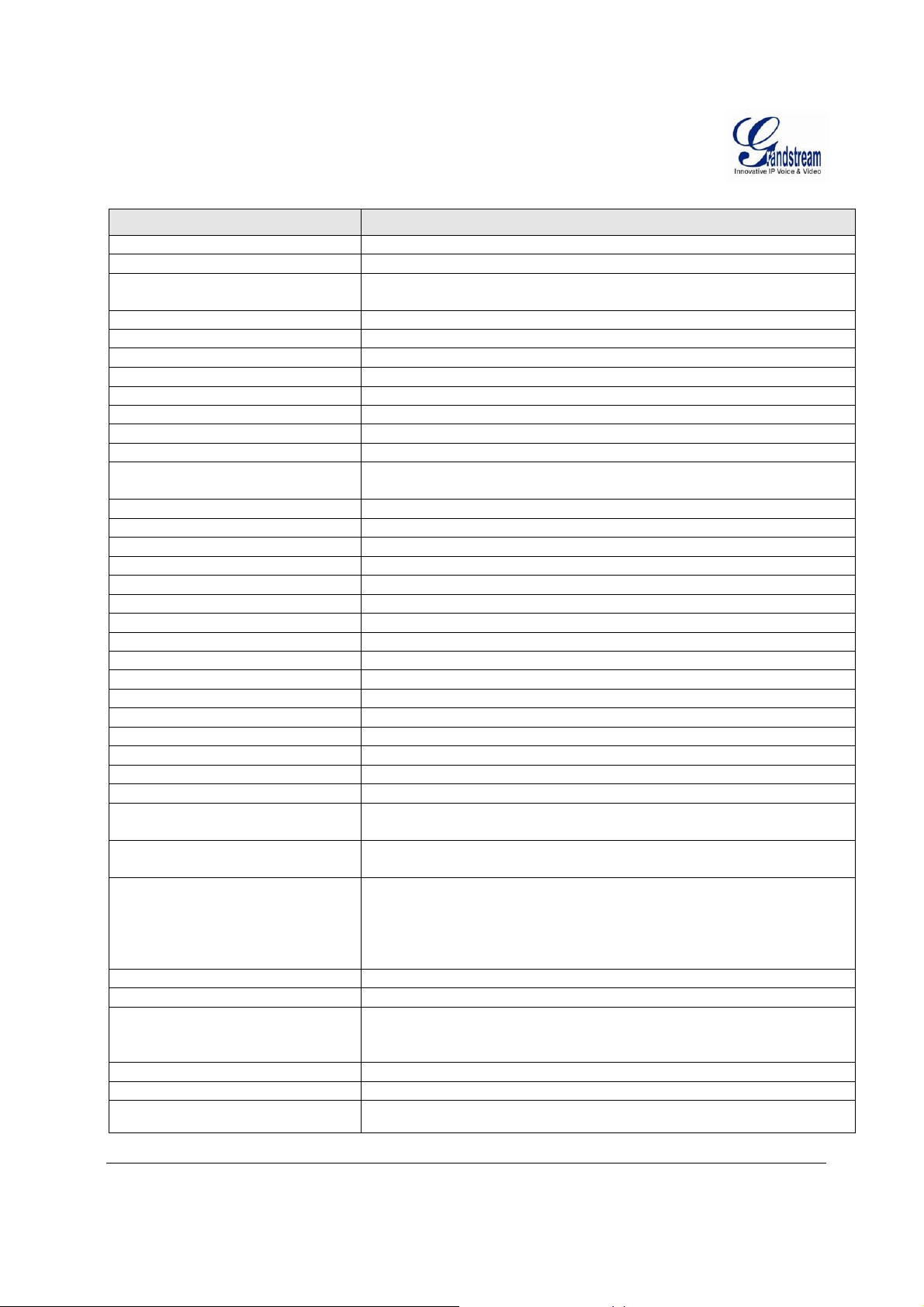
GXV3611IR_HD Specifications
Model GXV3611IR_HD
Video Compression
Image Sensor Resolution
Image Sensor Sensitivity Day/Night mode, Exceptionally low noise, low light levels
Focal Length
Aperture
IR Cut Filter
Day & Night Mode
Minimum Illumination
Pan
Tilt
Sensitivity
Supported Maximum Video
Resolution and Frame Rate
Video Bit Rate
Audio Input
Audio Output
Alarm Input
Alarm Output
Integrated Microphone
Integrated Speaker
SIP/VoIP Support
Privacy Mask Support
Smart IR Support
Time-Lapse Recording
Micro SDHC Card
Snapshots
Audio Compression
Embedded Analytics
Pre-/post-alarm Recording
Power over Ethernet (PoE)
Network Protocol
Cable Connections
Dimensions (D x H)
Weight
Temperature / Humidity
Power Adapter
Casing
Compliance
T
ABLE 1:
GXV3611IR_HD T
ECHNICAL SPECIFICATIONS
H.264, MJPEG
Megapixel Progressive Scan CMOS, 1280H x 720V
Shutter: 1/10000 – 1/30 second
2.8mm
F1.8
Yes, Mechanical
IR LED with Full Software Control
0 Lux
176°
60°
3300mV / (lux-sec)
1280x720 (30fps)
32 Kbps ~ 8 Mbps, Multi-rate for Preview & Recording
Built-in Microphone; 3.5mm Line-In (1.5KΩ)
Built-in Speaker; 3.5mm Line-Out (600Ω, 0.707 Vrms)
Yes, Vin≤15V, PINs
Yes, 125VAC/0.5A, 30VDC/2A, Normal Open, PINs
Yes
Yes
Yes
Yes, 4 Zones
Yes (Optimal White Balance and Exposures)
Yes
Yes (up to 32GB)
Triggered upon Events, Send via email and/or FTP
G.711u/A, AAC
Motion Detection (up to 16 target areas)
Yes
IEEE 802.3af Class 2; 10M/100M Auto-sensing,
2KV Lighting Surge Protection
TCP/UDP/IP, RTP/RTCP, RTSP, DHCP, DDNS, HTTP, HTTPS,
SMTP, FTP, NTP
External: RJ45 Ethernet
3.5mm Line-In
3.5mm Line-Out
Power Input (12VDC/0.5A)
Internal: PINs for Alarm-In & Alarm-Out
138mm (D) x 86mm (H)
0.4kg
Operating: 0°C ~ +45°C (32°F ~ 113°F),
10 – 90% RH (Non–condensing)
Storage: -20°C ~ +60°C (-4°F ~ 140°F)
Output: 12VDC/0.5A; Input: 100–240VAC, 50–60Hz
Plastic Case for Indoor Only
FCC Part 15,Subpart B Class B; EN 55022 Class B, EN 61000-3-2, EN 610003-3, EN 55024, EN 60950-1; RCM AS/NZS CISPR 22/24, AS/NZS 60950
Grandstream Networks, Inc. GXV3611IR_HD User Manual Page 15 of 64
Firmware Version 1.0.3.5 Last Updated: 11/2014
Page 16
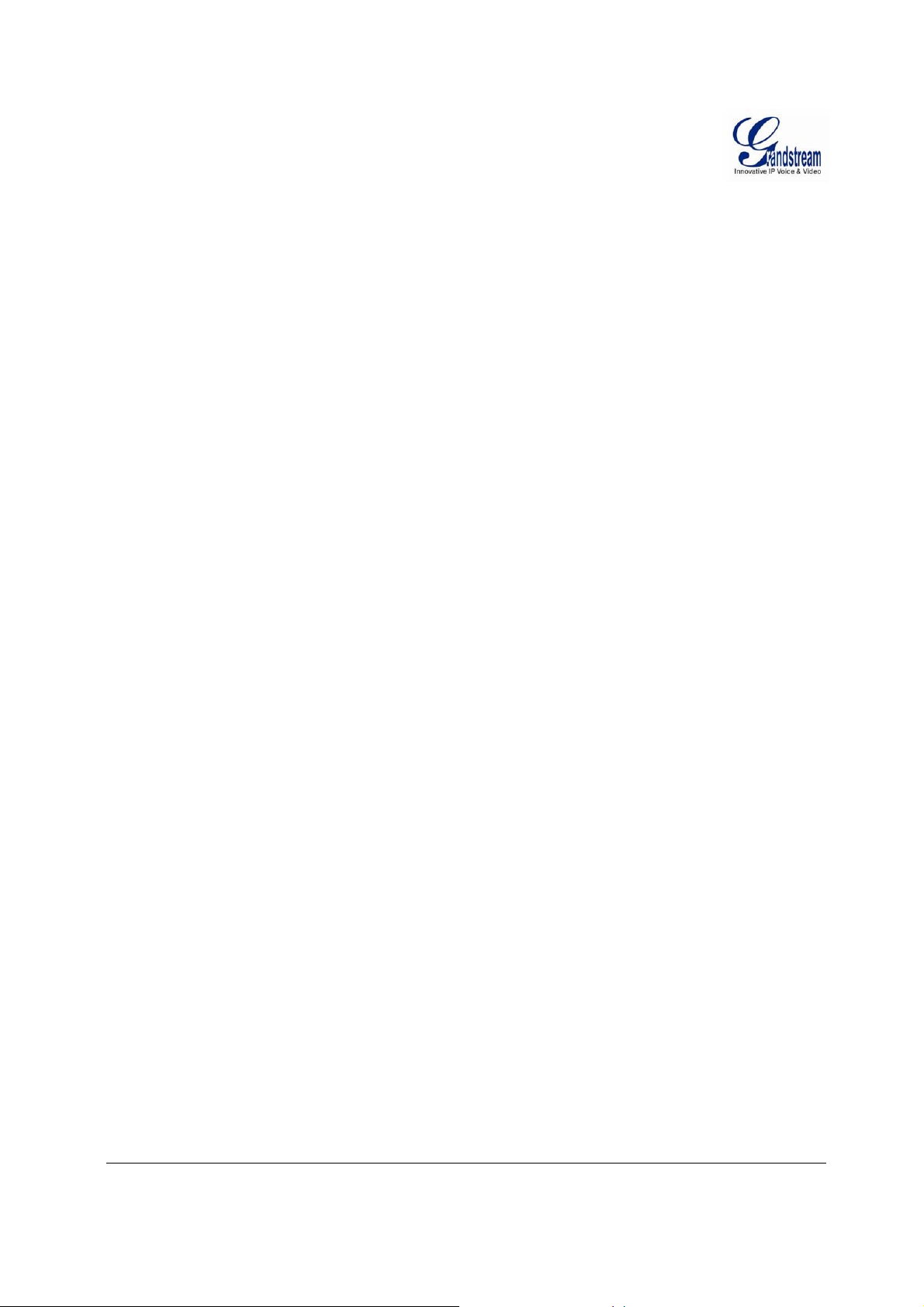
This page intentionally left blank
Grandstream Networks, Inc. GXV3611IR_HD User Manual Page 16 of 64
Firmware Version 1.0.3.5 Last Updated: 11/2014
Page 17
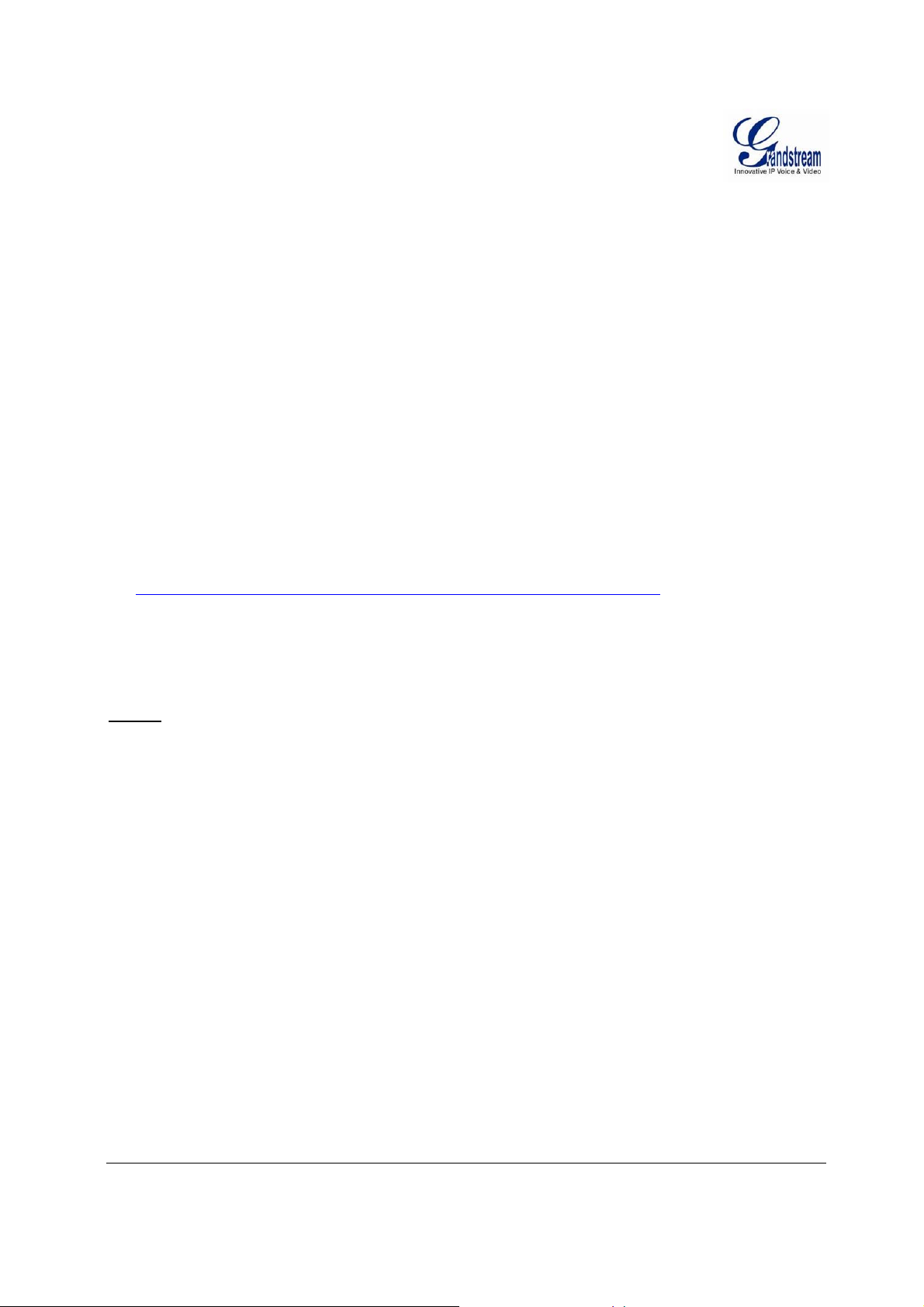
I
NSTALLATION GUIDE
Minimum Recommended Computer System Requirement
To install GXV3611IR_HD, you have to have a computer, PC recommend.
The minimum recommended PC system requirement listed below:
Windows XP, Windows Vista, Windows 7 and Windows 8
CPU: Intel Pentium 4 or higher, 2 GHz
RAM: 2 GB (4 GB recommended for larger systems)
Support for DirectX 8.0 and above.
Configure the GXV3611IR_HD via Web Browser
The GXV3611IR_HD has embedded Web server to respond to HTTP GET/POST requests. Embedded
HTML pages allow user to configure the IP camera through Microsoft Internet Explorer (7.0 or above),
Firefox, Chrome (plug-in from Grandstream required).
Download WebControl Plug-in from Grandstream website:
http://www.grandstream.com/products/tools/surveillance/webcontrl_plugin.zip
For Apple platform OS-X, only MJPEG video coded supported currently.
NOTE:
Please temporarily disable Antivirus or Internet Security Software when download and install the
Grandstream WebControl Plug-in for Firefox/Chrome or “GSViewerX.cab” for Microsoft Internet
Explorer. Please close Browser to install the downloaded Plug-in or Active-X.
Please trust and install the file downlo ad ed if prompted by the Antivi rus or Security software.
Grandstream Networks, Inc. GXV3611IR_HD User Manual Page 17 of 64
Firmware Version 1.0.3.5 Last Updated: 11/2014
Page 18
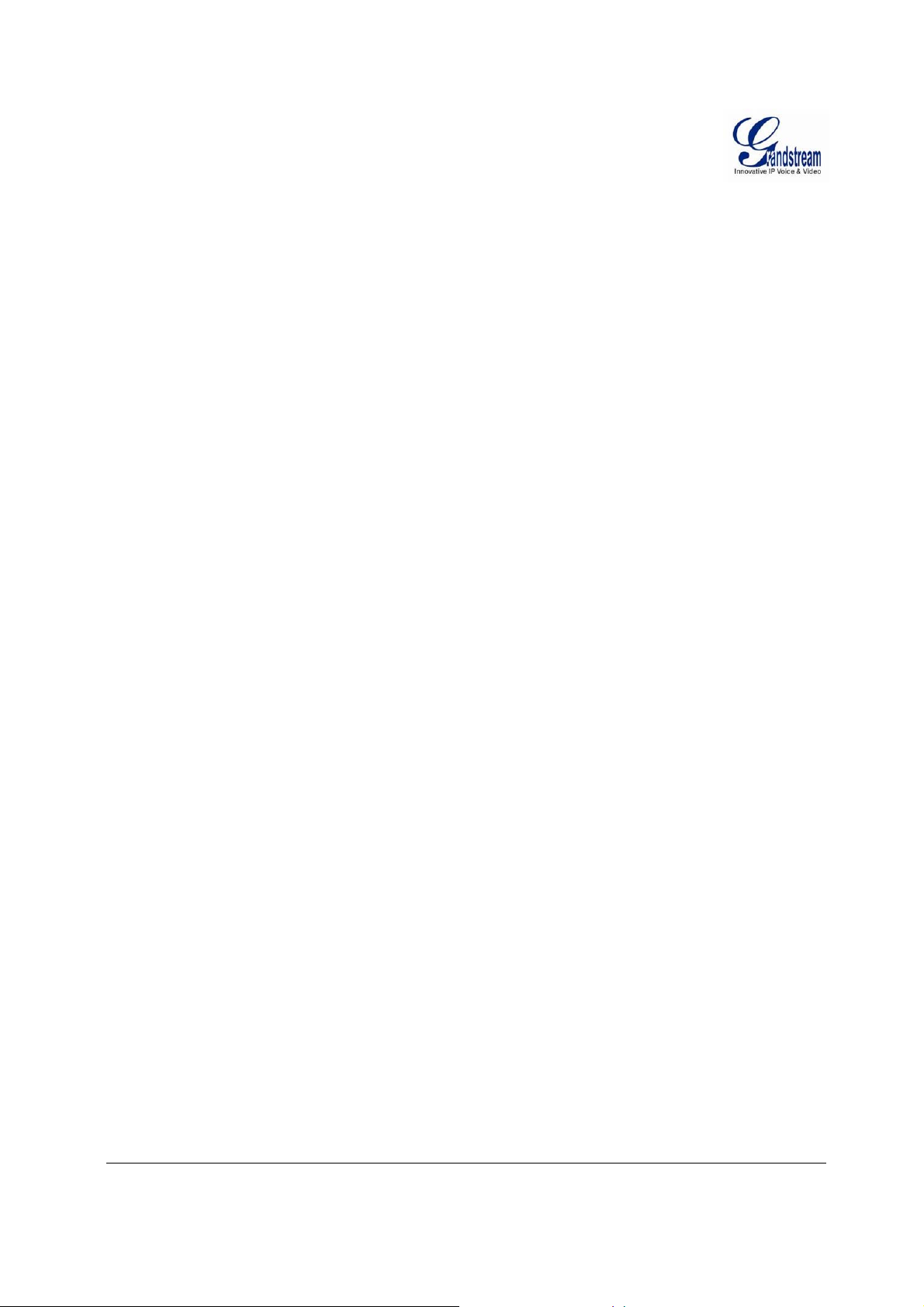
This page intentionally left blank
Grandstream Networks, Inc. GXV3611IR_HD User Manual Page 18 of 64
Firmware Version 1.0.3.5 Last Updated: 11/2014
Page 19
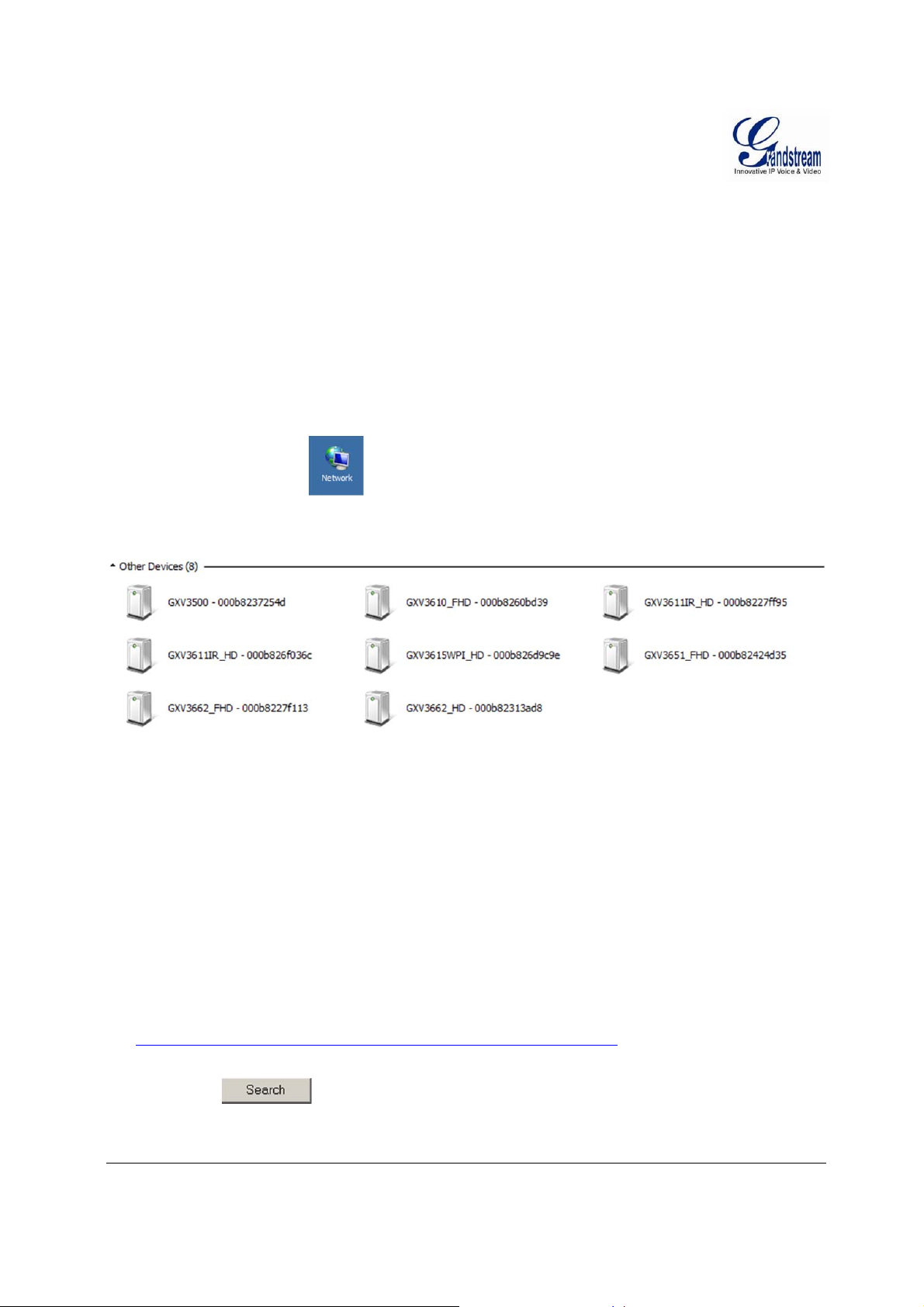
Connect the Camera to network with DHCP server (Recommended)
The GXV3611IR_HD by default enabled as DHCP client, it will automatically get IP address from the
network with DHCP server running.
W
INDOWS PLATFORM:
There are two ways for Windows user to get access to the IP Camera easily:
A. UPnP
By default, the GXV3611IR_HD has the UPnP feature turned ON. For customers using Window network
with UPnP turned on (most SOHO router support UPnP), it is very easy to access the IP camera:
Find the “Network” icon at Windows Desktop.
Click the icon to get into the “Network” and the IP cameras will list as “Other Devices” shown like
below. Refresh the pages if nothing displayed. Otherwise, the UPnP may not active in the network.
Figure 3: Windows “Network” showing GXV3611IR_HD as “Other Devices” via UPnP
Click the displayed icon of related IP camera, the default browser (e.g.: Firefox or Chrome) will open
and connect directly to the camera’s webpage, prompt message will display asking for plug-in
installation.
Disable security or antivirus softwa re, d ownload the plug-in, close browser and inst all the plug-in,
open the browser again, the embedded video will be displayed if clicking the icon of the related IP
Camera.
B. “GS_Search” Utility Tool
User can know the IP address assigned to the camera from DHCP server log or using the Grandstream
GS_Search tool. Following is the instruction for using “GS_Search” utility tool:
1. Download the GS_Search tool from Grandstream website:
http://www.grandstream.com/products/tools/surveillance/GS_Search.zip
2. Run the Grandstream GS_Search tool by double click the unzipped “GS_S earch.exe”.
3. Click on the button to begin device detection
4. The detected devices will appear in the output field like below
Grandstream Networks, Inc. GXV3611IR_HD User Manual Page 19 of 64
Firmware Version 1.0.3.5 Last Updated: 11/2014
Page 20
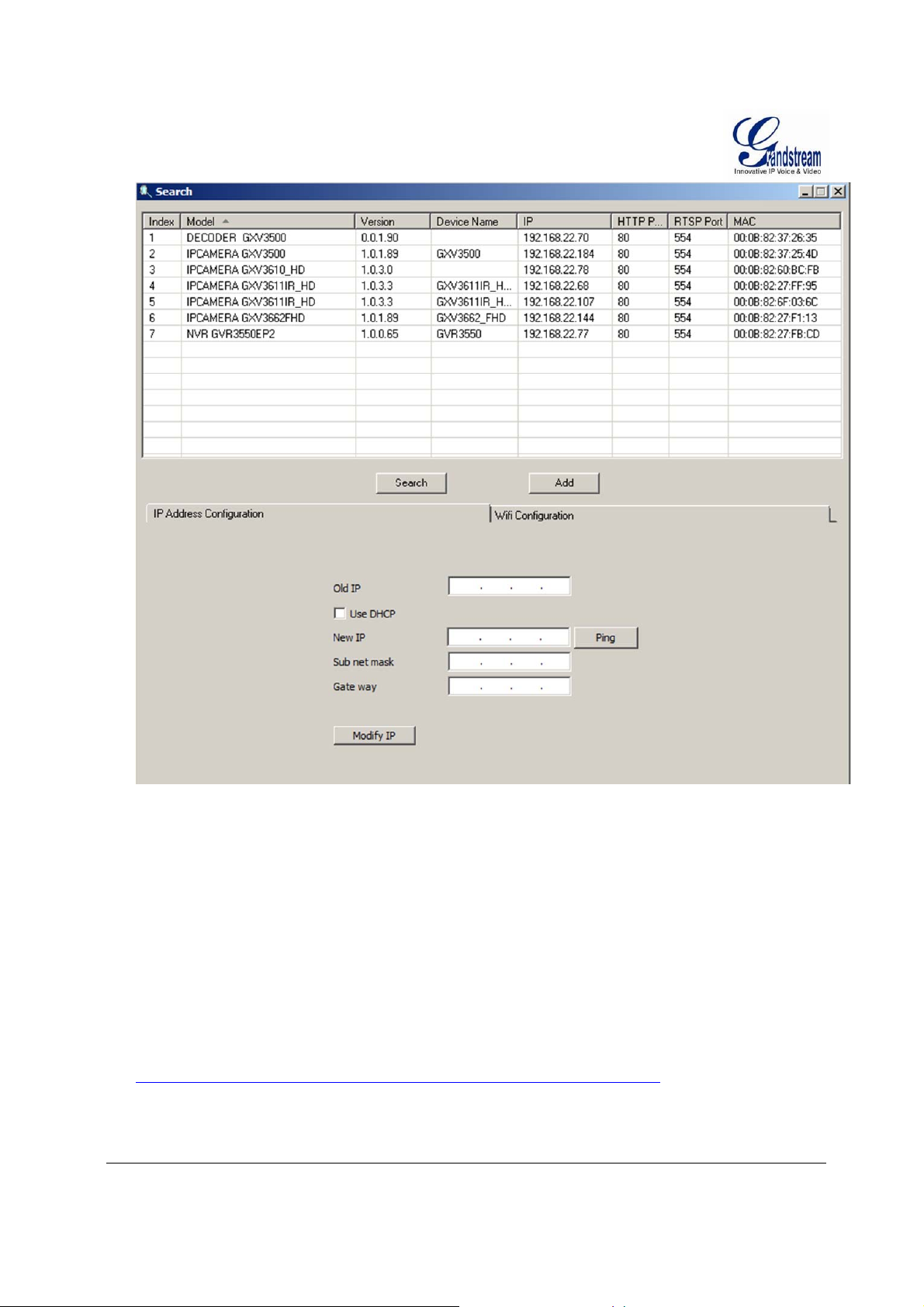
Figure 4: “GS_Search” Result Page of GXV3611IR_HD
5. Double click the column of the detected camera, the browser will au to matically open and link to the
device IP and the web configuration page.
6. The browser will ask for plug-in or ActiveX if not installed, otherwise it will get to Home page and
start to show the video captured by the camera (by default the camera enabled anonymous access)
7. Click “Configuration” icon, the browser will ask cre dentials to authorize configuration.
8. Enter the administrator user name and password to access the Web Configurat ion Interface, the default
user name and password are both set to admin.
9. In step 6, browser will indicate that “This website wants to install the following add-on:
GSViewerX.cab from Grandstream Networks Inc.” Please allow the installation.
10. The plug-in can be download here:
http://www.grandstream.com/products/tools/surveillance/webcontrl_plugin.zip
Grandstream Networks, Inc. GXV3611IR_HD User Manual Page 20 of 64
Firmware Version 1.0.3.5 Last Updated: 11/2014
Page 21

A
PPLE PLATFORM
:
For Apple users, please turn on Bonjour of Safari to find and access the GXV3611IR_HD.
1) Open Safari, select “Advanced” to open the Advanced Setting.
2) Click “Include Bonjour in the Bookmarks menu” and “Include Bonjour in the Favorites bar” then close
the setting page and back to Safari.
Figure 5-1: Apple Safari “Bonjour” Setting page to display GXV3611IR_HD
3) Bonjour will now display embedded at Safari. Select “Bonjour” pull-down menu and select
“Webpages”, the related IP Camera like GXV3611IR_HD will be there.
Figure 5-2: Apple Safari “Bonjour” Setting page to display GXV3611IR_HD
4) Click the displayed camera to access to the configuration page of the camera.
Grandstream Networks, Inc. GXV3611IR_HD User Manual Page 21 of 64
Firmware Version 1.0.3.5 Last Updated: 11/2014
Page 22

5) To see the video, user has to change the video codec from default H.264 to MJPEG.
NOTE:
The instruction given here based on Safari/OS-X, other Apple platform like iOS (iPhone/iPad) can
use similar method.
iPhone/iPad (iOS) users are recommended to use Applications in Apple Store.
Free or Paid applica tions from Apple Store like “IP Cam Viewer” are suggested and verified
working with Grandstream IP Cameras like GXV3611IR_HD.
Apple Store applications like “IP Cam Viewer” will support H.264 video codec.
Grandstream Networks, Inc. GXV3611IR_HD User Manual Page 22 of 64
Firmware Version 1.0.3.5 Last Updated: 11/2014
Page 23

Connect to the Camera using Static IP
If no DHCP server in the network, or the camera does not get IP from DHCP server, user can connect the
camera to a computer directly, using static IP to configure the camera.
The default IP, if no DHCP server; or DHCP offer time out (3 minutes), is 192.168.1.168
1. Connect the computer network port via an Ethernet cable directly to the IP camera GXV3611IR_HD.
2. Configure the computer using Static IP: 192.168.1.XXX (1<XXX<255, but NOT 168) and configure
the “Subnet mask” to “255.255.255.0”. Leave the “Default Gateway” to “Bla nk” like below: (Example
of Windows platform, Apple platform is similar)
3. Power on the GXV3611IR_HD.
4. Start the browser when the network connection is up.
5. Enter 192.168.1.168 in the address bar of the browser.
6. The browser will ask for plug-in or ActiveX if not installed, otherwise it will get to Home page and
start to show the video captured by the camera (by default the camera enabled anonymous access)
7. Click “Configuration” icon, the browser will ask creden tials to authorize configuration.
8. Enter the administrator user name and password to access the Web Configurat ion Interface, the default
user name and password are both set to admin.
9. In step 6, IE will indicate that “This website w ants to install the following add-on : G S ViewerX.cab
from Grandstream Networks Inc.”, allow the installation.
10. Firefox, Chrome user need to download and install the plug-in to see the video, the plug-in is here:
http://www.grandstream.com/products/tools/surveillance/webcontrl_plugin.zip
NOTE:
Please temporarily disable Antivirus or Internet Security Software and close all browsers when
download and install the Grandstream Plug-in Software.
Grandstream Networks, Inc. GXV3611IR_HD User Manual Page 23 of 64
Firmware Version 1.0.3.5 Last Updated: 11/2014
Page 24

This page intentionally left blank
Grandstream Networks, Inc. GXV3611IR_HD User Manual Page 24 of 64
Firmware Version 1.0.3.5 Last Updated: 11/2014
Page 25

GXV3611IR_HD A
PPLICATION SCENARIOS
GXV3611IR_HD is a very versatile indoor infrared IP Camera, it can be used in a lot of scenarios.
Battery Power or No network
For environment like remote warehouse/storage, grocery store, small (take-out) restaurants, just plug in a
32GB microSD card, the GXV3611IR_HD will meet your very basic surveillance requirement
This is idea solution to upgrade the traditiona l standalone CCTV security system, while leav e the potential
of operating it in IP network when the network is available. All you need is power (could be battery) and
SD card, network wiring is not necessary required and can leave to future upgrade when it available.
Equipment List:
1) GXV3611IR_HD
2) 32GB microSDHC card
3) Ethernet cable and PoE in jector (Optional)
Depending on the space monitored, one or several GXV3611IR_HD may be required.
NOTE:
32GB SD card can ho ld about 5 d ay 7x24 video recording u sing 720p 10fps 2M video bit rate.
For more days of storage, please use Motion Detection triggered SD card Video Recording.
A small remote warehouse with GXV3611IR_HD installed monitoring inside.
Figure 6-1: GXV3611IR_HD Standalone Application
Grandstream Networks, Inc. GXV3611IR_HD User Manual Page 25 of 64
Firmware Version 1.0.3.5 Last Updated: 11/2014
Page 26

LAN w/o Internet
For multi-room or a bigger space, multiple GXV3611IR_HD might be required. User can
establish a local area networ k us ing PoE switch.
If remote access required, a router with internet access may add in.
Equipment List:
1) Several GXV3611IR_HD
2) Several 32GB microSDHC cards (each IP camera with one SD card)
3) Ethernet cables
4) Switch (Static IP re quired to configure to IP Cameras )
5) PoE Switch (Optional, better solution)
If remote access to the cameras required to view the LIVE video stream, then broadband Internet is
required and more equipment required:
6) Router (if DHCP configured than static IP is not required although still recommended)
7) Broadband Internet Access (FiOS, Cable or DSL)
8) iPhone or Android phone.
Figure 6-2: GXV3611IR_HD Working in LAN
Grandstream Networks, Inc. GXV3611IR_HD User Manual Page 26 of 64
Firmware Version 1.0.3.5 Last Updated: 11/2014
Page 27

LAN with Internet
For multi-room or a bigger space, with Internet access and local video recording required,
following list is recommended:
Equipment List:
1) Several GXV3611IR_HD
2) GVR3550 NVR
3) Ethernet cables
4) Switch (PoE Switch recommended)
5) Router
6) Broadband Internet Access (FiOS, Cable or DSL)
7) iPhone or Android phone
8) GSurf_Pro Remote Access (Optional)
Figure 6-3: GXV3611IR_HD Working with GVR3550 and/or GSurf_Pro with Internet
Grandstream Networks, Inc. GXV3611IR_HD User Manual Page 27 of 64
Firmware Version 1.0.3.5 Last Updated: 11/2014
Page 28

GXV3611IR_HD Application Peripheral Connection
Below is the illustration of GXV3611IR_HD peripheral connections for related application.
Figure 7: Application Peripheral Connection for GXV3611IR_HD
NOTE:
32GB SD card can hold about 5 day 7x24 video recording using 720p 10fps 2M video bit rate. For
more days of storage, either using Motion Detection Event Video Recording, or using
Grandstream GVR3550, or GSurf_Pro VMS.
rd
Alarm_In could use any 3
Alarm_Out device could use 3
party Sensors (like IR Motion Sensor) or Intercom Push Button, etc.
rd
party Siren and Strobe Light, or Electric Door Striker, etc.
Audio Input (Microph one) and Audio Output (Amplified Speaker) using 3.5mm interface a nd must
match below impedance parameter:
Audio Input
Audio Output
3.5mm Line-In (1.5KΩ)
3.5mm Line-Out (600Ω, 0.707 Vrms)
Grandstream Video Phone can work with GXV3611IR_HD via either Peer IP (LAN) or SIP
extension (WAN). Peer to Peer (or Direct IP) wo rks only at LAN using static IP; SIP extension
requires related SIP server/proxy provided and configured.
Grandstream Networks, Inc. GXV3611IR_HD User Manual Page 28 of 64
Firmware Version 1.0.3.5 Last Updated: 11/2014
Page 29

GXV3611IR_HD H
OME WEB PAGE
Figure 8: Home Page of GXV3611IR_HD
1. Real Size/Window Size icon: Click to switch between real resolution size and embedded window size video.
2. ZOOM: Zoom in or Zoom out during ePTZ operation (Not Applicable).
3. BRIGHTNESS bar: Adjust the image or video brightness.
4. CONTRAST bar: Adjust the image or video contrast.
5. SATURATION bar: Adjust the image or video saturation.
6. Language icon Click to switch webpage language.
(Current support: Chinese, English and Russian)
7. Configuration icon: Click to enter “Configuration Page” to configure the parameters of
GXV3611IR_HD (Administration privilege required).
8. Default Video Parameter icon: Click to reset video parameters (Brightness, Contrast, Saturation) to default.
9. Stop/Play Video icon: Click to Stop and Play the embedded live video.
10. Capture (Snapshot) icon Click to capture and save a snapshot of current displayed video frame.
Default directory: C:\Capture, using date stamp as folder name.
11. Record icon: Click to Start/Stop record of current video stream into a file.
Default directory: C:\Record
12. Listen On/Off icon: Toggle to listen/stop audio from the camera’s microphone
13. Talk On/Off icon: Toggle to talk to camera’s speaker (computer microphone required)
14. Playback: Click to playback the recorded video file.
15. Local Configuration: Click to co nfigure the file path of sn apshot and recorded video files.
Also adjust the video delay or smoothness.
16.
Motion Detection Alarm Indicator: If (configured) motion detection alarm triggered, the indicator will flash in red.
Click the indicator icon to turn off the alarm indication.
17.
DI, Alarm_In icon: The indicator will be on when there is an external Alarm Input.
Click the indicator icon to turn off the alarm indication.
18. DO, Alarm_Out icon: Click the indicator icon manually switch the Alarm_Out operation.
Grandstream Networks, Inc. GXV3611IR_HD User Manual Page 29 of 64
Firmware Version 1.0.3.5 Last Updated: 11/2014
Page 30

GXV3611IR_HD Configuration & Language Page
When click the “Configuration” icon, web page will link to page to configure the related parameters of
the GXV3611IR_HD.
There are two big categories of settings: Basic Settings and Advanced Settings.
Details will illustrate in the fo llowing Chapters.
When click the “Language” icon, supported languages will display in Figure 2. Click to select the
related webpage display language.
Figure 9: Web Language Switch
Currently firmware only support: English (default), Simplified Chinese and Russian.
Grandstream Networks, Inc. GXV3611IR_HD User Manual Page 30 of 64
Firmware Version 1.0.3.5 Last Updated: 11/2014
Page 31

B
ASIC SETTINGS EXPLANATION
System Settings Page
This page allow user to configure the system settings of GXV3611IR_HD.
Figure 10: System Settings Page
Current System Time: Display time current system is running at
o Sync with PC: Click to synchronize current time with computer.
o Set Manually: Click to manually set the current time and date.
Time Zone: Select from pull down menu the time zone unit located
o Enable DST: Configure Day Light Saving Time
o NTP: Enable and configure NTP server and update interval.
Device Name: Set the na me of the camera which will be shown in the result of
“Search Tool” of GSurf_Pro VMS program.
DI and DO: DI and DO initial status for Alarm In or Out operation.
o DO Duration: Select operation of Alarm Output Duration from pull down list.
Grandstream Networks, Inc. GXV3611IR_HD User Manual Page 31 of 64
Firmware Version 1.0.3.5 Last Updated: 11/2014
Page 32

Video & Audio Setting Page
This page allows user to configure the video and audio related settings.
Figure 11-1: Video & Audio Settings Page
Video Settings
Primary Stream Settings:
o Preferred Video Codec: MJPEG and H.264 supported, H.264 recommended.
o Profile: H.264 profile selection. Default is “Main Profile.”
o Resolution: The resolution in pixels used at video image
o Bit Rate: video bit rate or bandwidth used
o Maximum Frame Rate: Maximum frame rate used (more data if big frame used)
o Bit Rate Control: Constantly bit rate, or variable bit rate
o Image Quality: Image quality used when Variable Bit Rate used
o I-frame Interval: I-frame interval (suggested 2~3 times of frame rate)
Secondary Stream Settings: Same as primary stream.
Grandstream Networks, Inc. GXV3611IR_HD User Manual Page 32 of 64
Firmware Version 1.0.3.5 Last Updated: 11/2014
Page 33

NOTE:
H.264 suggested if camera needs to be viewed via Internet.
The definition of Baseline, Main Profile and High profile of H.264 please refer to:
http://en.wikipedia.org/wiki/H.264/MPEG-4_AVC
If MJPEG selected, reduce max. frame rate to min. value to save bandwidth and get better image
Grandstream IP Camera provides two video streams, user can use them wit h flexibility. For example,
the high-resolution stream for local recording; another low or high resolution for remote monitoring; or
vice versa depending application scenarios.
Use below link to calculate bandwidth and storage before installation
http://www.grandstream.com/support/tools/bandwidth-storage-calc
Figure 11-2: Video & Audio Settings Page
Audio Settings: .
o Preferred Audio Codec: PCMU, PCMA, AAC supported. Audio also can be disabled.
o Microphone Volume: Slide to adjust microphone gain.
o Speaker Volume: Slide to adjust the speaker volume connected.
o Line In: Select Internal (microphone) or External audio input path.
o Line Out: Select Internal (speaker) or External audio output path.
Light Condition: Select correct light condition for the scene monitored: Outdoor,
Indoor 50Hz power frequency (Europe, China, etc.) or 60Hz
power frequency (US, Japan, etc.). Wrong setting will affect
image quality under fluorescence light condition.
Grandstream Networks, Inc. GXV3611IR_HD User Manual Page 33 of 64
Firmware Version 1.0.3.5 Last Updated: 11/2014
Page 34

OSD Setting Page
Figure 12: OSD Settings Page
On Screen Display (OSD): Display ti me stamp and text on the video screen.
o OSD Text: Inputted text (to identify the camera) shown on the screen.
o OSD Position: Show the OSD in either top or bottom position on screen.
o OSD Date Format: OSD Date format, choose based on user preference.
o Display Time: When checked, time will be disp layed inside the video image
o Display Text: When checked, inputted text will display on video image
Grandstream Networks, Inc. GXV3611IR_HD User Manual Page 34 of 64
Firmware Version 1.0.3.5 Last Updated: 11/2014
Page 35

CMOS Settings Page
This page allows user to adjust the CMOS parameters:
Figure 13: CMOS Settings Page
Flip: Pull down to choose video flip, either vertically or horizontal or both.
Shutter Speed: Camera Shutter Speed. There are 10 options, with Auto, 1/30 (slowest), 1/60,
1/125, 1/250, 1/500, 1/1000, 1/2000, 1/5000 and 1/10000 (fastest)
IR LED Setting: Auto, or manually turn ON or turn OFF the LED light. Default Auto
Manually On/Off LED light applied to save power if camera powered by battery.
IR CUT Setting: Manual, Automatic (IR Sensor control) or Time Schedule Mode (configurable
Daytime Schedule for user’s flexibility) to switch the mechanical IR_CUT.
IR CUT Sensitivity: Sensitivity of IR Sensor to trigger the IR CUT; 5 levels total and 5 highest sensitivity.
Color Mode: Camera Color Mode. There are three options: Color, Black/White, Auto (Defau lt).
NOTE:
Auto option recommended for Shutter Speed, IR LED Setting, IR CUT Setting and Color Mode.
Grandstream Networks, Inc. GXV3611IR_HD User Manual Page 35 of 64
Firmware Version 1.0.3.5 Last Updated: 11/2014
Page 36

Networking Setting Page
This page allows user to configure network related parameters:
Figure 14: Networking Setting Page
IP Address Configuration: Camera IP address configuration
o Dynami cally Assigned via DHCP: Default setting, DHCP server assign IP to camera.
o Statically Configured as: Static IP address configuration (Preferred for Port FWD)
DNS Configuration: DNS server IP. Must be configured if using static IP.
HTTP:
Web access TCP port, default 80.
NOTE:
If camera behind SOHO router with port forwarding configuration for remote access, static IP or
static DHCP has to be used to avoid IP address change after router reboot.
TCP port above 5000 suggested if Port Forward HTTP for remote access, due to some ISP would
block port 80 for inbound traffic. For example, change the default HTTP port from 80 to 8088, to
make sure the TCP port not likely blocked.
In addition to HTTP port, RTSP port is also required to configure via port forw ard, so remote
party can view the video stream.
If revise the default TCP port 80 to port “A”, then RTSP port should be “2000+A” (changed from
default TCP 554). Both TCP port “A” and “2000+A” should be configured for port forwarding in
the router. For example, the HTTP port changed to 8088, the RTSP port now should be 10088,
both TCP ports 8088 and 10088 should be configured for port forwarding in order for remote
camera access: 8088 for web portal, 10088 for video streaming.
Grandstream Networks, Inc. GXV3611IR_HD User Manual Page 36 of 64
Firmware Version 1.0.3.5 Last Updated: 11/2014
Page 37

DDNS Settings Page
This page allows user to configure dynamic DNS related parameters:
Figure 15: DDNS Setting Page
DDNS Active: Enable DDNS by check this field.
DDNS ISP Type: Select the DDSN service provider from the pull-down menu list
Self-Define DDNS Address: Input the self-defined DDNS addres s
Site Name: DDNS site name
DDNS Account: DDNS account name
DDNS Password: DDNS password
STUN Server: Stun server FQDN or IP. If device behind a non-symmetric router,
STUN server can help to penetrate & re s olve NAT issue.
Grandstream Networks, Inc. GXV3611IR_HD User Manual Page 37 of 64
Firmware Version 1.0.3.5 Last Updated: 11/2014
Page 38

SIP Setting Page
GXV3611IR_HD can be configured as SIP endpoint to call out when alarm trigged, or allow permitted
number to call in to check the audio/video if Grandstream IP videophone used.
Figure 16-1: SIP Setting Page
Registered: SIP registration status. Display “Online” in Green, “Offline” in Red.
Unregistered on Reboot: If checked and SIP server support, reboot camera will unbind all
register ed end points using this SIP account.
Account Name: SIP account name used for self identification.
SIP Server: FQDN or IP of SIP server from VoIP service provider
Outbound Prox y: IP or FQDN of Outbound proxy server, helps penetrate NAT/Firewall
SIP User ID: SIP username, or telephone number from ITSP
Authen ti cate ID: Authenticate ID used by SIP proxy
TEL URI: URI or Phone sel ection by ITSP, see webpage help t ips “ ”
Authen ti cate Password: Authenticate password used by SIP proxy
STUN Server: STUN server used to resolve NAT if have
Steam: Which stream used for SIP call. Default 2
nd
stream, strongly recommended
due to bandwidth and data involved at video call.
Preferred Vocoder: A udio codec used for SIP call, only G.711 A or U supported.
Registration Expiration: Registration expiration time, default 3600 seconds
Local SIP Port: Local SIP port, default 5060
Local RTP Port: Local RTP port for media, default 5004
Auto On-Hook Timer: Timer (in seconds) for automatic disconnecting the SIP call. Default 300.
Grandstream Networks, Inc. GXV3611IR_HD User Manual Page 38 of 64
Firmware Version 1.0.3.5 Last Updated: 11/2014
Page 39

Figure 16-2: SIP Setting Page
Disable Audio in SIP Call: Disable or turn off audio of camera when SIP call established.
Enable Keep Alive: Checked to help NAT resolution, sending alive packets.
Accept Direct IP Call: Check to accept peer-to-peer IP call in LAN w/o SIP server.
Enable White List Number Filter: Check to allow only white list number to call in, for security.
Enable two-way Audio Warning: Check to enable two-way audio when call established (Default)
SIP Proxy Compatibility Mode: Check to enable more proxy compatibility with cost of bandwidth,
the SIP call will send both audio and video no matter what.
SIP Transport: SIP transport protocol, UDP as default.
SIP TLS Certificate: Copy/Paste the TLS certificate here for encryption.
SIP TLS Private Key: Input private key here for TLS security protection.
SIP TLS Private Key Password: The password for SIP TLS private Key.
Self-define Warn ing Audio: Upload self-defined alarm warning me ss age audio.
(Format: G.711 .WAV format, File Size <= 300KB, Linear PCM,
8KHz Sampling Rate, 16bit, Single Channel)
Phone List (Phone Number): Callee or call receiver’s number when alarm call trigged.
White List (Phone Number): Phone numbers allowed calling into the camera.
Grandstream Networks, Inc. GXV3611IR_HD User Manual Page 39 of 64
Firmware Version 1.0.3.5 Last Updated: 11/2014
Page 40

Figure 16-3: SIP Setting Page
SIP Open Door Setting
When selected, following settings will display at the webGUI:
Key to Open the Door: Password configured for open door
Delay Lock Time: Timer (in seconds) for relay/lock to recover. (default 1 second)
NOTE:
When selected, this feature will override any existing Alarm Out (like Alarm In triggered Alarm Out, or
Motion Detection triggered Alarm Out). T he Alarm Out Por t has to connect to Electric D oor Strike or
Relay to control door open/close.
Remote SIP phone needs key in password (digits 0-9 only, ended with # key) matching the
configuration here to open the door. (via DTMF)
Grandstream Networks, Inc. GXV3611IR_HD User Manual Page 40 of 64
Firmware Version 1.0.3.5 Last Updated: 11/2014
Page 41

Status Page
This page shows the GXV3611IR_HD operation status:
Figure 17: Status Page
NOTE:
IR CUT Status will display “Daytime” or “Night” depending on current IR CUT position
When SIP account registered, the status will display “Online” in Green.
When SIP account unregistered, the status will display “Offline” in Red, as below.
Grandstream Networks, Inc. GXV3611IR_HD User Manual Page 41 of 64
Firmware Version 1.0.3.5 Last Updated: 11/2014
Page 42

A
DVANCED SETTINGS EXPLANATION
User Management Page
This page allows user to do user management:
Figure 18: User Management Page
Existing User Name: Allow revise existing user or add new user
User Name: The name of users need to be revised
User Password: New password if revise password
Confirm User Password: Re-enter the new password for verification, must match.
Privilege: Choose user privilege. Two levers: Administrator, Viewer.
Viewer cannot change any settings.
Allow Anonymous Viewing: When checked, no security enhanced. Any person can view the
camera if knowing the IP or FQDN of the camera, but cannot
change anything, just view ONLY.
Grandstream Networks, Inc. GXV3611IR_HD User Manual Page 42 of 64
Firmware Version 1.0.3.5 Last Updated: 11/2014
Page 43

Maintenance Page
This page allows user to maintain the camer a:
Figure 19: Maintenance Page
Restart: When clicked, the camera will reboot or restart (soft reboot).
Restore: When clicked, the camera will be reset to factory default, wiping out all
the configurations (except IP address)
Upgrade via: Upgrade firmware via TFTP, HTTP or HTTPS
Firmware Server Path: Server path hol ding the firmware
Config Server Path: Server path holding the configuration file (auto provisioning)
XML Config File Password:
Password for encrypt the XML based configuration file
Automatic Upgrade Interval (Minutes):
Time interval for automatic upgrade, default 10080
Grandstream Networks, Inc. GXV3611IR_HD User Manual Page 43 of 64
Firmware Version 1.0.3.5 Last Updated: 11/2014
Page 44

DHCP Option 66 Override Server:
Enabled to redirect firmware/configuration server path.
3CX Auto Provision: Enabled to use 3CX as SIP server to auto provisioning the device.
Automatic Upgrade: Checked to enable automatic firmware upgrade and provisioning.
System Access
Disable Telnet: Check to disable Telnet to enhance security.
Enable UPnP Discovery: Used for UPnP automatic discovery of the device in related network
environment. Default enabled.
NOTE:
Only XML based automatic provisioning is supported by GXV3611IR_HD.
Grandstream Networks, Inc. GXV3611IR_HD User Manual Page 44 of 64
Firmware Version 1.0.3.5 Last Updated: 11/2014
Page 45

SMTP Setting Page (Email Alarm)
This page allows user to configure email client to send out email when alarm trigged:
Figure 20-1: SMTP Setting Page
Enable SMTP: When checked will enable email client.
SMTP Server: SMTP Email Server IP or Domain Name
SMTP Server Port: Port number used by server to send email
From Email address: The email address of alarm email sending from, usually client email ID
To E-Mail address: The email address to receive the alarmed email, total 3 included.
User Name: Email client User ID
Password: Email cl ient password
SSL: Check if the SMTP e mai l serv er requires SSL
Email Subject: Customizable email subject for user’s convenience
Email Content: Customizable email content for user’s purpose.
Grandstream Networks, Inc. GXV3611IR_HD User Manual Page 45 of 64
Firmware Version 1.0.3.5 Last Updated: 11/2014
Page 46

NOTE:
Click “Save” to save the email configuration information.
Click “Test” after configuration, if setting is correct, a test email will send out and “Test
successful!” orange bar will display like below
Figure 20-2: SMTP Setting Page
Grandstream Networks, Inc. GXV3611IR_HD User Manual Page 46 of 64
Firmware Version 1.0.3.5 Last Updated: 11/2014
Page 47

FTP Settings Page (Upload Alarm)
This page allows user to configure FTP parameters to upload the alarm or video recording:
Figure 21: FTP Setting Page
Enable FTP: When checked will enable built-in FTP client.
FTP Server: IP or Domain name of FTP site or server
FTP Server Port: TCP port for FTP server, default port number 21
User Name: FTP server User ID
Password: FTP server user password
Path: Path in the server where upload files are stored or saved.
NOTE:
Click “Save” to save the FTP configuration information.
Click “Test” after configuration, if setting is correct, a test FTP operation will be performed and
“Test successful!” orange bar will display if the operat ion is succe ss ful, like below:
Grandstream Networks, Inc. GXV3611IR_HD User Manual Page 47 of 64
Firmware Version 1.0.3.5 Last Updated: 11/2014
Page 48

Privacy Masks
This page allows user to configure privacy masks up to 4 different regions.
Figure 22: Privacy Masks Configuration Page
Select different region requiring privacy mask, configure and save the configuration.
When privacy mask enabled, the video at related region will be masked by black color and no video
displayed inside that mask.
Grandstream Networks, Inc. GXV3611IR_HD User Manual Page 48 of 64
Firmware Version 1.0.3.5 Last Updated: 11/2014
Page 49

Alarm Server Setting Page
This page allows user to configure alarm HTTP server to upload alarms (Upload Alarms to VMS platform
supported or HTTP Server for processing)
Figure 23: Alarm HTTP Server Setting Page
Server Name: The name of HTTP server or VMS system
URL: URL of the Server
User Name: User ID from that Server
Password: Password for that User ID
NOTE:
Grandstream provide HTTP API to help third party companies by using HTTP server or VMS to
develop further solutions for their customers.
http://www.grandstream.com/products/surveillance/general/documents/grandstream_http_api.pdf
Grandstream IP Camera and Encoder (include GXV3611IR_HD) are ONVIF certified.
Grandstream Networks, Inc. GXV3611IR_HD User Manual Page 49 of 64
Firmware Version 1.0.3.5 Last Updated: 11/2014
Page 50

Time Lapse Photography
This page allows user to configure Tim e Lapse P h oto g raphy (or period snapshot).
Figure 24: Time Lapse Photography Configuration Page
Enable Time Lapse Photography:
Check to enable this feature. User can configure the timer or duration of
the triggering moment, minimum value is 1 minute.
FTP Upload: Enabled will allow device to upload the snapshots to FTP server.
The FTP server is configured at “FTP” server page illustrate before.
SMTP Upload: Enabled will allow devic e to email the snapsho ts via email server.
The email server is configured at “SMTP” configuration page.
Click “Save” button to save the changes made and the feature will take effect immediately.
Grandstream Networks, Inc. GXV3611IR_HD User Manual Page 50 of 64
Firmware Version 1.0.3.5 Last Updated: 11/2014
Page 51

Alarm Event
This page allows user to configure the Alarm_In event and related actions.
Figure 25-1: Alarm_In Action Configuration Page
DI Alarm Action Setting:
Pre/Post Alarm Recording (Record Video From Pre Alarm Up to XXX to After Up to XXX):
Depending on 1
pre/post alarm video for applications to utilize.
MJPEG is NOT supported for this feature.
Voice Alarm to SIP Phone:
Enabled will allow device to make SIP call after receiving Alarm_In .
See below NOTE for example.
Alarm Output: Enabled will allow Alar m O utput after receiving Alarm_In signal.
Upload to Alarm Center: Upload to alarm center like 3
Upload to Alarm HTTP Server:
Upload to 3
Record Video and Upload to FTP Server:
Upload video recording to pre-configured FTP server.
Email and FTP upload JPEG and Store it to SD drive:
Email, FTP and Store to the SD card the configurable trigger moment
JPEG snapshots.
Click “Save” to save the setting s. Fo llowing bar will display if operation su ccessful.
st
stream resolution, this allows internal buffer to store the
rd
party VMS system.
rd
party HTTP server or application using HTTP API.
NOTE:
Voice Alarm to SIP Phone: Application example: Intercom System, press button as Alarm_In, the
pre-programmed SIP number or peer IP device will be called. If the receiver is Grandstream Video
phone, the callee can use DTMF PIN code to operate and Open Door.
Grandstream Networks, Inc. GXV3611IR_HD User Manual Page 51 of 64
Firmware Version 1.0.3.5 Last Updated: 11/2014
Page 52

Time Schedule Config:
Click the “Time Schedule Config” will bring up following interface to allow user to configure the Time
Schedule for the Alarm_In to take action.
Figure 25-2: Alarm Event Time Schedule Configuration Page
NOTE:
User has to configure the “Time Schedule”; otherwise the Alarm_In will not work becaus e n o
schedule configured.
Grandstream Networks, Inc. GXV3611IR_HD User Manual Page 52 of 64
Firmware Version 1.0.3.5 Last Updated: 11/2014
Page 53

Motion Detection
This page allows user to configure motion detection to trigger alarms:
Figure 26-1: Motion Detection Configuration Page
Show Regions: When checked, Motion Detection region with number will be
displayed as a white rectangle in the screen. When “Edit” clicked,
the Rectangle will become Red, as shown in Figure 16-1.
Enable Motion Detection: When checked, Motion Detection is enabled.
Grandstream Networks, Inc. GXV3611IR_HD User Manual Page 53 of 64
Firmware Version 1.0.3.5 Last Updated: 11/2014
Page 54

There are total 16 regions be available for MD configuration, from region 0 to 15.
Select and highlight the number of region to configure the MD and the sensitivity.
Minimum duratio n required by motion detection trigger(s) :
Min. period (in second) to identify as a valid MD event. Default
is Auto, max. value is 5 second. The setting helps to reduce false
alarm based on user’s scenarios.
Minimum interval of different motion detection event(s):
Min. time frame (in second) to identify as different MD events if
there are constant motions. Max. value is 60 seconds or 1 minute.
This setting helps accuracy of MD triggered recording.
Alarm Action:
Record Video From Pre Alarm Up to XXX seconds to After Alarm Up to XXX seconds:
This setting to allow configure pre/post alarm video for
applications to utilize. MJPEG is NOT supported for this feature.
Voice Alarm to SIP Phone: If SIP server or peer IP device configured, check this will allow
MD event to trigger alarm SIP call to pre-configured number.
Alarm Output: Select will allow MD to send alarm to Alarm Output interface.
Upload to Alarm Center: When checke d, the alarm video will be transferred to Alarm
Center, like Grandstream free GSurf _Pro VMS software.
Upload to Alarm Center: When checked MD alarm will be sent to 3
Upload to Alarm HTTP Server: When checked MD alarm will be send to 3
Grandstream HTTP API.
Record Video and Upload to FTP Server:
When checked and FTP server configured, the recorded video will
be send to the configured FTP server.
Email and FTP upload JPEG and Store it to SD driver:
When checked, snapshots of trigger moment will be emailed to
pre-configured email account and also uploaded to FTP server if
configured, will also be stored to the microSD card inserted.
The pre/post alarm snapshot numbers can be configured based on
time (in second) to meet user’s requirement.
rd
party Alarm Center.
rd
path HTTP server via
Grandstream Networks, Inc. GXV3611IR_HD User Manual Page 54 of 64
Firmware Version 1.0.3.5 Last Updated: 11/2014
Page 55

Time Schedule Config:
Click the “Time Schedule Config” will bring up following interface to allow user to configure the Time
Schedule for the Motion Detection to take action.
Figure 26-2: Motion Detection Schedule Configuration Page
As shown in Figure 15-2, user can configure the Motion Detection Region with related Start and
Stop time to control the motion detection operation.
NOTE:
User has to configure the “Time Schedule”; otherwise the Motion Detection Alarm will not work if
there is no time schedule configured.
Grandstream free GSurf_Pro VMS software can be downloaded from:
http://www.grandstream.com/products/tools/surveillance/gsurf_pro.zip
Grandstream Networks, Inc. GXV3611IR_HD User Manual Page 55 of 64
Firmware Version 1.0.3.5 Last Updated: 11/2014
Page 56

Syslog Settings
This page allows user to enable the Syslog to help troubleshooting problems.
Figure 27: Syslog Setting Page
Syslog Server: Syslog server IP or Domain Name
Syslog Level: Lever of syslog message sent to the syslog server:
None, Debug, Info, Warning, Error.
Grandstream Networks, Inc. GXV3611IR_HD User Manual Page 56 of 64
Firmware Version 1.0.3.5 Last Updated: 11/2014
Page 57

Record
This page allows user to configure video recording schedule or manually recording. All the recording will
be stored locally at SD card, and send to FTP server or HTTP API if configured properly.
Figure 28: Record Setting Page
NOTE:
Depending on the resolution, frame rate and bit rate of the primary stream configuration, the length
of video stored on the SD could vary.
For a 720p 10FPS 2M stream, about 5 day 7x24 video can be stored locally at a 32GB SD card.
To store more days of activity, user can configure Motion Detection Alarm and record the
triggered alarm video only in the SD card. This will give user possibility of storing more days of
video in the same 32GB SD card.
If user using GSurf_Pro or GVR3550 NVR, the above limitation will be invalid.
Grandstream Networks, Inc. GXV3611IR_HD User Manual Page 57 of 64
Firmware Version 1.0.3.5 Last Updated: 11/2014
Page 58

Live Storage
This page allows user to configure video recording or SD card.
Figure 29: Live Storage Configuration Page
Grandstream Networks, Inc. GXV3611IR_HD User Manual Page 58 of 64
Firmware Version 1.0.3.5 Last Updated: 11/2014
Page 59

S
OFTWARE UPGRADE
This page allows user to configure firmware upgrade:
Software upgrade can be done via TFTP, HTTP or HTTPS. The corresponding configuration settings are in
the ADVANCED SETTINGS configuration page.
Figure 30: Firmware Upgrade and Provisioning
NOTE:
Grandstream recomm ends end-user use the Grandstream HTTP server:
firmware.grandstream.com
For large companies, we recommend to maintain their own TFTP/HTTP/HTTPS server for
upgrade and provisioning procedures.
Grandstream Networks, Inc. GXV3611IR_HD User Manual Page 59 of 64
Firmware Version 1.0.3.5 Last Updated: 11/2014
Page 60

Instructions for local firmware upgrade using TFTP server:
1. Unzip the file and put all of them under the root directory of the TFTP server.
2. Put the PC running the TFTP server and the device in the same LAN segment.
3. Please go to File -> Configure -> Security to change the TFTP server's default setting from
"Receive Only" to "Transmit Only" for the firmware upgrade.
4. Start the TFTP server, in the phone’s web configuration page
5. Configure the Firmware Server Path with the IP address of the PC
6. Update the change and reboot the unit
End users can also choose to download the free HTTP server from http://httpd.apache.org/ or use
Microsoft IIS web server.
Configuration File Download
Grandstream SIP Device can be configured via Web Interface as well as via Configuration File through
TFTP or HTTP/HTTPS. “Config Server Path” is the TFTP or HTTP/HTTPS server path for configuration
file. It needs to be set to a valid URL, either in FQDN or IP address format. The “Config Server Path” can
be same or different from the “Firmware Server Path”.
A configuration parameter is associated with each particular field in the web configuration page. A
parameter consists of a Capital letter P and 1 to 3 (Could be extended to 4 in the future) digit numeric
numbers. i.e., P2 is associated with “Admin Password” in the ADVANCED SETTINGS page. For a
detailed parameter list, please refer to the corresponding firmware release configuration template.
When Grandstream Device boots up or reboots, it will issue request for configuration file named
“cfgxxxxxxxxxxxx.xml”, where “xxxxxxxxxxxx” is the MAC address of the device, i.e.,
“cfg000b820102ab.xml”. The configuration file name should be in lower cases.
NOTE:
GXV3 611IR_HD only support XML au tomatic prov isioning.
Grandstream recomm ends end-user use the Grandstream HTTP server:
Grandstream Networks, Inc. GXV3611IR_HD User Manual Page 60 of 64
Firmware Version 1.0.3.5 Last Updated: 11/2014
Page 61

R
ESTORE FACTORY DEFAULT SETTING
WARNING!
Restoring the Factory Default Setting will DELETE all configu ration information of the camera. Please
BACKUP or PRINT out all the se ttings before ap proach to fo llowing steps. Grand stream will not take any
responsibility if you lose all the parameters of setting or cannot connect to your VoIP service provider.
Reset from Web Interface
This page allows user to configure dynamic network related parameters:
Figure 31: Factory Reset from Web Interface
Grandstream Networks, Inc. GXV3611IR_HD User Manual Page 61 of 64
Firmware Version 1.0.3.5 Last Updated: 11/2014
Page 62

IP S
URVEILLANCE
FAQ
1. What is the default IP a dd re ss of the GXV3611IR_HD?
The default IP configuration is DHCP or 192.168.1.168 after booting up 5 minutes.
2. Why can I not view the live video stream in Mi cr os of t Internet Explorer?
Please double check whether the Grandstream Plug-in/Active-X is installed correctly.
Once you log into the GXV3611IR_HD web interface, Internet Explorer will indicate that this
website wants to install to following add-on: “GSViewer.cab” from Grandstream Networks, Inc.
Please install this add-on when prompted by IE.
3. How do you manually uninstall the Grandstream video viewer add-on for IE?
Please follow these steps to uninstall the add-on:
1. Delete the GSViewerX Control from C:\WINDOWS\Downloaded Program Files directory
2. Delete GSNetClient.dll, GS_Replay.exe, GSViewerX.ocx, hi_h264dec_w.dll,
lik_VoiceEngine_dll.dll and GSViewerX.inf from C:\WINDOWS\system32
4. Why can’t I access the GXV3611IR_HD web configuration interface?
Q 1: Is your internet service down?
A 1: Connect a PC to the internet to test the connection.
Q 2: Are the PC and the device in different subnets?
A 2: Check the subnet mask and default gateway of the device and PC.
Q 3: Is there a conflict with another IP address?
A 3: Try to change the IP address of the device.
Q 4: Has the HTTP port been changed?
A 4: Contact the administrator of the device for more information.
5. The GXV3611IR_HD web config u r a ti o n pa g e is not displayed correctly in IE8 ?
In IE8, Compatibility View might need to be enabled for the GXV3611IR_HD web
configuration page to load properly. To enable compatibility view, open IE8, click Tools,
Compatibility View Setting, and add the GXV3611IR_HD web configuration pages to the
Compatibility View.
Grandstream Networks, Inc. GXV3611IR_HD User Manual Page 62 of 64
Firmware Version 1.0.3.5 Last Updated: 11/2014
Page 63

6. Why does IE indicate to install Grandstream Video Viewer add-on after a firmware
upgrade? The add-on was properly installed before the firmware upgrade process.
New firmware will often upgrade the add-on as well. To watch the live video stream, you must
install the newest version of the add-on.
7. How do you watch secondary video stream?
Login to the home page of the GXV3611IR_HD web GUI, click Play to watch the video stream.
To watch a secondary video stream, right click on the video, and select Secondary Stream on
the pop-up menu. Try reinstalling the Grandstream Viewer add-on for IE if you cannot see the
video stream.
8. What is DDNS? Is it important for IP surveillance product to have DDNS support?
DDNS is an acronym for Dynamic Domain Name Service. It is important to choose an IP
network camera that has DDNS support for dynamic IP addresses. Chances are that the
network has a dynamic IP address (which changes with every log on). A DDNS service makes
sure that the camera‘s IP address always matches up to the current server address. DDNS
also allows a website to be linked to the IP camera that is constantly updated with the correct
information and has a reliable feed.
9. Why is Windows Media Player unab le to pla y the recorded video fil es?
The GXV3611IR_HD uses the H.264 video codec. Windows Media Player may lack the
proper H.264 decoder to play the recorded video. Please download the Microsoft FFDShow
H.264 decoder from http://sourceforge.net/projects/ffdshow-tryout/ and install it.
10. Alarm Triggered Events do not work with GSurf_Pro?
Please double check the Alarm Action on your GXV3611IR_HD. Login to the web GUI of the
GXV3611IR_HD, go to the Motion Detection or Alarm Events page, and make sure option
Upload to Alarm Center is checked.
11. Recommended to save the video files in different directories when using GSurf_Pro?
It is better to save video files in different directory to prevent accidental deletion of the
recorded files you need.
12. How to use a cell phone to watch the GXV3611IR_HD video stream?
You must set the video resolution to QCIF to watch the GXV3611IR_HD video stream from a
cell phone. Make sure to set the bit rate to 64kbps to ensure the best video quality.
13. What Smartphone application should I use to view the video?
There are free applications and paid version application for this, you can find them in Google
Play for Android phone and Apple Store for iPhone, like: IP Cam Viewer:
http://hit-mob.com/
Grandstream Networks, Inc. GXV3611IR_HD User Manual Page 63 of 64
Firmware Version 1.0.3.5 Last Updated: 11/2014
Page 64

14. Why the IP address of the device N O T reset whe n clicking the “Resto re” button?
The GXV3611IR_HD could be installed in areas that are not easy to access. For example, it
could be installed on the roof of a building or the ceiling of an office. This makes it difficult to
reinstall the device, therefore the “Restore” function will not clear the IP address.
15. Why can’t the live video stream be viewed using a mobile phone or GSurf_Pro
after changing the HTTP Port of the device?
Make sure that the RTSP port of the device is set to 2000 plus the HTTP Port number. For
example, if the HTTP port is 88, then the RTSP port of the device that you configured on
GSurf_Pro or mobile phone should be 2088.
16. Port forwarding
Two ports must be forwarded on your router to watch video from a GXV3611IR_HD that is
located on a private network from a PC in a public network. The web port (HTTP) and the
RTSP port. Please make note that the RTSP port number changes according to the web port.
If the web port is 80, then the RTSP port is 554. If the web port is not 80, then the RTSP port
equals the web port +2000. For example, if the web port is 88, then the RTSP port will be
2088.
Grandstream Networks, Inc. GXV3611IR_HD User Manual Page 64 of 64
Firmware Version 1.0.3.5 Last Updated: 11/2014
