Page 1

Grandstream Networks, Inc.
1297 Beacon Street, 2nd Floor
Brookline, MA 02446. USA
Tel : +1 (617) 566 – 9300
Fax: +1 (617) 249 – 1987
GXP2200EXT
www.grandstream.com
For Warranty and RMA information, please visit www.grandstream.com
Quick Installation Guide
Page 2
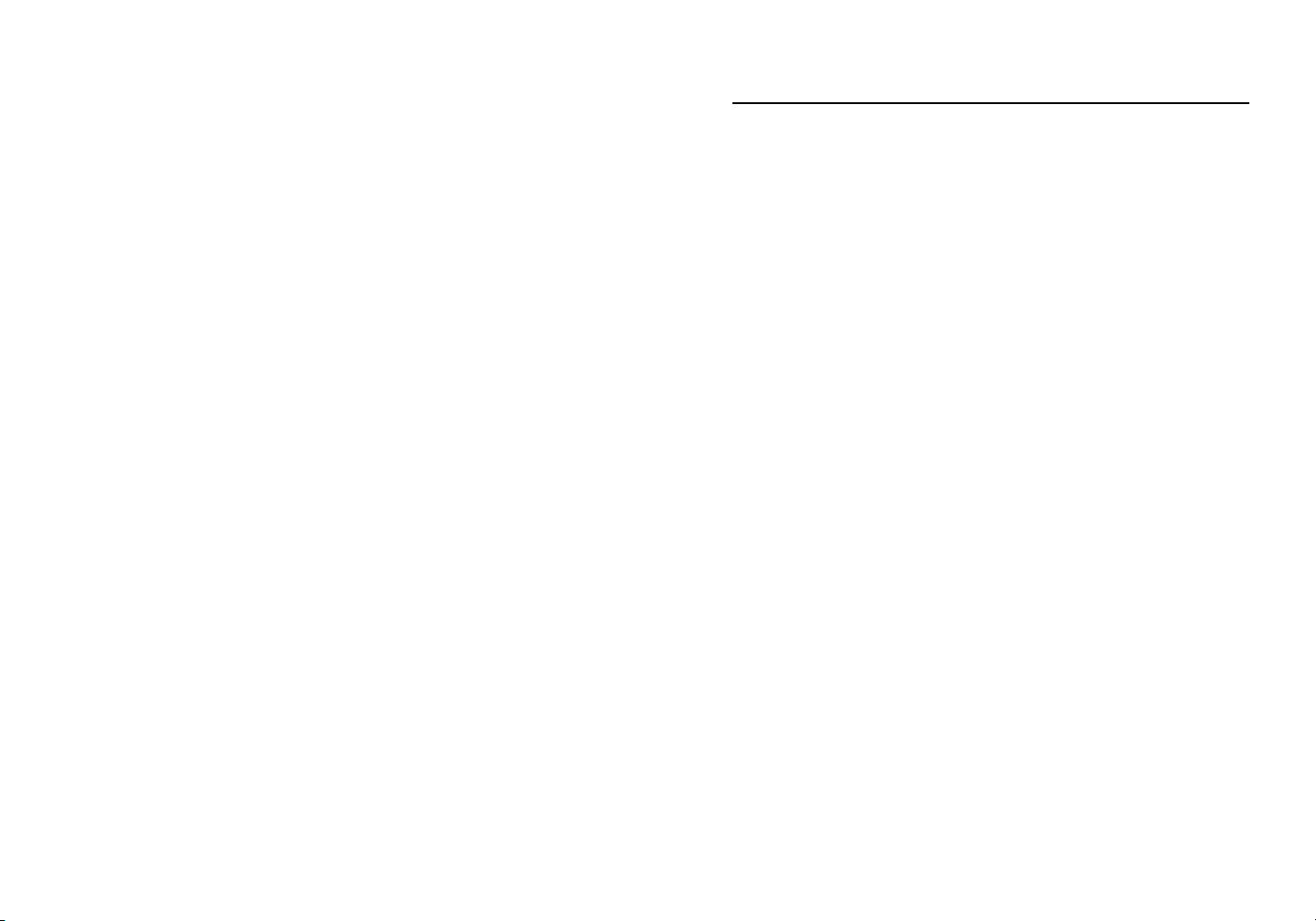
Content
English..............................................................................1
简体中文..........................................................................5
Español..............................................................................9
Français...........................................................................13
Deutsch...........................................................................17
Italiano............................................................................21
Русскй.............................................................................25
Português........................................................................29
Page 3
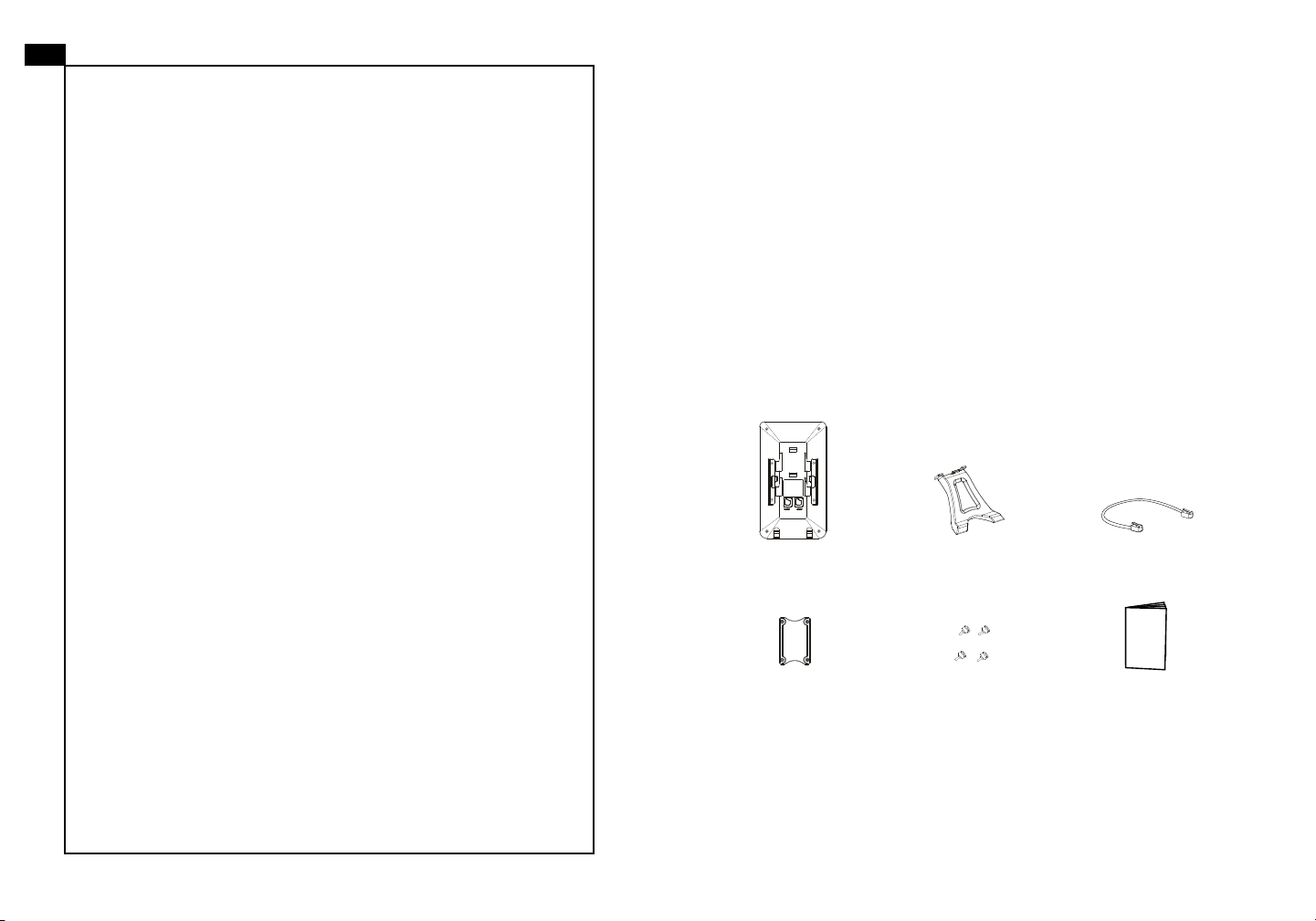
EN
The GXP2200EXT is not pre-congured to support or carry emergency calls to any type of hospital, law enforcement agency, medical care unit (“Emergency Service(s)”)
or any other kind of Emergency Service. You must make
additional arrangements to access Emergency Services.
It is your responsibility to purchase SIP-compliant Internet
telephone service, properly congure the GXP2200EXT to
use that service, and periodically test your conguration to
conrm that it works as you expect. If you do not do so, it is
your responsibility to purchase traditional wireless or landline telephone services to access Emergency Services.
PRECAUTIONS:
WARNING: Please DO NOT power cycle the GXP2200 Extension Module
during system boot up or rmware upgrade. You may corrupt rmware images
and cause the unit to malfunction.
OVERVIEW:
The GXP2200 extension module is an ideal solution for the busy enterprise en-
vironment looking to add the ability to receive and dispatch calls efciently. Each
extension module has 20 programmable buttons, Left and Right buttons, supporting 40 Multiple Purpose Keys to be congured. GXP2200 supports up to 4 extension modules, adding 160 fully programmable phone extensions to the phone.
Note: The extension module is an additional accessory for the GXP2200 and is
not included in the GXP2200 box.
GRANDSTREAM DOES NOT PROVIDE CONNECTIONS
PACKAGE CONTENTS:
TO EMERGENCY SERVICES VIA THE GXP2200EXT.
NEITHER GRANDSTREAM NOR ITS OFFICERS, EMPLOYEES OR AFFILIATES MAY BE HELD LIABLE FOR
ANY CLAIM, DAMAGE, OR LOSS. YOU HEREBY WAIVE
ANY AND ALL SUCH CLAIMS OR CAUSES OF ACTION
ARISING FROM OR RELATING TO YOUR INABILITY
TO USE THE GXP2200EXT TO CONTACT EMERGENCY SERVICES, AND YOUR FAILURE TO MAKE ADDI-
1 X GXP2200
Extension Board
1 X GXP2200
Extension Board Stand
1 X RJ11-RJ11 Cable
TIONAL ARRANGEMENTS TO ACCESS EMERGENCY
SERVICES IN ACCORDANCE WITH THE IMMEDIATELY
PRECEDING PARAGRAPH.
1 X Extension Board
Connector Plate
4 X Screws
INSTALLING GXP2200 EXTENSION MODULE:
1. On the back of GXP2200 and the extension board, there are slots for the con nector plate. Attach the connector plate between the slots for GXP2200 and
the extension board;
1 X Quick Installation Guide
1 2
Page 4
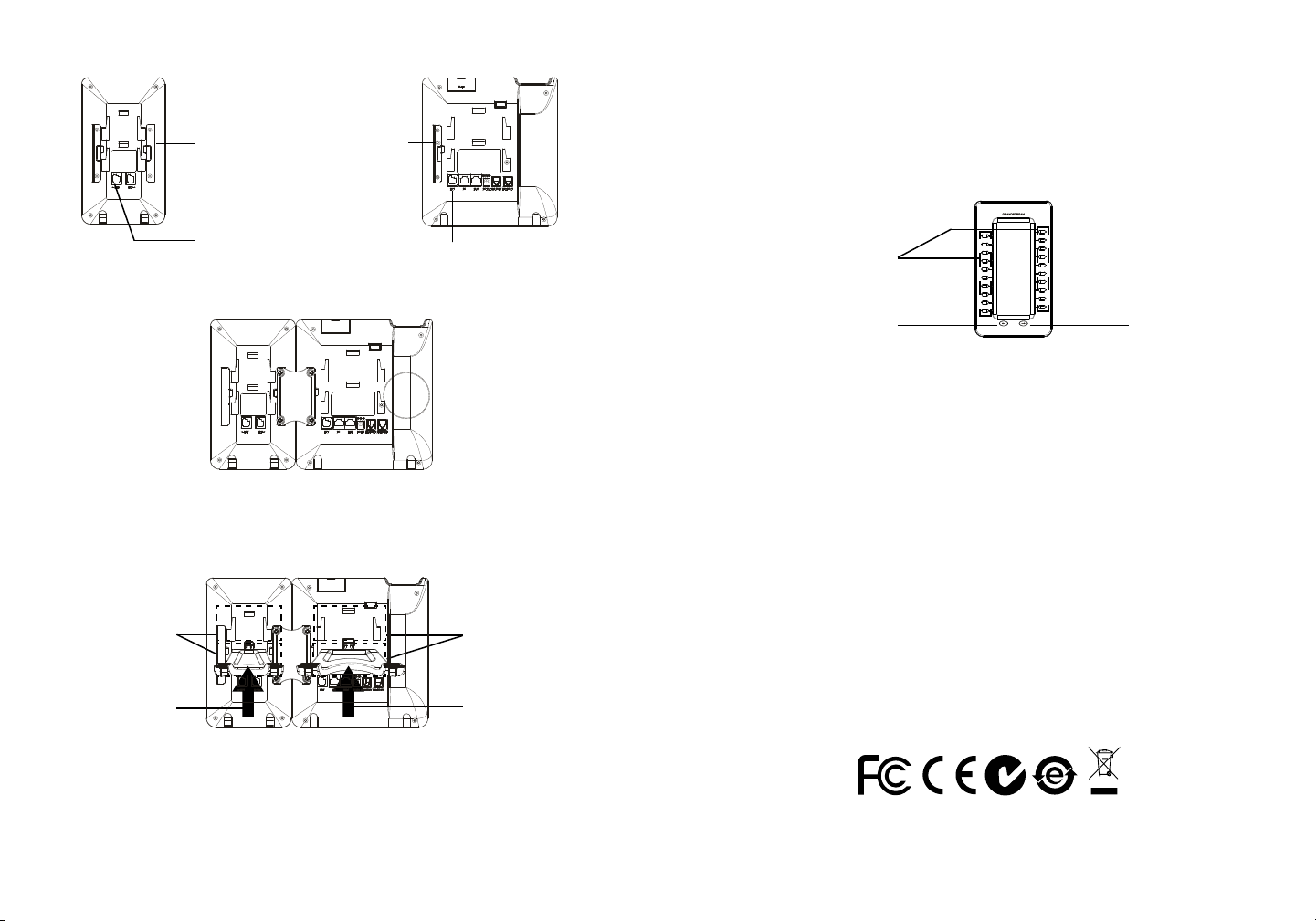
Remove the rubber covers here
on the back of the GXP2200EXT
and the GXP2200. You will see
the slots for the connector plate
EXT Port to GXP2200 or
uplink GXP2200EXT
2. After successfully booting up, the extension board will stay in idle. Press and
hold the Left key for 3 seconds to check the version information and status.
Press any key to return to normal display;
3. Press Left or Right key to switch between two pages if there are multi-purpose
keys congured in both pages;
4. Press the multi-purpose key to perform the assigned function.
EXT Port to another
GXP2200EXT
2. Apply the screws provided and securely tighten them in;
3. Connect the extension board to GXP2200 via the EXT port using the RJ11 RJ11 cable provided;
4. Install the phone stand on GXP2200 and extension board.
Slots for the
GXP2200EXT
stand
Push the stand
upwards
EXT Port to GXP2200EXT
Slots for the
GXP2200 phone
stand
Push the stand
upwards
Multi-Purpose Keys
Left Key Right Key
CONFIGURING GXP2200 EXTENSION MODULE:
After the GXP2200EXT is successfully booted up and connected to the GXP2200,
the GXP2200EXT can be congured via the host GXP2200’s web GUI.
1. Ensure the GXP2200 is properly powered up and connected to the Internet;
2. Type the phone’s IP address in your PC’s browser;
3. The default username and password for administrator is “admin” and “admin”.
The default username and password for user is “user” and “123”;
4. Login to GXP2200’s web GUI and congure Multiple Purpose Keys for Exten-
sion board 1/2/3/4 under web GUI->Advanced Settings->MPK EXT Settings;
5. On the GXP2200 extension board, press Left or Right button to browse all the
MPKs’ status in different pages;
6. For more information, please refer to the GXP2200 Extension Module user
manual.
TIPS FOR USING THE GXP2200EXT:
1. Power up the GXP2200. The GXP2200 extension board will show the booting
up screen with version information and connecting status;
Note: For the detailed user manual, please download from:
http://www.grandstream.com/support
3 4
Page 5
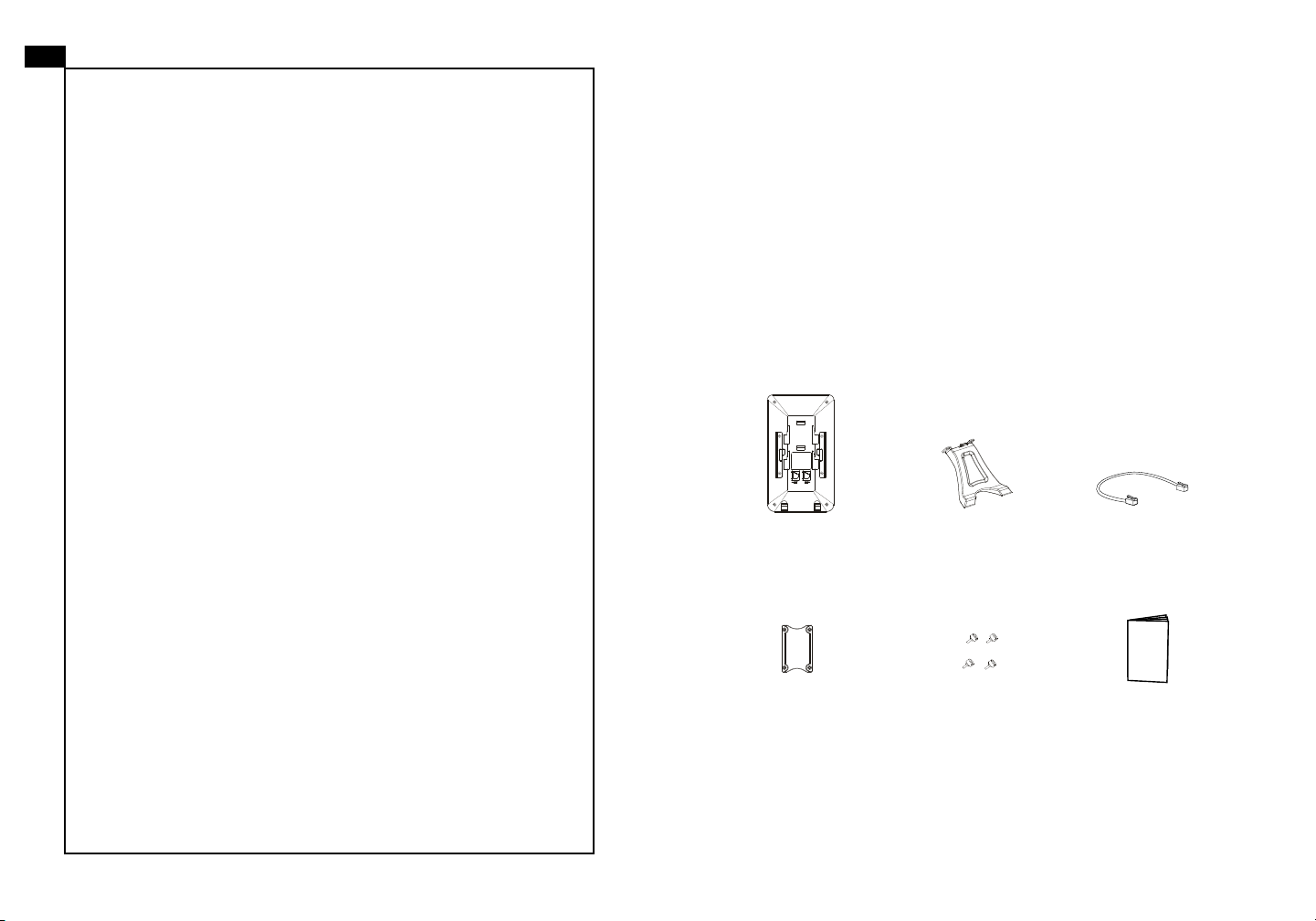
ZH
注意事项:
GXP2200扩展板不预设对医院,执法机构,医疗中心
(急救服务)以及各种紧急服务的紧急通话服务。用户
必须自行设定紧急通话功能。用户必须自行购买SIP兼
容的网络电话服务,正确的设定GXP2200扩展板使用
该服务,并定期测试您的配置以确保GXP2200扩展板
如预期工作,否则请购买传统无线或有线电话服务来
拨打紧急通话。
Grandstream Networks 公司的GXP2200扩展板不支
持紧急通话服务。Grandstream Networks公司、其管
理者和员工以及其相关机构对此所造成的任何索赔、
损失或者损害都不负有任何法律追究责任。在此,您
将无权对任何以及所有由于无法通过GXP2200扩展板
拨打紧急电话以及没有遵照前段文字描述而造成紧急
通话失败的事件提出诉讼。
警告:请不要在设备启动未完成的时候或设备的软件升级过程中断开电源。如
上所述的操作会导致话机本身的程序损坏,进而造成设备无法启动。
产品概览:
GXP2200扩展板为企业提供了有效处理大量频繁通话的解决方案。它支持20个
可编程按键、左键和右键,可配置40个多功能键。GXP2200支持最多4个扩展
板,总共160个多功能键可以配置和使用。
注意:GXP2200扩展板是额外的配件,它使用单独包装,因此不包含在
GXP2200包装盒中。
设备包装清单:
GXP2200扩展板(1个) GXP2200扩展板
桌面支架(1个)
RJ11-RJ11连接线
(1根)
连接板(1个) 螺丝(4个)
快速安装手册(1份)
安装GXP2200扩展板:
1. 在GXP2200话机和GXP2200扩展板背面,用户可以看到用于连接板的插槽。
将连接板放置于在话机和扩展板的插槽上;
5 6
Page 6
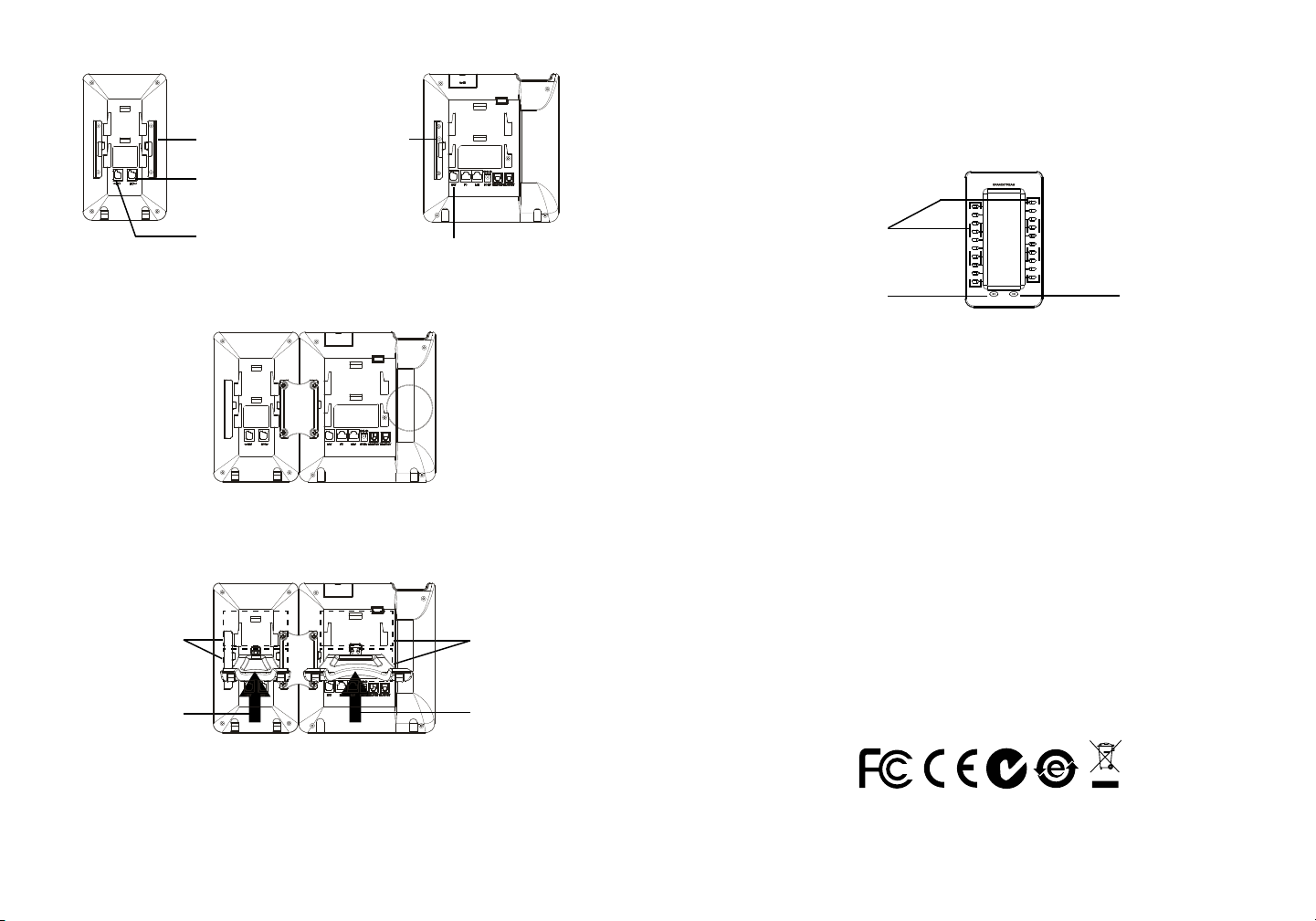
将GXP2200和GXP2200扩展
板背面的连接板插槽上的橡胶
块移除,用户可看到连接板插
槽。
该EXT端口连接GXP2200
或上行GXP2200扩展板
该EXT端口连接下行
GXP2200扩展板
2. 将包装中的螺丝安装在连接板上,从而固定GXP2200话机和GXP2200扩展板
的连接;
3. 使用包装中的RJ11-RJ11连接线,一端接入GXP2200背面的EXT接口,一端接
入GXP2200扩展板背面EXT接口;
4. 连接GXP2200桌面支架;连接GXP2200扩展板桌面支架。
GXP2200扩展板
桌面支架插槽
该EXT端口连接
GXP2200扩展板
GXP2200话机
桌面支架插槽
2. 启动成功后,GXP2200扩展板将处于空闲状态。用户可以持续按住左键3秒,
查看版本信息和连接状态。按下任意键回到默认显示状态;
3. 若配置了两页多功能按键,按下左键或右键可在页面之间切换;
4. 按下多功能按键执行该按键所配置的功能。
多功能按键
左键
右键
配置GXP2200扩展板:
GXP2200扩展板启动并成功连接上GXP2200后,用户可通过GXP2200的Web界
面来配置GXP2200扩展板上的多功能按键。
1. 请确保GXP2200电话正常启动,并且与网络已正确连接;
2. 在电脑浏览器中输入话机的IP地址(电话和电脑必须在同一个网段);
3. 默认管理员的用户名是“admin”,密码是“admin”;默认终端用户的用户名
是“user”,密码是“123”;
4. 登陆GXP2200的WEB界面,在高级设置页面下,选择相应扩展板1、2、3、4
的标签,配置该扩展板的多功能键;
5. 在GXP2200扩展板上,按左键或右键可浏览不同页面的多功能按键状态;
6. 欲获取更多详细信息,请参考GXP2200扩展板用户手册。
将支架向上推
并固定
将支架向上推
并固定
使用GXP2200扩展板:
1. 连接好后,启动GXP2200话机。GXP2200扩展板将显示启动界面,版本信息
和连接状态;
备注:欲获取详细的话机使用信息,请在以下链接中下载GXP2200用户手册。
http://www.grandstream.com/support
7 8
Page 7

ES
PRECAUCIONES:
El teléfono GXP2200EXT no viene pre congurado ni
tiene acceso a información de ningún tipo de servicio de
llamadas de emergencia, hospitales, servicios policiales,
CUIDADO:
rante el arranque o durante la actualización del rmware. La interrupción de la
actualización del rmware puede causar mal funcionamiento del equipo.
Por favor NO apague el GXP2200 y del módulo de extensión du-
unidades de cuidados médicos o cualquier otro tipo de servicio de socorro. Usted deberá hacer las coordinaciones
necesarias para poder acceder a estos servicios. Será su
responsabilidad, el contratar el servicio de telefonía por
internet compatible con el protocolo SIP, congurar apropiadamente el teléfono GXP2200EXT para usar dicho
servicio y periódicamente, probar su conguración para
conrmar su funcionamiento de acuerdo a sus expecta-
INFORMACIÓN GENERAL:
El módulo de extensión del GXP2200 es una solución ideal para el entorno empresarial que permite monitorear el estado de las lineas, enviar y recibir llamadas
de manera eciente, cada módulo de extensión tiene 40 teclas programables
multiusos, 20 en el lado izquierdo y 20 en el lado derecho. El GXP2200 Soporta
hasta 4 módulos de extensión, añadiendo un total de 160 extensiones al teléfono
totalmente programables.
Nota: El módulo de extensión es un accesorio adicional para el GXP2200 y no
viene incluido la caja del GXP2200.
tivas. Si usted decide no hacerlo, será su responsabilidad comprar servicios de telefonía tradicional, ya sea por
CONTENIDO DEL PAQUETE:
línea ja o inalámbrica para poder acceder a los servicios
de emergencia.
GRANDSTREAM NO PROVEE CONEXIONES CON
NINGUN SERVICIO DE EMERGENCIA MEDIANTE EL
GXP2200EXT. NI GRANDSTREAM NI SUS DIRECTORES, EMPLEADOS O AFILIADOS, PUEDEN SER SUJETOS REPONSABLES POR NINGUN RECLAMO, DAÑO
1 X Tablero de
extensión GXP2200
1 X Soporte para el tablero
de extensión del GXP2200
1 X Cable RJ11-RJ11
O PERDIDA. POR LO TANTO, POR LA MEDIANTE,
USTED RENUNCIA A SU DERECHO DE RECLAMO O
DENUNCIA QUE PUEDA SURGIR DEBIDO A LAS LIMITACIONES EN EL USO DEL GXP2200EXT PARA CONTACTAR A LOS SERVICIOS DE EMERGENCIA, ASI
1 X Placa de conexión del
módulo de extensión
4 X tornillos
1 X Guía de
Instalación rápida
COMO A SU NEGLIGENCIA DE REALIZAR LAS COORDINACIONES NECESARIAS PARA ACCEDER A TODOS
LOS SERVICIOS DE EMERGENCIA, MENCIONADOS
EL PARRAFO PRECEDENTE.
INSTALACIÓN DEL MÓDULO DE EXTENSIÓN DEL
GXP2200:
1. En la parte posterior del GXP2200 y del módulo de extensión hay unas ranuras
para la conexión a través de la placa de conexión, je la placa de conexión en
las ranuras de ambos dispositivos;
9 10
Page 8

Remueva estos cobertores de
goma de la parte posterior del
GXP2200EXT y del GXP2200.
Usted observara las ranuras de
la lamina de conexión
Puerto EXT hacia
GXP2200 o puerto de
enlace del GXP2200EXT
Puerto EXT hacia
otro GXP2200EXT
2. Use los tornillos suministrados y apriételos rmemente;
EXT Port hacia GXP2200EXT
2. Después que el inicio haya sido exitoso, el módulo de extensión permanecerá
en reposo. Mantenga pulsado el botón izquierdo durante 3 segundos para ver
información de la versión y el estado. Presione cualquier tecla para regresar a
la pantalla de inicio;
3. Presione las teclas de izquierda y derecha para cambiar entre las paginas en
caso de que tenga teclas de multi-función en ambas paginas;
4. Presione las teclas multi-función para realizar la funcionalidad asignada.
Teclas multi-función
Tecla izquierda Tecla derecha
CONFIGURACIÓN DEL MÓDULO DE EXTENSIÓN
DEL GXP2200:
Después que el GXP2200EXT inicie correctamente y este conectado al GXP2200,
el GXP2200EXT puede ser congurado por la interfaz graca web del GXP2200.
3. Conecte el módulo de extensión al GXP2200 a través del puerto EXT usando
el cable RJ11-RJ11 que se suministro;
4. Instale el soporte del teléfono GXP2200 y del módulo de extensión.
Ranuras para
el pedestal del
GXP2200EXT
Empuje el
pedestal
hacia arriba
Ranuras para el
pedestal del teléfono GXP2200
Empuje el pedestal
hacia arriba
1. Asegúrese que su teléfono esté encendido y conectado a internet;
2. Escriba la dirección IP del teléfono en el navegador de su PC;
3. El nombre de usuario y contraseña por defecto para el administrador es “admin”
y “admin”, y el nombre de usuario y contraseña por defecto para el usuario es
“user” y “123”;
4. Ingrese a la interfaz gráca web del GXP2200 y congure las teclas multipro pósito para las botoneras 1/2/3/4 por medio de la conguración web GUI->
Advanced Settings->MPK EXT Settings;
5. En el módulo de extensión del GXP2200, pensione el botón izquierdo o dere-
cho para ver el estado de todas las teclas programables;
6. Para mas información, por favor revisar el manual de usuario del GXP2200 y
del módulo de extensión.
RECOMENDACIONES PARA EL USO DEL
GXP2200EXT:
1. Encienda el teléfono GXP2200. El módulo de extensión del GXP2200 mostrará
la pantalla de inicio con información de la versión y el estado de la conexión;
Nota: Para obtener el manual de usuario, favor haga click aquí:
http://www.grandstream.com/support
11 12
Page 9

FR
Le GXP2200EXT n’est pas préconguré pour prendre en
charge ou de procéder les appels d’urgence à tout type
d’hôpital, d’application de la loi, ou unité de soins médicaux (“Service (s) d’urgence”) ou tout autre type de service d’urgence. Vous devez faire des arrangements pour
l’accès aux services d’urgence. C’est votre responsabilité
d’acheter un service téléphonique Internet compatible SIP,
congurer correctement le GXP2200EXT à utiliser ce service et, périodiquement, de tester votre conguration an
de conrmer qu’il fonctionne comme prévu. Si vous ne le
faites pas, c’est votre responsabilité d’acheter un accès
au service téléphonique traditionnel sans l ou laire an
d’accéder aux services d’urgence.
GRANDSTREAM NE FOURNIT AUCUNE CONNEXION
AUX SERVICES D’URGENCE VIA LE GXP2200EXT. NI
GRANDSTREAM, NI SES DIRIGEANTS, EMPLOYES
OU FILIALES PEUVENT ETRE TENUS RESPONSABLE
POUR TOUTE RECLAMATION OU CAUSE D’ACTION
DECOULANT OU RELATIF A VOTRE INCAPACITE
D’UTILISER LE GXP2200EXT POUR CONTACTER LES
SERVICES D’URGENCE ET VOTRE ECHEC DE FAIRE
DES ARRANGEMENTS SUPPLEMENTAIRES POUR ACCEDER AUX SERVICES D’URGENCE EN CONFORMITE
AVEC LE PARAGRAPHE PRECEDENT.
PRECAUTIONS:
AVERTISSEMENT: Veuillez ne pas éteindre le module d’extension du
GXP2200 pendant le démarrage du système ou la mise à jour du rmware. Cela
risque de rompre l’image du rmware et en conséquence rendre l’unité inutilisable.
PRESENTATION:
Le module d’extension du GXP2200 est une solution idéale pour les entreprises
à environnement chargé à la recherche de la possibilité de recevoir et réprtir les
appels avec efcience. Chaque module d’extension possède 20 touches programmables, touches de gauche et droite, supportant ainsi 40 Touches Multi-fonctions
à congurer. Le GXP2200 peut supporter jusqu’à 4 modules d’extensions, ajoutant ainsi 160 touches d’extension totalement programmables au téléphone.
Remarque: Le module d’extension est un accessoire supplémentaire pour le
GXP2200 et il n’est pas inclus dans la boite du GXP2200.
CONTENU DU PACK:
1 X Carte d’extension
du GXP2200
1 X Plaque de connecteur
de la carte d’extension
1 X Support de la carte
d’extension du GXP2200
4 X Vis
1 X Câble RJ11-RJ11
1 x Guide
d’Installation Rapide
INSTALLATION DU MODULE D’EXTENSION DU
GXP2200:
1. A l’arrière du GXP2200 et du module d’extension, des fentes de connecteurs de
la plaque existent. Attachez la plaque des connecteusr entre les fentes du GXP 2200 et la carte d’extension;
13 14
Page 10

Enlevez la couverture en caoutchouc ici derrière le GXP2200EXT
et le GXP2200. Vous verrez les
fentes pour la plaque de raccordement.
Port EXT à GXP2200 ou
GXP2200EXT uplink
Port EXT à un autre
GXP2200EXT
2. Insérez les vis fournis et serrez les bien;
3. Connectez la carte d’extension avec le GXP2200 via le port EXT en utilisant le
câble fourni RJ11-RJ11;
4. Installez le support du téléphone sur le GXP2200 et la carte d’extension.
Fentes pour
le support du
GXP2200EXT
Poussez le
support vers
le haut
Port EXT à GXP2200EXT
Fentes pour le
support du
téléphone
GXP2200
Poussez le support
vers le haut
2. Après avoir démarré avec succès, la carte d’extension restera en veille.
Appuyez et maintenez la touche gauche pendant 3 secondes pour vérier les
informations de la version et de l’état. Appuyez sur n’importe quelle touche pour
revenir à l’afchage normal;
3. Appuyez sur la touche Gauche ou Droite pour basculer entre les deux pages
si vous avez de nombreuses touches multi-fonctions congurées sur les deux
pages;
4. Appuyez sur la touche multi-fontions pour effectuer la fonction attribuée à
celle-ci.
Touches à Multiple
Fonctions
Touche Gauche Touche Droite
CONFIGURATION DU MODULE D’EXTENSION DU
GXP2200:
Après que le GXP2200EXT est démarré avec succès et est connecté au
GXP2200, le GXP2200EXT peut être congurée en utilisant l’interface web du
GXP2200 hôte.
1. Assurez-vous que votre téléphone est bien alimenté et correctement connecté
à Internet;
2. Saisissez l’adresse IP du téléphone dans le navigateur web de votre PC;
3. Par défaut le nom et le mot de passe Administrateur sont “admin” et “admin”.
Par défaut le nom et le mot de passe Utilisateur sont “user” et “123”;
4. Accédez à l’inteface web du GXP2200 et congurez les touches multi-fonctions
pour les tableaux d’extensions 1/2/3/4 à partir de l’interface web->Paramètres
Avancés->Paramètres MPK EXT;
5. Sur la carte d’extension du GXP2200, appuyez la touche Gauche ou Droite
pour naviguer tous les états des MPK sur différentes pages;
6. Pour plus d’informations, veuillez consulter le manuel d’utilisateur du module
d’extension du GXP2200.
CONSEILS POUR L’UTILISATION DU GXP2200EXT:
1. Alimentez le GXP2200. La carte d’extension du GXP2200 afchera l’écran du
démarrage avec des informations sur la version et l’état de connexion;
Note: Pour plus de détails, veuillez consulter le manuel d’utilisation sur:
http://www.grandstream.com/support
15 16
Page 11

DE
Das GXP2200EXT ist nicht für die Durchführung von
Notrufen an Krankhäuser, Strafverfolgungsbehörden,
medizinische Pegeeinrichtungen (“Notdienste”) oder
jegliche andere Form von Notdiensten ausgerichtet. Sie
müssen zusätzliche Einstellungen vornehmen, um Zugang zu Notdiensten zu erhalten. Es liegt an Ihnen, einen
SIP-kompatiblen Internettelefoniedienst zu erwerben, das
GXP2200EXT korrekt für die Nutzung dieses Dienstes zu
kongurieren und die Kongurierung regelmäßig auf ihre
Funktionstüchtigkeit zu testen. Andernfalls liegt es an Ihnen, herkömmliche Drahtlosoder Festnetztelefoniedienste
zu erwerben, um Zugang zu Notdiensten zu erhalten.
VORSICHTSMAßNAHMEN:
WARNUNG:
start oder bei der Firmware-Aktualisierung NICHT aus und wieder ein. Andernfalls
können Firmware-Bilder beschädigt werden und es könnten Funktionsstörungen
am Gerät auftreten.
Schalten Sie das GXP2200-Erweiterungsmodul beim System-
ÜBERSICHT:
Das GXP2200-Erweiterungsmodul ist eine ideale Lösung für das geschäftige
Enterprise-Umfeld, das nach einer Möglichkeit sucht, Anrufe efzient entgegenzunehmen und weiterzuleiten. Jedes Erweiterungsmodul verfügt über 20 kongurierbare Tasten, Links- und Rechts-Tasten, die 40 Mehrzwecktasten zur Konguration
unterstützen. Das GXP2200 unterstützt bis zu 4 Erweiterungsmodule, zusätzlich
160 frei programmierbare Nebenstellen am Telefon.
Hinweis: Das Erweiterungsmodul ist ein zusätzliches Zubehör für das GXP2200
und nicht im Lieferumfang des GXP2200 enthalten.
GRANDSTREAM BIETET ÜBER DAS GXP2200EXT
PACKUNGSINHALT:
KEINE VERBINDUNG ZU NOTRUFEN AN. WEDER
DAS UNTERNEHMEN GRANDSTREAM NOCH SEINE
FUNKTIONÄRE, ANGESTELLTEN ODER PARTNER
KÖNNEN FÜR FORDERUNGEN, SCHADEN ODER
VERLUSTE HAFTBAR GEMACHT WERDEN. SIE VERZICHTEN HIERMIT AUF JEGLICHE UND ALLE SOLCHE
FORDERUNGEN ODER RECHTLICHEN SCHRITTE,
1 X GXP2200-
Erweiterungs-Board
1 X GXP2200-
Erweiterungs-Board-Standfuß
1 X RJ11-RJ11-Kabel
DIE DURCH DIE UNMÖGLICHKEIT, ÜBER DAS GXP2200EXT NOTRUFE ZU NUTZEN, SOWIE DURCH
IHR VERSÄUMNIS, DIE GEMÄß DEM VORHERGEHENDEN PARAGRAPH NOTWENDIGEN ZUSÄTZLICHEN
EINSTELLUNGEN FÜR DEN ZUGANG ZU NOTRUFEN
1 X Erweiterungs-Board-
Anschlussplatte
4 X Schrauben
1 Schnellstarth-andbuch
VORZUNEHMEN, VERURSACHT WERDEN KÖNNEN.
INSTALLIEREN DES
GXP2200-ERWEITERUNGSMODULS:
1. Auf der Rückseite des GXP2200 und des Erweiterungs-Boards gibt es Steck plätze für die Anschlussplatte. Bringen Sie die Anschlussplatte zwischen den
Steckplätzen für das GXP2200 und Erweiterungs-Board an;
17 18
Page 12

Entfernen Sie hier die Gummiabdeckungen auf der Rückseite
des GXP2200EXT und des
GXP2200. Sie sehen die Steckplätze für die Anschlussplatte.
EXT-Anschluss zum GXP2200 oder
vorgeschalteten GXP2200EXT
2. Nach dem erfolgreichen Hochfahren bleibt das Erweiterungs-Board im Ruh-
ezustand. Drücken und halten Sie die linke Taste für 3 Sekunden, um die
Versionsinformationen und den Status zu überprüfen. Drücken Sie eine beli ebige Taste, um zur normalen Anzeige zurückzukehren;
3. Drücken Sie die Nach-links- bzw. die Nach-rechts-Taste, um zwischen den
beiden Seiten zu wechseln, wenn auf beiden Seiten Mehrzwecktasten kongu-
riert sind;
4. Drücken Sie die Mehrzwecktaste, um die zugewiesene Funktion auszuführen.
EXT-Anschluss zu einem
weiteren GXP2200EXT
2. Verwenden Sie die mitgelieferten Schrauben und ziehen Sie diese fest;
3. Schließen Sie mit dem mitgelieferten RJ11-RJ11-Kabel über den EXT-Port das
Erweiterungs-Board an das GXP2200 an;
4. Installieren Sie den Telefonständer auf dem GXP2200 und Erweiterungs-Board.
Schlitze für GXP2200EXT-Ständer
Ständer nach
oben drücken
EXT-Anschluss zum
GXP2200EXT
Schlitze für
GXP2200Telefonständer
Ständer nach
oben drücken
Mehrzwecktasten
Nach-links-Taste Nach-rechts-Taste
KONFIGURATION DES
GXP2200-ERWEITERUNGSMODULS:
Nachdem das GXP2200EXT erfolgreich gestartet und an das GXP2200 an-
geschlossen wurde, kann es über die grasche Webbenutzeroberäche des
GXP2200-Hosttelefons konguriert werden.
1. Stellen Sie sicher, das Telefon richtig eingeschaltet und mit dem Internet ver bunden ist;
2. Geben Sie die IP-Adresse des Telefons in Ihrem PC-Browser ein;
3. Standard-Benutzername und Kennwort für den Administrator lauten “admin”
und “admin”. Standard-Benutzername und Kennwort für den Benutzer lauten
“user” und “123”;
4. Melden Sie sich bei der Webbenutzeroberäche des GXP2200 an und kon gurieren Sie in den MPK EXT-Einstellungen der erweiterten Einstellungen die
Mehrzwecktasten für die Erweiterungskarte 1/2/3/4;
5. Drücken Sie auf dem GXP2200-Erweiterungs-Board die Links- oder Rechts Taste, um alle Statusinformationen des MPK auf verschiedenen Seiten auf zurufen;
6. Weitere Informationen entnehmen Sie bitte der Bedienungsanleitung des
GXP2200-Erweiterungsmodul.
VERWENDUNGSTIPPS FÜR GXP2200EXT:
1. Schalten Sie das GXP2200 ein. Das GXP2200-Erweiterungs-Board zeigt die
Start-Bildschirm mit Versionsinformationen und Anschlussstatus;
Bemerkung: Das ausführliche Benutzerhandbuch kann geladen werden von:
http://www.grandstream.com/support
19 20
Page 13

IT
GXP2200EXT non è precongurato per supportare o effettuare chiamate di emergenza a qualsiasi tipo di ospedale,
struttura giudiziaria, unità di assistenza medica (“Servizi
di emergenza”) o a qualsiasi altro tipo di servizio di emergenza. È necessario effettuare accordi supplementari per
accedere ai Servizi di emergenza. È a Vostra esclusiva
responsabilità acquistare servizi di telefonia internet con-
formi con SIP, congurare GXP2200EXT correttamente
per usare tale servizio ed effettuare test periodici della con-
gurazione per assicurarsi che funzioni in modo idoneo.
Se non si effettua ciò, è Vostra responsabilità acquistare
servizi telefonici ssi o wireless tradizionali per accedere
ai Servizi di emergenza.
GRANDSTREAM NON FORNISCE COLLEGAMENTI AI
SERVIZI DI EMERGENZA ATTRAVERSO GXP2200EXT.
NÈ GRANSTREAM NÈ I SUOI RESPONSABILI, DIPENDENTI O AFFILIATI POSSONO ESSERE RITENUTI
RESPONSABILI DI QUALSIASI RECLAMO, DANNO
O PERDITA, E DI QUALSIASI AZIONE LEGALE DERIVANTE DA TALI RECLAMI O CAUSE IN RELAZIONE
ALL’IMPOSSIBILITÀ DI USARE IL GXP2200EXT PER
CHIAMATE AI SERVIZI O DI STRINGERE ACCORDI
SUPPLEMENTARI PER ACCEDERE AI SERVIZI DI
EMERGENZA IN CONFORMITÀ AL PARAGRAFO PRECEDENTE.
PRECAUZIONI:
AVVERTENZA:
GXP2200 durante l’avvio del sistema o l’aggiornamento del rmware. Si possono
corrompere le immagini del rmware e causare problemi di funzionamento.
NON spegnere e riaccendere il modulo di estensione del
PANORAMICA:
Il modulo di estensione di GXP2200 è la soluzione ideale per un affaccendato ambiente aziendale ove si desidera raggiungere la capacità di ricevere ed effettuare
chiamate in modo efciente. Ogni modulo di estensione dispone di 20 pulsanti programmabili, i pulsanti di destra e di sinistra, che supportano 40 tasti multifunzione
da congurare. Il GXP2200 supporta no a 4 moduli di estensione, consentendo
quindi l’aggiunta di 160 estensioni completamente programmabili.
Nota: il modulo di estensione è un accessorio aggiuntivo del GXP2200 e non è
incluso nella confezione originale.
CONTENUTO DELLA CONFEZIONE:
1 X Scheda di
estensione GXP2200
1 X Piastra di collegamento
della scheda di estensione
1 X Supporto della Scheda
di estensione GXP2200
4 X viti
1 X Cavo RJ11-RJ11
1 guida introduttiva
INSTALLAZIONE DEL MODULO DI ESTENSIONE DEL
GXP2200:
1. Sul retro del GXP2200 e della scheda di estensione, ci sono slot per la piastra
di collegamento. Fissare la piastra di collegamento tra le fessure per GXP2200
e la scheda di estensione;
21 22
Page 14

Rimuovere i coperchi di
gomma presenti sul retro di
GXP2200EXT e GXP2200.
Sarà possibile visualizzare gli
slot per la piastra di collegamento.
Porta EST per GXP2200 o
uplink GXP2200EXT
2. Dopo aver completato l’avvio, la scheda di estensione rimarrà in standby.
Premere e tenere premuto il tasto sinistro per 3 secondi per vericare le
informazioni sulla versione e sullo stato. Premere qualsiasi tasto per tornare
alla visualizzazione normale;
3. Premere il tasto sinistro o destro per passare da una pagina all’altra se sono
stati congurati tasti multifunzione in entrambe le pagine;
4. Premere il tasto multifunzione per eseguire la funzione associata.
Porta EST per un
altro GXP2200EXT
2. Applicare le viti in dotazione e serrarle a fondo;
3. Collegare la scheda di estensione per GXP2200 tramite la porta EXT utilizzando
il cavo RJ11-RJ11 in dotazione;
4. Installare il supporto telefonico GXP2200 e la scheda di estensione.
Slot per il supporto
GXP2200EXT
Spingere il
supporto verso
l’alto
Porta EST per GXP2200EXT
Slot per il supporto
GXP2200
Spingere il
supporto verso
l’alto
Tasti multifunzione
Tasto sinistro Tasto destro
CONFIGURAZIONE DEL MODULO DI ESTENSIONE
DEL GXP2200:
Dopo aver avviato correttamente GXP2200EXT e averlo collegato a GXP2200,
GXP2200EXT può essere congurato tramite l’interfaccia graca utente Web del
modulo GXP2200 host.
1. Vericare che il telefono sia acceso e connesso a Internet;
2. Digitare l’indirizzo IP del telefono nel browser del vostro PC;
3. Il nome utente e la password per l’amministratore sono “admin” e “admin”. Il
nome utente e la password per l’utente è “user” e “123”;
4. Accedere all’interfaccia graca utente Web di GXP2200 e congurare i tasti
multifunzione per la scheda di estensione 1/2/3/4 in Web GUI->Impostazioni
avanzate->Impostazioni EST MPK;
5. Sulla scheda di estensione GXP2200, premere il tasto di sinistra o di destra per
scorrere tutti gli status dei tasti multifunzione in diverse pagine;
6. Per ulteriori informazioni, consultare il manuale d’uso del modulo di estensione
di GXP2200.
SUGGERIMENTI PER L’UTILIZZO DI GXP2200EXT:
1. Accendere il GXP2200. La scheda di estensione GXP2200 mostra la scher mata di avvio con le informazioni sulla versione e lo stato di collegamento;
Nota: Scaricare il manuale utente dettagliato da:
http://www.grandstream.com/support
23 24
Page 15

RU
GXP2200EXT не предназначен для поддержки
и выполнения срочных звонков в медицинские
учреждения, правоохранительные органы, учреждения
здравоохранения (“Экстренные службы”) и в какие-либо
другие экстренные службы. Для доступа к экстренным
службам необходимо предпринять дополнительные
меры. Приобретение SIP-совместимой услуги Интернет
телефонии, надлежащая конфигурация GXP2200EXT
для использования данной услуги и периодическая
проверка конфигурации с целью подтверждения
правильности работы являются обязанностью
заказчика. Если это не сделано, то для доступа к
экстренным службам необходимо подключиться к
услугам беспроводной или проводной телефонной
связи.
GRANDSTREAM НЕ ПРЕДОСТАВЛЯЕТ ПОДКЛЮЧЕНИЕ
К ЭКСТРЕННЫМ СЛУЖБАМ ЧЕРЕЗ GXP2200EXT.
КРОМЕ ТОГО, НИ КОМПАНИЯ GRANDSTREAM, НИ ЕЕ
РУКОВОДИТЕЛИ, СОТРУДНИКИ И АФФИЛИРОВАННЫЕ
ЛИЦА НЕ НЕСУТ ОТВЕТСТВЕННОСТИ В СЛУЧАЕ
КАКИХ-ЛИБО ПРЕТЕНЗИЙ, УЩЕРБА ЛИБО ПОТЕРЬ,
И ВЫ ТЕМ САМЫМ ОТКАЗЫВАЕТЕСЬ ОТ КАКИХЛИБО
ТРЕБОВАНИЙ ИЛИ ОСНОВАНИЙ ДЛЯ ИСКА,
ЯВЛЯЮЩИХСЯ РЕЗУЛЬТАТОМ ИЛИ КАСАЮЩИХСЯ
ВАШЕЙ НЕСПОСОБНОСТИ ИСПОЛЬЗОВАТЬ GXP2200EXT, ЧТОБЫ СВЯЗАТЬСЯ С АВАРИЙНЫМИ
СЛУЖБАМИ И ВАШИМ ОТКАЗОМ СДЕЛАТЬ
ДОПОЛНИТЕЛЬНЫЕ ПРИГОТОВЛЕНИЯ, ЧТОБЫ
ПОЛУЧИТЬ ДОСТУП К АВАРИЙНЫМ СЛУЖБАМ В
СООТВЕТСТВИИ С ПРЕДЫДУЩИМ ПАРАГРАФОМ.
ПРЕДВАРИТЕЛЬНЫЕ УСЛОВИЯ:
ПРЕДУПРЕЖДЕНИЕ:
расширения GXP2200 во время загрузки системы или обновления
микропрограммного обеспечения. Возможно повреждение встроенных
программ, что приведет к поломке устройства.
Не следует выключать/включать Модуль
ОБЩИЙ ОБЗОР:
Модуль расширения GXP2200 - это идеальное решение для инфраструктуры
в которой осуществляется большое количество вызовов и существует
потребность в эффективном обслуживание входящих и исходящих звонков.
Каждый модуль имеет 20 физических программируемых клавиш, с помощью
клавиш “вправо” и “влево” можно перелистывать список и таким образом
запрограммировать до 40 объектов. Телефон GXP2200 поддерживает до
4 модулей расширения, что в сумме дает возможность запрограммировать
160 добавочных телефонных номеров.
Замечание: Модуль расширения является дополнительным оборудованием
и не входит в стандартную комплектацию к телефону GXP2200.
КОМПЛЕКТ ПОСТАВКИ:
1 x Модуль расширения
GXP2200
1 x Соединительная
пластинка
1 x Подставка под
модуль расширения
4 x Шурупа
1 x Кабель RJ11-RJ11
1 x Kраткое руководство
пользователя
ПОДКЛЮЧЕНИЕ MOДУЛЯ РACЩИPEHИЯ K
GXP2200:
1. На тыльной стороне телефона GXP2200 и модуля расширения расположен
разъем для соединительной пластинки. С помощью соединительной плас тинки присоедините модуль расширения к телефону;
25 26
Page 16

Снимите резиновые крышки
с задней части GXP2200EXT
и GXP2200 для доступа к
разъемам соединительной
платы.
Порт EXT для GXP2200
или порт исходящей связи
GXP2200EXT
Порт EXT для другого
GXP2200EXT
Порт EXT для GXP2200EXT
2. После успешной загрузки, модуль расширения будет находиться в режиме
ожидания. Нажмите и удерживайте левую кнопку в течение 3 секунд, чтобы
проверить информацию о версии и статусе устройства. Нажмите любую
клавишу для возврата к обычному дисплею;
3. Используйте кнопки вправо и влево для переключения между двумя
страницами, если на обеих страницах настроены многофункциональные
кнопки;
4. Нажмите многофункциональную кнопку для выполнения назначенной
функции.
2. Прикрутите шурупы;
Многофункциональные
кнопки
Кнопка влево Кнопка вправо
НАСТРОЙКА MOДУЛЯ РACЩИPEHИЯ:
После успешной загрузки GXP2200EXT и подключения к GXP2200 GXP2200EXT может быть настроено веб-интерфейса GXP2200 узла.
1. Проверьте, подключен ли телефон к питанию и к Интернету;
3. Подключите кабель RJ11-RJ11 в разъем EXT телефона GXP2200;
4. Установите подставку под телефон GXP2200 и модуль расширения.
Разъемы для
подставки
GXP2200EXT
Поднимите
подставку
Разъемы для
подставки для
телефона
GXP2200
Поднимите
подставку
2. Введите IP-адрес в обозреватель ПК;
3. Именем пользователя и паролем администратора по умолчанию являются
“admin” и “admin”. Именем пользователя и паролем пользователя по
умолчанию являются “user” и “123”;
4. Войдите в веб-интерфейс GXP2200 и настройте многофункциональные
кнопки для расширительной платы 1/2/3/4 в разделе веб-интерфейса
“Advanced Settings” (Дополнительные параметры) -> “MPK EXT Settings”
(Параметры MPK EXT);
5. С помощью клавиш влево, вправо можно “перелистывает” статусы мног офункциональных клавиш;
6. Более детальную информацию можно найти в руководстве пользователя.
СОВЕТЫ ПО ИСПОЛЬЗОВАНИЮ GXP2200EXT:
1. Включите питание телефона GXP2200. Модуль расширения отобразит на
экране процесс загрузки, а также информацию о программном обеспечении
и статус подключения;
Примечание: Подробное руководство пользователя можно загрузить здесь.
http://www.grandstream.com/support
27 28
Page 17

PT
O GXP2200EXT não está pré-congurado para suportar
ou realizar chamadas de emergência a nenhum tipo de
hospital, agência de aplicação da lei, unidade de atendimento médico (“ Serviço de Urgência (s) “), ou cualquer
outro tipo de serviço de emergência. Você deve tomar medidas adicionais para acessar à serviços de emergência. É
de sua responsabilidade adquirir o serviço de telefone SIP
compatível com Internet, congurar corretamente o GXP2200EXT para usar esse serviço, e testar periodicamente
a sua conguração para conrmar que ele funciona como
você espera. Se você não fazer isso, é de sua responsabilidade a compra de serviços tradicionais de telefonia móvel
ou xo para acessar aos serviços de emergência.
GRANDSTREAM NÃO FORNECE CONEXÕES PARA
SERVIÇOS DE EMERGÊNCIA ATRAVÉS DO GXP2200EXT. NEM GRANDSTREAM NEM SEUS EXECUTIVOS, EMPREGADOS OU ASSOCIADOS PODE SER RESPONSÁVEL POR QUALQUER RECLAMAÇÃO, DANO
OU PERDA. RENUNCIA POR ESTE MEIO TODAS E
QUAISQUER REIVINDICAÇÕES OU CAUSAS DE AÇÃO
RESULTANTE DE OU RELACIONADOS À SUA INCAPACIDADE DE USO DO GXP2200EXT DE CONTACTAR
OS SERVIÇOS DE EMERGÊNCIA, E SUA FALHA EM
FAZER REFORMAS ADICIONAIS PARA ACESSAR OS
SERVIÇOS DE EMERGÊNCIA DE ACORDO COM PARÁGRAFO IMEDIATAMENTE ANTERIOR.
PRECAUÇÕES:
ATENÇÃO: Por favor, não desligue e ligue o Módulo de Extensão GXP2200
durante a inicialização do sistema ou atualização de rmware. Você pode corromper as imagens de rmware e fazer que a unidade funcione mal.
RESUMO:
O módulo de extensão GXP2200 é uma solução ideal para o ambiente corporativo ocupado buscando adicionar a capacidade de receber e enviar chama-
das de forma eciente. Cada módulo de extensão tem 20 botões programáveis,
distribuídos no lado esquerdo e direito, suportando até 40 Teclas multi-função
para congurar. O GXP2200 suporta até 4 módulos de extensão, somando 160
extensões de telefone totalmente programáveis para o telefone.
Nota: O módulo de extensão é um acessório adicional para o GXP2200 e não
está incluído na caixa do GXP2200.
CONTEÚDO DO PACOTE:
1 X GXP2200 Módulo
de extensão
1 X Conector do
módulo de extensão
1 X GXP2200 suporte
de módulo de extensão
4 X Parafusos
1 X Cabo RJ11-RJ11
1 X Guia de instalação rápida
INSTALANDO MÓDULO DE EXTENSÃO GXP2200:
1. Na parte de trás GXP2200 eo módulo de extensão, existem ranhuras para
conector do módulo de extensão. Fixe o conector do módulo de extensão entre
os slots para GXP2200 eo módulo de extensão;
29 30
Page 18

Remover as cobertas de
borracha na parte de trás do
GXP2200EXT eo GXP2200.
Você verá as ranhuras para
o conector do módulo de extensão
Porta EXT para GXP2200
ou ligação ascendente
GXP2200EXT
Porta EXT para
outro GXP2200EXT
2. Coloque os parafusos fornecidos e aperte;
Porta EXT para GXP2200EXT
2. Depois de iniciar com sucesso, o módulo de extensão cará em repouso.
Pressione e mantenha pressionada a tecla Esquerda por 3 segundos para
vericar as informações de versão e status. Pressione qualquer tecla para
retornar à tela normal;
3. Pressione a tecla esquerda ou direita para mudar entre as duas páginas se há
teclas multi-função conguradas em ambas as páginas;
4. Pressione a tecla multi-função para executar a função atribuída.
Teclas multi-função
Tecla esquerda Tecla direita
CONFIGURANDO MÓDULO DE EXTENSÃO
DO GXP2200:
Após a GXP2200EXT é inicializado com êxito e ligado ao GXP2200, o GXP2200-
EXT pode ser congurado via web GUI do GXP2200 antrião.
3. Conecte a placa de extensão ao GXP2200 através da porta EXT usando o
cabo RJ11-RJ11 fornecido;
4. Instalar o suporte de telefone no GXP2200 e módulo de extensão.
Ranhuras para
o suporte do
GXP2200EXT
Pressione a base
para cima
Ranhuras para a
base de suporte
do GXP2200EXT
Pressione a base
para cima
1. Verique se o GXP2200 está correctamente ligado e conectado à Internet;
2. Digite o endereço IP do telefone no navegador do seu PC;
3. O nome de usuário e senha padrão do administrador é “admin” e “admin”. O
nome de usuário ea senha padrão para o usuário é “user” e “123”;
4. Faça login na web GUI do GXP2200 e congure várias teclas multi-função
para o módulo de extensão 1/2/3/4 em web GUI-> Congurações avançadas>
Congurações EXT MPK;
5. No módulo de extensão GXP2200, pressione o botão Esquerdo ou Direito para
navegar em todos os estados dos MPKs em diferentes páginas;
6. Para mais informações, por favor consulte o manual de usuário do Módulo de
Extensão GXP2200.
DICAS PARA UTILIZAÇÃO DO GXP2200EXT:
1. Ligue o GXP2200. O módulo de extensão GXP2200 mostrará ao iniciar uma
tela com informações sobre a versão e status de conexão;
Nota: Para o manual do usuário detalhado, faça o download desde:
http://www.grandstream.com/support
31 32
