Page 1

Grandstream Networks, Inc.
GXP21xx SIP Enterprise Phones
Page 2
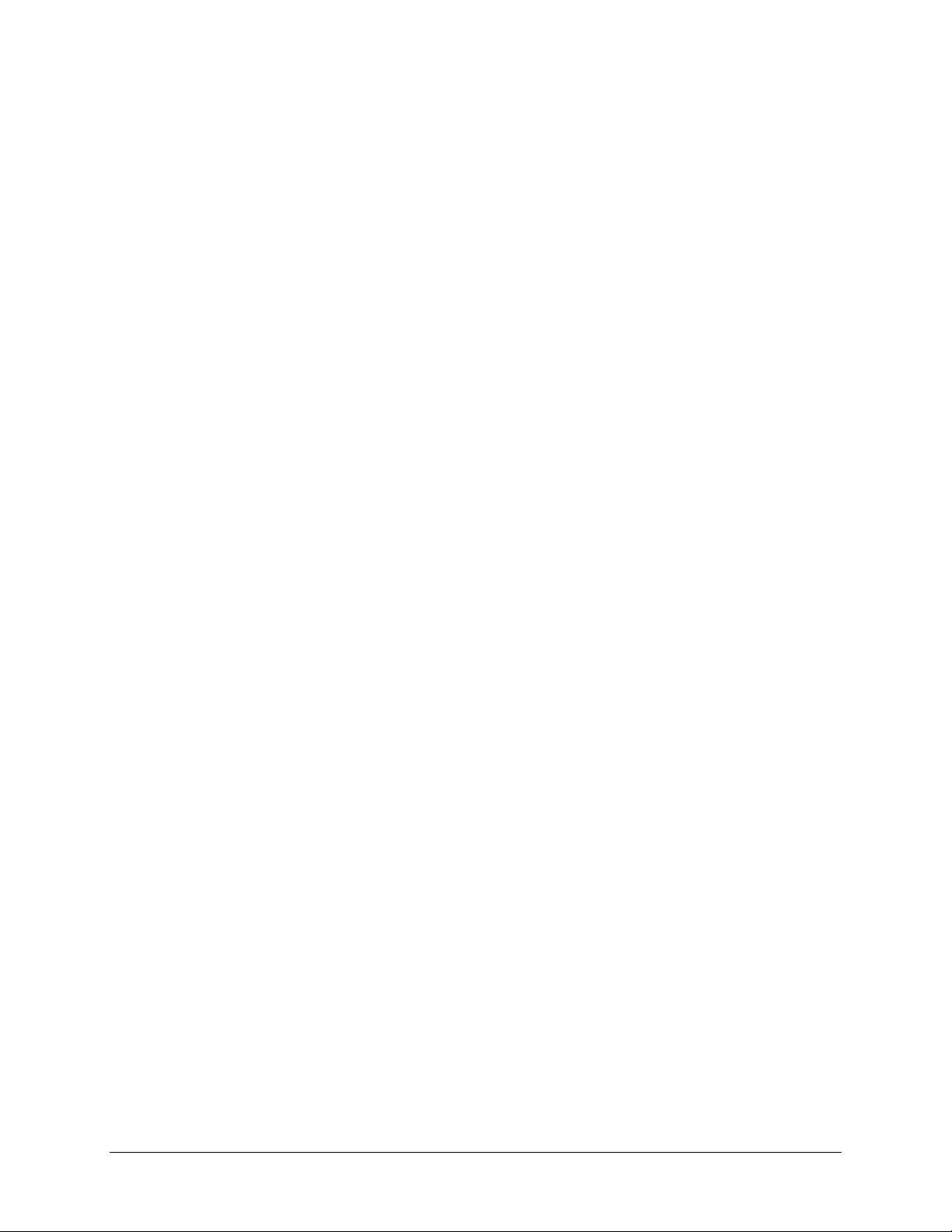
TABLE OF CONTENTS
GXP21XX USER MANUAL
WELCOME ................................................................................................................................................................. 3
INSTALLATION......................................................................................................................................................... 4
EQUIPMENT PACKAGING ............................................................................................................................................. 4
CONNECTING YOUR PHONE ........................................................................................................................................ 4
GXP2120/2110 EXTENSION UNIT ............................................................................................................................... 4
SAFETY COMPLIANCES ................................................................................................................................................ 5
WARRANTY ................................................................................................................................................................. 6
PRODUCT OVERVIEW ............................................................................................................................................ 7
USING THE GXP21XX SIP ENTERPRISE PHONE ........................................................................................... 11
GETTING FAMILIAR WITH THE LCD .......................................................................................................................... 11
MAKING PHONE CALLS ............................................................................................................................................. 14
ANSWERING PHONE CALLS ....................................................................................................................................... 17
PHONE FUNCTIONS DURING A PHONE CALL ............................................................................................................. 18
CALL FEATURES ........................................................................................................................................................ 21
CUSTOMIZED LCD SCREEN & XML ......................................................................................................................... 22
CONFIGURATION GUIDE ...................................................................................................................................... 22
CONFIGURATION VIA KEYPAD .................................................................................................................................. 23
CONFIGURATION VIA WEB BROWSER ...................................................................................................................... 26
SAVING THE CONFIGURATION CHANGES ................................................................................................................... 45
REBOOTING THE PHONE REMOTELY ......................................................................................................................... 45
SOFTWARE UPGRADE & CUSTOMIZATION .................................................................................................. 46
FIRMWARE UPGRADE THROUGH TFTP/HTTP .......................................................................................................... 46
CONFIGURATION FILE DOWNLOAD ........................................................................................................................... 47
RESTORE FACTORY DEFAULT SETTING ....................................................................................................... 48
TABLE OF FIGURES
GXP21XX USER MANUAL
Figure 1: Connecting the GXP2120/2110 and the GXP Extension Board ...................................... 5
Figure 2: Keypad GUI Flow ........................................................................................................... 24
TABLE OF TABLES
GXP21XX USER MANUAL
Table 1: Equipment Packaging ....................................................................................................... 4
Table 2: GXP21xx Connectors ....................................................................................................... 4
Table 3: GXP21xx Product Models ................................................................................................. 7
Table 4: GXP21xx Comparison Guide ............................................................................................ 7
Table 5: GXP21xx Key Features in a Glance ................................................................................. 8
Grandstream Networks, Inc. GXP21xx User Manual Page 1 of 48
Firmware version: 1.0.1.110 Last Updated: 01/2012
Page 3
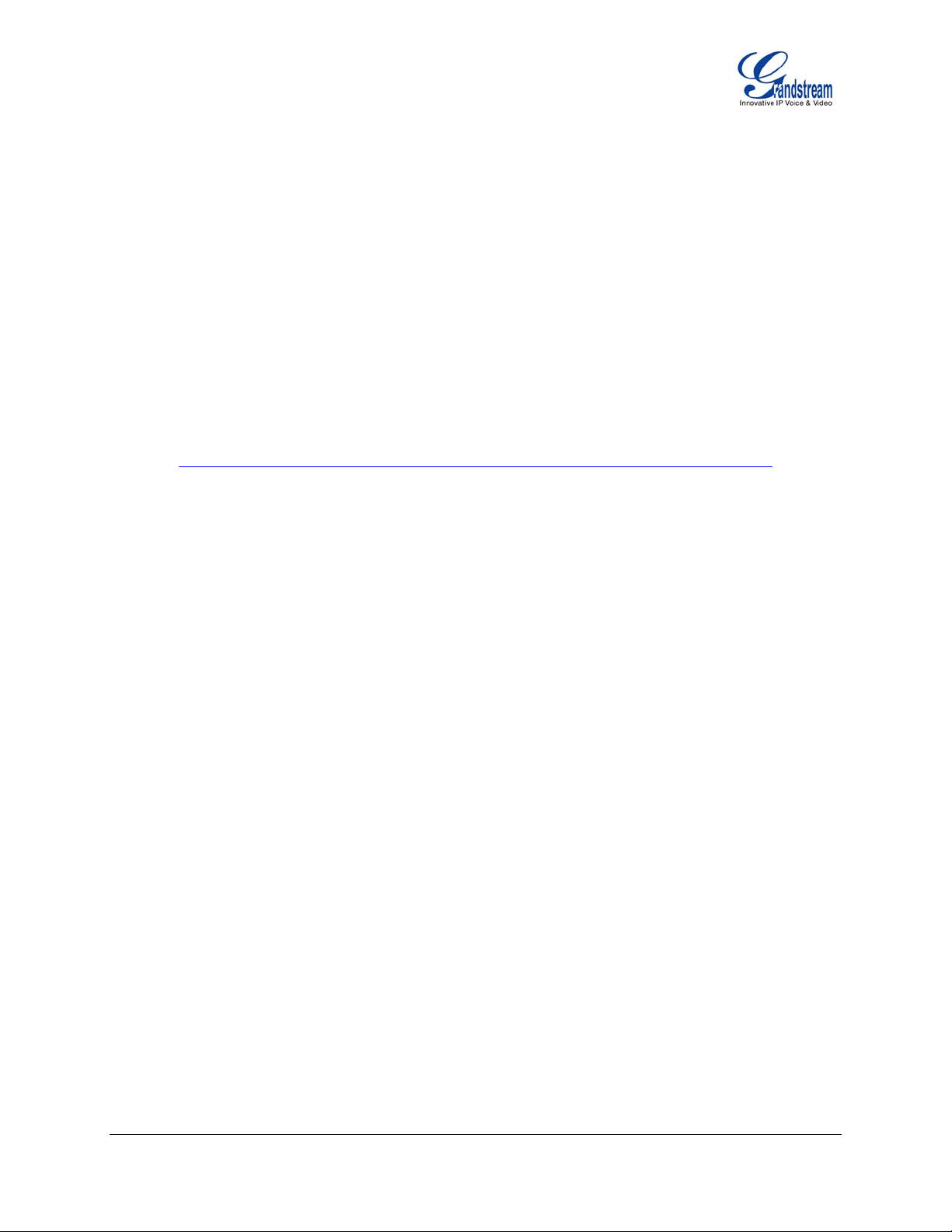
Table 6: GXP21xx Hardware Specifications ................................................................................... 8
Table 7: GXP21xx Technical Specifications ................................................................................... 9
Table 8: LCD Display Definition .................................................................................................... 11
Table 9: LCD Icons ....................................................................................................................... 12
Table 10: GXP21xx Keypad Buttons ............................................................................................ 13
Table 11: GXP21xx Call Features ................................................................................................ 21
Table 12: Key Pad Configuration Menu ........................................................................................ 23
Table 13: Device Configuration - Status ....................................................................................... 27
Table 14: Device Configuration – Settings/Basic Settings ............................................................ 27
Table 15: Device Configuration – Settings /Advanced Settings ................................................... 31
Table 16: SIP Account Settings .................................................................................................... 37
GUI INTERFACE EXAMPLES
GXP21XX USER MANUAL
http://www.grandstream.com/products/gxp_series/general/documents/gxp21xx_gui.zip
1. Screenshot of Configuration Login Page
2. Screenshot of Status Page
3. Screenshot of Basic Setting Configuration Page
4. Screenshot of Advanced User Configuration Page
5. Screenshot of SIP Account Configuration Page
6. Screenshot of Saved Configuration Changes Page
7. Screenshot of Reboot Page
Grandstream Networks, Inc. GXP21xx User Manual Page 2 of 48
Firmware version: 1.0.1.110 Last Updated: 01/2012
Page 4
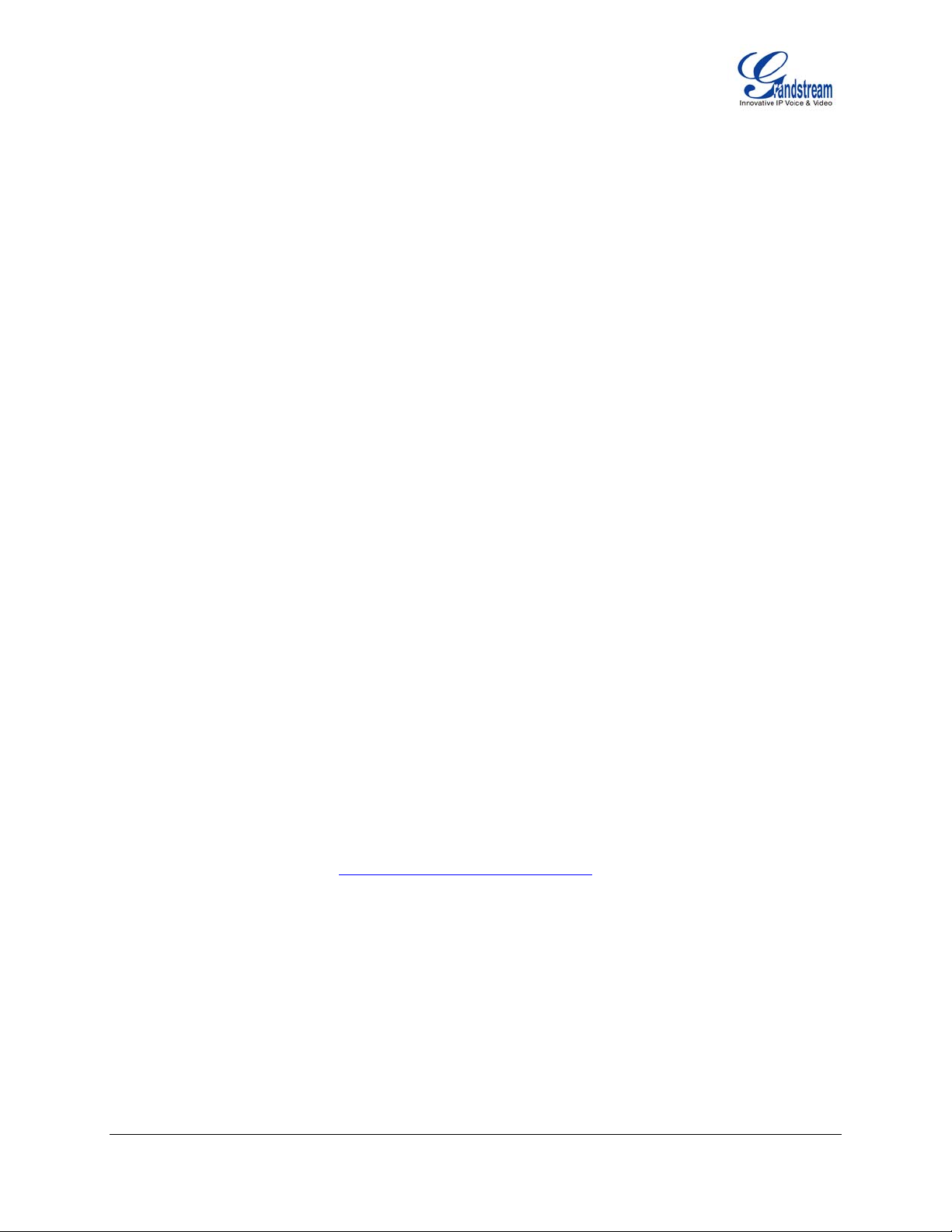
Welcome
Your Grandstream GXP21xx Enterprise IP phone is feature-enriched, sophisticated, yet simple to use.
The GXP21xx delivers superior HD audio quality, rich and leading edge telephony features, personalized
information and customizable application service, automated provisioning for easy deployment, advanced
security protection for privacy, and broad interoperability with most 3rd party SIP devices and leading
SIP/NGN/IMS platforms.
The GXP21xx supports a broad range of codecs, security protection, PoE, dual 10/100mbps Ethernet
ports, along with customizable XML provisioning and application features. Users can expect superior
audio quality using the new high definition handset, hands-free speakerphone, or headset. Also, it can
support up to 5-way conferencing, multi-languages, dual-color LEDs, presence and Busy Lamp Field
(BLF). It presents a large easy-to-read backlit graphical display along with multiple XML keys to further
enhance the user experience. The GXP2120/2110 is also expandable with one to two expansion modules.
The GXP21xx is a perfect choice for enterprise users looking for a high quality, feature rich multi-line IP
phone with the best values.
Caution: Changes or modifications to this product not expressly approved by Grandstream, or operation
of this product in any way other than as detailed by this User Manual, could void your manufacturer
warranty.
Warning: Please do not use a different power adaptor with the GXP21xx as it may cause damage to the
products and void the manufacturer warranty.
This document is subject to change without notice. The latest electronic version of this user manual is
available for download from: http://www.grandstream.com/support
Reproduction or transmittal of the entire or any part, in any form or by any means, electronic or print,
for any purpose without the express written permission of Grandstream Networks, Inc. is not
permitted.
Grandstream Networks, Inc. GXP21xx User Manual Page 3 of 48
Firmware version: 1.0.1.110 Last Updated: 01/2012
Page 5
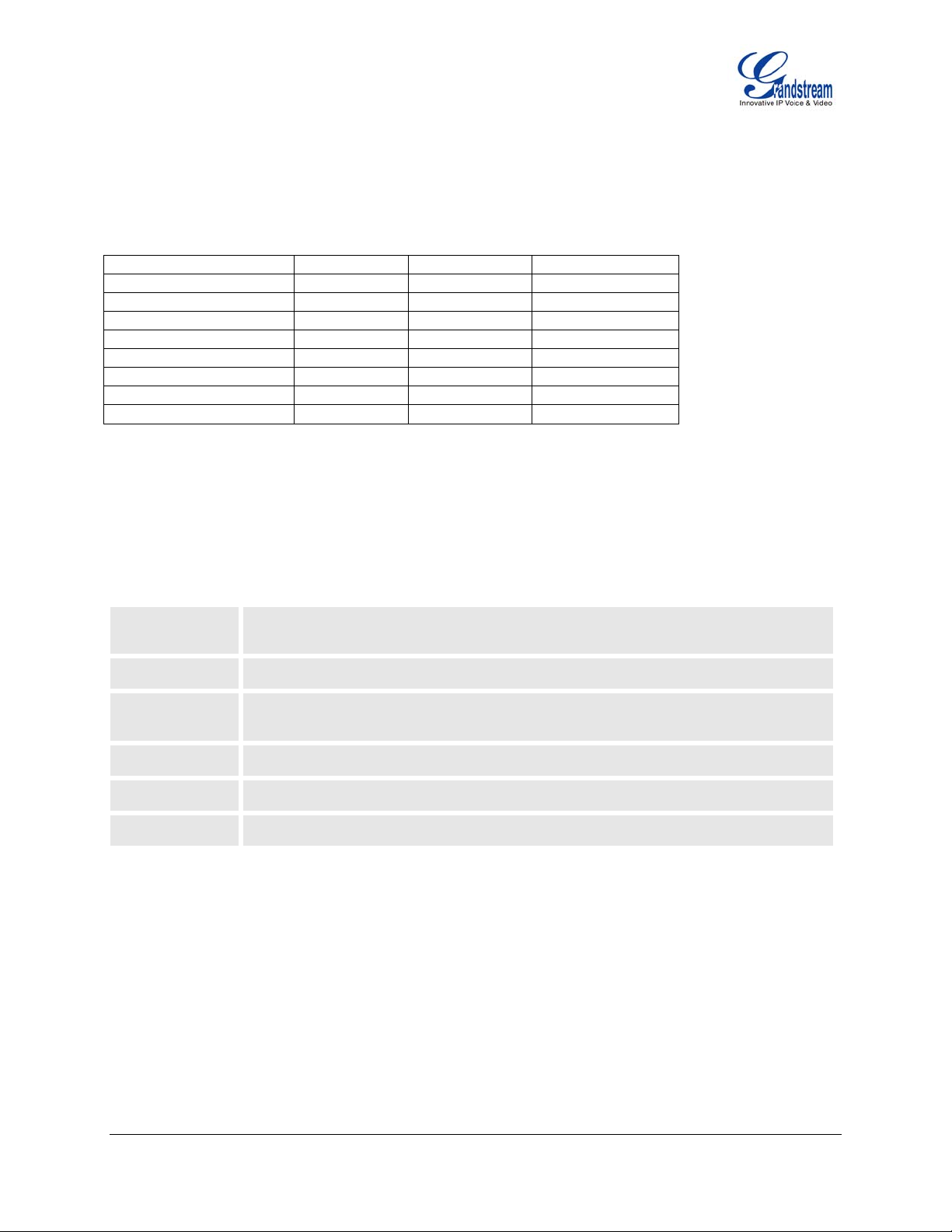
Installation
EQUIPMENT PACKAGING
Table 1: Equipment Packaging
Main Case
Handset
Phone Cord
Power Adaptor
Ethernet Cable
High Phone Stand
Low Phone Stand
Wall Mount Spacers (2)
GXP2120 GXP2110 GXP2100
Yes Yes Yes
Yes Yes Yes
Yes Yes Yes
Yes Yes Yes
Yes Yes Yes
Yes Yes Yes
Yes Yes No
Yes Yes Wall Mount stand
CONNECTING YOUR PHONE
The connectors of the GXP21xx are located on the bottom of the device.
Table 2: GXP21xx Connectors
EXT
PC
LAN
Connect the GXP Extension unit directly to GXP2110/2120 using connection cable.
Draw power from PoE if provided by network (Not applicable on GXP2100).
10/100Mbps RJ-45 ports for PC (downlink) connection.
10/100Mbps RJ-45 port for LAN (uplink) connection. Supports PoE (802.3af). Draws
power from either spare line or signal line.
Power Jack
Headset Jack
Handset Jack
5V DC power port; UL Certified.
RJ9 and 2.5mm.
RJ9.
GXP2120/2110 EXTENSION UNIT
GXP2120/2110 supports two (2) extension units, providing up to 112 additional programmable extensions.
Each GXP Extension unit has 56 multi-purpose keys, dual color LEDs (red/green) and support BLF (Busy
Lamp Field) and Presence.
GXP2120/2110 Extension package contains:
1) 1 GXP Extension unit
2) 2 connection cables
Grandstream Networks, Inc. GXP21xx User Manual Page 4 of 48
Firmware version: 1.0.1.110 Last Updated: 01/2012
Page 6

Figure 1: Connecting the GXP2120/2110 and the GXP Extension
GXP2120 with GXP Extension GXP Extension
Reverse side of connection with connection
plate
GXP2120/2110 has a special port on
the back
Connect the first GXP EXT to the GXP2120/2110 using the connection cable found in the GXP Extension
package. The first GXP EXT draws power directly from the phone. Connect the second GXP Extension unit
using the connection plate and the connection cable. The GXP2120/2110 will automatically reboot and
power up the GXP Extensions. Grandstream recommends, though not required, to use a separate power
supply with the second GXP EXT.
NOTE:
Should your system lose power, please unplug your devices and power up the GXP2120/2110 first.
Extension for GXP2120/2110 is the same for GXP2020/2010 models. However, GXP2120/2110
uses a different-shaped connector for the special port (as shown above). Extension cables will be
included with the extension board.
Extension for GXP2120/2110 does not support hot-swap. Once connected, user should reboot the
phone to ensure the set up will work correctly.
GXP2120/2110 can drive 2 extension modules. Independent power adapters are not needed for
extension modules.
S
AFETY COMPLIANCES
The GXP21xx complies with FCC/CE and various safety standards. The GXP21xx power adaptor is
compliant with the UL standard. Only use the universal power adaptor provided with the GXP21xx package.
The manufacturer’s warranty does not cover damages to the phone caused by unsupported power adaptors.
Grandstream Networks, Inc. GXP21xx User Manual Page 5 of 48
Firmware version: 1.0.1.110 Last Updated: 01/2012
Page 7
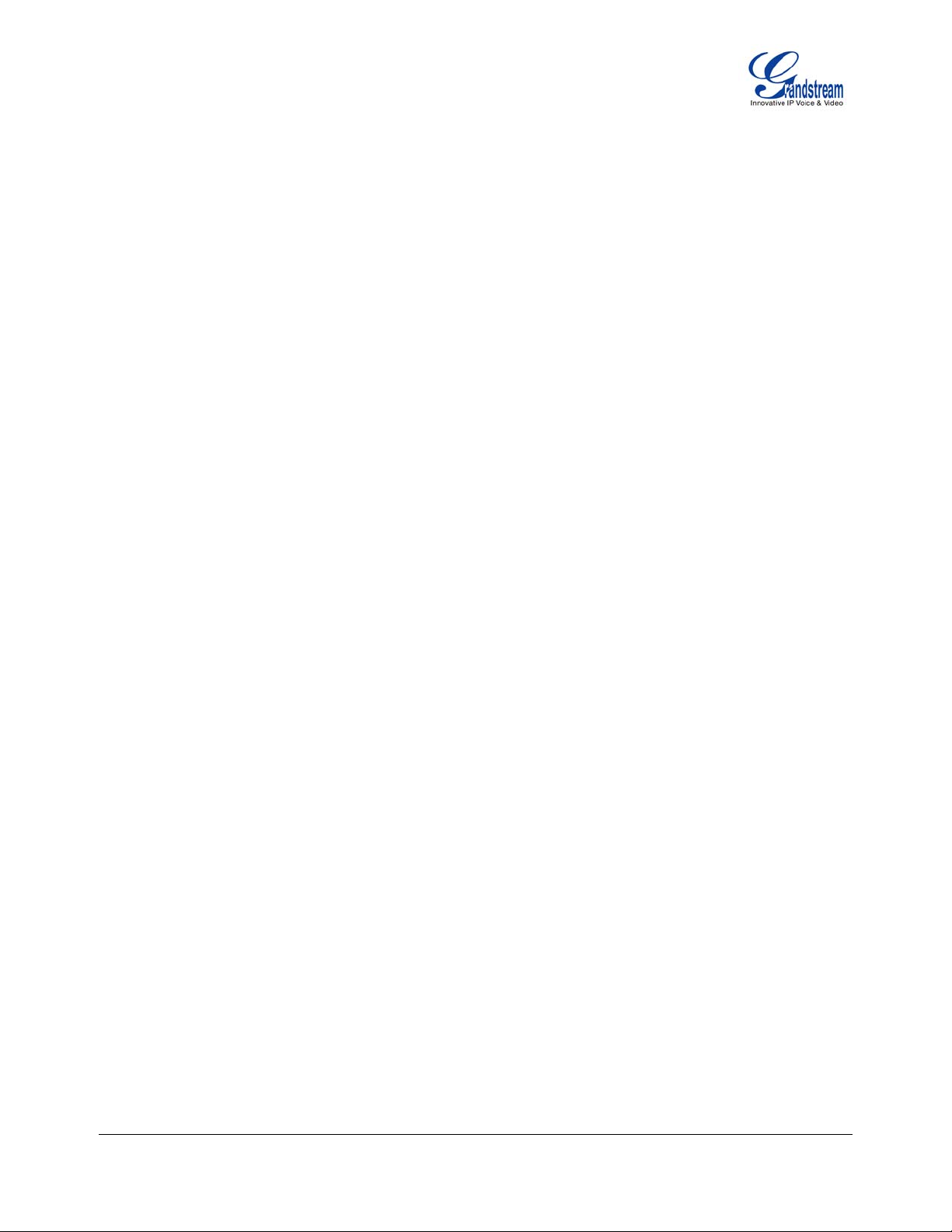
WARRANTY
If you purchased your GXP21xx from a reseller, please contact the company where you purchased your
phone for replacement, repair or refund. If you purchased the product directly from Grandstream, contact
your Grandstream Sales and Service Representative for a RMA (Return Materials Authorization) number
before you return the product. Grandstream reserves the right to remedy warranty policy without prior
notification.
Grandstream Networks, Inc. GXP21xx User Manual Page 6 of 48
Firmware version: 1.0.1.110 Last Updated: 01/2012
Page 8
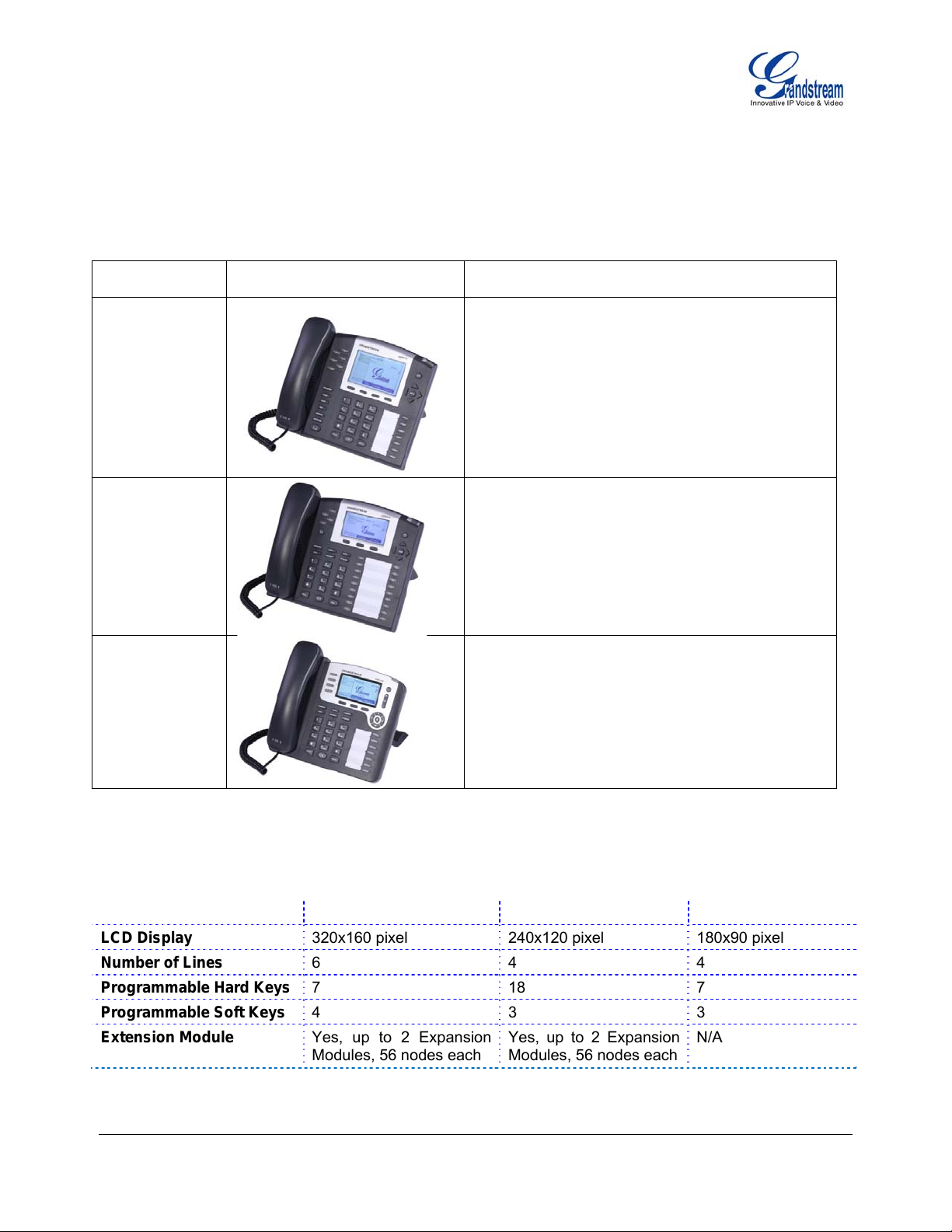
Product Overview
Table 3: GXP21xx Product Models
Model Picture
GXP2120
GXP2110
Overview
GXP2120 is an executive SIP phone. It features:
Six lines
Seven programmable hard keys
Four XML programmable soft keys
GXP2110 is an executive SIP phone. It features:
Four lines
Eighteen programmable hard keys
Three XML programmable soft keys
GXP2100 is an executive SIP phone. It features:
Four lines
GXP2100
Seven programmable hard keys
Three XML programmable soft keys
Table 4: GXP21xx Comparison Guide
Features GXP2120 GXP2110 GXP2100
LCD Display
Number of Lines
Programmable Hard Keys
Programmable Soft Keys
Extension Module
320x160 pixel 240x120 pixel 180x90 pixel
6 4 4
7 18 7
4 3 3
Yes, up to 2 Expansion
Modules, 56 nodes each
Yes, up to 2 Expansion
Modules, 56 nodes each
N/A
Grandstream Networks, Inc. GXP21xx User Manual Page 7 of 48
Firmware version: 1.0.1.110 Last Updated: 01/2012
Page 9
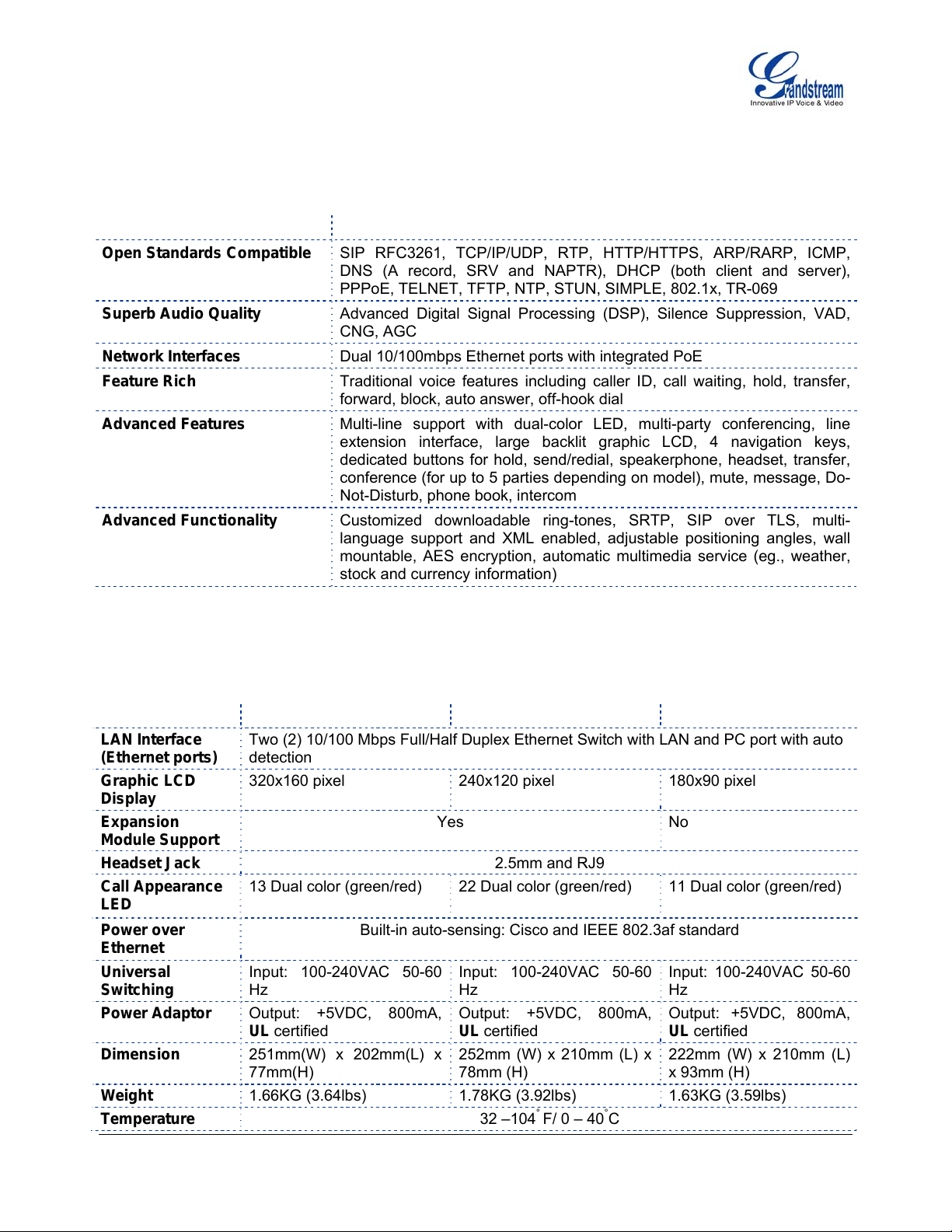
Table 5: GXP21xx Key Features in a Glance
Features Benefits
Open Standards Compatible
SIP RFC3261, TCP/IP/UDP, RTP, HTTP/HTTPS, ARP/RARP, ICMP,
DNS (A record, SRV and NAPTR), DHCP (both client and server),
PPPoE, TELNET, TFTP, NTP, STUN, SIMPLE, 802.1x, TR-069
Superb Audio Quality
Advanced Digital Signal Processing (DSP), Silence Suppression, VAD,
CNG, AGC
Network Interfaces
Feature Rich
Dual 10/100mbps Ethernet ports with integrated PoE
Traditional voice features including caller ID, call waiting, hold, transfer,
forward, block, auto answer, off-hook dial
Advanced Features
Multi-line support with dual-color LED, multi-party conferencing, line
extension interface, large backlit graphic LCD, 4 navigation keys,
dedicated buttons for hold, send/redial, speakerphone, headset, transfer,
conference (for up to 5 parties depending on model), mute, message, Do-
Not-Disturb, phone book, intercom
Advanced Functionality
Customized downloadable ring-tones, SRTP, SIP over TLS, multi-
language support and XML enabled, adjustable positioning angles, wall
mountable, AES encryption, automatic multimedia service (eg., weather,
stock and currency information)
Table 6: GXP21xx Hardware Specifications
Model GXP2120 GXP2110 GXP2100
LAN Interface
(Ethernet ports)
Graphic LCD
Two (2) 10/100 Mbps Full/Half Duplex Ethernet Switch with LAN and PC port with auto
detection
320x160 pixel 240x120 pixel 180x90 pixel
Display
Expansion
Yes No
Module Support
Headset Jack
Call Appearance
LED
Power over
13 Dual color (green/red)
Built-in auto-sensing: Cisco and IEEE 802.3af standard
2.5mm and RJ9
22 Dual color (green/red)
11 Dual color (green/red)
Ethernet
Universal
Switching
Power Adaptor
Input: 100-240VAC 50-60
Hz
Output: +5VDC, 800mA,
UL certified
Dimension
251mm(W) x 202mm(L) x
77mm(H)
Weight
1.66KG (3.64lbs) 1.78KG (3.92lbs) 1.63KG (3.59lbs)
Temperature
Grandstream Networks, Inc. GXP21xx User Manual Page 8 of 48
Firmware version: 1.0.1.110 Last Updated: 01/2012
Input: 100-240VAC 50-60
Hz
Output: +5VDC, 800mA,
UL certified
252mm (W) x 210mm (L) x
78mm (H)
32 –104
°
F/ 0 – 40°C
Input: 100-240VAC 50-60
Hz
Output: +5VDC, 800mA,
UL certified
222mm (W) x 210mm (L)
x 93mm (H)
Page 10
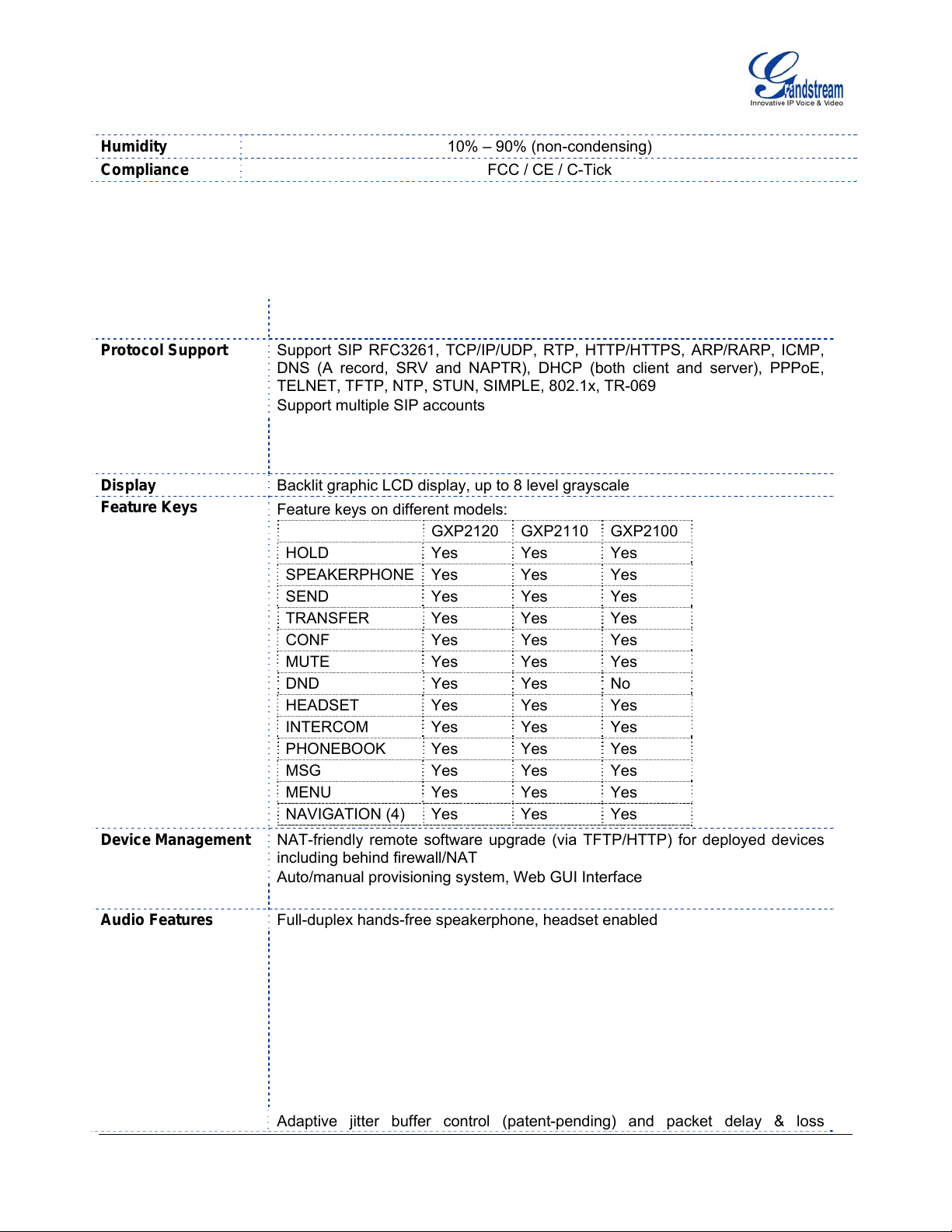
Humidity
Compliance
10% – 90% (non-condensing)
FCC / CE / C-Tick
Table 7: GXP21xx Technical Specifications
Lines Multiple direct lines with independent SIP accounts, programmable speed dial
keys, XML programmable soft-keys
Protocol Support Support SIP RFC3261, TCP/IP/UDP, RTP, HTTP/HTTPS, ARP/RARP, ICMP,
DNS (A record, SRV and NAPTR), DHCP (both client and server), PPPoE,
TELNET, TFTP, NTP, STUN, SIMPLE, 802.1x, TR-069
Support multiple SIP accounts
Support SIP PUBLISH method (RFC 3903), SIP Presence package (RFC
3856, 3863) for use of MFKs, SIP Dialog package (RFC 4235)
Support for SIP MESSAGE method (RFC 3428)
Display
Feature Keys
Backlit graphic LCD display, up to 8 level grayscale
Feature keys on different models:
GXP2120 GXP2110 GXP2100
HOLD Yes Yes Yes
SPEAKERPHONE Yes Yes Yes
SEND Yes Yes Yes
TRANSFER Yes Yes Yes
CONF Yes Yes Yes
MUTE Yes Yes Yes
DND Yes Yes No
HEADSET Yes Yes Yes
INTERCOM Yes Yes Yes
PHONEBOOK Yes Yes Yes
MSG Yes Yes Yes
MENU Yes Yes Yes
NAVIGATION (4) Yes Yes Yes
Device Management NAT-friendly remote software upgrade (via TFTP/HTTP) for deployed devices
including behind firewall/NAT
Auto/manual provisioning system, Web GUI Interface
Expansion interface, Address Book
Audio Features
Full-duplex hands-free speakerphone, headset enabled
Advanced Digital Signal Processing (DSP)
Dynamic negotiation of codec and voice payload length
Support for G.723,1 (5.3/6.3K), G.729A/B, G.711 a/µ-law, G.726-32, G.722
(wide-band), and iLBC codecs
In-band and out-of-band DTMF (in audio, RFC2833, SIP INFO)
Silence Suppression, VAD (voice activity detection), CNG (comfort noise
generation), ANG (automatic gain control)
Acoustic Echo Cancellation (AEC) with Acoustic Gain Control (AGC) for
speakerphone mode, Support side tone
Grandstream Networks, Inc. GXP21xx User Manual Page 9 of 48
Firmware version: 1.0.1.110 Last Updated: 01/2012
Adaptive jitter buffer control (patent-pending) and packet delay & loss
Page 11
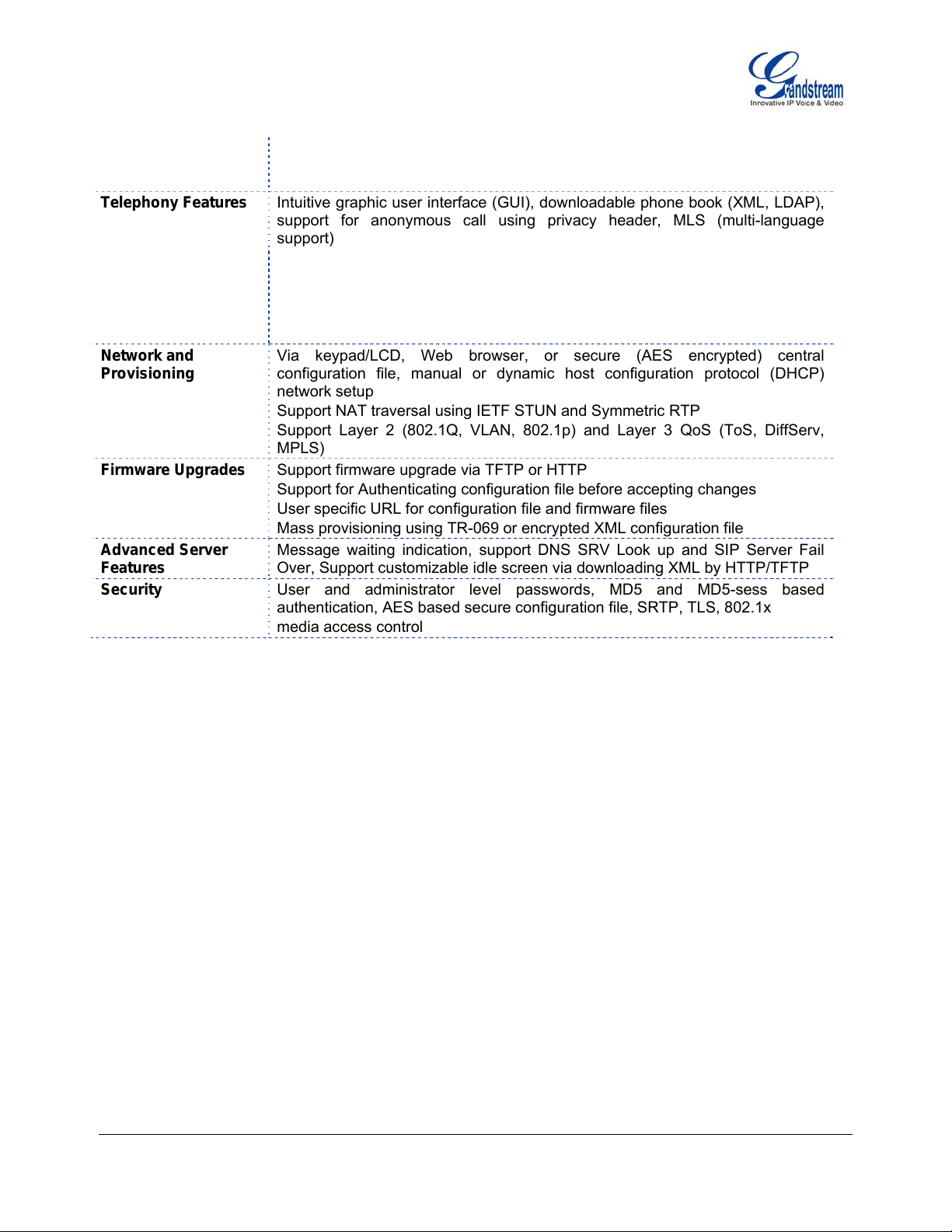
concealment
HD audio handset with HD wideband audio codecs for excellent double-talk
performance
Telephony Features Intuitive graphic user interface (GUI), downloadable phone book (XML, LDAP),
support for anonymous call using privacy header, MLS (multi-language
support)
Voice mail indicator, downloadable custom ring-tones, call hold, call transfer
(attended/blind), call forward, call waiting, caller ID, mute, redial, call log, caller
ID display or block, Do-Not-Disturb (DND) and volume control
Multi-party conferencing (up to 5), dial plan prefix, dial-plan support, off-hook
auto dial, auto answer, early dial and speed dial
Network and
Provisioning
Via keypad/LCD, Web browser, or secure (AES encrypted) central
configuration file, manual or dynamic host configuration protocol (DHCP)
network setup
Support NAT traversal using IETF STUN and Symmetric RTP
Support Layer 2 (802.1Q, VLAN, 802.1p) and Layer 3 QoS (ToS, DiffServ,
MPLS)
Firmware Upgrades
Support firmware upgrade via TFTP or HTTP
Support for Authenticating configuration file before accepting changes
User specific URL for configuration file and firmware files
Mass provisioning using TR-069 or encrypted XML configuration file
Advanced Server
Features
Message waiting indication, support DNS SRV Look up and SIP Server Fail
Over, Support customizable idle screen via downloading XML by HTTP/TFTP
Security User and administrator level passwords, MD5 and MD5-sess based
authentication, AES based secure configuration file, SRTP, TLS, 802.1x
media access control
Grandstream Networks, Inc. GXP21xx User Manual Page 10 of 48
Firmware version: 1.0.1.110 Last Updated: 01/2012
Page 12
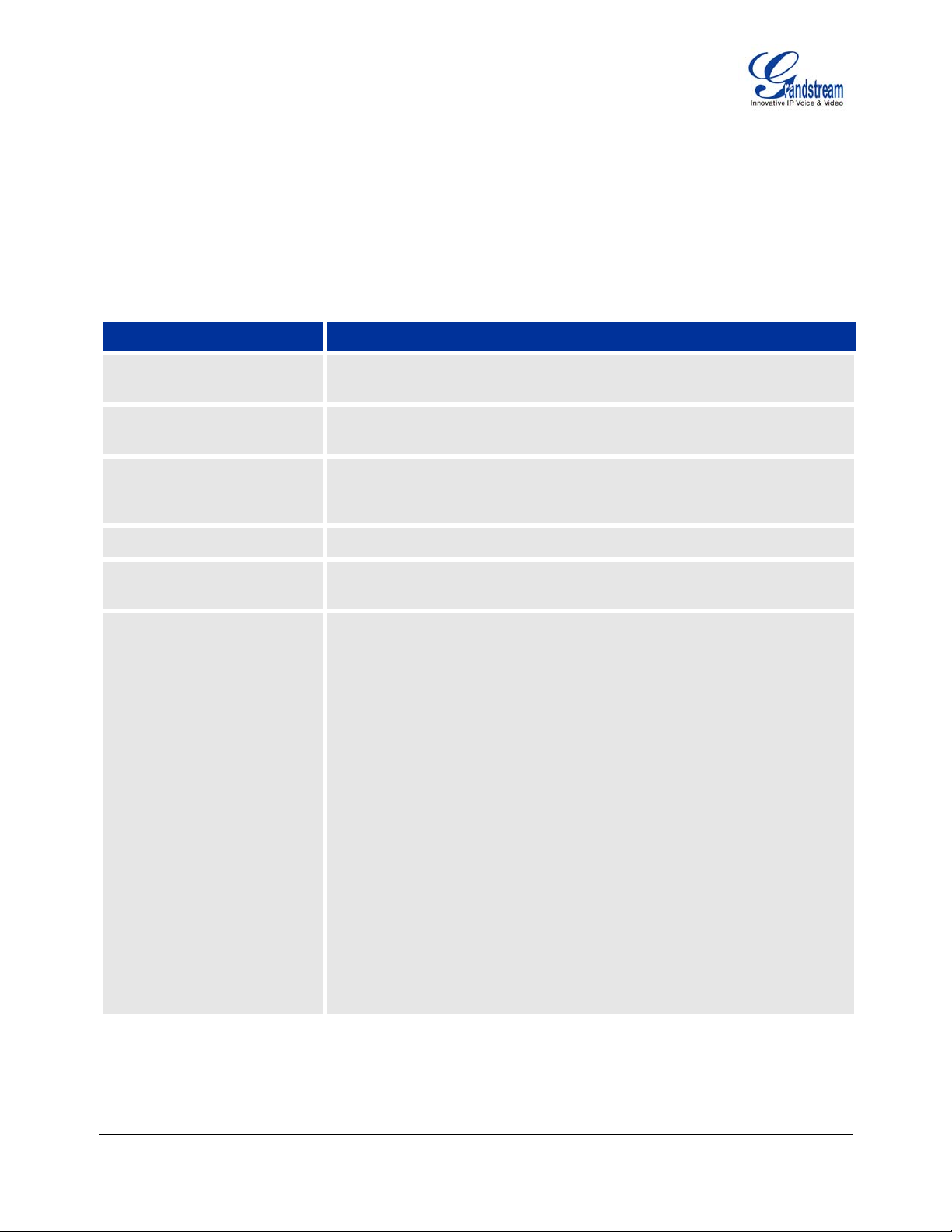
Using the GXP21xx SIP Enterprise Phone
GETTING FAMILIAR WITH THE LCD
GXP21xx has a dynamic and customizable screen. The screen displays differently depending on whether the
phone is idle or in use (active screen).
Table 8: LCD Display Definition
Item Definitions
DATE AND TIME
LOGO
NETWORK STATUS
STATUS ICON
LINE STATUS
INDICATOR
SOFTKEYS
Displays the current date and time. Can be synchronized with Internet
time servers.
Displays company logo name. This logo name can be customized via xml
screen customization.
Displays the status of the phone and network. It will indicate whether the
network is down, starting or running (IP address). “## MISSED CALLS” is
shown here too.
Shows the status of the phone, using icons as shown in the next table.
Displays the name of the account that is in use. Select another account
by pressing the LINE key on the left side.
The softkeys are context sensitive and will change depending on the
status of the phone. Typical functions assigned to softkeys are:
FORWARD ALL
Unconditionally forward the phone line to another phone.
MISSED CALL
This option shows up unanswered calls to this phone.
SWITCHSCR
Press this button to toggle between different idle screens.
REDIAL
Redial the last dialed number.
END CALL
Hang up phone.
REFRESHSTOCK
Refresh the stock information when stock is enabled.
REVERSECUR
Display the currency information in reverse order.
REFRESHCUR
Refresh the currency information when currency is enabled.
Grandstream Networks, Inc. GXP21xx User Manual Page 11 of 48
Firmware version: 1.0.1.110 Last Updated: 01/2012
Page 13

SPECIAL SOFTKEYS
(Only When Integrated
with GXE5024/5028)
Call Parking:
FOR GXP2120/2110 ONLY. Please refer to GXE5024/5028 Online User
Manual for more information.
CallPark
When a GXP2120/2110 dials out, the Call Park softkey will display on
screen. To park the call, press the “Call Park” button.
PickUp
When another GXP2120/2110 goes off-hook, the Call Pickup softkey
will display on screen. To pick up the parked call, press the “Call
Pickup” button.
Call Queue:
FOR GXP2120/2110 ONLY. Please refer to GXE5024/5028 Online User
Manual for more information.
SignIn
Press this button to sign in to the call queue. Agent will be prompted in
the LCD display to select the call queue to join. Press “menu” button on
keypad to select “ok”. Once the agent completely signs in, the agent
will be brought back to the main screen.
SignOut
Press this button to sign out of the call queue. Press “menu” button on
keypad to select “ok”. This will be displayed once the agent is signed in
to the call queue.
Table 9: LCD Icons
Icon LCD Icon Definitions
Grandstream Networks, Inc. GXP21xx User Manual Page 12 of 48
Firmware version: 1.0.1.110 Last Updated: 01/2012
DND (idle): ON when “Do Not Disturb” is activated in idle screen
DND (talking): ON when “Do Not Disturb” is activated in talking
Forward All: INDICATES all incoming calls will be forwarded to the
configured number
Forward on Busy: INDICATES calls will be forwarded when phone is
busy
Forward on No Answer: INDICATES calls will be forwarded if the
phone does not answer
Forward All and No Answer: INDICATES calls will be forwarded if
Forward All and Forward on No Answer are enabled
Keypad Locked: ON when the keypad is locked
Page 14
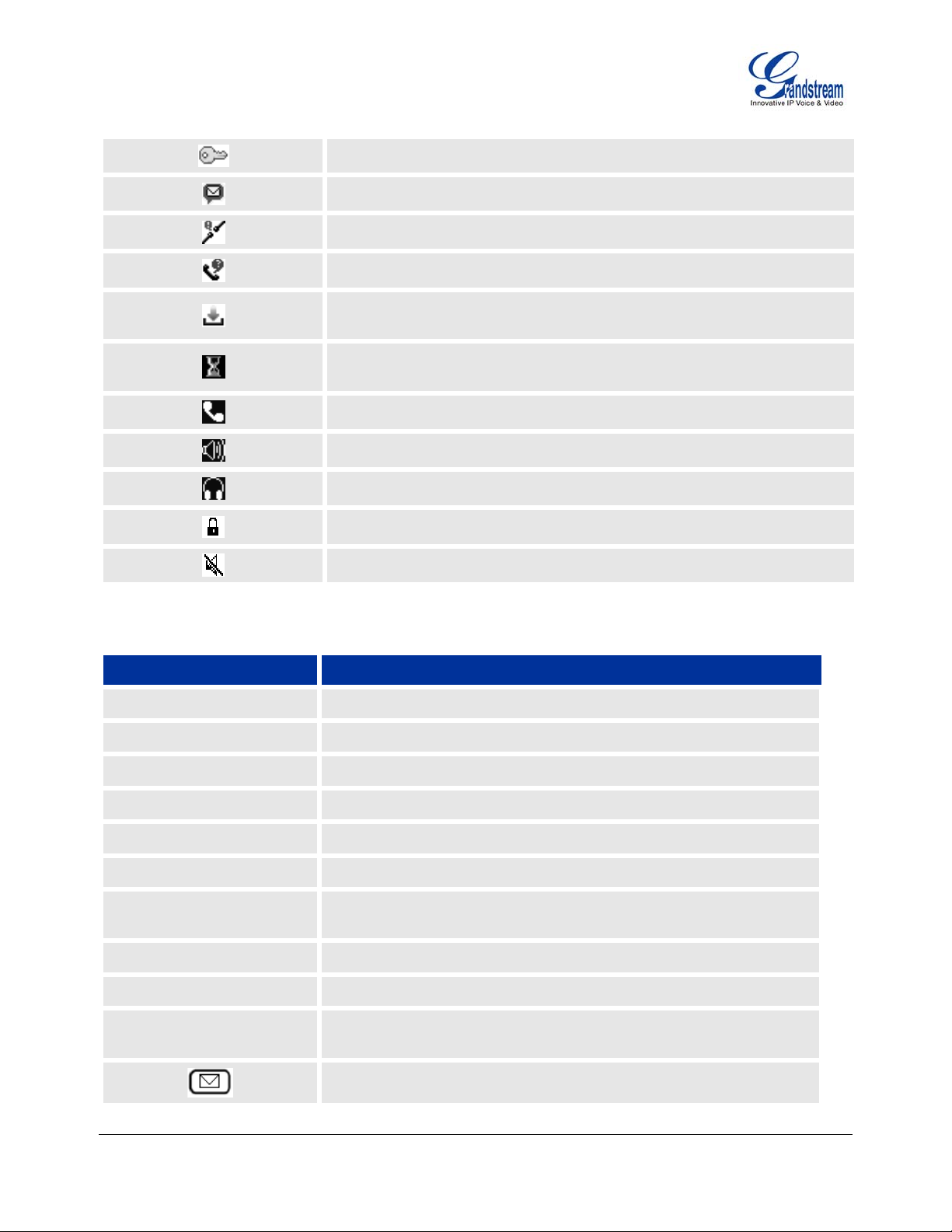
Enter Keypad Unlock Password
Voice Mail: ON when there are new voice messages
Network Status: Network is down
Missed Call Icon: Indicates missed call(s)
Save Call Record: Indicates phone system writing the call records into
the flash. It might take 10 to 20 seconds to finish the process
Waiting For Response: Please wait for the phone system to response
before the keypad entry.
Handset Mode
Speaker Mode
Headset Mode
SRTP: SRTP is used during the call
MUTE
Table 10: GXP21xx Keypad Buttons
Key Button Key Button Definitions
LINE KEYS
HOLD
SEND
TRANSFER
CONF
MUTE
HEADSET
DND
INTERCOM
MENU/OK
Line keys with LED, can be configured to different SIP profiles
Place ACTIVE call on hold
Press to dial out the number or redial when the phone is idle
Transfer an ACTIVE call to another number
Press CONF button to connect Calling/Called party into conference
Mute an active call
Press HEADSET key to answer/hang up phone calls while using
headset. It also allows user to toggle between headset and speaker
Enable/Disable DND (Not applicable on GXP2100)
Press to use intercom if intercom user ID is configured in web GUI
Press to enter menu when phone is in idle. Use it as ENTER key in
keypad configuration
Enter to retrieve voice mails or other messages
Grandstream Networks, Inc. GXP21xx User Manual Page 13 of 48
Firmware version: 1.0.1.110 Last Updated: 01/2012
Page 15
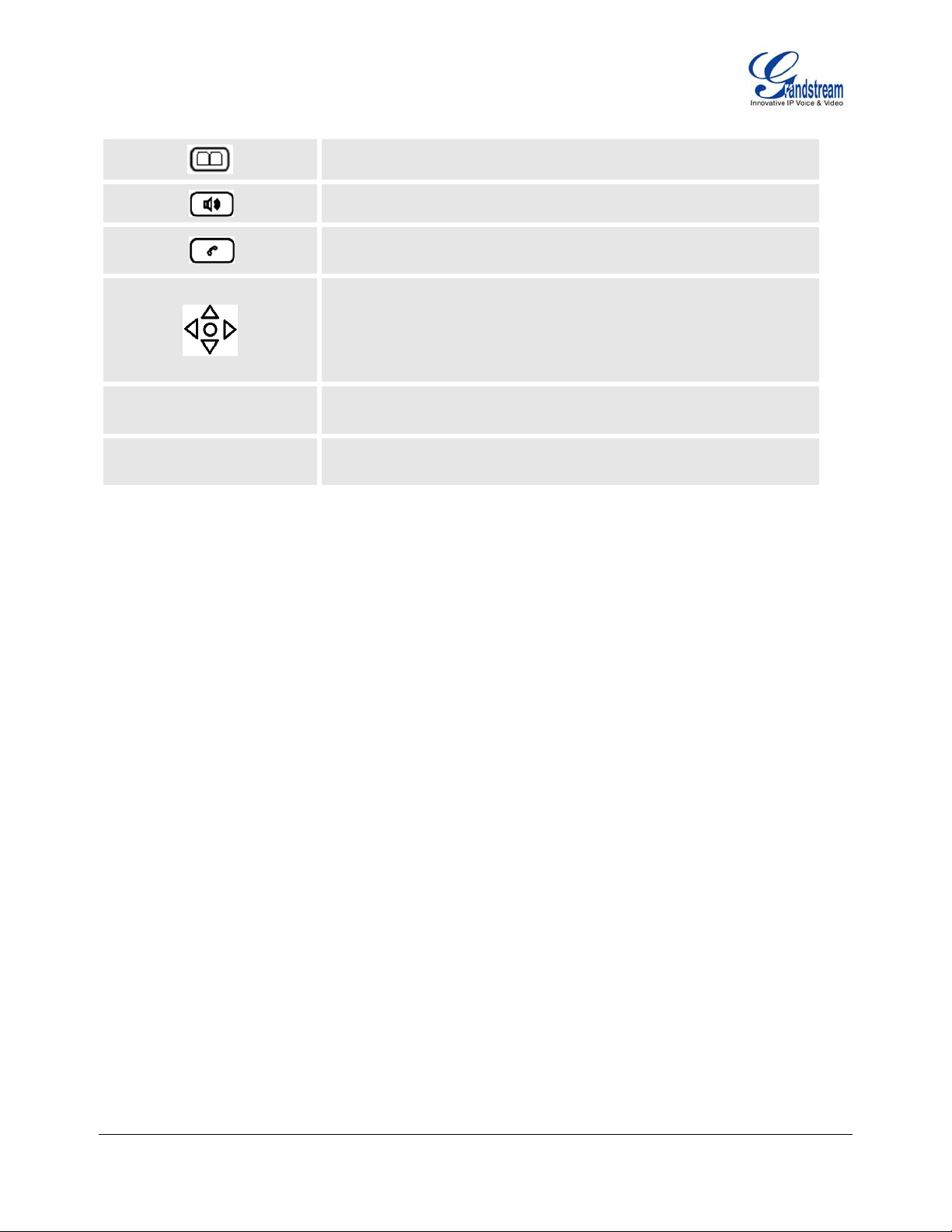
Brings phonebook on screen
Enable/Disable hands-free speaker
Enable/Disable handset mode ; or used as SEND/REDIAL
Navigation keys “Up” “Down” “Left” and “Right”
Press to navigate in menu options
During the call, press “Up” “Down” to adjust volume
When the phone is idle, press “Up” to view missed call; press
“Down” to view phonebook
0 – 9, *, #
Multi Purpose Keys
Standard phone keypad; press # key to send call; press * key to for
IVR functions
18 MPKs in GXP2110 and 7 MPKs in GXP2120 used for BLF, Speed
dial and etc
MAKING PHONE CALLS
Handset, Speakerphone and Headset Mode
The GXP21xx allows you to make phone calls via handset, speakerphone, or headset mode. During the
active calls the user can switch between the handset and the speaker by pressing the speaker key. For
headsets to operate, the user must plug the headset to an RJ9 or 2.5mm port on the phone, which allows the
user to pick-up, speak, or hang-up calls.
Multiple SIP Accounts and Lines
GXP2120 can support up to 6 independent SIP accounts; GXP2110/GXP2100 can support up to 4
independent SIP accounts. Each account is capable of independent SIP server, user and NAT settings. Each
of the line buttons is “virtually” mapped to an individual SIP account. The name of each account is
conveniently printed next to its corresponding button. In off-hook state, select an idle line and the name of
the account (as configured in the web interface) is displayed on the LCD and a dial tone is heard.
For example: Configure ACCOUNT 1 and ACCOUNT 2 with Account Name as “VoIP 1”, “VoIP 2”,
respectively and ensure that they are active and registered. When LINE1 is pressed, you will hear a dial tone
and see “VoIP 1” on the LCD display; when LINE2 is pressed, you will hear a dial tone and see “VoIP 2” on
the LCD display.
To make a call, select the line you wish to use. The corresponding LINE LED will light up in green. User can
switch lines before dialing any number by pressing the same LINE button one or more times. If you continue
to press a LINE button, the selected account will circulate among the registered accounts.
For example: when LINE1 is pressed, the LCD displays “VoIP 1”; If LINE1 is pressed twice, the LCD
displays “VoIP 2” and the subsequent call will be made through SIP account 2.
Incoming calls to a specific account will attempt to use its corresponding LINE if it is not in use. When the
“virtually” mapped line is in use, the GXP21xx will flash the next available LINE (from left to right or from top
Grandstream Networks, Inc. GXP21xx User Manual Page 14 of 48
Firmware version: 1.0.1.110 Last Updated: 01/2012
Page 16

to bottom for Multi Purpose Keys) in red. A line is ACTIVE when it is in use and the corresponding LED is
red.
Completing Calls
There are six ways to complete a call:
1. D
IAL: To make a phone call.
Take Handset/SPEAKER/Headset off-hook
or press an available LINE key (activates speakerphone)
or press the NEW CALL soft-key.
The line will have a dial tone and the primary line (LINE1) LED is red.
If you wish, select another LINE key (alternative SIP account).
Enter the phone number
Press the SEND key
or press the “DIAL” soft-key.
EDIAL: To redial the last dialed phone number.
2. R
When redialing the phone will use the same SIP account as was used for the last call. Thus, when
the third SIP account was made for the last call/call attempt, the phone will use the third account to
redial.
When the phone is onhook, press SEND key directly to redial or
Take Handset/SPEAKER/Headset off-hook or
press an available LINE key (activates speakerphone), the corresponding LED will be red.
Press the SEND button
or press the REDIAL soft-key.
SING CALL HISTORY: To call a phone number in Call History
3. U
When using the call history, the phone will use the same SIP account as was used for the last
call/call attempt. Thus, when returning a call made to the third SIP account, the phone will use the
third SIP account return the call.
Press the MENU button to bring up the Main Menu.
Select Call History and then “Answered Calls” “Dialed Calls”, “Missed Calls” “Transferred
Calls” or “Forwarded Calls” depending on your needs
Select phone number using the arrow keys
Press OK to select
Press OK again to dial.
SING THE PHONEBOOK: To call a phone number from Phonebook
4. U
Each entry in the phonebook can be attached to an individual SIP account. The phone will use that
SIP account to make the phone call.
Go to the phonebook by:
i. Pressing the phonebook button (bottom, left-hand side of phone), or
ii. Pressing the DOWN arrow key, or
iii. Pressing the menu button and selecting “Phone book”
iv. Pressing MENU
Select the phone number by using the arrow keys
Press OK so select
Press OK again to dial.
Grandstream Networks, Inc. GXP21xx User Manual Page 15 of 48
Firmware version: 1.0.1.110 Last Updated: 01/2012
Page 17

5. PAGING/INTERCOM:
The paging/intercom function can only be used if the SERVER/PBX supports this feature and both
the phones and PBX are correctly configured.
Take the Handset/SPEAKER/Headset off-hook
Select the LINE key associated with account
Press OK key to display LCD: LINEx: PAGE.
Dial the phone number you want to Page/Intercom
Press SEND key.
IA CALL RETURN: On the GXP21xx, the Multiple Purpose Key (programmable hard key) has to be
6. V
configured as Call Return under Web GUI->Basic Settings configuration. No user name and user ID
has to be set on the Multiple Purpose Key for Call Return. After pressing the Call Return key, the last
answered number will be dialed out.
Take handset off hook
Press the configured Call Return key
NOTE:
Dial-tone and dialed number display occurs after the handset is off-hook and the line key is selected.
The phone waits 4 seconds (by default; No key Entry Timeout) before sending and initiating the call.
Press the “SEND” or “#” button to override the 4 second delay.
Speed Dial
The Multi Purpose Key buttons, located on the right-hand-side of the phone, can be configured for speed
dial. Press the speed dial button to automatically call the assigned extension.
If “Speed Dial Via Active Account” is selected instead of “Speed Dial” on that Multi Purpose Key, it will act
just like speed dial but based on the current active account. For instance, if the phone is offhook and account
4 is active, by pressing this key it will call the configured speed dial number using account 4.
NOTE:
The multi-functional buttons will function as LINE keys when all LINEs are busy. The LED will flash in
red to indicate an incoming call. Press the button to pick up the call. If any one of the Multi Purpose
Keys is associated with a call, the button’s speed dial/BLF function will not work.
Making Calls using IP Addresses
Direct IP Call allows two phones to talk to each other in an ad-hoc fashion without a SIP proxy. VoIP calls
can be made between two phones if:
Both phones have public IP addresses, or
Both phones are on a same LAN/VPN using private or public IP addresses, or
Both phones can be connected through a router using public or private IP addresses (with necessary
port forwarding or DMZ)
To make a direct IP call, please follow these steps:
1. Press MENU button to bring up MAIN MENU
2. Select “Direct IP Call” using the arrow-keys
Grandstream Networks, Inc. GXP21xx User Manual Page 16 of 48
Firmware version: 1.0.1.110 Last Updated: 01/2012
Page 18

3. Press OK to select
4. Input the 12-digit target IP address. (Please see example below)
5. Press OK key to initiate call
To make a quick IP call, please see next section.
For example: If the target IP address is 192.168.1.60 and the port is 5062 (e.g. 192.168.1.60:5062), input
the following: 192*168*1*60#5062 - The “ * ” key represent the dot“.” ; The “#” key represent colon “:”. Press
OK to dial out.
Quick IP Call Mode
The GXP21xx also supports Quick IP call mode. This enables the phone to make direct IP-calls, using only
the last few digits (last octet) of the target phone’s IP-number. This is possible only if both phones are in
under the same LAN/VPN. This simulates a PBX function using the CMSA/CD without a SIP server.
Controlled static IP usage is recommended.
Setting up the phone to make Quick IP calls
To enable Quick IP calls, the phone has to be setup first. This is done through the web-setup function. In the
“Advanced Settings” page, set the "Use Quick IP-call mode to YES. When #xxx is dialed, where x is 0-9 and
xxx <=255, a direct IP call to aaa.bbb.ccc.XXX is completed. “aaa.bbb.ccc” is from the local IP address
regardless of subnet mask. The numbers #xx or #x are also valid. The leading 0 is not required (but OK).
For example:
192.168.0.2 calling 192.168.0.3 -- offhook the phone, dial #3 followed by SEND or #
192.168.0.2 calling 192.168.0.23 -- offhook the phone, dial #23 followed by SEND or #
192.168.0.2 calling 192.168.0.123 -- offhook the phone, dial #123 followed by SEND or #
192.168.0.2: dial #3 and #03 and #003 results in the same call -- call 192.168.0.3
NOTE:
If you have a SIP Server configured, a Direct IP-IP still works. If you are using STUN, the Direct IP-IP
call will also use STUN. Configure the “Use Random Port” to “NO” when completing Direct IP calls.
ANSWERING PHONE CALLS
Receiving Calls
1. Incoming single call: Phone rings with selected ring-tone. The corresponding account LINE flashes
red. Answer call by taking Handset/SPEAKER/Headset off hook or pressing SPEAKER or by
pressing the corresponding account LINE button.
2. Incoming multiple calls: When another call comes in while having an active call, the phone will
produce a Call Waiting tone (stutter tone). Next available lines will flash red (as described in section
4.3.2). Answer the incoming call by pressing its corresponding LINE button. The current active call
will be put on hold.
3. Paging/Intercom Enabled: Phone beeps once and automatically establishes the call via SPEAKER.
(PBX or Server must also supports this feature)
Grandstream Networks, Inc. GXP21xx User Manual Page 17 of 48
Firmware version: 1.0.1.110 Last Updated: 01/2012
Page 19

Do Not Disturb
Press the “DND” button to enable/disable “Do Not Disturb” or set DND in MENU->Preference (for GXP2100),
the corresponding icon will be on the right hand side of the screen. When DND is enabled, the phone will not
ring and send caller directly to voicemail.
PHONE FUNCTIONS DURING A PHONE CALL
Call Waiting/ Call Hold
1. Hold: Place a call on hold by pressing the “HOLD” button.
2. Resume: Resume call by pressing the corresponding blinking LINE.
3. Multiple Calls
place or receive another call. Call Waiting tone (stutter tone) audible when line is in use.
Mute
1. Press the MUTE button to enable/disable muting the microphone.
2. The “Line Status Indicator” will show “LINEx: SPEAKING” or “LINEx: MUTE” to indicate whether the
microphone is muted.
: Automatically place ACTIVE call on “HOLD” by selecting another available LINE to
Call Transfer
GXP21xx supports both Blind and Attended transfer. Also, users could make auto-attended transfer when
this feature is enabled from web GUI.
1. Blind Transfer: Press “TRANSFER” button, then dial the number and press the “SEND” button to
complete transfer of active call.
2. Attended Transfer: Press “LINEx” button to make a call and automatically place the ACTIVE LINE
on HOLD. Once the call is established, press “TRANSFER” key then the LINE button of the waiting
line to transfer the call. Hang up the phone call after “Transfer Successful” is displayed in the screen.
3. Auto-Attended Transfer: Users could enable Auto-Attended Transfer under Web GUI->Advanced
Setting Page. During the first call, press “TRANSFER” hard button and it will bring up another line.
The first call will be on hold. Enter the number and press SEND key to establish the second call (If
pressing soft key “transfer” after entering the number, it will do blind transfer instead). After the
second call is established, press “TRANSFER” hard button again. Now the phone will hang up and
the call will be transferred.
NOTE:
To transfer calls across SIP domains, SIP service providers must support transfer across SIP
domains. Blind transfer will usually use the primary account SIP profile.
5-Way Conferencing
GXP21xx can host conference calls and supports up to 5-way conference calling (Excludes GXP2100 which
supports up to 4-way).
Grandstream Networks, Inc. GXP21xx User Manual Page 18 of 48
Firmware version: 1.0.1.110 Last Updated: 01/2012
Page 20

1. Initiate a Conference Call:
Establish a connection with two or more parties
Press CONF button
Choose the desired line to join the conference by pressing the corresponding LINE button
Repeat previous two steps for all other parties that would like to join the conference. This
can be done at any time. However, if a new call comes in, the other calls will be placed on
hold and the host will have to individually re-join the held lines back into the conference by
repeating the previous two steps again
2. Cancel Conference:
If after pressing the “CONF” button, a user decides not to conference anyone, press the
current active LINE button
This will resume two-way conversation with the current line
3. End Conference:
Press HOLD to end the conference call and put all parties on hold;
To speak with an individual party, select the corresponding blinking LINE.
GXP21xx also supports Easy Conference mode. In Easy Conference mode, users can initiate conference
by calling another number when the current line is in talking or conference. Also the conference can be reestablished by pressing the ReConf softkey when the conference is on hold. Easy Conference mode can be
used combined with the traditional ways to establish the 5-way conference above.
1. Initiate a Conference Call:
Establish one call
Press CONF button and a new line will be brought up
Dial the number and press SEND button to establish the second call
Press CONF button again or press the ConfCall softkey to establish the 3-way conference
2. Join More Parties in Existed Conference:
Establish conference call
Press CONF button and a new line will be brought up
Dial the number and press SEND button to establish the new call
Press CONF button again or press the ConfCall softkey to join the new party in the existed
conference
3. Hold Conference:
During the conference, press HOLD button and the conference will be put on hold
- To resume the conference, press the ReConf softkey
- To split the conference and resume the call with each party, press the corresponding
line key
4. End Conference:
If the users decide not to conference after establishing the second call, press EndCall
softkey instead of ConfCall softkey/CONF button. It will end the second call and the screen
will show the first call/conference is on hold.
During the conference, press EndCall softkey or hang up to end the conference
NOTE:
The party that starts the conference call has to remain in the conference for its entire duration, you
can put the party on mute but it must remain in the conversation. Also, this is not applicable when the
feature “Transfer on call hangup” is turned on.
Grandstream Networks, Inc. GXP21xx User Manual Page 19 of 48
Firmware version: 1.0.1.110 Last Updated: 01/2012
Page 21

When using Easy Conference mode, press SEND button to establish the second call after entering
the number instead of using “#”.
For the 4-way and 5-way traditional conference call, PCMU and PCMA are supported for the codec
being used in the conference.
Voice Messages (Message Waiting Indicator)
A blinking red MWI (Message Waiting Indicator) indicates a message is waiting. Press the Message button to
retrieve the message. An IVR will prompt the user through the process of message retrieval. Press a specific
LINE to retrieve messages for a specific line account.
NOTE:
Each line has a separate voicemail account. Each account requires a voicemail portal number to be
configured in the “Voicemail User ID” field.
To check which line account has a message 1) press the message button (this always checks the
primary account), 2) check each line for stutter tone or 3) check missed calls using the menu.
Busy Lamp Field
The Multi Purpose Key buttons can be configured for Busy Lamp Field function with a specified account.
When BLF is configured on one of the multi-functional buttons, the Speed Dial function will work when that
line is not in use. Call Pick Up is supported when user presses a flashing BLF key.
Shared Call Appearance (SCA)
The GXP21xx phone supports shared call appearance by Broadsoft standard. This feature allows members
of the SCA group to shared SIP lines and provides status monitoring (idle, active, progressing, hold) of the
shared line. When there is an incoming call designated for the SCA group, all of the members of the group
will be notified of an incoming call and will be able to answer the call from the phone with the SCA extension
registered.
All the users that belong to the same SCA group will be notified by visual indicator when a user seizes the
line and places an outgoing call, and all the users of this group will not be able to seize the line until the line
goes back to an idle state or when the call is placed on hold. (With the exception of when multiple call
appearances are enabled on the server side).
In the middle of the conversation, there are two types of hold: Public Hold and Private Hold. When a member
of the group places the call on public hold, the other users of the SCA group will be notified of this by the redflashing button and they will be able to resume the call from their phone by pressing the line button. However,
if this call is placed on private-hold, no other member of the SCA group will be able to resume that call.
To enable shared call appearance, the user would need to register the shared line account on one of the
accounts on the phone. In addition, they would need to navigate to “Settings”->”Basic Settings” on the web
UI and set the line to “Shared Line” with the corresponding account. If the user requires more shared call
appearances, the user can configure multiple line buttons to be “shared line” buttons associated with the
account.
Grandstream Networks, Inc. GXP21xx User Manual Page 20 of 48
Firmware version: 1.0.1.110 Last Updated: 01/2012
Page 22

CALL FEATURES
The GXP21xx supports traditional and advanced telephony features including caller ID, caller ID w/name,
call forward/transfer/park/hold as well as intercom/paging and BLF.
Table 11: GXP21xx Call Features
Key Call Features
*30
Block Caller ID (for all subsequent calls)
Offhook and dial “*30”.
*31
Send Caller ID (for all subsequent calls)
Offhook and dial “*31”.
*67
Block Caller ID (per call)
Offhook, dial “*67” and then enter the number to dial out.
*82
Send Caller ID (per call)
Offhook, dial “*82” and then enter the number to dial out.
*70
Disable Call Waiting (per Call)
Offhook, dial “*70” and then enter the number to dial out.
*71
Enable Call Waiting (per Call)
Offhook, dial “*71” and then enter the number to dial out.
*72 Unconditional Call Forward
Offhook, dial “*72”. Then enter the number to forward the call. Press OK softkey or
SEND button.
*73 Cancel Unconditional Call Forward
Offhook, dial “*73” and the phone will hang up.
*90 Busy Call Forward
Offhook, dial “*90”. Then enter the number to forward the call. Press OK softkey or
SEND button.
*91 Cancel Busy Call Forward
Offhook, dial “*91” and the phone will hang up.
*92 Delayed Call Forward
Offhook, dial “*92”. Then enter the number to forward the call. Press OK softkey or
SEND button.
*93 Cancel Delayed Call Forward
Offhook, dial “*93” and the phone will hang up.
Grandstream Networks, Inc. GXP21xx User Manual Page 21 of 48
Firmware version: 1.0.1.110 Last Updated: 01/2012
Page 23

CUSTOMIZED LCD SCREEN & XML
Grandstream GXP21xx Enterprise IP phone supports 1) XML Custom Screen and 2) XML Downloadable
Phonebook. Please refer to the following link for documentation and templates.
1) XML Custom Screen (custom idle screen logo, softkey layout and etc.)
http://www.grandstream.com/products/gxp_series/general/documents/GXP21xx_1450_XML_Screen_Customizatio
n.rar
2) XML Downloadable Phonebook
http://www.grandstream.com/products/gxp_series/general/documents/gxp_wp_xml_phonebook.pdf
Grandstream Networks, Inc. GXP21xx User Manual Page 22 of 48
Firmware version: 1.0.1.110 Last Updated: 01/2012
Page 24

Configuration Guide
The GXP21xx can be configured in two ways. Firstly, using the Key Pad Configuration Menu on the phone;
secondly, through embedded web-configuration menu.
CONFIGURATION VIA KEYPAD
To enter the MENU, press the round button. Navigate the menu by using the arrow keys: up/down and left/right.
Press the OK button to confirm a menu selection. The phone automatically exits MENU mode with an incoming
call, the phone is off-hook or the MENU mode if left idle for 20 seconds.
Press the MENU button to enter the Key Pad Menu. The menu options available are listed in table 12.
Table 12: Key Pad Configuration Menu
Item Description
Call History
Status
Phone Book
LDAP Directory
Instant Messages
Direct IP Call
Preference
Displays histories of answered, dialed, missed, and transferred and forwarded
calls
Displays the network status, account status, software version, MAC-address and
hardware version of the phone
Displays the phonebook and downloads phonebook XML
Displays the LDAP directory and downloads directory
Goes to instant messages
Dials IP address for direct IP call
Press Menu button to enter this sub menu including:
Do NOT Disturb
DND (Do Not Disturb) function could be turned on or off in the “Do Not
Disturb” menu.
Ring Tone
Choose different ring tones in the “Ring Tone” menu.
Ring Volume
Press Menu button to hear the selected ring volume, press “←” or “→”
to hear and adjust the ring tone volume.
LCD Contrast
Press “←” or “→” to adjust the LCD contrast.
LCD Brightness
Press “←” or “→” to adjust the LCD brightness for active/idle screen.
Download SCR XML
The phone will download the custom idle screen if available.
Erase Custom SCR
Custom idle screen will be erased and will be replaced with default
logo.
Display Language
Users can choose English, Simplified Chinese, Traditional Chinese,
Korean, Japanese, Italian, Spanish, French, German, Portuguese,
Russian, Croatian, Hungarian, Polish, Slovenian, Arabic, Hebrew or
Grandstream Networks, Inc. GXP21xx User Manual Page 23 of 48
Firmware version: 1.0.1.110 Last Updated: 01/2012
Page 25

Dutch which are built in the phone. Users could select Automatic for
local language based on IP location if available. Also, the phone will
download secondary language if available.
Time Settings
Users can set the date and time on the phone.
Press Menu button to choose the menu item
Press “←” or follow the soft keys to return to the main menu
Config
Factory Functions
Network
Call Features
Press Menu button to display the configuration selections:
SIP
To change SIP server settings for SIP account (SIP Proxy, Outbound
Proxy, SIP User ID, SIP Auth ID, SIP Password, SIP Transport and
Audio).
Upgrade
To configure the firmware server and Config server for upgrading or
provisioning the phone.
Factory Reset
Key in the physical/MAC address on the back of the phone.
Press OK softkey to reset to FACTORY DEFAULT setting. Do not use
Factory Reset unless you want to restore factory settings.
Layer 2 QoS
Configure 802.1Q/VLAN Tag and priority value.
Press Menu to display the factory function items including
Audio Loopback
Speak into the handset. If you hear your voice in the handset, your audio
is working fine. Press Menu button to exit the mode.
Diagnostic Mode
All LEDs will light up.
Press any key on the keypad, to display the button name in the LCD. Lift
and put back the handset or press Menu button to exit the diagnostic
mode.
Press ‘←’ to return the main menu
To select IP mode (DHCP/Static IP/PPPoE); to setup PPPoE, IP address,
Netmask, Gateway address and DNS Server 1 and DNS Server 2.
To enable/disable and configure Forward All, Forward Busy, Forward No Answer,
No Answer Timeout, press Call Features and select the Account x to set the
forward call features on this account.
Reboot
Exit
Select on Reboot and press Menu button to reboot the device.
Exit from this menu
Figure 2: Keypad GUI Flow
Grandstream Networks, Inc. GXP21xx User Manual Page 24 of 48
Firmware version: 1.0.1.110 Last Updated: 01/2012
Page 26

MENU
y
Call History
Status
Phone Book
LDAP Directory
Instant
Message
Direct IP Call
Preference
Config
Factory
Functions
Network
Call Features
Reboot
Exit
Call Histor
Answered Calls
Dialed Calls
Missed Calls
Transferred Calls
Forwarded Calls
Clear All
Back
Phone Book
New Entry
Download Phonebook XML
Delete All Entries
Back
LDAP Directory
View Directory
Download Directory
Search Configuration
Back
Instant Message
Clear All
Back
Preference
Do Not Disturb
Ring Tone
Ring Volume
LCD Contrast
LCD Brightness
Download SCR XML
Erase Custom SCR
Display Language
Time Settings
Back
Config
SIP
Upgrade
Factory Reset
Layer 2 QoS
Back
Factory Function
Audio Loopback
Diagnostic Mode
Back
Network
IP Setting
PPPoE Settings
IP
Netmask
Gateway
DNS Server 1
DNS Server 2
Call History Items
Delete All Entries
New Entry
First Name:
Last Name
Number:
Acct:
Confirm Add:
Cancel & Return:
Search Configuration
Select Filter
Filter Value
Back
Do Not Disturb
Enable DND
Disable DND
Back
Ring Tone
Default Ring
Ring1
Ring2
Ring 3
Back
SIP
Account
SIP Proxy
Outbound Proxy
SIP User ID
SIP Auth ID
SIP Password
SIP Transport
Audio
Save
Cancel
Upgrade
Firmware Server
Config Server
Upgrade Via
Back
Layer 2 QoS
802.1Q/VLAN Tag
Priority value
Reset Vlan Config
Back
Diagnostic Mode
Call Features
Account 1
Account 2
Account 3
Account 4
(Account 5 for GXP2120)
(Account 6 for GXP2120
Grandstream Networks, Inc. GXP21xx User Manual Page 25 of 48
Keypad/LED Diagnostic
Account X
Forward All
Forward Busy
Forward No Answer
No Answer Timeout
Firmware version: 1.0.1.110 Last Updated: 01/2012
Page 27

CONFIGURATION VIA WEB BROWSER
The GXP21xx embedded Web server responds to HTTP/HTTPS GET/POST requests. Embedded HTML
pages allow a user to configure the IP phone through a Web browser such as Microsoft’s IE or Mozilla
Firefox, Google Chrome.
Access the Web Configuration Menu
To access the phone’s Web Configuration Menu
Connect the computer to the same network as the phone
Make sure the phone is turned on and shows its IP address
Start a Web-browser on your computer
Enter the phone’s IP address in the address bar of the browser
Enter the administrator’s password to access the Web Configuration Menu
1
The Web-enabled computer has to be connected to the same sub-network as the phone. This can easily
be done by connecting the computer to the same hub or switch as the phone is connected to. In absence
of a hub/switch (or free ports on the hub/switch), please connect the computer directly to the phone using
the PC-port on the phone.
2
If the phone is properly connected to a working Internet connection, the phone will display its IP address.
This address has the format: xxx.xxx.xxx.xxx, where xxx stands for a number from 0-255. You will need
this number to access the Web Configuration Menu. e.g. if the phone shows 192.168.0.60, please use
“http://192.168.0.60” in the address bar your browser.
3
The default administrator password is “admin”; the default end-user password is “123”.
NOTE:
When changing any settings, always SUBMIT them by pressing “UPDATE” button on the bottom of
the page. If, after having submitted some changes, more settings have to be changed, press the
menu option needed.
All the options under Basic Setting and Account Setting, and most of the options under Advanced
Setting do not require reboot after submitting the changes. Under Advanced Setting, the parameters
on network configuration require reboot after update.
1
2
3
Definitions
This section will describe the options in the Web configuration user interface. As mentioned, a user can log in
as an administrator or end-user.
Functions available for the end-user are:
Status: Displays the network status, account statuses, software version and MAC address of the
phone
Basic: Basic preferences such as date and time settings, multi-purpose keys and LCD settings can
be set here.
Additional functions available to administrators are:
Advanced Settings: To set advanced network settings, codec settings and XML configuration
settings.
Account X: To configure each of the SIP accounts.
EXT X: To configure setting on extension module (Not applicable on the GXP2100)
Grandstream Networks, Inc. GXP21xx User Manual Page 26 of 48
Firmware version: 1.0.1.110 Last Updated: 01/2012
Page 28

Table 13: Device Configuration - Status
MAC Address
IP Address
Product Model
Part Number
Software Version
System Up Time
System Time
Registered
The device ID, in HEXADECIMAL format.
This will be used for provisioning and is written on the label in the original box as well
as on the label located on the back panel of the device.
This field shows IP address of GXP21xx.
This field contains the product model information.
This field contains the product part number.
• Prog: This is the main firmware release number, which is always used for identifying
the software (or firmware) upgrade version.
• Boot: Booting code version number
• Core: Core code version number
• Base: Base code version number
• DSP: DSP code version number
• Aux: Aux code version number
This field shows system up time since the last reboot.
This field shows the current time on the phone system.
Indicates whether accounts are registered to the related SIP server.
PPPoE Link Up
Service Status
Indicates whether the PPPoE connection is enabled (if connected to a DSL modem).
• GUI: shows the GUI status - running or stopped.
• Phone: shows the phone status - running or stopped.
Core Dump
Download core dump file for troubleshooting when necessary.
Table 14: Device Configuration – Settings/Basic Settings
End User Password
This contains the password for end user to access the Web Configuration Menu.
Users can enter new password here. This field is case sensitive with a maximum
length of 25 characters.
Confirm Password
IP Address
Enter the end user password again as above to confirm new password.
The GXP21xx operates in three modes:
1. DHCP mode: The GXP21xx acquires IP address from the first DHCP server
it discovers on the LAN. The DHCP option is reserved for NAT router mode.
In DHCP mode, all the field values for the Static IP mode are not used.
2. PPPoE mode: Set PPPoE account ID, PPPoE password and PPPoE service
name for the GXP21xx to establish PPPoE sesstion.
3. Static IP mode: Configure IP address, Subnet Mask, Gateway, DNS Server
1, DNS Server 2 and Preferred DNS Server if Static IP mode is used.
Grandstream Networks, Inc. GXP21xx User Manual Page 27 of 48
Firmware version: 1.0.1.110 Last Updated: 01/2012
Page 29

802.1x Mode
Line Keys x
Multi Purpose Keys
This option allows the user to enable/disable 802.1x mode on the phone. The default
value is disabled. To enable 802.1x mode, this field should be set to EAP-MD5. Once
enabled, the user would be required to enter the following information below to be
authenticated on the network:
1. Identity
2. MD5 Password
This allows the user to configure each line key and enable Shared Call Appearance
for the line. Options available for Key Mode are :
1. Line
2. Shared Line
These options are used to assign a function to the corresponding Multi Purpose Key.
Options available are:
1. Speed Dial
2. BLF (Busy Lamp Field)
This option has to be supported on the PBX and it indicates the status of the
extension. The three possible states are idle (green), busy (red), ringing
(blinking red).
3. Presence Watcher
This option has to be supported by a presence server and it is tied to the “Do
not disturb” status of the phone.
4. Eventlist BLF
This option is similar to the BLF option but in this case the PBX collects the
information from the phones and sends it out in one single notify message.
PBX has to support this feature.
5. Speed Dial Via Active Account
This option will act just like speed dial, but based on the current active
account. For instance, if the phone is offhook and account 4 is active, it will
call the configured speed dial number using account 4.
6. Dial DTMF
This option will allow users to enter a series of DTMF digits as configured in
the UserID field for the MPK during the call. When using Dial DTMF, “Enable
MPK Sending DTMF” (under Advanced Setting) has to be set to “Yes”. This
option is not binding to the account.
7. Call Return
The last answered calls will be dialed out. The username and UserID should
be blank when using Call Return. This option is not binding to the account.
Note:
The functions from 1 to 5 are connected to one of the accounts and have target
username and UserID.
Time Zone
This parameter controls the date/time display according to the specified time zone.
If “Allow DHCP Option 2 to override Time Zone setting” is checked, the time zone will
be overridden by the DHCP server.
Grandstream Networks, Inc. GXP21xx User Manual Page 28 of 48
Firmware version: 1.0.1.110 Last Updated: 01/2012
Page 30

Self-Defined Time
Zone
Weather Update
This parameter allows the users to define their own time zone.
The syntax is: std offset dst [offset], start [/time], end [/time]
Default is set to: MTZ+6MDT+5,M4.1.0,M11.1.0
MTZ+6MDT+5,
This indicates a time zone with 6 hours offset with 1 hour ahead which is U.S central
time. If it is positive (+) if the local time zone is west of the Prime Meridian (A.K.A:
International or Greenwich Meridian) and negative (-) if it is east.
M4.1.0,M11.1.0
The 1st number indicates Month: 1,2,3.., 12 (for Jan, Feb, .., Dec)
The 2nd number indicates the nth iteration of the weekday: (1st Sunday, 3
rd
Tuesday…)
The 3rd number indicates weekday: 0,1,2,..,6( for Sun, Mon, Tues, … ,Sat)
Therefore, this example is the DST which starts from the first Sunday of April to the
1st Sunday of November.
By default, “Enable Weather Update:” is set to “Yes”. If set to “No”, weather
information will not display on the phone.
Settings to customize the display of weather via:
City Code – Enter city code
Update Interval – Refresh time in minutes
Degree Unit – Select Automatic, Fahrenheit or Celsius
Weather information is displayed on GXP21xx LCD when “Enable Weather Update”
is set to “Yes” and pressing the “SwitchSCR” soft-key once.
Stock Update
Currency Update
LCD Backlight
Brightness
LCD Contrast
By default, “Enable Stock Update:” is set to “Yes”. If set to “No”, stock information will
not display on the phone.
Settings to customize the display of stock via:
Stock Code – Enter stock code
Stock information is displayed in GXP21xx LCD when “Enable Stock Update” is set to
“Yes” and pressing the “SwitchSCR” soft-key twice.
By default, “Enable Currency Update:” is set to “Yes”. If set to “No”, currency
information will not display on the phone.
Settings to customize the display of currency via:
Currency Code – Enter currency code
Currency information (foreign currencies to US dollar) is displayed in GXP21xx LCD
when “Enable Currency Update” is set to “Yes” and pressing the “SwitchSCR” softkey three times.
Set the LCD brightness level for idle state and active state. Range from 0 to 8 where
0 means off and 8 means the brightest.
Set LCD contrast. Range from 0 to 20.
Grandstream Networks, Inc. GXP21xx User Manual Page 29 of 48
Firmware version: 1.0.1.110 Last Updated: 01/2012
Page 31

Date Display Format
Time Display Format
Disable in-call DTMF
display
Disable Missed Call
Backlight
Always Ring Speaker
HEADSET Key Mode
LCD date display in the idle screen. The following formats are supported:
• yyyy-mm-dd: 2011-11-17
• mm-dd-yyyy: 11-17-2011
• dd-mm-yyyy: 17-11-2011
• dddd, MMMM dd: Thursday, November 17
• MMMM dd, dddd: November 17, Thursday
LCD time display in 12 hour or 24 hour format.
Default is “No”. This field is used to hide the keypad input during a call.
Default is “No”. By default, LCD backlight will light up whenever there is a missed call.
Default is "No". This options is used when Headset is used on "Toggle
Headset/Speaker" mode.
If selected to "Yes", when the phone is in Headset mode, both headset and speaker
will ring on incoming call.
When headset is connected to GXP21xx, users could use the HEADSET button in
two different modes:
• Default Mode:
- When GXP21xx is in idle, press HEADSET button to offhook the phone and make
calls by using headset. Headset icon will display on the top of the call screen in
dialing/talking status
- When there is an incoming call, press HEADSET button to pick the call by using
headset
- When there is an active call using headset, press HEADSET button to hang up the
call
- When Speaker/Handset is used in dialing/talking status, press HEADSET button to
switch to headset. Press it again to hang up the call, or press Speaker/Handset to
switch back to previous mode
• Toggle Headset/Speaker
- When GXP21xx is in idle, press HEADSET button to switch to Headset mode. The
idle screen will display a Headset icon. In this mode, if pressing Speaker button or
softkey, headset will be used by default
-When there is an incoming call, press LINE button, “Answer” softkey or Speaker
button, headset will be used
-When there is an active call, press HEADSET button to toggle between Headset and
Speaker
Headset TX gain (dB)
Headset RX gain (dB)
Handset TX gain (dB)
Set headset TX gain to -6, 0 or +6. Default is 0 db.
Set headset RX gain to -6, 0 or +6. Default is 0 db.
Set handset TX gain to -6, 0 or +6. Default is 0 db.
Grandstream Networks, Inc. GXP21xx User Manual Page 30 of 48
Firmware version: 1.0.1.110 Last Updated: 01/2012
Page 32

Advanced User configuration includes not only the end user configuration, but also advanced configuration
such as SIP configuration, Codec selection, NAT Traversal Setting and other miscellaneous configuration.
Table 15: Device Configuration – Settings /Advanced Settings
Admin Password
Confirm Password
Layer 3 QoS
Layer 2 QoS
Local RTP port
Use Random Port
Keep-alive interval
Administrator password. Only the administrator can access the “Advanced Settings”
and “Account Settings” page. Password field is purposely blank for security reasons
after clicking update and saved. The maximum password length is 25 characters.
Enter the end user password again as above to confirm new password.
This field defines the layer 3 QoS parameter. It is the value used for IP Precedence or
Diff-Serv or MPLS. Default value is 12.
This contains the value used for layer 2 802.1Q/VLAN tag and 802.1p priority value.
Default setting is 0.
Note: VLAN supported equipment is required when configuring these settings.
This parameter defines the local RTP port pair used to listen and transmit. It is the
base RTP port for channel 0. When configured, channel 0 will use this port _value for
RTP; channel 1 will use port_value+2 for RTP. Local RTP port ranges from 1024 to
65400 and must be even. The default value is 5004.
This parameter, when set to “Yes”, will force random generation of both the local SIP
and RTP ports. This is usually necessary when multiple GXPs are behind the same
NAT. Default is “No”.
This parameter specifies how often the GXP21xx sends a blank UDP packet to the
SIP server in order to keep the NAT “pin hole” open. Default is 20 seconds.
Use NAT IP
STUN Server
NAT IP address used in SIP/SDP message. Default is blank.
IP address or Domain name of the STUN server. STUN resolution result will display
in the STATUS page of the Web UI.
Firmware Upgrade and
Provisioning
Allows the user to select the following options for firmware upgrade:
Always Check for New Firmware
Check New Firmware only when F/W pre/suffix changes
Always Skip the Firmware Check.
Firmware upgrade may take up to 10 minutes depending on network environment.
Please do not interrupt the firmware upgrading process.
Note: Grandstream strongly recommends that the user upgrade firmware locally in a
LAN environment if using TFTP to upgrade. Please DO NOT interrupt the upgrade
process (especially the power supply) as this will damage the device.
XML Config File
Password
HTTP/HTTPS User
The password used for encrypting the XML configuration file using OpenSSL. This is
required for the phone to decrypt the encrypted XML configuration file.
The user name for the HTTP/HTTPS server.
Name
Grandstream Networks, Inc. GXP21xx User Manual Page 31 of 48
Firmware version: 1.0.1.110 Last Updated: 01/2012
Page 33

HTTP/HTTPS
Password
Upgrade Via
The password for the HTTP/HTTPS server.
This field allows the user to choose the firmware upgrade/config server path method:
TFTP, HTTP or HTTPS.
• TFTP:
GXP21xx retrieves the new firmware files or new configuration file from the specified
TFTP server path at boot time. If there is no new firmware file or configuration file, the
system will start the boot process using the existing firmware or config file. If a TFTP
server is configured and new firmware files are retrieved, the new downloaded image
is saved into the Flash memory. (Please do NOT interrupt the TFTP upgrade process
(especially the power supply) as this will damage the device.
• HTTP:
GXP21xx retrieves the new firmware files or new configuration file from the specified
URL or IP for the HTTP server. For example:
provisioning.mycompany.com:6688/Grandstream/1.0.0.6
Note: “:6688” is the specific TCP port where the HTTP server is listening; Omit if
using default port 80.
• HTTPS:
GXP21xx retrieves the new firmware files or new configuration file from the specified
URL or IP for the HTTP server via a secured HTTP connection. For example:
provisioning.mycompany.com
Note: HTTPS default port is 443.
Firmware Server Path
Defines the server path for the firmware server. It can be different from the
Configuration server which is used for provisioning.
For example:
firmware.mycompany.com:6688/Grandstream/1.0.0.6
Config Server Path
Defines the server path for provisioning; it can be different from the firmware server.
For example:
provisioning.mycompany.com:6688/Grandstream/gxp2120
Firmware File
Prefix/Postfix
Default is blank. If configured, GXP21xx will request the firmware file with the
prefix/postfix and only the firmware with the matching encrypted prefix will be
downloaded and flashed into the phone.
Note: This setting is useful for ITSPs. End user should keep it blank.
Config File
Prefix/Postfix
Default is blank. If configured, GXP21xx will request the config file with the
prefix/postfix and only the file with the matching encrypted prefix will be downloaded
and flashed into the phone.
Note: This setting is useful for ITSPs. End user should keep it blank.
Grandstream Networks, Inc. GXP21xx User Manual Page 32 of 48
Firmware version: 1.0.1.110 Last Updated: 01/2012
Page 34

Allow DHCP Option 43
and Option 66 to
override server
Automatic Upgrade
Authenticate Conf File
Enable TR-069
ACS URL
TR-069 Username
TR-069 Password
Periodic Inform
Enable
Default is “Yes”. This allows device gets provisioned from the server specified path
automatically.
Default is “No”. Choose “Yes” to enable automatic HTTP upgrade and provisioning.
In “Check for upgrade every” field, enter the number of minutes to check the HTTP
server for firmware upgrade or configuration changes. When set to “No”, the phone
will only perform HTTP upgrade and configuration check once at boot up.
Note: This function is used by ITSP. End user should NOT touch these parameters.
Default is “No”. If set to “Yes”, configuration file would be authenticated before
acceptance. End user should use default setting.
Enable TR-069. Default is “No”.
URL for TR-069 Auto Configuration Servers (ACS).
Enter ACS username for TR-069.
Enter ACS password for TR-069.
Enable periodic inform. Default is “No”. If set to YES, device will send inform packets
to the ACS.
Periodic Inform
Interval
Connection Request
Username
Connection Request
Password
Authentication Method
Connection Request
Port
Phonebook XML
Download
Phonebook XML
Server Path
Phonebook Download
Interval
Remove Manually-
edited entries on
Downloads
When enabling periodic inform, set up the periodic inform interval to send the inform
packets to the ACS.
Enter the connection request username. This is the user name for the ACS to connect
to this device.
Enter the connection request password. This is the password for the ACS to connect
to this device.
Select the authentication method among “No authentication”, “Basic” or “Digest”.
Enter the connection request port. This is the port for the ACS to connect to this
device.
Selects the file download mode for the download server. Users can choose from
TFTP/HTTP/No.
The URL/IP address of the phonebook download server.
The interval at which the phonebook will be downloaded from the download server (in
minutes). The default setting is 0.
If set to “Yes”, the phone will remove the manually-edited entries in the old
phonebook list before downloading the new file. The default setting is set to “Yes”.
Note:
If there is a duplicate entry (same name, same number and same index) added both
manually and from phonebook xml file, only 1 entry will be saved and displayed.
Grandstream Networks, Inc. GXP21xx User Manual Page 33 of 48
Firmware version: 1.0.1.110 Last Updated: 01/2012
Page 35

LDAP Directory
Idle Screen XML
Download
Download Screen XML
At Boot-up
Use custom filename
Idle Screen XML
Server Path
Offhook Auto Dial
Syslog Server
Syslog Level
IP address or domain name of LDAP script server.
Note: When LDAP Directory is used, please set “Phonebook XML Download” to Yes
to enable it.
Enable XML Idle Screen download via TFTP or HTTP. Select whether to “Use
Custom Filename” or not, and define the “XML server path”.
Please refer to the section “customized LCD screen and XML” for more information.
The phone will download the idle screen xml file at boot up if set to “Yes”. The default
setting is “No”.
The phone will use custom filename specified in XML server path if set to “Yes”. The
default setting is “No”.
Specify the idle screen XML server path.
To configure a User ID/extension to dial automatically when the phone is taken
offhook.
The IP address or URL of System log server. This feature is especially useful for
ITSPs.
Select the syslog level for GXP21xx to report. Default is NONE.
The level is one of DEBUG, INFO, WARNING or ERROR. Syslog messages are sent
based on the following events:
product model/version on boot up (INFO level)
NAT related info (INFO level)
sent or received SIP message (DEBUG level)
SIP message summary (INFO level)
inbound and outbound calls (INFO level)
registration status change (INFO level)
negotiated codec (INFO level)
Ethernet link up (INFO level)
SLIC chip exception (WARNING and ERROR levels)
memory exception (ERROR level)
The Syslog uses USER facility. In addition to standard Syslog payload, it contains the
following components: GXP_2110: [device MAC address][firmware version] error
message.
For example:
Nov 30 07:55:46 10.131.28.27 GXP2120_GUI:[00:0b:82:2b:3c:a4][1.0.1.108][-LCD-]
IdleScreen/XmlApp is now visible
Send SIP Log
When set to “Yes”, phone will send out SIP Log to syslog server. Default setting is
“No”.
NTP server
This parameter defines the URI or IP address of the NTP (Network Time Protocol)
serve. It is used to display the current date/time.
Grandstream Networks, Inc. GXP21xx User Manual Page 34 of 48
Firmware version: 1.0.1.110 Last Updated: 01/2012
Page 36

Allow DHCP Option 42
to override NTP server
SSL Certificate
SSL Private Key
SSL Private Key
Password
Distinctive Ring Tone
System Ring Tone
Default is “Yes”. This allows device gets provisioned for DHCP Option 42 from the
local server automatically.
The user specified SSL certificate used for SIP over TLS.
The user specified SSL private key used for SIP over TLS.
User specified password to protect the private key above.
Select a Distinctive Ring Tone 1 through 3 for the caller ID. The Caller ID can be
configured as a particular caller ID or Alert-Info text.
When a particular call ID is configured in the Caller ID, the selected ring tone will be
used when the incoming call is from the Caller ID. System Ring Tone will be used for
all other calls.
If server supports Alert-Info, the Alert-Info text can be mapped to the 3 customized
ring tones. For example, if you configure the custom ring tone 1 user ID to “priority”,
that ring tone will be used if we receive INVITE with Alert-Info header in the following
format:
Alert-Info:;info=priority
System ring tone. Default is North American standard.
Users could adjust system ring tone frequencies and cadences based on local
telecom standard.
Call Progress Tones
Intercom User ID
Disable Call Waiting
Disable Call
Waiting Tone
Disable Direct IP Calls
Using these settings, users can configure ring or tone frequencies based on
parameters from local telecom. By default, they are set to North American standard.
Frequencies should be configured with known values to avoid uncomfortable high
pitch sounds.
Syntax: f1=val,f2=val[,c=on1/off1[-on2/off2[-on3/off3]]];
- Frequencies are in Hz
- Cadence on and off are in 10ms
- ON is the period of ringing (“On time” in “ms”) while OFF is the period of silence
- In order to set a continuous ring, OFF should be zero. Otherwise it will ring ON ms
and a pause of OFF ms and then repeat the pattern
- Up to three cadences are supported
Configure intercom user ID when intercom is used. This is for Account 1.
Default is “No”. If set to “Yes”, the call waiting feature will be disabled.
Default is “No”. If set to “Yes”, the call waiting tone will be disabled.
Default is “No”. If set to “Yes”, direct IP calls will be disabled.
Grandstream Networks, Inc. GXP21xx User Manual Page 35 of 48
Firmware version: 1.0.1.110 Last Updated: 01/2012
Page 37

Use Quick IP Call
Mode
Disable Conference
Enable MPK Sending
DTMF
Disable DND Button
Disable Transfer
Auto-Attended
Transfer
Configuration via
Keypad Menu
Dial an IP address under the same LAN/VPN segment by entering the last octet in the
IP address.
In the Advanced Settings page there is an option “Use Quick IP-call mode”. Default
setting is “No”. When set to “Yes”, offhook the phone and dial #XXX (X is 0-9 and
XXX <=255), phone will make direct IP call to aaa.bbb.ccc.XXX where aaa.bbb.ccc
comes from the local IP address REGARDLESS of subnet mask.
#XX or #X are also valid so leading 0 is not required (but OK). See Quick IP Call
Mode section for details.
Default is “No”. If set to “Yes”, conference will be disabled.
Default is No. If set to “Yes”, Multi Purpose keys can be sent as DTMF during the call.
Default is “No”. If set to “Yes”, the “DND” button on keypad will be disabled.
Default is “No”. If set to “Yes”, transfer will be disabled.
Default is “No”. If set to “Yes”, the phone will use attended transfer by default.
Configures the access control of configurations via the phone keypad menu. There
are three modes:
Unrestricted
Basic Settings Only
CONFIG option will not display in keypad MENU
Constraint Mode
CONFIG, FACTORY FUNCTIONS and NETWORK options will not display in
keypad MENU
Enable STAR key
Keypad locking
Default is enabled. When the phone is in idle screen, press and hold STAR key for 4
seconds and the keypad will be locked.
To unlock the keypad, press and hold STAR key for 4 seconds. Enter the password to
unlock in the prompted window, and then press MENU key to enter.
The password to lock/unlock can be configured. If users forget the password to
unlock it, log into web GUI and change the password. Update and reboot the phone.
When the phone boots up, press and hold STAR key for 4 seconds and enter the new
password to unlock it.
Password to
lock/unlock
Enter the password to lock the keypad in web GUI.
To unlock the keypad, enter the password in the prompted window in the phone’s
LCD screen.
Do not escape “#” as
Default is “No”. By default, # will be replaced as %23 in SIP URI.
%23 in SIP URI
Grandstream Networks, Inc. GXP21xx User Manual Page 36 of 48
Firmware version: 1.0.1.110 Last Updated: 01/2012
Page 38

Display Language
Allows user to choose preferred display language in web UI and keypad UI.
Currently, the phone supports these languages: Arabic, German, English, Spanish,
French, Hebrew, Croatian, Hungarian, Italian, Japanese, Korean, Dutch, Polish,
Portuguese, Russian, Slovenian, Simplified Chinese and Traditional Chinese.
Note: The “Automatic” setting in language refers to Grandstream’s IP2Location client
which when connected to Internet would attempt to lookup a database (driven by
Grandstream) with the IP address for its geographical location.
Language file postfix allows the language file to have different postfixes so the phone
can request a particular file. It will append an underscore “_” plus the string in the
language file postfix.
The default language file name is “gxp.txt”. If the field “Language File postfix “has
“NL” string in it, then the phone will request “gxp_NL.txt” instead of “gxp.txt”.
User can only load one secondary language.
Supported downloadable language: Czech, Croatian, Estonian, French, German,
Italian, Polish, Portuguese, Slovak, Slovenian and Spanish.
How to set up Download Language:
This is similar to updating firmware in your local network environment.
1. Get the language file gxp.txt ready. Make sure the file is using UTF-8 encoding.
2. Copy gxp.txt to the firmware server directory using your local TFTP or HTTP
server.
3. Access the advanced settings of the Web GUI, set “Display Language” to
“Download Language” and enter the server path in Firmware Server Path. Select
TFTP or HTTP for firmware upgrade.
4. Update and reboot the phone.
Download Device
Configuration
Download the current device configuration txt file. In the txt file, all the P values will be
displayed except for the password fields.
GXP21xx has up to six line appearances, each with an independent SIP account. Each SIP account requires
its own configuration page. Their configurations are identical.
Table 16: SIP Account Settings
Account Active
Account Name
SIP Server
Grandstream Networks, Inc. GXP21xx User Manual Page 37 of 48
Firmware version: 1.0.1.110 Last Updated: 01/2012
This field indicates whether the account is active. The default value is “Yes”.
The name associated with each account – displayed on LCD.
SIP Server’s IP address or Domain name provided by VoIP service provider.
Page 39

Secondary SIP Server
Outbound Proxy
SIP User ID
Authenticate ID
This field contains the URL or the IP address of a second SIP server.
When this field is configured, GXP21xx will send out Registration requests and
Subscribe messages (except for message waiting) to the “SIP Server” and
“Secondary SIP Server” for the same account.
When making a call, GXP21xx will use the registered primary “SIP server” first. If
this primary “SIP Server” is not available, the registered “Secondary SIP Server” will
be used.
If the primary “SIP Server” is not registered but “Secondary SIP Server” can be
registered, GXP21xx will use the “Secondary SIP Server” directly when making a
call.
Note: Please do not configure duplicate SIP Server address in “SIP server” and
“Secondary SIP Server”.
IP address or Domain name of Outbound Proxy, Media Gateway, or Session Border
Controller. Used for firewall or NAT penetration in different network environment. If
the system detects symmetric NAT, STUN will not work. ONLY outbound proxy can
provide solution for symmetric NAT.
User account information provided by VoIP service provider (ITSP); either an actual
phone number or formatted like one.
SIP service subscriber’s Authenticate ID used for authentication. It can be identical
to or different from SIP User ID.
Authenticate Password
Name
DNS Mode
Primary IP
Backup IP 1
Backup IP 2
TEL URI
SIP Registration
Unregister on Reboot
SIP service subscriber’s account password for GXP21xx to register to (SIP) servers
of ITSP.
SIP service subscriber’s name that is used for Caller ID display.
The default is set to A Record. If users wish to locate the server by DNS SRV, users
may select SRV or NATPTR/SRV. When “Use Configured IP” option is selected, if
SIP server is configured as domain name, phone will not send DNS query, but use
“Primary IP” or “Secondary IP” to send sip message if at least one of them are not
empty.
This option applies only if “Use Configured IP” is selected, the phone will send DNS
query to the Primary IP. Insert IP address here.
Insert the first back up IP here.
Insert the second back up IP here.
Default is “Disabled”. If the phone has an assigned PSTN telephone number, this
field should be turned on and a “User=Phone” parameter will be attached to the
“From” header in SIP request.
This parameter controls sending REGISTER messages to the proxy server. The
default setting is “Yes”.
Default is “No”. If set to “Yes”, the SIP user’s registration information will be cleared
on reboot.
Grandstream Networks, Inc. GXP21xx User Manual Page 38 of 48
Firmware version: 1.0.1.110 Last Updated: 01/2012
Page 40

Register Expiration
Reregister Before
Expiration
Local SIP Port
SIP Registration Failure
Retry Wait Time
SIP T1 Timeout
SIP T2 Interval
SIP Transport
This parameter allows user to specify the time frequency (in minutes) that GXP21xx
refreshes its registration with the specified registrar. The default interval is 60
minutes. The maximum interval is 65,535 minutes (about 45 days).
This parameter allows user to specify the time frequency (in seconds) that
GXP21xx sends out a re-registration request before the Register Expiration. By
default is 0 second.
This parameter defines the local SIP port used to listen and transmit. The default
value for Account X is:
- Account 1: 5060
- Account 2: 5062
- Account 3: 5064
- Account 4: 5066
- Account 5: 5068
- Account 6: 5070
Retry registration if the process failed. Default is 20 seconds.
RFC 3261 SIP T1 timer. Default is 0.5 second.
RFC 3261 SIP T2 timer. Default is 4 seconds.
Choose SIP Transport between UDP, TCP and TLS/TCP. Default is UDP.
SIP URI Scheme when
using TLS
Use Actual Ephemeral
Port in Contact with
TCP/TLS
Check Domain
Certificate
Remove OBP from
Route
Validate Incoming
Messages
Support SIP Instance ID
When TLS/TCP is used (in “SIP Transport”), select “sip:” or “sips:” in this mode.
Default is “sips:”.
Enable to use actual ephemeral port in contact with TCP/TLS. Default is “No”.
Enable to check the domain certificate. Default is “No”.
The SIP Extension notifies the SIP server that it is behind a NAT/firewall.
This configuration selects whether or not the incoming messages should be
validated.
Selects whether or not SIP Instance ID is supported.
Grandstream Networks, Inc. GXP21xx User Manual Page 39 of 48
Firmware version: 1.0.1.110 Last Updated: 01/2012
Page 41

NAT Traversal
SUBSCRIBE for MWI
SUBSCRIBE for
Registration
Feature Key
Synchronization
This parameter activates the NAT traversal mechanism. It has options: No, STUN,
Keep-Alive, UPnP, Auto, VPN.
If selecting STUN and a STUN server is also specified, the phone performs
according to the STUN client specification. Using this mode, the embedded STUN
client detects if and what type of NAT/Firewall configuration is used. If the detected
NAT is a Full Cone, Restricted Cone, or a Port-Restricted Cone, the phone will use
its mapped public IP address and port in all of its SIP and SDP messages.
If selecting Keep-Alive with no specified STUN server, the GXP21xx will periodically
(every 20 seconds or so) send a blank UDP packet (with no payload data) to the
SIP server to keep the “hole” on the NAT open.
Default is “No”. When set to “Yes” a SUBSCRIBE for Message Waiting Indication
will be sent periodically.
Default is “No”. When set to “Yes” a SUBSCRIBE for Registration will be sent
periodically.
Default is “No”. This option is to synchronize DND/Call Forward features with
Broadsoft platform.
When set to “Yes”, a SUBSCRIBE will be sent out periodically to the server. Then
when DND/Call Forward features (Call Forward No Answer, Unconditional Call
Forward and Call Forward on Busy) are configured or changed on the phone and
Broadsoft server side, those features will be synchronized on the phone side and
Broadsoft server side.
PUBLISH for Presence
Proxy-Require
Voice Mail UserID
Send DTMF
DTMF Payload Type
Early Dial
Dial Plan Prefix
Enable Presence feature.
SIP Extension to notify SIP server that the unit is behind the NAT/Firewall.
When configured, user can access messages by pressing “MSG” button. This
userID is usually the VM portal access number.
Note: If server side feature code is used for VM portal access number, please also
configure “Enable Call Features” to “No” under account setting page to use nonlocal feature code.
This parameter specifies the mechanism to transmit DTMF digit. There are 3
supported modes:
- In audio: DTMF is combined in audio signal (not very reliable with low-bit-rate
codec)
- via RTP (RFC2833)
- via SIP INFO.
Sends DTMF using RFC2833. The default is 101.
Default is “No”. Use only if proxy supports 484 responses.
Sets the prefix added to each dialed number.
Grandstream Networks, Inc. GXP21xx User Manual Page 40 of 48
Firmware version: 1.0.1.110 Last Updated: 01/2012
Page 42

A
Dial Plan
Dial Plan Rules:
1. Accepted Digits: 1,2,3,4,5,6,7,8,9,0 , *, #, A,a,B,b,C,c,D,d
2. Grammar: x - any digit from 0-9;
a) xx+ - at least 2 digit numbers
b) xx. - only 2 digit numbers
c) ^ - exclude
d) [3-5] - any digit of 3, 4, or 5
e) [147] - any digit of 1, 4, or 7
f) <2=011> - replace digit 2 with 011 when dialing
g) | - the OR operand
• Example 1: {[369]11 | 1617xxxxxxx}
Allow 311, 611, and 911 or any 10 digit numbers with leading digits 1617
• Example 2: {^1900x+ | <=1617>xxxxxxx}
Block any number of leading digits 1900 or add prefix 1617 for any dialed 7 digit
numbers
• Example 3: {1xxx[2-9]xxxxxx | <2=011>x+}
llows any number with leading digit 1 followed by a 3 digit number, followed by any
number between 2 and 9, followed by any 7 digit number OR Allows any length of
numbers with leading digit 2, replacing the 2 with 011 when dialed.
3. Default: Outgoing – {x+}
Allow any length of numbers.
Example of a simple dial plan used in a Home/Office in the US:
{ ^1900x. | <=1617>[2-9]xxxxxx | 1[2-9]xx[2-9]xxxxxx | 011[2-9]x. | [3469]11 }
Explanation of example rule (reading from left to right):
• ^1900x. - prevents dialing any number started with 1900
• <=1617>[2-9]xxxxxx - allows dialing to local area code (617) numbers by dialing
7 numbers and 1617 area code will be added automatically
• 1[2-9]xx[2-9]xxxxxx |- allows dialing to any US/Canada Number with 11 digits
length
• 011[2-9]x. - allows international calls starting with 011
• [3469]11 - allow dialing special and emergency numbers 311, 411, 611 and 911
Note: In some cases where the user wishes to dial strings such as *123 to activate
voice mail or other applications provided by their service provider, the * should be
predefined inside the dial plan feature. An example dial plan will be: { *x+ } which
allows the user to dial * followed by any length of numbers.
BLF Call-pickup Prefix
Delayed Call Forward
Default is “**”. This prefix is prepended when answering call with BLF key.
Time waited before the call is forward to a number or VM. Default is 20 seconds.
Wait Time
Enable Call Features
Default is “Yes”. If set to “No”, Call transfer, Call Forwarding & Do-Not-Disturb are
supported locally provided ITSP support those features. In addition, “ForwardAll”
softkey will be hidden if call feature code is disabled for Account 1.
Call Log
Enable/disable Call Log and select type of calls to log:
- Log All Calls
- Log Incoming/Outgoing only (Missed calls NOT recorded)
- Disable Call Log
Grandstream Networks, Inc. GXP21xx User Manual Page 41 of 48
Firmware version: 1.0.1.110 Last Updated: 01/2012
Page 43

A
A
Session Expiration
Min-SE
Caller Request Timer
Callee Request Timer
Force Timer
UAC Specify Refresher
UAS Specify Refresher
The SIP Session Timer extension enables SIP sessions to be periodically
“refreshed” via a SIP request (UPDATE, or re-INVITE. Once the session interval
expires, if there is no refresh via a UPDATE or re-INVITE message, the session is
terminated.
Session Expiration is the time (in seconds) at which the session is considered timed
out, provided no successful session refresh transaction occurs beforehand. The
default value is 180 seconds.
Defines the minimum session expiration (in seconds). Default is 90 seconds.
If set to “Yes”, the phone will use session timer when it makes outbound calls if
remote party supports session timer.
If selecting “Yes”, the phone will use session timer when it receives inbound calls
with session timer request.
If set to “Yes”, the phone will use session timer even if the remote party does not
support this feature. If set to “No”, the session timer is enabled only when the
remote party supports this feature. To turn off Session Timer, select “No” for Caller
Request Timer, Callee Request Timer, and Force Timer.
s a Caller, select UAC to use the phone as the refresher, or UAS to use the Callee
or proxy server as the refresher.
s a Callee, select UAC to use caller or proxy server as the refresher, or UAS to
use the phone as the refresher.
Force INVITE
Enable 100rel
Account Ring Tone
Ring Timeout
Line-seize Timeout
Send Anonymous
Anonymous Call
Rejection
Auto Answer
Session Timer can be refreshed using INVITE method or UPDATE method. Select
“Yes” to use INVITE method to refresh the session timer.
PRACK (Provisional Acknowledgment) method enables reliability to SIP provisional
responses (1xx series). This is required to support PSTN inter-networking.
There are 4 uniquely defined ring tones:
System Ring Tone: when selected, all calls will ring with system ring tone.
3 Customer Ring Tones: when selected, incoming calls from designated
account will play selected ring tone.
Defines how long the phone will ring when receiving a call. Default is 60 seconds.
Defines how long before the line can be seized when Share Line is used. Default is
15 seconds.
If this parameter is set to “Yes”, the “From” header in outgoing INVITE message will
be set to anonymous, essentially blocking the Caller ID from displaying.
Default is “No”. If set to “Yes”, anonymous call will be rejected.
Default is “No”. If set to “Yes”, GXP21xx will automatically switch on speaker to
answer the incoming call. Set to Intercom/Paging mode, it will answer the call based
on the SIP info header from the server.
Grandstream Networks, Inc. GXP21xx User Manual Page 42 of 48
Firmware version: 1.0.1.110 Last Updated: 01/2012
Page 44

Allow Auto Answer by
Call-Info
Refer-To Use Target
Contact
Transfer on Conference
Hangup
Check SIP User ID for
Incoming INVITE
Preferred Vocoder
SRTP Mode
Symmetric RTP
Silence Suppression
If the Call-Info header contains answer-after=0, the call be answered automatically.
This fields need to be set to Yes if users would like to have the phone to be
paged/intercom.
Default is “No”. If set to “Yes”, then for Attended Transfer, the “Refer-To” header
uses the transferred target’s Contact header information.
Defines whether or not the call is transferred to the other party if the initiator of the
conference hangs up. Default is “No”.
Check the SIP User ID in Request URI. If they don’t match, the call will be rejected.
GXP21xx supports up to 7 different Vocoder types including G.711(a/µ) (also known
as PCMU/PCMA), G.723.1, G.729A/B, G.726-32, iLBC, G.722 (wide-band).
Configure Vocoders in a preference list that is included with the same preference
order in SDP message. Enter the first Vocoder in this list by choosing the
appropriate option in “Choice 1”. Similarly, enter the last Vocoder in this list by
choosing the appropriate option in “Choice 8”.
Enable SRTP mode based on selection. Default is “No”.
Selects whether or not symmetric RTP is supported.
This controls the silence suppression/VAD feature of the audio codec G.723 and
G.729. If set to “Yes”, when silence is detected, a small quantity of VAD packets
(instead of audio packets) will be sent during the period of no talking. If set to “No”,
this feature is disabled.
Grandstream Networks, Inc. GXP21xx User Manual Page 43 of 48
Firmware version: 1.0.1.110 Last Updated: 01/2012
Page 45

Voice Frames per TX
This field contains the number of voice frames to be transmitted in a single Ethernet
packet (be advised the IS limit is based on the maximum size of Ethernet packet is
1500 byte (or 120kbps)).
When setting this value, be aware of the requested packet time (ptime, used in SDP
message) is a result of configuring this parameter. This parameter is associated
with the first codec in the above codec Preference List or the actual used payload
type negotiated between the 2 conversation parties at run time. E.g., if the first
codec is configured as G.723 and the “Voice Frames per TX” is set to 2, then the
“ptime” value in the SDP message of an INVITE request will be 60ms because each
G.723 voice frame contains 30ms of audio. Similarly, if this field is set to 2 and the
first codec is G.729 or G.711 or G.726, then the “ptime” value in the SDP message
of an INVITE request will be 20ms.
If the configured voice frames per TX exceeds the maximum allowed value, the IP
phone will use and save the maximum allowed value for the corresponding first
codec choice. The maximum value for PCM is 10 (x10ms) frames; for G.726, it is 20
(x10ms) frames; for G.723, it is 32 (x30ms) frames; for G.729/G.728, 64 (x10ms)
and 64 (x2.5ms) frames respectively.
Please be careful when editing these parameters. Adjusting these parameters will
also change the dynamic jitter buffer. The GXP21xx has a patent dynamic jitter
buffer handling algorithm. The jitter buffer range is 20 ~ 200 ms.
We recommend using the default settings provided. We do not recommend
adjusting these parameters if you are an average user. Incorrect settings will affect
the voice quality.
No Key Entry Timeout
Use # as Dial Key
G723 Rate
G726-32 Packing Mode
iLBC Frame Size
iLBC Payload Type
Jitter Buffer Type
Jitter Buffer Length
Default is 4 seconds. After the timeout, the phone will send out the dialed number.
This parameter allows users to configure the “#” key as the “Send” (or “Dial”) key. If
set to “Yes”, the “#” key will immediately send the call. In this case, this key is
essentially equivalent to the “(Re)Dial” key. If set to “No”, the “#” key is included as
part of the dial string.
Encoding rate for G723 codec. By default, 6.3kbps rate is set.
Select “ITU” or “IETF” for G726-32 packing mode.
iLBC packet frame size. Default is 20ms. For Asterisk PBX, 30ms might be
required.
Payload type for iLBC. Default value is 97. The valid range is between 96 and 127.
Jitter buffer type: Fixed or Adaptive. Default value is Adaptive.
Jitter buffer length. Default value is 300ms. The valid range is between 100ms and
800ms.
Grandstream Networks, Inc. GXP21xx User Manual Page 44 of 48
Firmware version: 1.0.1.110 Last Updated: 01/2012
Page 46

Eventlist BLF URI
If the server supports this feature, user needs to configure an "eventlist BLF" URI on
the service side (i.e.: BLF1006@myserver.com)
On the GXP21xx, under Account page, fill in the ""eventlist BLF" field with the URI
without the domain. (i.e.: BLF1006). Under Basic Settings, please select "eventlist
BLF" in the Multi Purpose Key then choose account number, enter username and
user id.
Conference URI
Special Feature
Configure the conference URI when using Broadsoft N-way calling feature.
Default is Standard. Choose the selection to meet special requirements from Soft
Switch vendors.
SAVING THE CONFIGURATION CHANGES
After the user makes a change to the configuration, press the “Update” button in the Configuration Menu.
The web browser will then display a message window to confirm saved changes.
We recommend rebooting or powering cycle the IP phone after saving changes.
REBOOTING THE PHONE REMOTELY
Press the “Reboot” button at the bottom of the configuration menu to reboot the phone remotely. The web
browser will then display a message window to confirm that reboot is underway. Wait about 30 seconds to
log in again.
Grandstream Networks, Inc. GXP21xx User Manual Page 45 of 48
Firmware version: 1.0.1.110 Last Updated: 01/2012
Page 47

Software Upgrade & Customization
Software (or firmware) upgrades are completed via either TFTP or HTTP. The corresponding configuration
settings are in the ADVANCED SETTINGS configuration page.
FIRMWARE UPGRADE THROUGH TFTP/HTTP
To upgrade via TFTP or HTTP, select TFTP or HTTP upgrade method. “Upgrade Server” needs to be set to
a valid URL of a HTTP server. Server name can be in either FQDN or IP address format. Here are examples
of some valid URLs.
firmware.mycompany.com:6688/Grandstream/1.2.3.5
72.172.83.110
There are two ways to set up the Upgrade Server to upgrade firmware: via Key Pad Menu or Web
Configuration Interface.
Key Pad Menu
To configure the Upgrade Server via Key Pad Menu options, select “Config” from the Main Menu, then select
“Upgrade”. Under this sub Menu, user can edit Upgrade Server in either an IP address format or FQDN
format. Choose “Save and use TFTP” or “Save and use HTTP” to select upgrade method. Select “Reboot”
from the Main Menu to reboot the phone.
Web Configuration Interface
To configure the Upgrade Server via the Web configuration interface, open the web browser. Enter the
GXP21xx IP address. Enter the admin password to access the web configuration interface. In the
ADVANCED SETTINGS page, enter the Upgrade Server’s IP address or FQDN in the “Firmware Server
Path” field. Select TFTP or HTTP upgrade method. Update the change by clicking the “Update” button.
“Reboot” or power cycle the phone to update the new firmware.
During this stage, the LCD will display the firmware file downloading process. Please do NOT disrupt or
power down the unit. If a firmware upgrade fails for any reason (e.g., TFTP/HTTP server is not responding,
there are no code image files available for upgrade, or checksum test fails, etc), the phone will stop the
upgrading process and re-boot using the existing firmware/software.
Firmware upgrades take around 60 seconds in a controlled LAN or 5-10 minutes over the Internet. We
recommend completing firmware upgrades in a controlled LAN environment whenever possible.
No Local TFTP/HTTP Server
For users who do not have a local TFTP/HTTP server, we provide a HTTP server on the public Internet for
users to download the latest firmware upgrade automatically. Please check the Support/Download section of
our website to obtain this HTTP server IP address: http://www.grandstream.com/support/firmware
Alternatively, download and install a free TFTP or HTTP server to the LAN to perform firmware upgrades. A
free Windows version TFTP server is available:
http://support.solarwinds.net/updates/New-customerFree.cfm
.
.
Grandstream Networks, Inc. GXP21xx User Manual Page 46 of 48
Firmware version: 1.0.1.110 Last Updated: 01/2012
Page 48

INSTRUCTIONS FOR LOCAL TFTP UPGRADE:
1. Unzip the file and put all of them under the root directory of the TFTP server.
2. The PC running the TFTP server and the GXP21xx should be in the same LAN segment.
3. Go to File -> Configure -> Security to change the TFTP server's default setting from
"Receive Only" to "Transmit Only" for the firmware upgrade.
4. Start the TFTP server, in the phone’s web configuration page
5. Configure the Firmware Server Path with the IP address of the PC
6. Update the change and reboot the unit
User can also choose to download the free HTTP server from http://httpd.apache.org/
or use Microsoft IIS
web server.
NOTE:
When GXP21xx phone boots up, it will send TFTP or HTTP request to download configuration file
“cfg000b82xxxxxx”, where “000b82xxxxxx” is the MAC address of the GXP21xx phone. This file is
for provisioning purpose. For normal TFTP or HTTP firmware upgrades, the following error
messages in a TFTP or HTTP server log can be ignored: “TFTP Error from [IP ADRESS] requesting
cfg000b82023dd4 : File does not exist.Configuration File Download”
CONFIGURATION FILE DOWNLOAD
The GXP21xx can be configured via Web Interface as well as via Configuration File (binary or XML) through
TFTP or HTTP/HTTPS. The “Config Server Path” is the TFTP or HTTP server path for the configuration file.
It needs to be set to a valid URL, either in FQDN or IP address format. The “Config Server Path” can be the
same or different from the “Firmware Server Path”.
A configuration parameter is associated with each particular field in the web configuration page. A parameter
consists of a Capital letter P and 2 to 4 digit numeric numbers, i.e., P2 is associated with “Admin Password”
in the ADVANCED SETTINGS page.
For a detailed parameter list, please refer to the link below to download the corresponding configuration
template of the firmware.
http://www.grandstream.com/support/tools
Once the GXP21xx boots up (or re-booted), it will request a configuration file named “cfgxxxxxxxxxxxx”
followed by a request for configuration XML file named “cfgxxxxxxxxxxxx.xml”, where “xxxxxxxxxxxx” is the
MAC address of the device, i.e., “cfg000b820102ab”. The configuration file name should be in lower cases.
For more details on XML provisioning, please refer to http://www.grandstream.com/support
Managing Firmware and Configuration File Download
When “Automatic Upgrade” is set to “Yes”, a Service Provider can use P193 (Auto Check Interval, in
minutes, default and minimum is 60 minutes) to have the devices periodically check for upgrades at prescheduled time intervals. By defining different intervals in P193 for different devices, a Server Provider can
manage and reduce the Firmware or Provisioning Server load at any given time.
.
Grandstream Networks, Inc. GXP21xx User Manual Page 47 of 48
Firmware version: 1.0.1.110 Last Updated: 01/2012
Page 49

Restore Factory Default Setting
WARNING: Restoring the Factory Default Setting will delete all configuration information of the phone.
Please backup or print all the settings before you restoring factory default settings. We are not responsible
for restoring lost parameters and cannot connect your device to your VoIP service provider.
INSTRUCTIONS FOR RESTORATION:
Step 1: Press “OK” button to bring up the keypad configuration menu, select “Config”, press “OK” to
enter submenu, select “Factory Reset” (Please refer to Table 5-1 of keypad flow chart)
Step 2: Enter the MAC address printed on the bottom of the sticker. Please use the following mapping:
0-9: 0-9
A: 22 (press the “2” key twice, “A” will show on the LCD)
B: 222
C: 2222
D: 33 (press the “3” key twice, “D” will show on the LCD)
E: 333
F: 3333
Example: if the MAC address is 000b
NOTE:
If there are digits like “22” in the MAC, you need to type “2” then press “->” right arrow key to
move the cursor or wait for 4 seconds to continue to key in another “2”.
Step 3: Press the “OK” button to move the cursor to “OK”. Press “OK” button again to confirm. If the
MAC address is correct, the phone will reboot. Otherwise, it will exit to previous keypad menu interface.
8200e395, it should be key in as “0002228200333395”.
Grandstream Networks, Inc. GXP21xx User Manual Page 48 of 48
Firmware version: 1.0.1.110 Last Updated: 01/2012
