Page 1
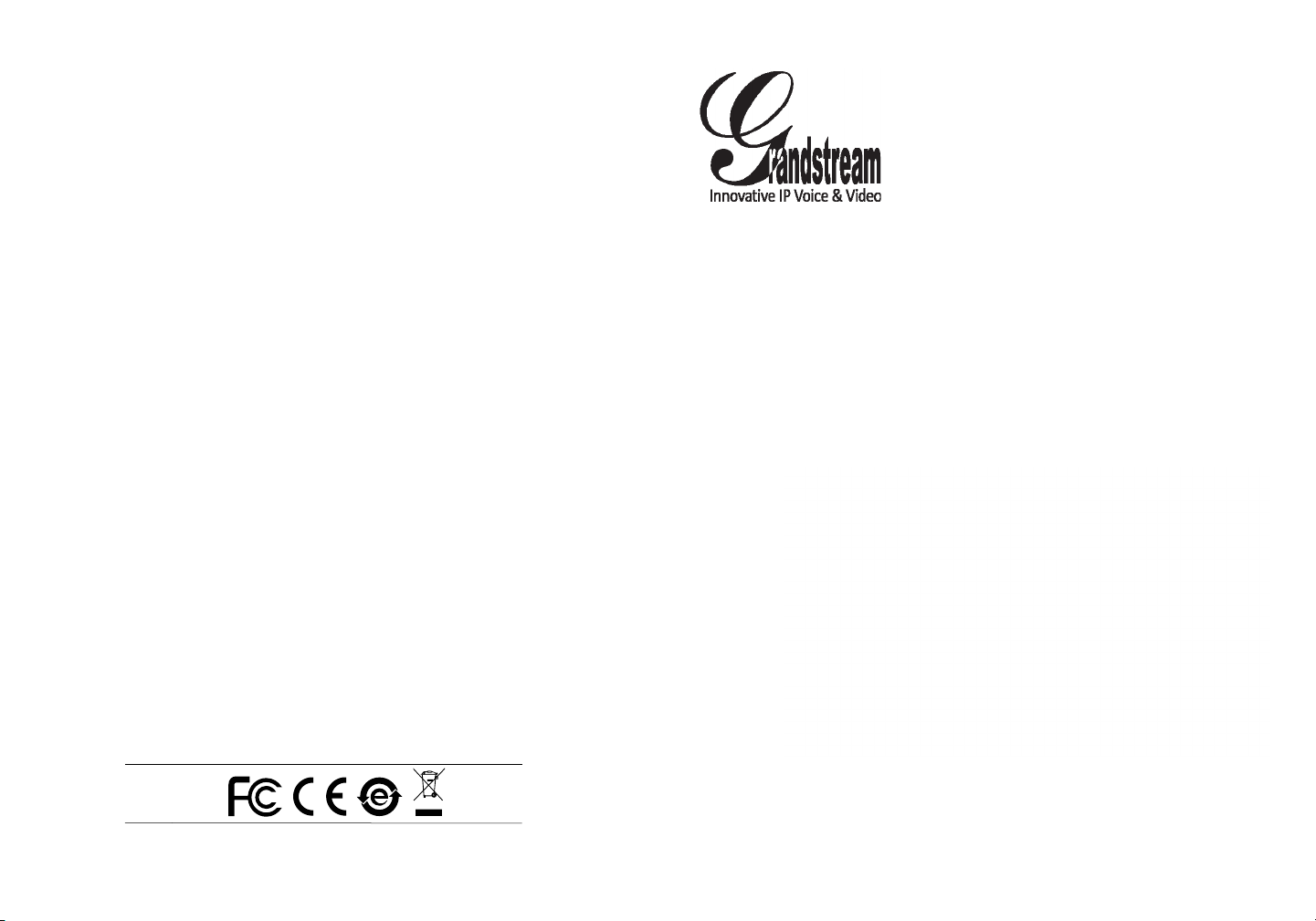
Grandstream Networks, Inc.
126 Brookline Ave, 3rd Floor
Boston, MA 02215
Voice: (617) 566-9300
Fax: (617) 249-1987
www.grandstream.com
For Warranty and RMA information, please visit www.grandstream.com
GXP2160 Enterprise IP Phone
Quick Installation Guide
Page 2
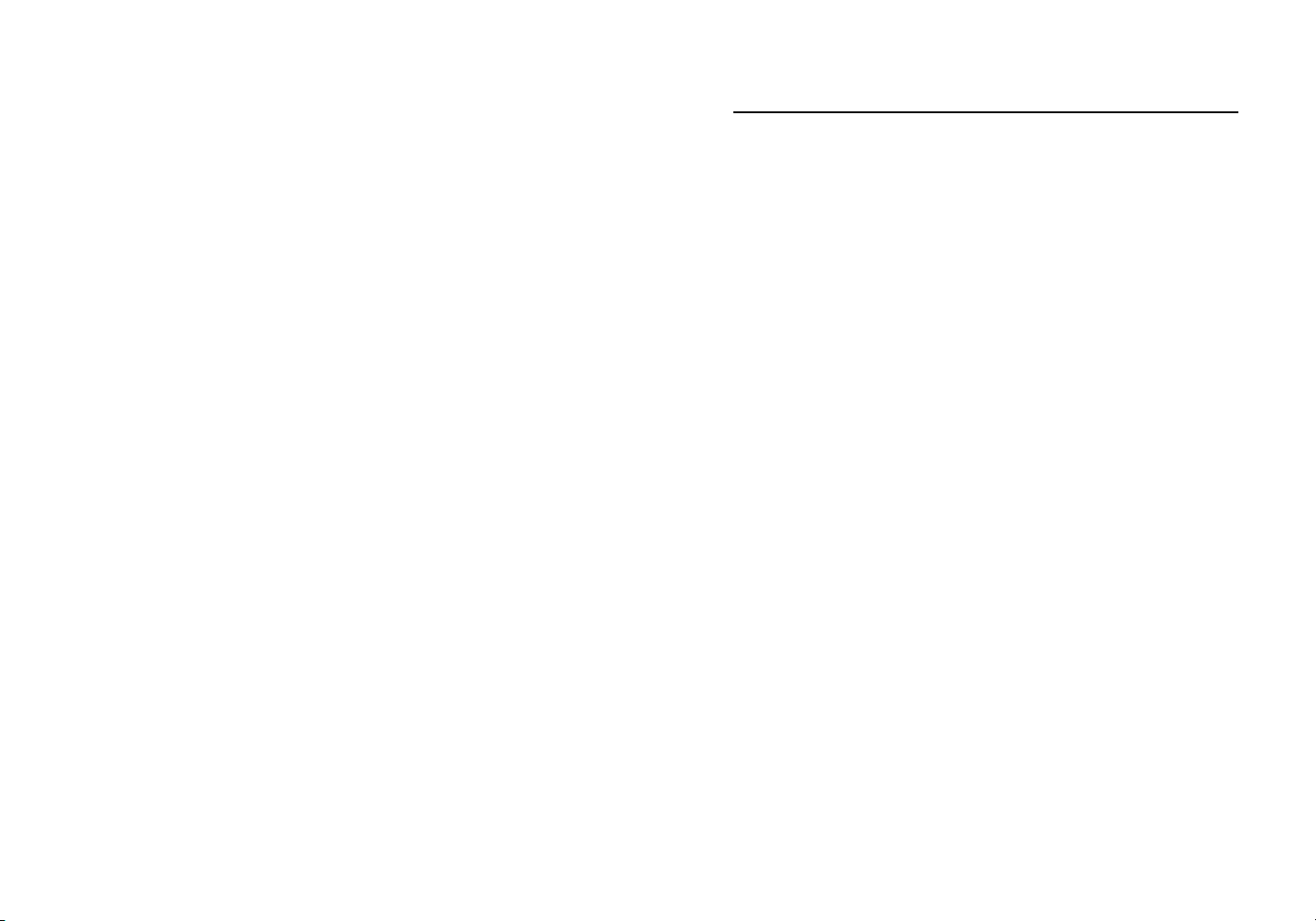
Content
English...............................................................................1
简体中文..........................................................................7
Español............................................................................13
Français...........................................................................19
Deutsch............................................................................25
Italiano.............................................................................31
Русскй.............................................................................37
Page 3
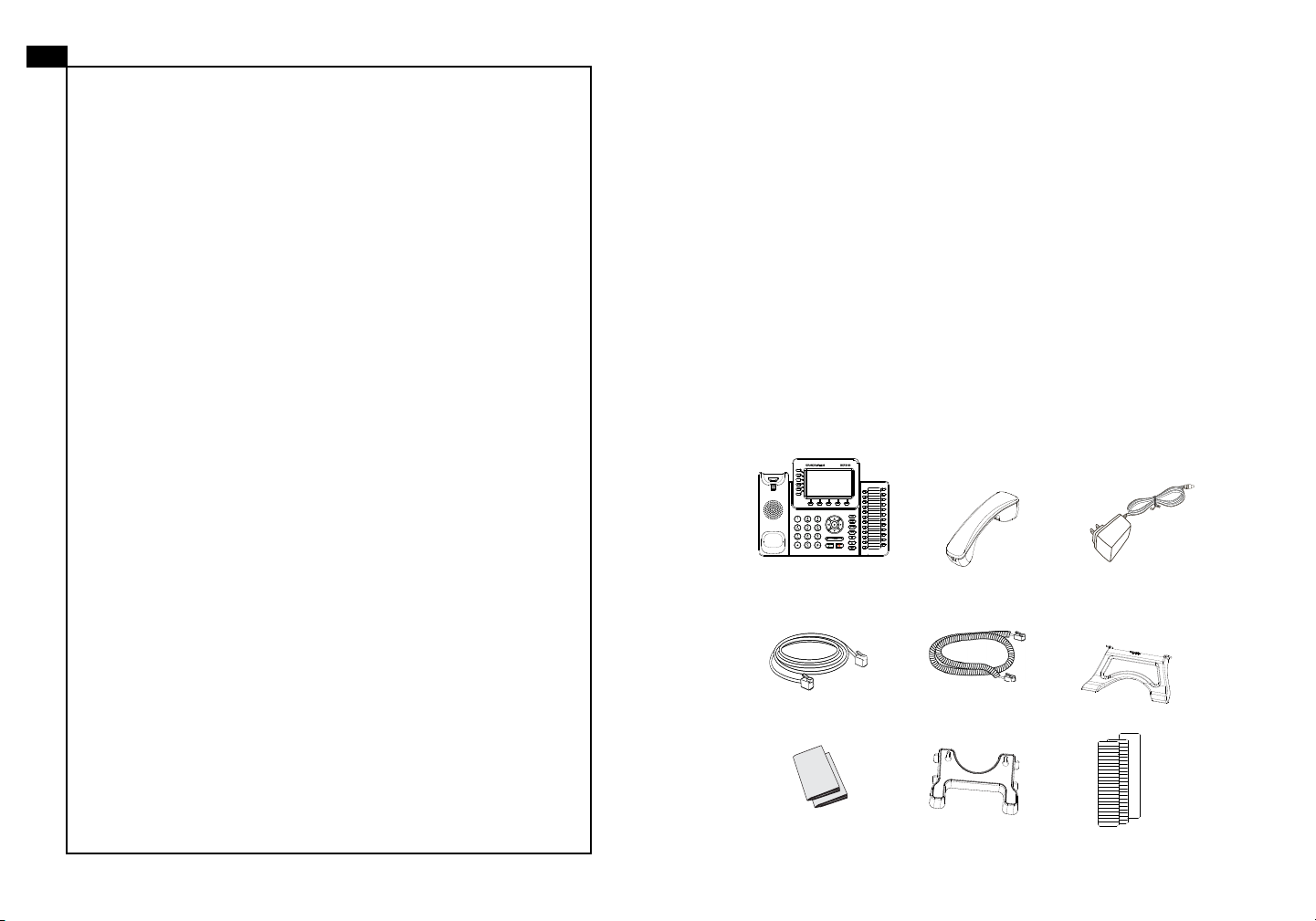
EN
PRECAUTIONS:
The GXP2160 is not pre-congured to support or
carry emergency calls to any type of hospital, law
enforcement agency, medical care unit (“Emergency
Service(s)”) or any other kind of Emergency Service.
You must make additional arrangements to access
Emergency Services. It is Your responsibility to pur-
chase SIP-compliant Internet telephone service, prop-
erly congure the GXP2160 to use that service, and
periodically test your conguration to conrm that it
works as You expect. If You do not do so, it is Your responsibility to purchase traditional wireless or landline
telephone services to access Emergency Services.
GRANDSTREAM DOES NOT PROVIDE CONNECTIONS TO EMERGENCY SERVICES VIA THE
GXP2160. NEITHER GRANDSTREAM NOR ITS
OFFICERS, EMPLOYEES OR AFFILIATES MAY
BE HELD LIABLE FOR ANY CLAIM, DAMAGE, OR
LOSS, AND YOU HEREBY WAIVE ANY AND ALL
SUCH CLAIMS OR CAUSES OF ACTION ARISING
FROM OR RELATING TO YOUR INABILITY TO USE
THE GXP2160 TO CONTACT EMERGENCY SERVICES, AND YOUR FAILURE TO MAKE ADDITIONAL ARRANGEMENTS TO ACCESS EMERGENCY
SERVICES IN ACCORDANCE WITH THE IMMEDIATELY PRECEDING PARAGRAPH
.
WARNING: Please DO NOT power cycle the GXP2160 during system boot
up or rmware upgrade. You may corrupt rmware images and cause the unit to
malfunction.
WARNING:
Using an alternative non-qualied power adapter may possibly damage the unit.
OVERVIEW:
GXP2160 is a next generation enterprise grand IP Phone that features up to 6
lines, 4.3 inch LCD, 5 XML programmable context-sensitive soft keys, dual Gigabit
network ports, integrated PoE and Bluetooth, 5-way conference, and Electronic
Hook Switch(EHS). The GXP2160 also supports automated provisioning for easy
deployment, advanced security protection for privacy, and broad interoperability
with most 3rd party SIP devices and leading SIP/NGN/IMS platforms.GXP2160 is
the perfect choice for enterprise users looking for a high quality, feature rich multiline executive IP phone with advanced functionalities and performance.
PACKAGE CONTENTS:
1 x GXP2160 Main Case 1 x Handset
Use only the power adapter included in the GXP2160 package.
GRANDSTREAM GXP2160
12V
1 x 12V Power adapter
1 x Phone Cord1 x Ethernet Cable
1 x Phone Stand
1 x Quick Installation
Guide / 1 x GPL license
1 x Wall Mount
BLF Labels
1 2
Page 4
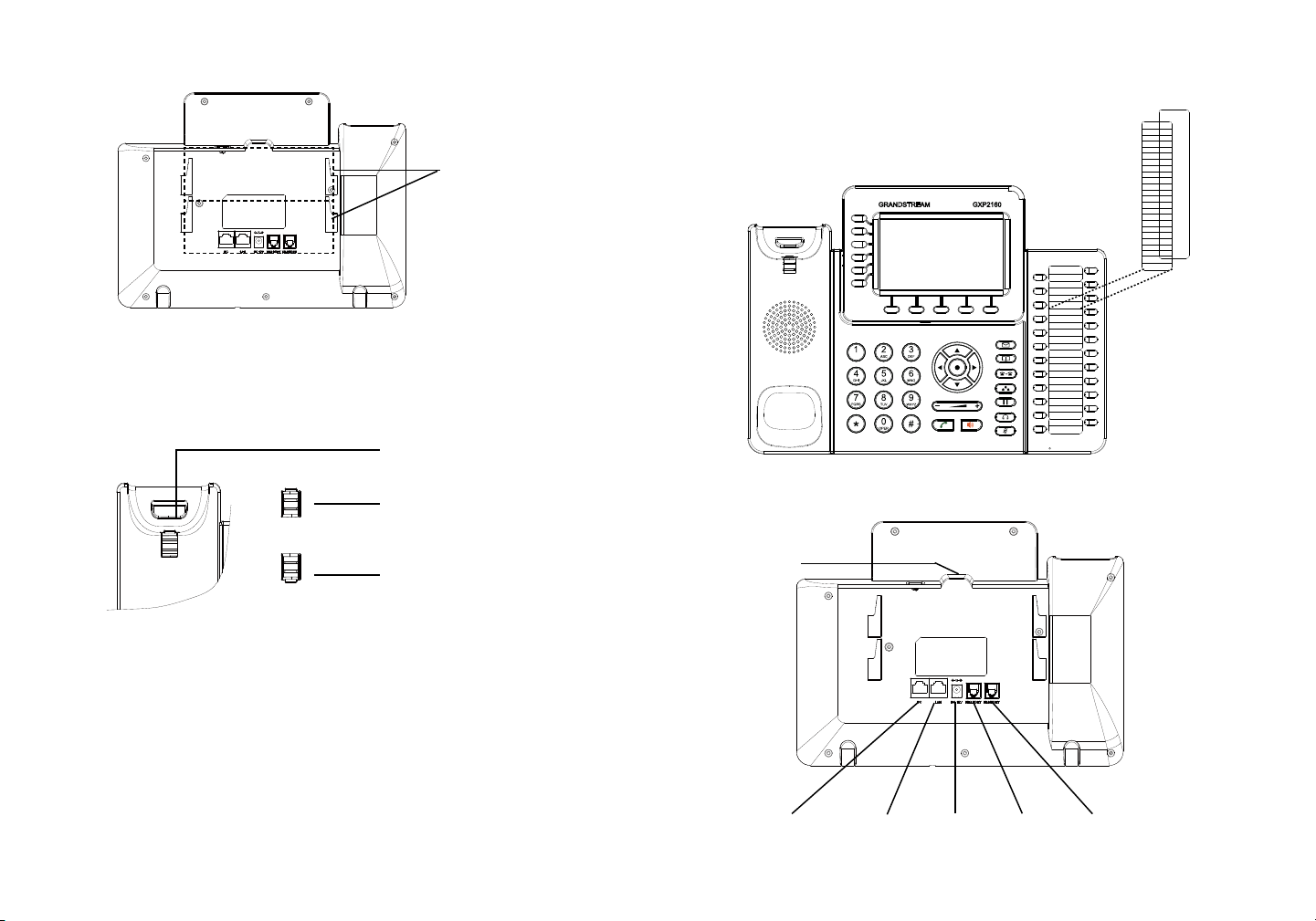
PHONE SETUP:
Slots for the
wall mount and
phone stand
Installing the Phone (Wall Mount):
1. Attach the wall mount to the slot on the back of the phone.
2. Attach the phone to the wall via the wall mount hole.
3. Pull out the tab from the handset cradle (See gure below).
4. Rotate the tab and plug it back into the slot with the extension up to hold the
handset while the phone is mounted on the wall (See gure below).
Handset rest
Tab with extension up
Tab with extension down
Installing the Phone (Phone Stand):
For installing the phone on the table with the phone stand, attach the phone stand
to the bottom of the phone where there is a slot for the phone stand (upper part,
bottom part).
GRANDSTREAM GXP2160
CONNECTING THE PHONE:
USB Port
Label
Cover
Installing BLF Paper Label:
1. Install the paper label under the plastic notches on the phone and gently lay the
paper down on the phone surface.
2. Install the plastic cover over the paper label by inserting the cover under the
plastic notches on the phone.
PC Port LAN Port Power Headset Port Handset Port
3 4
Page 5
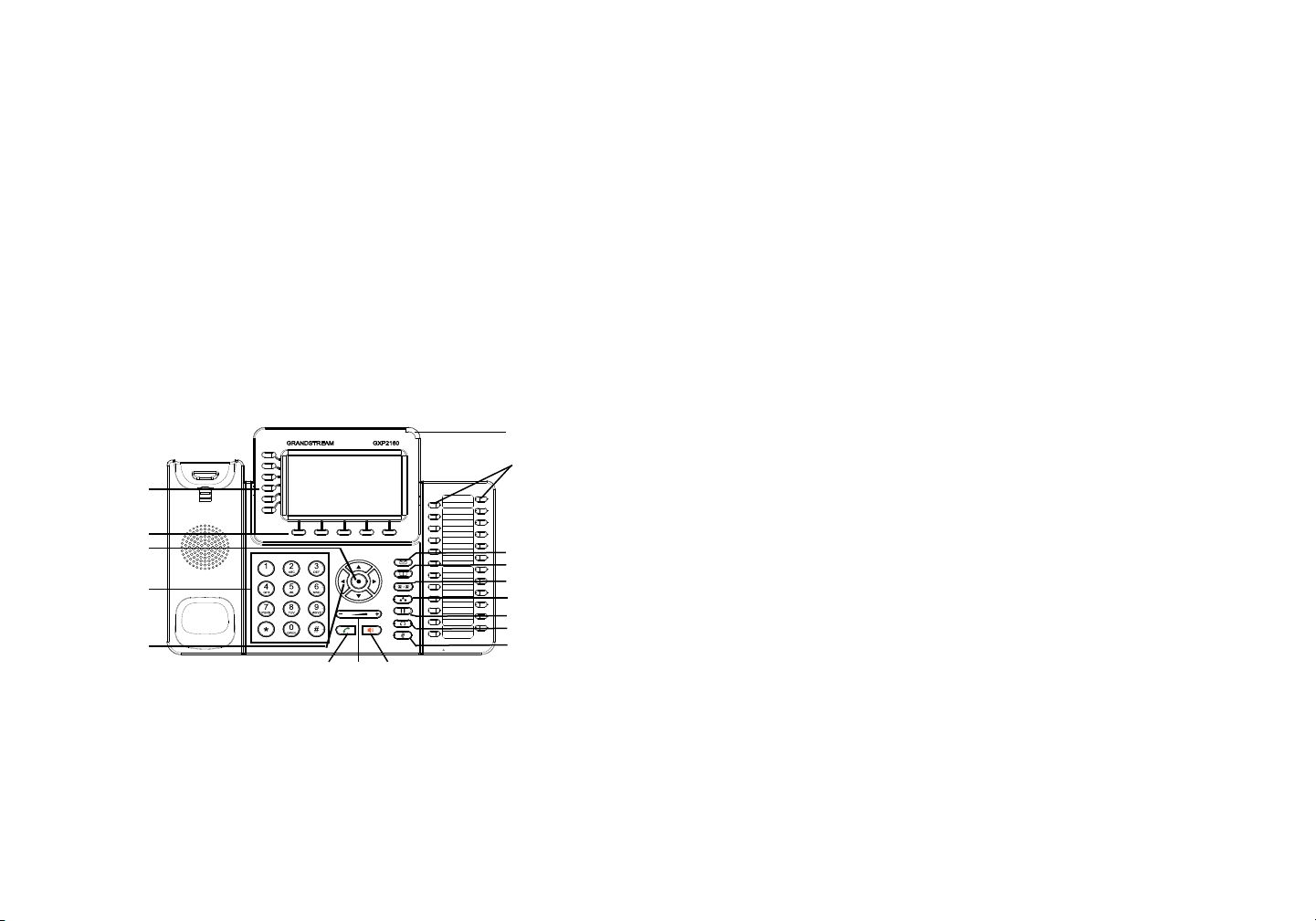
GRANDSTREAM GXP2160
To setup the GXP2160, follow the steps below:
1. Connect the handset and main phone case with the phone cord.
2. Connect the LAN port of the phone to the RJ-45 socket of a hub/switch or a
router (LAN side of the router) using the Ethernet cable.
3. Connect the 12V DC output plug to the power jack on the phone; plug the power
adapter into an electrical outlet.
4. The LCD will display provisioning or rmware upgrade information. Before continuing, please wait for the date/time display to show up.
5. Using the phone embedded web server or keypad conguration menu, you can
further congure the phone using either a static IP or DHCP.
Tips For Using the Keypad:
Message Waiting
Indicator
Multi-Purpose
Line keys
keys
PHONE CONFIGURATION:
Congure the GXP2160 using Web Browser:
1. Ensure your phone is powered up and connected to the Internet.
2. Press the UP button to see the IP address.
3. Type the phone’s IP address in your PC browser (See gure on right).
4. The default administrator username and password are “admin”; the default enduser username is “user“ and the password is “123”.
Soft keys
Menu/OK Key
Standard Keypad
Navigation keys
Send
1. To access the MENU, press the round MENU button.
2. Navigate the menu by using the UP/DOWN and LEFT/RIGHT buttons.
3. Press the round MENU button to conrm a menu selection.
4. The phone automatically exits MENU mode with an incoming call, the phone
goes off-hook or the MENU mode is left idle for 60 seconds.
Volume
Speaker
Message
Contacts
Transfer
Conference
Hold
Headset
Mute
Congure the GXP2160 using the Keypad:
1. Make sure the phone is idle.
2. Press the MENU button to access the keypad MENU to congure the phone.
3. Select MENU-> Phone-> SIP-> Account to congure settings for SIP Proxy,
Outbound Proxy, SIP User ID, SIP Auth ID and SIP Password.
4. Follow MENU options to congure the basic features of the phone. For example: the IP address if using a static IP. For details, please check GXP2160
User Manual.
5. Please contact your ITSP (Internet Telephony Service Provider) for additional
settings that may be necessary to congure the phone.
Note: For the detailed user manual, please download from:
http://www.grandstream.com/support
This product is covered by one or more of the U.S. patents (and any foreign patent
counterparts thereto) identied at www.cmspatents.com.
5 6
Page 6

ZH
注意事项:
GXP2160不预设对医院,执法机构,医疗中
心(急救服务)以及各种紧急服务的紧急通话服
务。用户必须自行设定紧急通话功能。用户必
须自行购买SIP兼容的网络电话服务,正确地
设定GXP2160使用该服务,并定期测试您的
配置以确保GXP2160如预期工作,否则请购
买传统无线或有线电话服务来拨打紧急通话。
Grandstream Networks 公司的GXP2160不支
持紧急通话服务。 Grandstream Networks 公
司、其管理者和员工以及其相关机构对此所造
成的任何索赔、损失或者损害都不负有任何法
律追究责任。在此,您将无权对任何以及所有
由于无法通过GXP2160拨打紧急电话以及没
有遵照前段文字描述而造成紧急通话失败的事
件提出诉讼。
警告: 请不要在设备启动未完成或设备升级软件时断开电源,因为如刚才所述的
操作会导致话机本身的程序损坏,进而导致设备无法启动。
警告: 请使用设备包装中的电源,因为使用其他没有经过认证的替代电源适配器
有可能对设备造成损害。
产品概览:
GXP2160是一款新一代企业级IP电话。GXP2160具有6个SIP账号,6条线路通
讯,4.3英寸LCD显示屏,5个可编辑XML应用程序软按键。GXP2160有2个
10/100/1000Mbps自适应交换式以太网接口(支持PoE供电),支持蓝牙功能
以及最多五方会议,具有优异的高清晰语音质量和丰富完备的电话功能。它支持
自动化的个人多媒体信息服务、自动配置、先进的安全隐私保护设置。它广泛兼
容其它第三方SIP设备及主要SIP/NGN/IMS平台。对于追求品质的企业用户来说,
GXP2160将是理想的选择。
设备包装清单:
GRANDSTREAM GXP2160
12V
电源适配器 (1个)
GXP2160 话机(1台) 电话手柄(1个)
桌面支架 (1个)
网线 (1根) 手柄连线(1根)
快速安装手册(1本)/
GPL许可证(1本)
墙体支架(1个)
BLF标贴
7 8
Page 7

安装电话:
安装BLF标贴:
1. 将纸质BLF标贴轻轻放入话机上的BLF卡槽,使纸质标贴与卡槽完全对齐放好;
2. 将塑料保护卡插入电话上的塑料卡槽中,覆盖在纸质BLF标贴上。
墙体支架与桌
面支架插槽
安装电话 (墙体支架):
1. 将墙体支架插入电话背面的支架插槽中;
2. 通过墙孔将电话固定在墙上;
3. 如下图所示,将话机手柄槽下方的扣机零件取出;
4. 将该零件倒转,然后重新插入原处。此时零件凸出处在外,当电话使用墙体支
架固定在墙上时,手柄可以垂直地稳定扣入手柄槽中,不会滑落。
话机手柄插槽
凸出处向上
凸出处向下
电话的连接:
USB端口
GRANDSTREAM GXP2160
BLF标贴
BLF保护卡
安装电话 (桌面支架):
将桌面支架插入电话背面的支架插槽中。用户可以使用两排插槽中的一排,不同
的插槽用于不同的倾斜角度。
PC端口
网络连接端口 5V电源 耳机
手柄
9 10
Page 8

GRANDSTREAM GXP2160
连线步骤:
1. 用手柄连线连接电话手柄和电话主机;
电话的配置:
通过WEB浏览器配置GXP2160:
2. 用网线连接电话的网络接口和外部网络接口(如:集线器或交换机上的RJ-45网
络接口);
3. 用电源适配器连接电话电源接口和交流电源插座;
4. 电话屏幕将会显示设备启动或固件升级信息。请耐心等待至时间/日期显示;
5. 话机启动后,用户可以在主菜单或WEB浏览器进一步设置静态IP或者DHCP,
从而获得网络连接。
使用GXP2160键盘:
线路键
软按键
菜单/确认键
标准键盘
导航键
发送 音量 免提
信息指示灯
多功能按键
信息
电话薄
转接
会议
保持
耳机
静音
1. 请确保电话的电源及网络连接;
2. 按下“上”方向键,此时电话屏幕显示话机IP地址;
3. 在您电脑浏览器中输入话机IP地址(电话和您的电脑必须在同一个网段);
4.如右图所示,请输入密码登陆。默认管理员用户名和密码是“admin”;默认终
端用户名是“user”,密码是“123”。
通过键盘配置GXP2160:
1. 确保电话处于空闲状态;
2. 按下菜单/确定按键进入菜单选项;.
1. 当电话处于空闲状态,按下菜单/确定按键进入菜单选项;
2. 使用方向选择按键 “上”“下”“左”“右”选择菜单选项;
3. 按下菜单/确定按键确定选项;
4.当有来电进入,提起电话手柄、使用免提键或者电话处于菜单状态中60秒之
后,电话将自动退出菜单选项。
3. 选择菜单->话机->SIP->账号,输入SIP服务器、SIP用户名、密码等账号信息,
注册新的SIP账号;
4. 在菜单选项中进行电话其他设置,如设置电话的静态IP地址。请参考GXP2160
产品用户手册获得更多详细配置信息;
5. 如有其他需要的设置,请联系您的服务提供商。
备注:欲获取详细的话机使用信息,请在以下链接中下载用户手册:
http://www.grandstream.com/support
11 12
Page 9

ES
El GXP2160 no esta pre-congurado para soportar o
realizar llamadas de emergencia a ningún tipo de hospital,
agencia policial, unidad de cuidado medico o cualquier otro
servicio de emergencia. Es su responsabilidad contratar un
servicio de telefonía de Internet compatible con el protocolo
SIP, congurar el GXP2160 para utilizar dicho servicio y
periódicamente probar esta conguración para conrmar
que este trabajando como usted espera. Si es requisito no
es completado, es su responsabilidad contratar un servicio
de telefonía ja o celular para tener acceso a servicios de
emergencia.
GRANDSTREAM NO PROVEE CONEXIONES A
SERVICIOS DE EMERGENCIA A TRAVÉS DEL GXP2160.
NI GRANDSTREAM NI NINGUNO DE SUS OFICIALES,
EMPLEADOS O AFILIADOS SON RESPONSABLES DE
NINGUNA DEMANDA, DAÑO O PERDIDA QUE ESTO
PUEDA OCASIONAR Y MEDIANTE ESTE COMUNICADO
USTED RENUNCIA A CUALQUIER RECLAMO O
CONSECUENCIA PROVENIENTE O RELACIONADO
DE LA INHABILIDAD DE CONTACTAR SERVICIOS DE
EMERGENCIAS CON EL GXP2160 Y SU FALTA DE NO
HABER HECHO LOS ARREGLOS DE LUGAR PARA
ACCESAR ESTOS SERVICIOS DE EMERGENCIA DE
ACUERDO CON EL PÁRRAFO ANTERIOR.
PRECAUCIONES:
ADVERTENCIA: No apague el GXP2160 cuando las luces indicadoras se
encuentren en estado intermitente al momento de iniciar el equipo o actualizar
el rmware. Esto podría ocasionar que la unidad no continúe funcionando
correctamente.
ADVERTENCIA: Solamente utilice la fuente de poder incluida en el paquete
del GXP2160. Utilizar un adaptador de poder alternativo no certicado podría
dañar su unidad.
INFORMACIÓN GENERAL:
El GXP2160 es la proxima generación de teléfono empresarial IP que cuenta
con un máximo de 4 líneas,pantalla TFT LCD a color 4.3 pulgadas, 5 teclas
suaves programables por XML, puertos de red Gigabit duales, PoE y Bluetooth
integrado, conferencia de 5 vías y descuelgue electrónico (EHS). El GXP2160
ofrece una calidad de audio superior de alta denición,con funcionalidades de
telefonía avanzada, protección de privacidad, y una amplia interoperabilidad con
la mayoría de los dispositivos SIP de terceras partes y plataformas lideres SIP/
NGN/IMS. El GXP2160 es la elección perfecta para los usuarios empresariales
que buscan una alta calidad , es un teléfono IP ejecutivo milti-lineas con todas las
funciones y prestaciones avanzadas.
CONTENIDO DEL PAQUETE:
GRANDSTREAM GXP2160
12V
1 xAdaptador de
Alimentación 12V DC
1 x Base Principal
1 x Auricular
1 x Soporte de Teléfono
1 x Cable Ethernet
1 x Guia de Instalación
Rapida / 1 x La licencia GPL
1 x Cable Telefónico
1 x Montura de Pared
BLF Etiqueta
13 14
Page 10

INSTALACIÓN DEL TELéFONO:
Colocando la etiqueta de papel para BLFs:
1. Inserte cuidadosamente la etiqueta de papel por debajo de las ranuras y ajuste
hasta que quede alineado con la supercie del teléfono;
Ranuras para soporte y
montura de pared
Instalando El Teléfono (Montura de Pared):
1. Inserte la montura de pared en la ranura de atrás del teléfono;
2. Coloque el teléfono en la pared utilizando los oricios;
3. Halé la lengüeta de la horquilla del auricular. (Ver gura abajo);
4. Coloque la lengüeta en la misma ranura de tal manera que soporte el auricular.
Soporte de Auricular
Lengüeta con extensión
hacia arriba
2. Coloque cobertor plástico encima de la etiqueta de papel insertándolo por debajo de las ranuras plásticas.
BLF Etiqueta
GRANDSTREAM GXP2160
BLF Cobertor
CONECTANDO EL TELéFONO:
Puerto USB
Lengüeta con extensión
hacia abajo
Puerto Auricular
Instalando El Teléfono (Montura de Pared):
Pour installer le téléphone sur la table avec le positionneur du téléphone, joignez
ce dernier à la base du téléphone où il y a une fente (Moitié supérieure, une partie
du bas).
Puerto PC
Puerto LAN
Alimentación
Puerto de Receptor de Cabeza
15 16
Page 11

GRANDSTREAM GXP2160
Para congurar el GXP2160, siga los pasos detallados abajo:
1. Conecte el auricular a la unidad utilizando el cable telefónico;
CONFIGURACIÓN DEL TELéFONO:
Congurando el GXP2160 utilizando un Navegador Web:
2. Conecte el puerto LAN del teléfono al zócalo RJ-45 de un hub/switch o router
usando el cable Ethernet;
1. Asegure que su teléfono este conectado a la red y tenga electricidad.
2. Presione el botón de ARRIBA para ver la dirección IP.
3. Escriba la dirección IP en su navegador web (Ver la gura en la página siguiente)
3. Conecte la fuente de poder de 12V DC a la salida de alimentación del teléfono
y la salida de electricidad;
4. El nombre de usuario y contraseña de administrador predeterminado es “admin”; el nombre de usuario para usuario nal es “user” y la contraseña “123”.
4. La pantalla LCD va a mostrar un mensaje de aprovisionamiento o actualización
de rmware. Antes de continuar esperar hasta que la pantalla muestra el tiempo
y la fecha;
5. Utilizando la interfase Web integrada accediendo la dirección IP del teléfono
en un navegador Web o mediante el teclado, congure el teléfono utilizando una
dirección IP estática o dinámica con DHCP.
Consejos para Utilizar el Teclado:
Indicador de Mensaje
en Espera
Teclas
Teclas de Linea
Teclas Suaves
Programables
Tecla de Menu / OK
Teclado Estándar
Teclas de Navegación
Enviar
Volumen
Altavoz
Programables
Multifunción
Mensaje
Contactos
Transferencia
Conferencia
Retener
Receptor de Cabeza
Silenciar
Congurando el GXP2160 usando el teclado:
1. Asegure que el teléfono se encuentre en reposo.
2. Presione la botón de MENU para acceder a el menu de teclado para congurar
el teléfono.
3. Seleccione MENU-> Teléfono-> SIP-> Cuenta para congurar el SIP Proxy,
Outbound Proxy, SIP User ID, SIP Auth ID, SIP Password.
1. Para accesar al MENU, presione la tecla circular MENU.
4. Siga las opciones de MENU para congurar las funciones básicas del teléfono
2. Para navegar el menú utilice las teclas direccionales.
por ejemplo: La Dirección IP, en caso de usar una dirección IP estática. Para
obtener más información, consulte el Manual del usuario de la GXP2160.
3. Presione el botón de MENU para conrmar su selección.
5. Por favor contacte a su PSI (Proveedor de Servicio de Internet) para los ajustes
4. El teléfono va a salir del MENU cuando hay una llamada entrante, el auricular
adicionales que sean necesarios para congurar el teléfono.
es levantado o cuando el teléfono permanece en reposo por 60 segundos.
Nota: Para obtener el manual de usuario, favor haga click aquí:
http://www.grandstream.com/support
17 18
Page 12

FR
PRECAUTIONS
Le GXP2160 n’est pas préconguré pour prendre en
charge ou acheminer les appels d’urgence adressés aux
hôpitaux, organismes chargés de l’application de la loi,
centres de soins médicaux (« service(s) d’urgence ») ou
ALERTE:
système ou la mise à jour du rmware. Ceci peut corrompre l’image du rmware
et causer un dysfonctionnement de l’unité.
ALERTE:
GXP2160. L’utilisation d’un autre adaptateur d’alimentation non qualié peut
endommager l’unité.
Veuillez ne pas redémarrer le GXP2160 lors du démarrage du
N’utilisez que l’adaptateur d’alimentation fourni dans le pack
tout autre type de service d’urgence. Vous devez prendre
des dispositions supplémentaires pour assurer l’accès aux
services d’urgence. Il est de votre responsabilité de vous
abonner à un service de téléphonie Internet conforme au
protocole SIP, de congurer correctement le GXP2160
pour utiliser ce service, et de tester périodiquement votre
conguration pour vous assurer qu’elle fonctionne comme
prévu. Si vous ne le faites pas, vous devez vous abonner
à un service de téléphonie sans l ou xe traditionnel pour
accéder aux services d’urgence.
GRANDSTREAM NE FOURNIT PAS DE CONNEXIONS
PRESENTATION:
GXP2160 représente la nouvelle génération des téléphones IP conçus pour les
grandes entreprises, offrant 6 lignes, écran graphique LCD 4.3 inch, 5 touches
XML contextuelles programmables, deux ports réseau Gigabit, PoE et Bluetooth
intégrés, conférence à 5 participants, et crochet commutateur électronique
(EHS). Le GXP2160 supporte aussi la mise en service automatique pour un
déploiement facile, la protection de la vie privée avec sécurité avancée, et une
large interopérabilité avec la majorité des produits SIP tiers, et des plateformes
SIP/NGN/IMS leaders. Le GXP2160 est le choix parfait pour les entreprises à
la recherche d’un téléphone IP multi-lignes riche en fonctionnalités et de haute
qualité avec des performances et fonctionnalités supérieures.
CONTENU DU PACK:
GRANDSTREAM GXP2160
AUX SERVICES D’URGENCE VIA LE GXP2160.
NI GRANDSTREAM, NI SES DIRIGEANTS, EMPLOYES
12V
OU SOCIETES AFFILIEES NE PEUVENT ETRE TENUS
RESPONSABLES POUR TOUTE RECLAMATION, TOUT
DOMMAGE OU PERTE, ET VOUS RENONCEZ PAR LES
1 x Appareil GXP2160
1 x Combiné
1 x Adaptateur d’alimentation 12V
PRESENTES A TOUTE RECLAMATION OU TOUT MOTIF
D’ACTION EN JUSTICE DÉCOULANT OU LIE A VOTRE
INCAPACITE D’UTILISER LE GXP2160 POUR
CONTACTER LES SERVICES D’URGENCE, ET TOUTE
NEGLIGENCE DE VOTRE PART QUANT A PRENDRE DES
1 x Câble Ethernet
1 x Câble téléphonique
1 x Support du téléphone
DISPOSITIONS SUPPLEMENTAIRES POUR ACCEDER
AUX SERVICES D’URGENCE CONFORMÉMENT À
L’ALINÉA PRÉCÉDENT.
1 x Guide d’installation
rapide / 1 x License GPL
1 x Fixation Murale
BLF Etiquette
19 20
Page 13

INSTALLATION DU TELEPHONE:
Fentes pour la xation
murale et support du
téléphone
L’installation de l’étiquette en papier BLF:
1. Installez l’étiquette en papier en y alignant les découpes avec les encoches
en plastique sur le téléphone et posez doucement l’étiquette sur la surface du
téléphone;
2. Installez la couverture en plastique sur l’étiquette en papier en insérant la
couverture dans les encoches en plastique.
Installation du téléphone (Fixation murale):
1. Attachez le support de xation murale à la fente située à l’arrière du téléphone.
2. Attachez le téléphone au mur via la fente de xation murale.
3. Tirez la languette du support du combiné (Voir gure ci-dessous).
4. Pivotez la languette et rebranchez-la dans la fente en gardant son appui vers
le haut pour tenir le combiné lorsque le téléphone est xé au mur (Voir gure cidessous).
Appui du Combiné
Languette avec appui
vers le haut
Languette avec appui
vers le bas
GRANDSTREAM GXP2160
CONNECTER LE TéLéPHONE:
Port USB
BLF Etiquette
BLF Couverture
Installation du téléphone (Support du téléphone):
Pour installer le téléphone sur la table avec le support du téléphone, attachez
ce dernier à la fente placée à la base du téléphone (partie Supérieure, partie
Inférieure).
Port PC
Port LAN
Alimentation
Port Casque Port Combiné
21 22
Page 14

GRANDSTREAM GXP2160
Pour installer le GXP2160, suivez les instructions ci-dessous :
1. Connectez le combiné et le boîtier du téléphone principal avec le câble
téléphonique.
2. Connectez le port LAN de votre téléphone au port RJ-45 d’un concentrateur/
commutateur ou un routeur (côté LAN du routeur) à l’aide du câble Ethernet.
3. Connectez la che de sortie 12V DC à la prise d’alimentation sur le téléphone;
branchez l’adaptateur dans une prise électrique.
4. Le LCD va afcher les informations d’approvisionnement ou de mise à jour du
rmware. Avant de continuer, veuillez patienter jusqu’à que la date/heure s’afche.
5. En utilisant le serveur web intégré du téléphone ou le menu de la conguration
du téléphone, vous pouvez le congurer en utilisant soit IP statique ou DHCP.
CONFIGURATION DU TELEPHONE :
Congurer le GXP2160 en utilisant le Navigateur web:
1. Vériez que votre téléphone est sous tension et connecté à Internet.
2. Appuyez sur le bouton HAUT pour afcher l’adresse IP.
3. Saisissez l’adresse IP du téléphone dans votre navigateur PC (voir gure à droite).
4. Le mot de passe d’administrateur par défaut est “admin”, le mot de passe “utilisateur” par défaut est “123”.
Conseils d’utilisation du clavier:
Indicateur de
message en attente
Touches Multi-
Touches Lignes
Touches contextuels
Bouton Menu/OK
Clavier standard
Touches de
naviguation
1. Pour accéder au MENU, appuyez sur le bouton circulaire MENU
2. Naviguez dans le menu en utilisant les boutons HAUT/BAS et GAUCHE/
DROITE.
3. Appuyez sur le bouton circulaire MENU pour conrmer la sélection.
4. Le téléphone quitte automatiquement le MENU quand il y a un appel entrant,
si le téléphone est décroché, ou lorsque le MENU est inactif pendant 60 sec-
ondes.
Envoyer
Volume
Haut-parleur
Fonctions
Message
Contacts
Transfert
Conférence
Mise en attente
Casque
Muet
Congurer le GXP2160 en utilisant le Clavier:
1. Assurez-vous que le téléphone est libre;
2. Appuyez sur le bouton “MENU” pour accéder au MENU pour congurer le
téléphone;
3. Sélectionnez MENU -> Phone -> SIP -> Account, pour congurer les paramètres
du Proxy SIP, Proxy Sortant, Nom d’utilisateur SIP, Nom d’authentication SIP,
mot de passe SIP;
4. Suivez les options du MENU pour congurer les fonctionnalités de base du
téléphone. Par exemple: l’adresse IP si vous utilisez une adresse IP statique.
Pour plus de détails, veuillez vérier le manuel d’utilisation du GXP2160;
5. Veuillez contacter votre Fournisseur d’accès Internet pour les paramètres
supplémentaires qui peuvent être nécessaires pour congurer le téléphone.
Note : Pour le manuel d’utilisation détaillé, veuillez le télécharger a partir de :
http://www.grandstream.com/support
23 24
Page 15

DE
12V
Im GXP2160 sind keine Notfallrufnummern voreingestellt
oder vorkonguriert. Das GXP2160 tätigt keine
automatischen Anrufe zu medizinischen, sozialen oder
juristischen Hilfs- oder Serviceorganisationen. Die
Anbindung an derartige Einrichtungen muss separat
eingestellt bzw. zur Verfügung gestellt werden. Es liegt
in der Verantwortung des Nutzers, einen SIP-konformen
Internet-Telefon-Service zu buchen, der die Nutzung der
örtlichen und überregionalen Notrufnummern sicherstellt.
Bietet der SIP-Anbieter diesen Service nicht, liegt es in
der Verantwortung des Nutzers, einen analogen bzw.
alternativen Telefonanschluss zusätzlich bereit zu stellen,
um eine telefonische Anbindung für Notfälle sicherstellen
zu können.
GRANDSTREAM STELLT MIT DEM GXP2160 KEINE
VERBINDUNG ZU NOTFALLRUFNUMMER ODER DIE
ANBINDUNG AN NOTFALLZENTREN ZUR VERFÜGUNG.
WEDER GRANDSTREAM, NOCH GRANDSTREAM
MITARBEITER, ANGESTELLTE ODER SONSTIGE
FIRMEANGEHÖRIGE SIND FÜR DIE ANDBINDUNG
DES GXP2160 AN EINEN MEDIZINISCHEN SERVICE
ODER ANDEREN NOTFALLDIENST ZUSTÄNDIG,
BZW. VERANTWORTLICH.ES OBLIGT ALLEINIG IN
DER VERANTWORTUNG DER GXP2160 NUTZER
BZW. DER GXP2160 BESITZER, FÜR EINE
NETZANBINDUNG ZU SORGEN, WELCHE DIE
NUTZUNG VON MEDIZINISCHEN ODER ANDEREN
NOTFALLRUFNUMMERN SICHERSTELLT.
SICHERHEITSHINWEISE
ACHTUNG:
während eines Software-Upgrades des GXP2160 NICHT die Stromzufuhr. Eine
Unterbrechung kann ein Fehlverhalten hervorrufen und das Telefon zerstören.
Bitte unterbrechen Sie während des Systemstarts bzw.
ACHTUNG: Verwenden Sie nur den im GXP2160 Paket eingeschlossenen
Netzadapter. Die Verwendung eines alternativen, nicht geeigneten Netzadapters
kann vielleicht das Gerät beschädigen.
ÜBERBLICK:
Das GXP2160 ist ein “Next Generation“ IP Telefon für die professionelle
Unternehmens-Kommunikation. Es bietet bis zu 6 SIP Konten, 4,3“ LCD FarbDisplay, 5 XML frei-programmierbare Softtasten, Dual-Gigabit Netzwerkanschluss,
Integriertes PoE und Bluetooth, 5-er Konferenz sowie Elektronik Hook Switch
(EHS) zur Annahme von ankommenden Gesprächen am Headset. Das GXP2160
unterstützt alle gängigen Standards zur Auto-Provisionierung, um die Installation
in großen Unternehmen bzw. den Roll-out größerer Stückzahlen möglichst
einfach und efzient zu halten. Ferner bietet das GXP2160 seinen Anwendern
bestmögliche Sprachqualität, eine Vielzahl an allgemeinen und individuellen
Telefonfunktionen, Einstellungen zum Schutz der persönlichen Daten sowie
eine hohe Kompatibilität zu den meisten SIP/NGN/IMS Plattformen von ServiceProvidern und Drittanbietern (3rd Party). Das GXP2160 ist die richtige Wahl für
alle Anwender, die ein hochqualitatives, umfangreich ausgestattetes IP Telefon
suchen, und dabei nicht auf schönes Design verzichten möchten.
LIEFERUMFANG:
GRANDSTREAM GXP2160
1 x 12V Netzteil
1 x GXP2160 Telefonapparat
1 x Netzwerkkabel (Ethernet)
1 x Hör-Sprecheinheit
1 x Standfuß für das Telefon
1 x Telefon-Spiralkabel
1 x Kurz- Installationsanleitung / 1 x GPL Lizenz
1 x Aufsatz zur Wandmontage
BLF Streifen
25 26
Page 16

TELEFONINSTALLATION:
Eingebauter Steckplatz
für die Wandhalterung
und den Standfuß
Installation des Telefons (Wandmontage):
1. Führen Sie die Wandhalterung auf der Rückseite des Telefons in die dafür
vorgesehenen Steckplätze ein.
2. Zur Montage des Telefons an der Wand, nutzen Sie bitte die dafür vorgesehenen
Montagelöcher.
3. Ziehen Sie das Sicherungsplättchen aus der Hörerauage heraus ( Siehe
untere Skizze)
4. Drehen Sie das Sicherungsplättchen um 180° und und stecken Sie es wieder
in den Steckplatz. Das Plättchen sollte nun weiter als zuvor herausstehen, sodass
die Hör-Sprecheinheit für die Wandmontage besser xiert werden kann. (Siehe
untere Skizze)
Auage für die Hör-Sprecheinheit
Installation der BLF Papierstreifen:
1. Installieren Sie den Papierstreifen, indem Sie diesen vorsichtig in die vorgeseh-
ene Aussparrung am Telefon drücken;
2. Legen Sie die Plastikabdeckung über den Papierstreifen und achten Sie darauf, dass Papier- und Plastikstreifen unter die Kunststoffnasen am Telefon gedrückt werden können.
BLF Abdeckung
BLF Streifen
GRANDSTREAM GXP2160
ANSCHLUSSMÖGLICHKEITEN AM TELEFON:
USB Anschluss
Position für das
Sicherungsplättchen bei
Wandmontage
Position für das
Sicherungsplättchen bei
normaler Nutzung
Anschluss für die
Hör-Sprecheinheit
Installation des Telefons (Wandmontage)
Zur Nutzung des Telefons am Tisch, führen Sie bitte den mitgelieferten Standfuß
in die auf der Rückseite des Telefons vorgesehene Montagesteckplätze ein.
PC-Anschluss
Netzwerkanschluss
(Ethernet)
Stromanschluss
Headset-Anschluss
27 28
Page 17

GRANDSTREAM GXP2160
Das Telefon schrittweise zusammenbauen:
1. Verbinden Sie die Hör-Sprecheinheit mit dem Telefon, indem Sie das Spiralkabel
in die dafür vorgesehenen Steckplätze stecken.
2. Verbinden Sie den Netzwerk-Anschluss (RJ45) am Telefon mit dem dafür
vorgesehenen Router / Switch, nutzen Sie hierfür das Netzwerkkabel mit dem
RJ45 Stecker.
3. Verbinden Sie das Netzteil mit dem Telefon und stecken dieses dann in die
Steckdose.
4. Am Display werden Informationen zum Provisionierungsvorgang sowie zur
Software-Version angezeigt. Warten Sie bitte mit weiteren Aktionen bis am
Display das aktuelle Datum, sowie die aktuelle Uhrzeit erscheint.
5. Sie können jetzt die weiteren Telefoneinstellungen vornehmen, indem Sie das
Telefon via integrierten Web-Server oder über die Telefontasten kongurieren.
Tipps zur Konguration über das Tastenfeld:
Leitungstasten
KONFIGURATION des TELEFONS
Konguration des GXP2160 via Web-Browser:
1. Stellen Sie sicher, dass das Telefon eingeschaltet ist und eine Internetverbindung besteht.
2.Drücken Sie die UP Taste um die IP Adresse zu sehen.
3. Geben Sie die IP Adresse des Telefons in die Adresszeile Ihres Webbrowsers
ein. (Siehe Skizze rechts).
4. Der voreingestellte Administrator-Benutzername sowie das voreingestellte
Passwort ist jeweils „admin“, der voreingestellte Nutzer-Benutzername ist „user“,
das Passwort ist „123“.
Nachrichtenanzeige
Multifunktionstasten
Menü /
Bestätigungstaste
(OK Taste)
Standard-Tasten
Navigationstasten
1. Um in das Einstellungsmenü zu gelangen, drücken Sie bitte die MENÜ-Taste.
2. Navigieren Sie durch das Menü mit den Tasten AUF/AB und LINKS/RECHTS.
3. Drücken Sie die runde Menütaste, um eine Auswahl zu bestätigen.
4. Das Telefon verlässt den Menü-Modus automatisch bei einem eingehenden
Anruf, wenn der Hörer abgenommen oder wenn länger als 60 Sekunden keine
Taste gedrückt wird.
Senden
Lautstärke
Lautsprecher
Soft-Tasten
Nachricht
Kontakte
Verbinden
Konferenz
Halten
Hör-Sprecheinheit
Stumm
Konguration Des Telefons Über Das Tastenfeld:
1. Stellen Sie sicher, dass das Telefon im Bereitschaftsmodus ist.
2. Drücken Sie die MENÜ Taste, um in das Kongurationsmenü des Telefons zu
gelangen.
3. Wählen Sie MENÜ > Telefon > SIP > Konto, um die Einstellungen für SIP
Proxy, Outbound Proxy, SIP-Nutzer ID, SIP Authentizierungs-ID, sowie das SIP
Passwort zu kongurieren.
4. Über die MENÜ Optionen können Sie die Basisfunktionen des Telefons
kongurieren, wie z.B. die Einstellung der IP Adresse, wenn eine statische
(feste) IP Adresse genutzt wird. Weitere Kongurationsdetails nden Sie im
Benutzerhandbuch des GXP2160.
5. Bitte kontaktieren Sie Ihren Internet-Service-Provider, um weitere, für die
Konguration notwendige, Einstellungen zu erfahren.
Bitte beachten Sie: Das erweiterte Benutzerhandbuch erhalten Sie unter:
http://www.grandstream.com/support
29 30
Page 18

IT
GXP2160 non è precongurato per supportare o
effettuare chiamate di emergenza a qualsiasi tipo di
ospedale, struttura giudiziaria, unità di assistenza
medica (“Servizi di emergenza”) o a qualsiasi altro
tipo di servizio di emergenza. È necessario effettuare
accordi supplementari per accedere ai Servizi di
emergenza. E’ a Vostra esclusiva responsabilità
acquistare servizi di telefonia internet conformi
con SIP, congurare GXP2160 correttamente per
usare tale servizio ed effettuare test periodici della
congurazione per assicurarsi che funzioni in modo
idoneo. Se non si effettua ciò, è Vostra responsabilità
acquistare servizi telefonici ssi o wireless tradizionali
per accedere ai Servizi di emergenza.
GRANDSTREAM NON FORNISCE COLLEGAMENTI
AI SERVIZI DI EMERGENZA ATTRAVERSO GXP2160.
NÈ GRANSTREAM NÈ I SUOI RESPONSABILI,
DIPENDENTI O AFFILIATI POSSONO ESSERE
RITENUTI RESPONSABILI DI QUALSIASI
RECLAMO, DANNO O PERDITA, E DI QUALSIASI
AZIONE LEGALE DERIVANTE DA TALI RECLAMI
O CAUSE IN RELAZIONE ALL’IMPOSSIBILITÀ DI
USARE IL GXP2160 PER CHIAMATE AI SERVIZI
O DI STRINGERE ACCORDI SUPPLEMENTARI
PER ACCEDERE AI SERVIZI DI EMERGENZA IN
CONFORMITÀ AL PARAGRAFO PRECEDENTE.
PRECAUZIONI:
ATTENZIONE:
del sistema o l’aggiornamento del rmware. Ciò potrebbe comportare il
danneggiamento del rmware e il malfunzionamento dell’unità.
NON spegnere/accendere il GXP2160 durante l’avvio
ATTENZIONE: Usare solo l’alimentatore incluso nella confezione del
GXP2160. L’uso di un alimentatore alternativo non idoneo potrebbe danneggiare
l’unità.
PANORAMICA:
GXP2160 è un telefono IP di nuova generazione caratterizzato da 6 linee, LCD da
4,3’’, 5 tasti funzione XML sensibili al contesto programmabili, porte di rete Gigabit
doppie, PoE e Bluetooth integrato, conferenza a 5 vie e interruttore a sgancio
elettronico (EHS). GXP2160 supporta anche funzioni automatizzate per impiego
semplice, protezione della privacy e ampia interoperabilità con la maggior parte
di dispositivi SIP di terzi e piattaforme leader SIP/NGN/IMS. GXP2160 è la scelta
perfetta per utenti impresa che cercano un telefono IP esecutivo, multilinea, ricco
di funzionalità e di alta qualità con funzioni e prestazioni avanzate.
CONTENUTO DELLA CONFEZIONE:
GRANDSTREAM GXP2160
12V
1 x Case unità principale
GXP2160
1 x Cavo Ethernet 1 x Cavo Telefonico
1 x Ricevitore
1 x Alimentatore 12V
1 x Supporto Telefono
1 x Guida rapida di installazione / 1 x GPL licenza
1 x Supporto montaggio a parete
BLF Etichetta
31 32
Page 19

MONTAGGIO TELEFONO:
Slot per montaggio
a parete e supporto
telefono
Installazione del telefono (montaggio a parete):
1. Fissare il supporto per il montaggio allo slot sul retro del telefono.
2. Fissare il telefono alla parete attraverso il foro di montaggio a parete.
3. Estrarre l’aletta dal ricevitore (si veda la gura di seguito).
4. Ruotare l’aletta e riposizionarla nell’alloggiamento con l’estensione verso l’alto
in modo da poter sostenere il telefono mentre è montato a parete (si veda la gura
di seguito).
Supporto del ricevitore
Installazione etichetta di carta BLF:
1. Installare l’etichetta di carta sotto le tacche di plastica sul telefono e applicare
delicatamente la carta sulla supercie del telefono.
2. Installare la copertura di plastica sull’etichetta di plastica inserendo la copertura
sotto le tacche di plastica del telefono.
BLF Copertura
BLF Etichetta
GRANDSTREAM GXP2160
CCONNESSIONE DEL TELEFONO:
Aletta con estensione
verso l’alto
Aletta con estensione
verso il basso
Porta USB
Installazione del telefono (supporto telefono):
Per installare il telefono sul tavolo con il supporto telefono, ssare il supporto
alla base del telefono dove si trova un alloggiamento per tale supporto (parte
superiore, parte inferiore).
Porta PC Porta LAN Alimentazione Porta ricevitore
Porta cufa
33 34
Page 20

GRANDSTREAM GXP2160
Per impostare il GXP2160, seguire la seguente procedura:
1. Collegare il ricevitore e il case principale del telefono con il cavo telefonico.
2. Collegare la porta LAN del telefono alla presa RJ-45 di un hub o di un router
(lato LAN del router) usando un cavo ethernet.
3. Collegare il jack dell’alimentatore all’uscita 12V CC sul telefono; collegare
l’alimentatore a una presa elettrica.
4. L’LCD visualizzerà le informazioni relative allo stato dell’apparecchio o
all’aggiornamento del rmware. Prima di continuare, attendere che il display
visualizzi data/ora.
5. Usando il server web del telefono o il menu di congurazione del tastierino
numerico, è possibile inoltre congurare il telefono usando o un IP statico o un
DHCP.
CONFIGURAZIONE DEL TELEFONO:
Congurazione del GXP2160 mediante un browser web:
1. Assicurarsi che il telefono sia in corrente e collegato a internet.
2. Premere il tasto UP per vedere l’indirizzo IP.
3. Digitare l’indirizzo IP del telefono nel browser del vostro PC (si veda la gura a destra).
4. Il nome utente e la password amministratore predenita sono “admin”; il nome
utente per l’utente nale predenito è “utente” e la password è “123”.
Consigli per l’uso del tastierino:
Tasti di linea
Tasto Menu/OK
Tastierino standard
Tasti per la
navigazione
1. Per accedere al MENU, premere il pulsante circolare MENU.
2. Muoversi nel menu usando i pulsanti UP/DOWN e LEFT/RIGHT.
3. Premere il pulsante circolare MENU, per confermare una scelta effettuata nel
menu.
4. Il telefono esce automaticamente dalla modalità MENU quando arriva una
chiamata, quando il telefono è sganciato o quando la modalità MENU non è usata
per 60 sec.
Invia
Volume
Altoparlante
Indicatore Messaggio
in attesa
Tasti multifunzione
Tasti softkey
Messaggio
Contatti
Trasferimento
Conferenza
Tenere in linea
Cufa
Silenzia
Congurazione del GXP2160 mediante il tastierino:
1. Assicurarsi che il telefono sia in stato di attesa (modalità idle).
2. Premere il pulsante MENU per accedere al tastierino MENU per congurare il
telefono.
3. Selezionare MENU-> Phone-> SIP-> Account, per congurare le impostazioni
Proxy SIP, Proxy in uscita, ID utente SIP, Id Aut SIP, Password SIP.
4. Seguire le opzioni del MENU per congurare le impostazioni di base del telefono.
Alcuni esempi: l’indirizzo IP se si usa un IP statico. Per ulteriori informazioni,
consultare il manuale utente di GXP2160.
5. Contattare il vostro ITSP (fornitore servizi di telefonia internet) per le impostazioni
supplementari che possono essere necessarie per la congurazione del telefono.
Nota: Scaricare il manuale utente dettagliato da:
http://www.grandstream.com/support
35 36
Page 21

RU
12V
GXP2160 предварительно не сконфигурирован для
поддержки или переноса экстренных звонков в какиелибо больницы, правоохранительные органы, отделения
медицинской помощи (“Экстренная (-ые) Служба (-ы)”), или
какие-либо другие Экстренные службы. Следует выполнить
дополнительные действия для доступа к Экстренным
Службам. Вы ответственны за подключение SIP-совместимой
интернет-телефонной службы, правильную настройку
GXP2160 для ее использования, а также периодическое
тестирование Вашей конфигурации для проверки ее
работы в соответствии с Вашими требованиями. Если Вы
это не сделаете, Вы будете ответственны за подключение
традиционных беспроводных или проводных телефонных
служб для доступа к Экстренным Службам.
GRANDSTREAM НЕ ПРЕДОСТАВЛЯЕТ СОЕДИНЕНИЯ С
ЭКСТРЕННЫМИ СЛУЖБАМИ ПОСРЕДСТВОМ GXP2160.
GRANDSTREAM, ЕГО СЛУЖАЩИЕ, РАБОТНИКИ И
ОТДЕЛЕНИЯ НЕ НЕСУТ ОТВЕТСТВЕННОСТИ ЗА
ПРЕТЕНЗИИ, УЩЕРБ ИЛИ УТРАТУ, И ВЫ НАСТОЯЩИМ
ОТКАЗЫВАЕТЕСЬ ОТ КАКИХ-ЛИБО ЗАЯВЛЕНИЙ ИЛИ
ИСКОВЫХ ОСНОВАНИЙ, ПРОИСТЕКАЮЩИХ ИЗ ВАШЕЙ
НЕСПОСОБНОСТИ ИСПОЛЬЗОВАТЬ GXP2160 ДЛЯ
СВЯЗИ С ЭКСТРЕННЫМИ СЛУЖБАМИ И НЕПРИНЯТИЯ
С ВАШЕЙ СТОРОНЫ МЕР ПО ОБЕСПЕЧЕНИЮ ДОСТУПА
К ЭКСТРЕННЫМ СЛУЖБАМ В СООТВЕТСТВИИ С
ВЫШЕСЛЕДУЮЩИМ ПАРАГРАФОМ.
МЕРЫ ПРЕДОСТОРОЖНОСТИ:
ВНИМАНИЕ: Пожалуйста, НЕ ПЕРЕЗАГРУЖАЙТЕ GXP2160 ПУТЕМ
ВЫКЛЮЧЕНИЯ ПИТАНИЯ во время начальной загрузки системы или
обновления программного обеспечения. Вы можете повредить образы
встроенной программы и вызвать неправильную работу устройства.
ВНИМАНИЕ: Используйте только блок питания, входящий в комплект
поставки GXP2160. Использование неподходящего блока питания может
вызвать повреждение устройства.
ОБЗОР:
GXP2160 представляет собой промышленный IP-телефон нового
поколения, поддерживающий до 6-ти линий, и оснащенный LCD-экраном
с диагональю 4.3 дюйма, пятью XML-программируемыми контекстнозависимыми клавишами, двумя сетевыми портами Gigabit, встроенным
PoE и Bluetooth, поддержкой режима конференции до 5 участников, и
электронным переключателем рычага (EHS). GXP2160 также поддерживает
автоматическую инициализацию для легкого развертывания, продвинутую
защиту для обеспечения приватности, и широкий спектр взаимодействия с
большинством сторонних устройств SIP и ведущих платформ SIP/NGN/IMS.
GXP - идеальный выбор для бизнес-пользователей, которым требуется
высококачественный, многофункциональный управленческий IP-телефон с
продвинутым функционалом и повышенной производительностью.
КОМПЛЕКТ ПОСТАВКИ:
GRANDSTREAM GXP2160
1 x Основной
корпус GXP2160
1 x Трубка
1 x Телефонный шнур1 x Кабель Ethernet
1 x Блок питания 12В
1 x Подставка под
телефон
1 x Краткие руководства по
установке / 1 x GPL лицензия
1 x Крепление на стену
BLF Этикетка
37 38
Page 22

УСТАНОВКА ТЕЛЕФОНА:
Слоты для крепления
на стену и подставка
Установка телефона (Крепление на стену):
1. Прикрепите стенное крепление к гнезду на задней части телефона.
2. Прикрепите телефон к стене посредством отверстия стенного крепления.
3. Вытащите контакт из гнезда трубки (См. рисунок ниже).
4. Поверните контакт и вставьте его обратно в гнездо расширением вверх,
когда телефон прикреплен к стене (См. рисунок ниже).
Трубка положена
Установка бумажной этикетки BLF:
1. Установите бумажную этикетку под пластиковыми пазами на телефоне и
аккуратно расположите этикетку на поверхности телефона.
2. Установите пластиковую крышку поверх бумажной этикетки, установив
крышку в пластиковые пазы на телефоне.
BLF Крышка
BLF Этикетка
GRANDSTREAM GXP2160
ПОДКЛЮЧЕНИЕ ТЕЛЕФОНА:
Контакт с расширением
вверх
Контакт с расширением
вниз
USB-Порт
Установка телефона (Подставка) :
Для установки телефона на стол на подставке, присоедините подставку к
днищу телефона в гнездо для подставки (Верхняя часть, днище).
Порт ПК
Порт LAN Сеть Порт гарнитуры
Порт трубки
39 40
Page 23

GRANDSTREAM GXP2160
Для установки GXP2160, следуйте инструкциям:
КОНФИГУРАЦИЯ ТЕЛЕФОНА:
1. Соедините трубку с телефоном с помощью телефонного шнура.
2. Подключите LAN-порт телефона к гнезду RJ-45 хаба/коммутатора или
маршрутизатора (сторона LAN роутера) с помощью кабеля Ethernet.
3. Подсоедините штекер блока питания 12В DC к гнезду телефона;
подключите блок питания к сети.
4. На LCD будет выводиться информация об инициализации или обновлении
Сконфигурируйте GXP2160 с помощью Веб-браузера:
1. Убедитесь, что Ваш телефон включен и подключен к Интернет.
2. Нажмите кнопку UP, чтобы увидеть IP-адрес.
3. Введите IP-адрес Вашего телефона в браузере Вашего ПК (См. рисунок
справа).
4. Имя администратора по умолчанию - “admin”; имя конечного пользователя
- “user”, пароль - “123”.
встроенной программы. Перед продолжением, пожалуйста, дождитесь
отображения экрана дата/время.
5. Используя встроенный веб-сервер или меню конфигурации клавиатуры,
вы можете произвести дальнейшую конфигурацию телефона с помощью
статического IP или DHCP.
Советы по использованию клавиатуры:
Индикатор ожидания
сообщения
Многофункциональные
клавиши
Линейные клавиши
Программируемые
Клавиша Menu/OK
Стандартная
клавиатура
Навигационные
клавиши
Отправить
1. Для доступа в МЕНЮ, нажмите круглую клавишу “MENU”.
Громкость
Динамик
2. Перемещение по меню осуществляется посредством кнопок UP/DOWN и
LEFT/RIGHT.
клавиши
Сообщение
Контакты
Передать
Конференция
Удержание
Трубка
Выключить звук
Сконфигурируйте GXP2160 с помощью клавиатуры:
1. Убедитесь, что телефон не занят.
2. Нажмите кнопку MENU для доступа к МЕНЮ клавиатуры для конфигурации
телефона.
3. Выберите MENU-> Phone-> SIP-> Account для настройки параметров
SIP-прокси, Исходящего прокси, Идентификатора пользователя SIP,
Идентификатора авторизации SIP, и пароля SIP.
4. Воспользуйтесь опциями МЕНЮ для конфигурации основных функций
телефона. Например, IP address, если Вы используете статический IP. За
подробностями обращайтесь к Пользовательской Инструкции GXP2160.
5. Пожалуйста, обращайтесь к Вашему поставщику услуг Интернеттелефонии за дополнительной информацией, которая может потребоваться
3. Нажмите круглую клавишу MENU для подтверждения выбора.
4. Телефон автоматически выходит из режима МЕНЮ при входящем звонке,
снятии трубки или отсутствия действий в режиме МЕНЮ в течение 60 секунд.
для конфигурации телефона.обслуживанию Интернет-телефонии.
Примечание: Для более подробной пользовательской инструкции
перейдите по ссылке: http://www.grandstream.com/support
41 42
