
Grandstream Networks, Inc.
GXP2130/GXP2140/GXP2160
Enterprise IP Phone Administration Guide
GXP2130/GXP2140/GXP2160 Administration Guide
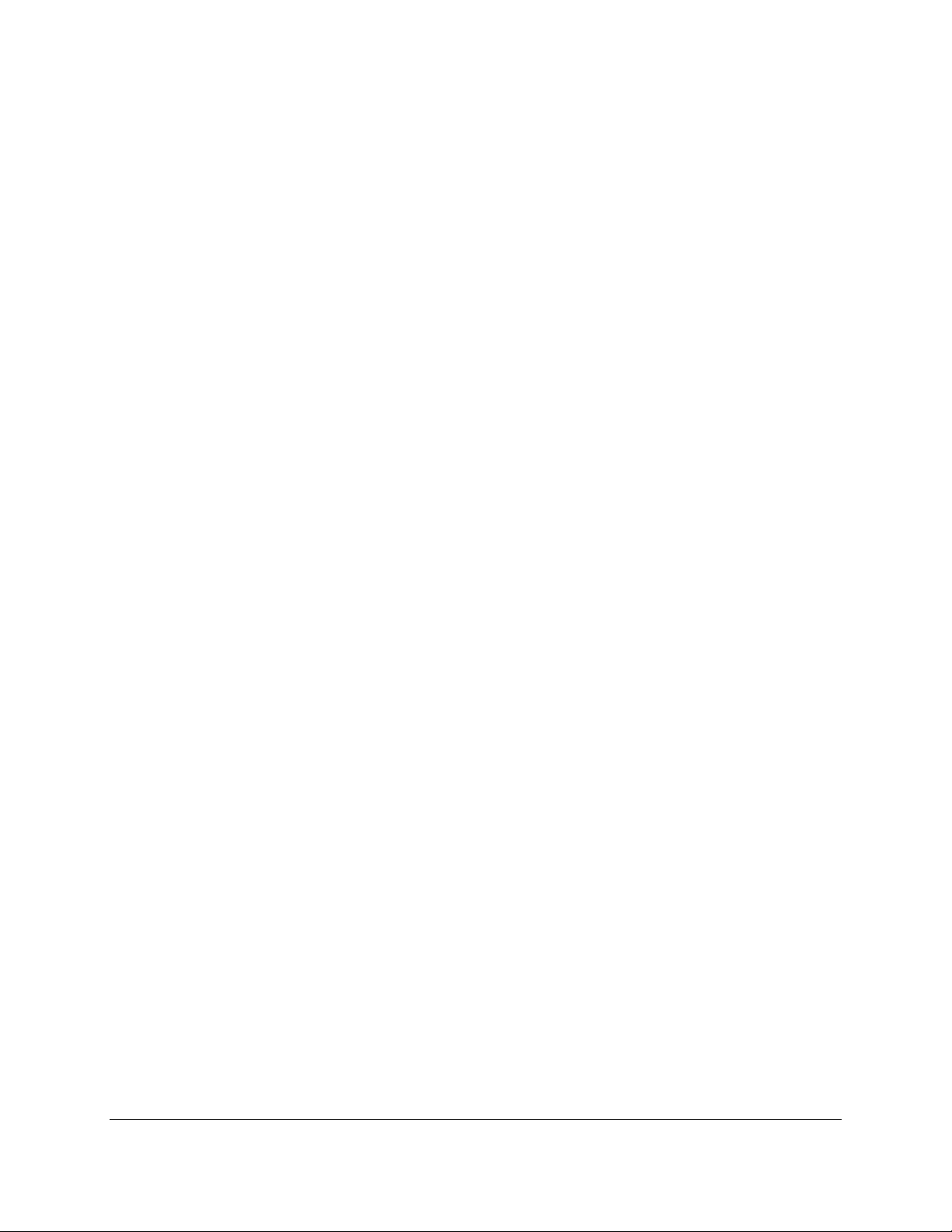
This page intentionally left blank
GXP2130/GXP2140/GXP2160 Administration Guide
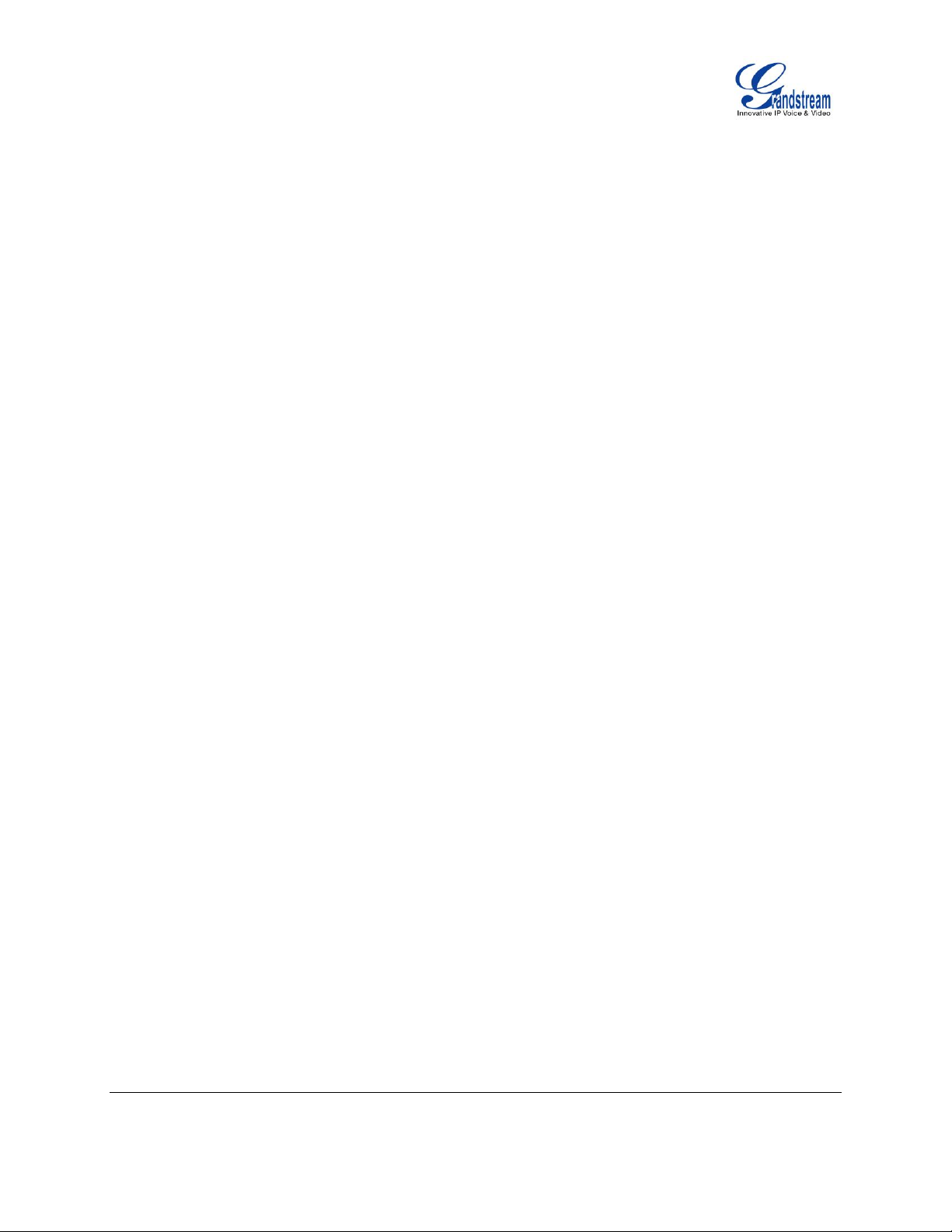
GXP2130/GXP2140/GXP2160
FIRMWARE VERSION 1.0.4.23
GXP2130/GXP2140/GXP2160
ADMINISTRATION GUIDE
Page 1 of 81
GXP2130/GXP2140/GXP2160 Administration Guide
Table of Content
DOCUMENT PURPOSE ............................................................................. 4
GUI INTERFACE EXAMPLES .................................................................... 5
GNU GPL INFORMATION .......................................................................... 6
CHANGE LOG ........................................................................................... 7
FIRMWARE VERSION 1.0.4.23 ............................................................................................................ 7
FIRMWARE VERSION 1.0.4.16 ............................................................................................................ 7
FIRMWARE VERSION 1.0.4.15 ............................................................................................................ 7
FIRMWARE VERSION 1.0.4.10 ............................................................................................................ 8
FIRMWARE VERSION 1.0.3.9 .............................................................................................................. 8
FIRMWARE VERSION 1.0.2.9 .............................................................................................................. 9
GXP2130 ............................................................................................................................................... 9
FIRMWARE VERSION 1.0.1.19 ............................................................................................................ 9
GX2140/GXP2160 ................................................................................................................................. 9
FIRMWARE VERSION 1.0.1.6 .............................................................................................................. 9
FIRMWARE VERSION 1.0.0.17 ............................................................................................................ 9
WELCOME ............................................................................................... 11
PRODUCT OVERVIEW ............................................................................ 13
FEATURE HIGHTLIGHTS ................................................................................................................... 13
GXP2130/GXP2140/GXP2160 TECHNICAL SPECIFICATIONS ........................................................ 15
CONFIGURATION GUIDE ........................................................................ 19
CONFIGURATION VIA KEYPAD ......................................................................................................... 19
CONFIGURATION VIA WEB BROWSER ........................................................................................... 27
DEFINITIONS ...................................................................................................................................... 29
STATUS PAGE DEFINITIONS ..................................................................................................... 29
ACCOUNTS PAGE DEFINITIONS ............................................................................................... 31
SETTINGS PAGE DEFINITIONS ................................................................................................. 42
NETWORK PAGE DEFINITIONS ................................................................................................. 54
MAINTENANCE PAGE DEFINITIONS ......................................................................................... 56
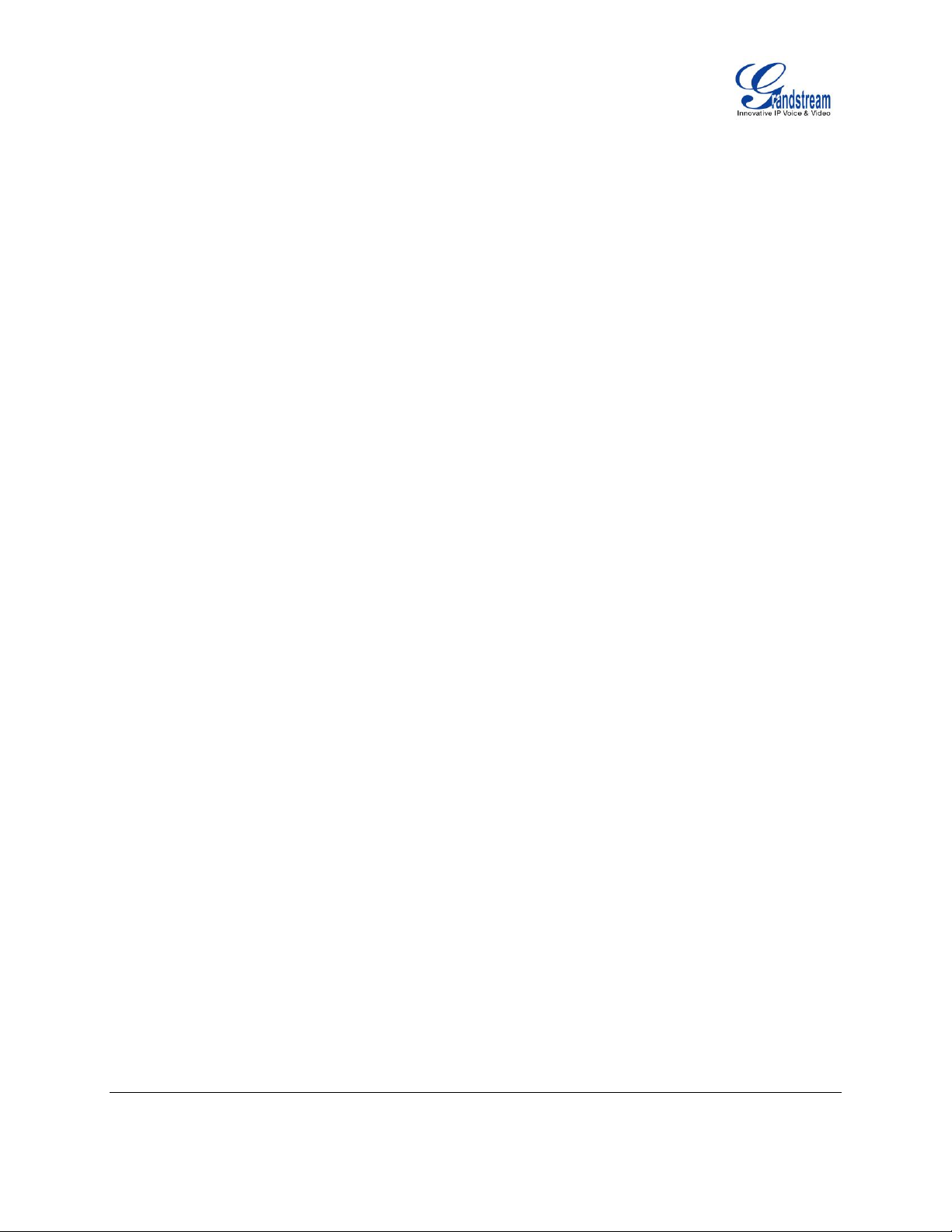
GXP2130/GXP2140/GXP2160
FIRMWARE VERSION 1.0.4.23
GXP2130/GXP2140/GXP2160
ADMINISTRATION GUIDE
Page 2 of 81
PHONEBOOK PAGE DEFINITIONS ............................................................................................ 60
NAT SETTINGS ................................................................................................................................... 63
WEATHER UPDATE ............................................................................................................................ 65
EDITING CONTACTS AND CLICK-TO-DIAL ...................................................................................... 65
WALLPAPER ....................................................................................................................................... 67
SAVING THE CONFIGURATION CHANGES...................................................................................... 69
REBOOTING FROM REMOTE LOCATIONS ...................................................................................... 69
BLUETOOTH ....................................................................................................................................... 69
PACKET CAPTURE ............................................................................................................................. 71
MULTICAST PAGGING ....................................................................................................................... 73
UPGRADING AND PROVISIONING ........................................................ 75
UPGRADE VIA KEYPAD MENU ......................................................................................................... 75
SHORTCUT OF UPGRADE AND PROVISION VIA KEYPAD MENU ................................................. 75
UPGRAGE VIA WEB GUI .................................................................................................................... 77
NO LOCAL TFTP/HTTP SERVERS .................................................................................................... 77
CONFIGURATION FILE DOWNLOAD ................................................................................................ 79
RESTORE FACTORY DEFAULT SETTINGS ........................................... 81
EXPERIENCING THE GXP2130/GXP2140/GXP2160 .............................. 83

GXP2130/GXP2140/GXP2160
FIRMWARE VERSION 1.0.4.23
GXP2130/GXP2140/GXP2160
ADMINISTRATION GUIDE
Page 3 of 81
Table of Tables
GXP2130/GXP2140/GXP2160 User Manual
Table 1: GXP2130/GXP2140/GXP2160 FEATURES IN A GLANCE .......................................................... 13
Table 2: GXP2130/GXP2140/GXP2160 COMPARISON GUIDE ................................................................ 14
Table 3 GXP2130 TECHNICAL SPECIFICATIONS .................................................................................... 15
Table 4: GXP2140 TECHNICAL SPECIFICATIONS ................................................................................... 16
Table 5: GXP2160 TECHNICAL SPECIFICATIONS ................................................................................... 17
Table 6: CONFIGURATION MENU ............................................................................................................. 19
Table 7: Status Page Definitions ................................................................................................................. 29
Table 8: Account Page Definitions .............................................................................................................. 31
Table 9: Settings Page Definitions .............................................................................................................. 42
Table 10: Network Page Definitions ............................................................................................................ 54
Table 11: Maintenance Page Definitions ..................................................................................................... 56
Table 12: Phonebook Page Definitions ....................................................................................................... 60
Table of Figures
GXP2130/GXP2140/GXP2160 User Manual
Figure 1: Keypad MENU Flow. ................................................................................................................... 25
Figure 2: Web Service ................................................................................................................................. 65
Figure 3: Web GUI - Phonebook->Contacts ............................................................................................... 67
Figure 4: Click-to-Dial .................................................................................................................................. 67
Figure 5 Download Wallpaper from Server ................................................................................................. 68
Figure 6 Upload Selected Wallpaper to Phone ........................................................................................... 69
Figure 7 Packet Capture in Idle................................................................................................................... 71
Figure 8 Capture to USB Drive ................................................................................................................... 71
Figure 9 Capture to Internal Storage .......................................................................................................... 72

GXP2130/GXP2140/GXP2160
FIRMWARE VERSION 1.0.4.23
GXP2130/GXP2140/GXP2160
ADMINISTRATION GUIDE
Page 4 of 81
DOCUMENT PURPOSE
This document describes how to configure GXP2130/GXP2140/GXP2160 features via phone’s LCD menu
and Web GUI menu. The intended audiences of this document are phone administrators. To learn the
basic functions of GXP2130/GXP2140/GXP2160, please visit http://www.grandstream.com/support to
download the latest “GXP2130/GXP2140/GXP2160 End User Guide”.
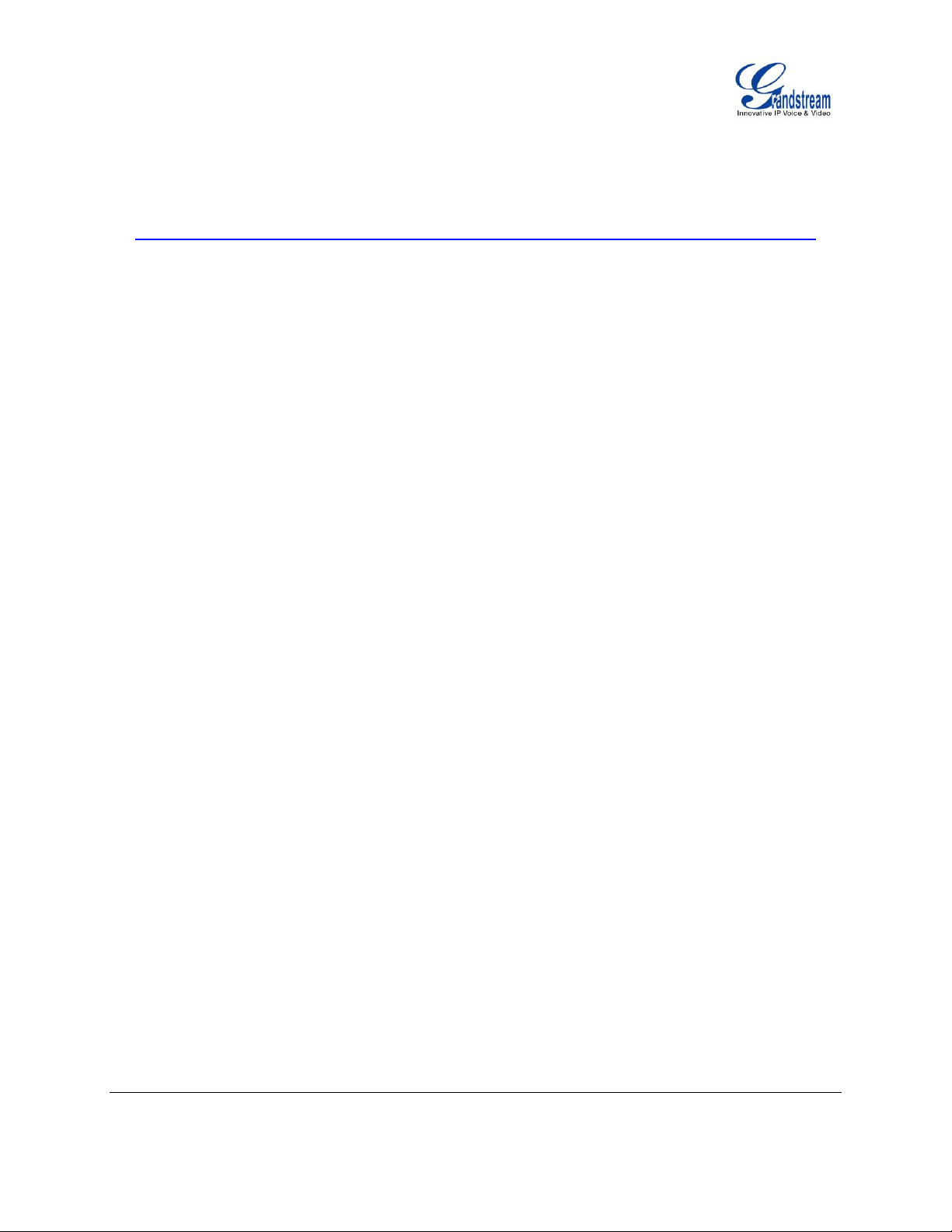
GXP2130/GXP2140/GXP2160
FIRMWARE VERSION 1.0.4.23
GXP2130/GXP2140/GXP2160
ADMINISTRATION GUIDE
Page 5 of 81
GUI INTERFACE EXAMPLES
http://www.grandstream.com/products/gxp_series/general/documents/gxp2130_2140_2160_gui.zip
1. Screenshot of Login Page
2. Screenshots of Status Pages
3. Screenshots of Accounts Pages
4. Screenshots of Settings Pages
5. Screenshots of Network Pages
6. Screenshots of Maintenance Pages
7. Screenshots of Phonebook Pages

GXP2130/GXP2140/GXP2160
FIRMWARE VERSION 1.0.4.23
GXP2130/GXP2140/GXP2160
ADMINISTRATION GUIDE
Page 6 of 81
GNU GPL INFORMATION
GXP2130/GXP2140/GXP2160 firmware contains third-party software licensed under the GNU General
Public License (GPL). Grandstream uses software under the specific terms of the GPL. Please see the
GNU General Public License (GPL) for the exact terms and conditions of the license.
Grandstream GNU GPL related source code can be downloaded from Grandstream web site from:
http://www.grandstream.com/support/faq/gnu_gpl.
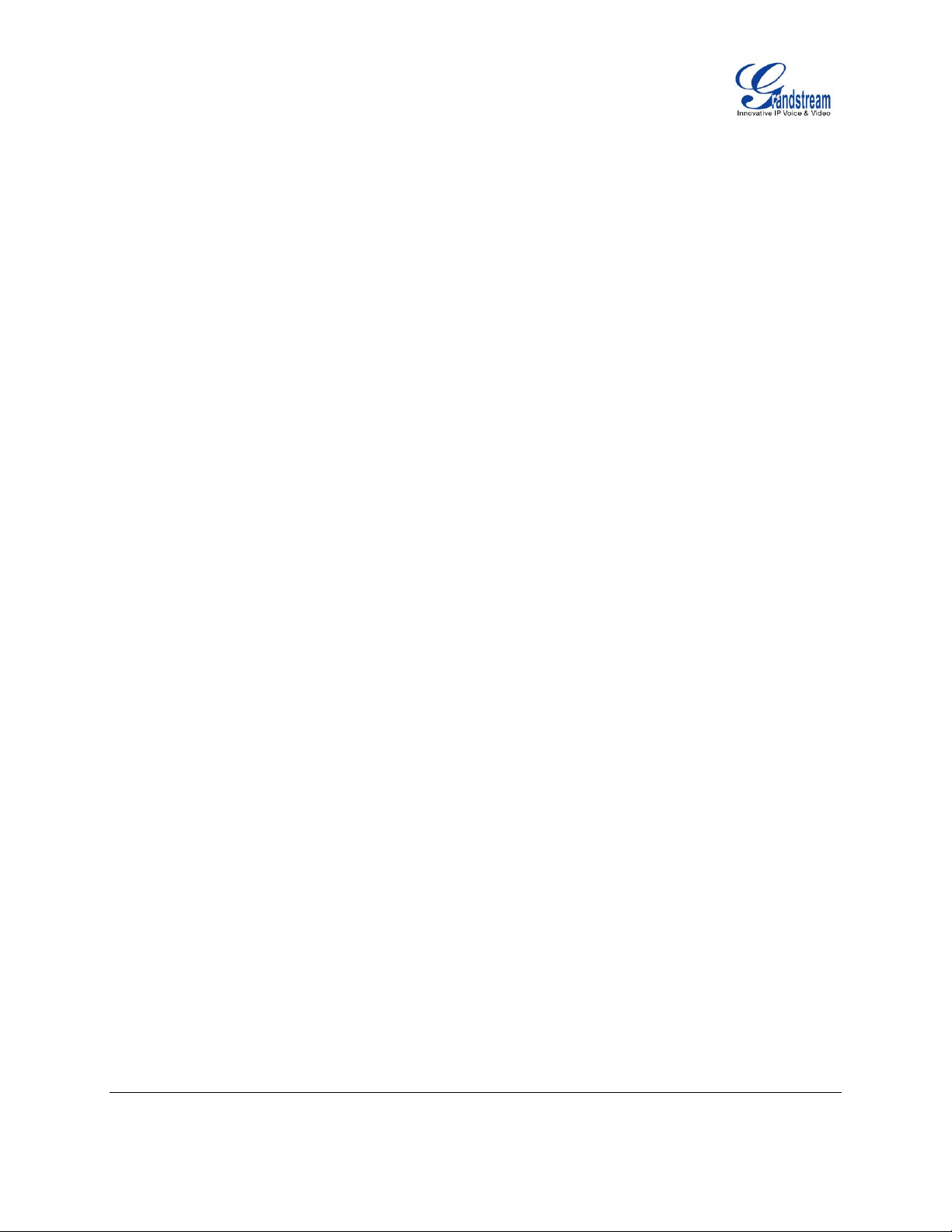
GXP2130/GXP2140/GXP2160
FIRMWARE VERSION 1.0.4.23
GXP2130/GXP2140/GXP2160
ADMINISTRATION GUIDE
Page 7 of 81
CHANGE LOG
This section documents significant changes from previous versions of user manuals for
GXP2130/GXP2140/GXP2160. Only major new features or major document updates are listed here. Minor
updates for corrections or editing are not documented here.
FIRMWARE VERSION 1.0.4.23
Added support to display the status of NAT connection for each account on the phone. [STATUS PAGE
DEFINITIONS]
Added option to auto provision Eventlist BLFs with monitored extensions. [ACCOUNTS PAGE
DEFINITIONS]
Added crypto life time option for SRTP calls. [ACCOUNTS PAGE DEFINITIONS]
Added option to set the NTP update interval time. [SETTINGS PAGE DEFINITIONS]
Changed the default value of Layer 3 QoS for SIP to 26. [NETWORK PAGE DEFINITIONS]
Added option to set the Layer 3 QoS for RTP. [NETWORK PAGE DEFINITIONS]
Added Broadsoft Phonebook option in Phonebook Key functions list. [PHONEBOOK PAGE
DEFINITIONS]
Added LDAP Protocol option to support LDAP over TLS. [PHONEBOOK PAGE DEFINITIONS]
GXP2130v1 does not support Bluetooth function, GXP2130v2 supports Bluetooth. [BLUETOOTH]
FIRMWARE VERSION 1.0.4.16
Added support to configure phone’s MPK from phone GUI. [SETTINGS PAGE DEFINITIONS]
FIRMWARE VERSION 1.0.4.15
Added option to configure to always use the prefix for BLF Call-pickup. [ACCOUNTS PAGE
DEFINITIONS]
Added option to send SUBSCRIBE to Broadsoft server to obtain Call Park Notifications. [ACCOUNTS
PAGE DEFINITIONS]
Added option to send credentials before being challenged by the server. [MAINTENANCE PAGE
DEFINITIONS]
Added user name and password options for HTTP/HTTPS server authentication for phonebook XML
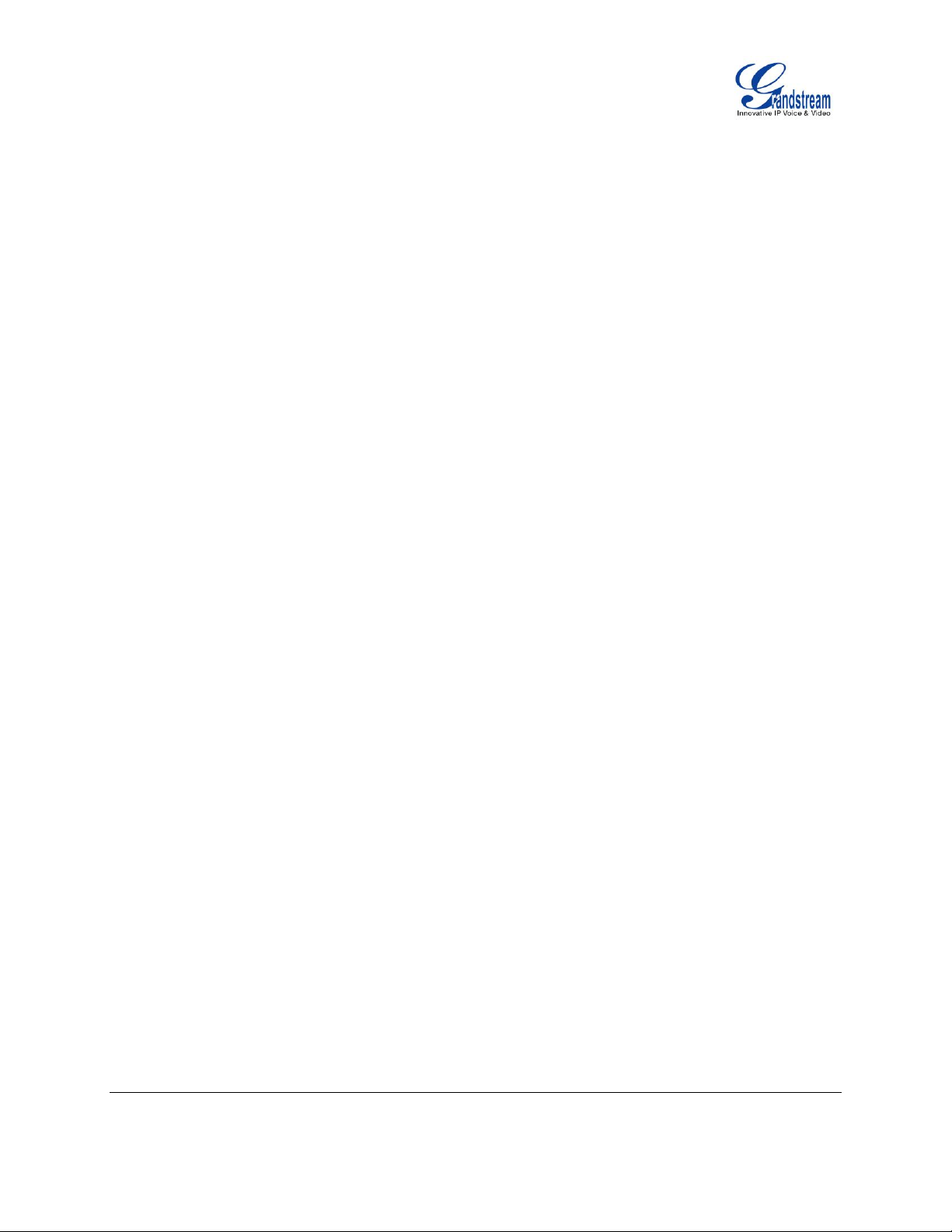
GXP2130/GXP2140/GXP2160
FIRMWARE VERSION 1.0.4.23
GXP2130/GXP2140/GXP2160
ADMINISTRATION GUIDE
Page 8 of 81
downloading. [PHONEBOOK PAGE DEFINITIONS]
Added option to enable/disable the dial plan check while dialing through the call history and any
phonebook directories. [SETTINGS PAGE DEFINITIONS]
Added option to enable/disable the busy tone heard in the handset when call is disconnected remotely.
[SETTINGS PAGE DEFINITIONS]
Added XML Application support. [SETTINGS PAGE DEFINITIONS]
Added Direct IP Call support on MPK and Phonebook. [SETTINGS PAGE DEFINITIONS]
Added ability to dial the digits faster when using MPK as Dial DTMF. [SETTINGS PAGE
DEFINITIONS]
Added support to play short reminder beep when performing auto answer. [SETTINGS PAGE
DEFINITIONS]
FIRMWARE VERSION 1.0.4.10
Added option to show account name only and not the User ID on the LCD screen. [ACCOUNTS PAGE
DEFINITIONS]
Added option for adding Auth Header on initial REGISTER. [ACCOUNTS PAGE DEFINITIONS]
Added Broadsoft Network Directories features.[SETTINGS PAGE DEFINITIONS]
Added Web UI option for downloading Language XML file. [MAINTENANCE PAGE DEFINITIONS]
Added Web UI option for auto language download. [MAINTENANCE PAGE DEFINITIONS]
Added Multicast paging support. [SETTINGS PAGE DEFINITIONS]
Added Packet capture support. [MAINTENANCE PAGE DEFINITIONS]
Added phonebook entry sorting option. [PHONEBOOK PAGE DEFINITIONS]
FIRMWARE VERSION 1.0.3.9
Added PhonePower special feature. [ACCOUNTS PAGE DEFINITIONS]
Added Broadsoft IM&P features.[PHONEBOOK PAGE DEFINITIONS]
Added Screensaver options to LCD under Preference -> Appearance.[CONFIGURATION VIA
KEYPAD]
Added Web UI option to select default search mode for phonebook. [CONFIGURATION VIA KEYPAD]
Added Second dial tone support. [SETTINGS PAGE DEFINITIONS]
Added Input character selection window. [CONFIGURATION VIA KEYPAD]
Added BLF server support.[ACCOUNTS PAGE DEFINITIONS]
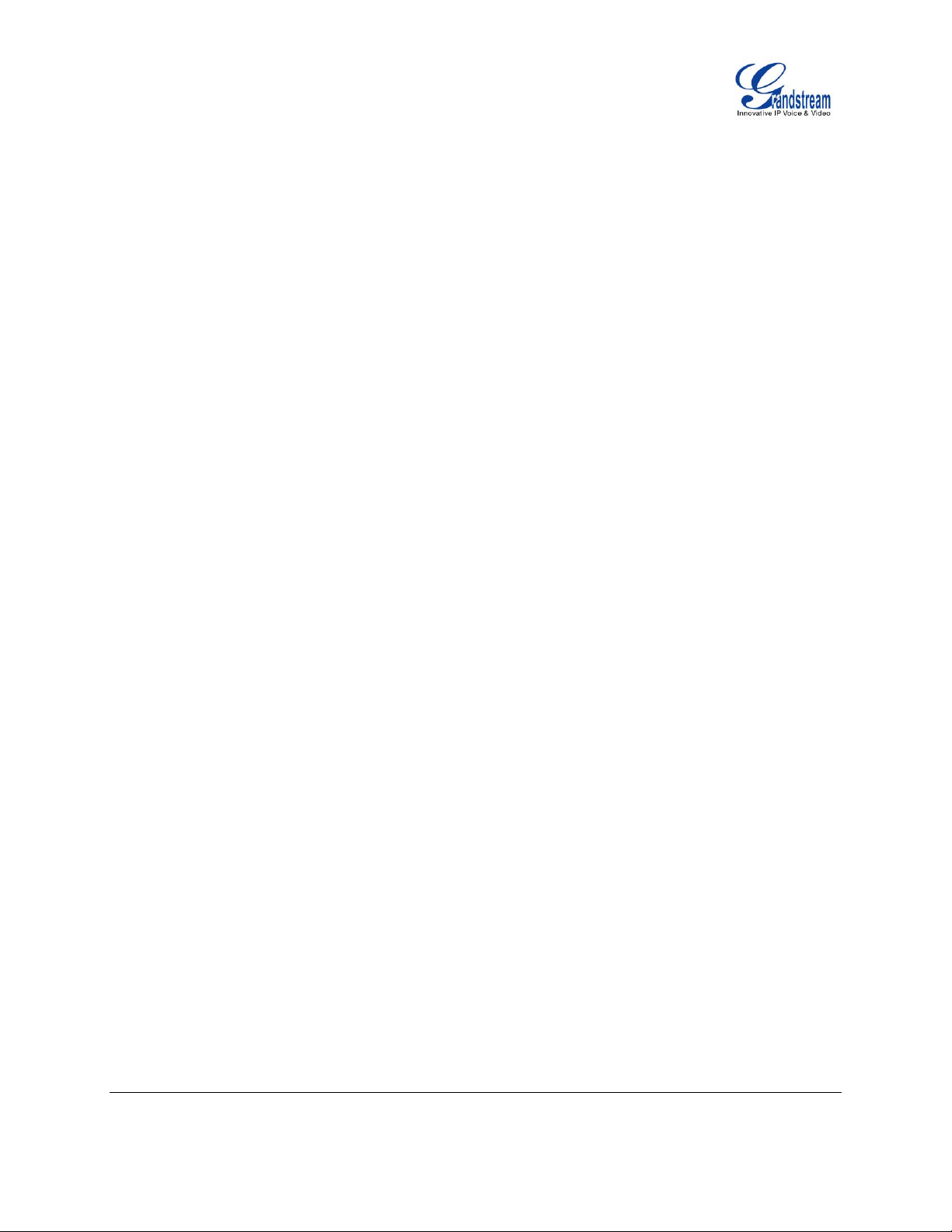
GXP2130/GXP2140/GXP2160
FIRMWARE VERSION 1.0.4.23
GXP2130/GXP2140/GXP2160
ADMINISTRATION GUIDE
Page 9 of 81
FIRMWARE VERSION 1.0.2.9
Add Bluetooth hands free mode.[BLUETOOTH]
Add Configuration file upload support via Web GUI. [MAINTENANCE PAGE DEFINITIONS]
Add Screen saver support. [SETTINGS PAGE DEFINITIONS]
Add Wallpaper support. [WALLPAPER]
Add the support of STAR key keypad lock feature. [MAINTENANCE PAGE DEFINITIONS]
Add the support of Configuration via Keypad Menu.[ MAINTENANCE PAGE DEFINITIONS]
Add Keypad shortcut to reboot and provisioning. [SHORTCUT OF UPGRADE AND PROVISION VIA
KEYPAD MENU]
GXP2130
FIRMWARE VERSION 1.0.1.19
This is the initial version.
GX2140/GXP2160
FIRMWARE VERSION 1.0.1.6
Added Local group and Broadsoft phonebook in phonebook support.
Added Instant message. [CONFIGURATION VIA KEYPAD]
Added Broadsoft shared call appearance support.
Added Broadsoft call center support. [ACCOUNTS PAGE DEFINITIONS]
Added Eventlist BLF update support for Broadsoft. [ACCOUNTS PAGE DEFINITIONS]
FIRMWARE VERSION 1.0.0.17
This is the initial version.

GXP2130/GXP2140/GXP2160
FIRMWARE VERSION 1.0.4.23
GXP2130/GXP2140/GXP2160
ADMINISTRATION GUIDE
Page 10 of 81
This page intentionally left blank
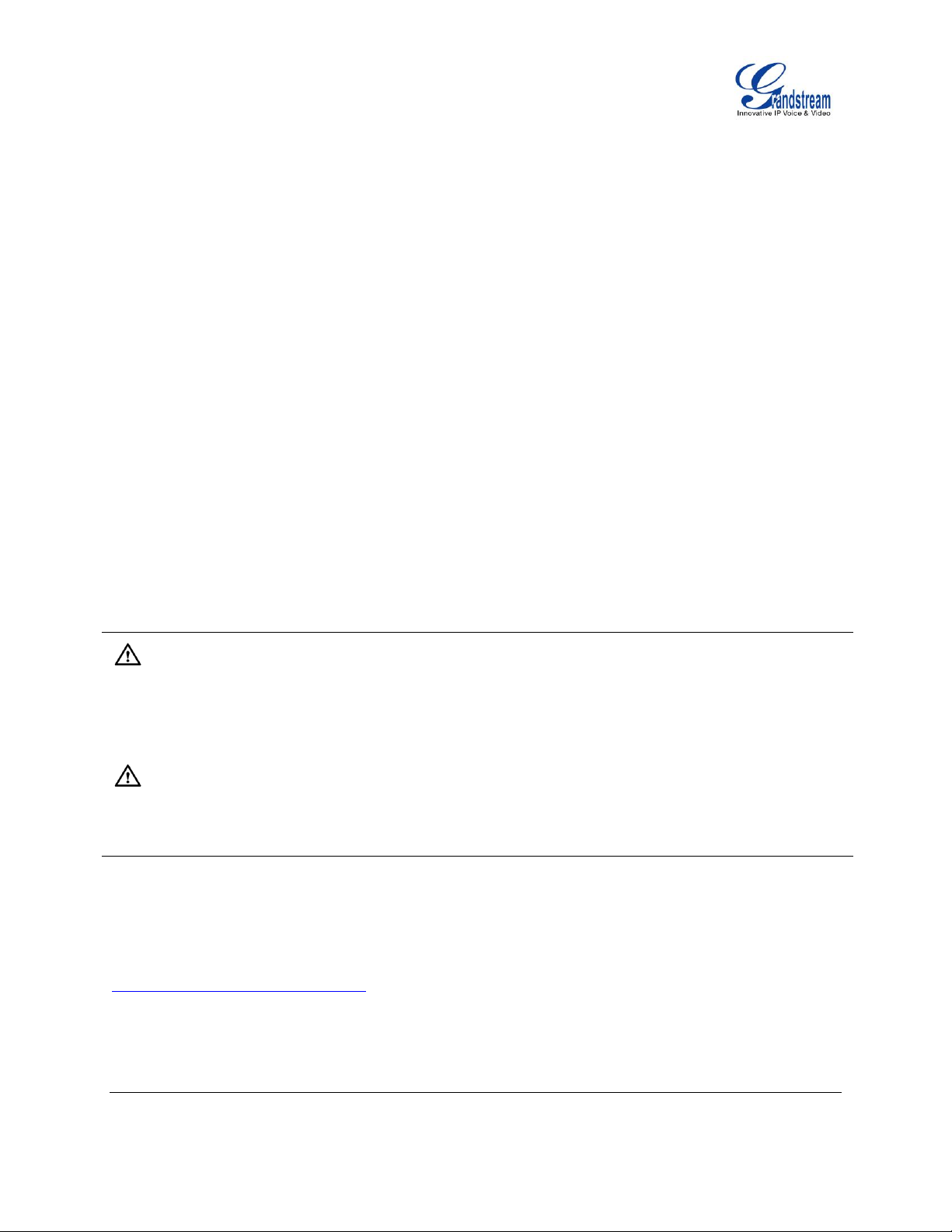
GXP2130/GXP2140/GXP2160
FIRMWARE VERSION 1.0.4.23
GXP2130/GXP2140/GXP2160
ADMINISTRATION GUIDE
Page 11 of 81
WELCOME
Thank you for purchasing Grandstream GXP2130/GXP2140/GXP2160 Enterprise IP Phone.
GXP2130/GXP2140/GXP2160 is a state-of-the-art enterprise grade IP phone. GXP2140/GXP2160
features 4.3 inch TFT Color LCD, 5 programmable context-sensitive soft keys, dual Gigabit network ports,
integrated PoE and Bluetooth, 5-way conference, and Electronic Hook Switch (EHS). GXP2130 supports
2.8 inch TFT Color LCD, 4 programmable context-sensitive soft keys, 4-way voice conference and EHS
with Plantronics headsets. Also, this series can support up to 3 lines for GXP2130, 4 lines for GXP2140
and 6 lines for GXP2160. The GXP2130/GXP2140/GXP2160 delivers superior HD audio quality, rich and
leading edge telephony features, personalized information and customizable application service,
automated provisioning for easy deployment, advanced security protection for privacy, and broad
interoperability with most 3rd party SIP devices and leading SIP/NGN/IMS platforms. The
GXP2130/GXP2160 supports presence and Busy Lamp Field (BLF) in the Multi-Purpose Keys as well. The
GXP2140 is expandable with one to 4 expansion modules. The GXP2160/GXP2140/GXP2130 is the
perfect choice for enterprise users looking for a high quality, feature rich multi-line executive IP phone with
advanced functionalities and performance.
Caution:
Changes or modifications to this product not expressly approved by Grandstream, or operation of this
product in any way other than as detailed by this User Manual, could void your manufacturer warranty.
Warning:
Please do not use a different power adaptor with the GXP2130/GXP2140/GXP2160 as it may cause
damage to the products and void the manufacturer warranty.
This document is subject to change without notice. The latest electronic version of this user manual is
available for download here:
http://www.grandstream.com/support
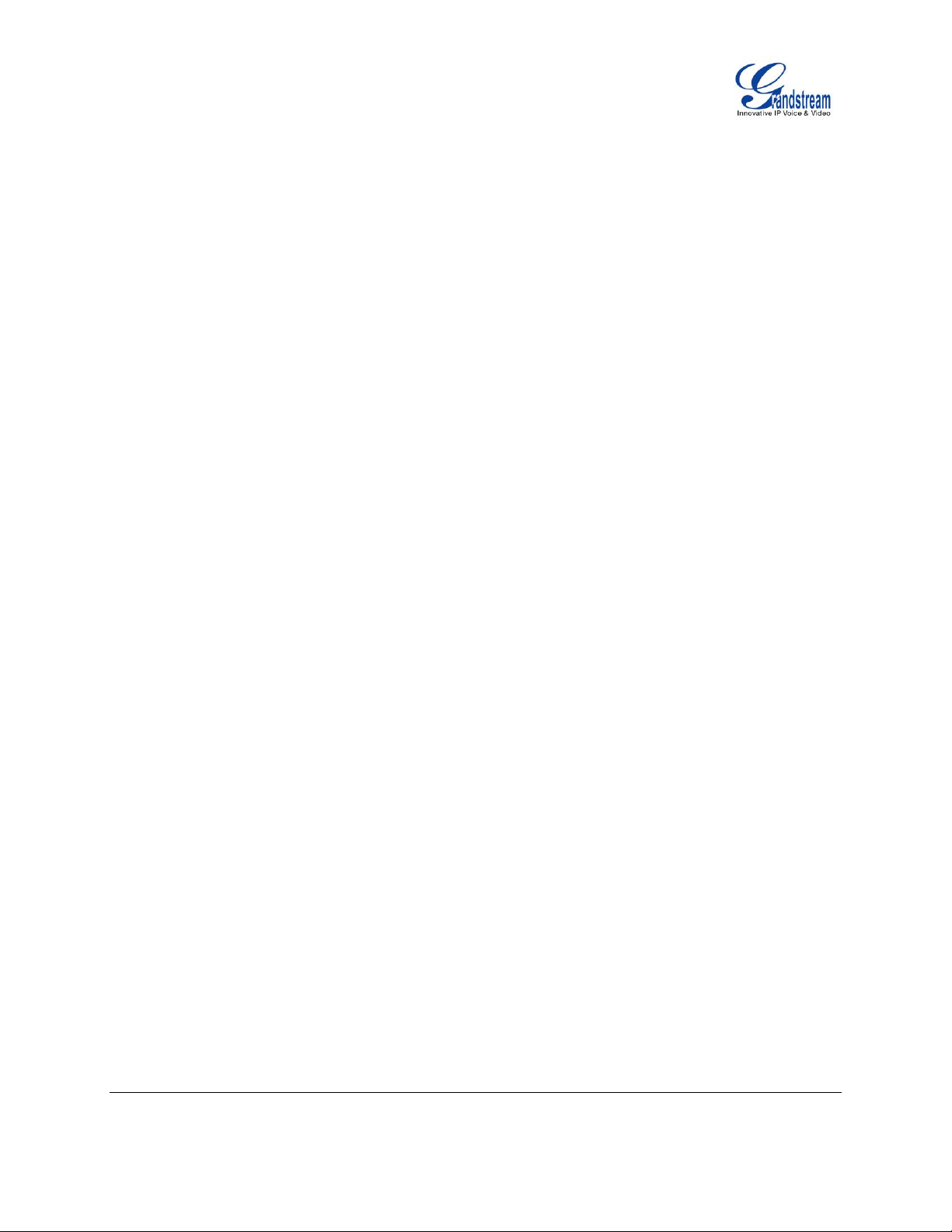
GXP2130/GXP2140/GXP2160
FIRMWARE VERSION 1.0.4.23
GXP2130/GXP2140/GXP2160
ADMINISTRATION GUIDE
Page 12 of 81
Reproduction or transmittal of the entire or any part, in any form or by any means, electronic or print, for
any purpose without the express written permission of Grandstream Networks, Inc. is not permitted.

GXP2130/GXP2140/GXP2160
FIRMWARE VERSION 1.0.4.23
GXP2130/GXP2140/GXP2160
ADMINISTRATION GUIDE
Page 13 of 81
FEATURE HIGHTLIGHTS
GXP2130
3 lines
2.8 inch (320x240) TFT color LCD
4 programmable soft keys
Bluetooth V2.1 (GXP2130v2 only)
8 programmable Multi-Purpose Keys
4-way conference
GXP2140
4 lines
4.3 inch (480x272) TFT color LCD
5 programmable soft keys
Bluetooth V2.1
5-way conference
Expansion board
GXP2160
6 lines
4.3 inch (480x272) TFT color LCD
5 programmable soft keys
Bluetooth V2.1
5-way conference
24 programmable Multi-Purpose Keys
Table 1: GXP2130/GXP2140/GXP2160 FEATURES IN A GLANCE
PRODUCT OVERVIEW

GXP2130/GXP2140/GXP2160
FIRMWARE VERSION 1.0.4.23
GXP2130/GXP2140/GXP2160
ADMINISTRATION GUIDE
Page 14 of 81
Features
GXP2130
GXP2140
GXP2160
LCD Display
320x240
480 x 272
480 x 272
LCD Backlight
Yes
Yes
Yes
Number of
Lines
3 4 6
Programmable
Hard Keys
8
N/A
24
Programmable
Soft Keys
4 5 5
Extension
Module
N/A
Yes,
up to 4 EXT Boards,
N/A
Table 2: GXP2130/GXP2140/GXP2160 COMPARISON GUIDE

GXP2130/GXP2140/GXP2160
FIRMWARE VERSION 1.0.4.23
GXP2130/GXP2140/GXP2160
ADMINISTRATION GUIDE
Page 15 of 81
GXP2130/GXP2140/GXP2160 TECHNICAL SPECIFICATIONS
Protocols/Standards
SIP RFC3261, TCP/IP/UDP, RTP/RTCP, HTTP/HTTPS, ARP, ICMP, DNS (A
record, SRV, NAPTR), DHCP, PPPoE, TELNET, TFTP, NTP, STUN, SIMPLE,
LLDP, LDAP, TR-069, 802.1x, TLS, SRTP, IPv6
Network Interfaces
Dual switched auto-sensing 10/100/1000 Mbps Gigabit Ethernet ports with
integrated PoE
Graphic Display
2.8 inch (320x240) TFT color LCD
Bluetooth
Yes, Bluetooth V2.1 (GXP2130v2 only, GXP2130v1 does not support Bluetooth)
Feature Keys
3 line keys with up to 3 SIP accounts, 8 speed-dial/BLF extension keys with
dual-color LED, 4 programmable context sensitive softkeys, 5 navigation/menu
keys, 11 dedicated function keys for: MESSAGE (with LED indicator),
PHONEBOOK, TRANSFER, CONFERENCE, HOLD, HEADSET, MUTE,
SEND/REDIAL, SPEAKERPHONE, VOL+, VOL-
Voice Codec
Support for G.729A/B, G.711µ/a-law, G.726, G.722 (wide-band), and
iLBC(pending), in-band and out-of-band DTMF (in audio, RFC2833, SIP INFO)
Auxiliary Ports
RJ9 headset jack (allowing EHS with Plantronics headsets)
Telephony Features
Hold, transfer, forward, 4-way conference, call park, call pickup,
shared-call-appearance (SCA), bridged-line-appearance (BLA), downloadable
phonebook (XML, LDAP, up to 2000 items), call waiting, call log (up to 500
records), customization of screen, off-hook auto dial, auto answer, click-to-dial,
flexible dial plan, hot desking, personalized music ringtones and music on hold,
server redundancy and fail-over
Sample Applications
Weather, currency, GMI available for advanced custom application development
HD audio
Yes, both on handset and speakerphone
Base Stand
Yes, allow 2 angle positions
Wall Mountable
Yes
QoS
Layer 2 (808.1Q, 802.1p) and Layer 3 (ToS, DiffServ, MPLS) QoS
Security
User and administrator level passwords, MD5 and MD5-sess based
authentication, AES based secure configuration file, SRTP, TLS, 802.1x media
access control
Multi-language
English, Arabic, Chinese, Croatian, Czech, Dutch, German, French, Hebrew,
Hungarian, Italian, Japanese, Korean, Polish, Portuguese, Russian, Slovenia,
Spanish, Turkish
Upgrade/Provisioning
Firmware upgrade via TFTP/HTTP/HTTPS, mass provisioning using TR-069 or
encrypted XML configuration file
Power & Green
Universal power adapter included: Input:100-240VAC ; Output: +12VDC, 0.5A ;
Table 3 GXP2130 TECHNICAL SPECIFICATIONS
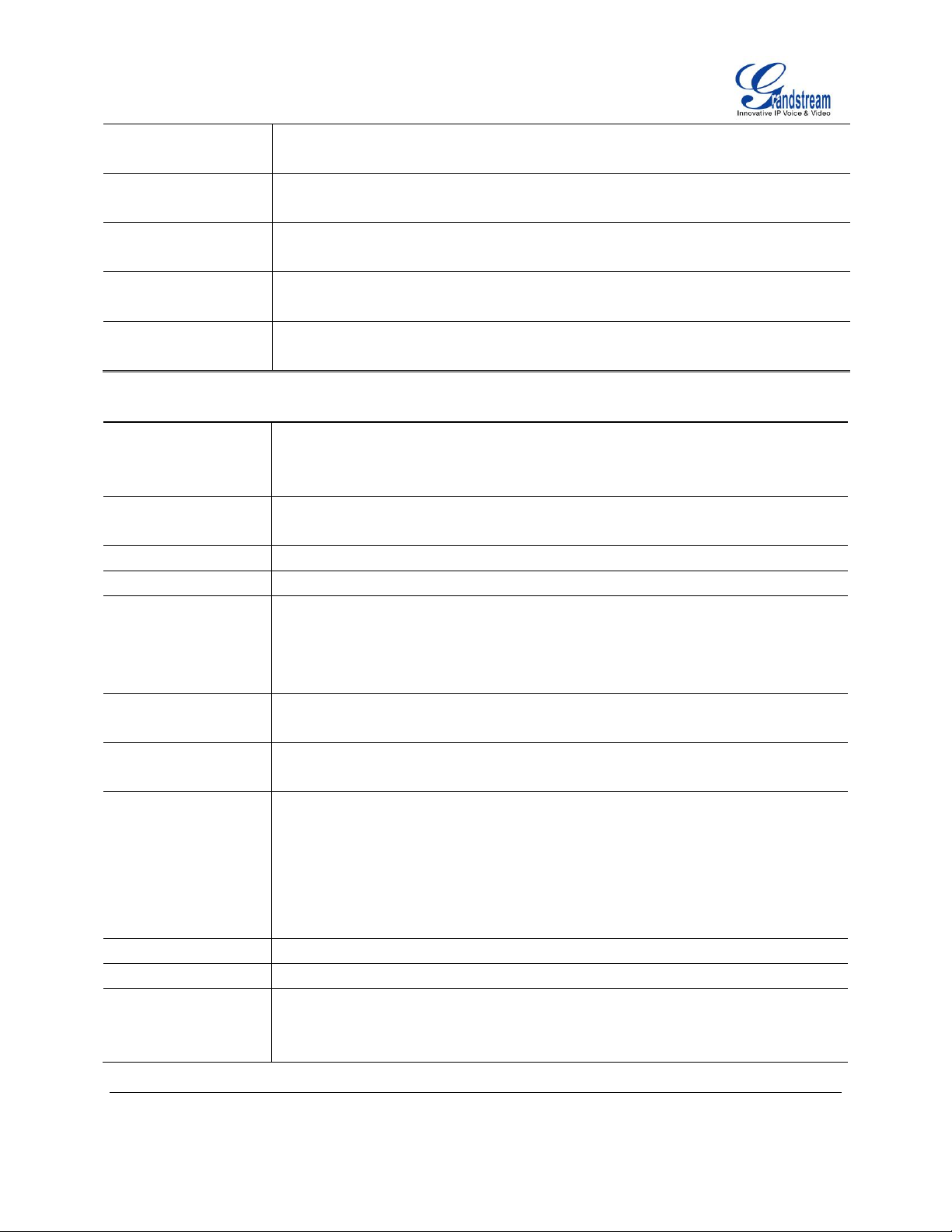
GXP2130/GXP2140/GXP2160
FIRMWARE VERSION 1.0.4.23
GXP2130/GXP2140/GXP2160
ADMINISTRATION GUIDE
Page 16 of 81
Energy Efficiency
Integrated Power-over-Ethernet (802.3af)
Max power consumption 3W (power adapter) or 25.5W (PoE)
Physical
Dimension: 193mm (W) x 211mm (L) x 84.5 mm (H);
Unit weight: 0.78kg ; Package weight: 1.3kg
Temperature and
Humidity
32-104℉ / 0~40℃, 10-90% (non- condensing)
Package Content
GXP2130 phone, handset with cord, base stand, universal power supply, network
cable, Quick Start Guide
Compliance
FCC Part15 Class B, EN55022 ClassB, EN61000-3-2, EN61000-3-3, EN55024,
EN60950-1, AS/NZS CISPR22 Class B
Protocols/Standards
SIP RFC3261, TCP/IP/UDP, RTP/RTCP, HTTP/HTTPS, ARP, ICMP, DNS (A
record, SRV, NAPTR), DHCP, PPPoE, SSH, TFTP, NTP, STUN, SIMPLE, LLDP,
LDAP, TR-069, 802.1x, TLS, SRTP, IPv6
Network Interfaces
Dual switched auto-sensing 10/100/1000 Mbps Gigabit Ethernet ports with
integrated PoE
Graphic Display
4.3 inch (480x272) TFT color LCD
Bluetooth
Yes, Bluetooth V2.1
Feature Keys
4 line keys with up to 4 SIP accounts, 5 programmable context sensitive softkeys,
5 navigation/menu keys, 11 dedicated function keys for : MESSAGE (with LED
indicator), PHONEBOOK, TRANSFER, CONFERENCE, HOLD, HEADSET,
MUTE, SEND/REDIAL, SPEAKERPHONE, VOL+, VOL-
Voice Codec
Support for G.729A/B, G.711µ/a-law, G.726, G.722 (wide-band), iLBC(pending)
and in-band and out-of-band DTMF (in audio, RFC2833, SIP INFO)
Auxiliary Ports
RJ9 headset jack (allowing EHS with Plantronics headsets), USB, extension
module port
Telephony Features
Hold, transfer, forward, 5-way conference, call park, call pickup,
shared-call-appearance (SCA)/bridged-line-appearance (BLA), downloadable
phonebook (XML, LDAP, up to 2000 items), call waiting, call log (up to 500
records), customization of screen, off-hook auto dial, auto answer, click-to-dial,
flexible dial plan, hot desking, personalized music ringtones and music on hold,
server redundancy and fail-over
Sample Applications
Weather, currency, GMI available for advanced custom application development
HD audio
Yes, both on handset and speakerphone
Extension Module
Yes, can power up up to 4 GXP2200EXT modules which features a 128x384
graphic LCD, 20 quick-dial/BLF keys which dual-color LED, 2 navigation keys,
and less than 1.2W power consumption per unit.
Table 4: GXP2140 TECHNICAL SPECIFICATIONS
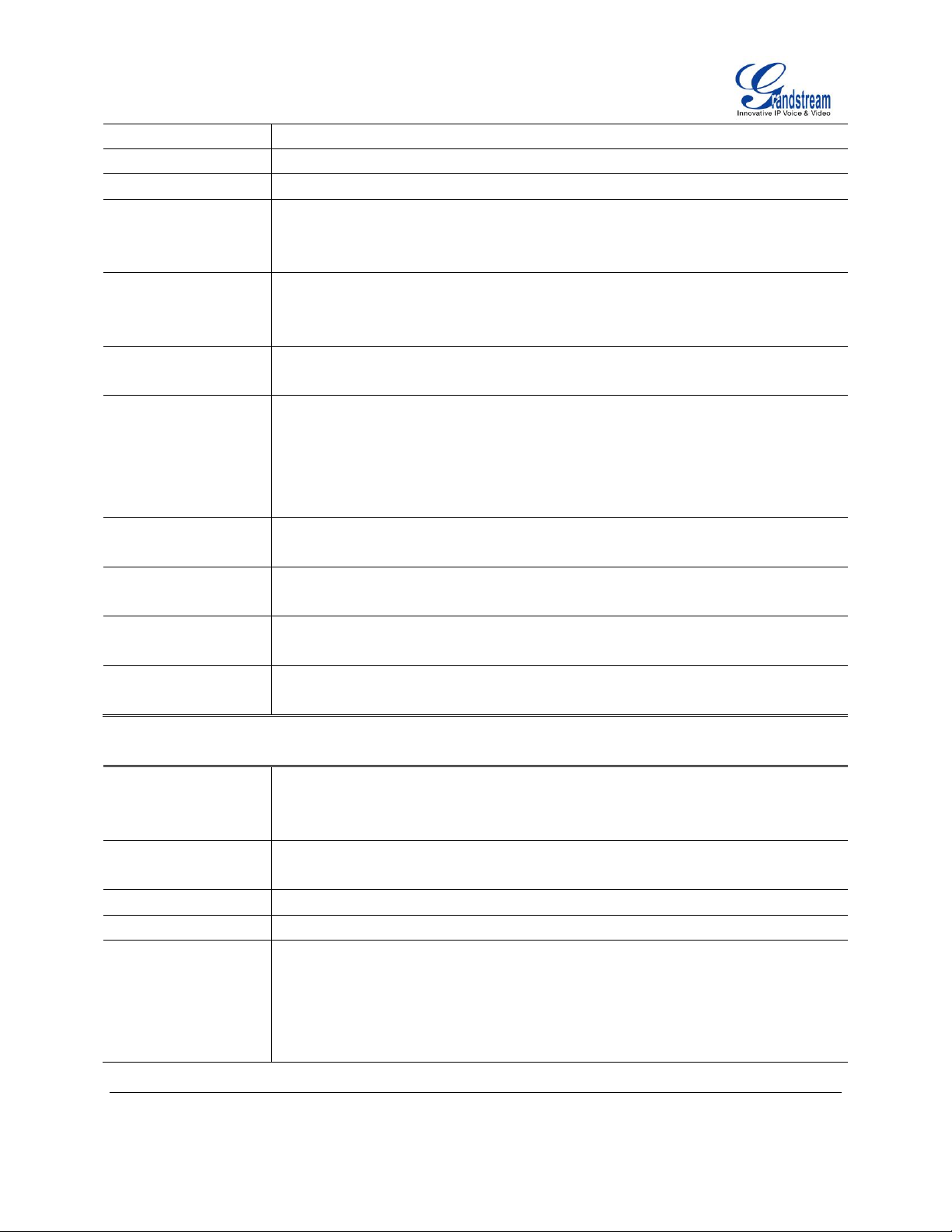
GXP2130/GXP2140/GXP2160
FIRMWARE VERSION 1.0.4.23
GXP2130/GXP2140/GXP2160
ADMINISTRATION GUIDE
Page 17 of 81
Base Stand
Yes, allow 2 angle positions
Wall Mountable
Yes
QoS
Layer 2 (808.1Q, 802.1p) and Layer 3 (ToS, DiffServ, MPLS) QoS
Security
User and administrator level passwords, MD5 and MD5-sess based
authentication, AES based secure configuration file, SRTP, TLS, 802.1x media
access control
Multi-language
English, Arabic, Chinese, Croatian, Czech, Dutch, German, French, Hebrew,
Hungarian, Italian, Japanese, Korean, Polish, Portuguese, Russian, Slovenia,
Spanish, Turkish
Upgrade/Provisioning
Firmware upgrade via TFTP/HTTP/HTTPS, mass provisioning using TR-069 or
encrypted XML configuration file
Power & Green
Energy Efficiency
Universal power adapter included:
Input:100-240V ; Output: +12V, 1A ;
Integrated Power-over-Ethernet (802.3af)
Max power consumption: 6W (without GXP2200EXT), 10W(with 4 cascaded
GXP2200EXTs )
Physical
Dimention: 222mm (W) x 210mm (L) x 93mm (H); Unit weight: 0.98kg; Package
weight: 1.55kg
Temperature and
Humidity
32-104℉ / 0~40℃, 10-90% (non- condensing)
Package Content
GXP2140 phone, handset with cord, base stand, universal power supply, network
cable, Quick Start Guide
Compliance
FCC Part15 Class B, EN55022 ClassB, EN61000-3-2, EN61000-3-3, EN55024,
EN60950-1, AS/NZS CISPR22 Class B
Protocols/Standards
SIP RFC3261, TCP/IP/UDP, RTP/RTCP, HTTP/HTTPS, ARP, ICMP, DNS (A
record, SRV, NAPTR), DHCP, PPPoE, SSH, TFTP, NTP, STUN, SIMPLE, LLDP,
LDAP, TR-069, 802.1x, TLS, SRTP, IPv6
Network Interfaces
Dual switched auto-sensing 10/100/1000 Mbps Gigabit Ethernet ports with
integrated PoE
Graphic Display
4.3 inch (480x272) TFT color LCD
Bluetooth
Yes, Bluetooth V2.1
Feature Keys
6 line keys with up to 6 SIP accounts, 24 speed-dial/BLF extension keys with
dual-color LED, 5 programmable context sensitive softkeys, 5 navigation/menu
keys, 11 dedicated function keys for : MESSAGE (with LED indicator),
PHONEBOOK, TRANSFER, CONFERENCE, HOLD, HEADSET, MUTE,
SEND/REDIAL, SPEAKERPHONE, VOL+, VOL-
Table 5: GXP2160 TECHNICAL SPECIFICATIONS
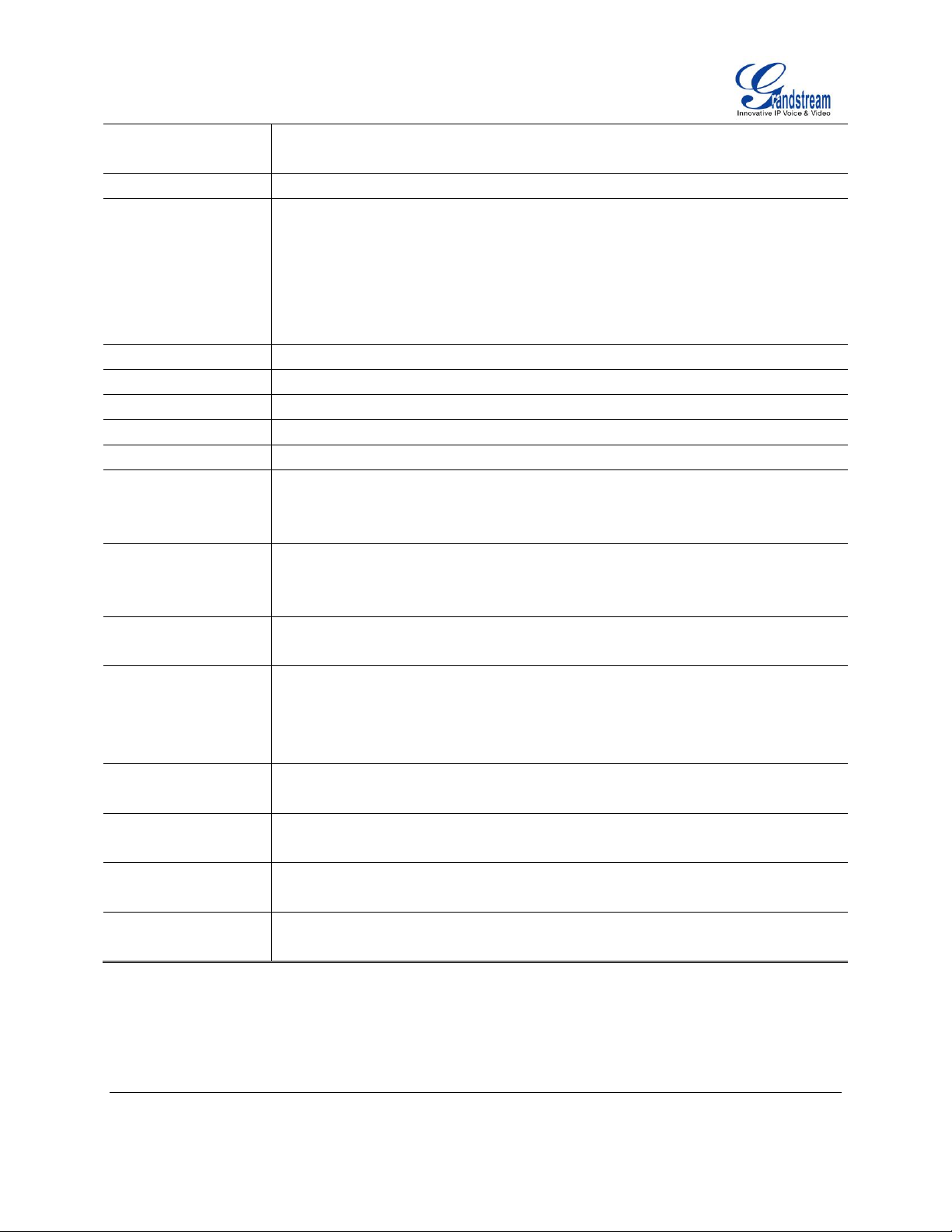
GXP2130/GXP2140/GXP2160
FIRMWARE VERSION 1.0.4.23
GXP2130/GXP2140/GXP2160
ADMINISTRATION GUIDE
Page 18 of 81
Voice Codec
Support for G.729A/B, G.711µ/a-law, G.726, G.722 (wide-band), iLBC(pending)
and in-band and out-of-band DTMF (in audio, RFC2833, SIP INFO)
Auxiliary Ports
RJ9 headset jack (allowing EHS with Plantronics headsets), USB
Telephony Features
Hold, transfer, forward, 5-way conference, call park, call pickup,
shared-call-appearance (SCA)/bridged-line-appearance (BLA), downloadable
phonebook (XML, LDAP, up to 2000 items), call waiting, call log (up to 500
records), customization of screen, off-hook auto dial, auto answer, click-to-dial,
flexible dial plan, hot desking, personalized music ringtones and music on hold,
server redundancy and fail-over
Sample Applications
Weather, currency, GMI available for advanced custom application development
HD audio
Yes, both on handset and speakerphone
Base Stand
Yes, allow 2 angle positions
Wall Mountable
Yes
QoS
Layer 2 (808.1Q, 802.1p) and Layer 3 (ToS, DiffServ, MPLS) QoS
Security
User and administrator level passwords, MD5 and MD5-sess based
authentication, AES based secure configuration file, SRTP, TLS, 802.1x media
access control
Multi-language
English, Arabic, Chinese, Croatian, Czech, Dutch, German, French, Hebrew,
Hungarian, Italian, Japanese, Korean, Polish, Portuguese, Russian, Slovenia,
Spanish, Turkish
Upgrade/Provisioning
Firmware upgrade via TFTP/HTTP/HTTPS, mass provisioning using TR-069 or
encrypted XML configuration file
Power & Green
Energy Efficiency
Universal power adapter included:
Input:100-240V ; Output: +12V, 1A ;
Integrated Power-over-Ethernet (802.3af)
Max power consumption:6W
Physical
Dimention: 222mm (W) x 210mm (L) x 93mm (H); Unit weight: 0.98kg; Package
weight: 1.62kg
Temperature and
Humidity
32-104℉ / 0~40℃, 10-90% (non- condensing)
Package Content
GXP2160 phone, handset with cord, base stand, universal power supply, network
cable, Quick Start Guide
Compliance
FCC Part15 Class B, EN55022 ClassB, EN61000-3-2, EN61000-3-3, EN55024,
EN60950-1, AS/NZS CISPR22 Class B

GXP2130/GXP2140/GXP2160
FIRMWARE VERSION 1.0.4.23
GXP2130/GXP2140/GXP2160
ADMINISTRATION GUIDE
Page 19 of 81
CONFIGURATION GUIDE
Call History
Displays Local call logs and Broadsoft call log:
Local Call Log
Answered calls, dialed calls, missed calls, transferred calls and forwarded
calls.
Broadsoft Call Log
The GXP2130/GXP2140/GXP2160 can be configured via two ways:
LCD Configuration Menu using the phone's keypad;
Web GUI embedded on the phone using PC's web browser.
CONFIGURATION VIA KEYPAD
To configure the LCD menu using phone's keypad, follow the instructions below:
Enter MENU options. When the phone is in idle, press the round MENU button to enter the
configuration menu;
Navigate in the menu options. Press the arrow keys up/down/left/right to navigate in the menu
options;
Enter/Confirm selection. Press the round MENU button or “Select” soft key to enter the selected
option;
Exit. Press “Exit” soft key to exit to the previous menu;
Return to Home page.
In the Main menu, press Home soft key to return home screen;
In sub menu, press and hold “Exit” soft key until the Exit soft key changes to Home soft key, then
release the soft key.
The phone automatically exits MENU mode with an incoming call, when the phone is off hook or the
MENU mode if left idle for more than 60 seconds.
When the phone is in idle, pressing the UP navigation key can see phone’s IP address.
The MENU options are listed in the following table.
Table 6: CONFIGURATION MENU
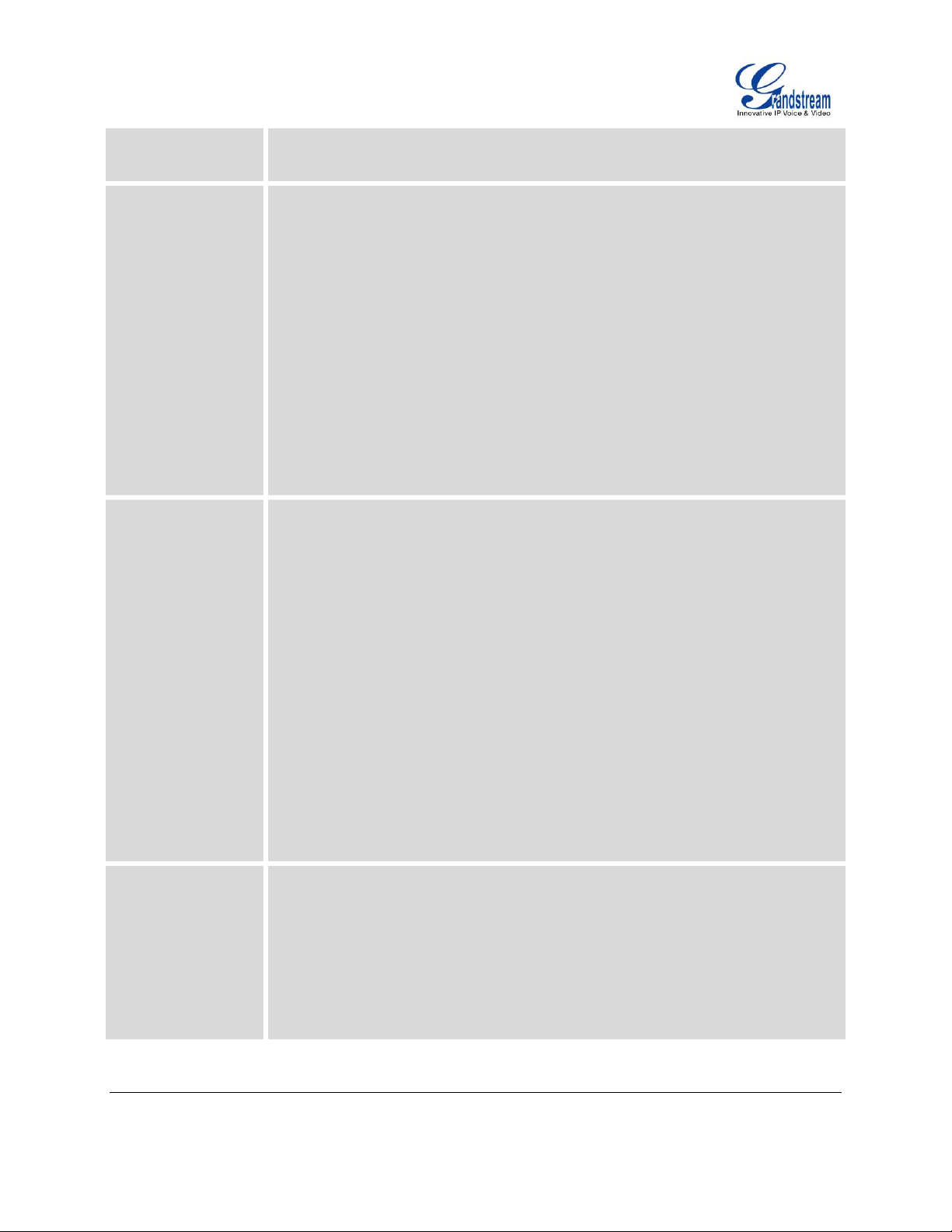
GXP2130/GXP2140/GXP2160
FIRMWARE VERSION 1.0.4.23
GXP2130/GXP2140/GXP2160
ADMINISTRATION GUIDE
Page 20 of 81
There will be Boradsoft call log entries, if Boradsoft call log is configured under
Phonebook > Broadsoft on Phone’s Web GUI.
Status
Displays account status, network status, software version number and Hardware
Account status.
Network status.
Press to enter the sub menu for IP setting information (DHCP/Static
IP/PPPoE), IPv4 address, IPv6 address, Subnet Mask, Gateway and DNS
server.
Software Version
Press to enter the sub menu for Boot, Core, Base and Prog version.
Hardware
Press to enter the sub menu for MAC address, Hardware version and P/N
number.
Contacts
Contacts sub menu includes the following options:
Local Phonebook
Local Group
Bluetooth Phonebook (GXP2140/GXP2160 only)
This option will appear when Handsfree device is connected on GXP
phonebok. The phonebook of Handsfree device will be sync-up to GXP
phonebook.
Broadsoft Phonebook
LDAP Directory
Contacts sub menu is for Local Phonebook, Local Group, LDAP Directory and
Broadsoft Phonebooks. User could configure phonebooks/groups/LDAP options
here, download phonebook XML to the phone and search phonebook/LDAP
directory.
Messages
Message sub menu include the following options:
Instant Message
Displays received instant messages;
Voice Mails
Displays voicemail message information in the format below: new
messages/all messages (urgent messages/all urgent messages).
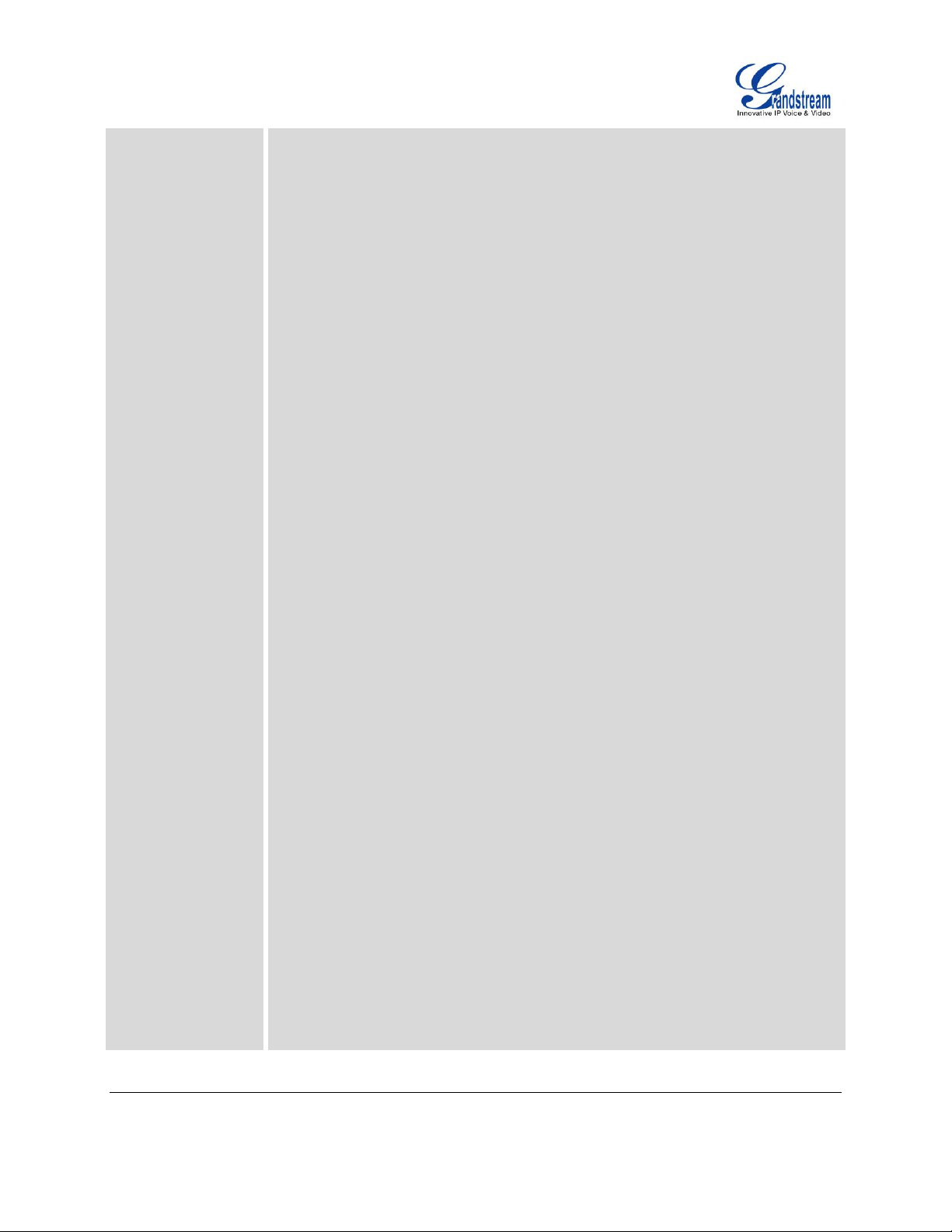
GXP2130/GXP2140/GXP2160
FIRMWARE VERSION 1.0.4.23
GXP2130/GXP2140/GXP2160
ADMINISTRATION GUIDE
Page 21 of 81
Preference
Preference sub menu includes the following options:
Do Not Disturb
Enables/disables Do Not Disturb on the phone.
Star Key Lock
Turns on/off keypad lock feature and configures keypad lock password. The
default keypad lock password is null. If user enabled Star Key lock without
configuring password, user can unlock keypad by holding * key 4 seconds and
pressing “OK” button.
Sounds
o Ring Tone
Configures different ring tones for incoming call.
o Ring Volume
Adjusts ring volume by pressing left/right arrow key.
Appearance
o Active LCD Brightness
Adjusts active LCD brightness by pressing left/right arrow key
o Idle LCD Brightness
Adjusts idle LCD brightness by pressing left/right arrow key
o Screensaver
Enable/Disable Screensaver
o Screensaver Timeout
Configures the minutes of idle before the screensaver activates.
Valid range is 3 to 6.
Language and Input
o Display Language
Selects the language to be displayed on the phone's LCD. Users
could select Automatic for local language based on IP location if
available. By default, it is Auto.
o Default Input Selection
Selects the Input mode from Multi-Tap and Shiftable. By default,
it is Multi-Tap.
Multi-Tap: User may tap the same key multiple times to switch to
the desired character.
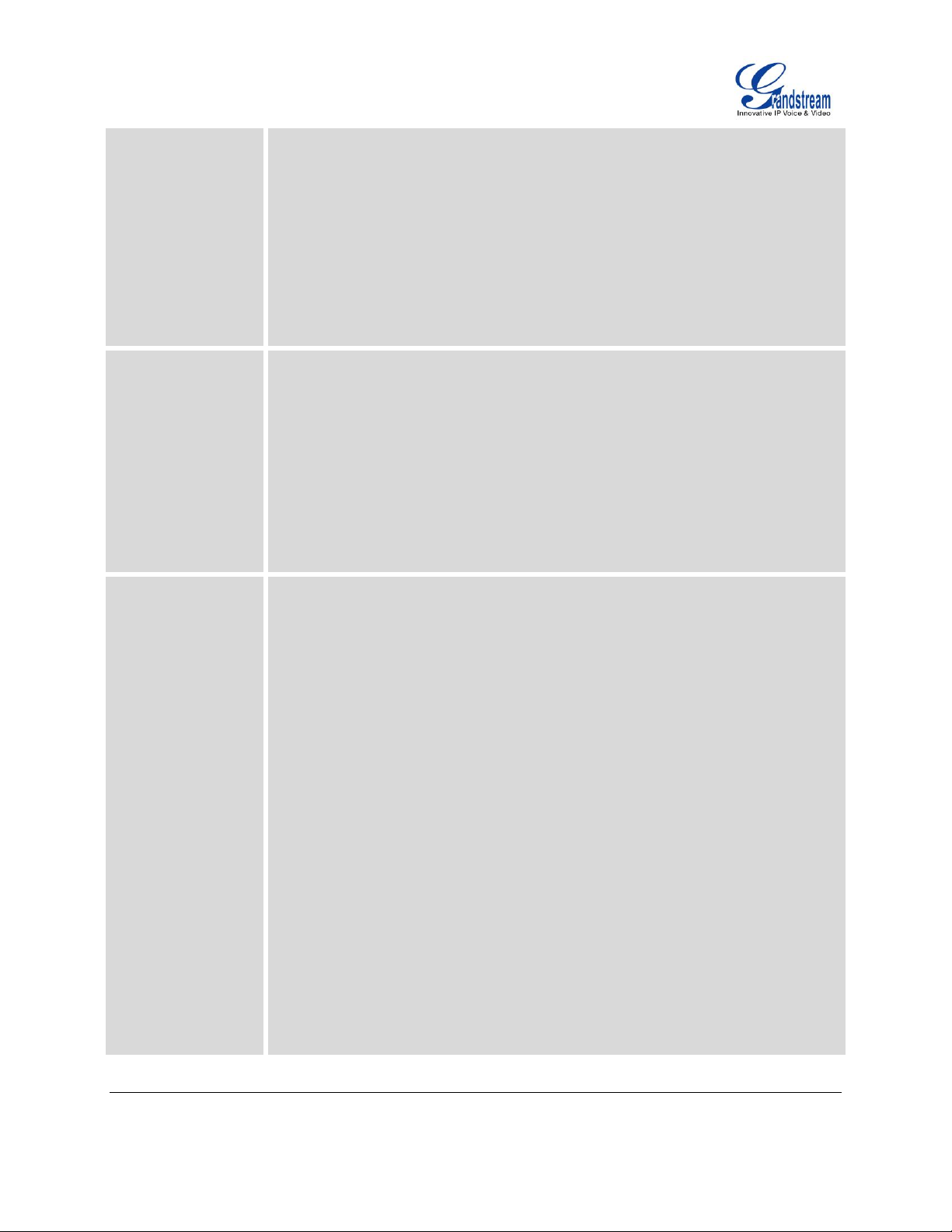
GXP2130/GXP2140/GXP2160
FIRMWARE VERSION 1.0.4.23
GXP2130/GXP2140/GXP2160
ADMINISTRATION GUIDE
Page 22 of 81
Shiftable: After pressing the number button, user will see the IDs
of the characters that matching to the button. User can select the
desired character by entering the corresponding ID on keypad.
Time Settings
Configures date and time on the phone.
Search Mode
Specifies the phonebook search mode to QuickMatch or ExactMatch. By
default, it is QuickMatch.
Phone
Phone sub menu includes the following options:
SIP
Configures SIP Proxy, Outbound Proxy, SIP User ID, SIP Auth ID, SIP
Password, SIP Transport and Audio information to register SIP account on the
phone.
Call Features
Configures call forward features for Forward All, Forward Busy, Forward No
Answer and No Answer Timeout.
System
System sub menu includes the following options:
Network
o IP Setting
Selects IP mode (DHCP/Static IP/PPPoE); Configures PPPoE
account ID and password; Configures static IP address, Netmask,
Gateway, DNS Server 1 and DNS Server 2.
o 802.1X
Enables/Disables 802.1X mode; Configures 802.1x identity and
MD5 password.
o Layer 2 QoS
Configures 802.1Q/VLAN Tag and priority value. Select “Reset
Vlan Config” to reset VLAN configuration.
Bluetooth Settings(GXP2140/GXP2160 only)
o Bluetooth Status
Displays the status of Bluetooth
o Bluetooth MAC
Displays the GXP phone’s MAC address
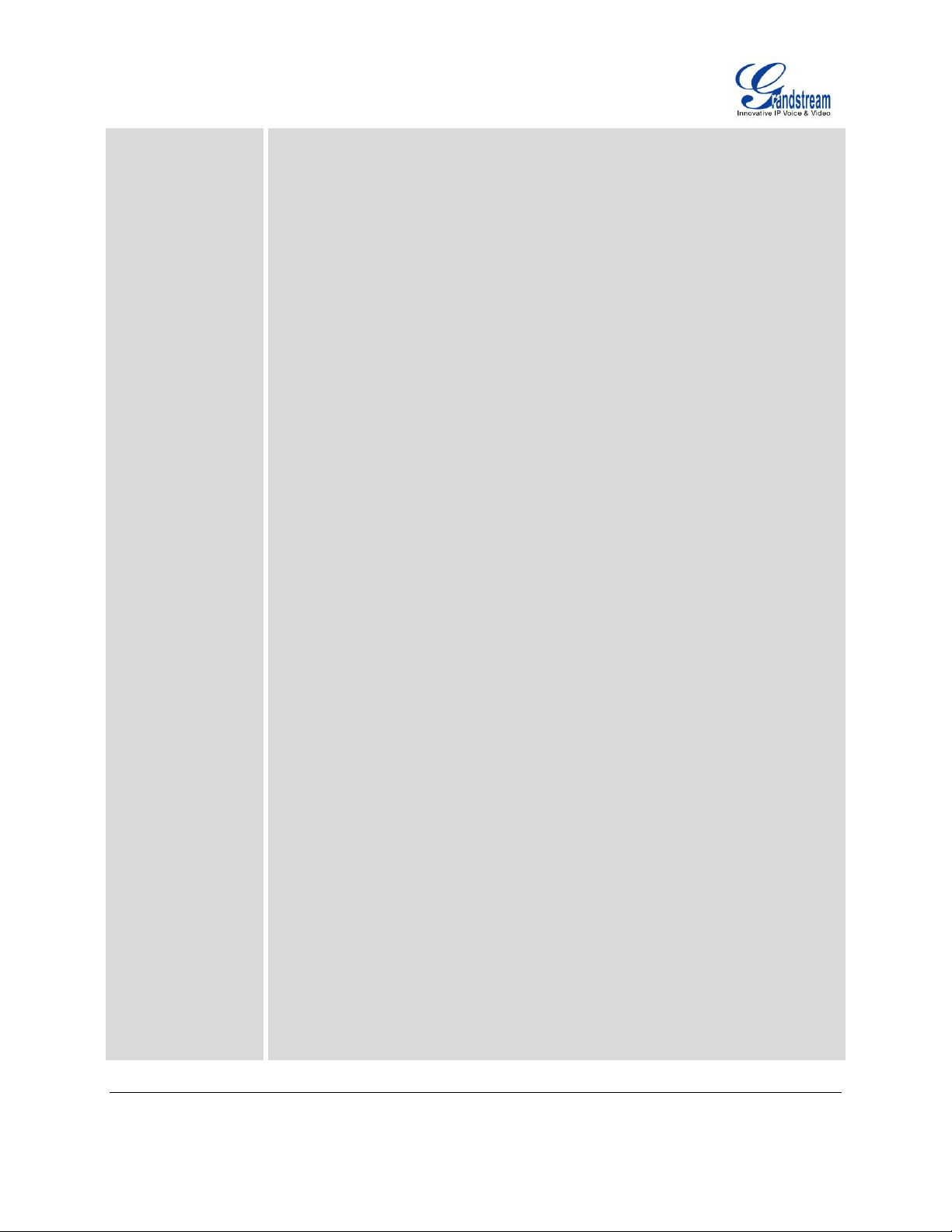
GXP2130/GXP2140/GXP2160
FIRMWARE VERSION 1.0.4.23
GXP2130/GXP2140/GXP2160
ADMINISTRATION GUIDE
Page 23 of 81
o Power
Turns on/off the Bluetooth feature.
o Handsfree Mode
Enable/Disable Handsfree mode
o Bluetooth Name
Specifies GXP phone name when discovered by other Bluetooth
devices.
o Start Scan
Starts to scan other Bluetooth devices around the phone. If found,
user could press “Pair” soft key, and enter Pin code to pair to other
Bluetooth devices.
Upgrade
o Firmware Server
Configures firmware server for upgrading the phone.
o Config Server
Configures config server for provisioning the phone.
o Upgrade Via
Specifies upgrade/provisioning via TFTP/HTTP/HTTPS.
o Start Provison
Starts Provision immediately.
Factory Functions
o Diagnostic Mode
All LEDs will light up. All keys’ name will display in red on LCD
screen before diagnosing. Press any key on the keypad to
diagnose the key’s function. When done, the key’s name will
display in blue on LCD. Lift and put back the handset to exit
diagnostic mode.
o Audio Loopback
Speak to the phone using speaker/handset/headset. If you can
hear your voice, your audio is working fine. Press “Exit” soft key to
exit audio loopback mode.
o LCD on/off
Selects this option to turn off LCD. Press any button to turn on
LCD.
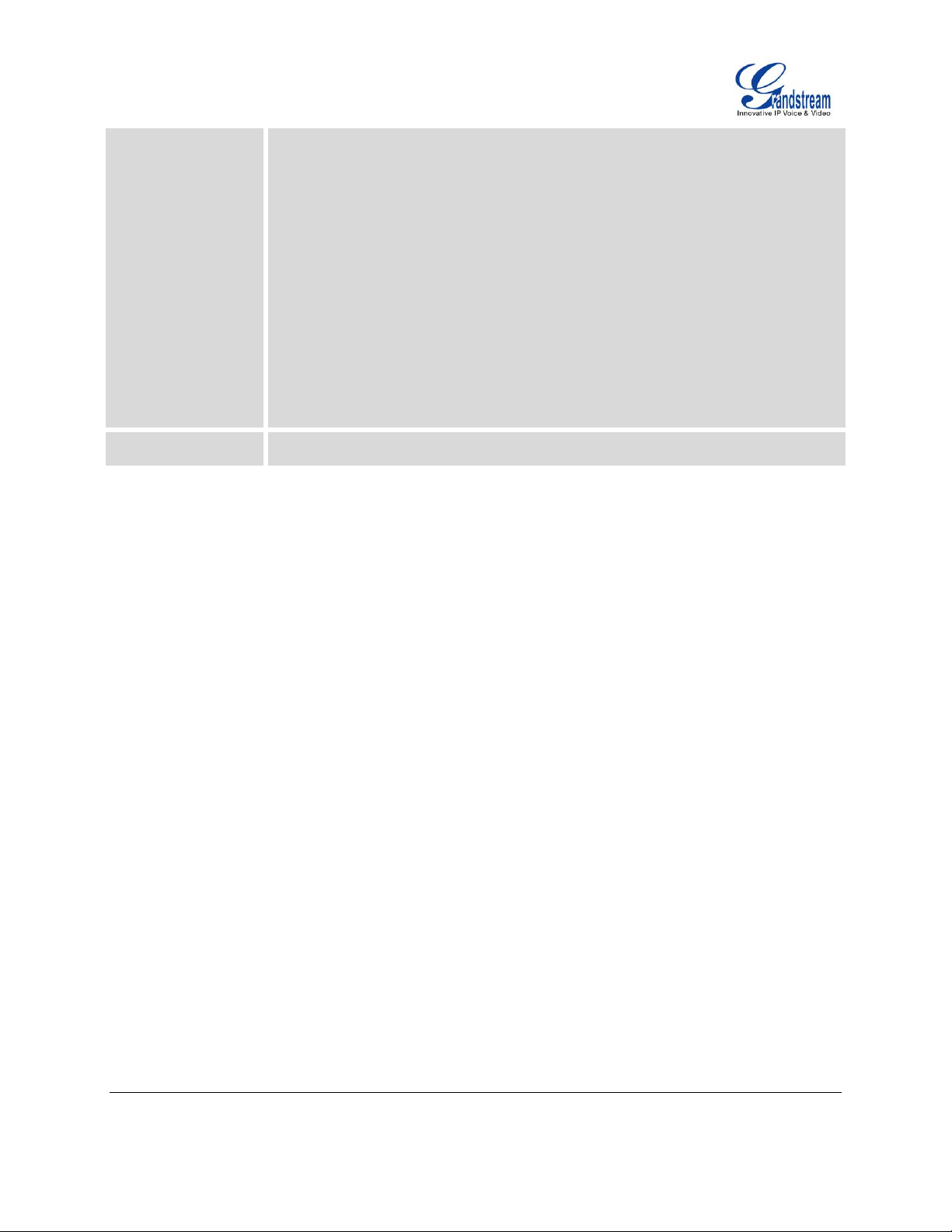
GXP2130/GXP2140/GXP2160
FIRMWARE VERSION 1.0.4.23
GXP2130/GXP2140/GXP2160
ADMINISTRATION GUIDE
Page 24 of 81
o LCD Diagnostic
Enters this option and press Left/Right Navigation key to do LCD
Diagnostic. Press “Exit” soft key to quite.
UCM Detect
Detect/connect UCM server to process auto-provision. Manually input the
IP and port of the UCM server phone wants to bind with; Or select from the
available UCM server in network.
Operations
o Factory Reset
Restores the phone to factory default settings.
Reboot
Reboots the phone.
The following picture shows the keypad MENU configuration flow.

GXP2130/GXP2140/GXP2160
FIRMWARE VERSION 1.0.4.23
GXP2130/GXP2140/GXP2160
ADMINISTRATION GUIDE
Page 25 of 81
Call History
Reboot
MENU
Account Status
Hardware
SIP
Call Features
Network
Bluetooth(GXP2140/60 only)
Factory Reset
Local Phonebook
LDAP Directory
Do Not Disturb
Search Mode
Instant Messages
Voice Mails
Ring Tone
Ring Volume
Enable/Disable
Password
Active LCD Brightness
Screensaver Timeout
Bluetooth status
Start Scan
Firmware Server
Start Provision
IP Settings
Layer 2 QoS
Diagnostic Mode
LCD Diagnostic
Local CallLog
Broadsoft Call Log
Display Language
Default Input Selection
Status
Contacts
Messages
Preference
Phone
System
Network Status
System information
Local Group
Bluetooth Phonebook
(GXP2140/GXP2160 only)
Broadsoft Phonebook
Idle LCD Brightness
Screensaver
Star Key Lock
Sounds
Appearance
Language and Input
Time Settings
802.1X
Bluetooth MAC
Power
Handsfree Mode
Bluetooth Name
Upgrade
Factory Functions
UCM Detect
Config Server
Upgrade via
Audio Loopback
LCD on/off
Figure 1: Keypad MENU Flow.

GXP2130/GXP2140/GXP2160
FIRMWARE VERSION 1.0.4.23
GXP2130/GXP2140/GXP2160
ADMINISTRATION GUIDE
Page 26 of 81
This page intentionally left blank

GXP2130/GXP2140/GXP2160
FIRMWARE VERSION 1.0.4.23
GXP2130/GXP2140/GXP2160
ADMINISTRATION GUIDE
Page 27 of 81
User Level
User
Password
Web Pages Allowed
End User Level
user
123
Only Status and Basic Settings
Administrator Level
admin
admin
Browse all pages
CONFIGURATION VIA WEB BROWSER
The GXP2130/GXP2140/GXP2160 embedded Web server responds to HTTP/HTTPS GET/POST
requests. Embedded HTML pages allow a user to configure the IP phone through a Web browser such as
Google Chrome, Mozilla Firefox and Microsoft’s IE.
To access the Web GUI:
1. Connect the computer to the same network as the phone;
2. Make sure the phone is turned on and shows its IP address. You may check the IP address by
pressing Up arrow button when phone is at idle state;
3. Open a Web browser on your computer;
4. Enter the phone’s IP address in the address bar of the browser;
5. Enter the administrator’s login and password to access the Web Configuration Menu.
Note:
The computer has to be connected to the same sub-network as the phone. This can be easily done by
connecting the computer to the same hub or switch as the phone connected to. In absence of a
hub/switch (or free ports on the hub/switch), please connect the computer directly to the PC port on the
back of the phone;
If the phone is properly connected to a working Internet connection, the IP address of the phone will
display in MENU->Status->Network Status. This address has the format: xxx.xxx.xxx.xxx, where xxx
stands for a number from 0-255. Users will need this number to access the Web GUI. For example, if
the phone has IP address 192.168.40.154, please enter "http://192.168.40.154" in the address bar of
the browser;
There are two default passwords for the login page:
The password is case sensitive with maximum length of 25 characters.
When changing any settings, always SUBMIT them by pressing the "Save" or "Save and Apply" button
on the bottom of the page. If the change is saved only but not applied, after making all the changes,
click on the "APPLY" button on top of the page to submit. After submitting the changes in all the Web
GUI pages, reboot the phone to have the changes take effect if necessary (All the options under
"Accounts" page and "Phonebook" page do not require reboot. Most of the options under "Settings"
page do not require reboot).

GXP2130/GXP2140/GXP2160
FIRMWARE VERSION 1.0.4.23
GXP2130/GXP2140/GXP2160
ADMINISTRATION GUIDE
Page 28 of 81
This page intentionally left blank

GXP2130/GXP2140/GXP2160
FIRMWARE VERSION 1.0.4.23
GXP2130/GXP2140/GXP2160
ADMINISTRATION GUIDE
Page 29 of 81
DEFINITIONS
Status -> Account Status
Account
Account index. User could configure 6 SIP accounts on the phone.
SIP User ID
Displays the configured SIP User ID for the account.
SIP Server
Displays the configured SIP Server address, URL or IP address, and port of
the SIP server.
SIP Registration
Displays SIP registration status for the SIP account, it will display Yes/No with
Green/Red background.
Status -> Network Status
MAC Address
Global unique ID of device, in HEX format. The MAC address will be used for
provisioning and can be found on the label coming with original box and on the
label located on the back of the device.
IP Setting
The configured address type: DHCP, Static IP or PPPoE.
IPv4 Address
The IPv4 address obtained on the phone.
IPv6 Address
The IPv6 address obtained on the phone.
Subnet Mask
The subnet mask obtained on the phone.
Gateway
The gateway address obtained on the phone.
DNS Server 1
The DNS server address 1 obtained on the phone.
This section describes the options in the phone's Web GUI. As mentioned, you can log in as an
administrator or an end user.
Status: Displays the Account status, Network status, and System Info of the phone;
Account: To configure the SIP account;
Settings: To configure call features, ring tone, audio control, LCD display, date and time, Web
services, XML applications, programmable keys and etc.;
Network: To configure network settings;
Maintenance: To configure web access, upgrading and provisioning, syslog, language settings,
TR-069, security and etc.;
Phonebook: To manage Phonebook and LDAP.
STATUS PAGE DEFINITIONS
Table 7: Status Page Definitions

GXP2130/GXP2140/GXP2160
FIRMWARE VERSION 1.0.4.23
GXP2130/GXP2140/GXP2160
ADMINISTRATION GUIDE
Page 30 of 81
DNS Server 2
The DNS server address 2 obtained on the phone.
PPPoE Link Up
PPPoE connection status.
NAT Type
The type of NAT connection used by the phone.
NAT Traversal
Display the status of NAT connection for each account on the phone.
Status -> System Info
Product Model
Product model of the phone.
Part Number
Product part number.
Software Version
Boot: boot version number;
Core: core version number;
Base: base version number;
Prog: program version number. This is the main firmware release number,
which is always used for identifying the software system of the phone;
System Up Time
System up time since the last reboot.
System Time
Current system time on the phone system.
Service Status
GUI and Phone service status.
Core Dump
Core dump file that could be downloaded for troubleshooting purpose.

GXP2130/GXP2140/GXP2160
FIRMWARE VERSION 1.0.4.23
GXP2130/GXP2140/GXP2160
ADMINISTRATION GUIDE
Page 31 of 81
ACCOUNTS PAGE DEFINITIONS
Account x -> General Settings
Account Active
This field indicates whether the account is active. The default setting is "Yes".
Account Name
The name associated with each account to be displayed on the LCD.
SIP Server
The URL or IP address, and port of the SIP server. This is provided by your
VoIP service provider (ITSP).
Secondary SIP Server
The URL or IP address, and port of the SIP server. This will be used when the
primary SIP server fails.
Outbound Proxy
IP address or Domain name of the Primary Outbound Proxy, Media Gateway,
or Session Border Controller. It's used by the phone for Firewall or NAT
penetration in different network environments. If a symmetric NAT is detected,
STUN will not work and ONLY an Outbound Proxy can provide a solution.
BLF Server
Optional server used for SUBSCRIBE requests to indicate other extensions
status on the SIP server.
SIP User ID
User account information, provided by your VoIP service provider (ITSP). It's
usually in the form of digits similar to phone number or actually a phone
number.
Authenticate ID
SIP service subscriber's Authenticate ID used for authentication. It can be
identical to or different from the SIP User ID.
Authenticate Password
The account password required for the phone to authenticate with the ITSP
(SIP) server before the account can be registered. After it is saved, this will
appear as hidden for security purpose.
Name
The SIP server subscriber's name (optional) that will be used for Caller ID
display.
Voice Mail User ID
This parameter allows you to access voice messages by pressing the
MESSAGE button on the phone. This ID is usually the VM portal access
number. For example, in UCM6100 IPPBX, *97 could be used.
Account x -> Network Settings
DNS Mode
This parameter controls how the Search Appliance looks up IP addresses for
hostnames. There are four modes: A Record, SRV, NATPTR/SRV, Use
Configured IP. The default setting is "A Record". If the user wishes to locate
the server by DNS SRV, the user may select "SRV" or "NATPTR/SRV".
If "Use Configured IP" is selected, please fill in the three fields below:
Primary IP:
Backup IP 1;
Table 8: Account Page Definitions

GXP2130/GXP2140/GXP2160
FIRMWARE VERSION 1.0.4.23
GXP2130/GXP2140/GXP2160
ADMINISTRATION GUIDE
Page 32 of 81
Backup IP 2.
If SIP server is configured as domain name, phone will not send DNS query,
but use “Primary IP” or “Backup IP x” to send SIP message if at least one of
them are not empty. Phone will try to use “Primary IP” first. After 3 tries without
any response, it will switch to “Backup IP x”, and then it will switch back to
“Primary IP” after 3 re-tries.
If SIP server is already an IP address, phone will use it directly even “User
Configured IP” is selected.
NAT Traversal
This parameter configures whether the NAT traversal mechanism is activated.
Users could select the mechanism from No, STUN, Keep-alive, UPnP, Auto or
VPN. The default setting is "No".
If set to "STUN" and STUN server is configured, the phone will route according
to the STUN server. If NAT type is Full Cone, Restricted Cone or
Port-Restricted Cone, the phone will try to use public IP addresses and port
number in all the SIP&SDP messages. The phone will send empty SDP packet
to the SIP server periodically to keep the NAT port open if it is configured to be
"Keep-alive". Configure this to be "No" if an outbound proxy is used. "STUN"
cannot be used if the detected NAT is symmetric NAT. Set this to "VPN" if
OpenVPN is used.
Proxy-Require
A SIP Extension to notify the SIP server that the phone is behind a
NAT/Firewall. Do not configure this parameter unless this feature is supported
on the SIP server.
Account x -> SIP Settings -> Basic Settings
TEL URI
If the phone has an assigned PSTN telephone number, this field should be set
to "User=Phone". Then a "User=Phone" parameter will be attached to the
Request-Line and "TO" header in the SIP request to indicate the E.164
number. If set to "Enable", "Tel:" will be used instead of "SIP:" in the SIP
request. The default setting is "Disable".
SIP Registration
Selects whether or not the phone will send SIP Register messages to the
proxy/server. The default setting is "Yes".
Unregister On Reboot
If set to "Yes", the SIP user's registration information will be cleared when the
phone reboots. The SIP Contact header will contain "*" to notify the server to
unbind the connection. The default setting is "No".
Register Expiration
Specifies the frequency (in minutes) in which the phone refreshes its
registration with the specified registrar. The default value is 60 minutes. The
maximum value is 64800 minutes (about 45 days).

GXP2130/GXP2140/GXP2160
FIRMWARE VERSION 1.0.4.23
GXP2130/GXP2140/GXP2160
ADMINISTRATION GUIDE
Page 33 of 81
Reregister Before
Expiration
Specifies the time frequency (in seconds) that the phone sends
re-registration request before the Register Expiration. The default value is 0.
Local SIP Port
Defines the local SIP port used to listen and transmit. The default value is
5060 for Account 1, 5062 for Account 2, 5064 for Account 3, 5066 for Account
4, 5068 for Account 5, 5070 for Account 6. The valid range is from 1 to 65535.
SIP Registration Failure
Retry Wait Time
Specifies the interval to retry registration if the process is failed. The valid
range is 1 to 3600. The default value is 20 seconds.
SIP T1 Timeout
SIP T1 Timeout is an estimate of the round trip time of transactions between a
client and server. If no response is received the timeout is increased, and
request re-transmit retries would continue until a maximum amount of time
define by T2. The default setting is 0.5 seconds.
SIP T2 Timeout
SIP T2 Timeout is the maximum retransmit time of any SIP request messages
(excluding the INVITE message). The re-transmitting and doubling of T1
continues until it reaches the T2 value. The default setting is 4 seconds.
SIP Transport
Determines the network protocol used for the SIP transport. Users can choose
from TCP, UDP and TLS. The default setting is “UDP”.
SIP URI Scheme when
using TLS
Specifies if "sip" or "sips" will be used when TLS/TCP is selected for SIP
Transport. The default setting is "sips".
Use Actual Ephemeral
Port in Contact with
TCP/TLS
This option is used to control the port information in the Via header and Contact
header. If set to No, these port numbers will use the permanent listening port on
the phone. Otherwise, they will use the ephemeral port for the particular
connection. The default setting is “No”.
Remove OBP from route
Configures to remove outbound proxy from route. This is used for the SIP
Extension to notify the SIP server that the device is behind a NAT/Firewall.
The default setting is "No".
Support SIP Instance ID
Defines whether SIP Instance ID is supported or not. The default setting is
"Yes".
SUBSCRIBE for MWI
When set to "Yes", a SUBSCRIBE for Message Waiting Indication will be sent
periodically. The phone supports synchronized and non-synchronized MWI.
The default setting is "No".
SUBSCRIBE for
Registration
When set to "Yes", a SUBSCRIBE for Registration will be sent out periodically.
The default setting is "No".
Enable 100rel
The use of the PRACK (Provisional Acknowledgment) method enables
reliability to SIP provisional responses (1xx series). This is very important in
order to support PSTN internetworking. To invoke a reliable provisional
response, the 100rel tag is appended to the value of the required header of the

GXP2130/GXP2140/GXP2160
FIRMWARE VERSION 1.0.4.23
GXP2130/GXP2140/GXP2160
ADMINISTRATION GUIDE
Page 34 of 81
initial signaling messages. The default setting is "No".
Caller ID Display
When set to "Auto", the phone will look for the caller ID in the order of
P-Asserted Identity Header, Remote-Party-ID Header and From Header in the
incoming SIP INVITE. When set to "Disabled", all incoming calls are displayed
with "Unavailable". When set to "From Header", the phone will display the
caller ID based on the From Header in the incoming SIP INVITE. The default
setting is "Auto".
Use Privacy Header
Controls whether the Privacy header will present in the SIP INVITE message
or not, whether the header contains the caller info. When set to "Default", the
Privacy Header will show in INVITE only when "Huawei IMS" special feature is
on. If set to "Yes", the Privacy Header will always show in INVITE. If set to
"No", the Privacy Header will not show in INVITE. The default setting is
"Default".
Use P-Preferred-Identity
Header
Controls whether the P-Preferred-Identity Header will present in the SIP
INVITE message. The default setting is "default": the P-Preferred-Identity
Header will show in INVITE unless "Huawei IMS" special feature is on. If set to
"Yes", the P-Preferred-Identity Header will always show in INVITE. If set to
"No", the P-Preferred-Identity Header will not show in INVITE.
Add Auth Header on
Initial REGISTER
To define whether authorization Header will be added on initial REGISTER
from the first REGISTER. The default setting is “No”.
Account x -> SIP Settings -> Advanced Features
Line Seize Timeout
For Shared Call Appearance, phone must send a SUBSCRIBE-request for the
line-seize event package whenever a user attempts to take the shared line off
hook. “Line Seize Timeout” is the line-seize event expiration timer. The default
value is 15 seconds. The valid range is from 15 to 60.
Eventlist BLF URI
Configures the eventlist BLF URI on the phone to monitor the extensions in the
list with Multi-Purpose Key. If the server supports this feature, users need to
configure an eventlist BLF URI on the service side first (i.e.,
BLF1006@myserver.com) with a list of extension included. On the phone, in
this "eventlist BLF URI" field, fill in the URI without the domain (i.e., BLF1006).
To monitor the extensions in the list, under Web
GUI->Settings->Programmable Keys page, please select "eventlist BLF" in the
key mode, choose account, enter the value of each extension in the list.
Auto Provision Eventlist
BLFs
When the option is enabled, empty multi-purpose keys will be automatically
provisioned to the monitored extensions in the Eventlist BLF. The default
setting is “Disabled”.
Conference URI
Configures Conference URI for N-way conference (Broadsoft Standard).

GXP2130/GXP2140/GXP2160
FIRMWARE VERSION 1.0.4.23
GXP2130/GXP2140/GXP2160
ADMINISTRATION GUIDE
Page 35 of 81
Music On Hold URI
Configures Music On Hold URI to call when a call is on hold. This feature has
to be supported on the server side.
Force BLF Call-pickup by
prefix
Configures to always use the prefix for BLF Call-pickup. The default setting is
“No”.
BLF Call-pickup Prefix
Configures the prefix prepended to the BLF extension when the phone picks
up a call with BLF key. The default setting is **.
PUBLISH for Presence
Enables presence feature on the phone. The default setting is "No".
Omit charset=UTF-8 in
MESSAGE
Omit charset=UTF-8 in MESSAGE content-type
Special Feature
Different soft switch vendors have special requirements. Therefore users may
need select special features to meet these requirements. Users can choose
from Standard, Nortel MCS, Broadsoft, CBCOM, RNK, Sylantro, Huawei IMS
and PhonePower depending on the server type. The default setting is
"Standard".
Broadsoft Call Center
Default setting is "No". When set to "Yes", a soft key “BSCCenter” is displayed
on LCD. User can access different Broadsoft Call Center agent features via
this softkey. Please note that “Feature Key Synchronization” will be enabled
regardless of this setting.
Hoteling Event
Broadsoft Hoteling event feature. Default setting is "No". With “Hoteling Event”
enabled, user can access the Hoteling feature option by pressing the
“BSCCenter” sof tkey.
Call Center Status
When set to "Yes", the phone will send SUBSCRIBE to the server to obtain call
center status. The default setting is "No".
Broadsoft Executive
Assistant
When enabled, Feature Key Synchronization will be enabled regardless of
web settings.
Feature Key
Synchronization
This feature is used for Broadsoft call feature synchronization. When it's
enabled, DND, Call Forward features and Call Center Agent status can be
synchronized between Broadsoft server and phone. The default setting is
"Disabled".
Broadsoft Call Park
When enabled, it will send SUBSCRIBE to Broadsoft server to obtain Call Park
notifications. The default setting is “Disabled”.
Account x -> SIP Settings -> Session Timer
Session Expiration
The SIP Session Timer extension (in seconds) that enables SIP sessions to be
periodically "refreshed" via a SIP request (UPDATE, or re-INVITE). If there is
no refresh via an UPDATE or re-INVITE message, the session will be
terminated once the session interval expires. Session Expiration is the time (in

GXP2130/GXP2140/GXP2160
FIRMWARE VERSION 1.0.4.23
GXP2130/GXP2140/GXP2160
ADMINISTRATION GUIDE
Page 36 of 81
seconds) where the session is considered timed out, provided no successful
session refresh transaction occurs beforehand. The default setting is 180. The
valid range is from 90 to 64800.
Min-SE
The minimum session expiration (in seconds). The default value is 90
seconds. The valid range is from 90 to 64800.
Caller Request Timer
If set to "Yes" and the remote party supports session timers, the phone will use
a session timer when it makes outbound calls. The default setting is "No".
Callee Request Timer
If set to "Yes" and the remote party supports session timers, the phone will use
a session timer when it receives inbound calls. The default setting is "No".
Force Timer
If Force Timer is set to "Yes", the phone will use the session timer even if the
remote party does not support this feature. If Force Timer is set to "No", the
phone will enable the session timer only when the remote party supports this
feature. To turn off the session timer, select "No". The default setting is "No".
UAC Specify Refresher
As a Caller, select UAC to use the phone as the refresher; or select UAS to
use the Callee or proxy server as the refresher. The default setting is "Omit".
UAS Specify Refresher
As a Callee, select UAC to use caller or proxy server as the refresher; or select
UAS to use the phone as the refresher. The default setting is "UAC".
Force INVITE
The Session Timer can be refreshed using the INVITE method or the UPDATE
method. Select "Yes" to use the INVITE method to refresh the session timer.
The default setting is "No".
Account x -> SIP Settings -> Security Settings
Check Domain
Certificates
Choose whether the domain certificates will be checked or not when TLS/TCP
is used for SIP Transport. The default setting is "No".
Validate Certification
Chain
Validate certification chain when TCP/TLS is configured. The default setting is
“No”.
Validate Incoming
Messages
Choose whether the incoming messages will be validated or not. The default
setting is "No".
Check SIP User ID for
incoming INVITE
If set to "Yes", SIP User ID will be checked in the Request URI of the incoming
INVITE. If it doesn't match the phone's SIP User ID, the call will be rejected.
The default setting is "No".
Accept Incoming SIP
from Proxy Only
When set to "Yes", the SIP address of the Request URL in the incoming SIP
message will be checked. If it doesn't match the SIP server address of the
account, the call will be rejected. The default setting is "No".
Authenticate Incoming
INVITE
If set to "Yes", the phone will challenge the incoming INVITE for authentication
with SIP 401 Unauthorized response. The default setting is "No".

GXP2130/GXP2140/GXP2160
FIRMWARE VERSION 1.0.4.23
GXP2130/GXP2140/GXP2160
ADMINISTRATION GUIDE
Page 37 of 81
Account x -> Audio Settings
Send DTMF
This parameter specifies the mechanism to transmit DTMF digits. There are 3
supported modes: in audio which means DTMF is combined in the audio
signal (not very reliable with low-bit-rate codecs), via RTP (RFC2833), or via
SIP INFO.
• In audio, which means DTMF is combined in the audio signal (not very
reliable with low-bit-rate codecs);
• RFC2833, which means to specify DTMF with RTP packet. Users could know
the packet is DTMF in the RTP header as well as the type of DTMF;
• SIP INFO, which use SIP info to carry DTMF. The defect of this mode is that
it's easily to cause desynchronized of DTMF and media packet for the reason
the SIP and RTP are transmitted respectively. The default setting is
"RFC2833".
DTMF Payload Type
This parameter sets the payload type for DTMF using RFC2833. Default is
101. The valid range is from 96 to 127.
Preferred Vocoder
Multiple vocoder types are supported on the phone, the vocoders in the list is a
higher preference. Users can configure vocoders in a preference list that is
included with the same preference order in SDP message.
Use First Matching
Vocoder in 200OK SDP
When set to "Yes", the device will use the first matching vocoder in the
received 200OK SDP as the codec. The default setting is "No".
SRTP Mode
Enable SRTP mode based on your selection from the drop-down menu. The
default setting is "Disabled".
Crypto Life Time
Enable or disable the crypto life time when using SRTP. If users set to disable
this option, phone does not add the crypto life time to SRTP header. The
default setting is “Yes”.
Symmetric RTP
Defines whether symmetric RTP is supported or not. The default setting is
"No".
Silence Suppression
Controls the silence suppression/VAD feature of the audio codec G.729. If set
to "Yes", when silence is detected, a small quantity of VAD packets (instead of
audio packets) will be sent during the period of no talking. If set to "No", this
feature is disabled. The default setting is "No".
Voice Frames Per TX
Configures the number of voice frames transmitted per packet. When
configuring this, it should be noted that the "ptime" value for the SDP will
change with different configurations here. This value is related to the codec
used and the actual frames transmitted during the in payload call. For end
users, it is recommended to use the default setting, as incorrect settings may

GXP2130/GXP2140/GXP2160
FIRMWARE VERSION 1.0.4.23
GXP2130/GXP2140/GXP2160
ADMINISTRATION GUIDE
Page 38 of 81
influence the audio quality. The default setting is 2.
G.726-32 Packing Mode
Selects "ITU" or "IETF" for G726-32 packing mode. The default setting is
“ITU”.
Jitter Buffer Type
Selects either Fixed or Adaptive for jitter buffer type, based on network
conditions. The default setting is "Adaptive".
Jitter Buffer Length
Selects jitter buffer length from 100ms to 800ms, based on network conditions.
The default setting is "300ms".
Account x -> Call Settings
Early Dial
Selects whether or not to enable early dial. If it's set to "Yes", the SIP proxy
must support 484 response. Early Dial means that the phone sends for each
pressed digit a SIP INVITE message to SIP server. SIP server looks into its
extensions and, if no match happened yet, it sends back a "484 Address
Incomplete" message. Otherwise, it executes the action. The default setting is
"No".
Dial Plan Prefix
Configures the prefix to be added to each dialed number.
Dial Plan
A dial plan establishes the expected number and pattern of digits for a
telephone number. This parameter configures the allowed dial plan for the
phone.
Dial Plan Rules:
1. Accepted Digits: 1,2,3,4,5,6,7,8,9,0 , *, #, A,a,B,b,C,c,D,d;
2. Grammar: x - any digit from 0-9;
a) xx+ - at least 2 digit numbers
b) xx - only 2 digit numbers
c) ^ - exclude
d) [3-5] - any digit of 3, 4, or 5
e) [147] - any digit of 1, 4, or 7
f) <2=011> - replace digit 2 with 011 when dialing
g) | - the OR operand
Example 1: {[369]11 | 1617xxxxxxx}
Allow 311, 611, and 911 or any 10 digit numbers with leading digits 1617;
Example 2: {^1900x+ | <=1617>xxxxxxx}
Block any number of leading digits 1900 or add prefix 1617 for any dialed 7
digit numbers;

GXP2130/GXP2140/GXP2160
FIRMWARE VERSION 1.0.4.23
GXP2130/GXP2140/GXP2160
ADMINISTRATION GUIDE
Page 39 of 81
Example 3: {1xxx[2-9]xxxxxx | <2=011>x+}
Allows any number with leading digit 1 followed by a 3 digit number, followed
by any number between 2 and 9, followed by any 7 digit number OR Allows
any length of numbers with leading digit 2, replacing the 2 with 011 when
dialed.
Example of a simple dial plan used in a Home/Office in the US:
{ ^1900x. | <=1617>[2-9]xxxxxx | 1[2-9]xx[2-9]xxxxxx | 011[2-9]x. | [3469]11 }
Explanation of example rule (reading from left to right):
^1900x. - prevents dialing any number started with 1900;
<=1617>[2-9]xxxxxx - allows dialing to local area code (617) numbers by
dialing 7 numbers and 1617 area code will be added automatically;
1[2-9]xx[2-9]xxxxxx |- allows dialing to any US/Canada Number with 11
digits length;
011[2-9]x - allows international calls starting with 011;
[3469]11 - allows dialing special and emergency numbers 311, 411, 611
and 911.
Note:
In some cases where the user wishes to dial strings such as *123 to activate
voice mail or other applications provided by their service provider, the * should
be predefined inside the dial plan feature. An example dial plan will be: { *x+ }
which allows the user to dial * followed by any length of numbers.
Delayed Call Forward
Wait Time
Defines the timeout (in seconds) before the call is forwarded on no answer.
The default value is 20 seconds. The valid range is 1 to 120.
Enable Call Features
The default setting is "Yes". When enabled, call features using star codes will
be supported locally. If set to "No", Call Features and DND options under LCD
menu are supported, ForwardAll softkey will not be displayed in LCD for
Account 1, and also the feature code will need to be provided from the server
side.
Call Log
Configures Call Log setting on the phone. You can log all calls, only log
incoming/outgoing calls (missed calls will not be logged), or disable call log.
The default setting is "Log All Calls".
Account Ring Tone
Allows users to configure the ringtone for the account. Users can choose from
different ringtones from the dropdown menu.
Match Incoming Caller ID
Specifies matching rules with number, pattern or Alert Info text. When the

GXP2130/GXP2140/GXP2160
FIRMWARE VERSION 1.0.4.23
GXP2130/GXP2140/GXP2160
ADMINISTRATION GUIDE
Page 40 of 81
incoming caller ID or Alert Info matches the rule, the phone will ring with
selected distinctive ringtone. Matching rules:
Specific caller ID number. For example, 8321123;
A defined pattern with certain length using x and + to specify, where x
could be any digit from 0 to 9. Samples:
xx+ : at least 2-digit number;
xx : only 2-digit number;
[345]xx: 3-digit number with the leading digit of 3, 4 or 5;
[6-9]xx: 3-digit number with the leading digit from 6 to 9.
Alert Info text
Users could configure the matching rule as certain text (e.g., priority) and
select the custom ring tone mapped to it. The custom ring tone will be
used if the phone receives SIP INVITE with Alert-Info header in the
following format:
Alert-Info: <http://127.0.0.1>; info=priority
Selects the distinctive ring tone for the matching rule. When the incoming
caller ID or Alert Info matches the rule, the phone will ring with the selected
ring.
Ring Timeout
Defines the timeout (in seconds) for the rings on no answer. The default setting
is 60. The valid range is from 10 to 300.
Send Anonymous
If set to "Yes", the "From" header in outgoing INVITE messages will be set to
anonymous, essentially blocking the Caller ID to be displayed. The default
setting is "No".
Anonymous Call
Rejection
If set to "Yes", anonymous calls will be rejected. The default setting is "No".
Auto Answer
If set to "Yes", the phone will automatically turn on the speaker phone to
answer incoming calls after a short reminding beep. The default setting is “No”.
Allow Auto Answer by
Call-Info
If set to "Yes", the phone will automatically turn on the speaker phone to
answer incoming calls, based on the SIP info header sent from the
server/proxy. The default setting is "No".
Custom Call-Info for Auto
Answer
Used in addition to match the contents of the info parameter in the Call-Info
header for auto answer.
Refer-To Use Target
Contact
If set to "Yes", the "Refer-To" header uses the transferred target's Contact
header information for attended transfer. The default setting is "No".
Transfer on Conference
Hangup
If set to "Yes", when the phone hangs up as the conference initiator, the
conference call will be transferred to the other parties so that other parties will

GXP2130/GXP2140/GXP2160
FIRMWARE VERSION 1.0.4.23
GXP2130/GXP2140/GXP2160
ADMINISTRATION GUIDE
Page 41 of 81
remain in the conference call. The default setting is "No".
No Key Entry Timeout (s)
Defines the timeout (in seconds) for no key entry. If no key is pressed after the
timeout, the digits will be sent out. The default value is 4 seconds. The valid
range is from 1 to 15.
Use # as Dial Key
Allows users to configure the "#" key as the "Send" key. If set to "Yes", the "#"
key will immediately dial out the input digits. In this case, this key is essentially
equivalent to the "Send" key. If set to "No", the "#" key is included as part of the
dialing string and please make sure the dial plan is properly configured to allow
dialing # out. The default setting is “Yes”.
DND Call Feature On
Configures DND feature code to turn on DND, your phone will send INVITE
with the feature code you configured to your server.
DND Call Feature Off
Configures DND feature code to turn off DND, you phone will send INVITE
with the feature code you configured to your server.

GXP2130/GXP2140/GXP2160
FIRMWARE VERSION 1.0.4.23
GXP2130/GXP2140/GXP2160
ADMINISTRATION GUIDE
Page 42 of 81
SETTINGS PAGE DEFINITIONS
Settings -> General Settings
Local RTP Port
This parameter defines the local RTP port used to listen and transmit. It
is the base RTP port for channel 0. When configured, channel 0 will use
this port _value for RTP; channel 1 will use port_value+2 for RTP. Local
RTP port ranges from 1024 to 65400 and must be even. The default
value is 5004.
Use Random Port
When set to "Yes", this parameter will force random generation of both
the local SIP and RTP ports. This is usually necessary when multiple
phones are behind the same full cone NAT. The default setting is "Yes"
Note: This parameter must be set to "No" for Direct IP Calling to work.
Keep-alive Interval
Specifies how often the phone sends a blank UDP packet to the SIP
server in order to keep the "ping hole" on the NAT router to open. The
default setting is 20 seconds. The valid range is from 10 to 160.
Use NAT IP
The NAT IP address used in SIP/SDP messages. This field is blank at
the default settings. It should ONLY be used if it's required by your ITSP.
STUN Server
The IP address or Domain name of the STUN server. STUN resolution
results are displayed in the STATUS page of the Web GUI. Only
non-symmetric NAT routers work with STUN.
Public Mode
Configures to turn on/off the public mode for hot desking feature. The
default setting is “No”.
Settings -> Call Features
Off-hook Auto Dial
Configures a User ID/extension to dial automatically when the phone is
off hook. The phone will use the first account to dial out. The default
setting is "No".
Off-hook Timeout
If configured, when the phone is on hook, it will go off hook after the
timeout (in seconds). The default value is 30 seconds. The valid range is
from 10 to 60.
Bypass Dial Plan Through Call
History and Directories
Enable/Disable the dial plan check while dialing through the call history
and any phonebook directories. The default setting is “No”.
Disable Call Waiting
Disables the call waiting feature. The default setting is "No".
Disable Call Waiting Tone
Disables the call waiting tone when call waiting is on. The default setting
is "No".
Disable Busy Tone on Remote
Disable the busy tone heard in the handset when call is disconnected
Table 9: Settings Page Definitions

GXP2130/GXP2140/GXP2160
FIRMWARE VERSION 1.0.4.23
GXP2130/GXP2140/GXP2160
ADMINISTRATION GUIDE
Page 43 of 81
Disconnect
remotely. The default setting is “No”.
Disable Direct IP Call
Disables Direct IP Call. The default setting is "No".
Use Quick IP Call mode
When set to "Yes", users can dial an IP address under the same
LAN/VPN segment by entering the last octet in the IP address. To dial
quick IP call, off hook the phone and dial #XXX (X is 0-9 and XXX
<=255), phone will make direct IP call to aaa.bbb.ccc.XXX where
aaa.bbb.ccc comes from the local IP address REGARDLESS of subnet
mask. #XX or #X are also valid so leading 0 is not required (but OK). No
SIP server is required to make quick IP call. The default setting is "No".
Disable Conference
Disables the Conference function. The default setting is "No".
Disable in-call DTMF Display
When it's set to "Yes", the DTMF digits entered during the call will not be
displayed on phone LCD. The default setting is "No".
Enable sending DTMF via
specific MPKs
Enables certain MPKs to send DTMF during the call. This option does
not affect Dial DTMF. The default setting is "No".
Mute Key Functions While Idle
Specifies the function of mute key in idle. Default setting is “DND”. When
select “Idle Mute” and press Mute key while idle, the future incoming call
will be answered with mute. When select “Disabled”, Mute key will not
take effect while idle. The default setting is “No”.
Disable Transfer
Disables the Transfer function. The default setting is "No".
In-call dial number on pressing
transfer key
Configures the number for the phone to dial as DTMF during the call
using TRAN button.
Auto-Attended Transfer
If set to "Yes", the phone will use attended transfer by default. The default
setting is "No".
Do Not Escape # as %23 in
SIP URI
Specifies whether to replace # by %23 or not for some special situations.
The default setting is "No".
Click-To-Dial Feature
Enables Click-To-Dial feature. If this feature is enabled, user could click
the green dial button on left top corner of phone’s Web GUI, then choose
the account and dial to the target number. The default setting is
"Disabled".
Call History Flash Writing:
Write Timeout
Defines the interval (in seconds) to save the call history to phone's flash.
0 means this option is disabled. The default value is 300 seconds.
Call History Flash Writing:
Max Unsaved Log
Defines the number of unsaved logs before written to phone's flash. 0
means this option is disabled. The default value is 200 entries.
Settings -> Multicast paging
Paging Barge
During active call if incoming multicast page is higher priority (1 being the

GXP2130/GXP2140/GXP2160
FIRMWARE VERSION 1.0.4.23
GXP2130/GXP2140/GXP2160
ADMINISTRATION GUIDE
Page 44 of 81
highest) than this value the call will be held and multicast page will be
played. The default setting is “Disabled”.
Paging Priority Active
If enabled, during a multicast page if another multicast is received with
higher priority (1 being the highest) that one will be played instead. The
default setting is “Disabled”.
Multicast Paging Codec
The codec for sending multicast pages, there are 5 codecs could be
used: PCMU, PCMA, G.726-32, G.729A/B, G.722(wide band). The
default setting is “PCMU”.
Multicast Listening
Defines multicast listening addresses and labels. For example:
“Listening Address” should match the sender’s Value such as
“237.11.10.11:6767”
“Label” could be the description you want to use.
For details, please check the “Multicast Paging User Guide” on our
Website.
Settings -> Ring Tone
Call Progresses Tones:
System Ring Tone
Dial Tone
Second Dial Tone
Message Waiting
Ring Back Tone
Call-Waiting Tone
Busy Tone
Reorder Tone
Configures ring or tone frequencies based on parameters from local
telecom. The default value is North American standard. Frequencies
should be configured with known values to avoid uncomfortable high
pitch sounds.
Syntax: f1=val,f2=val[,c=on1/off1[-on2/off2[-on3/off3]]];
(Frequencies are in Hz and cadence on and off are in 10ms)
ON is the period of ringing (“On time” in ‘ms’) while OFF is the period of
silence. In order to set a continuous ring, OFF should be zero. Otherwise
it will ring ON ms and a pause of OFF ms and then repeat the pattern. Up
to three cadences are supported.
Call Waiting Tone Gain
This adjusts the call waiting tone volume. Users can select "Low",
"Medium" or "High". The default setting is "Low".
Settings -> Audio Control
Headset Key Mode
When headset is connected to the phone, users could use the HEADSET
button in "Default Mode" or "Toggle Headset/Speaker".
Default Mode:
When the phone is in idle, press HEADSET button to off hook
the phone and make calls by using headset. Headset icon will
display on the screen in dialing/talking status.
When there is an incoming call, press HEADSET button to pick

GXP2130/GXP2140/GXP2160
FIRMWARE VERSION 1.0.4.23
GXP2130/GXP2140/GXP2160
ADMINISTRATION GUIDE
Page 45 of 81
up the call using headset.
When there is an active call using headset, press HEADSET
button to hang up the call.
When Speaker/Handset is being used in dialing/talking status,
press EADSET button to switch to headset. Press it again to
hang up the call. Or press speaker/Handset to switch back to the
previous mode.
Toggle Headset/Speaker:
When the phone is in idle, press HEADSET button to switch to
Headset mode. The headset icon will display on the left side of
the screen. In this mode, if pressing Speaker button or Line key
to off hook the phone, headset will be used.
When there is an active call, press HEADSET button to toggle
between Headset and Speaker.
Headset Type
Selects whether the connected headset is normal RJ11 headset,
Plantronics EHS headset.
Always Ring Speaker
Configures to enable or disable the speaker to ring when headset is used
on "Toggle Headset/Speaker" mode. If set to "Yes", when the phone is in
Headset "Toggle Headset/Speaker" mode, both headset and speaker will
ring on incoming call. The default setting is "No".
Headset TX gain
Configures the transmission gain of the headset. The default value is
0dB.
Headset RX gain
Configures the receiving gain of the headset. The default value is 0dB.
Handset TX gain
Configures the transmission gain of the handset. The default value is 0
dB.
Settings -> LCD Display
Backlight Brightness: Active
Configures the LCD brightness when the phone is active. Valid range is
10 to 100 where 100 is the brightest. Default value is 100.
Backlight Brightness: Idle
Configures the LCD brightness when the phone is idle. Valid range is 10
to 100 where 0 is off and 100 is the brightest. Default value is 60.
Disable Missed Call Backlight
If set to "Yes", the screen will turn off the LCD backlight when there is a
missed call on the phone. The default setting is "No".
Wallpaper Source
Specifies the wallpaper source mode: Default, Download, USB and
Uploaded. User could upload a wallpaper source into your phone, or
download it from file server with the server path, or plug your USB drive

GXP2130/GXP2140/GXP2160
FIRMWARE VERSION 1.0.4.23
GXP2130/GXP2140/GXP2160
ADMINISTRATION GUIDE
Page 46 of 81
with wallpaper source into GXP2140/2160 to upload the wallpaper.
Note: USB is only for GXP2140/GXP2160.
Wallpaper Server Path
Specifies the wallpaper server path. This option will take effect when
wallpaper source is “Download”.
Upload Wallpaper
Click on the “Upload” button to browse and upload the desired wallpaper
file. This option will take effect when wallpaper source is “Uploaded”.
Screensaver
Disable/Enable Screensaver. By default, screensaver is enabled.
Screensaver Timeout
Configures the minutes of idle before the screensaver activates. Valid
range is 3 to 6. The default time is 3 minutes.
Settings -> Date and Time
NTP Server
Defines the URL or IP address of the NTP server. The phone may obtain
the date and time from the server. The default setting is us.pool.ntp.org.
NTP Update Interval
Time interval for updating time from the NTP server. Valid time value is in
between 5 to 1440 minutes. The default setting is “1440” minutes.
Allow DHCP Option 42
Override NTP Server
Defines whether DHCP Option 42 should override NTP server or not.
When enabled, DHCP Option 42 will override the NTP server if it's set up
on the LAN. The default setting is "Yes".
Time Zone
Configures the date/time used on the phone according to the specified
time zone.
Self-Defined Time Zone
This parameter allows the users to define their own time zone.
The syntax is: std offset dst [offset], start [/time], end [/time]
Default is set to: MTZ+6MDT+5,M4.1.0,M11.1.0
MTZ+6MDT+5
This indicates a time zone with 6 hours offset with 1 hour ahead (when
daylight saving) which is U.S central time. If it is positive (+) if the local
time zone is west of the Prime Meridian (A.K.A: International or
Greenwich Meridian) and negative (-) if it is east.
M4.1.0,M11.1.0
The 1st number indicates Month: 1,2,3.., 12 (for Jan, Feb, .., Dec)
The 2nd number indicates the nth iteration of the weekday: (1st Sunday,
3rd Tuesday…)
The 3rd number indicates weekday: 0,1,2,..,6( for Sun, Mon,
Tues, ... ,Sat)
Therefore, this example is the DST which starts from the First Sunday of
April to the 1st Sunday of November.

GXP2130/GXP2140/GXP2160
FIRMWARE VERSION 1.0.4.23
GXP2130/GXP2140/GXP2160
ADMINISTRATION GUIDE
Page 47 of 81
Date Display Format
Configures the date display format on the LCD. The following formats are
supported:
yyyy-mm-dd: 2012-07-02
mm-dd-yyyy: 07-02-2012
dd-mm-yyyy: 02-07-2012
dddd, MMMM dd: Friday, October 12
MMMM dd, dddd: October 12, Friday
The default setting is yyyy-mm-dd.
Time Display Format
Configures the time display in 12-hour or 24-hour format on the LCD. The
default setting is in 12-hour format.
Settings -> Web Service
Enable Weather Update
Configures to enable or disable weather update on the phone. The
default setting is "Yes". If set to "No", the weather information screen will
not show.
City Code
Configures weather city code for the phone to look up the weather
information. The default setting is "Automatic" and the weather
information will be obtained based on the IP location of the phone if
available. Otherwise, specify the self-defined city code. For example,
USCA0638 is the city code for Los Angeles, CA, United States.
Update Interval
Specifies the weather update interval (in minutes). The default value is
15 minutes.
Degree Unit
Specifies the degree unit for the weather information to display on the
phone. User could chose Fahrenheit, Celsius, or Auto to display the
degree unit. The default setting is “Auto”.
Enable Currency Update
Configures to enable or disable currency update on the phone. The
default setting is "Yes". If set to "No", the currency information screen will
not show.
Currency Code
Configures currency code for the phone to look up and display the
currency information. The default setting is:
“EUR/USD;GBP/USD;CAD/USD;AUD/USD;CNY/USD;JPY/USD”
Settings -> XML Application
Server Path
Configures the server path to download the idle screen XML file. This
field could be IP address or URL, with up to 256 characters.
Softkey Label
Specifies the softkey name displayed on the idle screen for the users to
enter XML application. The default Softkey Label is “XMLApp”.
Settings -> Programmable Keys

GXP2130/GXP2140/GXP2160
FIRMWARE VERSION 1.0.4.23
GXP2130/GXP2140/GXP2160
ADMINISTRATION GUIDE
Page 48 of 81
Line Key X
Assigns a function to the corresponding line key. The key mode options
are:
Line
Regular line key to open up a line and switch line. The Value field
can be left blank.
Shared Line
Share line for Shared Line Appearance feature. Select the Account
registered as Shared line for the line key. The Value field can be left
blank.
Speed Dial
Select the Account to dial from. And enter the Speed Dial number in
the Value field to be dialed, or enter the IP address to set the Direct
IP call as Speed Dial.
Busy Lamp Field (BLF)
Select the Account to monitor the BLF status. Enter the extension
number in the Value field to be monitored.
Presence Watcher
This option has to be supported by a presence server and it is tied to
the "Do Not Disturb" status of the phone's extension.
Eventlist BLF
This option is similar to the BLF option but in this case the PBX
collects the information from the phones and sends it out in one
single notify message. PBX server has to support this feature.
Speed Dial via active account
Similar to Speed Dial but it will dial based on the current active
account. For example, if the phone is offhook and account 2 is active,
it will call the configured Speed Dial number using account 2.
Dial DTMF
Enter a series of DTMF digits in the Value field to be dialed during
the call. "Enable MPK Sending DTMF" has to be set to "Yes" first.
Voice Mail
Select Account and enter the Voice Mail access number in the Value
field.
Call Return
The last answered calls can be dialed out by using Call Return. The
Value field should be left blank. Also, this option is not binding to the
account and the call will be returned based on the account with the
last answered call.

GXP2130/GXP2140/GXP2160
FIRMWARE VERSION 1.0.4.23
GXP2130/GXP2140/GXP2160
ADMINISTRATION GUIDE
Page 49 of 81
Transfer
Select Account, and enter the number in the Value field to be
transferred (blind transfer) during the call.
Call Park
Select Account, and enter the call park extension in the Value field to
park/pick up the call.
Intercom
Select Account, and enter the extension number in the Value field to
do the intercom.
LDAP Search
This option is to narrow the LDAP search scope. Enter the LDAP
search base in the Description field. It could be the same or different
from the Base in LDAP configuration under Advanced Settings. The
Base in LDAP configuration will be used if the Description field is left
blank. Enter the LDAP Name/Number filter in the Value field.
For example:
If users set MPK 1 as “LDAP Search” for “Account 1”, and set filters:
Description -> ou=video,ou=SZ,dc=grandstream,dc=com
Value -> sn=Li
Since the Base for LDAP server configuration is
“dc=grandstream,dc=com”, “ou=video,ou=SZ” is added to narrow the
LDAP search scope. “sn=Li” is the example to filter the last name.
Multicast Paging
This option is for multicast sending. Enter Line key description in
Description filed and multicast sending address in Value field.
Record
This option is for Recording calls. Enter Line key description in
Description filed and the recorded extension number in Value field.
Please make sure whether your VOIP provider supports this feature
before using it.
Softkeys
Assigns a function to the corresponding softkeys. GXP2140/GXP2160
supports 3 configurable softkeys; GXP2130 supports 3 configurable
softkeys. (The first and last softkeys are reserved for Exit/More
functionality.)
The key mode options are:
Speed Dial
Select the Account to dial from. And enter the Speed Dial number in

GXP2130/GXP2140/GXP2160
FIRMWARE VERSION 1.0.4.23
GXP2130/GXP2140/GXP2160
ADMINISTRATION GUIDE
Page 50 of 81
the Value field to be dialed.
Speed Dial via active account
Similar to Speed Dial but it will dial based on the current active
account. For example, if the phone is offhook and account 2 is active,
it will call the configured Speed Dial number using account 2.
Voice Mail
Select Account and enter the Voice Mail access number in the Value
field.
Call Return
The last answered calls can be dialed out by using Call Return. The
Value field should be left blank. Also, this option is not binding to the
account and the call will be returned based on the account with the
last answered call.
Intercom
Select Account, and enter the extension number in the Value field to
do the intercom.
LDAP Search
This option is to narrow the LDAP search scope. Enter the LDAP
search base in the Description field. It could be the same or different
from the Base in LDAP configuration under Advanced Settings. The
Base in LDAP configuration will be used if the Description field is left
blank. Enter the LDAP Name/Number filter in the Value field.
For example:
If users set MPK 1 as “LDAP Search” for “Account 1”, and set filters:
Description -> ou=video,ou=SZ,dc=grandstream,dc=com
Value -> sn=Li
Since the Base for LDAP server configuration is
“dc=grandstream,dc=com”, “ou=video,ou=SZ” is added to narrow the
LDAP search scope. “sn=Li” is the example to filter the last name.
Multi-Purpose Key(Only for
GXP2130/GXP2160)
/Extension Boards(Only for
GXP2140)
Assigns a function to the corresponding Multi-Purpose Key. The key
mode options are (For GXP2130 and GXP2160, user could also keep
pressing a MPK 3 seconds on the phone to configure the MPK feature on
LCD):
Speed Dial
Select the Account to dial from. And enter the Speed Dial number in
the Value field to be dialed.
BLF (Busy Lamp Field)
This option has to be supported on the PBX and it indicates the

GXP2130/GXP2140/GXP2160
FIRMWARE VERSION 1.0.4.23
GXP2130/GXP2140/GXP2160
ADMINISTRATION GUIDE
Page 51 of 81
status of the extension. The three possible states are idle (green),
busy (red), ringing (blinking red).
Presence Watcher
This option has to be supported by a presence server and it is tied to
the "Do Not Disturb" status of the phone's extension.
Eventlist BLF
This option is similar to the BLF option but in this case the PBX
collects the information from the phones and sends it out in one
single notify message. PBX server has to support this feature.
Speed Dial via active account
Similar to Speed Dial but it will dial based on the current active
account. For example, if the phone is offhook and account 2 is active,
it will call the configured Speed Dial number using account 2.
Dial DTMF
Enter a series of DTMF digits in the Value field to be dialed during
the call. "Enable MPK Sending DTMF" has to be set to "Yes" first.
Voice Mail
Select Account and enter the Voice Mail access number in the Value
field.
Call Return
The last answered calls can be dialed out by using Call Return. The
Value field should be left blank. Also, this option is not binding to the
account and the call will be returned based on the account with the
last answered call.
Transfer
Select Account, and enter the number in the Value field to be
transferred (blind transfer) during the call.
Call Park
Select Account, and enter the call park extension in the Value field to
park/pick up the call.
Intercom
Select Account, and enter the extension number in the Value field to
do the intercom.
LDAP Search
This option is to narrow the LDAP search scope. Enter the LDAP
search base in the Description field. It could be the same or different
from the Base in LDAP configuration under Advanced Settings. The
Base in LDAP configuration will be used if the Description field is left

GXP2130/GXP2140/GXP2160
FIRMWARE VERSION 1.0.4.23
GXP2130/GXP2140/GXP2160
ADMINISTRATION GUIDE
Page 52 of 81
blank. Enter the LDAP Name/Number filter in the Value field.
For example:
If users set MPK 1 as “LDAP Search” for “Account 1”, and set filters:
Description -> ou=video,ou=SZ,dc=grandstream,dc=com
Value -> sn=Li
Since the Base for LDAP server configuration is
“dc=grandstream,dc=com”, “ou=video,ou=SZ” is added to narrow the
LDAP search scope. “sn=Li” is the example to filter the last name.
Multicast Paging
This option is for multicast sending. Enter Line key description in
Description filed and multicast sending address in Value field.
Record
This option is for Recording calls. Enter Line key description in
Description filed and the recorded extension number in Value field.
Please make sure whether your VOIP provider supports this feature
before using it.
Settings -> Broadsoft -> Broadsoft Directories
XSI
Configures XSI Directory.
Server
Configure the BroadWorks Xsi server URI. If the server uses
HTTPS, please add the header “错误!超链接引用无效。 Ahead
of the Server URI.
For instance, “https://SERVER_URI”.
Port.
Configure the BroadWorks Xsi server port. The default port is 80.
If the server uses HTTPS, please configure 443.
User name.
Configure the Username for the BroadWorks Xsi feature.
Password.
Configure the password for the BroadWorks Xsi feature.
Network Directories
Enable/Disable Broadsoft Network directories and defines the directory
name. The directory types are:
Group Directory
Enable/Disable and rename the BroadWorks Xsi Group Direcory
features on the phone. If keep the Name box blank, the phone
will use the default name “Group” for it.
Enterprise Directory
Enable/Disable and rename the BroadWorks Xsi Enterprise

GXP2130/GXP2140/GXP2160
FIRMWARE VERSION 1.0.4.23
GXP2130/GXP2140/GXP2160
ADMINISTRATION GUIDE
Page 53 of 81
Directory features on the phone. If keep the Name box blank, the
phone will use the default name “Enterprise” for it.
Group Common
Enable/Disable and rename the BroadWorks Xsi Group
Common Directory features on the phone. If keep the Name box
blank, the phone will use the default name “Group Common” for
it.
Enterprise Common
Enable/Disable and rename the BroadWorks Xsi Enterprise
Common Directory features on the phone. If keep the Name box
blank, the phone will use the default name “Enterprise Common”
for it.
Personal Directory
Enable/Disable and rename the BroadWorks Xsi Personal
Directory features on the phone. If keep the Name box blank, the
phone will use the default name “Personal” for it.
Missed Call Log
Enable/Disable and rename the BroadWorks Xsi Missed Call
Log features on the phone. If keep the Name box blank, the
phone will use the default name “Missed” for it.
Placed Call Log
Enable/Disable and rename the BroadWorks Xsi Placed Call Log
features on the phone. If keep the Name box blank, the phone
will use the default name “Outgoing” for it.
Received Call Log
Enable/Disable and rename the BroadWorks Xsi Placed Call Log
features on the phone. If keep the Name box blank, the phone
will use the default name “Incoming” for it.
Settings -> Broadsoft -> Broadsoft IM&P
LogIn Credentials
Server
Broadsoft IM&P server address. Usually not necessary to
configure and can already be found in the Broadsoft IM&P
username.
Port
Port for the Broadsoft IM&P server. Default port is 5222.
Username
Broadsoft IM&P username, not the Broadsoft account username.
Password

GXP2130/GXP2140/GXP2160
FIRMWARE VERSION 1.0.4.23
GXP2130/GXP2140/GXP2160
ADMINISTRATION GUIDE
Page 54 of 81
Broadsoft IM&P password, not the Broadsoft account password.
Broadsoft IM&P
Enables Broadsoft Instant Message and Presence feature. The default
setting is “Disabled”.
Associated Broadsoft Account
Specifies the associated account. User could choose each account on
the phone.
Auto Login
Choose to whether or not login to the Broadsoft IM&P account at
boot-up. The default setting is “No”.
Display Non XMPP Contacts
Choose whether or not to display non-xmpp contacts associated with the
Broadsoft IM&P user. Non-xmpp contacts will not display a presence or
status message. The default setting is “No”.
Network -> Basic Settings
Internet Protocol
Selects Prefer IPv4 or Prefer IPv6. The default setting is “Prefer IPv4”.
IPv4 Address Type
Allows users to configure the appropriate network settings on the phone to
obtain IPv4 address. Users could select "DHCP", "Static IP" or "PPPoE". By
default, it is set to "DHCP".
DHCP Host name
(Option 12)
Specifies the name of the client. This field is optional but may be required by
some Internet Service Providers.
DHCP Vendor Class ID
(Option 60)
Used by clients and servers to exchange vendor class ID. The default setting
is “Grandstream GXP2130”/”Grandstream GXP2140”/”Grandstream
GXP2160”.
PPPoE Account ID
Enter the PPPoE account ID.
PPPoE Password
Enter the PPPoE Password.
PPPoE Service Name
Enter the PPPoE Service Name.
IPv4 Address
Enter the IP address when static IP is used.
Subnet Mask
Enter the Subnet Mask when static IP is used for IPv4.
Gateway
Enter the Default Gateway when static IP is used for IPv4.
DNS Server 1
Enter the DNS Server 1 when static IP is used for IPv4.
DNS Server 2
Enter the DNS Server 2 when static IP is used for IPv4.
Preferred DNS Server
Enter the Preferred DNS Server for IPv4.
IPv6 Address Type
Allows users to configure the appropriate network settings on the phone to
NETWORK PAGE DEFINITIONS
Table 10: Network Page Definitions

GXP2130/GXP2140/GXP2160
FIRMWARE VERSION 1.0.4.23
GXP2130/GXP2140/GXP2160
ADMINISTRATION GUIDE
Page 55 of 81
obtain IPv6 address. Users could select "Auto-configured" or "Statically
configured" for the IPv6 address type.
Static IPv6 Address
Enter the static IPv6 address when Full Static is used in "Statically configured"
IPv6 address type.
IPv6 Prefix Length
Enter the IPv6 prefix length when Full Static is used in "Statically configured"
IPv6 address type.
IPv6 Prefix
Enter the IPv6 Prefix (64 bits) when Prefix Static is used in "Statically
configured" IPv6 address type.
DNS Server 1
Enter the DNS Server 1 for IPv6.
DNS Server 2
Enter the DNS Server 2 for IPv6.
Preferred DNS server
Enter the Preferred DNS Server for IPv6.
Network -> Advanced Settings
802.1X mode
Allows the user to enable/disable 802.1X mode on the phone. The default
value is disabled. To enable 802.1X mode, this field should be set to
EAP-MD5, users may also choose EAP-TLS, or EAP-PEAP.
802.1X Identity
Enter the Identity information for the 802.1x mode.
MD5 Password
Enter the MD5 Password for the 802.1X mode.
802.1X CA Certificate
Upload 802.1X CA certificate to the phone; or delete existed 802.1X CA
certificate from the phone.
802.1X Client Certificate
Upload 802.1X Client certificate to the phone; or delete existed 802.1X Client
certificate from the phone.
HTTP Proxy
Specifies the HTTP proxy URL for the phone to send packets to. The proxy
server will act as an intermediary to route the packets to the destination.
HTTPS Proxy
Specifies the HTTPS proxy URL for the phone to send packets to. The proxy
server will act as an intermediary to route the packets to the destination.
Layer 3 QoS for SIP
Defines the Layer 3 QoS parameter for SIP. This value is used for IP
Precedence, Diff-Serv or MPLS. The default value is 26.
Layer 3 QoS for RTP
Defines the Layer 3 QoS parameter for RTP. This value is used for IP
Precedence, Diff-Serv or MPLS. The default value is 46.
Layer 2 QoS
802.1Q/VLAN Tag
Assigns the VLAN Tag of the Layer 2 QoS packets. The default value is 0.
Layer 2 QoS 802.1p
Priority Value
Assigns the priority value of the Layer2 QoS packets. The default value is 0.
PC Port Mode
Configures the PC port mode. When set to "Mirrored", the traffic in the LAN
port will go through PC port as well and packets can be captured by

GXP2130/GXP2140/GXP2160
FIRMWARE VERSION 1.0.4.23
GXP2130/GXP2140/GXP2160
ADMINISTRATION GUIDE
Page 56 of 81
connecting a PC to the PC port. The default setting is "Enabled".
Enable LLDP
Control the LLDP (Link Layer Discovery Protocol) service. The default setting
is “Enabled”.
Maintenance -> Web Access
User Password
Set new password for web GUI access as User. This field is case sensitive.
Confirm Password
Enter the new User password again to confirm.
Current Admin Password
The current admin password is required for setting a new admin password.
New Password
Set new password for web GUI access as Admin. This field is case
sensitive.
Confirm Password
Enter the new Admin password again to confirm.
Maintenance -> Upgrade and Provisioning
Firmware Upgrade and
Provisioning
Specifies how firmware upgrading and provisioning request to be sent:
Always Check for New Firmware, Check New Firmware only when F/W
pre/suffix changes, Always Skip the Firmware Check. The default setting is
“Always Check for New Firmware”.
XML Config File
Password
The password for encrypting the XML configuration file using OpenSSL.
This is required for the phone to decrypt the encrypted XML configuration
file.
HTTP/HTTPS User
Name
The user name for the HTTP/HTTPS server.
HTTP/HTTPS Password
The password for the HTTP/HTTPS server.
Always Authenticate
Before Challenge
Only applies to HTTP/HTTPS. If enabled, the phone will send credentials
before being challenged by the server. The default setting is “No”.
Upgrade Via
Allows users to choose the firmware upgrade method: TFTP, HTTP or
HTTPS. The default setting is “HTTP”.
Firmware Server Path
Defines the server path for the firmware server. It could be different from the
configuration server for provisioning.
Config Server Path
Defines the server path for provisioning. It could be different from the
firmware server for upgrading.
Firmware File Prefix
Enables your ITSP to lock firmware updates. If configured, only the
firmware with the matching encrypted prefix will be downloaded and flashed
MAINTENANCE PAGE DEFINITIONS
Table 11: Maintenance Page Definitions

GXP2130/GXP2140/GXP2160
FIRMWARE VERSION 1.0.4.23
GXP2130/GXP2140/GXP2160
ADMINISTRATION GUIDE
Page 57 of 81
into the phone.
Firmware File Postfix
Enables your ITSP to lock firmware updates. If configured, only the
firmware with the matching encrypted postfix will be downloaded and
flashed into the phone.
Config File Prefix
Enables your ITSP to lock configuration updates. If configured, only the
configuration file with the matching encrypted prefix will be downloaded and
flashed into the phone.
Config File Postfix
Enables your ITSP to lock configuration updates. If configured, only the
configuration file with the matching encrypted postfix will be downloaded
and flashed into the phone.
Allow DHCP Option 43
and Option 66 Override
Server
Default setting is “Yes”. DHCP option 66 originally was only designed for
TFTP server. Later on it was extended to support an HTTP URL. GXP
phones support both TFTP and HTTP server via option 66. Users can also
use DHCP option 43 vendor specific option to do this. DHCP option 43
approach has priorities.
Allow DHCP Option 120
to override SIP Server
Enables DHCP Option 120 from local server to override the SIP Server on
the phone. The default setting is "No".
3CX Auto Provision
Enables automatic provision feature on the phone when 3CX is used as the
SIP server. The default setting is "Yes".
Automatic Upgrade
Enables automatic upgrade and provisioning. The default setting is "No".
Hour of the Day (0-23)
Defines the hour of the day to check the HTTP/TFTP server for firmware
upgrades or configuration files changes. The default value is 1.
Day of the Week (0-6)
Defines the day of the week to check HTTP/TFTP server for firmware
upgrades or configuration files changes. The default value is 1.
Authenticate Conf File
Authenticates configuration file before acceptance. The default setting is
"No".
Download Device
Configuration
Click to download phone’s configuration file in .txt format.
Upload Device
Configuration
Upload configuration file to phone.
Maintenance -> Syslog
Syslog Server
The URL or IP address of the syslog server for the phone to send syslog to.
Syslog Level
Selects the level of logging for syslog. The default setting is "None". There
are 4 levels: DEBUG, INFO, WARNING AND ERROR.
Syslog messages are sent based on the following events:

GXP2130/GXP2140/GXP2160
FIRMWARE VERSION 1.0.4.23
GXP2130/GXP2140/GXP2160
ADMINISTRATION GUIDE
Page 58 of 81
Product model/version on boot up (INFO level);
NAT related info (INFO level);
sent or received SIP message (DEBUG level);
SIP message summary (INFO level);
inbound and outbound calls (INFO level);
registration status change (INFO level);
negotiated codec (INFO level);
Ethernet link up (INFO level);
SLIC chip exception (WARNING and ERROR levels);
memory exception (ERROR level).
Send SIP Log
Configures whether the SIP log will be included in the syslog messages.
The default setting is "No".
Auto Recover From
Abnormal
If set to “Yes”, the phone will automatically recover when running abnormal.
The default setting is “Yes”.
Maintenance -> Language
Display Language
Selects display language on the phone. There are 21 languages can be set
as display language, user could also choose “Auto” or “Downloaded
Language” as display language. The default setting is “Auto”.
Default Input Selection
Configure the default input selection.
Multi-Tap: multi-tap to switch character;
Shiftable: select input from available characters.
The default setting is “Multi-Tap”.
Maintenance -> TR-069
ACS URL
URL for TR-069 Auto Configuration Servers (ACS).
TR-069 Username
ACS username for TR-069.
TR-069 Password
ACS password for TR-069.
Periodic Inform Enable
Enables periodic inform. If set to "Yes", device will send inform packets to
the ACS. The default setting is "No".
Periodic Inform Interval
Sets up the periodic inform interval to send the inform packets to the ACS.
Connection Request
Username
The user name for the ACS to connect to the phone.
Connection Request
Password
The password for the ACS to connect to the phone.
Connection Request
Port
The port for the ACS to connect to the phone.

GXP2130/GXP2140/GXP2160
FIRMWARE VERSION 1.0.4.23
GXP2130/GXP2140/GXP2160
ADMINISTRATION GUIDE
Page 59 of 81
CPE SSL Certificate
The Cert File for the phone to connect to the ACS via SSL.
CPE SSL Private Key
The Cert Key for the phone to connect to the ACS via SSL.
Maintenance -> Security
Configuration via
Keypad Menu
Configures the access control for the users to configure from keypad Menu.
There are three different options:
Unrestricted. All the options can be accessed in keypad Menu.
Basic settings only. The SIP option under Phone submenu, and
Network, Upgrade, UCM Detect and Factory Reset options under
System submenu will not be available in LCD Menu.
Constraint Mode. The phone will require administration password to
change the Network, Upgrade and Factory Reset options under System
submenu, and SIP option under Phone submenu as well.
The default setting is “Unrestricted”.
Enable STAR key
Keypad Locking
If set to "Yes", the keypad can be locked by pressing and holding the STAR
* key for about 4 seconds. A lock icon will show indicating the keypad is
locked. The default setting is "Yes".
Note:
When the keypad is locked, users would need press and hold the STAR *
key for about 4 seconds again and then enter the password to unlock it.
Password to
Lock/Unlock
Configures the password to lock/unlock the keypad.
SIP TLS Certificate
SSL Certificate used for SIP Transport in TLS/TCP.
SIP TLS Private Key
SSL Private key used for SIP Transport in TLS/TCP.
SIP TLS Private Key
Password
SSL Private key password used for SIP Transport in TLS/TCP.
Web Access Mode
Sets the protocol for web interface. The default setting is “HTTP”.
Disable SSH
Disables SSH access. The default setting is “No”.
Web/Keypad/Restrict
mode Lockout Duration
Specifies the time in minutes that the web or LCD login interface will be
locked out to user after five login failures. This lockout time is used for web
login, STAR keypad unlock and LCD restrict mode admin login. Range is
0-60 minutes.
Maintenance -> Packet Capture
Status
Displays packet capture status. When user starts to capture trace file, it will
show “RUNNING” status, otherwise, it will show “STOPPED”.
Capture Location
Selects the location where capture file will be stored: internal storage or

GXP2130/GXP2140/GXP2160
FIRMWARE VERSION 1.0.4.23
GXP2130/GXP2140/GXP2160
ADMINISTRATION GUIDE
Page 60 of 81
USB. The default setting is “Internal Storage”.
With RTP Packets
Defines whether the packet capture file contains RTP or not. The default
setting is “No”.
USB Filename
Defines the filename of the capture. Only required when capture location is
USB.
Phonebook -> Contacts
Add Contact
Specifies Contact’s First Name, Last Name, Phone Number, Accounts and
Groups to add one new contact in phonebook.
Edit Contact
Edits selected contact.
Delete All Contacts
Deletes all contacts from phonebook.
Phonebook -> Group Management
Add Group
Specifies Group’s name to add new group.
Edit Group
Edits selected group.
Phonebook -> Phonebook Management
Enable Phonebook XML
Download
Configures to enable phonebook XML download. Users could select
HTTP/HTTPS/TFTP to download the phonebook file. The default setting is
"Disabled".
HTTP/HTTPS User
Name
The user name for the HTTP/HTTPS server.
HTTP/HTTPS Password
The password for the HTTP/HTTPS server.
Phonebook XML Server
Path
Configures the server path to download the phonebook XML. This field could
be IP address or URL, with up to 256 characters.
Phonebook Download
Interval
Configures the phonebook download interval (in minutes). If it's set to 0, the
automatic download will be disabled. The default value is 0. The valid range is
5 to 720 minutes.
Remove Manually-edited
Entries on Download
If set to "Yes", when XML phonebook is downloaded, the entries added
manually will be automatically removed. The default setting is "Yes".
Sort Phonebook by
Sort phonebook based on the selection of first name or last name. The default
setting is “Last Name”.
Download XML
Phonebook
Click on "Download" to download the XML phonebook file to local PC.
PHONEBOOK PAGE DEFINITIONS
Table 12: Phonebook Page Definitions

GXP2130/GXP2140/GXP2160
FIRMWARE VERSION 1.0.4.23
GXP2130/GXP2140/GXP2160
ADMINISTRATION GUIDE
Page 61 of 81
Upload XML Phonebook
Click on "Upload" to upload local XML phonebook file to the phone.
Phonebook Key Function
Control the behavior of phonebook key. There are five options: Default, LDAP
Search, Local Phonebook, Local Group, and Broadsoft Phonebook. The
default setting is “Default”, when user presses it, phone LCD will show the five
options.
Default search mode
Configures the default phonebook search mode. The default setting is “Qick
match”.
Phonebook -> LDAP
LDAP Protocol
Configures the LDAP protocol to LDAP or LDAPS. The default
setting is “LDAP”. LDAPS is a feature to support LDAP over TLS.
Server Address
Configures the IP address or DNS name of the LDAP server.
Port
Configures the LDAP server port. The default port number is “389”.
Base
Configures the LDAP search base. This is the location in the directory where
the search is requested to begin.
Example:
dc=grandstream, dc=com
ou=Boston, dc=grandstream, dc=com
User Name
Configures the bind "Username" for querying LDAP servers. Some LDAP
servers allow anonymous binds in which case the setting can be left blank.
Password
Configures the bind "Password" for querying LDAP servers. The field can be
left blank if the LDAP server allows anonymous binds.
LDAP Number Filter
Configures the filter used for number lookups.
Examples:
(|(telephoneNumber=%)(Mobile=%) returns all records which has the
"telephoneNumber" or "Mobile" field starting with the entered prefix;
(&(telephoneNumber=%) (cn=*)) returns all the records with the
"telephoneNumber" field starting with the entered prefix and "cn" field set.
LDAP Name Filter
Configures the filter used for name lookups.
Examples:
(|(cn=%)(sn=%)) returns all records which has the "cn" or "sn" field starting
with the entered prefix;
(!(sn=%)) returns all the records which do not have the "sn" field starting with
the entered prefix;
(&(cn=%) (telephoneNumber=*)) returns all the records with the "cn" field

GXP2130/GXP2140/GXP2160
FIRMWARE VERSION 1.0.4.23
GXP2130/GXP2140/GXP2160
ADMINISTRATION GUIDE
Page 62 of 81
starting with the entered prefix and "telephoneNumber" field set.
LDAP Version
Selects the protocol version for the phone to send the bind requests. The
default setting is "Version 3".
LDAP Name Attributes
Specify the "name" attributes of each record which are returned in the LDAP
search result. This field allows the users to configure multiple space separated
name attributes.
Example:
gn
cn sn description
LDAP Number Attributes
Specifies the "number" attributes of each record which are returned in the
LDAP search result. This field allows the users to configure multiple space
separated number attributes.
Example:
telephoneNumber
telephoneNumber Mobile
LDAP Display Name
Configures the entry information to be shown on phone's LCD. Up to 3 fields
can be displayed.
Example:
%cn %sn %telephoneNumber
Max. Hits
Specifies the maximum number of results to be returned by the LDAP server. If
set to 0, server will return all search results. The default setting is 50.
Search Timeout
Specifies the interval (in seconds) for the server to process the request and
client waits for server to return. The default setting is 30 seconds.
Sort Results
Specifies whether the searching result is sorted or not. The default setting is
"No".
LDAP Lookup
Configures to enable LDAP number searching when dialing and receiving
calls.
Lookup Display Name
Configures the display name when LDAP looks up the name for incoming call
or outgoing call. This field must be a subset of the LDAP Name Attributes.
Example:
gn
cn sn description

GXP2130/GXP2140/GXP2160
FIRMWARE VERSION 1.0.4.23
GXP2130/GXP2140/GXP2160
ADMINISTRATION GUIDE
Page 63 of 81
NAT SETTINGS
If the devices are kept within a private network behind a firewall, we recommend using STUN Server. The
following settings are useful in the STUN Server scenario:
STUN Server
Under Settings->General Settings, enter a STUN Server IP (or FQDN) that you may have, or look up
a free public STUN Server on the internet and enter it on this field. If using Public IP, keep this field
blank.
Use Random Ports
It is under Settings->General Settings. This setting depends on your network settings. When set to
"Yes", it will force random generation of both the local SIP and RTP ports. This is usually necessary
when multiple GXPs are behind the same NAT. If using a Public IP address, set this parameter to
"No".
NAT Traversal
It is under Accounts X->Network Settings. Default setting is "No". Enable the device to use NAT
traversal when it is behind firewall on a private network. Select Keep-Alive, Auto, STUN (with STUN
server path configured too) or other option according to the network setting.

GXP2130/GXP2140/GXP2160
FIRMWARE VERSION 1.0.4.23
GXP2130/GXP2140/GXP2160
ADMINISTRATION GUIDE
Page 64 of 81
This page intentionally left blank

GXP2130/GXP2140/GXP2160
FIRMWARE VERSION 1.0.4.23
GXP2130/GXP2140/GXP2160
ADMINISTRATION GUIDE
Page 65 of 81
WEATHER UPDATE
To customize GXP2130/GXP2140/GXP2160 to display weather information for the preferred city, users
could go to web GUI->Settings->Web Service page and enter the city code in the following options:
Figure 2: Web Service
By default the City Code is set to "Automatic", which allows the phone to obtain weather information
based on the IP location detected. To use "Self-Defined City Code" option, please follow the steps below
to obtain the correct city code:
In a web browser, go to www.weather.com;
Enter the city name in the search field. For example, Boston, MA. And click on "SEARCH";
The searching result will show in a new window with URL in the browser's address bar. For example,
http://www.weather.com/weather/today/Boston+MA+USMA0046:1:US
In the above link, USMA0046 is the city code to be filled in "Self-Defined City Code" option.
Users could then further configure the "Update Interval" and "Degree Unit" for weather information
display.
EDITING CONTACTS AND CLICK-TO-DIAL

GXP2130/GXP2140/GXP2160
FIRMWARE VERSION 1.0.4.23
GXP2130/GXP2140/GXP2160
ADMINISTRATION GUIDE
Page 66 of 81
From GXP2130/GXP2140/GXP2160 Web GUI, users could view contacts, edit contacts, or dial out with
Click-to-Dial feature on the top of the Web GUI. In the following figure, the Contact page shows all
the added contacts (manually or downloaded via XML phonebook). Here users could add new contact, edit
selected contact, or dial the contact/number.
Before using the Click-To-Dial feature, make sure the option "Click-To-Dial Feature" under web
GUI->Settings->Call Features is turned on. By default it's disabled and the dialing icon in web GUI is in
grey .
When clicking on the icon on the top menu of the Web GUI, a new dialing window will show for you
to enter the number. Once Dial is clicked, the phone will go off hook and dial out the number from selected
account. Please see Figure 11 in the following pages for more details.
Additionally, users could directly send the command for the phone to dial out by specifying the following
URL in PC's web browser, or in the field as required in other call modules.
http://ip_address/cgi-bin/api-make_call?phonenumber=1234&account=0&password=admin/123
In the above link, replace the fields with
ip_address:
Phone's IP Address.
phonenumber=1234:
The number for the phone to dial out
account=0:
The account index for the phone to make call. The index is 0 for account 1, 1 for account 2, 2 for
account 3, and etc.
password=admin/123:
The admin login password or user login password of phone's Web GUI.

GXP2130/GXP2140/GXP2160
FIRMWARE VERSION 1.0.4.23
GXP2130/GXP2140/GXP2160
ADMINISTRATION GUIDE
Page 67 of 81
Add contacts.
Edit contact.
Click to call this
contact from the phone.
Click to dial from
available lines.
Figure 3: Web GUI - Phonebook->Contacts
WALLPAPER
GXP2130/GXP2140/GXP2160 support 3 approaches for wallpaper configurations: “Default”, “Download”,
and “Upload”. GXP2140/GXP2160 also provide loading wallpaper file from USB drive.
Default Mode
Under Default mode, the phone will display the wallpaper supplied by firmware.
Figure 4: Click-to-Dial

GXP2130/GXP2140/GXP2160
FIRMWARE VERSION 1.0.4.23
GXP2130/GXP2140/GXP2160
ADMINISTRATION GUIDE
Page 68 of 81
Download Mode
Under Download mode, the phone will download the wallpaper from the specified server path under
“Wallpaper Server Path” option. The Wallpaper Server Path option will take effect only when Download
mode specified. See Figure 5 Download wallpaper from server. The server path must begin with tftp:// or
http:// or https://, otherwise, phone will assume HTTP mode.
Figure 5 Download Wallpaper from Server
USB Mode(For GXP2140/GXP2160 only)
Under USB mode, when USB drive is connected on phone, it will look for a wallpaper.jpg file under the
USB root directory. If no such file found, phone will display default wallpaper.
Uploaded Mode
Under Uploaded mode, user can browse and upload a .jpg or .jpeg format wallpaper file. The image must
be smaller 500 KB. See Figure 6 Upload selected wallpaper to phone.

GXP2130/GXP2140/GXP2160
FIRMWARE VERSION 1.0.4.23
GXP2130/GXP2140/GXP2160
ADMINISTRATION GUIDE
Page 69 of 81
Figure 6 Upload Selected Wallpaper to Phone
SAVING THE CONFIGURATION CHANGES
After users makes changes to the configuration, press the "Save" button will save but not apply the
changes until the "Apply" button on the top of web GUI page is clicked. Or, users could directly press
"Save and Apply" button. We recommend rebooting or powering cycle the phone after applying all the
changes.
REBOOTING FROM REMOTE LOCATIONS
Press the "Reboot" button on the top right corner of the web GUI page to reboot the phone remotely. The
web browser will then display a reboot message. Wait for about 1 minute to log in again.
BLUETOOTH
Bluetooth is a proprietary, open wireless technology standard for exchanging data over short distances
from fixed and mobile devices, creating personal area networks with high levels of security.

GXP2130/GXP2140/GXP2160
FIRMWARE VERSION 1.0.4.23
GXP2130/GXP2140/GXP2160
ADMINISTRATION GUIDE
Page 70 of 81
GXP2130v2/2140/GXP2160 supports Bluetooth Class 2 of version 2.1. On GXP2130v2/2140/GXP2160,
users could connect to cellphones (supporting Bluetooth) via hands free mode or use Bluetooth headset
for making calls.
To connect to a Bluetooth device, turn on GXP2130v2/2140/GXP2160’s Bluetooth radio first. The first time
when using a new Bluetooth device with the GXP2130v2/2140/GXP2160, "pair" the device with the phone
so that both devices know how to connect securely to each other. After that, users could simply connect to
a paired device. Turn off Bluetooth if it's not used.
Bluetooth related settings are under GXP2130v2/2140/GXP2160's LCD Menu->System->Bluetooth.
GXP2130v1 does not support Bluetooth function, only GXP2130v2 supports Bluetooth, you could
differentiate by P/N as well as by FCC ID.
For more details on Bluetooth features, please refer to:
http://www.grandstream.com/products/gxp_series/general/documents/gxp2140_2160_bluetooth_user_gui
de.pdf

GXP2130/GXP2140/GXP2160
FIRMWARE VERSION 1.0.4.23
GXP2130/GXP2140/GXP2160
ADMINISTRATION GUIDE
Page 71 of 81
PACKET CAPTURE
GXP2130/GXP2140/GXP2160 is embedded with packet capture function on firmware 1.0.4.10 or greater.
The related options are under Maintenance -> Packet Capture.
Figure 7 Packet Capture in Idle
In the option Capture Location, User can select to store the capture file in phone’s internal storage or
extended USB storage. When the Capture Location is specified as USB, a USB drive must be connected.
When USB is selected as the capture location, user can define the capture file name in USB Filename
field. User can also define whether RTP packets will be captured or not from With RTP Packets option.
Note: Only GXP2140/GXP2160 supports USB connection.
Figure 8 Capture to USB Drive

GXP2130/GXP2140/GXP2160
FIRMWARE VERSION 1.0.4.23
GXP2130/GXP2140/GXP2160
ADMINISTRATION GUIDE
Page 72 of 81
Figure 9 Capture to Internal Storage
When the capture configuration is set, press Start button to start packet capture. The Status will become
RUNNING while capturing, as showed in Figure 8 and Figure 9. Press Stop button to end capture.
If the capture location is internal storage, user can press Download button to download capture file to local
PC. If capture location is USB, the file will be saved on USB automatically with the defined name. The
capture file is in .pcap format.

GXP2130/GXP2140/GXP2160
FIRMWARE VERSION 1.0.4.23
GXP2130/GXP2140/GXP2160
ADMINISTRATION GUIDE
Page 73 of 81
MULTICAST PAGGING
GXP2130/GXP2140/GXP2160 supports multicast paging, including sending and listening. On the phone,
users could send multicast page by setting the multicast address and port. Also, users can listen to at most
10 different multicast IP address.
Multicast sender related settings are under Web UI, Settings -> Programmable keys. Select Multicast
paging as the key mode for dial page call. Multicast paging listening related settings are under Web UI
Settings -> Multicast Paging.
For more details on Multicast paging features, please visit http://www.grandstream.com/support to
download the latest “GXP2130/GXP2140/GXP2160 Multicast Paging User Guide”.

GXP2130/GXP2140/GXP2160
FIRMWARE VERSION 1.0.4.23
GXP2130/GXP2140/GXP2160
ADMINISTRATION GUIDE
Page 74 of 81
This page intentionally left blank

GXP2130/GXP2140/GXP2160
FIRMWARE VERSION 1.0.4.23
GXP2130/GXP2140/GXP2160
ADMINISTRATION GUIDE
Page 75 of 81
UPGRADING AND PROVISIONING
The GXP2130/GXP2140/GXP2160 can be upgraded via TFTP/HTTP/HTTPS by configuring the URL/IP
Address for the TFTP/HTTP/HTTPS server and selecting a download method. Configure a valid URL for
TFTP or HTTP/HTTPS; the server name can be FQDN or IP address.
Examples of valid URLs:
firmware.grandstream.com
fw.ipvideotalk.com/gs
There are two ways to setup a software upgrade server: The LCD Keypad Menu or the Web Configuration
Interface.
UPGRADE VIA KEYPAD MENU
Follow the steps below to configure the upgrade server path via phone's keypad menu:
Press MENU button and navigate using Up/Down arrow to select System;
In the System options, select Upgrade;
Enter the firmware server path and select upgrade method. The server path could be in IP address
format or FQDN format;
Select Start Provision option, and press the "Select" soft key.
A warning window will be prompt for provision confirmation. Press “YES” soft key to start
upgrading/provisioning immediately.
When upgrading starts, the screen will show upgrading progress. When done you will see the phone
restarts again. Please do not interrupt or power cycle the phone when the upgrading process is on.
SHORTCUT OF UPGRADE AND PROVISION VIA KEYPAD MENU
When GXP phone is in idle state, user could press HOLD key and RIGHT navigation key together to
trigger provision functions. Similarly, phone will pop up reboot banner while idle, if user presses HOLD key
and LEFT navigation key together. After the provision or reboot banner pops up on LCD screen, user could
press YES/NO soft key to confirm/cancel the action.

GXP2130/GXP2140/GXP2160
FIRMWARE VERSION 1.0.4.23
GXP2130/GXP2140/GXP2160
ADMINISTRATION GUIDE
Page 76 of 81
This page intentionally left blank

GXP2130/GXP2140/GXP2160
FIRMWARE VERSION 1.0.4.23
GXP2130/GXP2140/GXP2160
ADMINISTRATION GUIDE
Page 77 of 81
UPGRAGE VIA WEB GUI
Open a web browser on PC and enter the IP address of the phone. Then, login with the administrator
username and password. Go to Maintenance->Upgrade and Provisioning page, enter the IP address or
the FQDN for the upgrade server in "Firmware Server Path" field and choose to upgrade via TFTP or
HTTP/HTTPS. Update the change by clicking the "Save and Apply" button. Then "Reboot" or power cycle
the phone to update the new firmware.
When upgrading starts, the screen will show upgrading progress. When done you will see the phone
restart again. Please do not interrupt or power cycle the phone when the upgrading process is on.
Firmware upgrading takes around 60 seconds in a controlled LAN or 5-10 minutes over the Internet. We
recommend completing firmware upgrades in a controlled LAN environment whenever possible.
NO LOCAL TFTP/HTTP SERVERS
For users that would like to use remote upgrading without a local TFTP/HTTP server, Grandstream offers a
NAT-friendly HTTP server. This enables users to download the latest software upgrades for their phone via
this server. Please refer to the webpage:
http://www.grandstream.com/support/firmware
Alternatively, users can download a free TFTP or HTTP server and conduct a local firmware upgrade. A
free windows version TFTP server is available for download from :
http://www.solarwinds.com/products/freetools/free_tftp_server.aspx
http://tftpd32.jounin.net/.
Instructions for local firmware upgrade via TFTP:
1. Unzip the firmware files and put all of them in the root directory of the TFTP server;
2. Connect the PC running the TFTP server and the phone to the same LAN segment;
3. Launch the TFTP server and go to the File menu->Configure->Security to change the TFTP server's
default setting from "Receive Only" to "Transmit Only" for the firmware upgrade;
4. Start the TFTP server and configure the TFTP server in the phone’s web configuration interface;
5. Configure the Firmware Server Path to the IP address of the PC;
6. Update the changes and reboot the phone.
End users can also choose to download a free HTTP server from http://httpd.apache.org/ or use
Microsoft IIS web server.

GXP2130/GXP2140/GXP2160
FIRMWARE VERSION 1.0.4.23
GXP2130/GXP2140/GXP2160
ADMINISTRATION GUIDE
Page 78 of 81
This page intentionally left blank

GXP2130/GXP2140/GXP2160
FIRMWARE VERSION 1.0.4.23
GXP2130/GXP2140/GXP2160
ADMINISTRATION GUIDE
Page 79 of 81
CONFIGURATION FILE DOWNLOAD
Grandstream SIP Devices can be configured via the Web Interface as well as via a Configuration File
(binary or XML) through TFTP or HTTP/HTTPS. The "Config Server Path" is the TFTP or HTTP/HTTPS
server path for the configuration file. It needs to be set to a valid URL, either in FQDN or IP address format.
The "Config Server Path" can be the same or different from the "Firmware Server Path".
A configuration parameter is associated with each particular field in the web configuration page. A
parameter consists of a Capital letter P and 2 to 3 (Could be extended to 4 in the future) digit numeric
numbers. i.e., P2 is associated with the "New Password" in the Web GUI->Maintenance->Web Access
page->Admin Password. For a detailed parameter list, please refer to the corresponding firmware release
configuration template.
When the GXP2130/GXP2140/GXP2160 boots up or reboots, it will issue a request to download a
configuration XML file named "cfgxxxxxxxxxxxx.xml" followed by a file named "cfgxxxxxxxxxxxx", where
"xxxxxxxxxxxx" is the MAC address of the phone, i.e., "cfg000b820102ab.xml" and "cfg000b820102ab". If
the download of "cfgxxxxxxxxxxxx.xml" file is not successful, the provision program will download a
generic cfg.xml file. The configuration file name should be in lower case letters.
For more details on XML provisioning, please refer to:
http://www.grandstream.com/general/gs_provisioning_guide_public.pdf

GXP2130/GXP2140/GXP2160
FIRMWARE VERSION 1.0.4.23
GXP2130/GXP2140/GXP2160
ADMINISTRATION GUIDE
Page 80 of 81
This page intentionally left blank

GXP2130/GXP2140/GXP2160
FIRMWARE VERSION 1.0.4.23
GXP2130/GXP2140/GXP2160
ADMINISTRATION GUIDE
Page 81 of 81
RESTORE FACTORY DEFAULT SETTINGS
Warning:
Restoring the Factory Default Settings will delete all configuration information on the phone. Please
backup or print all the settings before you restore to the factory default settings. Grandstream is not
responsible for restoring lost parameters and cannot connect your device to your VoIP service provider.
Please follow the instructions below to reset the phone:
Press MENU button to bring up the keypad configuration menu;
Select "System" and enter;
Select "Operations - Factory Reset";
A warning window will pop out to make sure a reset is requested and confirmed;
Press the "Yes" soft key to confirm and the phone will reboot. To cancel the Reset, press “No” soft key
instead.

GXP2130/GXP2140/GXP2160
FIRMWARE VERSION 1.0.4.23
GXP2130/GXP2140/GXP2160
ADMINISTRATION GUIDE
Page 82 of 81
This page intentionally left blank

GXP2130/GXP2140/GXP2160
FIRMWARE VERSION 1.0.4.23
GXP2130/GXP2140/GXP2160
ADMINISTRATION GUIDE
Page 83 of 81
EXPERIENCING THE GXP2130/GXP2140/GXP2160
Please visit our website: http://www.grandstream.com to receive the most up- to-date updates on firmware
releases, additional features, FAQs, documentation and news on new products.
We encourage you to browse our product related documentation, FAQs and User and Developer Forum
for answers to your general questions. If you have purchased our products through a Grandstream
Certified Partner or Reseller, please contact them directly for immediate support.
Our technical support staff is trained and ready to answer all of your questions. Contact a technical support
member or submit a trouble ticket online to receive in-depth support.
Thank you again for purchasing Grandstream IP phone, it will be sure to bring convenience and color to
both your business and personal life.
