Grandstream GXP2100 User Manual

Grandstream Networks, Inc.
GXP21xx SIP Enterprise Phones
Grandstream Networks, Inc. GXP21xx User Manual Page 1 of 42
Firmware 1.0.0.44 Last Updated: 10/2010
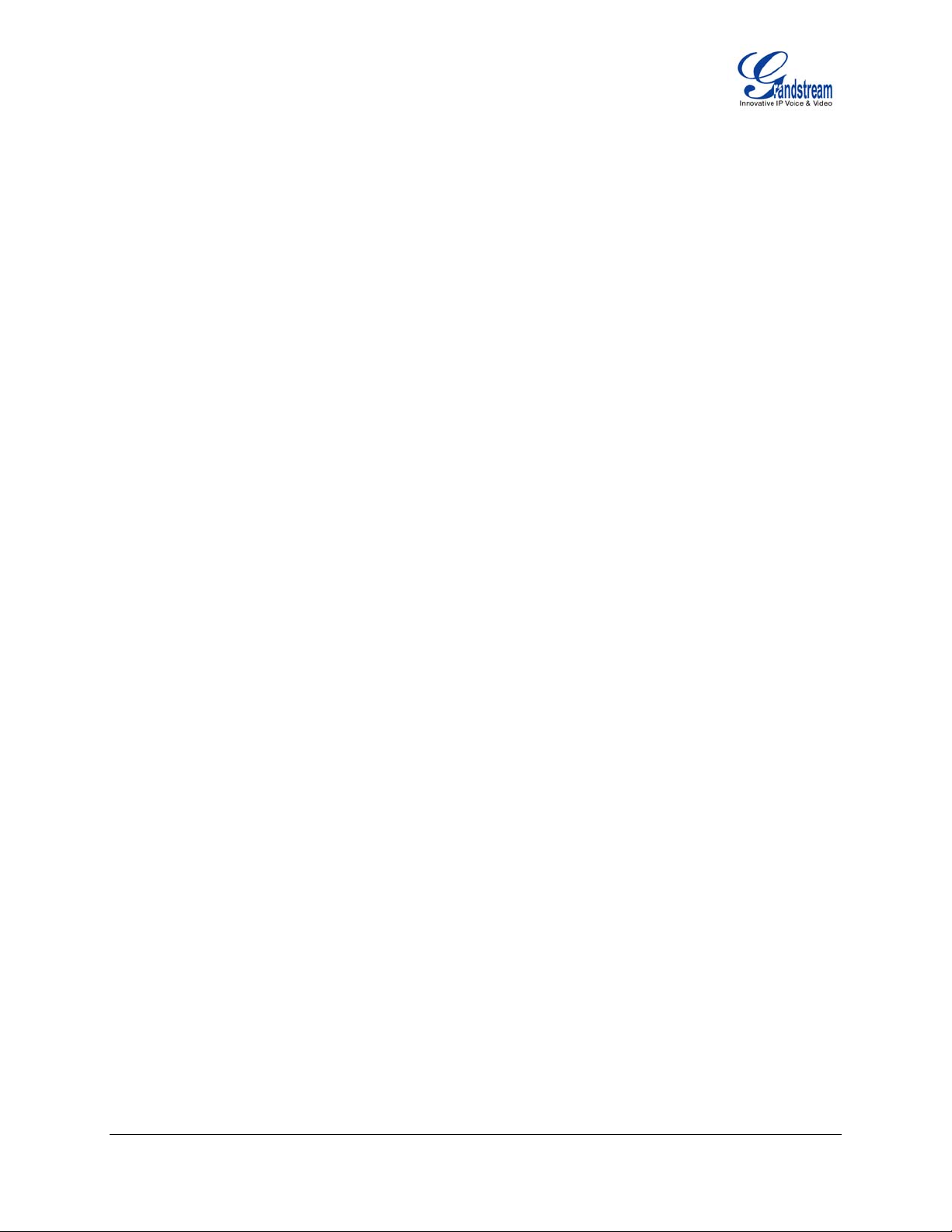
TABLE OF CONTENTS
GXP21XX USER MANUAL
WELCOME ................................................................................................................................................................. 4
INSTALLATION......................................................................................................................................................... 5
EQUIPMENT PACKAGING ............................................................................................................................................. 5
CONNECTING YOUR PHONE ........................................................................................................................................ 5
GXP2120/2110 EXTENSION UNIT ............................................................................................................................... 5
SAFETY COMPLIANCES ................................................................................................................................................ 7
WARRANTY ................................................................................................................................................................. 7
PRODUCT OVERVIEW ............................................................................................................................................ 8
USING THE GXP21XX SIP ENTERPRISE PHONE ........................................................................................... 12
GETTING FAMILIAR WITH THE LCD .......................................................................................................................... 12
MAKING PHONE CALLS ............................................................................................................................................. 16
ANSWERING PHONE CALLS ....................................................................................................................................... 19
PHONE FUNCTIONS DURING A PHONE CALL ............................................................................................................. 19
CALL FEATURES ........................................................................................................................................................ 21
CUSTOMIZED LCD SCREEN & XML ......................................................................................................................... 22
CONFIGURATION GUIDE ...................................................................................................................................... 22
CONFIGURATION VIA KEYPAD .................................................................................................................................. 22
CONFIGURATION VIA WEB BROWSER ...................................................................................................................... 25
SAVING THE CONFIGURATION CHANGES ................................................................................................................... 39
REBOOTING THE PHONE REMOTELY ......................................................................................................................... 39
SOFTWARE UPGRADE & CUSTOMIZATION .................................................................................................. 40
FIRMWARE UPGRADE THROUGH TFTP/HTTP .......................................................................................................... 40
CONFIGURATION FILE DOWNLOAD ........................................................................................................................... 41
RESTORE FACTORY DEFAULT SETTING ....................................................................................................... 42
TABLE OF FIGURES
GXP21XX USER MANUAL
Figure 1: Connecting the GXP2120/2110 and the GXP–Extension ............................................... 6
Table 10: GXP21xx Keypad Buttons ............................................................................................ 15
Table 10: GXP21xx Keypad Buttons ............................................................................................ 15
Figure 2: Keypad GUI Flow ............................................................................................................ 24
TABLE OF TABLES
GXP2120 USER MANUAL
Table 1: Equipment Packaging ....................................................................................................... 5
Table 2: GXP Connectors ............................................................................................................... 5
Table 3: GXP21xx Product Models ................................................................................................. 8
Table 4: GXP21xx Comparison Guide ............................................................................................ 8
Table 5: GXP21xx Key Features in a Glance ................................................................................. 8
Table 6: GXP21xx Hardware Specifications ................................................................................... 9
Grandstream Networks, Inc. GXP21xx User Manual Page 2 of 42
Firmware 1.0.0.44 Last Updated: 10/2010
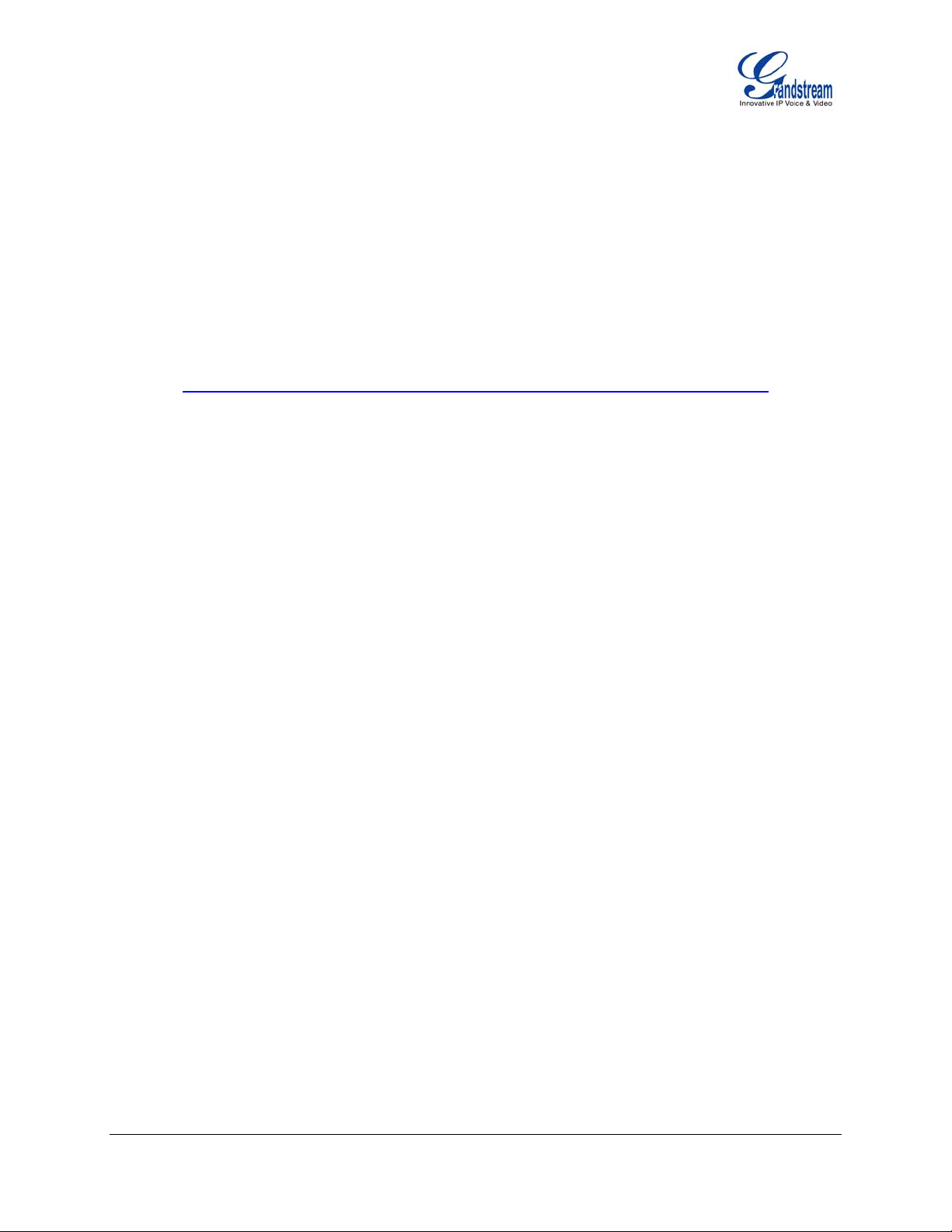
Table 7: GXP21xx Technical Specifications ................................................................................... 9
Table 8: LCD Buttons .................................................................................................................... 12
Table 9: LCD Icons ....................................................................................................................... 13
Table 11: GXP Call Features ........................................................................................................ 21
Table 12: Key Pad Configuration Menu ........................................................................................ 22
Table 13: Device Configuration - Status ........................................................................................ 26
Table 14: Device Configuration – Settings/Basic Settings ............................................................ 26
Table 15: Device Configuration – Settings /Advanced Settings .................................................. 28
Table 16: SIP Account Settings .................................................................................................... 33
GUI INTERFACE EXAMPLES
GXP21XX USER MANUAL
(http://www.grandstream.com/support/gxp_series/general/documents/gxp21xx_gui.zip)
1. S
CREENSHOT OF CONFIGURATION LOGIN PAGE
2. S
CREENSHOT OF STATUS PAGE
3. S
CREENSHOT OF BASIC SETTINGS CONFIGURATION PAGE
4. S
CREENSHOT OF ADVANCED USER CONFIGURATION PAGE
5. S
CREENSHOT OF SIP ACCOUNT CONFIGURATION
6. S
CREENSHOT OF SAVED CONFIGURATION CHANGES
7. S
CREENSHOT OF REBOOT PAGE
Grandstream Networks, Inc. GXP21xx User Manual Page 3 of 42
Firmware 1.0.0.44 Last Updated: 10/2010
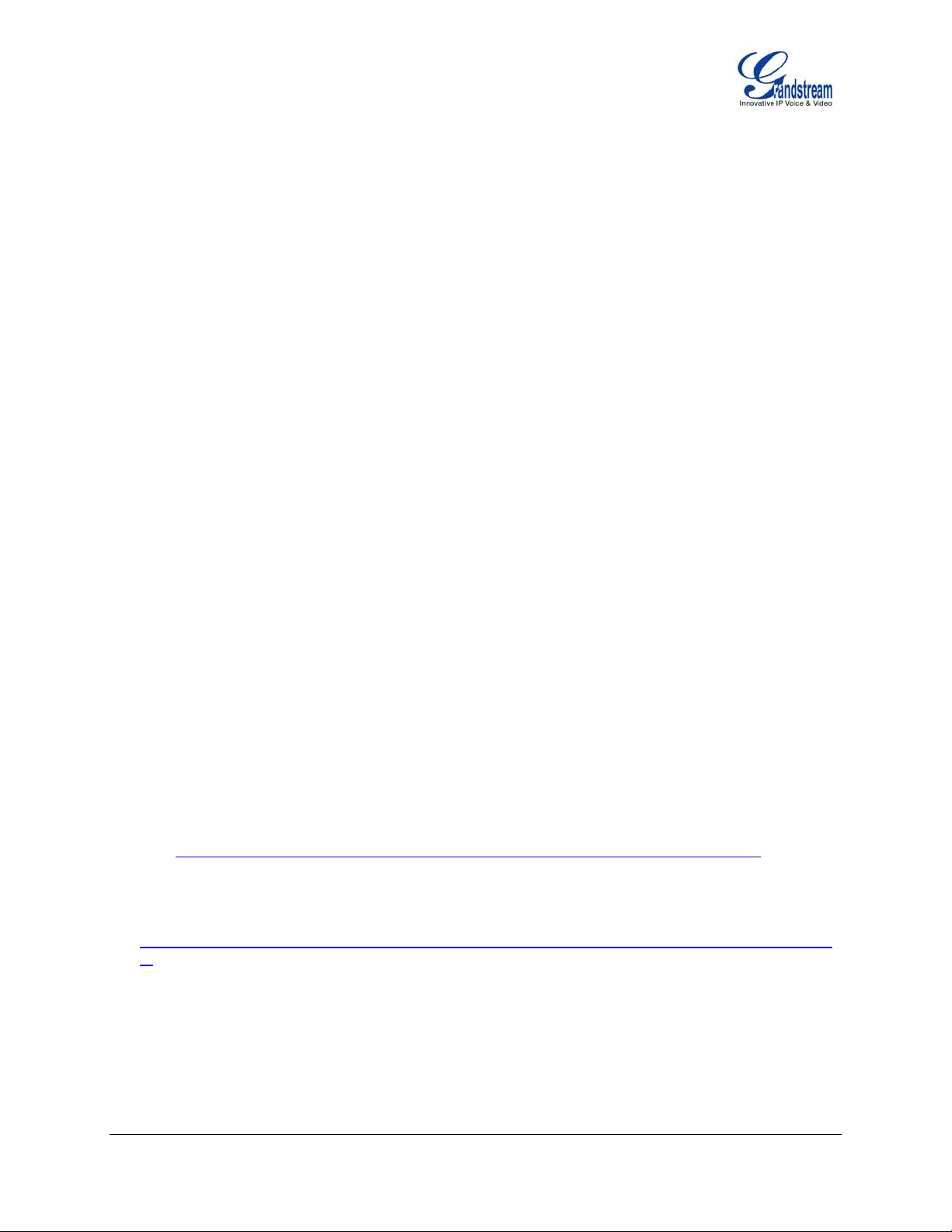
Welcome
Your Grandstream GXP21xx Enterprise IP phone is feature-enriched, sophisticated, yet simple to use.
The GXP21xx delivers superior HD audio quality, rich and leading edge telephony features, personalized
information and customizable application service, automated provisioning for easy deployment, advanced
security protection for privacy, and broad interoperability with most 3rd party SIP devices and leading
SIP/NGN/IMS platforms.
The GXP21xx supports a broad range of codecs, security protection, PoE, dual 10/100mbps Ethernet
ports, along with customizable XML provisioning and application features. Users can expect superior
audio quality using the new high definition handset, hands-free speakerphone, or headset. Also, it can
support up to 5-way conferencing, multi-languages, dual-color LEDs, presence and Busy Lamp Field
(BLF). It presents a large easy-to-read backlit graphical display along with multiple XML keys to further
enhance the user experience. The GXP2120/2110 is also expandable with one to two expansion modules.
The GXP21xx is a perfect choice for enterprise users looking for a high quality, feature rich multi-line IP
phone with the best values.
Caution: Changes or modifications to this product not expressly approved by Grandstream, or operation
of this product in any way other than as detailed by this User Manual, could void your manufacturer
warranty.
Warning: Please do not use a different power adaptor with the GXP as it may cause damage to the
products and void the manufacturer warranty.
• This document is contains links to Grandstream GUI Interfaces. Please download these examples
from http://www.grandstream.com/support/gxp_series/general/documents/gxp21xx_gui.zip for your
reference.
• This document is subject to change without notice. The latest electronic version of this user manual
is available for download @:
http://www.grandstream.com/support/gxp_series/general/documents/gxp21xx_usermanual_english.p
df
• Reproduction or transmittal of the entire or any part, in any form or by any m eans, electronic or print,
for any purpose without the express written permission of Grandstream Networks, Inc. is not
permitted.
Grandstream Networks, Inc. GXP21xx User Manual Page 4 of 42
Firmware 1.0.0.44 Last Updated: 10/2010
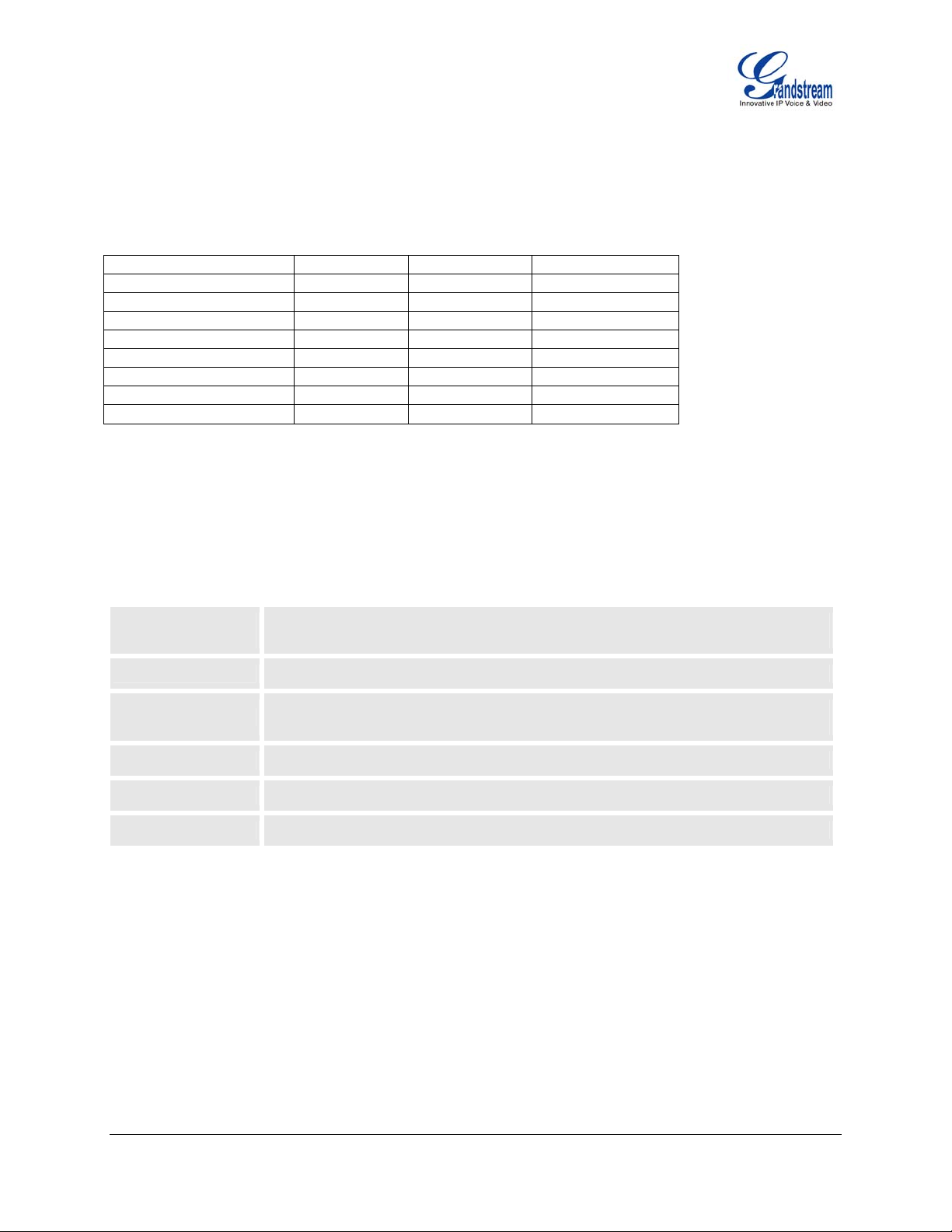
Installation
EQUIPMENT PACKAGING
Table 1: Equipment Packaging
Main Case
Handset
Phone Cord
Power Adaptor
Ethernet Cable
High Phone Stand
Low Phone Stand
Wall Mount Spacers (2)
GXP-2120 GXP-2110 GXP-2100
Yes Yes Yes
Yes Yes Yes
Yes Yes Yes
Yes Yes Yes
Yes Yes Yes
Yes Yes Yes
Yes Yes No
Yes Yes Wall Mount stand
CONNECTING YOUR PHONE
The connectors of the GXP21xx are located on the bottom of the device.
Table 2: GXP Connectors
EXT
PC
LAN
Connects the GXP Extension unit directly to the GXP using connection cable.
Draws power from PoE if provided by network. (Not applicable on GXP2100)
10/100Mbps RJ-45 ports for PC (downlink) connection.
10/100Mbps RJ-45 port for LAN (uplink) connection. Supports PoE (802.3af).
Draws power from either spare line or signal line.
Power Jack
Headset Jack
Handset Jack
5V DC power port; UL Certified
RJ9 and 2.5mm
RJ11
GXP2120/2110 EXTENSION UNIT
GXP2120/2110 supports two (2) extension units, providing up to 112 additional programmable extensions.
Each GXP Extension unit has 56 multi–purpose keys, dual color LEDs (red/green) and support BLF (Busy
Lamp Field) and Presence.
GXP2120/2110 Extension package contains:
1) One GXP Extension unit
2) Two connection cables
3) One Universal Power Adaptor
Grandstream Networks, Inc. GXP21xx User Manual Page 5 of 42
Firmware 1.0.0.44 Last Updated: 10/2010
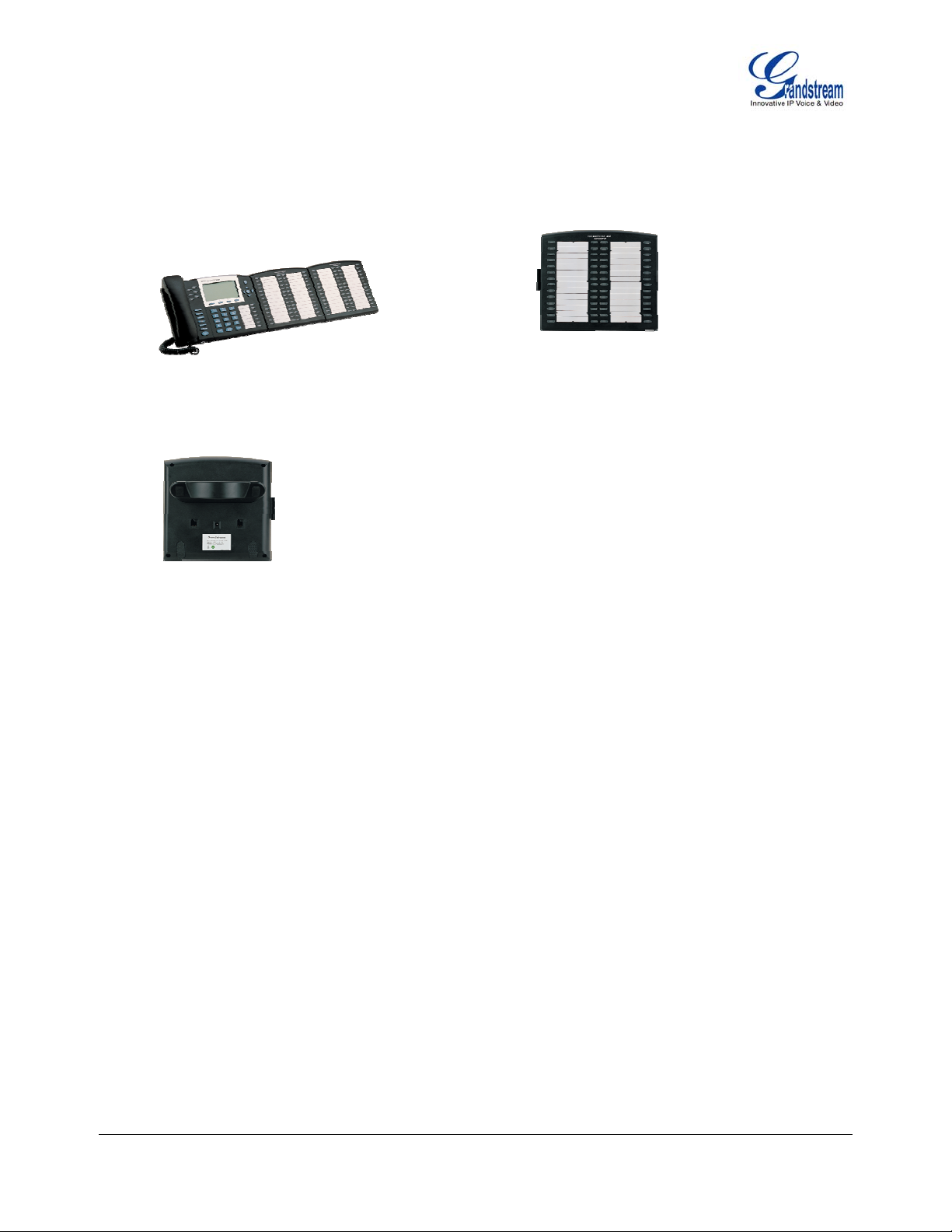
FIGURE 1: CONNECTING THE GXP2120/2110 AND THE GXP–EXTENSION
GXP–2120 w/GXP–Extension GXP Extension
Connecting the GXP–2120/2110
w/GXP–Extension
Reverse side of connection
Reverse side of connection
w/connection plate
w/connection plate
Connect the first GXP-EXT to the GXP2120/2110 using the connection cable found in the GXP Extension
package. The first GXP-EXT draws power directly from the phone. Connect the second GXP Extension unit
using the connection plate and the connection cable. The GXP2120/2110 will automatically reboot and
power up the GXP Extensions. Grandstream recommends, though not required, to use a separate power
supply with the second GXP-EXT.
NOTE: Should your system lose power, please unplug your devices and power up the GXP2120/2110 first.
Powering up the system:
1. The GXP will boot up first;
2. The GXP LEDs will be solid red;
3. The status light in the top right corner of the GXP–Ext will blink red;
4. All of the LED indicators on the GXP–Ext will flash three times;
5. The status light at the top right corner of the GXP–Ext will turn to solid green.
NOTE:
1. Extension for GXP2120/2110 does not support hot-swap. Once connected, user should reboot the
phone to ensure the set up will work correctly.
2. GXP2120/2110 can drive 2 extension modules. Independent power adapters are not needed for
extension modules.
Grandstream Networks, Inc. GXP21xx User Manual Page 6 of 42
Firmware 1.0.0.44 Last Updated: 10/2010
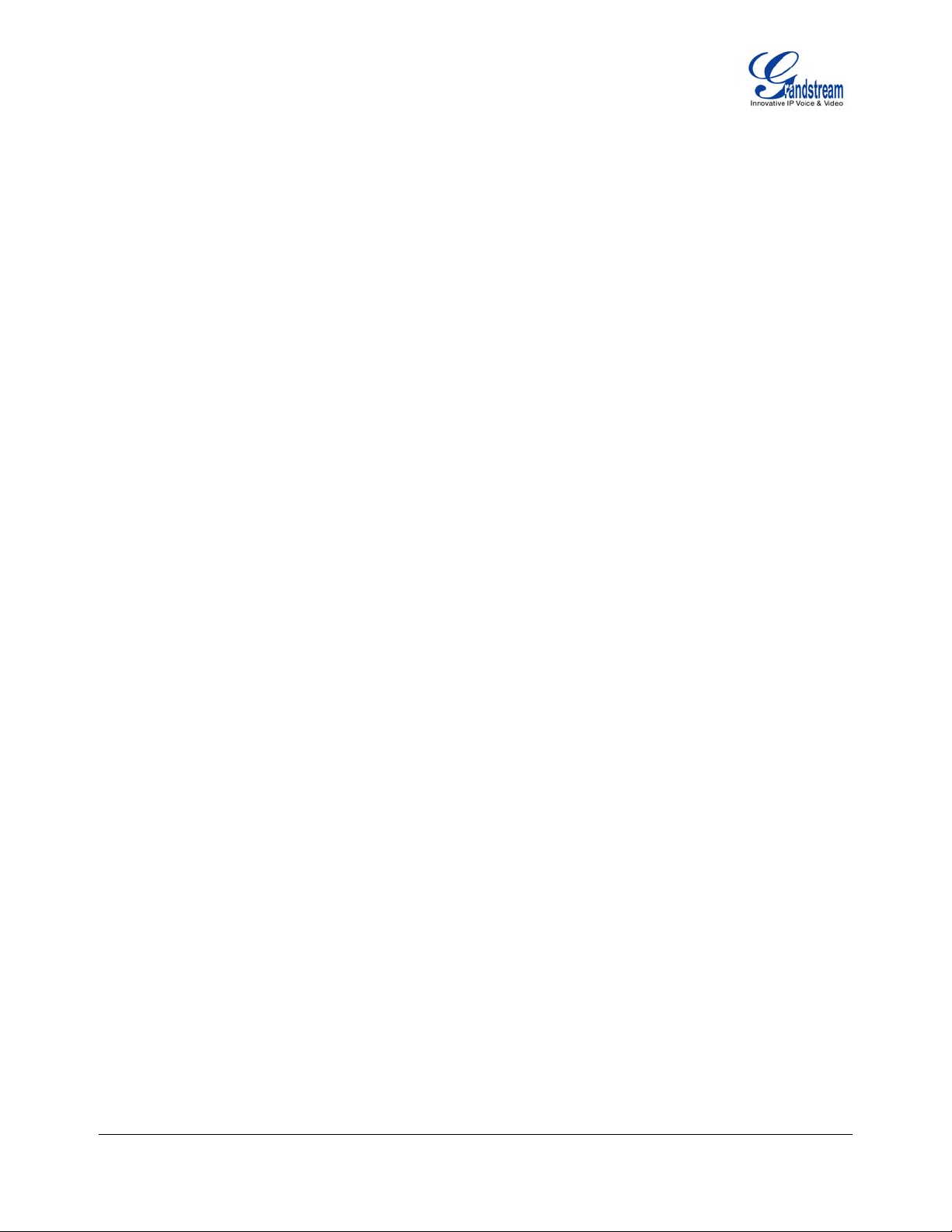
SAFETY COMPLIANCES
The GXP phone complies with FCC/CE and various safety standards. The GXP power adaptor is compliant
with the UL standard. Only use the universal power adaptor provided with the GXP package. The
manufacturer’s warranty does not cover damages to the phone caused by unsupported power adaptors.
WARRANTY
If you purchased your GXP from a reseller, please contact the company where you purchased your phone
for replacement, repair or refund. If you purchased the product directly from Grandstream, contact your
Grandstream Sales and Service Representative for a RMA (Return Materials Authorization) number before
you return the product. Grandstream reserves the right to remedy warranty policy without prior notification.
Grandstream Networks, Inc. GXP21xx User Manual Page 7 of 42
Firmware 1.0.0.44 Last Updated: 10/2010
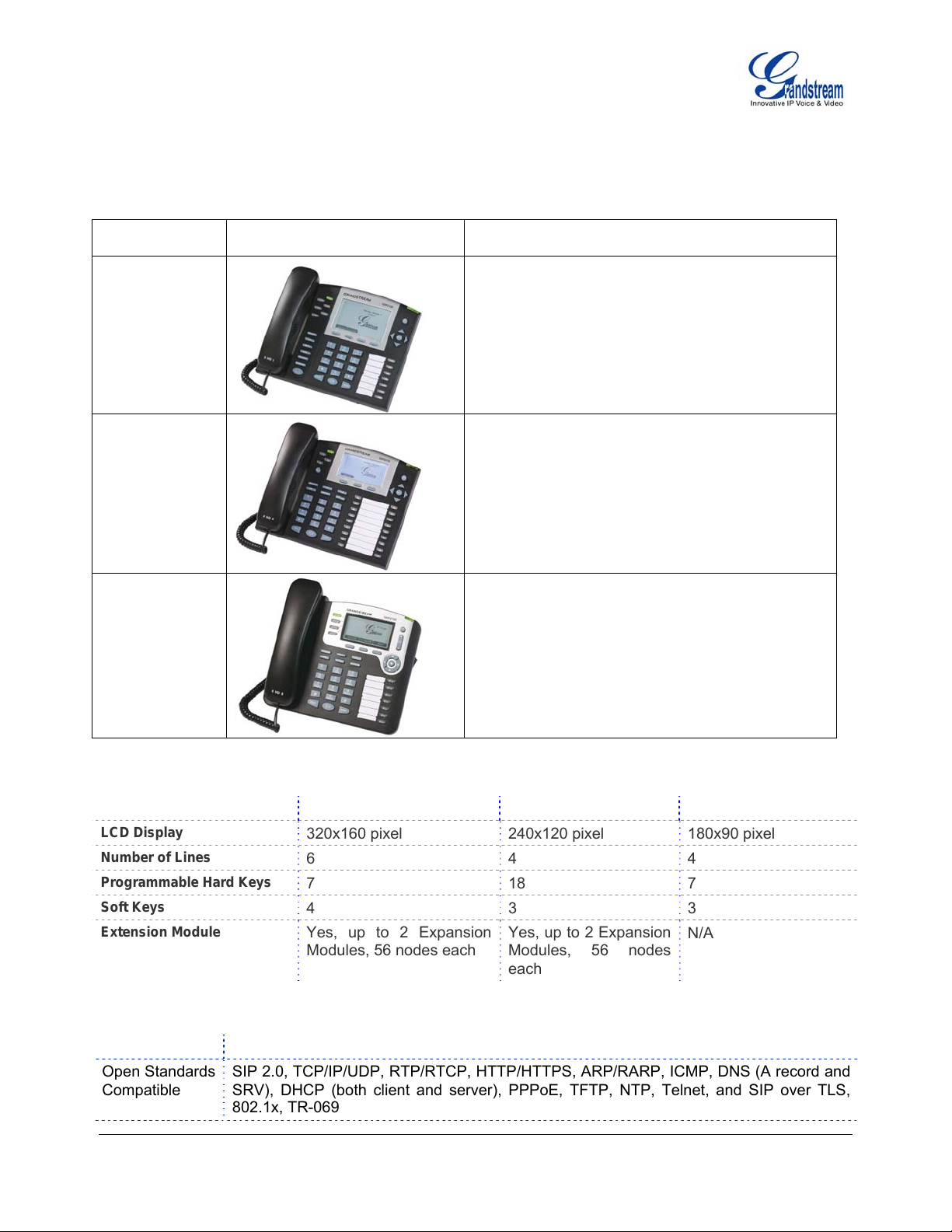
Product Overview
Table 3: GXP21xx Product Models
Model Picture
GXP2120
GXP2110
Overview
GXP2120 is an executive SIP phone. It features:
y Six lines
y Seven programmable hard keys
y Four XML programmable soft keys
GXP2110 is an executive SIP phone. It features:
y Four lines
y Eighteen programmable hard keys
y Three XML programmable soft keys
GXP2100 is an executive SIP phone. It features:
y Four lines
y Seven programmable hard keys
GXP2100
y Three XML programmable soft keys
Table 4: GXP21xx Comparison Guide
Features GXP2120 GXP2110 GXP2100
LCD Display
Number of Lines
Programmable Hard Keys
Soft Keys
Extension Module
320x160 pixel 240x120 pixel 180x90 pixel
6 4 4
7 18 7
4 3 3
Yes, up to 2 Expansion
Modules, 56 nodes each
Yes, up to 2 Expansion
Modules, 56 nodes
N/A
each
Table 5: GXP21xx Key Features in a Glance
Features Benefits
Open Standards
Compatible
SIP 2.0, TCP/IP/UDP, RTP/RTCP, HTTP/HTTPS, ARP/RARP, ICMP, DNS (A record and
SRV), DHCP (both client and server), PPPoE, TFTP, NTP, Telnet, and SIP over TLS,
802.1x, TR-069
Grandstream Networks, Inc. GXP21xx User Manual Page 8 of 42
Firmware 1.0.0.44 Last Updated: 10/2010
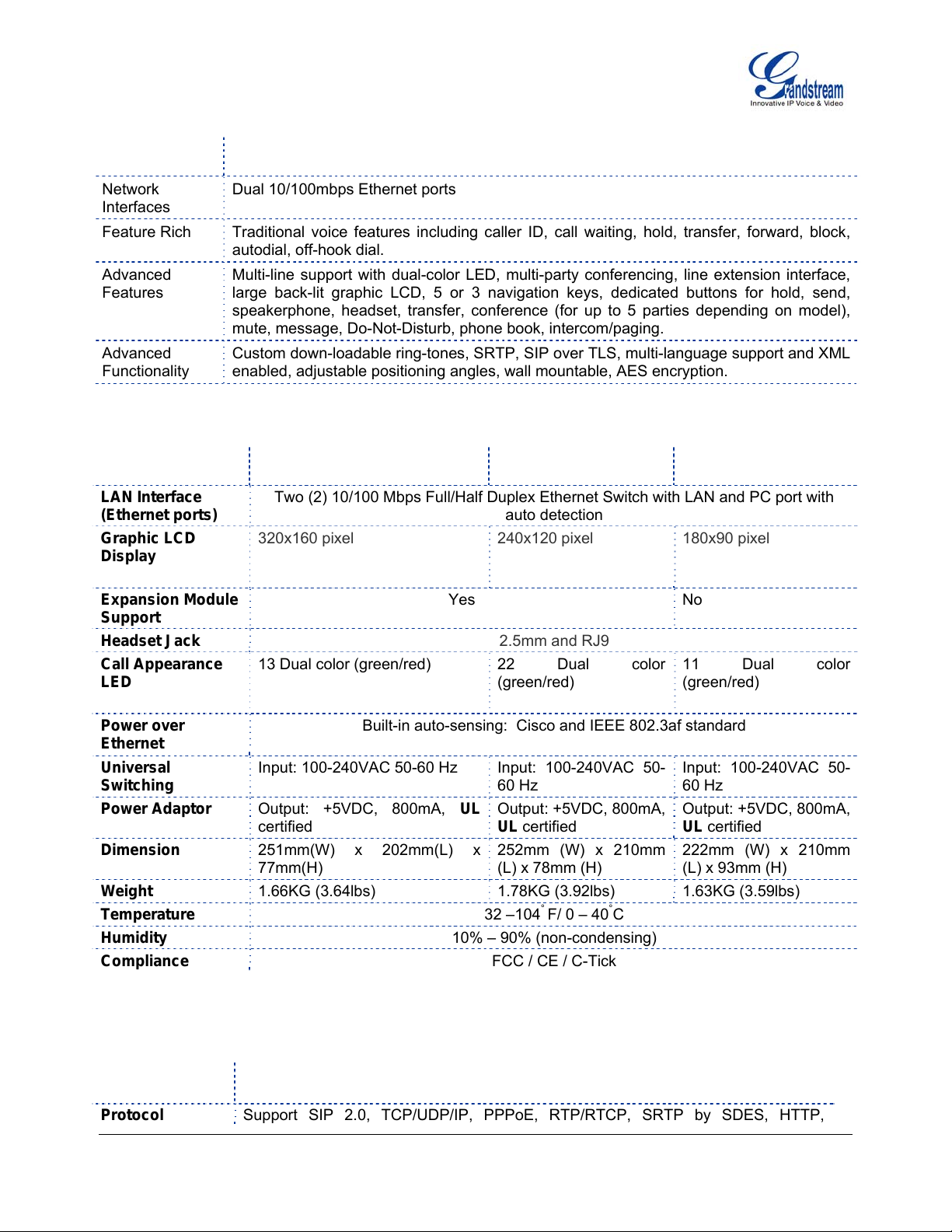
Superb Audio
Advanced Digital Signal Processing (DSP), Silence suppression, VAD, CNG, AGC.
Quality
Network
Dual 10/100mbps Ethernet ports
Interfaces
Feature Rich
Traditional voice features including caller ID, call waiting, hold, transfer, forward, block,
autodial, off-hook dial.
Advanced
Features
Multi-line support with dual-color LED, multi-party conferencing, line extension interface,
large back-lit graphic LCD, 5 or 3 navigation keys, dedicated buttons for hold, send,
speakerphone, headset, transfer, conference (for up to 5 parties depending on model),
mute, message, Do-Not-Disturb, phone book, intercom/paging.
Advanced
Functionality
Custom down-loadable ring-tones, SRTP, SIP over TLS, multi-language support and XML
enabled, adjustable positioning angles, wall mountable, AES encryption.
Table 6: GXP21xx Hardware Specifications
GXP2120 GXP2110 GXP2100
LAN Interface
(Ethernet ports)
Graphic LCD
Two (2) 10/100 Mbps Full/Half Duplex Ethernet Switch with LAN and PC port with
auto detection
320x160 pixel 240x120 pixel 180x90 pixel
Display
Expansion Module
Yes No
Support
Headset Jack
Call Appearance
LED
13 Dual color (green/red)
2.5mm and RJ9
22 Dual color
(green/red)
11 Dual color
(green/red)
Power over
Built-in auto-sensing: Cisco and IEEE 802.3af standard
Ethernet
Universal
Switching
Power Adaptor
Dimension
Weight
Temperature
Humidity
Compliance
Input: 100-240VAC 50-60 Hz Input: 100-240VAC 50-
60 Hz
Output: +5VDC, 800mA, UL
certified
251mm(W) x 202mm(L) x
77mm(H)
Output: +5VDC, 800mA,
UL certified
252mm (W) x 210mm
(L) x 78mm (H)
1.66KG (3.64lbs) 1.78KG (3.92lbs) 1.63KG (3.59lbs)
32 –104
°
F/ 0 – 40°C
10% – 90% (non-condensing)
FCC / CE / C-Tick
Input: 100-240VAC 50-
60 Hz
Output: +5VDC, 800mA,
UL certified
222mm (W) x 210mm
(L) x 93mm (H)
Table 7: GXP21xx Technical Specifications
Lines
Multiple direct lines with independent SIP accounts, programmable speed dial keys,
XML programmable soft-keys.
Protocol
Grandstream Networks, Inc. GXP21xx User Manual Page 9 of 42
Firmware 1.0.0.44 Last Updated: 10/2010
Support SIP 2.0, TCP/UDP/IP, PPPoE, RTP/RTCP, SRTP by SDES, HTTP,
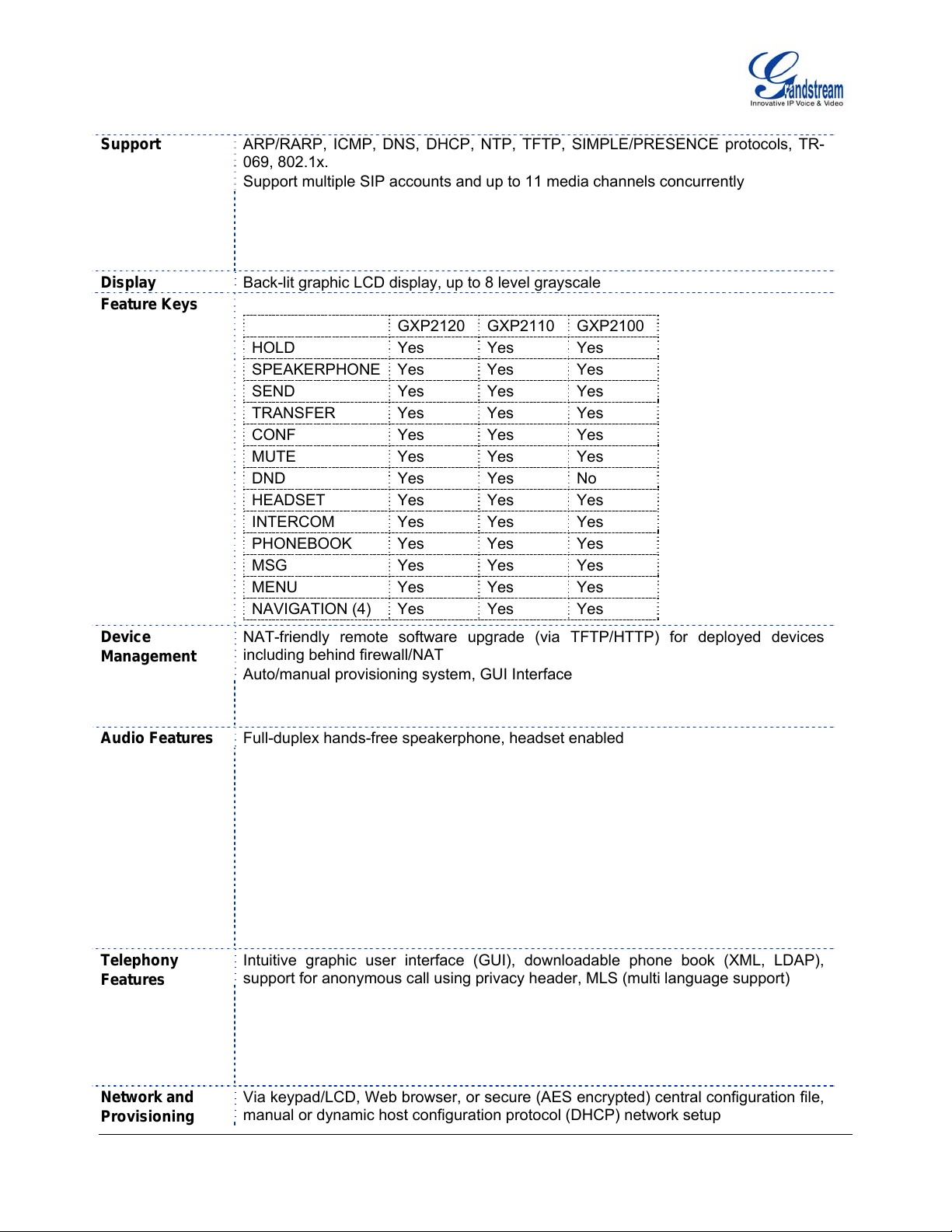
Support
ARP/RARP, ICMP, DNS, DHCP, NTP, TFTP, SIMPLE/PRESENCE protocols, TR-
069, 802.1x.
Support multiple SIP accounts and up to 11 media channels concurrently
Support SIP PUBLISH method (RFC 3903), SIP Presence package (RFC 3856,
3863) for use of MFKs, SIP Dialog package (RFC 4235)
Support for SIP MESSAGE method (RFC 3428)
Display
Feature Keys
Device
Management
Back-lit graphic LCD display, up to 8 level grayscale
GXP2120 GXP2110 GXP2100
HOLD Yes Yes Yes
SPEAKERPHONE Yes Yes Yes
SEND Yes Yes Yes
TRANSFER Yes Yes Yes
CONF Yes Yes Yes
MUTE Yes Yes Yes
DND Yes Yes No
HEADSET Yes Yes Yes
INTERCOM Yes Yes Yes
PHONEBOOK Yes Yes Yes
MSG Yes Yes Yes
MENU Yes Yes Yes
NAVIGATION (4) Yes Yes Yes
NAT-friendly remote software upgrade (via TFTP/HTTP) for deployed devices
including behind firewall/NAT
Auto/manual provisioning system, GUI Interface
Support Layer 2 (802.1Q, VLAN, 802.1p) and Layer 3 QoS (ToS, DiffServ, MPLS)
Expansion interface, Address Book
Audio Features
Full-duplex hands-free speakerphone, headset enabled
Advanced Digital Signal Processing (DSP)
Dynamic negotiation of codec and voice payload length
Support for G.723,1 (5.3/6.3K), G.729A/B, G.711 a/µ-law, G.726-32, G.722 (wide-
band), and iLBC codecs
In-band and out-of-band DTMF (in audio, RFC2833, SIP INFO)
Silence Suppression, VAD (voice activity detection), CNG (comfort noise
generation), ANG (automatic gain control)
Acoustic Echo Cancellation (AEC) with Acoustic Gain Control (AGC) for
speakerphone mode, Support side tone
Telephony
Features
Adaptive jitter buffer control (patent-pending) and packet delay & loss concealment
Intuitive graphic user interface (GUI), downloadable phone book (XML, LDAP),
support for anonymous call using privacy header, MLS (multi language support)
Voice mail indicator, downloadable custom ring-tones, call hold, call transfer
(attended/blind), call forward, call waiting, caller ID, mute, redial, call log, caller ID
display or block, Do-Not-Disturb (DND) and volume control
Multi-party conferencing (up to 5), dial plan prefix, dial-plan support, off-hook auto
dial, auto answer, early dial and speed dial.
Network and
Provisioning
Via keypad/LCD, Web browser, or secure (AES encrypted) central configuration file,
manual or dynamic host configuration protocol (DHCP) network setup
Grandstream Networks, Inc. GXP21xx User Manual Page 10 of 42
Firmware 1.0.0.44 Last Updated: 10/2010
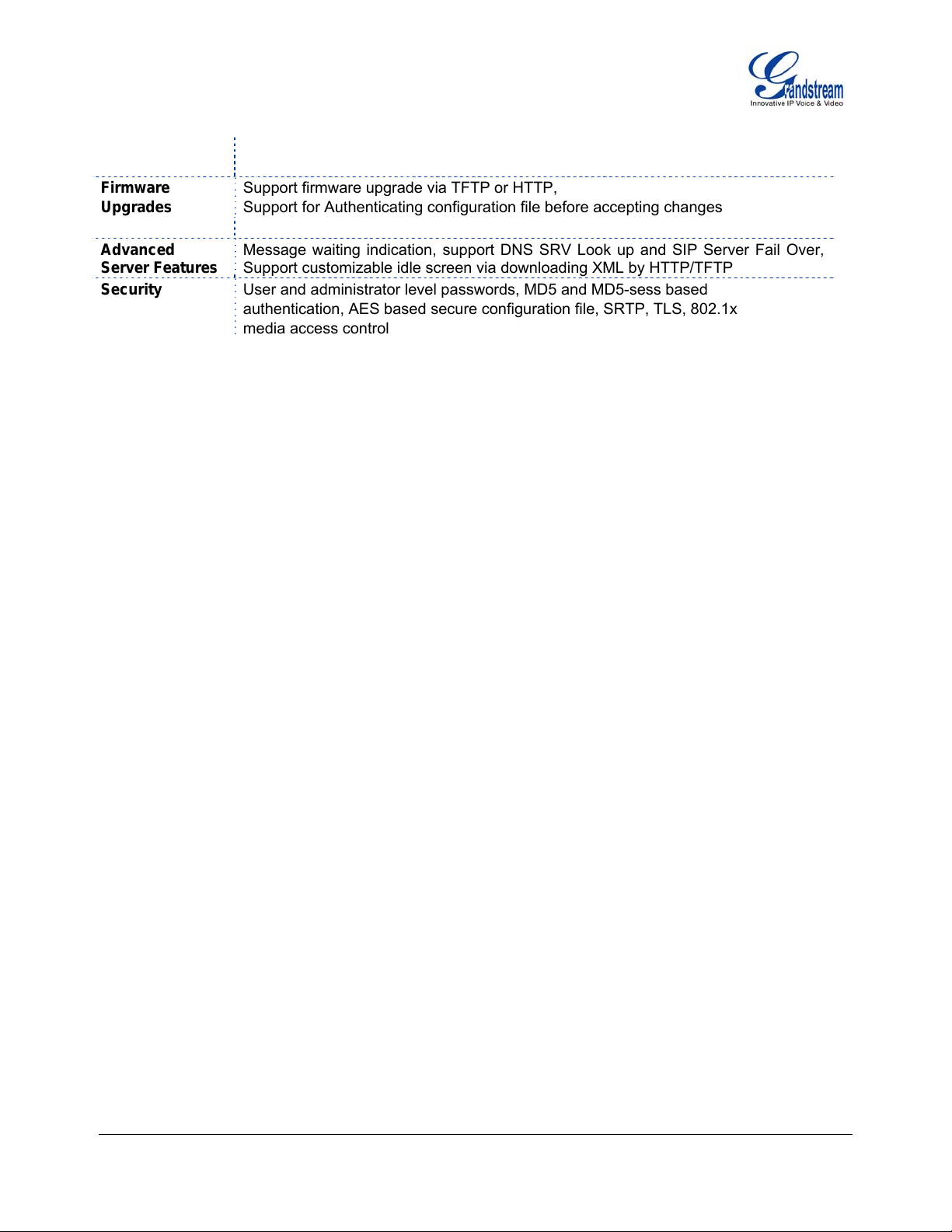
Firmware
Upgrades
Advanced
Server Features
Security
Support NAT traversal using IETF STUN and Symmetric RTP
Support for IEEE 802.1p/Q tagging (VLAN), Layer 3 TOS
Support firmware upgrade via TFTP or HTTP,
Support for Authenticating configuration file before accepting changes
User specific URL for configuration file and firmware files
Message waiting indication, support DNS SRV Look up and SIP Server Fail Over,
Support customizable idle screen via downloading XML by HTTP/TFTP
User and administrator level passwords, MD5 and MD5-sess based
authentication, AES based secure configuration file, SRTP, TLS, 802.1x
media access control
Grandstream Networks, Inc. GXP21xx User Manual Page 11 of 42
Firmware 1.0.0.44 Last Updated: 10/2010
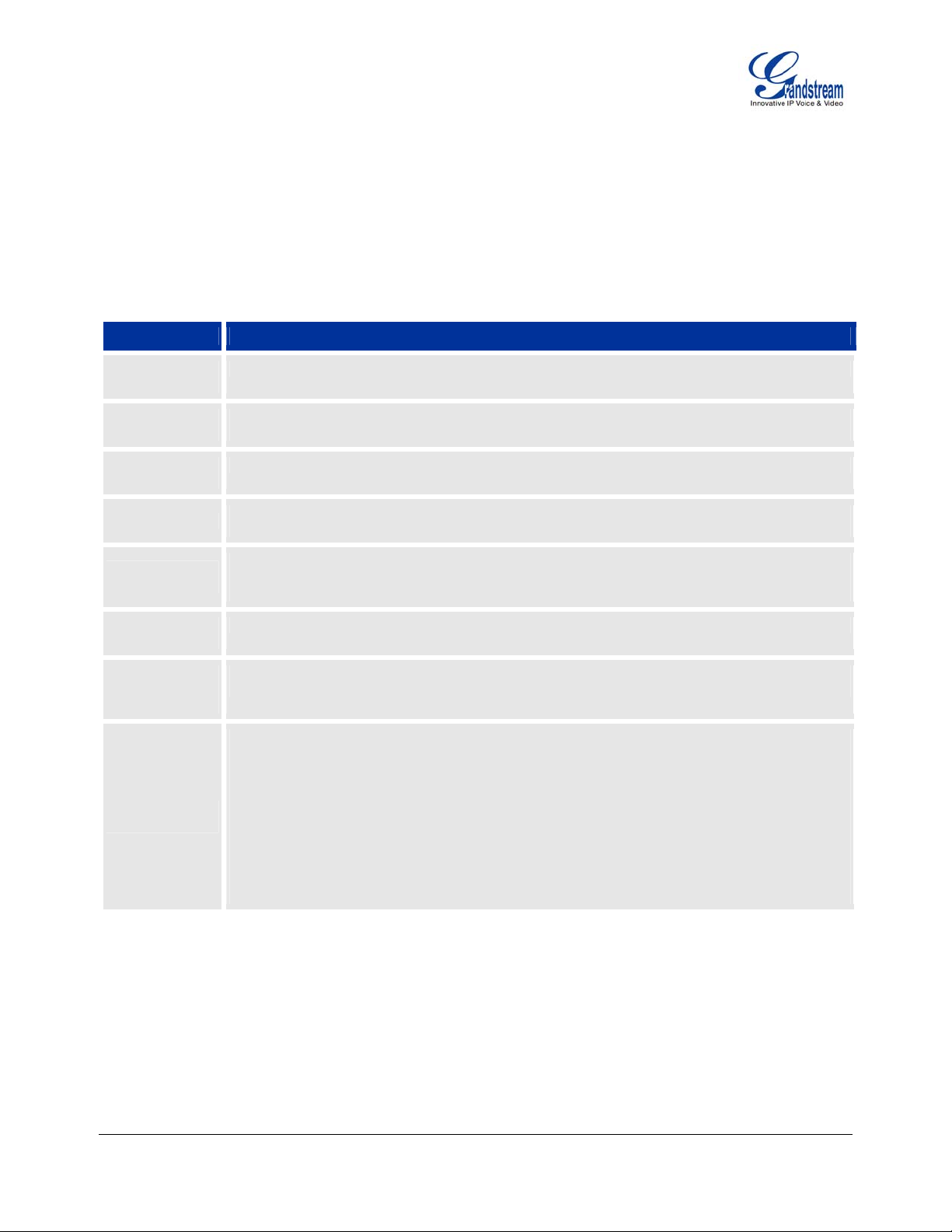
Using the GXP21xx SIP Enterprise Phone
GETTING FAMILIAR WITH THE LCD
GXP21xx has a dynamic and customizable screen. The screen displays differently depending on whether the
phone is idle or in use (active screen).
Table 8: LCD Buttons
Key Button Key Button Definitions
LINE
SELECTORS
SIP PHONE
LINES
DATE AND
TIME
LOGO
NETWORK
STATUS
STATUS
BAR
LINE
STATUS
INDICATOR
SOFTBUTTONS
Selects the phone line printed on its right-hand side.
Displays the available phone lines. Choose a phone line by pressing the corresponding line
selector on the left-hand side.
Displays the current date and time. Can be synchronized with Internet time servers.
Displays company logo. This logo can be customized. For more information on customizing the
logo, please check page 24.
Shows the status of the phone and network. It will indicate whether the network is down, starting
or is running (show IP-number). Other messages such as “DO NOT DISTURB” or “## MISSED
CALLS” are shown here too.
Shows the status of the phone, using icons as shown in the next table.
Displays the name of the account that is in use. Select another account by pressing the LINE
SELECTOR BUTTONS
The soft-buttons are context sensitive and will change depending on the status of the phone.
Typical functions assigned to soft-buttons are:
• NEW CALL Press this button to make a new hand-free call.
• FORWARD ALL Unconditionally forwards the main phone line to another phone
• MISSED CALLS This option shows up there were unanswered calls to this phone. The
MissedCalls option shows a list of the missed calls
• CALL RETURN Calls the phone that called/tried to call your phone last.
• REDIAL Redials the last number
• END CALL Hangs up phone
Grandstream Networks, Inc. GXP21xx User Manual Page 12 of 42
Firmware 1.0.0.44 Last Updated: 10/2010
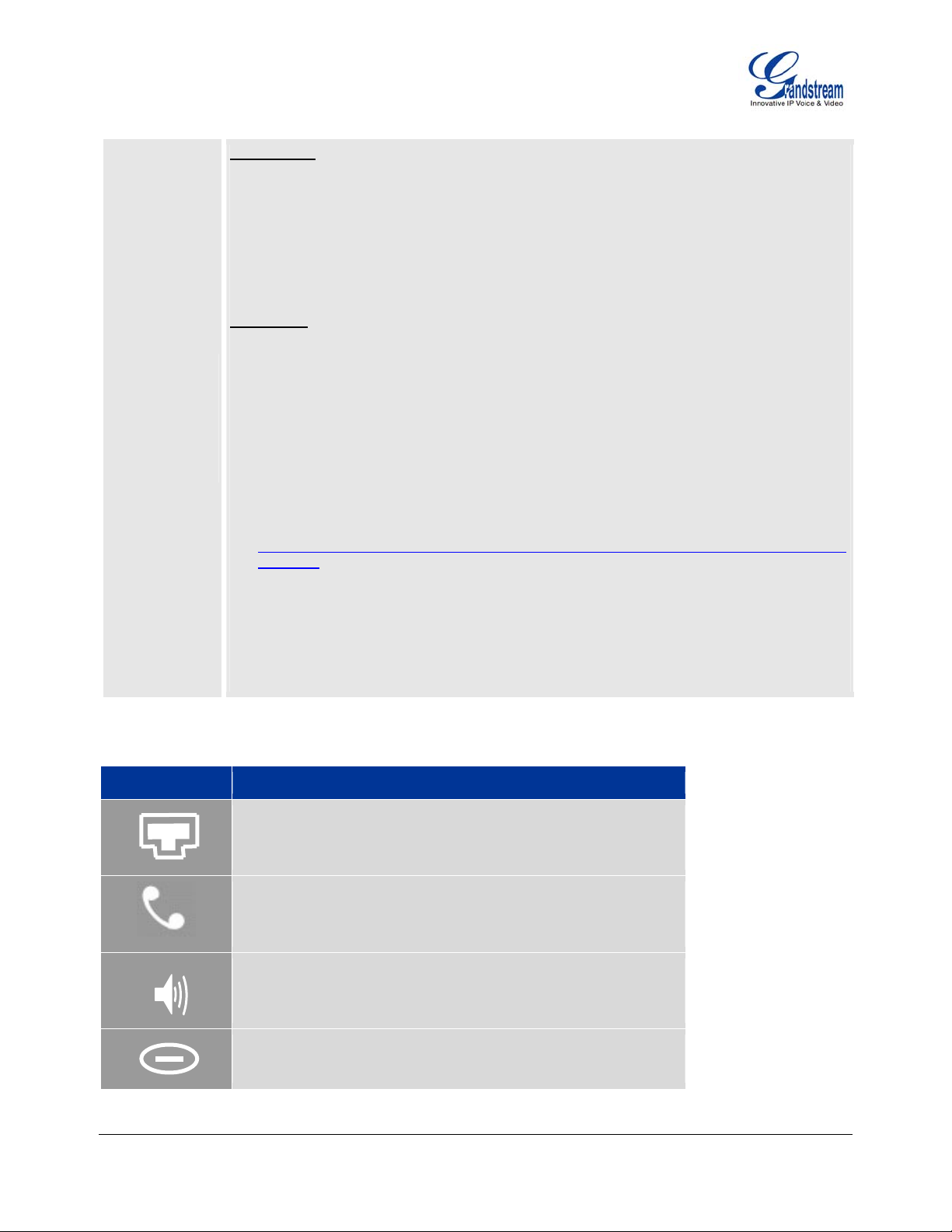
SPECIAL
SOFT
BUTTONS
(Only When
Integrated
with
GXE5024/502
8)
Call Parking: FOR GXP2120/GXP2110 ONLY. Refer to the GXE5024/5028 Online User Manual
for more information.
• CallPark When a GXP2120 dials out, the Call Park soft button will display
on screen. To park the call, press the ‘Call Park’ button.
• PickUp When another GXP2120 goes off-hook the Call Pickup soft button
will display on screen. To pickup the parked call, press the ‘Call
Pickup’ button.
Call Queue: FOR GXP2120/211 ONLY. Refer to the GXE5024/5028 Online User Manual for
more information.
• SignIn Press this button to sign in to the call queue. Agent will be prompted in
the LCD display to select the call queue to join. Press ‘menu’ button on
keypad to select ‘ok’. Once the agent completely signs in, the agent will
be brought back to the main screen.
• SignOut Press this button to sign out of the call queue. Press’ menu’ button on
keypad to select ‘ok’. This will be displayed once the agent is signed in to
the call queue.
PUBLIC MODE (Also mentioned on p.31 of this manual): This useful mode complements the
Call Queue feature by allowing various user agents to log in/log off, sharing the same phone.
When enabled, all other accounts on the phone will not be active. For more information, refer to
http://www.grandstream.com/support/gxe_series/gxe502x/documents/gxe502X_call_queue_wit
h_gxp.pdf
• LogIn Press this button to log in the user agent into the call queue.
• Tab Press this button to jump to toggle between UserName and Password
entry fields.
• Backspace Press this button to erase the previously typed digit, letter, or character.
• LogOut Press this button to log out the user agent out of the call queue.
Table 9: LCD Icons
Icon LCD Icon Definitions
Grandstream Networks, Inc. GXP21xx User Manual Page 13 of 42
Firmware 1.0.0.44 Last Updated: 10/2010
Connectivity Status / SIP Proxy/Server Icon:
Solid – connected to SIP Server/IP address received
Blinking – physical connection failed
Blank – SIP Proxy/Server not registered
Phone Status Icon:
OFF when the handset is on-hook
ON when the handset is off-hook
Speaker Phone Status Icon:
FLASH when phone rings or a call is pending
OFF when the speakerphone is off
ON when the speakerphone is on
DND Icon:
ON when the “do not disturb” is activated
Activate by pressing MUTE/DEL button once
