Page 1
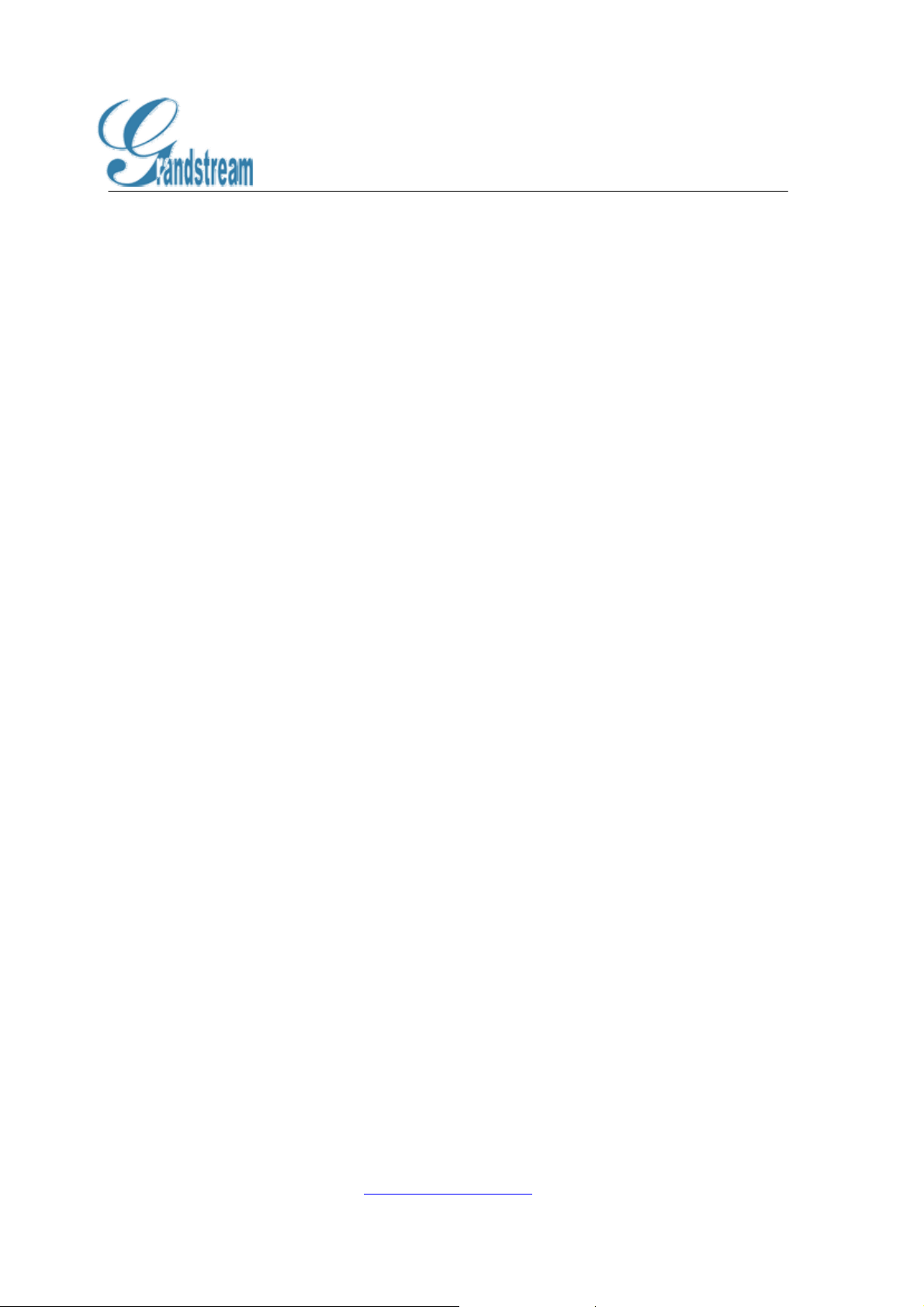
XML Based Customizable Screen
XML Based Customizable Screen
Rev 1.3
December 28, 2006
1. Introduction
Starting from release version 1.0.2.X, GXP-2000 supports the idle screen customization. The
designs of the displayed information and layout depend highly upon personal preferences and
requirements and have since been req uested by various customers for an API to be able to
customize the screen.
This document specifies the Grandstream XML Customizable Screen API design that will be
used on GXP-2000.
2. How It Works and Configuration
A new set of configuration options will be introduced as fo llowing:
Enable Idle Screen XML Download (P340): NO/YES-HTTP/YES-TFTP
(default NO). Possible values 0 (NO)/1 (HTTP)/2 (TFTP), other values
ignored.
Idle Screen XML Server Path (P341): Thi s is a string of up to 128 ch aracters
that should contain a path to the XML file. It MUST be in the host/path
format. For example: “directory.grandstream.com/engineering”
The feature will be activated when “Enable Idle Screen XML Download” is set to YES
(HTTP or TFTP) AND a valid “Idle Screen XML Server Path” is set.
This feature do es not auto matically download the XML file in th e path even wh en activate d.
The following 2 options are added to the Preference LCD GUI subm enu:
Download SCR XML
Erase Custom SCR
User shall select Download SCR XML under Preference Keypad men u to start the download
process. The phone will attempt to download the gs_screen.xml file specified in “Idle Screen
XML Server Path”. Once the XML is successfully downloaded it will be parsed and be
effective right away. The file should also be saved for future use. Please note that the Idle
Screen file name is fixed, so you can not alter the fil e na me based on you r prefere nce .
www.grandstream.com
Page 2

XML Based Customizable Screen
3. XML Syntax
The XSD file tells the user what the XML file should look like. User does not need to check
the structure of the file manually as this process can be automated. One such websites that
does this is: http://www.xmlme.com/Validator.aspx
This paragraph will explain how to u s e t he website mentioned above to do the syntax
checking.
1. Clear the XML schema and XML document fields on the website.
2. Copy the lines below to the XSD file into the XML schema field.
3. Copy the user idle screen file into the XML document fi eld on the website.
4. click validate
5. Verify if the validation result is successful. If not, there is structure error in the user
idle screen file.
XSD file
<?xml version="1.0"?>
<xsd:schema xmlns:xsd="http://www.w3.org/2001/XMLSchema">
<xsd:element name="Screen">
<xsd:complexType>
<xsd:sequence>
<xsd:element name="IdleScreen" minOccurs="1" maxOccurs="1">
<xsd:complexType>
<xsd:sequence>
<xsd:element name="ShowStatusLine" type="xsd:boolean" minOccurs="1" maxOccurs="1"
default="true"/>
<xsd:element name="DisplayBitmap
<xsd:complexType>
<xsd:sequence>
<!-- We only accept Windows Monochrome Bitmap, max 130x64 pixels encoded by base64
-->
<xsd:element name="Bitmap" type="xsd:base64Binary" minOccurs="1" maxOccurs="1"/>
<xsd:element name="X" type="xsd:integer" minOccurs="1" maxOccurs="1" default="0"/>
<xsd:element name="Y" type
</xsd:sequence>
<xsd:attribute name="a1reg" type="xsd:boolean"/>
</xsd:complexType>
</xsd:element>
<xsd:element name="DisplayString" minOccurs="0" maxOccurs="unbounded" nillable="true">
<xsd:complexType>
<xsd:sequence>
<xsd:element name="DisplayStr" type="xsd:string" minOccurs="1"
<xsd:element name="X" type="xsd:integer" minOccurs="1" maxOccurs="1" default="0"/>
<xsd:element name="Y" type="xsd:integer" minOccurs="1" maxOccurs="1" default="0"/>
</xsd:sequence>
<xsd:attribute name="a1reg" type="xsd:boolean"/>
<xsd:attribute name="font">
<xsd:simpleType
<xsd:restriction base="xsd:string">
<xsd:enumeration value="f8"/>
<xsd:enumeration value="f10"/>
<xsd:enumeration value="f13h"/>
<xsd:enumeration value="f13b"/>
<xsd:enumeration value="f16"/>
<xsd:enumeration value="f16b"/>
<!-- f18c is a 18 point Comic font -->
<xsd:enumeration value="f18c"/>
</xsd:restriction>
</xsd:simpleType>
</xsd:attribute>
<xsd:attribute name="halign">
<xsd:simpleType>
>
" minOccurs="0" maxOccurs="unbounded" nillable="true">
="xsd:integer" minOccurs="1" maxOccurs="1" default="0"/>
maxOccurs="1"/>
www.grandstream.com
Page 3

XML Based Customizable Screen
<xsd:restriction base="xsd:string">
<xsd:enumeration value="Left"/>
<xsd:enumeration value="Center"/>
<xsd:enumeration value="Right"/>
</xsd:restriction>
</xsd:simpleType>
</xsd:attribute>
<xsd:attribute name="valign">
<xsd:simpleType>
<xsd:restriction base="xsd:string">
<xsd:enumeration value="Top"/>
<xsd:enumeration value="Center"/>
<xsd:enumeration value="Bottom"/>
</xsd:restriction>
</xsd:simpleType>
</xsd:attribute
</xsd:complexType>
</xsd:element>
</xsd:sequence>
</xsd:complexType>
</xsd:element>
</xsd:sequence>
</xsd:complexType>
</xsd:element>
</xsd:schema>
>
4. Example Idle Screen File
<?xml version="1.0"?>
<!-- This file creates identical result to GXP-2000 default behavior -->
<Screen>
<IdleScreen>
<ShowStatusLine>true</ShowStatusLine>
<DisplayString font="f8">
<DisplayStr>$W, $M $d</DisplayStr>
<X>0</X>
<Y>0</Y>
</DisplayString>
<DisplayString font="f13h" halign="Center" a1reg="false">
<DisplayStr>$N</DisplayStr>
<X>65</X>
<Y>12</Y>
</
<DisplayString font="f13b" halign="Center" a1reg="true">
<DisplayStr>$N</DisplayStr>
<X>65</X>
<Y>12</Y>
</DisplayString>
<DisplayString font="f13h" halign="Center" a1reg="false">
<DisplayStr>$X</DisplayStr>
<X>65</X>
<Y>26</Y>
</DisplayString>
<DisplayString font="f13b"
<DisplayStr>$X</DisplayStr>
<X>65</X>
<Y>26</Y>
</DisplayString>
<DisplayString halign="Center" valign="Bottom">
<DisplayStr>$I</DisplayStr>
<X>65</X>
<Y>48</Y>
</DisplayString>
</IdleScreen>
</Screen>
DisplayString>
halign="Center" a1reg="true">
5. XML Explanation
www.grandstream.com
Page 4

XML Based Customizable Screen
Root Element “Screen”
The XML document has root element called Screen; it contains exactly 1 sub-element
called
IdleScreen.
<xsd:element name="Screen">
<xsd:complexType>
<xsd:sequence>
<xsd:element name="IdleScreen" type="IdleScreenType"
</xsd:sequence>
</xsd:complexType>
</xsd:element>
minOccurs="1" maxOccurs="1"/>
Element “IdleScreenType”
This element defines three components that are makes up the idle screen. These
components are defined as elements.
<xsd:complexType name="IdleScreenType">
<xsd:sequence>
<xsd:element name="ShowStatusLine" type="xsd:boolean"
<xsd:element name="DisplayBitmap" type="DisplayBitmapType"
<xsd:element name="DisplayString" type="DisplayStringType"
xsd:sequence>
</
</xsd:complexType>
minOccurs="1" maxOccurs="1" default="true"/>
minOccurs="0" nillable="true"/>
minOccurs="0" nillable="true"/>
Note: By the above grammar,
number of
DisplayBitmap and DisplayString instances.
ShowStatusLine must appear exactly once and any
Display Rules
When both DisplayBitmap and DisplayString elements are present, all bitmaps will
be rendered before the strings are disp layed. When multiple instances of the same
type (bitmap/string) are present, they are displayed in the order they appear in the
XML and later objects (bitmap/string) may overwrite/corrupt previous objects.
Element “ShowStatusLine”
This Boolean element decides if we will display the status bar on the top of the screen.
The “Status Line” include s the registration status icon, volume icon, time/da te on the
right-top corner, and the horizontal separator line.
This element must appear exactly onc e in IdleScreenType and has a default value of
“true.
When set to false, the origin (x-0, y -0) refers to the absolute top-left corner; when set to
true, the origin refers to the reference-origin below status line (x-0,y-16). This means
when ShowStatusLine is set to true, all y-offsets are shift down for 16 pixels so the
status line will not be corrupted or over -written.
www.grandstream.com
Page 5

XML Based Customizable Screen
Element DisplayBitmap
This element carries the information on how a bitmap is to be rendered on sc reen. It
has three mandatory elements and one optional attribute:
Element Bitmap
This element contains the bitmap encoded by base64
<xsd:element name="Bitmap" type="xsd:base64Binary" minOccurs="1" maxOccurs="1"/>
Note: We only accept Windows Bitmap (file header begins with 0x424D) that is
monochrome (1-bit depth) and not exceeding 130x65 pixels (that’s our LCD
resolution). Anything not bound to t he above restriction is dropped and ignored . You
may use Windows Paint to change an existing BMP file to 1-bit depth.
Elements X and Y
This element contains X and Y offsets from the origin that we will use to render the
bitmap.
<xsd:element name="X" type="xsd:integer" minOccurs="1" maxOccurs="1" default="0"/>
<xsd:element name="Y" type="xsd:integer" minOccurs="1" maxOccurs="1" default="0"/>
Attribute a1reg
This OPTIONAL attribute specifies the conditions when the bitmap will be displayed.
<xsd:attribute name="a1reg" type="xsd:boolean"/>
When this attribute is present and the value is “true” then the bitmap will be displayed
ONLY when SIP Account 1 is in REGISTERED state.
When this attribute is present and the value is “fa lse” then th e bit map will b e displayed
only when SIP Account 1 is NOT in REGISTERED state.
Note: When this attribute is absent then this bitmap is displayed regardless to the SIP
Account 1 registration states.
Element DisplayString
This element carries the in format ion on how a st ring i s to be rend ered on sc reen. It has
three mandatory elements and four optional attributes:
Element DisplayStr
This element contains the string to be displayed
<xsd:element name="DisplayStr" type="xsd:string" minOccurs="1" maxOccurs="1"/>
The string can contain dynamic contents. As present, we support the following 18
system variables that will be su bstituted with dynamic conte nts at run-time.
1. $W: This variable is replaced with the current d ay of week and has the following
possible values: Sunday, Monday, Tuesday, Wednesday, Thursday, Friday,
Saturday
www.grandstream.com
Page 6

XML Based Customizable Screen
2. $N: This variable is replaced with the configured Account 1 D isplay Name.
3. $X: This variable is replaced with the configured Account 1 SIP User ID.
4. $V: This variable is replaced with the configured Account 1 SIP Server.
5. $I: This variable is replaced with the system IP address.
6. $D: This variable is replaced with the current day of month with leading zero,
possible values: 01, 02, …, 31
7. $d: This variable is replaced with the current day of month without leading zero,
possible values: 1, 2, …, 31
8. $M: This variable is replaced with the current month in English, possible values:
January, February, …, December
9. $o: This variabl e is replaced with the current month in number with leadi ng zero,
possible values: 01, 02, …, 12
10. $n: This variable is replaced with the current month in number without leading zero,
possible values: 1, 2, …, 12
11. $Y: This variable is replaced with the current year in 4-digit number, for example:
2006, 2007 …
12. $y: This variable is replaced with the current year in 2-digit number, for example:
06, 07 …
13. $P: This variable is replaced with the current AM/PM status in upper case, possible
values: AM, PM
14. $p: This variable is replaced with the current AM/PM status in lower case, possible
values: am, pm
15. $H: This variable is replaced with the current hour of day in 24-hour rep resentation
with leading zero, possible values: 00, 02, …, 23
16. $h: This variable is replaced with the current hour of day in 12 -hour representation
with leading zero, possible values: 01, 02, …, 12
17. $m: This variable is replaced with the current minute of hour with leading zero,
possible values: 01, 02, …, 59
18. $s: This variable is replaced with the current second of minute with leading zero,
possible values: 01, 02, …, 59
Note: If you want to display t he “$” sign, you will use “$$” escape sequence.
Elements X and Y
This element contains X and Y offsets from the origin that we will use to render the
string.
<xsd:element name="X" type="xsd:integer" minOccurs="1" maxOccurs="1" default="0"/>
<xsd:element name="Y" type="xsd:integer" minOccurs="1" maxOccurs="1" default="0"/>
Attribute a1reg
This OPTIONAL attribute specifies the conditions when the string will be displayed.
<xsd:attribute name="a1reg" type="xsd:boolean"/>
When this attribute is present and the value is “true” then the string will be displayed
ONLY when SIP Account 1 is in REGISTERED state.
www.grandstream.com
Page 7
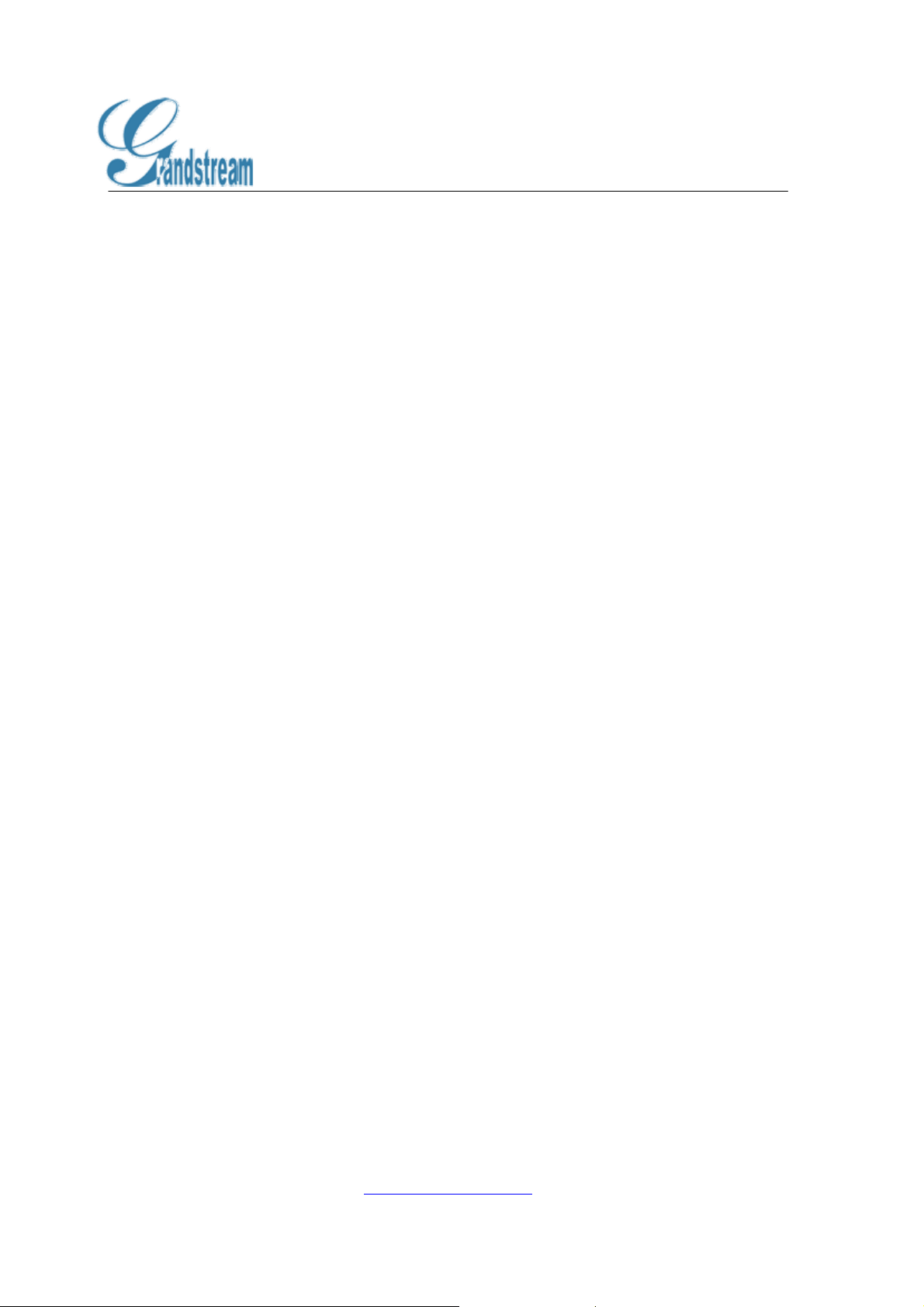
XML Based Customizable Screen
When this attribute is present and the value is “false” then the string will be displayed
only when SIP Account 1 is NOT in REGISTERED state.
Note: When this attribute is absent then this bitmap is displayed regardless to the SIP
Account 1 registration states.
Attribute font
This OPTIONAL attribute specifies the font we will use to render the string.
<xsd:attribute name="font" type="fontType"/>
<xsd:simpleType name="fontType">
<xsd:restriction base="xsd:string">
<xsd:enumeration value="f8"/>
<xsd:enumeration value="f10"/>
<xsd:enumeration value="f13h"/>
<xsd:enumeration value="f13b"/>
<xsd:enumeration value="f16"/>
<xsd:enumeration value="f16b"/>
<!-- f18c is a 18 point Comic font -->
<xsd:enumeration value="f18c"/>
xsd:restriction>
</
</xsd:simpleType>
In this version we will support 1 system font and 7 additional fonts in various sizes as
enumerated above. Any fonts not recognize will default to the system font. When this
attribute is absent then we will also default to system font.
Attribute halign
This OPTIONAL attribute specifies the horizontal alignment method used to display
the string.
<xsd:attribute name="halign" type="HorizontalAlignmentType"/>
<xsd:simpleType name="HorizontalAlignmentType">
<xsd:restriction base="xsd:string">
<xsd:enumeration value="Left"/>
<xsd:enumeration value="Center"/>
<xsd:enumeration value="Right"/>
</xsd:restriction>
</xsd:simpleType>
We will default to Left when this attribute is absent.
Note: When using the Center alignment you will need to calculate the midpoint for the
x-coordinate (4.5.2) for the width to be considered centered. For instance, element X
must be set to 65 (130/2) to display a string that is aligned to the center of the LCD.
Similarly, you will need to specify the right most point to render if you are using the
Right halign method.
Attribute valign
This OPTIONAL attribute specifies the vertical alignment method used to display the
string.
<xsd:attribute name="valign" type="VerticalAlignmentType"/>
www.grandstream.com
Page 8

XML Based Customizable Screen
<xsd:simpleType name="VerticalAlignmentType">
<xsd:restriction base="xsd:string">
<xsd:enumeration value="Top"/>
<xsd:enumeration value="Center"/>
<xsd:enumeration value="Bottom"/>
</xsd:restriction>
</xsd:simpleType>
We will default to Top when this attribute is absent.
Note: When using the Center alignment you will need to calculate the midpoint for the
y-coordinate (4.5.3) for the width to be considered centered. For instance, element Y
must be set to 32 to display a string that is aligned to the center of the LCD. Similarly,
you will need to specify the right most point to render if you are using the Bottom
valign method (set to 64).
www.grandstream.com
