Page 1

Grandstream Networks, Inc.
GXP1760/GXP1760W
GXP1780/GXP1782
Mid-Range IP Phones
User Guide
Page 2
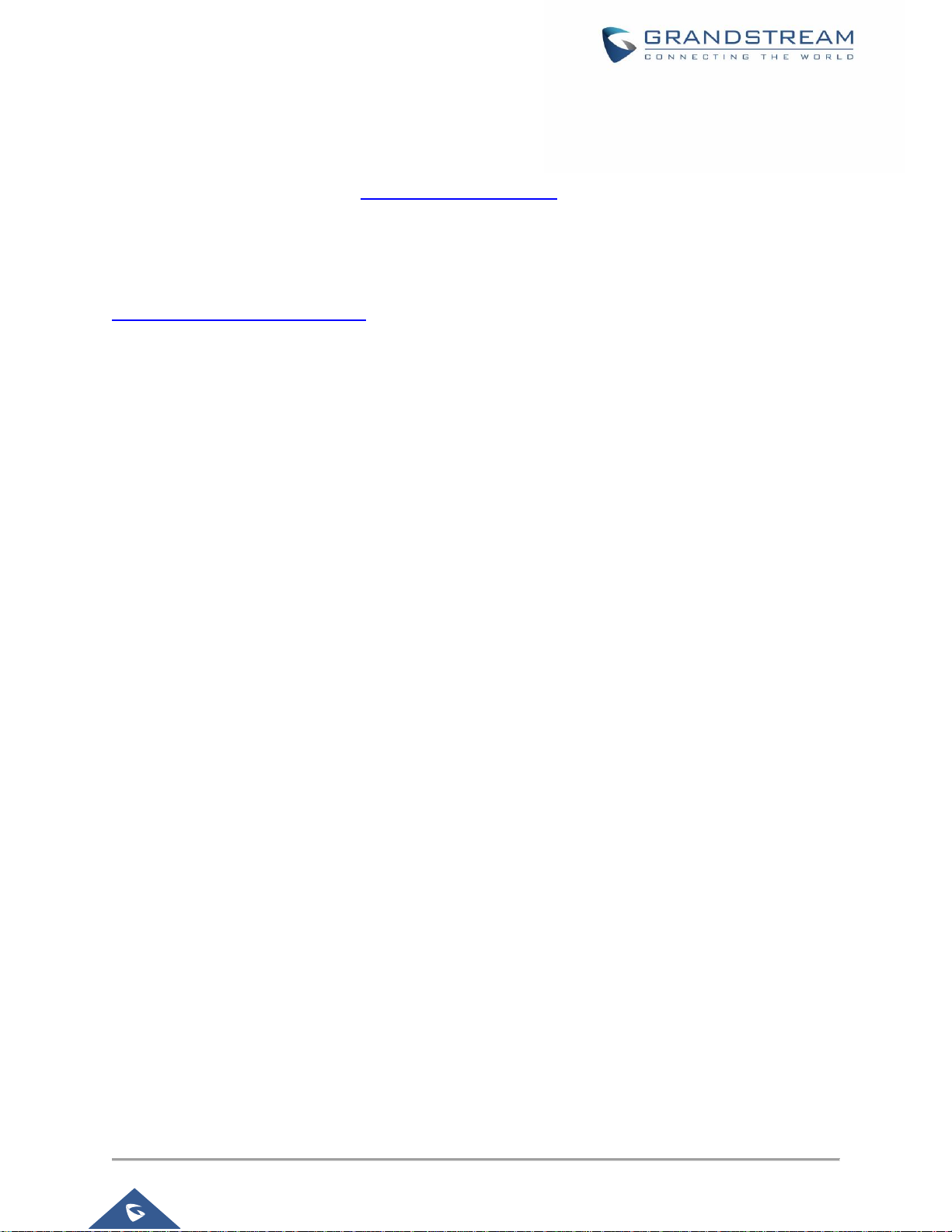
P a g e | 1
GXP17xx User Guide
Version 1.0.1.79
COPYRIGHT
©2019 Grandstream Networks, Inc. http://www.grandstream.com
All rights reserved. Information in this document is subject to change without notice. Reproduction or
transmittal of the entire or any part, in any form or by any means, electronic or print, for any purpose without
the express written permission of Grandstream Networks, Inc. is not permitted.
The latest electronic version of this guide is available for download here:
http://www.grandstream.com/support
Grandstream is a registered trademark and Grandstream logo is trademark of Grandstream Networks, Inc.
in the United States, Europe and other countries.
CAUTION
Changes or modifications to this product not expressly approved by Grandstream, or operation of this
product in any way other than as detailed by this guide, could void your manufacturer warranty.
WARNING
Please do not use a different power adaptor with devices as it may cause damage to the products and void
the manufacturer warranty.
Page 3
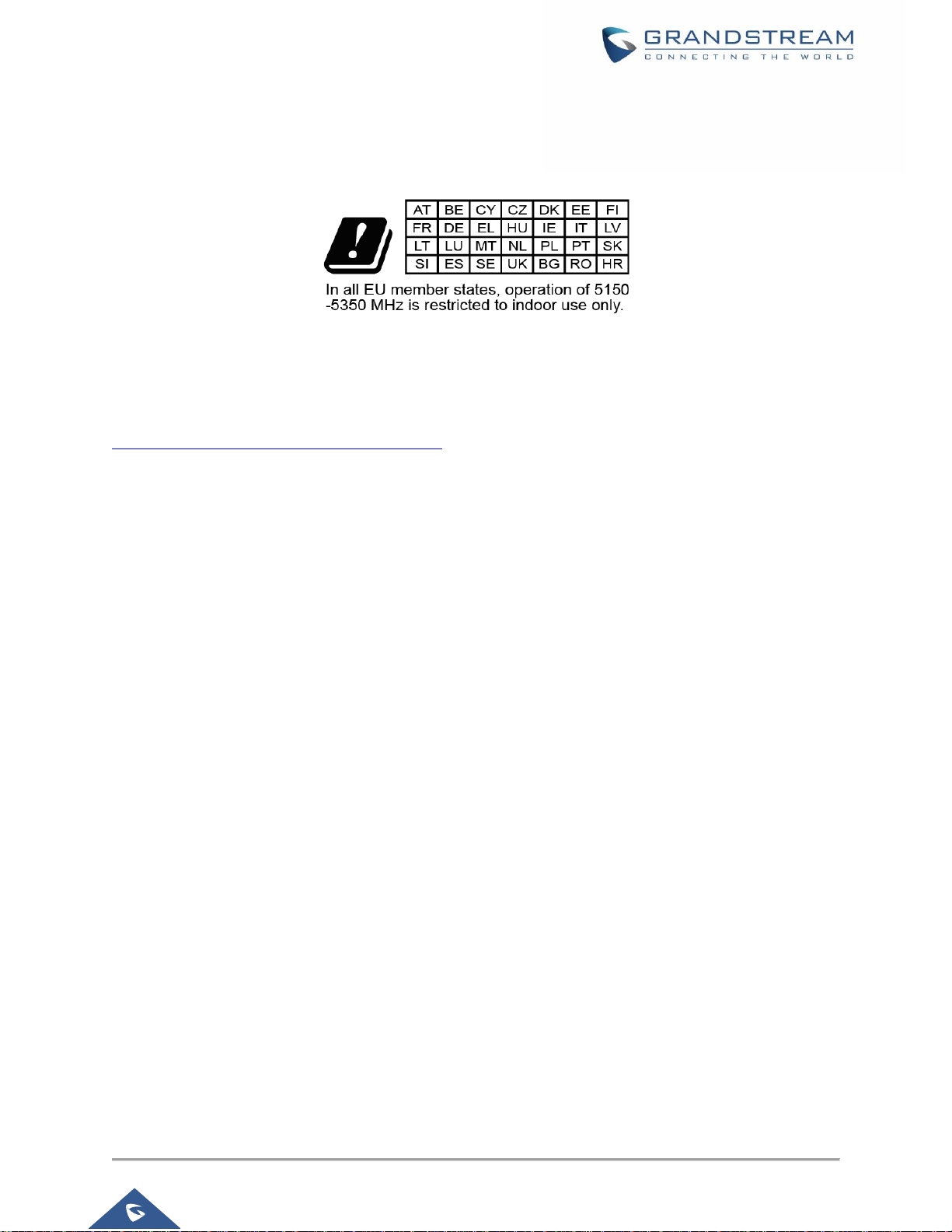
P a g e | 2
GXP17xx User Guide
Version 1.0.1.79
CE Authentication
Hereby, Grandstream Networks, Inc. declares that the radio equipment GXP1760W is in compliance with
Directive 2014/53/EU.
The full text of the EU declaration of conformity is available at the following internet address:
http://www.grandstream.com/support/resources/
Page 4

P a g e | 3
GXP17xx User Guide
Version 1.0.1.79
GNU GPL INFORMATION
GXP1760/GXP1760W/GXP1780/GXP1782 firmware contains third-party software licensed under the GNU
General Public License (GPL). Grandstream uses software under the specific terms of the GPL. Please
see the GNU General Public License (GPL) for the exact terms and conditions of the license.
Grandstream GNU GPL related source code can be downloaded from Grandstream web site from:
http://www.grandstream.com/support/faq/gnu-general-public-license/gnu-gpl-information-download
Page 5

P a g e | 4
GXP17xx User Guide
Version 1.0.1.79
Table of Contents
CHANGE LOG ................................................................................................................ 7
Firmware Version 1.0.1.79 ..................................................................................................................... 7
Firmware Version 1.0.1.74 ..................................................................................................................... 7
Firmware Version 1.0.1.64 ..................................................................................................................... 7
Firmware Version 1.0.1.58 ..................................................................................................................... 7
Firmware Version 1.0.1.30 ..................................................................................................................... 7
Firmware Version 1.0.1.28 ..................................................................................................................... 7
Firmware Version 1.0.1.8 ....................................................................................................................... 7
Firmware Version 1.0.0.48 ..................................................................................................................... 7
Firmware Version 1.0.0.38 ..................................................................................................................... 8
Firmware Version 1.0.0.37 ..................................................................................................................... 8
Firmware Version 1.0.0.13 ..................................................................................................................... 8
GUI INTERFACE EXAMPLES ........................................................................................ 9
WELCOME ................................................................................................................... 10
PRODUCT OVERVIEW ................................................................................................ 11
Feature Highlights ................................................................................................................................ 11
GXP1760 Technical Specifications ...................................................................................................... 12
GXP1760W Technical Specifications ................................................................................................... 13
GXP1780/GXP1782 Technical Specifications ..................................................................................... 14
INSTALLATION ............................................................................................................ 16
Equipment Packaging .......................................................................................................................... 16
GXP1760/GXP1760W Package Contents ........................................................................................... 16
GXP1780/GXP1782 Package Contents .............................................................................................. 17
Connecting Your Phone ....................................................................................................................... 17
Connecting the GXP1760W to WiFi .................................................................................................... 18
Using the WebGUI ........................................................................................................................ 18
Page 6

P a g e | 5
GXP17xx User Guide
Version 1.0.1.79
Using the Keypad Menu ............................................................................................................... 18
GETTING STARTED ..................................................................................................... 20
Idle Screen ........................................................................................................................................... 20
Using the Keypad ................................................................................................................................. 23
Configuration via Keypad ..................................................................................................................... 25
Making Phone Calls ............................................................................................................................. 32
Handset, Speaker and Headset Mode ......................................................................................... 32
Multiple SIP Accounts and Lines .................................................................................................. 32
Establishing Calls ......................................................................................................................... 32
Making Calls Using IP Addresses ................................................................................................. 34
Answering Phone Calls ........................................................................................................................ 36
Receiving Calls ............................................................................................................................. 36
Forward a Call (during ringing state) ............................................................................................ 36
Do Not Disturb .............................................................................................................................. 37
During a Phone Call ............................................................................................................................. 37
Call Waiting/Call Hold ................................................................................................................... 37
Mute .............................................................................................................................................. 37
Call Transfer ................................................................................................................................. 37
Transfer Softkey ............................................................................................................................ 38
5-Way Conferencing ..................................................................................................................... 38
Target Softkey to Select Lines During Transfer / Conference Calls ............................................. 40
Voice Messages (Message Waiting Indicator) ............................................................................. 40
Shared Call Appearance (SCA) .................................................................................................... 40
Call Features ........................................................................................................................................ 41
Changing Default Password on First Boot ........................................................................................... 42
CONNECTING TO DEVICES........................................................................................ 44
EHS Headset ....................................................................................................................................... 44
RESTORE FACTORY DEFAULT SETTINGS ............................................................... 45
EXPERIENCING THE GXP1760/GXP1760W/GXP1780/GXP1782 .............................. 46
Page 7

P a g e | 6
GXP17xx User Guide
Version 1.0.1.79
Table of Tables
Table 1: GXP1760/GXP1760W/GXP1780/GXP1780 Features at a Glance ............................................... 11
Table 2: GXP1760 Technical Specifications ................................................................................................ 12
Table 3: GXP1760W Technical Specifications ............................................................................................ 13
Table 4: GXP1780/GXP1782 Technical Specifications ............................................................................... 14
Table 5: GXP1760/GXP1760W/GXP1780/GXP1782 Equipment Packaging ............................................. 16
Table 6: LCD Display Definitions ................................................................................................................. 20
Table 7: GXP17xx Keypad Buttons ............................................................................................................. 24
Table 8: Configuration Menu ....................................................................................................................... 25
Table 9: Call Features ................................................................................................................................. 41
Table of Figures
Figure 1: GXP1760/GXP1760W Package Contents ................................................................................... 16
Figure 2: GXP1780/GXP1782 Package Contents ...................................................................................... 17
Figure 3: WiFi Signal Icon on the GXP1760W LCD Screen ....................................................................... 18
Figure 4: WiFi Signal Icon on the GXP1760W LCD Screen ....................................................................... 19
Figure 5: GXP17xx Idle Screen (GXP1760W) ............................................................................................ 20
Figure 6: GXP1760/GXP1760W Keyboard ................................................................................................. 23
Figure 7: GXP1780/GXP1782 Keyboard .................................................................................................... 23
Figure 8 : Keypad MENU Configuration ...................................................................................................... 31
Figure 9: Incoming Call – FwdCall Softkey ................................................................................................. 36
Figure 10: FwdCall – Number field / BLF Destination ................................................................................. 36
Figure 11 : Change Password on first boot ................................................................................................. 43
Page 8

P a g e | 7
GXP17xx User Guide
Version 1.0.1.79
CHANGE LOG
This section documents significant changes from previous versions of user guide for
GXP1760/GXP1760W/GXP1780/GXP1782. Only major new features or major document updates are listed
here. Minor updates for corrections or editing are not documented here.
Firmware Version 1.0.1.79
• Added Support to BLF key as forward destination during ringing state. [Forward a Call (during ringing
state)]
Firmware Version 1.0.1.74
• Added option to auto redial when called number is busy. [Automatic Redial]
• Added Support more characters for password input from LCD: “<,>,?, {, }, [, ], ^” using key “1”.
Firmware Version 1.0.1.64
• Added support for 3CX Auto Provision. [3CX Auto Provision]
• Added HTTP/HTTPS Username/Password fields for firmware and provisioning paths in LCD menu.
[HTTP/HTTPS Server]
• Added option in LCD menu to test Wifi Signal Strength for GXP1760W. [WiFi Signal Strength]
Firmware Version 1.0.1.58
• Added Test Password Strength. [Test Password Strength]
• Added support for Password change upon initial login. [Change Password on first boot]
• Added Authentication section in LCD menu. [Authentication]
Firmware Version 1.0.1.30
• Added Static/Dynamic auto-attended transfer support. [Transfer Softkey]
• This is the initial version for GXP1760W.
Firmware Version 1.0.1.28
• Added Static/Dynamic auto-attended transfer support. [Transfer Softkey]
Firmware Version 1.0.1.8
• Added “New Call” softkey for account mode. [New Call]
• Added “Target” softkey under account mode for transfer and conference in call screen. [Target Softkey
to Select Lines During Transfer / Conference Calls]
Firmware Version 1.0.0.48
• No major changes.
Page 9

P a g e | 8
GXP17xx User Guide
Version 1.0.1.79
Firmware Version 1.0.0.38
• No major changes.
Firmware Version 1.0.0.37
• No major changes.
Firmware Version 1.0.0.13
• This is the initial version for GXP1760/GXP1760W/GXP1780/GXP1782.
Page 10
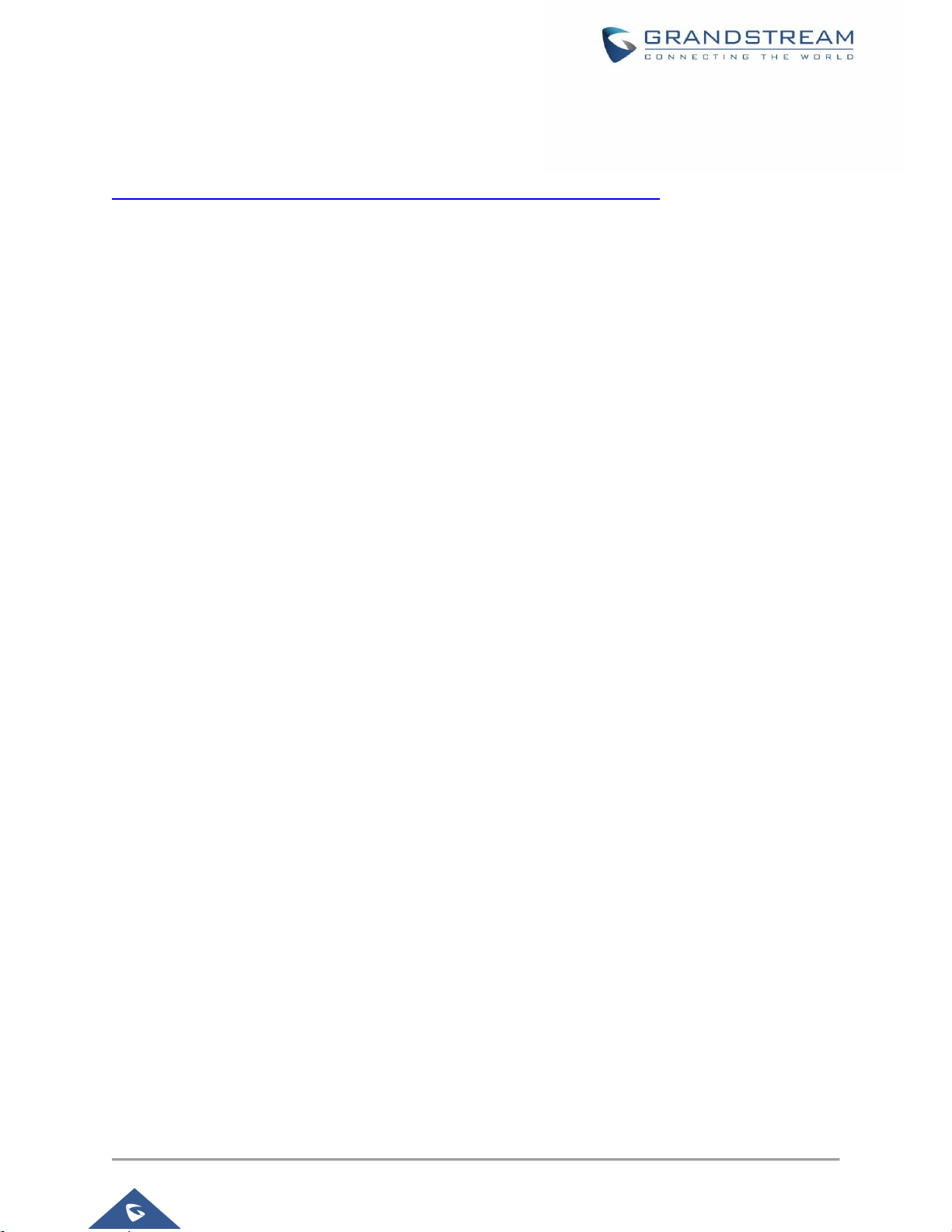
P a g e | 9
GXP17xx User Guide
Version 1.0.1.79
GUI INTERFACE EXAMPLES
http://www.grandstream.com/sites/default/files/Resources/gxp17xx_web_gui.zip
1. Screenshot of Login Page.
2. Screenshots of Status Pages.
3. Screenshots of Accounts Pages.
4. Screenshots of Settings Pages.
5. Screenshots of Network Pages.
6. Screenshots of Maintenance Pages.
7. Screenshots of Phonebook Pages.
Page 11
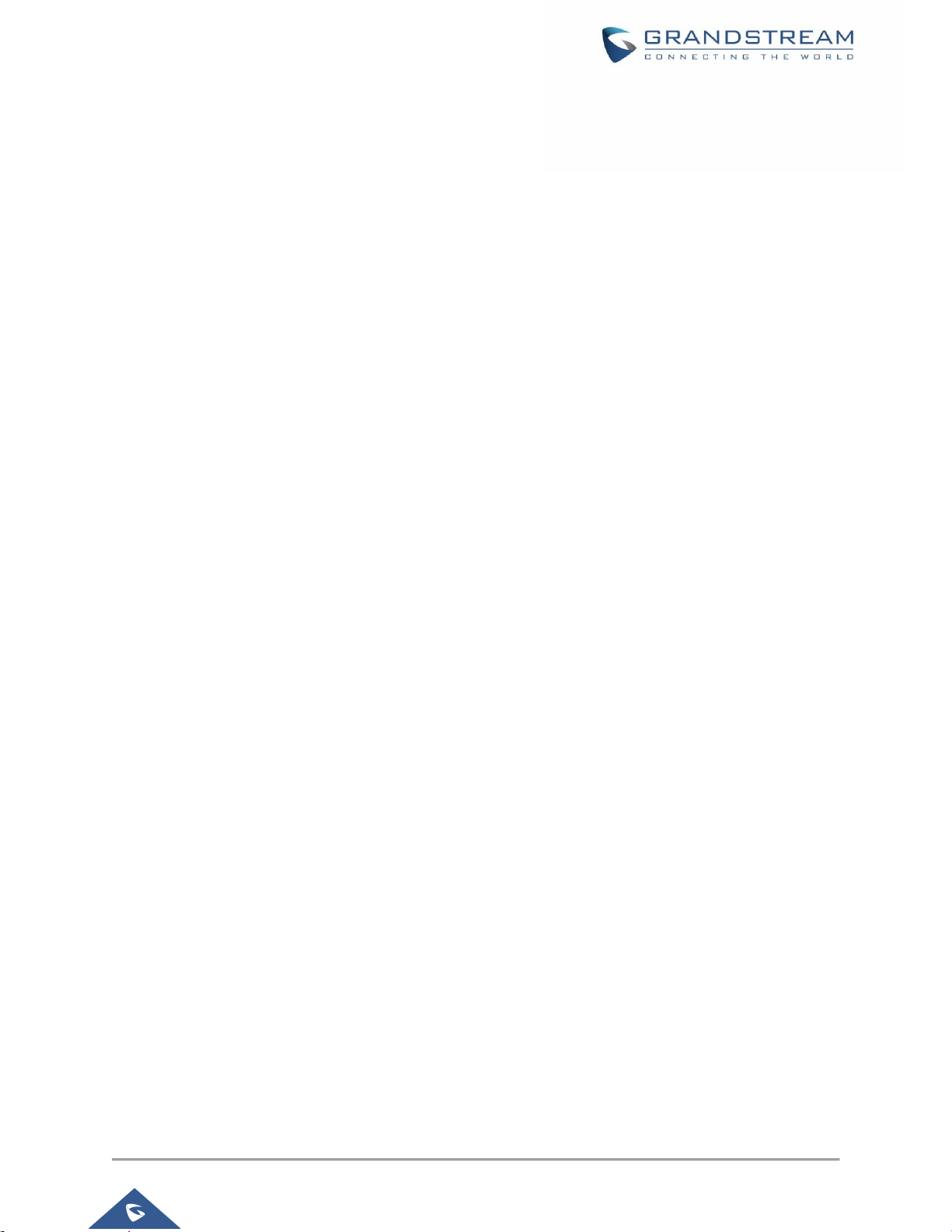
P a g e | 10
GXP17xx User Guide
Version 1.0.1.79
WELCOME
Thank you for purchasing Grandstream GXP1760/GXP1760W/GXP1780/GXP1782 mid-range IP phones.
The GXP1760 is a mid-range IP phone with a new sleek design and moderate call-volume features. It
comes equipped with 6 lines, 3 SIP accounts, 6 dual-color line keys and 4 XML programmable context
sensitive soft keys on a 200 x 80pixel (3.3”) back-lit LCD display screen. For added personalization the
GXP1760 features personalized ring tone/ring back tone music and integration with advanced web and
enterprise applications as well as local weather services. It’s also one of the first Grandstream phones to
come equipped with a Kensington Security Slot - one of the most popular anti-theft solutions on the market.
The GXP1760 supports the fastest possible connection speeds with dual auto-sensing 10/100Mbps
network ports as well as automated provisioning features with media access control. This mid-range IP
phone delivers outstanding performance and design to users worldwide at a budget-friendly price point.
The GXP1760W is a mid-range IP phone with integrated dual-band WiFi, a sleek design and moderate call-
volume features. It comes equipped with 6 lines, 3 SIP accounts, 6 dual-color line keys and 4 XML
programmable context sensitive soft keys on a 200 x 80 pixel (3.3”) back-lit LCD display screen. For added
personalization the GXP1760W features personalized ring tone/ring back tone music and integration with
advanced web and enterprise applications as well as local weather services. The GXP1760W features dual
auto-sensing 10/100Mbps network ports and offers automated provisioning features with media access
control. This mid-range IP phone delivers outstanding performance and design to users worldwide at a
budget-friendly price point.
The GXP1780/1782 is a powerful mid-range IP phone with advanced telephony features. This mid-range
IP phone comes equipped with 8 lines, 4 SIP accounts, 8 dual-color line keys and 4 XML programmable
context sensitive soft keys on a 200 x 80 pixel (3.3”) back-lit LCD display screen. For added personalization
the GXP1780/1782 features personalized ring tone/ring back tone music and integration with advanced
web and enterprise applications as well as local weather services. It’s also one of the first Grandstream
phones to come equipped with a Kensington Security Slot— one of the most popular anti-theft solutions on
the market. The GXP1780/1782 supports the fastest possible connection speeds with dual auto-sensing
Gigabit network ports (on GXP1782 only) as well as automated provisioning features with media access
control. The GXP1780/1782 is the perfect fit for users looking for a featured-pack IP phone that delivers
high performance and design at an affordable price point.
Page 12
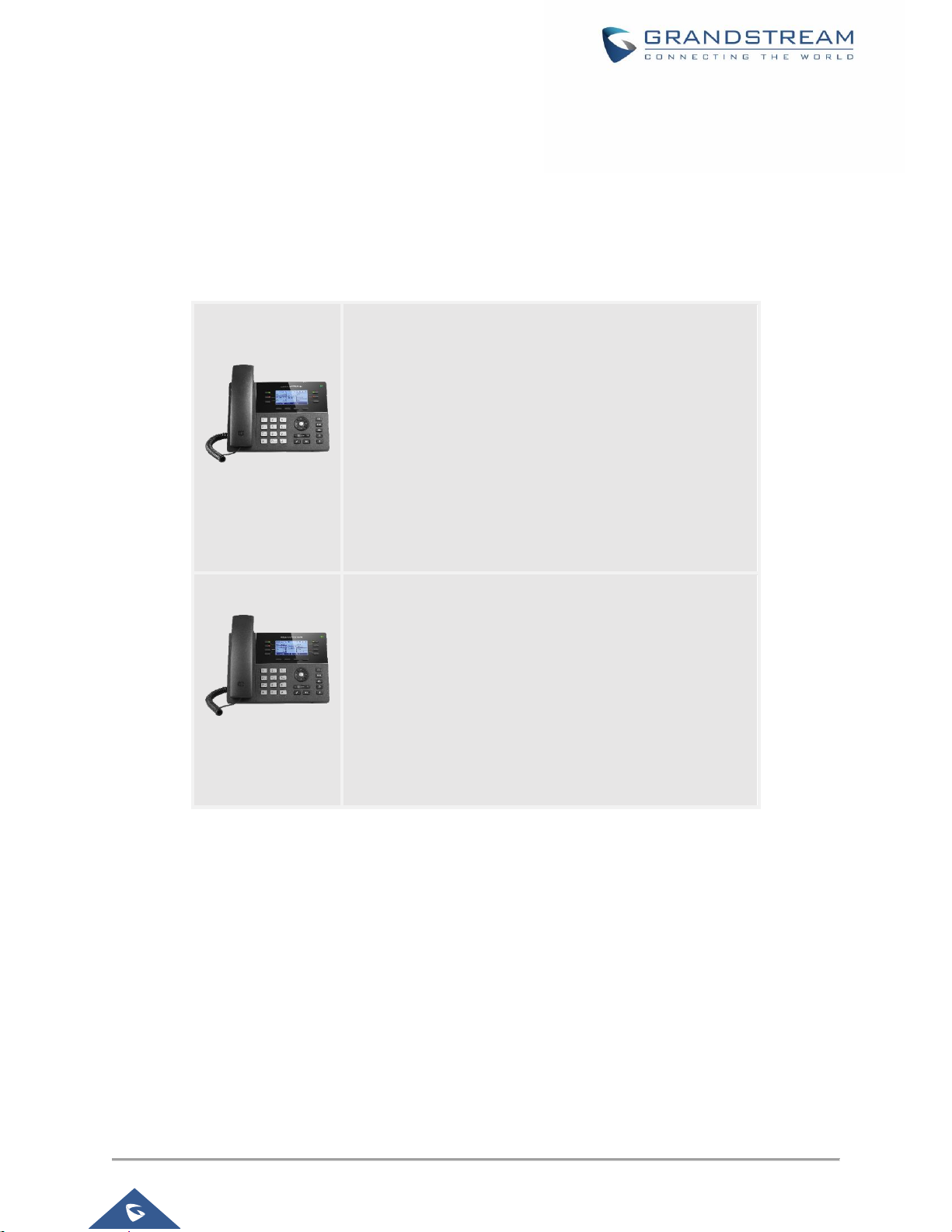
P a g e | 11
GXP17xx User Guide
Version 1.0.1.79
PRODUCT OVERVIEW
Feature Highlights
The following table contains the major features of the GXP1760/GXP1760W/GXP1780/GXP1782:
Table 1: GXP1760/GXP1760W/GXP1780/GXP1780 Features at a Glance
GXP1760
GXP1760W
6 lines
200*80-pixel backlit LCD display
4 XML programmable Softkeys
8 Dedicated function Keys
5-way conference
Wi-Fi support (GXP1760W only)
GXP1780
GXP1782
8 lines
200*80-pixel backlit LCD display
4 XML programmable Softkeys
8 Dedicated function Keys
5-way conference
Page 13

P a g e | 12
GXP17xx User Guide
Version 1.0.1.79
GXP1760 Technical Specifications
The following table resumes all the technical specifications including the protocols / standards supported,
voice codecs, telephony features, languages and upgrade/provisioning settings for GXP1760.
Table 2: GXP1760 Technical Specifications
Protocols/Standards
SIP RFC3261, TCP/IP/UDP, RTP/RTCP, HTTP/HTTPS, ARP, ICMP, DNS (A record,
SRV, NAPTR), DHCP, PPPoE, TELNET, TFTP, NTP, STUN, SIMPLE, LLDP, LDAP,
TR-069, 802.1x, TLS, SRTP, IPv6.
Network Interface
Dual switched auto-sensing 10/100 Mbps Ethernet ports with integrated PoE.
Graphic Display
200*80 pixel backlit LCD display.
Features Keys
6 line keys with up to 3 SIP accounts, 4 XML programmable context sensitive
Softkeys, 5 navigation/menu keys, 8 dedicated function keys for : PHONEBOOK,
TRANSFER, CONFERENCE, HEADSET, MUTE, SEND/REDIAL,
SPEAKERPHONE, VOLUME.
Voice Codecs
Support for G.729A/B, G.711µ/a-law, G.726, G.722(wide-band), G.723, iLBC, in-
band and out-of-band DTMF (in audio, RFC2833, SIP INFO).
Auxiliary Ports
RJ9 headset jack (allowing EHS with Plantronics headsets).
Telephony Features
Hold, transfer, forward, 5-way conference, call park, call pickup, shared-call-
appearance (SCA) / bridged-line-appearance (BLA), downloadable phonebook
(XML, LDAP, up to 500 items), call waiting, call log (up to 500 records), XML
customization of screen, off-hook auto dial, auto answer, click-to-dial, flexible dial
plan, Hot Desking, personalized music ringtones and music on hold, server
redundancy and fail-over.
HD Audio
Yes, HD handset and speakerphone with support for wideband audio.
Base Stand
Yes, 2 angle positions available. Wall Mount stand sold separately.
QoS
Layer 2 QoS (802.1Q, 802.1P) and Layer 3 (ToS, DiffServ, MPLS) QoS.
Security
User and administrator level passwords, MD5 and MD5-sess based authentication,
256-bit AES encrypted configuration file, SRTP, TLS, 802.1x media access control.
Multi-Language
English, German, Italian, French, Spanish, Portuguese, Russian, Croatian,
Chinese, Korean, Japanese.
Upgrade/Provisioning
Firmware upgrade via TFTP / HTTP / HTTPS, mass provisioning using TR-069 or
AES encrypted XML configuration file.
Power & Green
Energy Efficiency
Universal power adapter included: Input:100-240V, Output: +5V, 1A.
Integrated Power-over-Ethernet (802.3af).
Max power consumption: 5W.
Physical
Dimension: 231mm(W) x 167mm(L) x 86mm(H).
Unit weight: 0.925kg.
Package weight: 1.55kg.
Page 14
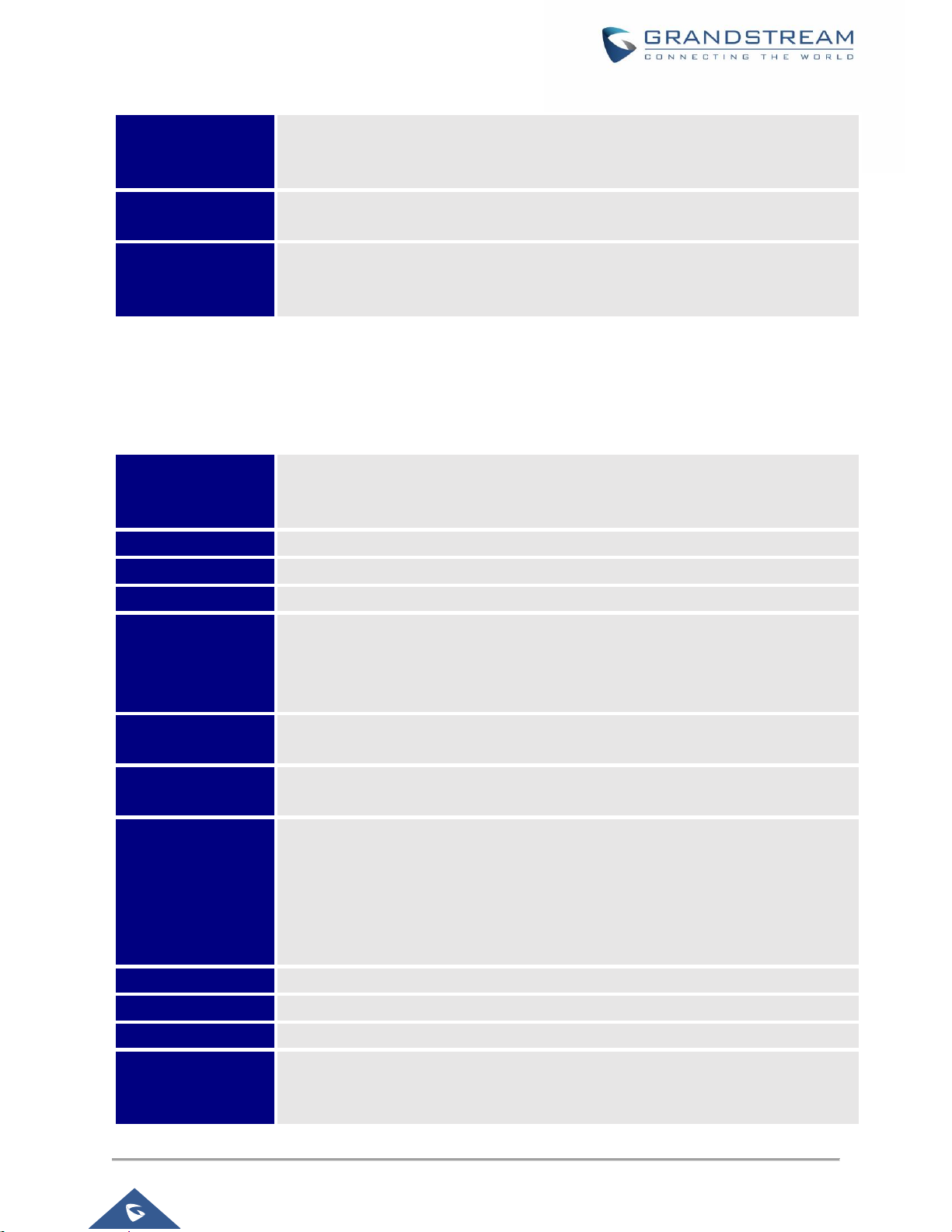
P a g e | 13
GXP17xx User Guide
Version 1.0.1.79
Temperature and
Humidity
Operation: 0°C to 40°C.
Storage: -10°C to 60°C.
Humidity: 10% to 90% Non-condensing.
Package Content
GXP1760 phone, handset with cord, base stand, universal power supply, network
cable, Quick Installation Guide, GPL license.
Compliance
FCC: Part 15 (CFR 47) Class B.
CE: EN55022 Class B, EN55024 Class B, EN61000-3-2, EN61000-3-3, EN60950-1.
RCM: AS/ACIF S004, AS/NZS CISPR22/24, AS/NZS 60950.1
GXP1760W Technical Specifications
The following table defines all the technical specifications including the protocols / standards supported,
voice codecs, telephony features, languages and upgrade/provisioning settings for GXP1760W.
Table 3: GXP1760W Technical Specifications
Protocols/Standards
SIP RFC3261, TCP/IP/UDP, RTP/RTCP, HTTP/HTTPS, ARP, ICMP, DNS (A record,
SRV, NAPTR), DHCP, PPPoE, TELNET, TFTP, NTP, STUN, SIMPLE, LLDP, LDAP,
TR-069, 802.1x, TLS, SRTP, IPv6.
Network Interface
Dual switched auto-sensing 10/100 Mbps Ethernet ports with integrated PoE.
WiFi
Yes, integrated dual-band WiFi 802.11 a/b/g/n/ac (2.4Ghz & 5Ghz).
Graphic Display
200x80-pixel (3.3”) backlit LCD display.
Features Keys
6 line keys with up to 3 SIP accounts, 4 XML programmable context sensitive
Softkeys, 5 navigation/menu keys, 8 dedicated function keys for: PHONEBOOK,
TRANSFER, CONFERENCE, HEADSET, MUTE, SEND/REDIAL,
SPEAKERPHONE, VOLUME.
Voice Codecs
Support for G.729A/B, G.711µ/a-law, G.726, G.722 (wide-band), G.723, iLBC,
OPUS, in-band and out-of-band DTMF (in audio, RFC2833, SIP INFO).
Auxiliary Ports
RJ9 headset jack (allowing EHS with Plantronics headsets), USB, and a separate
EHS port reserved for external EHS adapter in the future.
Telephony Features
Hold, transfer, forward, 5-way conference, call park, call pickup, shared-call-
appearance (SCA) / bridged-line-appearance (BLA), downloadable phonebook
(XML, LDAP, up to 2000 items), call waiting, call log (up to 500 records), XML
customization of screen, off-hook auto dial, auto answer, click-to-dial, flexible dial
plan, Hot Desking, personalized music ringtones and music on hold, server
redundancy and fail-over.
HD Audio
Yes, HD handset and speakerphone with support for wideband audio.
Base Stand
Yes, 2 angle positions available. Wall Mount stand sold separately.
QoS
Layer 2 QoS (802.1Q, 802.1p) and Layer 3 (ToS, DiffServ, MPLS) QoS.
Security
User and administrator level passwords, MD5 and MD5-sess based authentication,
256-bit AES encrypted configuration file, SRTP, TLS, 802.1x media access control,
Kensington Security Slot (Kensington Lock) support.
Page 15

P a g e | 14
GXP17xx User Guide
Version 1.0.1.79
Multi-Language
English, German, Italian, French, Spanish, Portuguese, Russian, Croatian,
Chinese, Korean, Japanese.
Upgrade/Provisioning
Firmware upgrade via TFTP / HTTP / HTTPS, mass provisioning using TR-069 or
AES encrypted XML configuration file.
Power & Green
Energy Efficiency
Universal power adapter included, Input: 100-240V, Output +5V, 1A.
Integrated Power-over-Ethernet (802.3af).
Max power consumption: 5W.
Physical
Dimension: 231mm(W) x 167mm(L) x 86mm(H).
Unit weight: 0.925kg.
Package weight: 1.55kg.
Temperature and
Humidity
Operation: 0°C to 40°C.
Storage: -10°C to 60°C.
Humidity: 10% to 90% Non-condensing.
Package Content
GXP1760W phone, handset with cord, base stand, universal power supply, network
cable, Quick Installation Guide, GPL license.
Compliance
FCC: Part 15 (CFR 47) Class B.
CE: EN55022 Class B, EN55024 Class B, EN61000-3-2, EN61000-3-3, EN60950-1.
RCM: AS/ACIF S004, AS/NZS CISPR22/24, AS/NZS 60950.1
GXP1780/GXP1782 Technical Specifications
The following table resumes all the technical specifications including the protocols / standards supported,
voice codecs, telephony features, languages and upgrade/provisioning settings for GXP1780/GXP1782.
Table 4: GXP1780/GXP1782 Technical Specifications
Protocols/Standards
SIP RFC3261, TCP/IP/UDP, RTP/RTCP, HTTP/HTTPS, ARP, ICMP, DNS (A record,
SRV, NAPTR), DHCP, PPPoE, TELNET, TFTP, NTP, STUN, SIMPLE, LLDP, LDAP,
TR-069, 802.1x, TLS, SRTP, IPv6.
Network Interface
Dual switched Ethernet ports with integrated PoE. Auto-sensing 10/100Mbps
(GXP1780), 10/100/1000Mbps (GXP1782).
Graphic Display
200*80 pixel backlit LCD display.
Features Keys
8 line keys with up to 4 SIP accounts, 4 XML programmable context sensitive
Softkeys, 5 navigation/menu keys, 8 dedicated function keys for: PHONEBOOK,
TRANSFER, CONFERENCE, HEADSET, MUTE, SEND/REDIAL,
SPEAKERPHONE, VOLUME.
Voice Codecs
Support for G.729A/B, G.711µ/a-law, G.726, G.722(wide-band), G.723, iLBC, in-
band and out-of-band DTMF (in audio, RFC2833, SIP INFO).
Auxiliary Ports
RJ9 headset jack (allowing EHS with Plantronics headsets).
Page 16

P a g e | 15
GXP17xx User Guide
Version 1.0.1.79
Telephony Features
Hold, transfer, forward, 5-way conference, call park, call pickup, shared-call-
appearance(SCA)/bridged-line-appearance(BLA), downloadable phonebook (XML,
LDAP, up to 500 items), call waiting, call log (up to 500 records), XML customization
of screen, off-hook auto dial, auto answer, click-to-dial, flexible dial plan, Hot
Desking, personalized music ringtones and music on hold, server redundancy and
fail-over.
HD Audio
Yes, HD handset and speakerphone with support for wideband audio.
Base Stand
Yes, 2 angle positions available. Wall Mount stand sold separately.
QoS
Layer 2 QoS (802.1Q, 802.1P) and Layer 3 (ToS, DiffServ, MPLS) QoS.
Security
User and administrator level passwords, MD5 and MD5-sess based authentication,
256-bit AES encrypted configuration file, SRTP, TLS, 802.1x media access control.
Multi-Language
English, German, Italian, French, Spanish, Portuguese, Russian, Croatian,
Chinese, Korean, Japanese.
Upgrade/Provisioning
Firmware upgrade via TFTP / HTTP / HTTPS, mass provisioning using TR-069 or
AES encrypted XML configuration file.
Power & Green
Energy Efficiency
Universal power adapter included: Input:100-240V, Output: +5V, 1A.
Integrated Power-over-Ethernet (802.3af).
Max power consumption: 5W.
Physical
Dimension: 231mm(W) x 167mm(L) x 86mm(H).
Unit weight: 0.925kg.
Package weight: 1.55kg.
Temperature and
Humidity
Operation: 0°C to 40°C.
Storage: -10°C to 60°C.
Humidity: 10% to 90% Non-condensing.
Package Content
GXP1780/GXP1782 phone, handset with cord, base stand, universal power supply,
network cable, Quick Installation Guide, GPL license.
Compliance
FCC: Part 15 (CFR 47) Class B.
CE: EN55022 Class B, EN55024 Class B, EN61000-3-2, EN61000-3-3, EN60950-1.
RCM: AS/ACIF S004, AS/NZS CISPR22/24, AS/NZS 60950.1
Page 17

P a g e | 16
GXP17xx User Guide
Version 1.0.1.79
INSTALLATION
Equipment Packaging
The following table describe the equipment packaging:
Table 5: GXP1760/GXP1760W/GXP1780/GXP1782 Equipment Packaging
Main Case
Yes
1
Handset
Yes
1
Phone Cord
Yes
1
Power Adaptor
Yes
1
Ethernet Cable
Yes
1
Phone Stand
Yes
1
Quick Installation Guide
Yes
1
GXP1760/GXP1760W Package Contents
Figure 1: GXP1760/GXP1760W Package Contents
Page 18

P a g e | 17
GXP17xx User Guide
Version 1.0.1.79
GXP1780/GXP1782 Package Contents
Figure 2: GXP1780/GXP1782 Package Contents
Connecting Your Phone
Handset Port
RJ9 handset connector port.
Headset Port
RJ9 headset connector port (supporting EHS with Plantronics headset).
LAN Port
RJ-45 port connecting to Ethernet. 10/100Mbps for GXP1760/GXP1780
and 10/100/1000Mbps for GXP1782.
PC Port
RJ-45 port connecting to PC. 10/100Mbps for GXP1760/GXP1780 and
10/100/1000Mbps for GXP1782.
Power Jack
5V DC Power connector port.
To set up the GXP1760/GXP1760W/GXP1780/GXP1782, follow the steps below:
1. Attach the phone stand or wall mount to the slots on back of the phone.
2. Connect the handset and main phone case with the phone cord.
3. Connect the LAN port of the phone to the RJ45 socket of a hub/switch or a router (LAN side of the
router) using the Ethernet cable.
4. Connect the 5V DC output plug to the power jack on the phone, then plug the power adapter into an
electrical outlet. If PoE switch is used in step 3, this step could be skipped.
5. The LCD will display provisioning or firmware upgrade information. Please wait for the date/time display
to show up before continuing.
6. Use the keypad configuration menu or phone's embedded web server (Web GUI via IP address in web
browser) for further configuration on the phone.
Page 19

P a g e | 18
GXP17xx User Guide
Version 1.0.1.79
Connecting the GXP1760W to WiFi
There are two methods for connecting the GXP1760W to WiFi network, through the web GUI or using the
keypad menu. Please refer to the following detailed steps:
Using the WebGUI
To connect the GXP1760W to Wifi Network through the web GUI. Please refer to following steps:
1. Access the web GUI using the administrator username and password. (Default username and
password is: admin/admin).
2. Navigate to Network → WiFi Settings and enable the WiFi.
3. Under Access Point(x) fields do the following:
- Specifies the SSID for the desired WiFi network under SSID.
- Configures the Password to access the WiFi network.
- Specifies the WiFi encryption type under Security Type.
4. Press Save and Apply button to save the WiFi settings.
If the WiFi settings are configured correctly, the GXP1760W will connect to the WiFi network automatically
and display WiFi logo on the main LCD menu as displayed on the following figure.
Figure 3: WiFi Signal Icon on the GXP1760W LCD Screen
Using the Keypad Menu
To connect the GXP1760W to WiFi Network through the keypad menu. Please refer to following steps:
1. On LCD menu, navigate to System → Network → WiFi settings and enable WiFi.
2. Select “Scan” and GXP1760W will automatically start scanning within the range.
Page 20

P a g e | 19
GXP17xx User Guide
Version 1.0.1.79
3. A list of WiFi networks will be displayed. Select the desired network, and if required, enter the
correct password to connect.
If the WiFi settings are configured correctly, the GXP1760W will connect to the WiFi network
automatically and display WiFi logo on the main LCD menu as displayed on the following figure.
Figure 4: WiFi Signal Icon on the GXP1760W LCD Screen
Page 21

P a g e | 20
GXP17xx User Guide
Version 1.0.1.79
GETTING STARTED
Idle Screen
GXP1760/GXP1760W/GXP1780/GXP1780 screen displays differently depending on whether the phone is
idle or in use (active). The following figure shows the idle screen of GXP1780/GXP1782 as example.
Figure 5: GXP17xx Idle Screen (GXP1760W)
The following table describes the items displayed on GXP1760/GXP1760W/GXP1780/GXP1782 idle
screen.
Table 6: LCD Display Definitions
Date and time
Displays the current date and time. It can be synchronized with Internet time
servers.
Network icon
Shows the status of network. It will indicate whether the network is down or
starting.
WiFi icon
Shows the WiFi signal when the phone is connected to WiFi networks.
WiFi icon is available on GXP1760W only.
Status icon
Shows the status of the phone for registration status, call features and etc. using
icons as shown in the next table.
Line status
indicator
Displays the name of the account that is in use.
Softkeys in idle
screen
The Softkeys are context sensitive and will change depending on the status of
the phone. Typical functions assigned to Softkeys are:
• Next
Toggles between different idle screens. For example, for GXP1760 &
GXP1780/82, pressing most left softkey (switch screen) will toggle among
default idle screen, Virtual Multi-Purpose Keys.
Page 22

P a g e | 21
GXP17xx User Guide
Version 1.0.1.79
• Redial
Redials the last dialed number when dialed call log exists.
• ForwardAll
Unconditionally forwards the phone line (account 1) to another phone.
• Missed
Shows up unanswered calls to this phone.
Softkeys in call
screen
The Softkeys are context sensitive and will change depending on the call status
of the phone. Here are the main Softkeys in call screen.
• Redial
Redials the last dialed number after off hook when there is existed call log.
• Dial
Dials the call out after off hook and entering the number.
• Answer
Answers the incoming call when the phone is ringing.
• Reject
Rejects the incoming call when the phone is ringing.
• EndCall
Ends the active call.
• Transfer
Transfer softkey will show up after pressing TRAN button and entering
transfer target number. Press Transfer softkey to do blind transfer.
• Split
In auto-attended transfer mode, after establishing the second call, press Split
to quit transfer and go back to normal talking status.
• ConfCall
Conferences the active calls.
• ReConf
Re-establish the conference among the calls on hold.
Special Softkeys
(only when device
integrated with
UCM6xxx)
• CallPark
When the phone dials out, the CallPark softkey will display on screen. To park
the call, press it to park the call on available parking lot.
• RecordOn
During an active call, the RecOn softkey will display on screen. Press it to
trigger UCM call recording.
• RecordOff
During an active call, after RecOn softkey is pressed and call recording starts,
RecOff softkey will appear on screen. Press it to stop call recording on UCM.
Note: Please refer to UCM61xx User Manuals for the UCM configurations.
Page 23

P a g e | 22
GXP17xx User Guide
Version 1.0.1.79
GXP1760/GXP1760W/GXP1780/GXP1782 LCD Icons
Registration Status.
Solid – Registered.
Hollow – Unregistered.
Handset Status.
Off - Handset On Hook.
On - Handset Off Hook.
Speaker Status.
Off - Speaker Off.
On - Speaker On.
Headset Status.
Off - Headset Off.
On - Headset On.
Mute Status.
Off - The Active Call Is Not Muted.
On - The Active Call Is Muted.
Call Forward Status.
Off - Call Forward Feature Disabled.
On - Call Forward Feature Enabled.
DND Status.
Off - Do Not Disturb Disabled.
On - Do Not Disturb Enabled.
SRTP Status.
OFF - SRTP is not used.
ON - SRTP is being used.
WiFi Signal Status (available on GXP1760W only)
OFF - WiFi is Disabled.
ON - WiFi is Enabled.
Page 24

P a g e | 23
GXP17xx User Guide
Version 1.0.1.79
Using the Keypad
Figure 6: GXP1760/GXP1760W Keyboard
Figure 7: GXP1780/GXP1782 Keyboard
Contact
Transfer
Navigation Keys
Line Keys
Softkeys
Headset
Mute
Volume
Standard Keypad
Speaker
Send
Menu/Ok key
Conference
Contact
Transfer
Navigation Keys
Line Keys
Softkeys
Headset
Mute
Volume
Standard Keypad
Speaker
Send
Menu/Ok key
Conference
Page 25

P a g e | 24
GXP17xx User Guide
Version 1.0.1.79
Table 7: GXP17xx Keypad Buttons
Line Key
Switch between line 1 and line 2.
• Solid Green:Calling, Talking.
• Flash Green:Call on hold.
• Flash Red:Incoming call.
Softkeys
The Softkeys are context sensitive and will change depending on the status of
the phone.
Navigation Keys:
When entered the menu:
• Press the UP/DOWN keys to scroll through menu options.
• Press the LEFT key to go back to the previous menu.
• The RIGHT key has no function.
In Idle:
• Press the UP key to view missed calls.
• Press the DOWN key to view dialed calls.
• Press the RIGHT key to view answered calls.
Menu/OK Key:
In Idle:
• Press to enter the main menu.
• Confirm the current selection or the inputted info.
Off hook:
• Switch between outgoing call and paging call.
Contacts: Press to view and edit contact information.
Mute: Press to mute or unmute the call.
Headset: Press to switch to headset mode.
Transfer: Press to transfer call.
Conference: Press to conference call.
Speaker.
Send/Redial.
Volume.
Page 26

P a g e | 25
GXP17xx User Guide
Version 1.0.1.79
Configuration via Keypad
To configure the LCD menu using phone's keypad, follow the instructions below:
• Enter MENU options: When the phone is in idle, press the round MENU button to enter the
configuration menu.
• Navigate in the menu options: Press the arrow keys up/down/left/right to navigate in the menu options.
• Enter/Confirm selection: Press the round MENU button or “Select” softkey to enter the selected option.
• Back: Press “Back” softkey to exit to the previous menu.
• Return to Home page: In any menu, press “Back” softkey to return to idle screen.
Note: The phone automatically exits MENU mode in these situations: An incoming call, when the phone is
off hook or the MENU mode if left idle for more than 60 seconds.
The MENU options are listed in the following table.
Table 8: Configuration Menu
Call History
Call History sub menu includes the following options:
• Local Call Log.
Displays answered calls/dialed calls/missed calls/transferred calls.
Press “Clear All” to clear all local call history.
• Broadsoft Call Log.
Displays Broadsoft call logs.
Status
Status sub menu includes the following options:
• Network status.
Displays the MAC address, IP information (DHCP/Static IP/PPPoE), IPv4
address, IPv6 address, Subnet Mask, Gateway and DNS server.
• Account status.
Shows the registration status of each account.
• System Status
Displays the hardware version, part number, software version, IP geographic
information and special features.
Phone Book
Phone Book sub menu includes the following options:
• Local Phonebook
• Local Group
• Broadsoft Phonebook
Page 27

P a g e | 26
GXP17xx User Guide
Version 1.0.1.79
• LDAP Directory
User may configure phonebooks/groups/LDAP options here, transfer phonebook
XML to the phone, and search phonebook/LDAP directory.
Messages
Message sub menu include the following options:
• Instant Messages
Displays or clears all received instant messages.
• Voice Mails
Displays voicemail message information in the format below: new
messages/all messages (urgent messages/all urgent messages).
Preference
Preference sub menu includes the following options:
• Do Not Disturb
Enables/disables Do Not Disturb on the phone.
• Ring Tone
Configures different ring tones for incoming call.
• Ring Volume
Adjusts ring volume by pressing left/right arrow key.
• LCD Contrast
Adjusts active LCD contrast by pressing left/right arrow key.
• LCD Brightness
Adjusts LCD brightness of idle state and active state by pressing left/right
arrow key.
• Download SCR XML
Triggers the phone to download the XML idle screen file immediately.
The XML idle screen server path and downloading method need to be set up
correctly from Web GUI first.
• Erase Custom SCR
Erases custom XML idle screen previously loaded on the phone. After
erasing it, the phone will show default idle screen.
• Display Language
Selects the language to be displayed on the phone's LCD. Users may select
“Automatic” for local language based on IP location if available. default, it is
Auto.
Page 28

P a g e | 27
GXP17xx User Guide
Version 1.0.1.79
• Date Time
Configures time zone, date and time display format and NTP server on the
phone.
• Security
Configures the available security settings (Config via keypad menu, web
access mode, disable SSH).
• Headset Type
Selects headset types.
• Star Key Lock
Turns on/off keypad lock feature and configures keypad lock password.
The default keypad lock password is null. If user enabled Star Key Lock
without configuring password, user can unlock keypad by holding * key 4
seconds and pressing “OK” button.
Direct IP Call
Makes direct IP call.
Phone
Phone sub menu includes the following options:
• SIP
Configures SIP Proxy, Outbound Proxy, SIP User ID, SIP Auth ID, SIP
Password, SIP Transport and Audio information to register SIP account.
• Call Features
Configures call forward features for Forward All, Forward Busy, Forward No
Answer and No Answer Timeout.
System
System sub menu includes the following options:
• Network
o Internet Protocol
Selects “Prefer IPv4” or “IPv6”.
o IPv4 Settings
Selects IP mode (DHCP/Static IP/PPPoE).
o DHCP Settings
Configures “Host Name (Option 12)” and “Vendor Class ID (Option 60)”.
o PPPoE Settings
Configures PPPoE account ID and password.
o Static IP Settings
Configures static IP address, Netmask, Gateway, DNS Server 1 and
DNS Server 2.
Page 29

P a g e | 28
GXP17xx User Guide
Version 1.0.1.79
o 802.1X
Enables/Disables 802.1X mode, Configures 802.1x identity and MD5
password.
o Layer 2 QoS
Configures LAN port 802.1Q/VLAN Tag and priority value.
Select “Reset Vlan Config” to reset VLAN configuration on the LAN port.
o PC Port Mode
Selects PC port mode (Enabled/Disabled/Mirrored). Configures PC port
802.1Q/VLAN Tag and priority value.
o OpenVPN® Settings
Enable/Disable OpenVPN®, configure OpenVPN® server and port.
o IPv6 Settings
Selects IPv6 mode, Auto-configured or Statically configured (Full Static
/ Prefix Static).
o WiFi Settings (Available on GXP1760 only)
Enables WiFi and configure WiFi settings to connect to WiFi networks.
• Upgrade
o Firmware Server
Configures firmware server for upgrading the phone.
• Server Address
Specifies the address of the firmware server.
• Upgrade Via
Specifies the upgrade method.
• User Name
Specifies the User name for the HTTP/HTTPS Server.
• Password
Specifies the Password for the HTTP/HTTPS Server.
• File Prefix
Specifies the prefix of the firmware to be downloaded and
flashed into the phone.
• File Postfix
Specifies the postfix of the firmware to be downloaded and
flashed into the phone.
o Config Server
Configures config server for provisioning the phone.
Page 30

P a g e | 29
GXP17xx User Guide
Version 1.0.1.79
• Server Address
Specifies the address of the config server.
• Upgrade Via
Specifies the provision method.
• User Name
Specifies the User name for the HTTP/HTTPS Server.
• Password
Specifies the Password for the HTTP/HTTPS Server.
• File Prefix
Specifies the prefix of the configuration file to be downloaded
and flashed into the phone.
• File Postfix
Specifies the postfix of the configuration file to be
downloaded and flashed into the phone.
o DHCP Opt43/66 Override FW
Enables the DHCP option 43 or 66 on the LAN side, to redirect to the
TFTP server.
o 3CX Auto Provision
Enables the phone to multicast a SUBSCRIBE for provision.
o Start Provision
Allows users to start provision at the moment.
• UCM Detect
Detect/connect UCM server to process auto-provision. Manually input
the IP and port of the UCM server phone wants to bind with or select
from the available UCM server in network.
• Authentication
o Admin Password
Indicates the password of the admin account.
o End User Password
Indicates the password of the user account.
o Test Password Strength
Turns on/off Test Password Strength feature. This will allow only
passwords with some constraints to ensure better security.
• Factory Functions
o Audio Loopback
Page 31

P a g e | 30
GXP17xx User Guide
Version 1.0.1.79
Speak to the phone using speaker/handset/headset. If you can
hear your voice, your audio is working fine. Press “Exit” softkey
to exit audio loopback mode.
o Diagnostic Mode
All LEDs will light up. Toggle the line keys LED color to green
with “#” and to red with “*”. Press any key on the phone to
diagnose the key’s function. The key’s name will display on the
LCD. Press the menu button or onhook/offhook handset to exit
the diagnostic mode.
o WiFi Signal Strength
Allows to test the strength of the WiFi signal.
• Keyboard Diagnostic
All keys’ names will display on LCD screen before diagnosing. Press
each key on the phone to remove it from the list of remaining keys to be
diagnosed. Lift and put back the handset to exit diagnostic mode after
all keys have been diagnosed.
o Certificate Verification
This is used to validate certificate chain for the server’s certificate.
• Factory Reset
It is used to restore the phone to factory default settings.
Reboot
Reboots the phone.
Page 32

P a g e | 31
GXP17xx User Guide
Version 1.0.1.79
The following diagram shows the keypad MENU configuration flow:
Call History
Status
Phone Book
Messages
Preference
Direct IP Call
Phone
System
Reboot
Network Status
Account Status
System Status
SIP
Call Features
Network
Upgrade
UCM Detect
Authentication
Factory Functions
Factory Reset
Local Phonebook
Local Group
Broadsoft Phonebook
LDAP Directory
Do Not Disturb
Ring Tone
Ring Volume
LCD Contrast
LCD Brightness
Download SCR XML
Erase Custom SCR
Display Language
Date Time
Security
Headset Type
Star key Lock
Instant Messages
Voice Mails
NTP Server
DHCP Option42 overrides NTP
Time Zone
DHCP Option2 overrides Time Zone
Self-Defined Time Zone
Date Display Format
Time Display Format
Set Current Time Manually
Config via Keypad Menu
Web Access Mode
Disable SSH
Firmware Server
Config Server
DHCP Opt43/66 Override FW
3CX Auto Provision
Start Provision
Internet Protocol
IPv4 settings
DHCP settings
PPPoE Settings
Static IP Settings
802.1x
Layer 2 QoS
PC Port Settings
OpenVPN® Settings
IPv6 settings
WiFi settings (for GXP1760W only)
Audio Loopback
Diagnostic Mode
Keyboard Diagnostic
Certificate Verification
Wifi Signal Strength
Local Call Log
Broadsoft Call Log
Enable/Disable
Password
Normal
Plantronics EHS
Active
Idle
Enable DND
Disable DND
Figure 8 : Keypad MENU Configuration
Page 33

P a g e | 32
GXP17xx User Guide
Version 1.0.1.79
Making Phone Calls
Handset, Speaker and Headset Mode
The GXP1760/GXP1760W/GXP1780/GXP1782 allows users to switch among handset, speaker or headset
when making calls. Press the Hook Switch to switch to handset, press the Headset button to switch to
headset, or press the Speaker button to switch to speaker.
Multiple SIP Accounts and Lines
GXP1760/GXP1760W can support up to 3 independent SIP accounts, GXP1780/GXP1782 can support up
to 4 independent SIP accounts. Each account is capable of independent SIP server, user and NAT settings.
Each of the line buttons is "virtually" mapped to an individual SIP account. In off hook state, select an idle
line and the dial tone will be heard.
To make a call, select the line you wish to use. The corresponding LINE LED will light up in green. The user
can switch lines before dialing any number by pressing the LINE buttons.
To toggle between SIP accounts when the line is off-hook, keep pressing the line key until the desired
account show up.
For example: If 2 independent accounts are registered on GXP1760/GXP1760W/GXP1780/GXP1782,
when LINE 1 is pressed, the LINE 1 LED will light up in green. If LINE 2 is pressed, the LINE 2 LED will
light up in green and the subsequent call will be made through SIP account 2.
Incoming calls to a specific account will attempt to use its corresponding LINE if it is not in use. When the
"virtually" mapped line is in use, the phone will flash the other available LINE in red. A line is ACTIVE when
it is in use and the corresponding LED is red.
Note: Regularly, to make another call under normal Line mode, users can press another line to access new
call screen and initiate the outgoing calls. However, when enabling Account Mode under web GUI →
Settings → Programmable Keys Settings → Call Screen Settings, a softkey “New Call” will be displayed
to get another line for initiating calls on the same account with the same line key button, so lines will be
grouped by account. Users can switch between lines by pressing on “Swap” softkey or navigate between
lines using the up/down arrow keys.
Establishing Calls
There are several ways to make a call.
• On hook dialing: Enter the number when the phone is on hook and then send out.
➢ When the phone is in idle, or
o Press Speaker button,
o Press Headset button with headset plugged in,
o Select an available LINE key, enter the number to be dialed out.
➢ The call will be dialed out.
Page 34

P a g e | 33
GXP17xx User Guide
Version 1.0.1.79
• Off hook and dial: Off hook the phone, enter the number and send out.
➢ Take handset off hook, or
o Press Speaker button,
o Press Headset button with headset plugged in,
o Press an available LINE key to activate speaker.
➢ You shall hear dial tone after off hook.
➢ Enter the number.
➢ Press SEND key or # to dial out.
• Predictive dialing: While dialing, the phone will predict and list candidates of the target number based
on the entered digits. If the target number exists in the phonebook/call log, the phone will display a list
of matched numbers and the user could select the number using the Up/Down key and dial out.
• Redial: Redial the last dialed number.
➢ Take handset off hook, or
o Press Speaker button,
o Press Headset button with headset plugged in,
o Press an available LINE key to activate speaker,
➢ press SEND key, or the REDIAL softkey.
• Automatic Redial: phone will automatically redial the last dialed number when called number is busy.
➢ Go to phone's Web GUI→Settings→ Call Features:
➢ Set “Enable Automatic Redial” to “yes”
➢ When called number is busy, the caller is prompted to “auto redial” or “cancel” on LCD.
• Via Call History: Dial the number logged in phone's call history.
➢ Press MENU button to bring up the main menu.
➢ Enter Call History, then select Local Call Log or Broadsoft Call log.
➢ Select the entry you would like to call using the navigation arrow keys.
➢ Press SEND button to dial out.
• Via Phonebook: Dial the number from the phonebook.
➢ Press Contacts button.
➢ Under Contacts, enter Local Phonebook/ Broadsoft Phonebook/LDAP directory using the
navigation arrow key.
➢ Select the contact you would like to call using the navigation arrow key.
➢ Press SEND button to dial the selected contact.
• Speed Dial from Line Key: Dial the number configured as Speed Dial on Line Key.
➢ Go to phone's Web GUI→Settings→Programmable Keys→virtual Multi-Purpose Keys, configure
the Line’s Key Mode as Speed Dial. Select the account to dial from, then enter the Name and User
ID (the number to be dialed out) for the Line Key. Click on "Save VPK" at the bottom of the Web
GUI page.
➢ Directly press the Speed Dial key to dial out.
• Call Return: Dial the last answered call.
Page 35

P a g e | 34
GXP17xx User Guide
Version 1.0.1.79
➢ Go to phone's Web GUI→Settings→Programmable Keys→virtual Multi-Purpose Keys, configure
the Line's Key Mode as Call Return. Select the account to dial from, no Name or User ID has to be
set on for Call Return.
➢ Directly press the Call Return key to dial out.
• Via Paging/Intercom.
➢ Take handset off hook, or
o Press Speaker button,
o Press Headset button with headset plugged in,
o Press an available LINE key to activate speaker,
➢ You shall hear dial tone after one of the previous manipulation.
➢ Press MENU button to switch the call screen from "DIAL" to "PAGE",
➢ Enter the number,
➢ Press SEND key or # to dial out.
Notes:
• After entering the number, the phone waits for the No Key Entry Timeout (Default timeout is 4 seconds,
configurable via Web GUI) before dialing out. Press SEND or # key to override the No Key Entry
Timeout.
• If digits have been entered after handset is off hook, the SEND key will works as SEND instead of
REDIAL.
• By default, # can be used as SEND to dial the number out. Users could disable it by setting "User # as
Dial Key" to "No" from Web GUI→Account X→Call Settings.
• If the SIP Server/PBX supports Paging/Intercom and has feature codes set up already, users do not
necessarily need toggle to paging mode in the call screen. Simply dial the feature code with extension
as a normal call.
• When dial out via paging, user can see the “call-info” header contains “answer-after=0” and “the “alertinfo” header contains “info=alert-autoanswer; delay=0” in the outgoing INVITE.
During an active call, user can see call info on LCD such as: the call lasting time, contact information if the
number already be saved in phonebook. When dialing DTMF, user can press round OK button to switch to
call info page.
Making Calls Using IP Addresses
Direct IP Call allows two phones to talk to each other in an ad-hoc fashion without a SIP proxy. VoIP calls
can be made between two phones if:
• Both phones have public IP addresses, or
• Both phones are on the same LAN/VPN using private or public IP addresses, or
• Both phones can be connected through a router using public or private IP addresses (with necessary
port forwarding or DMZ).
Page 36

P a g e | 35
GXP17xx User Guide
Version 1.0.1.79
To make a direct IP call, please follow the steps below:
➢ Press MENU button to bring up main menu.
➢ Select "Direct IP Call" using the navigation arrow keys.
➢ Press MENU to enter the Direct IP Call mode.
➢ Input the 12-digit target IP address (Please see example below).
➢ Press the "More" softkey to make sure the softkey selection "IPv4" or "IPv6" is correctly selected
depending on your network environment.
➢ Press "OK" softkey to dial.
For example:
If the target IP address is 192.168.1.60 and the port is 5062 (i.e., 192.168.1.60:5062), input the following:
192*168*1*60#5062. The * key represents the dot (.), the # key represents colon (:).
Quick IP Call Mode:
The GXP17xx also supports Quick IP Call mode. This enables the phone to make direct IP calls using only
the last few digits (last octet) of the target phone's IP address. This is possible only if both phones are under
the same LAN/VPN. This simulates a PBX function using the CSMA/CD without a SIP server. Controlled
static IP usage is recommended.
To enable Quick IP Call Mode, go to phone's Web GUI→Settings→Call Features, set "Use Quick IP Call
Mode" to "Yes". Clicking on "Save and Apply" on the bottom of Web GUI page to apply the change. To make
Quick IP Call, take the phone off hook first. Then dial #xxx where x is 0-9 and xxx<255. Press # or SEND
and a direct IP call to aaa.bbb.ccc.XXX will be completed. "aaa.bbb.ccc" is from the local IP address
regardless of subnet mask. The number #xx or #x are also valid. The leading 0 is not required (but it's OK).
For example:
• 192.168.0.2 calling 192.168.0.3 -- dial #3 followed by # or "SEND".
• 192.168.0.2 calling 192.168.0.23 -- dial #23 followed by # "SEND".
• 192.168.0.2 calling 192.168.0.123 -- dial #123 followed by # "SEND".
• 192.168.0.2: dial #3 and #03 and #003 results in the same call -- call 192.168.0.3.
Notes:
• The # will represent colon ":" in direct IP call rather than SEND key as in normal phone call.
• If you have a SIP server configured, direct IP call still works. If you are using STUN, direct IP call will
also use STUN.
• Configure the "User Random Port" to "No" when completing direct IP calls.
Page 37

P a g e | 36
GXP17xx User Guide
Version 1.0.1.79
Answering Phone Calls
Receiving Calls
• Single incoming call. Phone rings with selected ring tone. The corresponding LINE key will flash in red.
Answer call by taking handset off hook, or using Speaker/Headset, or pressing the flashing LINE key.
• Multiple incoming calls. When another call comes in while having an active call, the phone will produce
a Call Waiting tone (stutter tone). The other LINE key will flash in red. Answer the incoming call by
pressing the flashing LINE key. The current active call will be put on hold automatically.
Forward a Call (during ringing state)
When receiving an incoming call, during the ringing state the user can forward the call following one of
these methods:
Figure 9: Incoming Call – FwdCall Softkey
• Press the FwdCall Softkey, once the field for Forward Call number is displayed, the user enters the
number to which the call will be forwarded then press OK or the Send key.
• Press the FwdCall Softkey, then press the BLF key monitoring the number to which the call will be
forwarded.
Figure 10: FwdCall – Number field / BLF Destination
Page 38

P a g e | 37
GXP17xx User Guide
Version 1.0.1.79
Do Not Disturb
Do Not Disturb can be enabled/disabled from phone's LCD by following the steps below:
1. Press the Menu button and select "Preference" using navigation keys.
2. Select Do Not Disturb.
3. Select “Enable DND” or “Disable DND”.
4. Press MENU/OK key to save the changes.
When Do Not Disturb feature is turned on, the DND icon will appear on the top of the LCD. The incoming
call will not be accepted or the call will directly go into voicemail.
During a Phone Call
Call Waiting/Call Hold
• Hold. Place a call on hold by pressing the HOLD Softkey. The active LINE key will blink in green.
• Resume. Resume call by pressing the blinking LINE key.
• Multiple calls. Automatically place active call on hold or switch between calls by pressing the LINE key.
Call waiting tone (stutter tone) will be audible on new incoming call during the active call.
Mute
During an active call, press the MUTE button to mute/unmute the microphone. The LCD will show the Mute
icon on top of the screen when the call is muted.
Call Transfer
GXP17xx Blind Transfer, Attended Transfer and Auto-Attended Transfer.
• Blind Transfer.
➢ During the first active call, press TRANSFER and dial the number to transfer to.
➢ Press SEND key or # to complete transfer of active call.
• Attended Transfer.
➢ During the first active call, press LINE key. The first call will be put on hold.
➢ Enter the number for the second call in the new line and establish the call.
➢ Press TRANSFER.
➢ Press the other LINE key which is on hold to transfer the call.
Page 39

P a g e | 38
GXP17xx User Guide
Version 1.0.1.79
• Auto-Attended Transfer.
➢ Set "Auto-Attended Transfer" to "Yes" under Web GUI→Settings→Call Features. And then click
"Save and Apply" on the bottom of the page.
➢ Establish one call first.
➢ During the call, press TRANSFER. A new line will be brought up and the first call will be
automatically placed on hold.
➢ Dial the number and press SEND or # to make a second call. (Once the number is entered, a
"Transfer" softkey will show. If "Transfer" softkey is pressed instead of SEND or #, a blind transfer
will be performed).
➢ Press TRANSFER again. The call will be transferred.
➢ For Auto-Attended Transfer, after dialing out the number for the second call, a "Split" softkey will
show. If the second call is not established yet (ringing), pressing "Split" will hang up the second call.
If the second call is established (answered), pressing "Split" will resume the second call and keep
the first call on hold.
Note: To transfer calls across SIP domains, SIP service providers must support transfer across SIP domains.
Transfer Softkey
When Attended Transfer Mode is set to “Static”, only Blind Transfer softkey is available on LCD after the
user presses TRANSFER button and enters the number for transferring call. When Attended Transfer Mode
is set to “Dynamic”, both Blind Transfer and Attended Transfer softkeys are available.
5-Way Conferencing
GXP17xx can host up to 5-way conference call.
• Initiate a conference call.
➢ Establish calls with 2 or more parties respectively.
➢ While 1 call is active, the other call will be put on hold with its LINE key blinking in green.
➢ Press CONF key.
➢ Press the desired LINE key on hold, the conference will be established.
➢ Repeat the previous 2 steps for all the other parties on hold to join the conference.
• Cancel Conference.
➢ If after pressing the CONF key, the user decides not to conference, press Cancel softkey or the
current active LINE key (LED in solid green).
➢ This will resume the 2-way conversation with the current line.
• Split and Re-conference.
➢ During the conference, press HOLD Softkey. The conference call will be split and the calls will be
Page 40

P a g e | 39
GXP17xx User Guide
Version 1.0.1.79
put on hold separately with the LINE keys blinking in green.
➢ Select 1 LINE key and press to resume the 2-way conversation.
➢ If users would like to re-establish conference call, before 1 separate LINE is selected, press the
ReConf softkey right after the conference call is held/split.
• End Conference.
➢ Users could press the EndCall softkey or simply hang up the call to terminate the conference call.
GXP1760/GXP1760W/GXP1780/GXP1782 supports Easy Conference Mode, which can be used
combined with the traditional way to establish the conference.
• Initiate a conference call.
➢ Establish 1 call.
➢ Press CONF key and a new line will be brought up using the same account.
➢ Dial the number and press SEND key to establish the second call.
➢ Press CONF key or press the ConfCall softkey to establish the conference.
• Join more parties in established conference call.
➢ Establish conference call.
➢ Press CONF key and a new line will be brought up using the same account.
➢ Dial the number and press SEND key to establish the second call.
➢ Press CONF key or press the ConfCall softkey to join the new party in the established conference.
• Split and Re-conference.
➢ During the conference, press HOLD softkey. The conference call will be split and both calls will be
put on hold separately with 2 LINE keys blinking in green.
➢ Select 1 LINE key and press to resume the 2-way conversation.
➢ If users would like to re-establish conference call, before 1 separate LINE is selected, press the
ReConf softkey right after the conference call is split.
• Cancel Conference.
➢ If users decide not to conference after establishing the second call, press EndCall softkey instead
of the ConfCall softkey/CONF key.
➢ This will end the second call and the screen will show the first call on hold.
• End Conference.
➢ Users could press the EndCall softkey or simply hang up the call to terminate the conference call.
Notes:
• The party that starts the conference call has to remain in the conference for its entire duration, you can
Page 41

P a g e | 40
GXP17xx User Guide
Version 1.0.1.79
put the party on mute but it must remain in the conversation. Also, this is not applicable when the feature
"Transfer on Conference Hang-up" is turned on.
• The option "Disable Conference" has to be set to "No" to establish conference.
• When using Easy Conference Mode, use SEND key to dial out the second call instead of using #,
even when # could be used as SEND in normal phone calls.
Target Softkey to Select Lines During Transfer / Conference Calls
When having multiple calls on the same line, and users tried to transfer or conference the calls, a “
Target
”
softkey will appears and when pressed, it will redirect user to the menu that show all the calls on that line.
Users can simply select the account to do Transfer/Conference on for performing Blind Transfer/Conference.
Voice Messages (Message Waiting Indicator)
A blinking red MWI (Message Waiting Indicator) on the top right corner of the phone indicates a message
is waiting. Meanwhile, a message box symbol will show in the front of the specific account. Dial into the
voicemail box to retrieve the message by entering the voice mail number of the server or pressing the
Voicemail button (Voice Mail User ID has to be properly configured as the voice mail number under Web
GUI→Account x→General Settings). An IVR will prompt the user through the process of message retrieval.
Shared Call Appearance (SCA)
The GXP1760/GXP1760W/GXP1780/GXP1782 phone supports shared call appearance by Broadsoft
standard. This feature allows members of the SCA group to share SIP lines and provides status monitoring
(idle, active, progressing, hold) of the shared line. When there is, an incoming call designated for the SCA
group, all of the members of the group will be notified of an incoming call and will be able to answer the call
from the phone with the SCA extension registered.
All the users that belong to the same SCA group will be notified by visual indicator when a user seizes the
line and places an outgoing call, and all the users of this group will not be able to seize the line until the line
goes back to an idle state or when the call is placed on hold (with the exception of when multiple call
appearances are enabled on the server side).
In the middle of the conversation, there are two types of hold: Public Hold and Private Hold. When a member
of the group places the call on public hold, the other users of the SCA group will be notified of this by the
red-flashing button and they will be able to resume the call from their phone by pressing the line button.
However, if this call is placed on private-hold, no other member of the SCA group will be able to resume
that call.
To enable shared call appearance, the user would need to register the shared line account on the phone.
In addition, they would need to navigate to "Settings"→"Programmable Keys" on the web UI and set the
line key mode as "Shared Line". If the user requires more shared call appearances, the user can configure
multiple line buttons to be "shared line" buttons associated with the account.
Page 42

P a g e | 41
GXP17xx User Guide
Version 1.0.1.79
Call Features
The GXP1760/GXP1760W/GXP1780/GXP1782 support traditional and advanced telephony features
including caller ID, caller ID with caller Name, call forward and etc.
Table 9: Call Features
*30
Block Caller ID (for all subsequent calls)
• Off hook the phone.
• Dial *30.
*31
Send Caller ID (for all subsequent calls)
• Off hook the phone.
• Dial *31.
*50
Disable Call Waiting
• Off hook the phone.
• Dial *50.
*51
Enable Call Waiting
• Off hook the phone.
• Dial *51.
*67
Call with Caller ID Blocked (per call)
• Off hook the phone.
• Dial *67 and then enter the number to dial out.
*82
Call with Caller ID Enabled (per call)
• Off hook the phone.
• Dial *82 and then enter the number to dial out.
*70
Call with Call Waiting Disable (per Call)
• Off hook the phone.
• Dial *70 and then enter the number to dial out.
*71
Call with Call Waiting Enabled (per Call)
• Off hook the phone.
• Dial *71 and then enter the number to dial out.
Page 43

P a g e | 42
GXP17xx User Guide
Version 1.0.1.79
*72
Unconditional Call Forward. To set up unconditional call forward:
• Off hook the phone.
• Dial *72 and then enter the number to forward the call.
• Press OK softkey or SEND key.
*73
Cancel Unconditional Call Forward. To cancel the unconditional call forward:
• Off hook the phone.
• Dial *73.
• Hang up the call.
*90
Busy Call Forward. To set up busy call forward:
• Off hook the phone.
• Dial *90 and then enter the number to forward the call.
• Press OK softkey or SEND key.
*91
Cancel Busy Call Forward. To cancel the busy call forward:
• Off hook the phone.
• Dial *91.
• Hang up the call.
*92
Delayed Call Forward. To set up delayed call forward:
• Off hook the phone.
• Dial *92 and then enter the number to forward the call.
• Press OK softkey or SEND key.
*93
Cancel Delayed Call Forward. To cancel the delayed call forward:
• Off hook the phone.
• Dial *93.
• Hang up the call.
Note: If the following feature codes don’t work on your phone, please contact Administrator to turn on the
Enable Call Features on phone’s Web GUI. Enable Call Features is under phone’s Web
GUI→Account→Call Settings tab.
Changing Default Password on First Boot
When accessing the GXP2130/2140/2160/2170/2135 for the first time or after factory reset, users will be
asked to change the default administrator password before accessing GXP21xx Web interface.
The new password field is case sensitive with a maximum length of 25 characters. Using strong password
including letters, digits and special characters is recommended for better security.
Page 44

P a g e | 43
GXP17xx User Guide
Version 1.0.1.79
The password has to be more than 9 characters/digits and has to fulfill at least 3 options among 4 options
below:
1) Numeric (0-9)
2) Capital letters (A-Z)
3) Lower case (a-z)
4) Special characters (!, @, #, $, %, ^, &, *, (, ), etc)
Figure 11 : Change Password on first boot
Page 45

P a g e | 44
GXP17xx User Guide
Version 1.0.1.79
CONNECTING TO DEVICES
The GXP1760/GXP1760W/GXP1780/GXP1782 support EHS headset (Plantronics).
EHS Headset
The GXP1760/GXP1760W/GXP1780/GXP1782 supports normal RJ9 headset and Plantronics EHS
headset. To use Plantronics EHS headset, go to the phone web GUI→Settings→Audio Control: Headset
Type. Select "Plantronics EHS" and reboot the phone to take effect.
1. Connect EHS Headset (Plantronics) to GXP1760/GXP1760W/GXP1780/GXP1782. Insert headset
connector into the RJ11 headset port on the back of GXP1760/GXP1760W/GXP1780/GXP1782.
2. To use headset mode, press headset button on the
GXP1760/GXP1760W/GXP1780/GXP1782. A headset icon will show on the
GXP1760/GXP1760W/GXP1780/GXP1782 status bar.
Page 46

P a g e | 45
GXP17xx User Guide
Version 1.0.1.79
RESTORE FACTORY DEFAULT SETTINGS
Warning:
Restoring the Factory Default Settings will delete all configuration information on the phone. Please backup
or print all the settings before you restore to the factory default settings. Grandstream is not responsible for
restoring lost parameters and cannot connect your device to your VoIP service provider.
Please follow the instructions below to reset the phone:
1. Press MENU button to bring up the keypad configuration menu.
2. Select "System" and enter.
3. Select "Factory Reset".
4. A warning window will pop out to make sure a reset is requested and confirmed.
5. Press the "Yes" softkey to confirm and the phone will reboot. To cancel the Reset, press “No”
softkey instead.
Page 47

P a g e | 46
GXP17xx User Guide
Version 1.0.1.79
EXPERIENCING THE GXP1760/GXP1760W/GXP1780/GXP1782
Please visit our website: http://www.grandstream.com to receive the most up- to-date updates on firmware
releases, additional features, FAQs, documentation and news on new products.
We encourage you to browse our product related documentation, FAQs and User and Developer Forum
for answers to your general questions. If you have purchased our products through a Grandstream Certified
Partner or Reseller, please contact them directly for immediate support.
Our technical support staff is trained and ready to answer all of your questions. Contact a technical support
member or submit a trouble ticket online to receive in-depth support.
Thank you again for purchasing Grandstream IP phone. it will bring convenience and color to both your
business and personal life.
