Grandstream GXP1450 User Manual

Grandstream Networks, Inc.
GXP1450 SIP Enterprise Phone
Gr andstream Networks, Inc. GXP1450 User Manual Page 1 of 1
Firmware 1.0.1.66 Last Updated: 05/2011
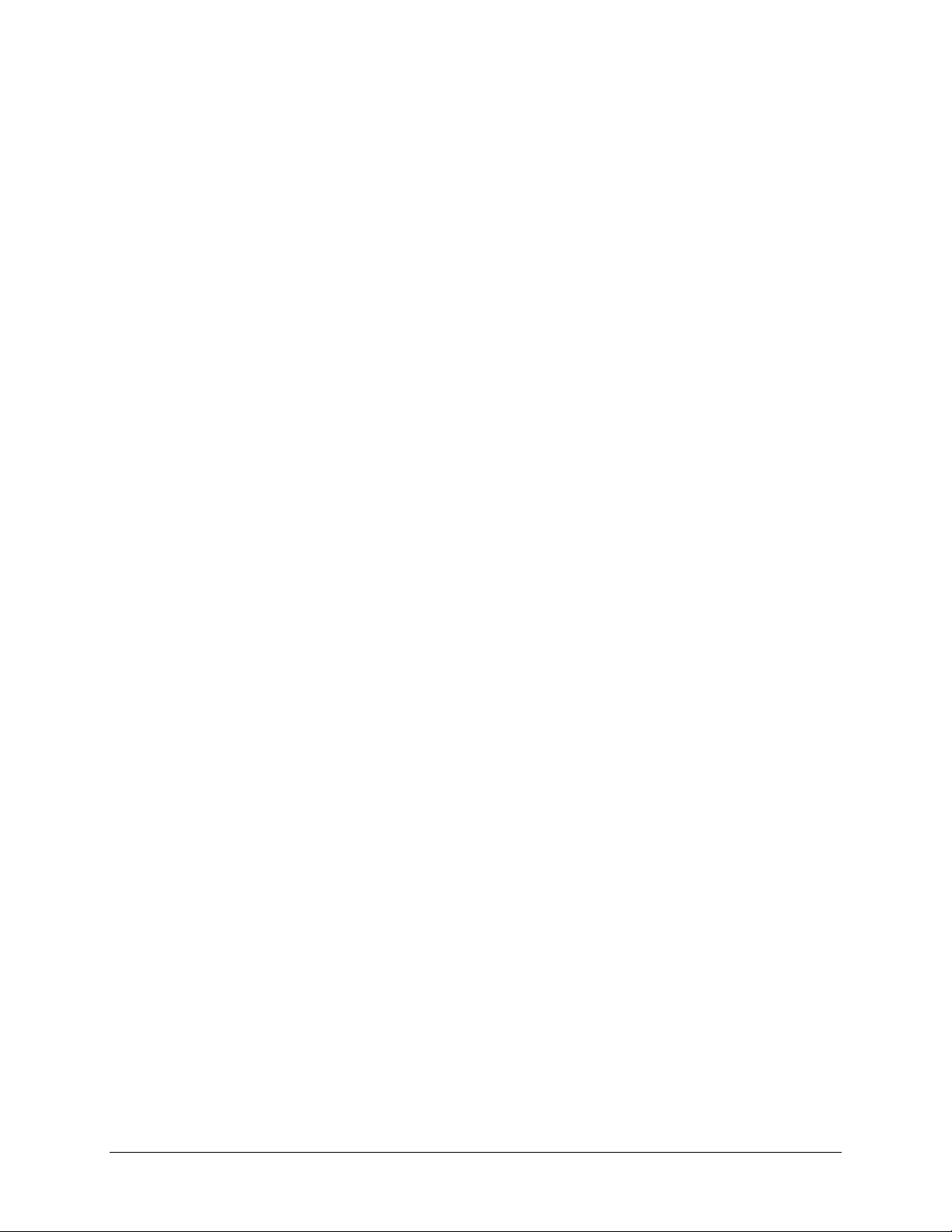
TABLE OF CONTE NTS
GXP1450 USER MANUAL
WELCOME .......................................................................................................................................................... 3
INSTALLATION ................................................................................................................................................. 4
EQUIPMENT PACKAGING ...................................................................................................................................... 4
CONNECTING YOUR PHONE .................................................................................................................................. 4
SAFETY COMPLIANCES ......................................................................................................................................... 4
WARRANTY ......................................................................................................................................................... 4
PRODUCT OVERVIEW ..................................................................................................................................... 5
USING THE GXP1450 SIP ENTERPRISE PHONE .......................................................................................... 8
GETTING FAMILIAR WITH THE LCD ...................................................................................................................... 8
MAKING PHONE CALLS ...................................................................................................................................... 10
ANSWERING PHONE CALLS ................................................................................................................................ 13
PHONE FUNCTIONS DUR I N G A PHONE CALL ........................................................................................................ 13
CALL FEATURES ................................................................................................................................................ 15
CUSTOMIZED LCD SCREEN & XML ................................................................................................................... 16
CONFIGURATION GUIDE ................................................................................................................................ 17
CONFIGURATION VIA KEYPAD............................................................................................................................ 17
CONFIGURATION VIA WEB BROWSER ................................................................................................................ 21
SAVING THE CONFIGURATION CHANGES ............................................................................................................. 35
REBOOTING THE PHONE REMOTELY.................................................................................................................... 35
SOFTWARE UPGRADE & CUSTOMIZATION ............................................................................................. 36
FIRMWARE UPGRADE THROUGH TFTP/HTTP ..................................................................................................... 36
CONFIGURATION FILE DOWNLOAD ..................................................................................................................... 37
RESTORE FACTORY DEFAULT SETTING .................................................................................................. 38
TABLE OF FIGURES
GXP1450 USER MANUAL
Figure 1: GXP1450 Keypad Layout……………………………………………………………………. 10
Figure 2: Keypad GUI Flow ........................................................................................................ 18
TABLE OF TABLES
GXP1450 USER MANUAL
Table 1: Equipment Packaging ................................................................................................... 4
Table 2: GXP1450 Connectors ................................................................................................... 4
Table 3: GXP1450 Feature Guide ............................................................................................... 5
Table 4: GXP1450 Key Features in a Glance .............................................................................. 5
Table 5: GXP1450 Hardware Specifications ................................................................................ 5
Table 6: GXP1450 Technic al S pecifications ................................................................................ 6
Table 7: LCD Buttons ................................................................................................................. 8
Table 8: LCD Icons ..................................................................................................................... 8
Table 9: GXP1450 Keypad Butt ons............................................................................................. 9
Gr andstream Networks, Inc. GXP1450 User Manual Page 1 of 38
Firmware 1.0.1.66 Last Updated: 05/2011
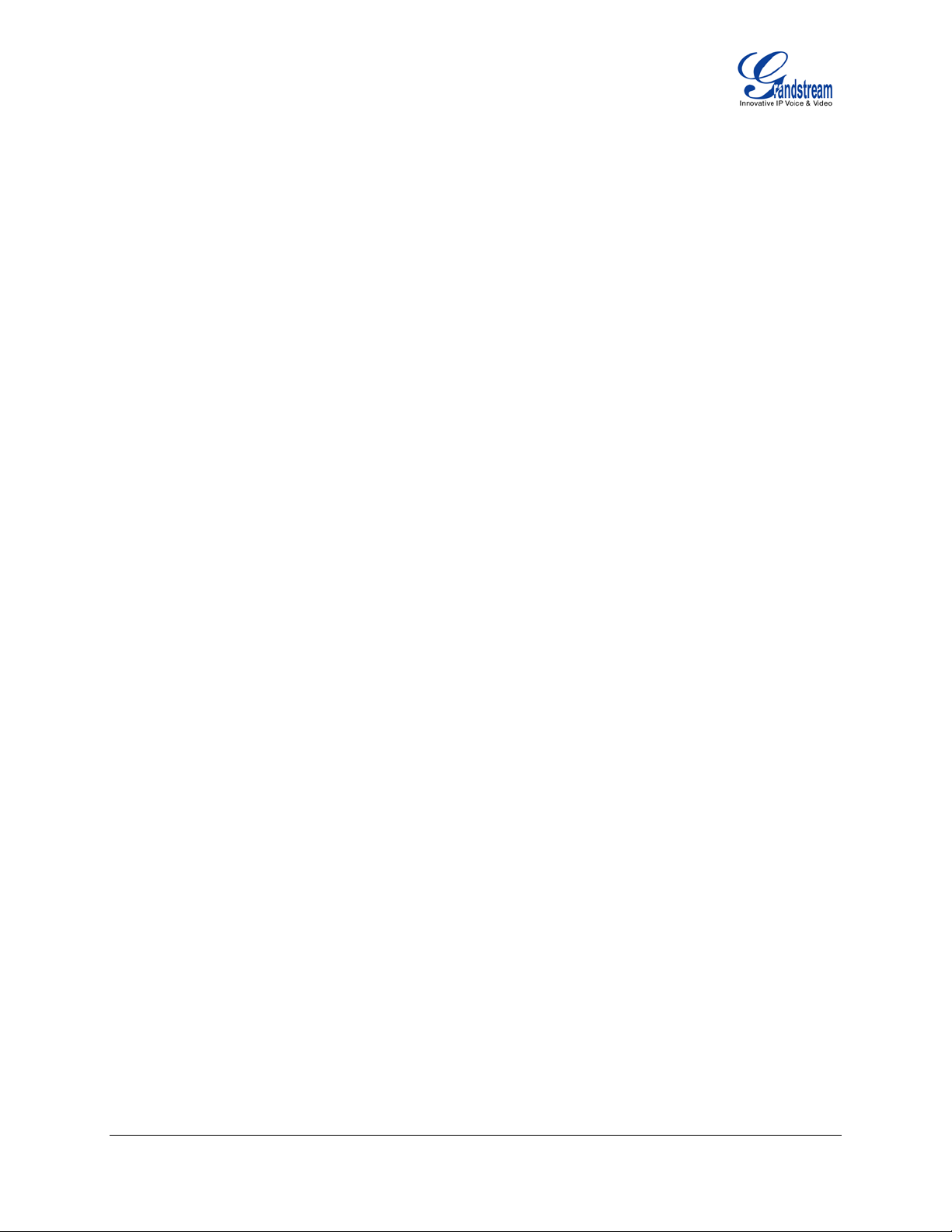
Table 10: GXP1450 Cal l Features ............................................................................................ 15
Table 11: Key Pad Configurati on M enu ..................................................................................... 17
Table 12: Devic e Configuration - Status .................................................................................... 22
Table 13: Device Configur ation – Settings/Basic Settings.......................................................... 22
Table 14: Device Confi gur ation – Settings /Advanced Settings .................................................. 24
Table 15: SIP Account Settings................................................................................................. 29
GXP1450 User Manual Page 2 of 38
Firmware 1.0.1.66 Last Updated: 05/2011
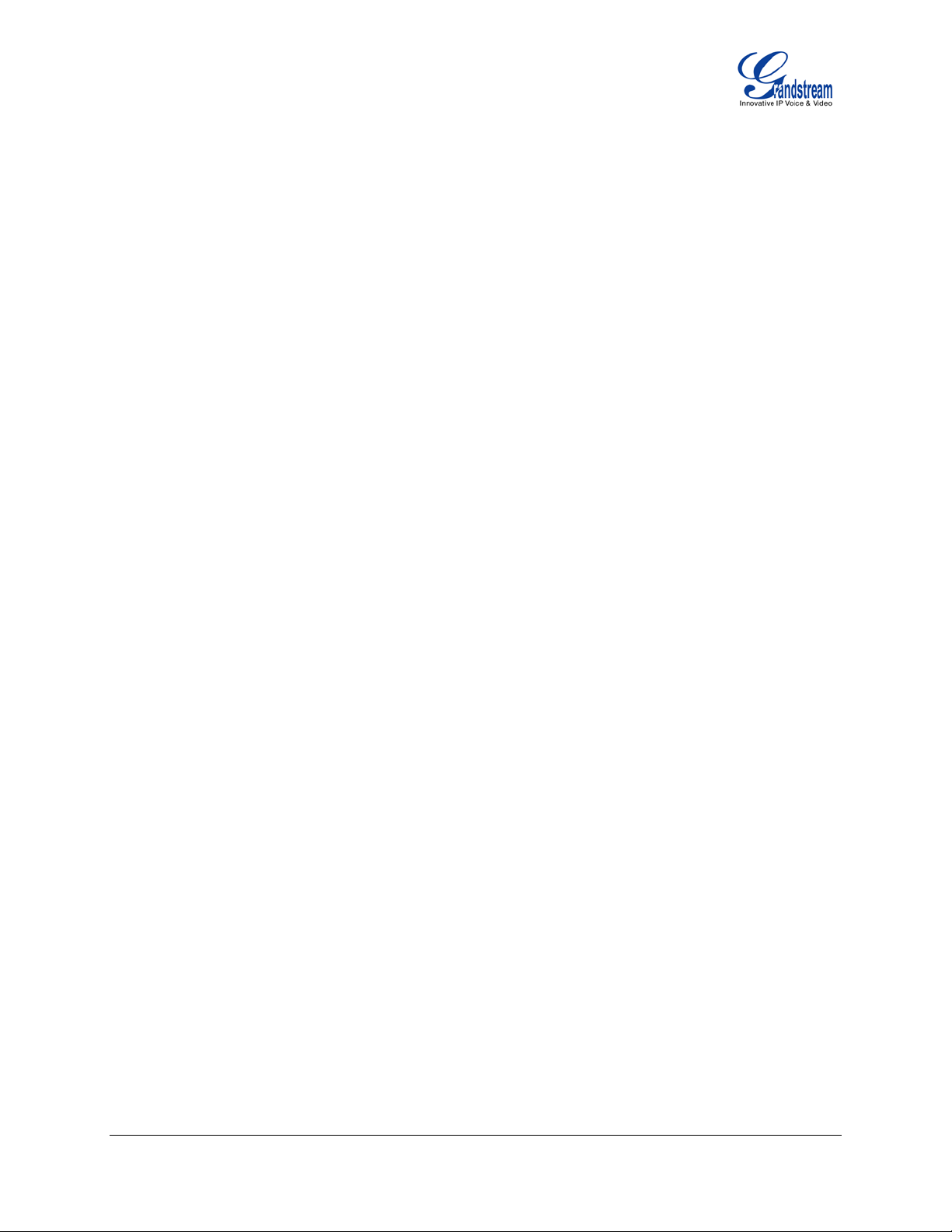
Welcome
GXP1450 is a next generat ion enterprise grade IP phone that f eatures 2 li nes with 2 S IP accounts, a
180x60 backlit gr aphical LCD, 3 XML programmable context-sensitiv e soft keys, dual network ports with
integrated P oE, and 3-way conf er enc e.
The GXP1450 deliv ers superior HD audio qualit y, rich and leadi ng edge telephony featur es, personali zed
informati on and customizabl e applicati on servi ce, automated provisioning for easy deploym ent, advanced
security protection for privacy, and broad interoperability with most 3rd party SIP devices and leading
SIP/NGN/IMS platforms. It is a perfect choice f or enterprise users looking for a high quality, feature rich IP
phone with aff ordabl e c ost.
Caution: Changes or modifications to this product not expressly approved by Grandstream, or operation
of this product in any way other than as detailed by this User Manual, could void your manufacturer
warranty.
Warning: Please do not use a different power adaptor with the GXP1450 as it m ay c aus e damage to the
products and void the manufacturer warranty.
• This document is subject to change without notice.
• Reproduction or trans mittal of the entire or any part, in any form or by any means, electronic or print,
for any purpose without the express written permis s ion is not perm itted.
GXP1450 User Manual Page 3 of 38
Firmware 1.0.1.66 Last Updated: 05/2011
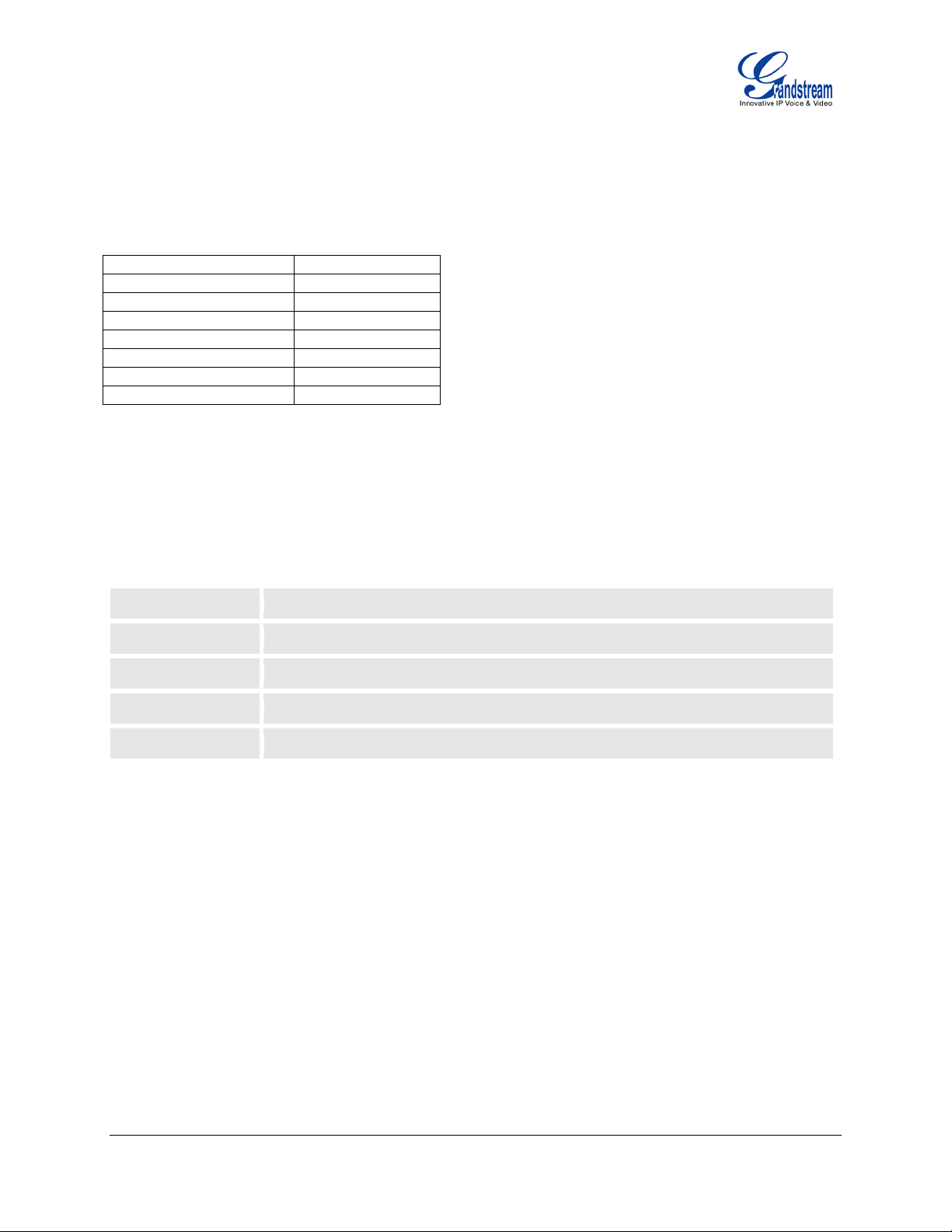
Installation
GXP1450
Main Case
Yes
Handset
Yes
Phone Cord
Yes
Power Adaptor
Yes
Ethernet Cable
Yes
Base Stand
Yes
Quick Star t Gu ide
Yes
PC
10/100Mbps RJ-45 ports for P C (downli nk ) c onnec tion.
LAN
10/100Mbps RJ-45 port for LAN (uplink) connection. Supports PoE (802.3af).
Power Jack
5V DC power port; UL Certified
Headset Jack
RJ9
Handset Jack
RJ9
EQUIPMENT PACKAGING
Table 1: Equipment Packaging
CONNECTING YOUR PHONE
The connectors of t he GXP1450 are located on the bottom of the device.
Table 2: GXP1450 Connectors
SAFETY COMPLIANCES
The GXP1450 complies with FCC/CE and various safety standards. The GXP1450 power adaptor is
compliant with the UL standard. Only use the universal power adaptor provided with the GXP1450 package.
The manufactur er ’s warranty does not c over damages to the phone caused by unsupported po wer adaptors.
WARRANTY
If you purchased your GXP1450 from a reseller, please contact the company where you purchased your
phone for replacement, repair or refund. If you purchased the product directly from Grandstream, contact
your Grandstream Sales and Service Representative for a RMA (Return Materials Authorization) number
before you return the product. Grandstream reserves the right to remedy warranty policy without prior
notification.
GXP1450 User Manual Page 4 of 38
Firmware 1.0.1.66 Last Updated: 05/2011
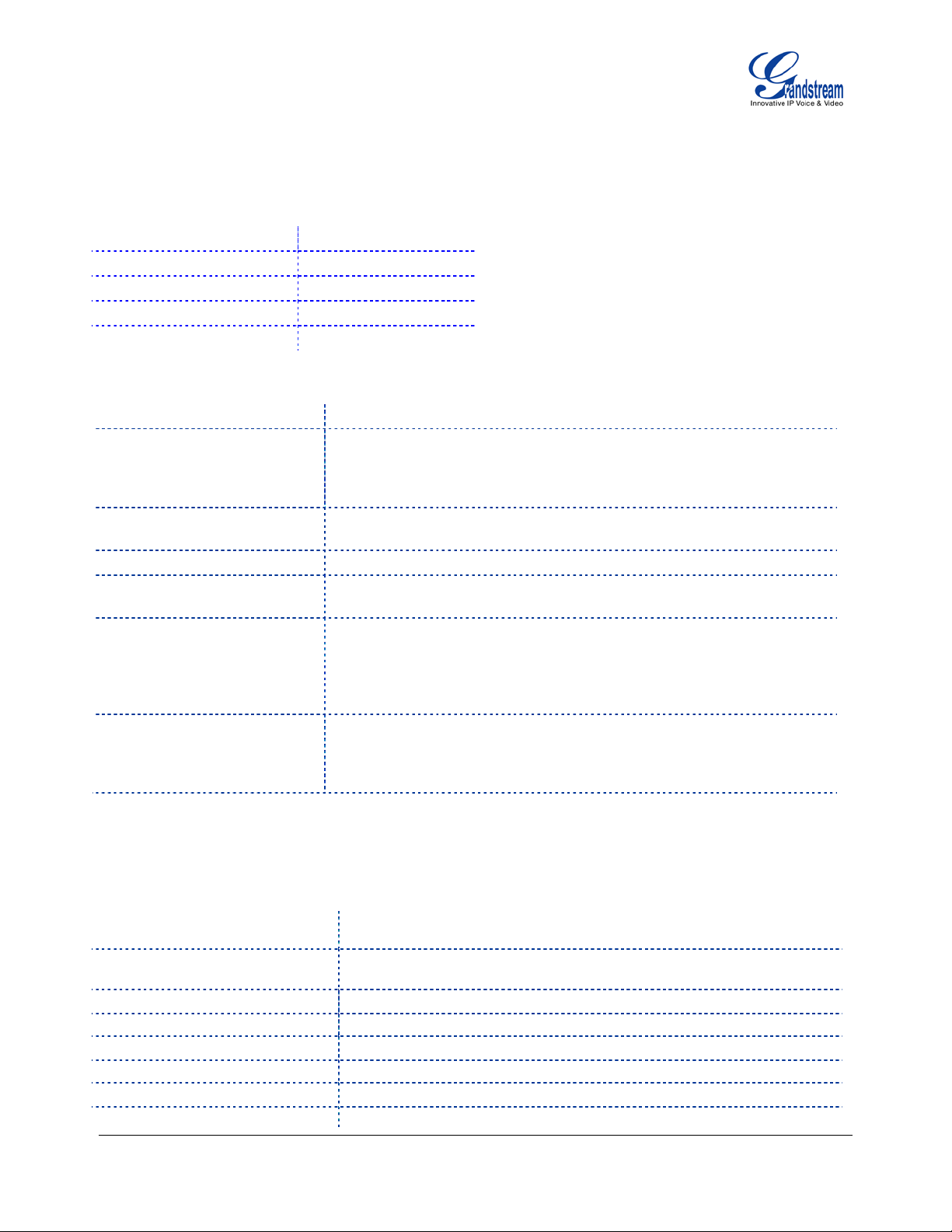
Product Overview
3 XML programmable
Table 3: GXP1450 Feature Guide
Features GXP1450
LCD Display
Num ber of Lines
Programmable Soft Keys
Extension Module
Table 4: GXP1450 Key Features in a Glance
Features Benefits
Open Standards Compatible
Superb Audio Quality
Network Interfaces
Feature Rich
Advanced Features
Advanced Functionality
180x60 pixel
2
3
N/A
SIP RFC3261, TCP/IP/UDP, RTP/RTCP, HTTP/HTTPS, ARP/RARP,
ICMP, DNS (A record, SRV and NAPTR), DHCP (both client and
server), PPPoE, TELNET, TFTP, NTP, STUN, SIMPLE, SIP over TLS,
802.1x, TR-069
Advanced Digital Si gnal Processing (DSP), Silenc e Suppression, VAD,
CNG, AGC
Dual 10/100mbps Ethernet ports with integrated PoE
Traditional v oice features includi ng caller ID, call waiting, hol d, transfer,
forward, block , aut o-dial, of f-hook dial
2 line keys with dual-color LED and 2 SIP accounts, 3 way
conferencing, backlit graphic 180x60 LCD,
context sensitiv e soft keys, 5 nav igation keys, 10 dedicated butt ons for
HOLD, TRANSFER, CONFERENCE, VOLUME, HEADSET, MUTE,
SPEAKERPHONE, SEND/REDIAL, PHONEBOOK, MESSAGE
Customized downloadable ring-tones, SRTP, SIP over TLS, multilanguage support and XML enabled, adj ustable positioning angl es, wall
mountable, AES enc rypti on, automati c multimedi a service (eg., weather
information)
Table 5: GXP1450 Hardware Specificatio ns
GXP1450
LAN Interface (Ethern et po rt s)
Two (2) 10/100 Mbps Full/ Half Duplex Ethernet Switch with LAN and
PC port with auto detection
Graphic LCD Display
Expansi on Module S u pport
Headset Jack
Call Appearance LED
Power over Ethernet
Universal Switching
GXP1450 User Manual Page 5 of 38
Firmware 1.0.1.66 Last Updated: 05/2011
Built-in auto-sensing: Cisco and IEEE 802.3af standard
Input: 100-240VAC 50-60 Hz
180x60 pixel
No
RJ9
2 Dual color (green/ r ed)
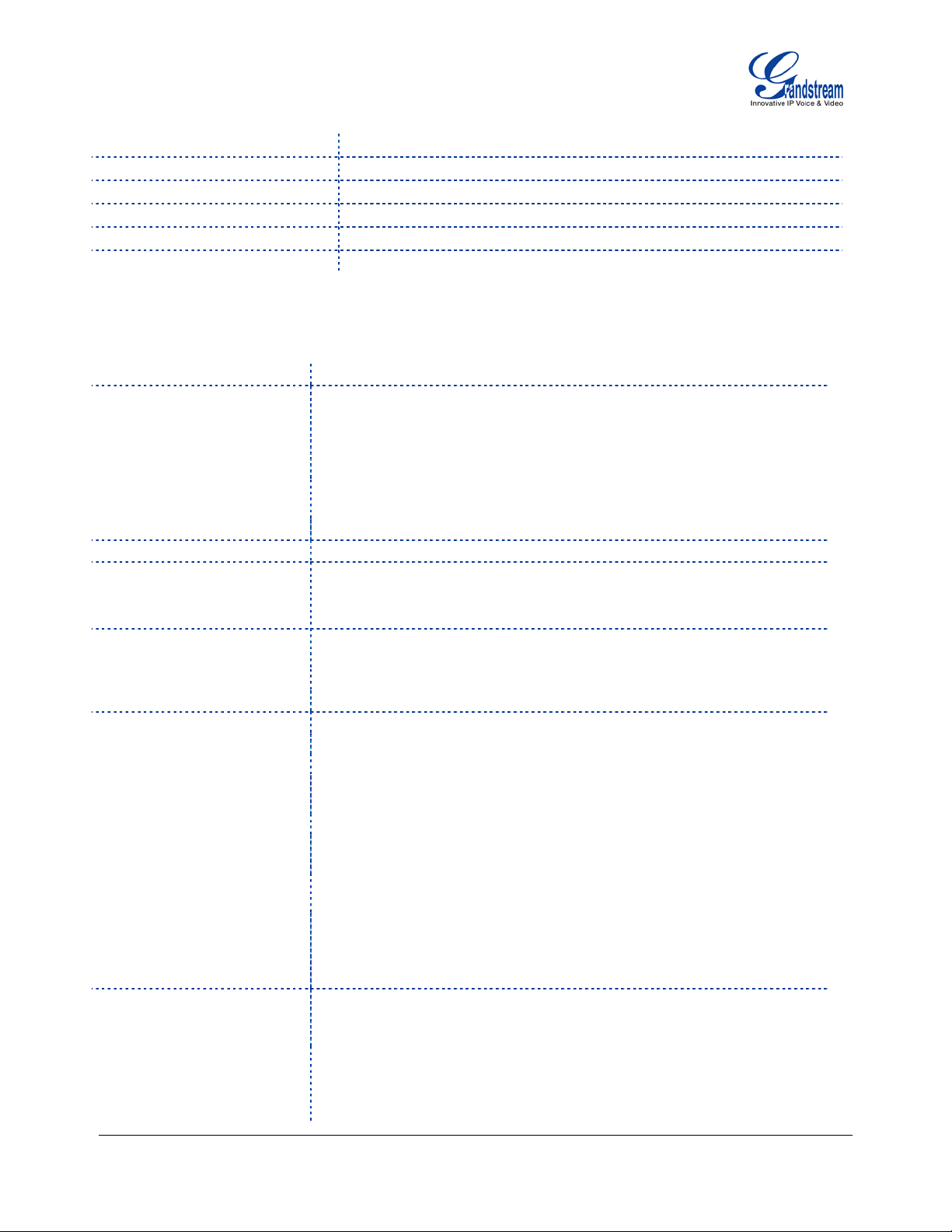
Power Adaptor Output: +5VDC, 800mA, UL certified
Lines
2 lines with 2 independent S IP ac c ounts, XML programmable soft-keys.
Support SIP 2.0, TCP/UDP/IP, PPPoE, RTP/RTCP, SRTP by SDES,
P, TFTP,
Support multiple SIP accounts and up to 11 media channels
concurrently
Display
Audio Fea tur e s
Dimension
Weight
Temperature
Humidity
Compliance
186mm (W) x 210mm (L) x 81mm (D)
0.8KG
32 –104° F/ 0 – 40°C
10% – 90% (non-condensing)
FCC / CE / C-Tick
Table 6: GXP1450 Tech nic a l Spe c ifications
Protoc ol Support
HTTP, ARP/RARP, ICMP, DNS, DHCP, NT
SIMPLE/PRESENCE protocols, TR-069, 802.1x
Support SIP PUBLISH method (RFC 3903), SIP Presence package
(RFC 3856, 3863) for use of MFKs, SIP Di alog pac k age ( RFC 4235)
Support for SIP MESSAGE method (RFC 3428)
Backlit graphic LCD display, up to 4 level grayscale
Feature Keys
HOLD, TRANSFER, CONF, VOLUME, HEADSET, MUTE,
SPEAKERPHONE, SEND/REDIAL, PHONEBOOK, MESSAGE, 3 XML
Programmable S oft keys, 5 Navigation keys,
Device
Management
NAT-friendly remote software upgrade (via TFTP/HTTP) for deployed
devices including behind firewall/NAT
Auto/manual provisioning system, Web GUI Interface
Address Book
Full-duplex hands-free speakerphone
Advanced Digital Si gnal Processi ng (DSP)
Dynamic negotiation of codec and voice payload length
Support for G.723,1 (5.3/6.3K), G.729A/B, G.711 a/µ-law, G.726-32,
G.722 (wide-band), and iLBC codecs
In-band and out-of-band DTMF (in audio, RFC2833, SIP INFO)
Silence Suppression, V A D (voice activity detecti on), CNG (c omfor t noise
generation), A NG (automatic gain control)
Acoustic Echo Canc ellation (AEC) with Acoustic Gain Control (AGC) for
speakerphone mode, S uppor t side tone
Adaptive jitter buffer control (patent-pending) and pac ket delay and loss
concealment
HD audio handset with HD wideband audio c odec s for excellent double-
talk performanc e
Telephony Features
Intuitiv e graphic user interf ace (GUI), downloadable phone book (XML,
LDAP), support for anonymous call using privacy header, MLS (multi
language support)
Voice mail indicator, downloadable custom ring-tones, call hold, call
transfer (att ended/bli nd), call f orward, call wait ing, call er ID, mut e, redial,
call log, caller ID display or block, Do-Not-Disturb (DND) and volum e
control
GXP1450 User Manual Page 6 of 38
Firmware 1.0.1.66 Last Updated: 05/2011
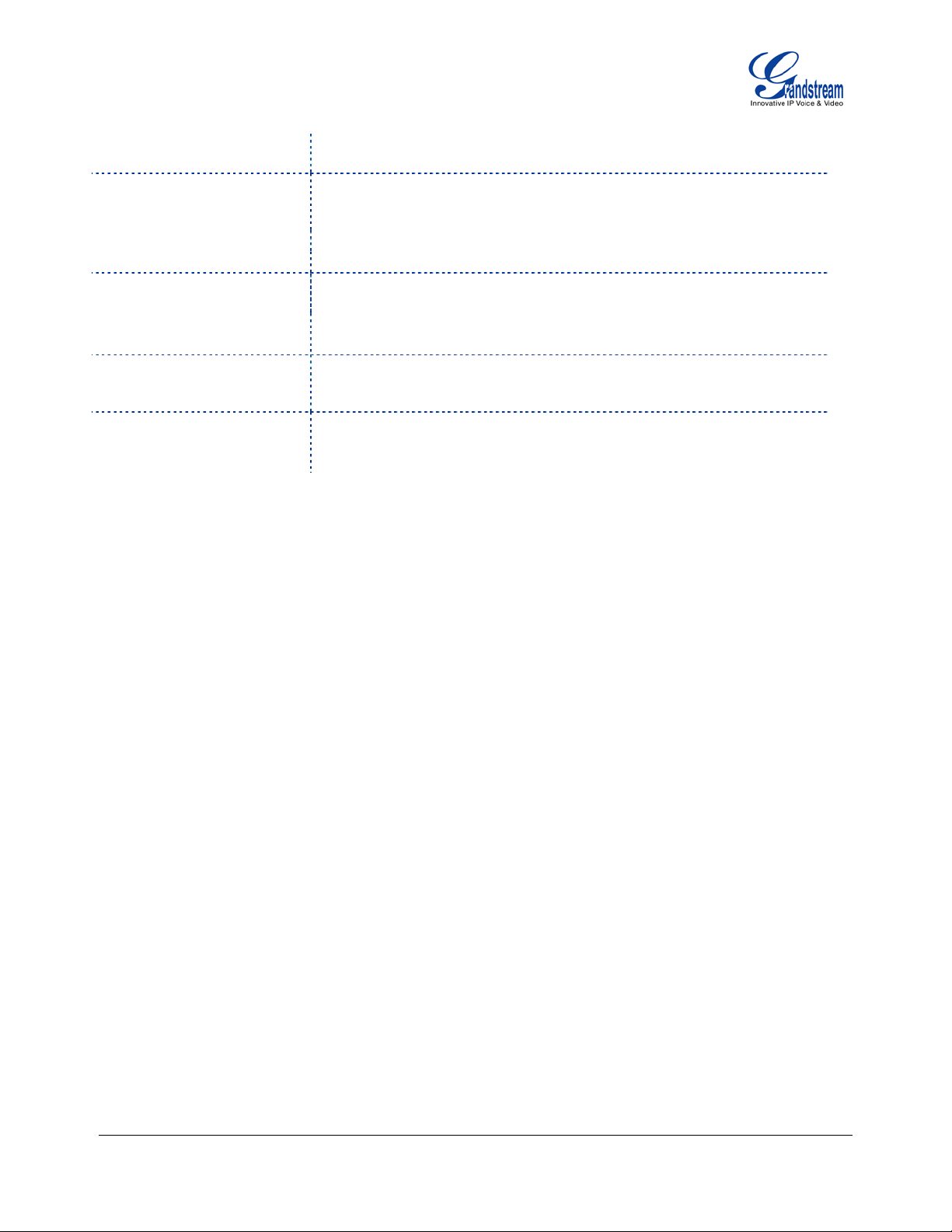
HTTP/TFTP
Network and Provisioning
Firmware Upgrade
Advanced Server Features
Security
3-way conference, dial plan prefix, dial-plan support, off-hook auto dial,
auto answer, early dial and speed di al
Via keypad/LCD, Web browser, or secure (AES encrypted) central
configurati on file, manual or dynamic host confi guration protoc ol (DHCP)
network setup
Support NAT traver sal usi ng IETF STUN and Symm etric RTP
Support for IEEE 802.1p/Q t agging (VLAN), Layer 3 ToS
Support firmware upgrade via TFTP or HTTP
Support for Authent ic ating configuration file bef or e ac cepting changes
User specific URL for configuration file and firmware files
Mass provisioning usi ng TR-069 or encrypted XML configuration file
Message waiti ng indi cation, support DNS SRV Look up and SIP Server
Fail Over, Support customizable idle screen via downloading XML by
User and administrat or lev el passwords, M D5 and M D5-sess ba sed
authentication, AES based secure configuration file, SRTP, TLS, 802.1x
media access control
GXP1450 User Manual Page 7 of 38
Firmware 1.0.1.66 Last Updated: 05/2011
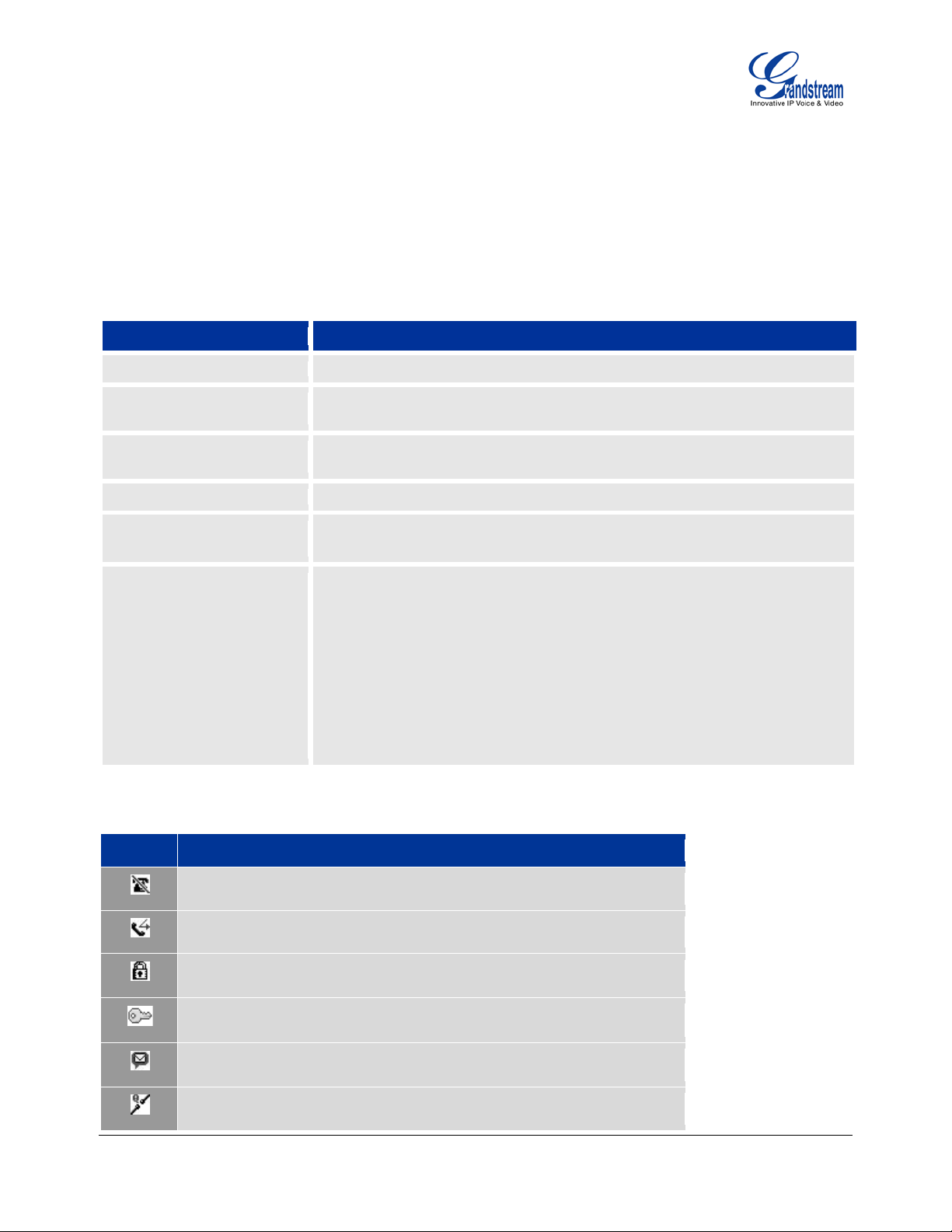
Using the GXP1450 SIP Enterprise Phone
LCD Button
LCD Button Definitions
DATE AND TIME
Displays the current date and time. Can be synchr oniz ed with Internet t ime server s.
Displays company logo name. This l ogo name can be customized via xml screen
customization.
Displays the st atus of the phone and network. It will indicate whether the network is
down, starting or running (IP addr ess). “## MISSED CALLS” is s hown here to o.
STATUS BAR
Shows the status of the phone, using icons as shown in the next table.
Displays the name of the account that is in use. Select another account by pr essing
The softkeys are context sensitive and will change depending on the status of the
Icon
LCD Icon Definitions
DND Icon: ON when the “Do Not Disturb” is activated
Calls Forwarded Icon: INDIC ATES calls are for warded
Key pad lock Icon: ON when usin g STAR key to l ock the keypad
Enter Password to unlock the keypad
Voice Mai l / Me ssage Waiting Indica t o r: O N when there is new voi ce mail
/ message
Network Status: Network is down
GETTING FAMILIAR WITH THE LCD
GXP1450 ha s a dynamic and custom izable screen. The screen displays diff erently depending on whether
the phone is idle or in use (active screen).
Table 7: LCD Buttons
LOGO/NAME
NETWORK STATUS
LINE STATUS INDICATOR
SOFTKEYS
Table 8: LCD Icons
the LINE key on the left sid e.
pho ne. Typic al functions assi gned to soft -buttons are:
• FORWARD ALL Unconditionally forwards the phone line to anothe r phone
• MISSED CALL This option shows up there were unanswered calls to this
phone. The Missed Calls option shows a list of the missed
calls
• NEXTSCR Press this button t o toggle bet w een id le screen, w eather
and IP Address.
• REDIAL Redials the last number
• END CALL Hangs up phone
GXP1450 User Manual Page 8 of 38
Firmware 1.0.1.66 Last Updated: 05/2011

Missed Call Icon: Indicates missed call(s)
Save Call Record: Indicates phone system writing the call records into the
Key Button
Key Button Definitions
LINE BUTTONS
2 Lin e keys with L E D, can be configur ed to different SIP profiles
HOLD
Place ACTIVE c all on hold
TRANSFER
Transfer an AC TIVE c al l to another number
CONF
Press CON F butt on to connec t Calling/ C alled part y into conference
Enter to retrieve voice mails or other messages
Brings phonebook on screen
Mut e an active c all
Press HEADSET key to answer/hang up phone call s while using headset. It
also allows us er to toggle between headset and sp eaker
Enable/Disable hands-free speaker
flash. I t m ight take 10 to 20 second s to fi nish t he process
IGURE 1: GXP1450 KEYPAD LAYOUT
F
Table 9: GXP1450 Keypad Buttons
GXP1450 User Manual Page 9 of 38
Firmware 1.0.1.66 Last Updated: 05/2011
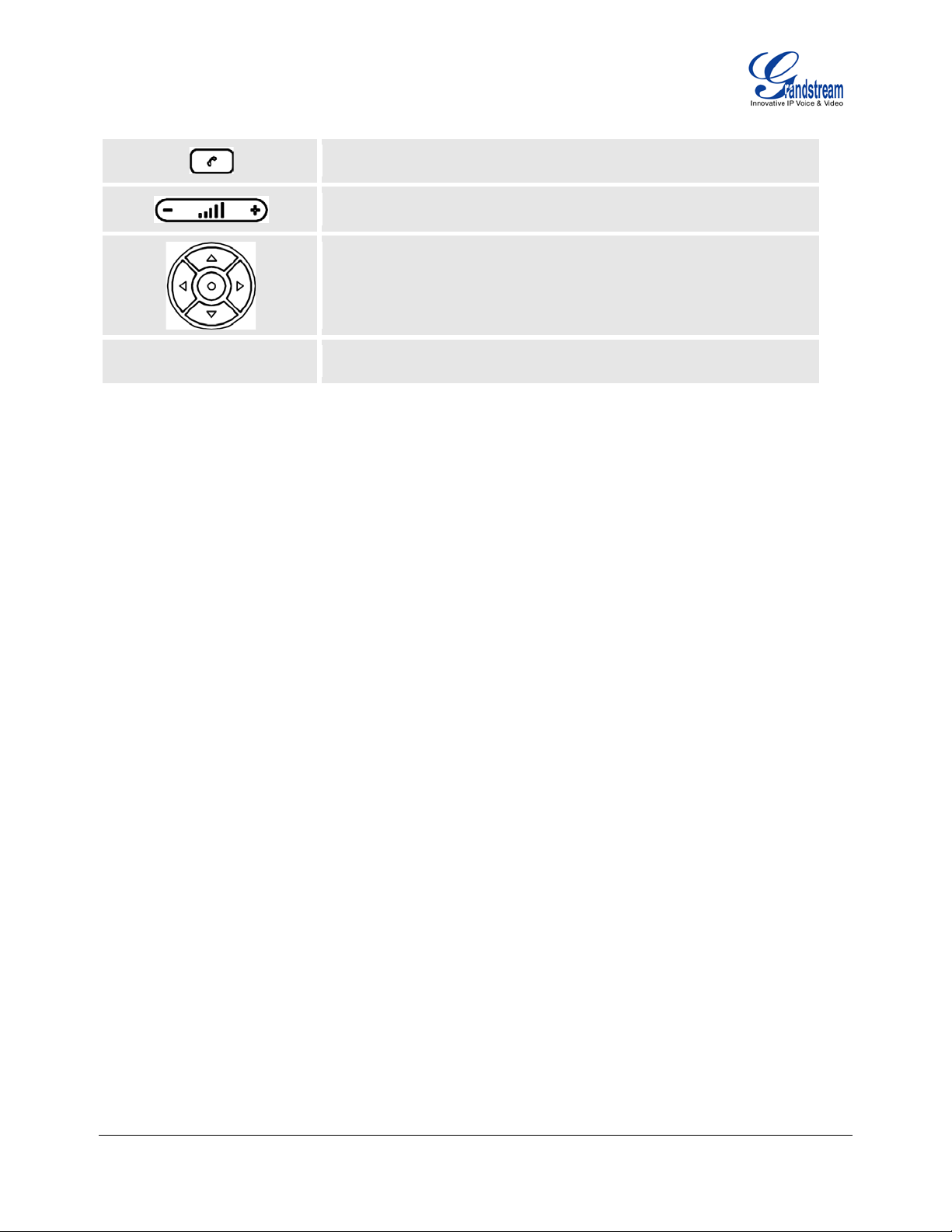
Enable/Disable handset mode ; or used as SEND/REDIAL
Press “–” or “+” t o adjus t the v olum e f or handset/spea kerphone/heads et
Enter Keypad Configuration “MENU” mode when phone is in IDLE mode.
Use as ENTER key when in Keypad Configuration.
Standard phone keypad; press # key to send call; press * key to for IVR
functions
0 - 9, *, #
MAKING PHONE CALLS
Handset, Speakerphone and Headset Mode
The GXP1450 allows you to make phone calls via handset, speakerphone, or headset mode. During the
active calls the user can switch between the handset and the speaker by pressing the speaker key. For
headsets to operate, the user must plug the headset to an RJ9 port on the phone, which allows the user to
pick-up, speak, or hang-up calls.
Multiple SIP Accounts and Lines
GXP1450 can support up to two independent SIP ac counts. Each account is capable of independent SIP
server, user and NAT settings. Each of the li ne buttons is “virtuall y” mapped to an individual SIP account.
The name of each account is conv eniently printed next to its correspondi ng button. In off-hook state, select
an idle line and the name of the account (as confi gured in the web interf ace) is displayed on the LCD and a
dial tone is heard.
For example: Configure ACCOUNT 1 and ACCOUNT 2 with Account Name as “VoIP 1”, “VoIP 2”,
respectively and ensure t hat they are active and registered. When LINE1 is pressed, you will hear a dial t one
and see “VoIP 1” on the LCD display; when LINE2 is pressed, you will hear a dial tone and see “VoIP 2 ” on
the LCD display.
To make a call, selec t t he line you wish to use. The cor responding LI NE LED wil l light up in green. User can
switch lines bef ore di aling any number by pressing the same LINE but ton one or more tim es. If you conti nue
to press a LINE button, the selected account will circ ulate among the registered accounts.
For example: when LINE1 is pressed, the LCD displays “VoIP 1”; If LINE1 is pressed twice, the LCD
displays “VoIP 2” and the subsequent call will be made through SIP account 2.
Incoming calls to a specifi c account will attempt to use its corresponding LINE if it i s not in use. W hen the
“virtually ” mapped li ne is in use, the GXP1450 will flash the next available LINE in red. A line is ACTIVE
when it is in use and the corresponding LE D is red.
Completing Calls
There are five ways to complete a call:
GXP1450 User Manual Page 10 of 38
Firmware 1.0.1.66 Last Updated: 05/2011
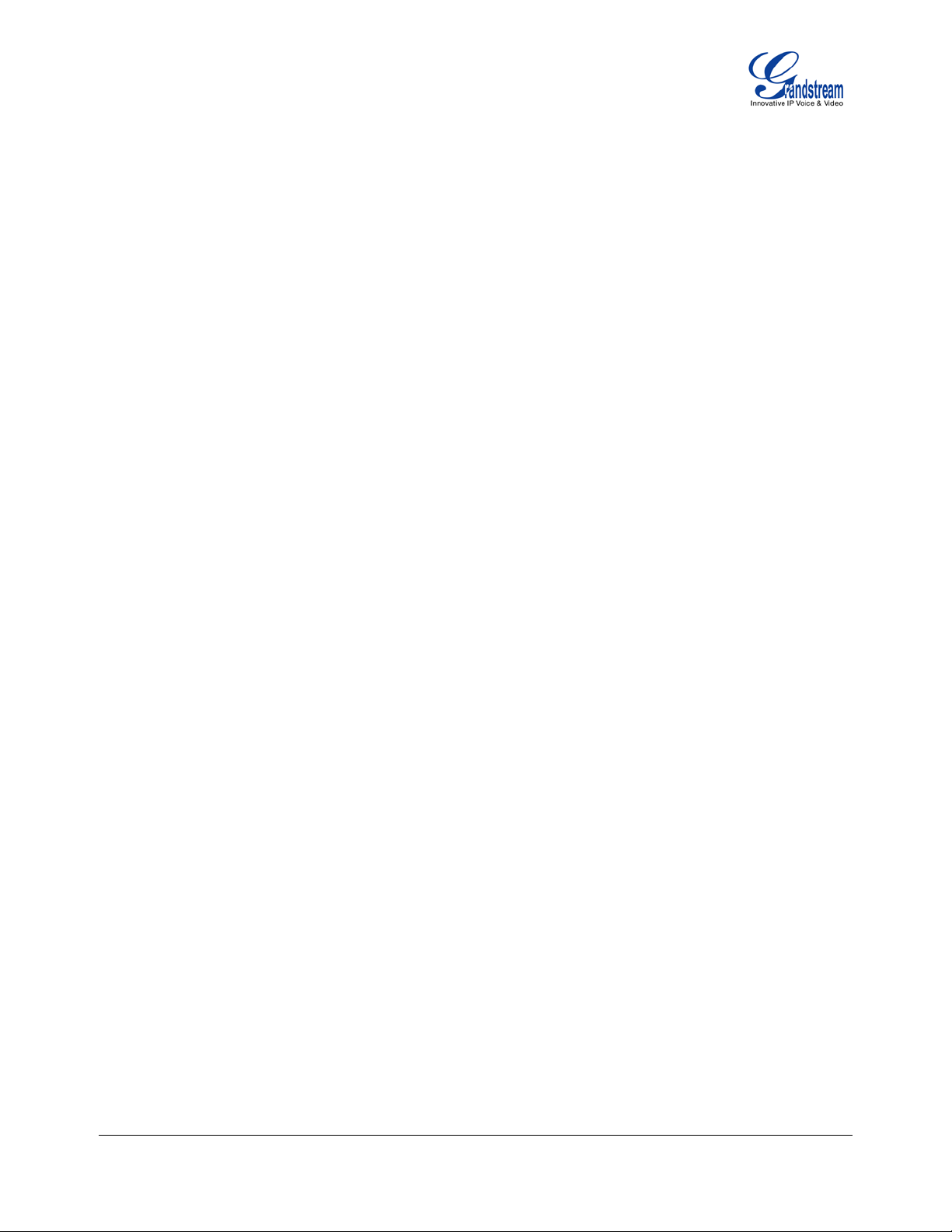
IAL: To make a phone call .
1. D
• Take Handset/SPEA K E R/Headset of f -hook
or press an available LINE key (activates speakerphone)
or press the NEW CALL soft-key
• The line will hav e a dial tone and t he prim ary line (LINE1) LED is red
If you wish, select another LINE key (alternative SIP account)
• Enter the phone number
• Press the SEND key
or press the “DIAL” softkey
2. R
EDIAL: To redi al the last dialed phone number.
When redialing the phone will use the same SIP account as was used for the last call. T hus, when
the second SIP account was made for the last call/call attempt, the phone will use the second
account to redial.
• Take Handset/SPEA K E R/Headset of f -hook or
press an available LINE key (activates speakerphone), the c or r espondi ng LE D will be red
• Press the SEND button
or press the REDIAL softkey
SING THE CALL HISTORY: To call a phone num ber i n the phone’s histor y.
3. U
When using the call history, the phone will use the same SIP account as was used for the last
call/call attem pt. Thus, when returning a call made to the second SIP account, the phone will use the
second SIP account return the call.
• Press the MENU button to bri ng up the Main M enu
• Select Call History and then “Received Calls”, “Mi ssed Calls” or “Dialed Calls” depending on
your needs
• Select phone number usi ng the arr ow keys
• Press OK to select
• Press OK again to dial
SING THE PHONEBOOK: To c all a phone in from the phone’s phonebook.
4. U
Each entry in the phonebook can be attached to an individual SIP account. The phone will use that
SIP account to make the phone call .
• Go to the phonebook by:
i. Pressing t he phonebook button (bottom, left-hand si de of phone), or
ii. Pressing the DOWN arrow key, or
iii. Pressing the menu button and
Selecting “P hone B ook ” and
Press MENU
• Select the phone number by usi ng the arr ow keys
• Press OK so select
• Press OK again to dial
AGING/INTERCOM:
5. P
The paging/int ercom function can only be used if the SERVER/PBX supports this featur e and both
the phones and PBX are correctly configured.
• Take the Handset/SP E AKER/Headset off-hook
• Select the LINE key associated with ac c ount
• Press OK key to display LCD: LINEx: PAGE
• Dial the phone number y ou want t o P age/I ntercom
GXP1450 User Manual Page 11 of 38
Firmware 1.0.1.66 Last Updated: 05/2011
