Goodmans GFSAT200HD Instruction Manual

GFSAT200HD
HD digital box
Instruction Manual
IMPORTANT: Please read all instructions
carefully before use and keep for future reference.

In the box
Welcome
Thank you for choosing this Goodmans HD digital box.
Not only can it receive over 80 subscription free channels, but you
can also get free HD content*, and radio channels.
It’s really simple to use; it’s all done using the clear, easy to understand on screen menus
which are operated from the remote control. It even has a reminder function so that you
won’t miss for favourite programmes.
*A HD digital box and HD Ready TV with a HDMI socket are required to receive HD
content.
Your new HD digital box
2 x AAA batteries
HDMI cable
Quick start guide
Remote control
For a one off payment, you can buy a
digital box, satellite dish and
installation giving you over 80 channels
covering the best of TV and more. In
addition, freesat will also provide HD
content from broadcasters including
the BBC and ITV.
A digital box that can receive HD
content with a HDMI socket, lets you
view HD programmes through your HD
ready TV* when connected together
using a HDMI cable.
1
01
Power adapter
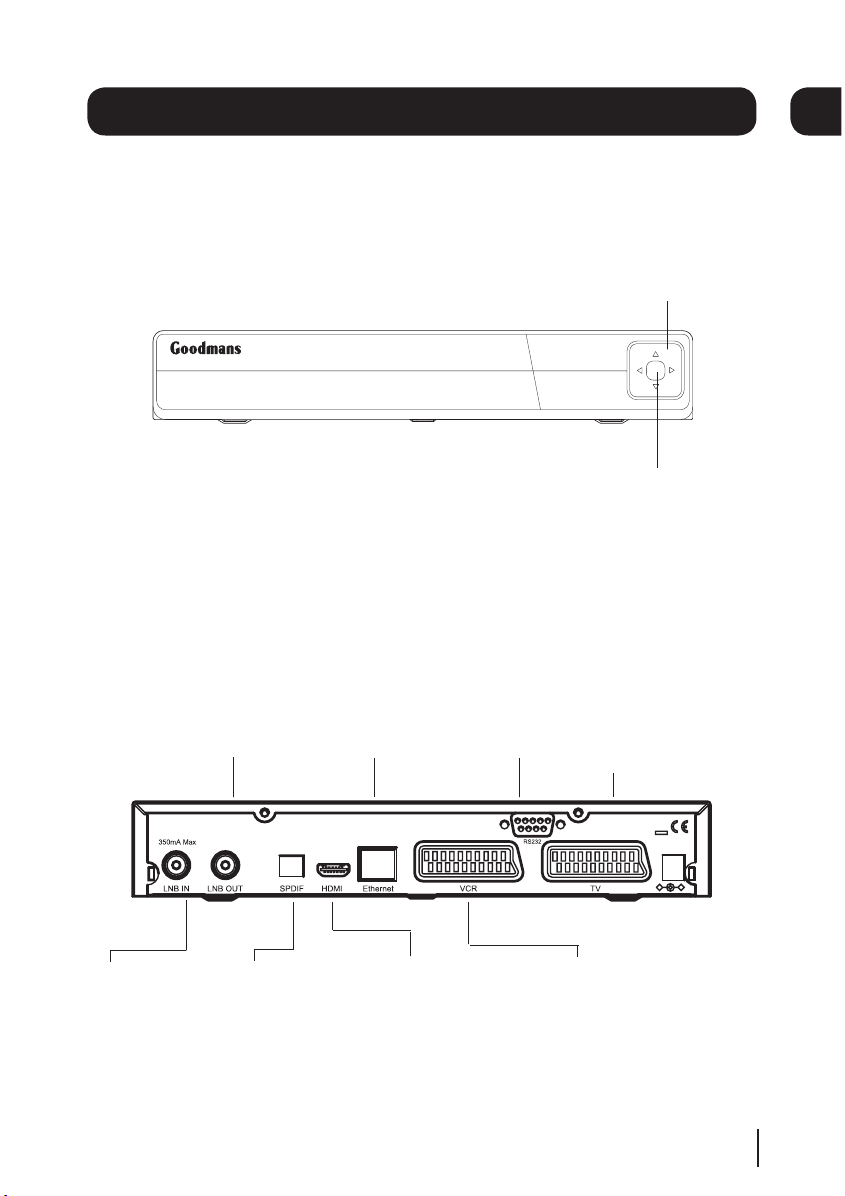
14/19V
DC 12V IN
Your digital box
Front view
Rear view
LNB IN Signal In
from LNB on satellite
LNB OUT This
has no function and
does not act as a loop
through
SPDIF Digital
Audio Out connection
ETHERNET For future
use (Broadband connection required)
HDMI High
definition output
(For connection
to a HD Ready
TV)
VCR Standard
definition SCART
output (For
connection to a
recording device)
RS232 For
factory use
only
TV Standard definition
SCART output (For connection
to a non HD TV or recording
device)
NAVIGATION
Navigate up/down/left/
right in menus/on screen
displays.
STANDBY Power On/
Standby.
2
02

Your remote control
STANDBY Power On/Standby.
MUTE Turns the volume On
and Off.
NUMBER PAD Enter values and
select the channel number directly by
entering it’s number.
WIDE Adjust the aspect ratio of the
video output.
TV/DTV Switches between the two
SCART signals.
INFO Display the Info bar.
NAVIGATION Navigate up/down/
left/right in menus/on screen displays.
OK Confirm selection in menu/on
screen displays.
EXIT Closes menu.
BACK Takes you back to the previous
menu.
CH +/- Channel up and down.
COLOUR BUTTONS For
interactive use and navigating menus.
CH LIST Opens the channel list
menu.
SUB Cycle through the
available subtitles for the
current programme.
AD Turns audio description On
and Off.
GUIDE Opens the programme list
menu.
TEXT Displays digital teletext when
available.
VOL +/- Volume up and down.
SWAP Return to the previous
selected channel.
MENU Opens the main menu.
3
03
