Goldstar FB774GЮ, FB774FT Service Manual
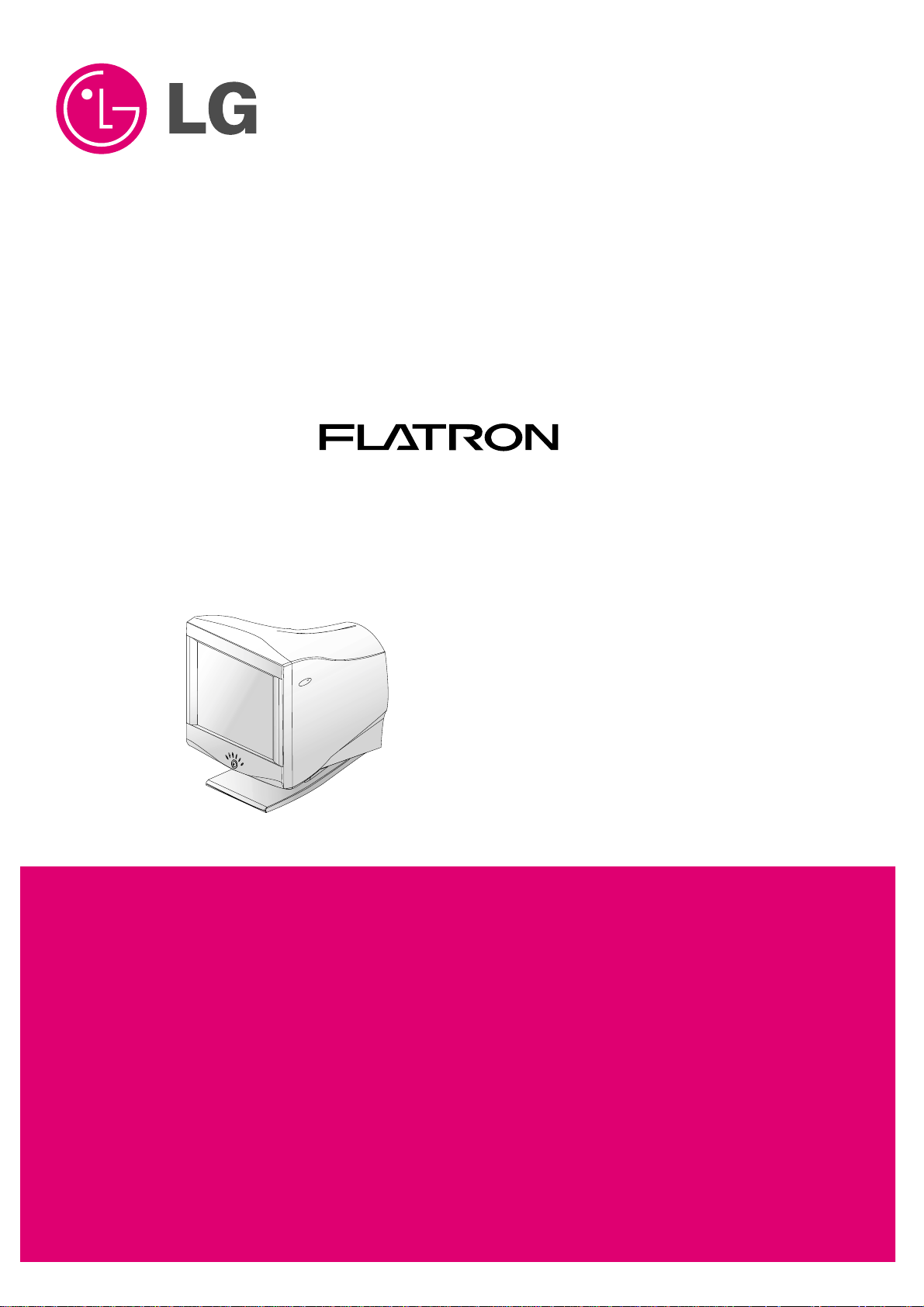
COLOR MONIT OR
SER VICE MANUAL
Website:http://biz.LGservice.com
E-mail:http://www.LGEservice.com/techsup.html
CAUTION
BEFORE SERVICING THE UNIT,
READ THE SAFETY PRECAUTIONS IN THIS MANUAL.
CHASSIS NO. : CA-1 13
MODEL: 774FT
ID LABEL: FB774G-EL
Same looking with New Chassis
Issue Date: MAY 2002
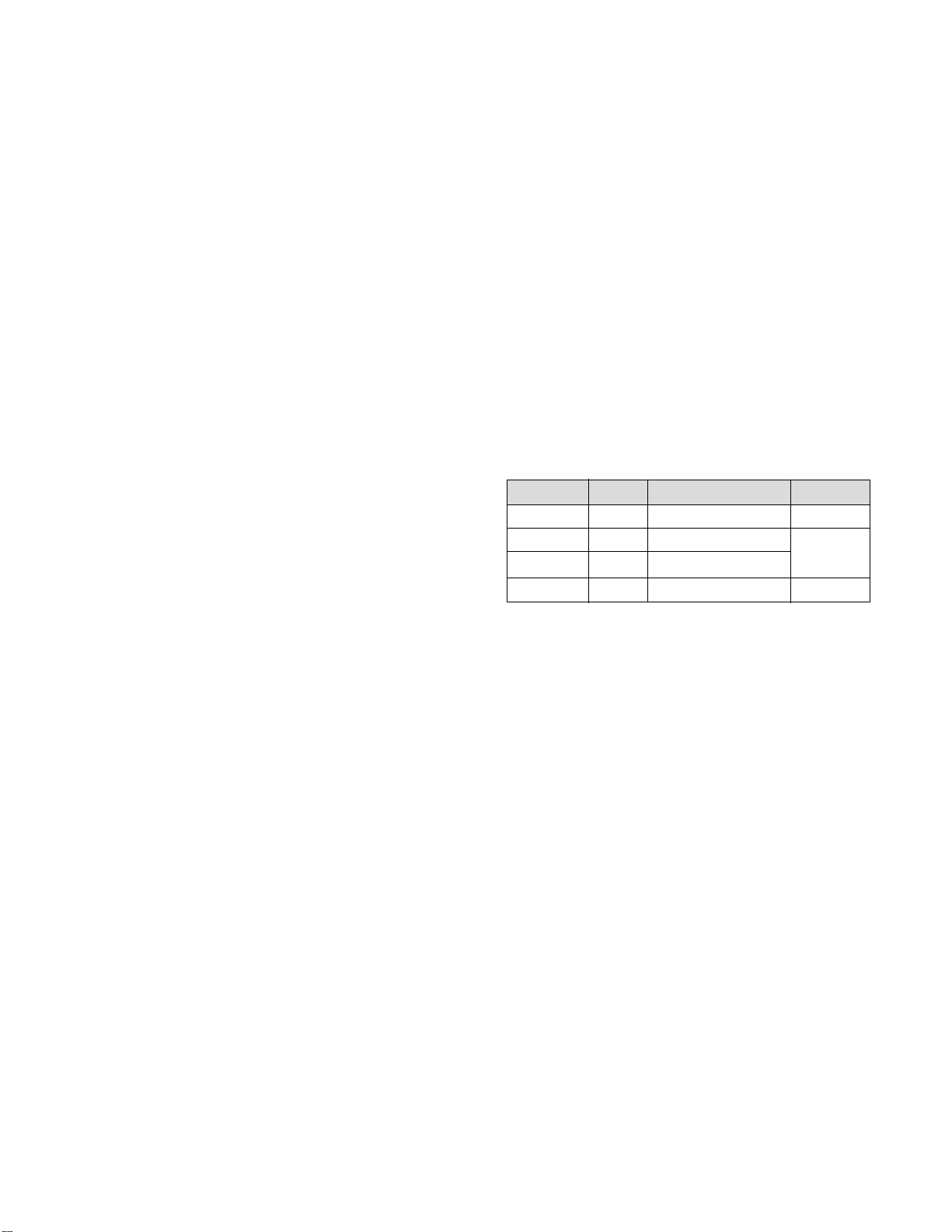
1. PICTURE TUBE
Size : 17 inch (Flat Slot Mask)
DefIection Angle : 90°
Neck Diameter : 29.1mm
Stripe Pitch : 0.24mm
Face Treatment : W-ARAS(Anti-Reflection and
Anti-Static Coating)
Internal : Anti-Glare
2. SIGNAL
2-1. Horizontal & Vertical Sync
1) Input Voltage Level: Low=0~1.2V, High=2.5~5.5V
2) Sync Polarity : Positive or Negative
2-2. Video Input Signal
1) Voltage Level : 0 ~ 0.7 Vp-p
a) Color 0, 0 : 0 Vp-p
b) Color 7, 0 : 0.467 Vp-p
c) Color 15, 0 : 0.7 Vp-p
2) Input Impedance : 75Ω
3) Video Color : R, G, B Analog
4) Signal Format : Refer to the Timing Chart
2-3. Signal Connector
15-pin Attached Connector
2-4. Scanning Frequency
Horizontal : 30 ~ 70 kHz
Vertical : 50 ~ 160 Hz
3. POWER SUPPLY
3-1. Power Range
AC 100~240V (Free Voltage), 50/60Hz, 2.0A
3-2. Power Consumption
4. DISPLAY AREA
4-1. Active Video Area :
• Max Image Size - 325.4 x 244.1mm (12.91" x 9.61")
• Preset Image Size - 310 x 230 mm (12.20" x 9.06")
4-2. Display Color : Full Colors
4-3. Display Resolution : 1280 x 1024 / 60Hz
(Non-Interlace)
4-4. Video Bandwidth : 110MHz
5. ENVIRONMENT
5-1. Operating Temperature: 10°C ~ 35°C(Ambient)
5-2. Relative Humidity : 10% ~ 90%
(Non-condensing)
5-3. Altitude : 5,000m
6. DIMENSIONS (with TILT/SWIVEL)
Width : 415.0mm (16.34 inch)
Depth : 439.0mm (17.28 inch)
Height : 435.0mm (17.13 inch)
7. WEIGHT (with TILT/SWIVEL)
Net Weight : 19.2kg (42.34 lbs.)
Gross Weight : 22.5kg (49.61 lbs.)
CONTENTS
- 2 -
SPECIFICATIONS ................................................... 2
SAFETY PRECAUTIONS ........................................ 3
TIMING CHART ....................................................... 4
OPERATING INSTRUCTIONS ................................ 5
BLOCK DIAGRAM ................................................... 8
DESCRIPTION OF BLOCK DIAGRAM.....................9
ADJUSTMENT ....................................................... 11
TROUBLESHOOTING GUIDE .............................. 13
PRINTED CIRCUIT BOARD................................... 23
EXPLODED VIEW...................................................26
REPLACEMENT PARTS LIST ............................... 28
PIN CONFIGURATION........................................... 35
SCHEMATIC DIAGRAM......................................... 36
MODE
NORMAL (ON)
STAND-BY
SUSPEND
OFF
H/V SYNC
ON/ON
OFF/ON
ON/OFF
OFF/OFF
POWER CONSUMPTION
less than 95W
less than 15W
less than 15W
less than 3W
LED COLOR
GREEN
ORANGE
ORANGE
SPECIFICATIONS
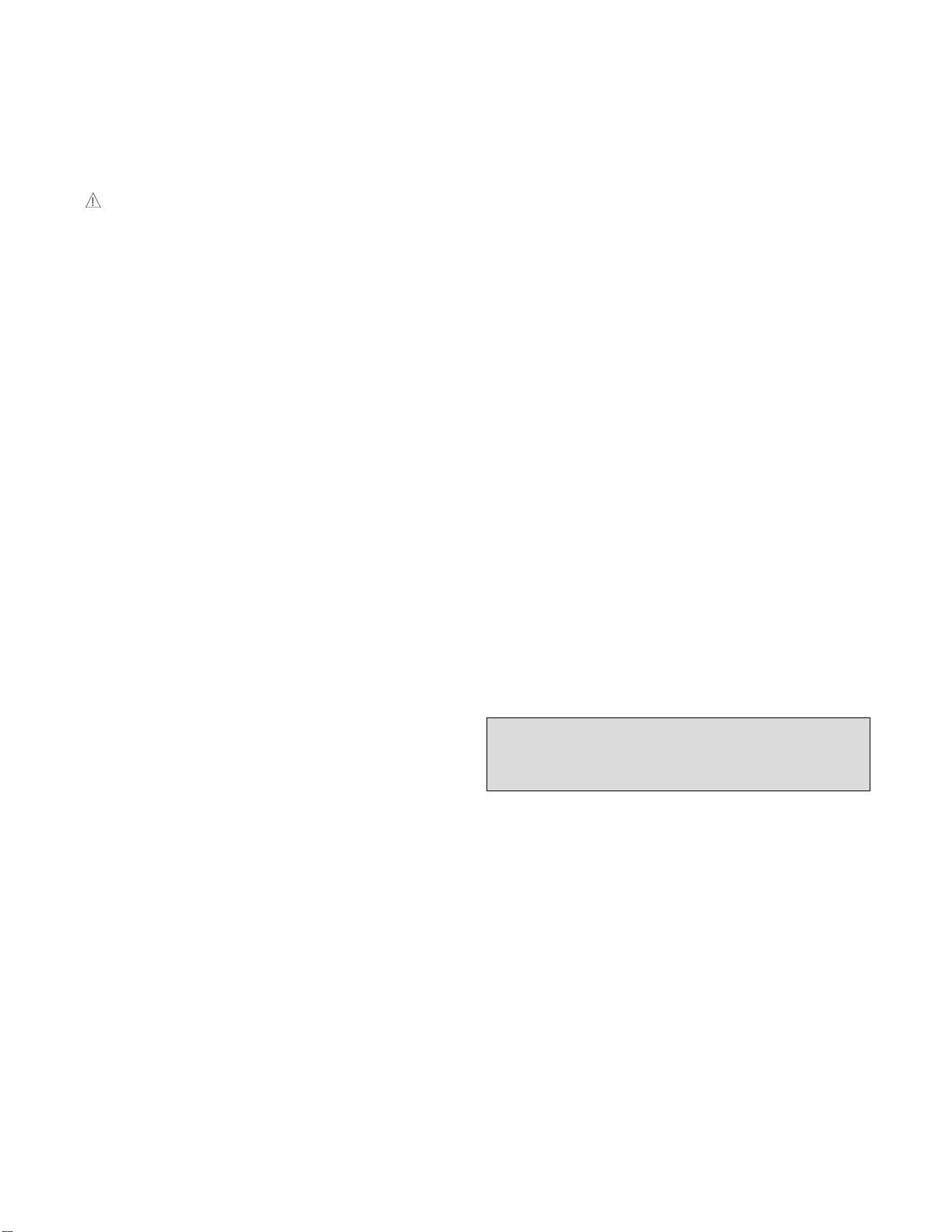
SAFETY-RELATED COMPONENT WARNING!
There are special components used in this color monitor
which are important for safety. These parts are marked
on the schematic diagram and the replacement parts
list. It is essential that these critical parts should be
replaced with the manufacturer's specified parts to
prevent X-radiation, shock, fire, or other hazards. Do not
modify the original design without obtaining written
permission from LG or you will void the original parts and
labor guarantee.
CAUTION:
No modification of any circuit should be
attempted.
Service work should be performed only after
you are thoroughly familiar with all of the
following safety checks and servicing
guidelines.
SAFETY CHECK
Care should be taken while servicing this color monitor
because of the high voltage used in the deflection circuits.
These voltages are exposed in such areas as the
associated flyback and yoke circuits.
FIRE & SHOCK HAZARD
An isolation transformer must be inserted between the
color monitor and AC power line before servicing the
chassis.
• In servicing, attention must be paid to the original lead
dress specially in the high voltage circuit. If a short
circuit is found, replace all parts which have been
overheated as a result of the short circuit.
• All the protective devices must be reinstalled per the
original design.
• Soldering must be inspected for the cold solder joints,
frayed leads, damaged insulation, solder splashes, or
the sharp points. Be sure to remove all foreign
materials.
IMPLOSION PROTECTION
All used display tubes are equipped with an integral
implosion protection system, but care should be taken to
avoid damage and scratching during installation. Use only
same type display tubes.
X-RADIATION
The only potential source of X-radiation is the picture tube.
However, when the high voltage circuitry is operating
properly there is no possibility of an X-radiation problem.
The basic precaution which must be exercised is keep the
high voltage at the factory recommended level; the normal
high voltage is about 27kV. The following steps describe
how to measure the high voltage and how to prevent Xradiation.
Note : It is important to use an accurate high voltage
meter calibrated periodically.
• To measure the high voltage, use a high impedance
high voltage meter, connect (–) to chassis and (+) to
the CDT anode cap.
• Set the brightness control to maximum point at full
white pattern.
• Measure the high voltage. The high voltage meter
should be indicated at the factory recommended level.
• If the meter indication exceeds the maximum level,
immediate service is required to prevent the possibility
of premature component failure.
• To prevent X-radiation possibility, it is essential to use
the specified picture tube.
CAUTION:
Please use only a plastic screwdriver to protect yourself
from shock hazard during service operation.
SAFETY PRECAUTIONS
- 3 -
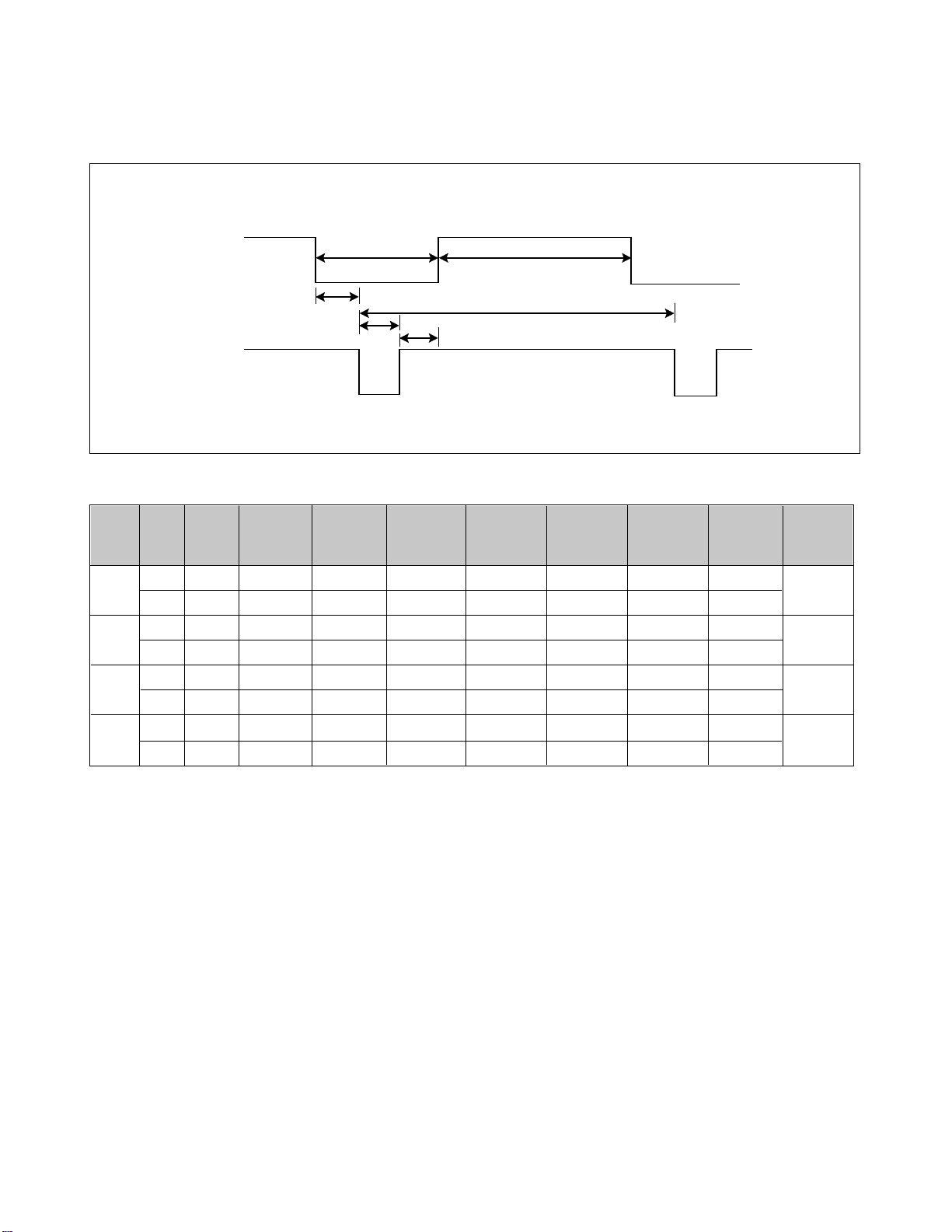
TIMING CHART
VIDEO
SYNC
C
E
D
F
AB
MODE
1
2
3
4
H/V
Sort
H
V
H
V
H
V
H
V
Sync
Polarity
-
+
+
+
+
+
+
Frequency
37.50
74.99
46.88
75.01
53.68
85.07
68.677
85.00
Total
Period(E)
26.67
13.335
21.33
13.331
18.63
11.755
14.561
11.764
Video
Active
Time(A)
20.32
12.802
16.16
12.798
14.22
11.178
10.836
11.182
Blanking
Time(B)
6.35
0.533
5.17
0.533
4.41
0.577
3.725
0.582
Sync
Duration(D)
2.03
0.080
1.62
0.064
1.14
0.056
1.016
0.044
Back
Porch(C)
0.51
0.026
0.32
0.021
0.57
0.018
0.508
0.014
Front
Porch(F)
3.81
0.427
3.23
0.448
2.70
0.503
2.201
0.524
Resolution
640 X 480
75Hz
800 X 600
75Hz
800X 600
85Hz
1024 X 768
85Hz
- 4 -
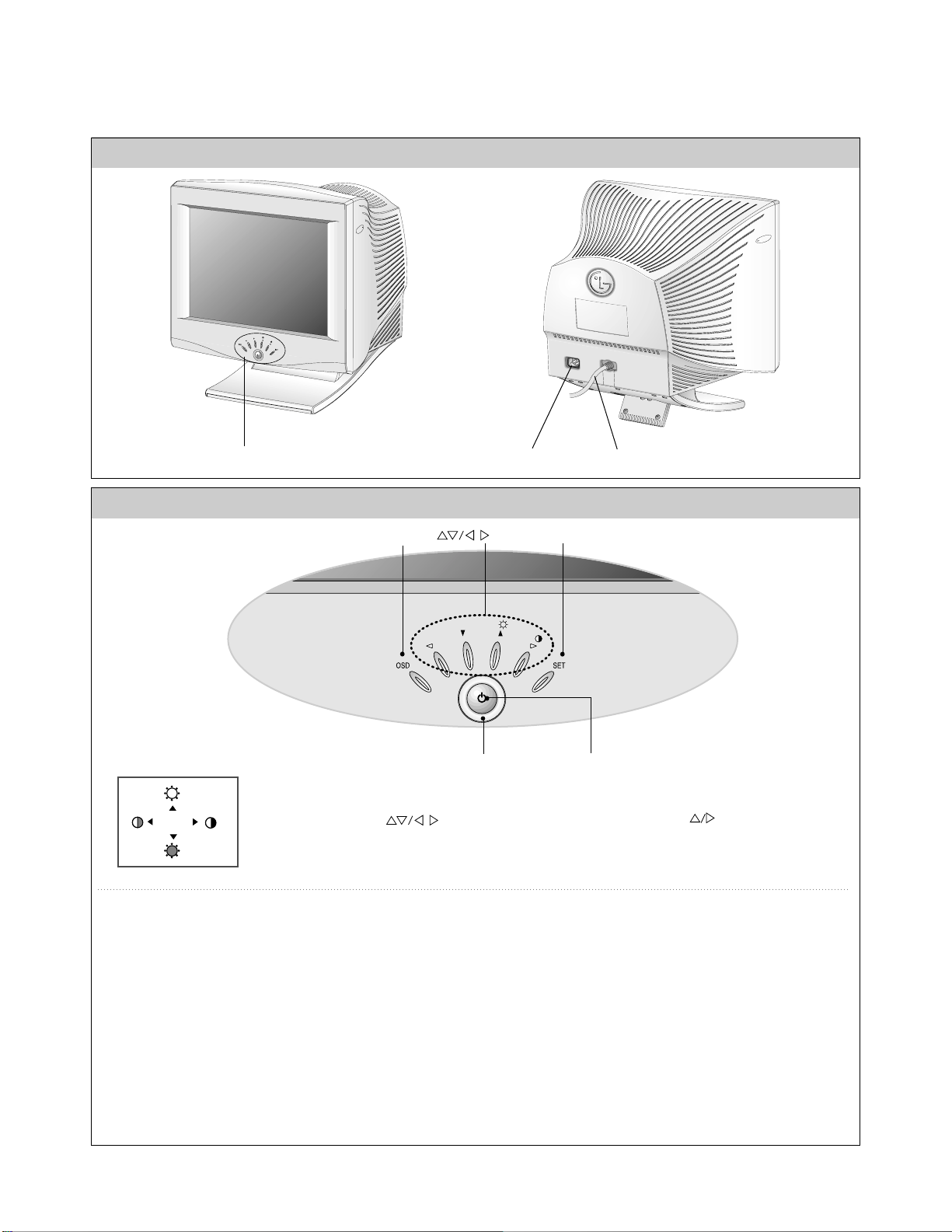
- 5 -
REAR VIEW FRONT VIEW
Front Control Panel
OPERATING INSTRUCTIONS
1. Power ON/OFF Button
This button is used to turn the monitor on and off.
2. Power Indicator
This indicator lights up green when the monitor operates
normally; in DPMS (Energy Saving) mode, stand-by,
suspend, or power off mode - its color changes to
orange, and if abnormal or damaging circuit turns out
orange blink.
3. SET Button
This button to enter a selection in the on screen
display.
4. OSD Select/Adjustment
Use for selecting (highlighting) an OSD icon and
adjusting level of the selected menu.
5. OSD Button
This button to enter or exit the on screen display.
See Front Control Panel
Signal Cable
AC Power Socket
Buttons
OSD Button
Power Button Power Indicator
<Shortcut Keys>
• Brightness and Contrast can be adjusted directly without entering the On Screen Display (OSD)
system. Press the buttons to display the menu and then the buttons to adjust the
settings. To save all changes, press the OSD button. The Brightness and Contrast functions are
also available in the On Screen Display (OSD) menu.
100
100
SET Button
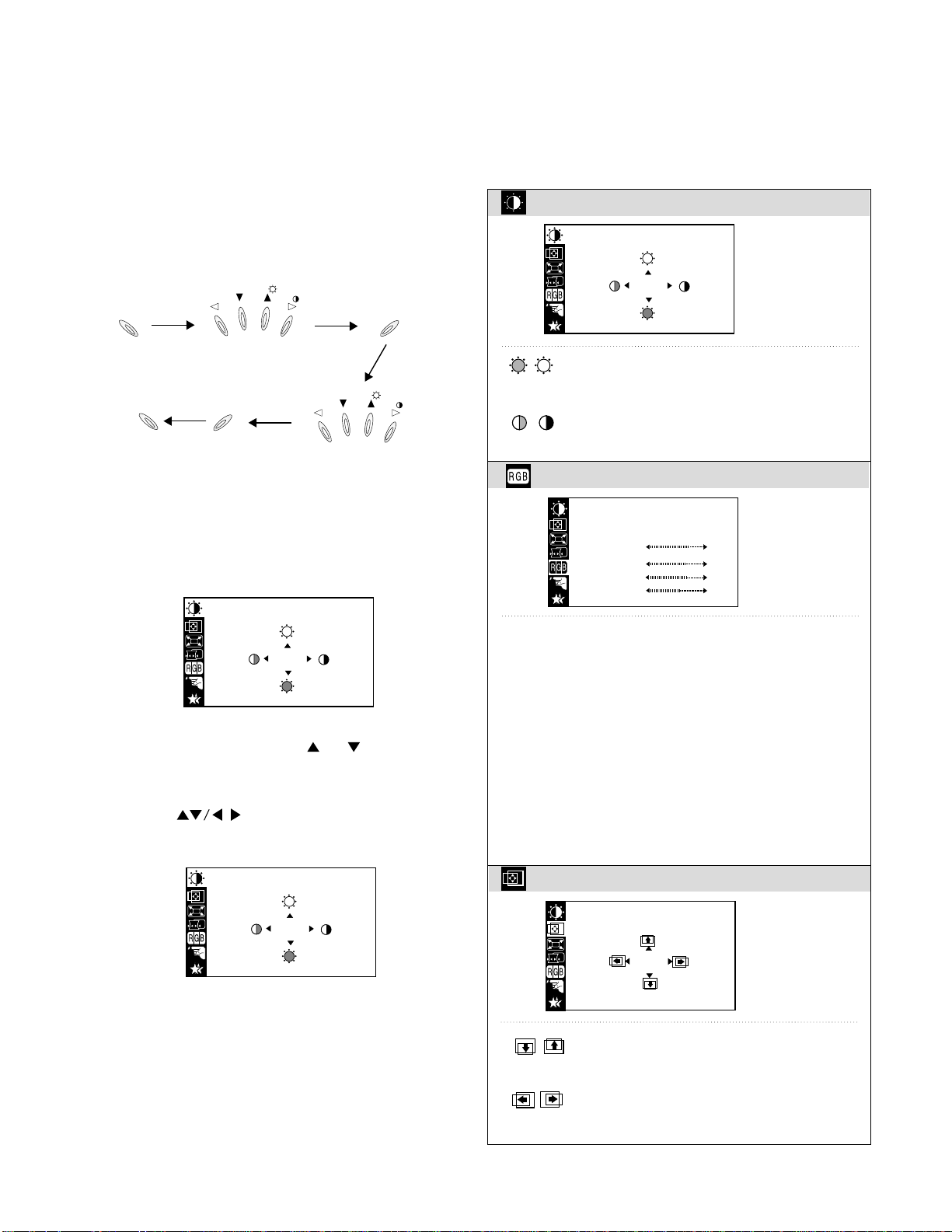
On-Screen-Display (OSD) Control
To adjust an image size, position, and operating
parameters are quick and easy with the On-ScreenDisplay control system, using the OSD button and the
Adjustment control button. A quick example is given below
to familiarize you with use of the controls.
Example;
Note: (Monitor and PC’s power switch should be ON,
with an image or prompt on the screen).
1. Press the OSD Button, then the Main menu of the
OSD appears. Display will look like as below:
2. To access a control, use the or Buttons.
When the icon you want becomes highlighted, Press
the OSD SET Button.
3. Use the Buttons to adjust the item to the
desired level.
4. Accept the changes by pressing the SET button.
5. Exit the OSD by pressing the OSD Button.
- 6 -
BRIGHTNESS CONTRAST
100
100
BRIGHTNESS CONTRAST
100
100
OSD
SET
SET
OSD
Birghtness
To adjust the screen brightness level.
Contrast
To adjust the image contrast level.
6500K 9300K
To appear the display’s color temperature.
• 6500K : Slightly reddish white
• 9300K : Slightly Bluish white
TEMP
User easily color set without adjustment Red,
Green, Blue (R/ G/ B).
RED To set your own color levels.
GREEN To set your own color levels.
BLUE To set your own color levels.
BRIGHTNESS CONTRAST
COLOR
POSITION
66
45
Vertical Position
To move the image up or down.
Horizontal Position
To move the image left or right.
POSITION
Listed below are icons, icon names, and icon descriptions
of the OSD menu.
BRIGHTNESS CONTRAST
100
100
TEMP
RED
GREEN
BLUE
COLOR
6500K 9300K
PRESET
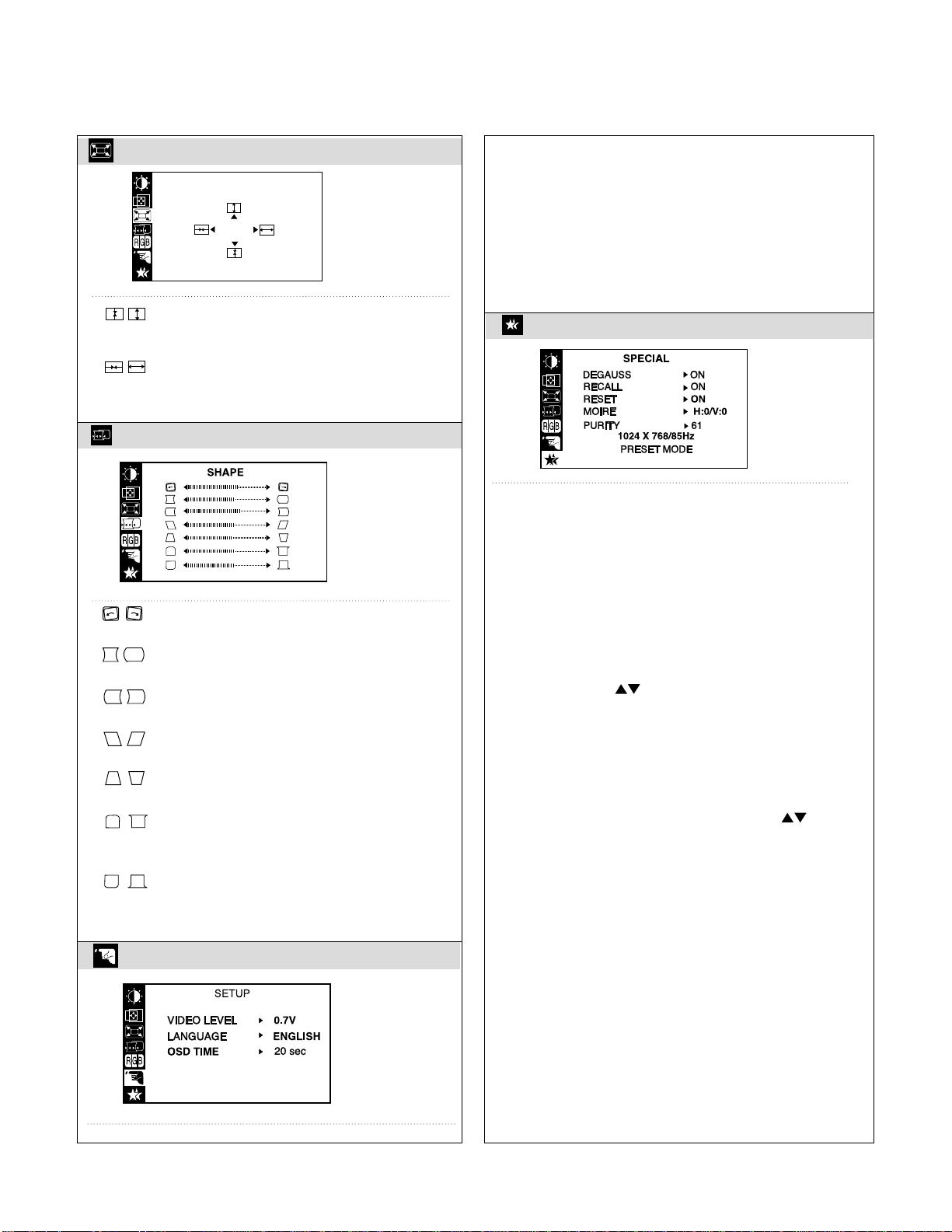
Degaussing
Used to demagnetize the picture to give a more accurate
image and color.
Recall
You can use this function to reload the modified parameters
for screen display operation,as specified by the user after
purhased;Position, Size, Side Pincushion,Side Pincushion
Balance, Parallelogram,Trapezoid (These recalled options
may differ depending on the mode selected:Preset, User, or
New).
If you don’t want to recall the monitor to these modified
settings, use the ( ) button to select CANCEL and then
press the SELECT (or SET) button.
RESET
Return to all factory default settings except "LANGUAGE":
Brightness, Contrast, Tilt,Color 9300K, Video Level, OSD
Time,Moire (These reset options may differ depending on the
mode selected: Preset,User, or New).
If you don’t want to reset the monitor, use the (
) button to select CANCEL and then press the
SELECT (or SET) button.
Moire
This item allows you to reduce the moire (Moire is caused by
interference Horizontal Scan Line with the periodical dot
screen), It is normally OFF (H:0/V:0)
The moire adjustments may affect the focus of the screen..
Moire adjustments may shake slightly while the moire
reduction function is on.
Purity
Use to adjust the overall purity of the image if the appears
uneven.
Tilt
To correct the image rotation.
Side Pincushion
To correct bowing in or out of the image.
Side Pincushion Balance
To correct the balance of both sides bowling.
Parallelogram
To correct the geometric distortion.
Trapezoid
To correct the geometric distortion.
Corner Top
To correct the irregular distortion of the
displayed image.
Corner Bottom
To correct the irregular distortion of the
displayed image.
- 7 -
SIZE
49
64
Vertical Size
To adjust the image height.
Horizontal Size
To adjust the image width.
SIZE
SHAPE
SPECIAL
Video Level
To select voltage level of the video card output - It is
input level of the monitor. Most video cards are 0.7V.
Language
To choose the language in which the control names are
displayed. OSD Menus are available in five languages.
OSD TIME
This item lets you adjust the OSD display time.
SETUP
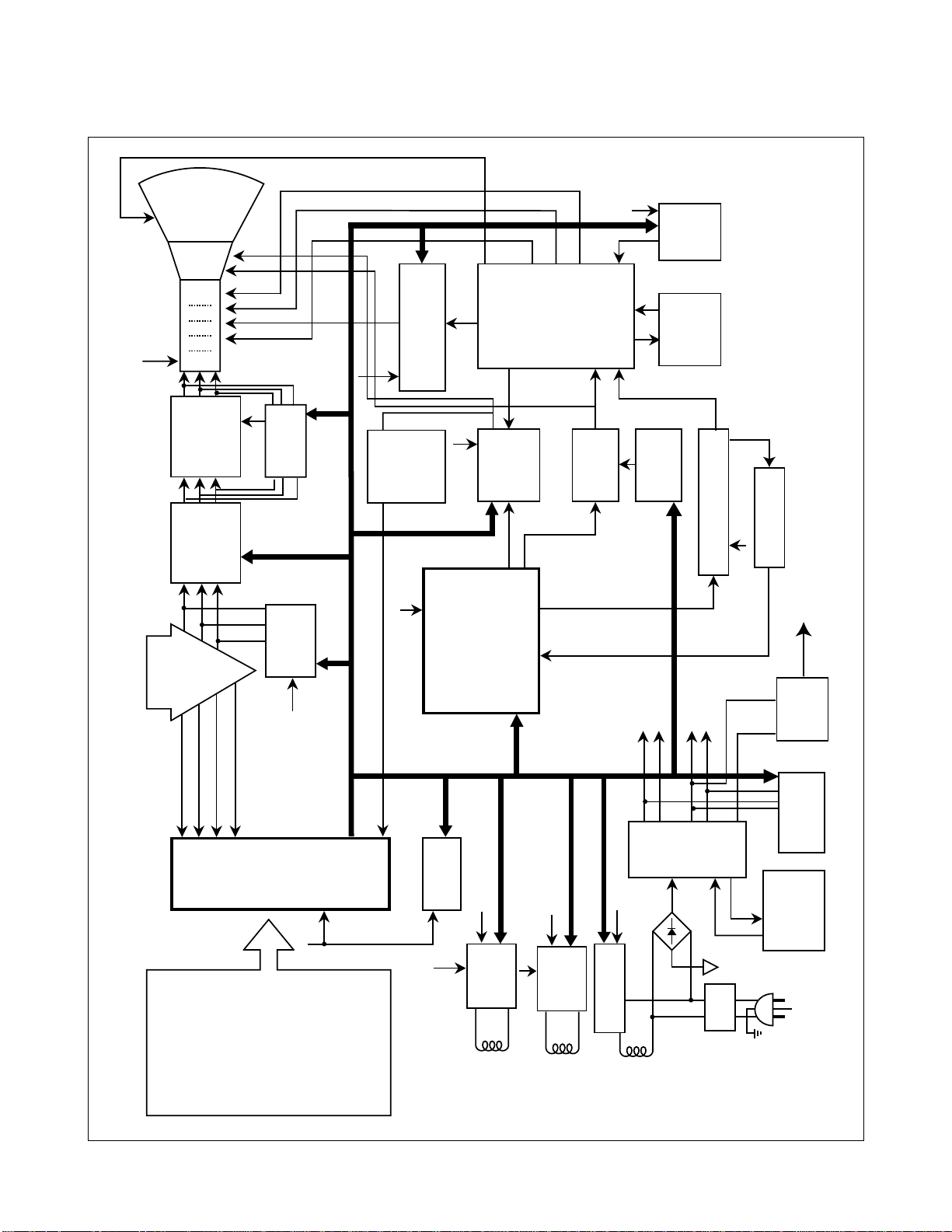
BLOCK DIAGRAM
- 8 -
POWER INPUT
100~240VAC
(50/60Hz)
Line
Filter
Degaussing
Circuit
[ OSD Control ]
SMPS
TRANS
(T901)
SMPS
CONTROL
(IC901)
DPM
CONTROL
CIRCUIT
80V
50V
15V
6.3V
Purity
Control
Circuit
6.3V
15V
E
2
PROM
(IC402)
5V
OSD IC
(IC301)
H-Sync Sig
V-Sync Sig
I
2
C DATA(SDA)
I
2
C CLOCK(SCL)
VIDEO
PRE-AMP
(IC302)
Signal
Cable
R
G
B
VIDEO
MAIN AMP
(IC303)
CUT OFF IC
5V
H/V Sync Processor
( IC701 )
TDA4841
V-OUT
(IC601)
TDA4866J
H-OUT
(Q706)
H-Linearity
Correction
DC/DC Converter
X-RAY
Protection
Circuit
FBT
( T701 )
Dynamic
Focus
Circuit
Auto
Beam
Limit
Vertical Blanking,
Brightness Control
- 160V
40V
15V
D/D Feed Back
15V
MICOM
(IC401)
SCL / SDA
H/V Sync,
PWM Control
12V
15V
175V
DY CDT
Heater ( 6.3V )
I
2
C
I
2
C
I
2
C
H/V
Sync
G
1
Screen
Dynamic Focus
Static Focus
H.V
R/G/B
Bias
R/G/B
Contrast
H-DRV
B-DRV
B+
15V
COIL
DEGAUSSING
COIL
I
2
C
Brightness/Contrast
H/V Position
H/V Size
Tilt
SPCC
Pin Balance
Parallelogram
Trapezoid
Corner Top
Corner Bottom
Color
Video Level
Language
OSD Time
Degaussing
Recall
Reset
Moire
Purity
LM1269 LM2469
MTV038-15
(IC 304)
LM2480
TILT
Control
Circuit
6.3V
TILT
COIL
15V
Purity
400V
Voltage
Regulating
Circuit
5V
SET UP
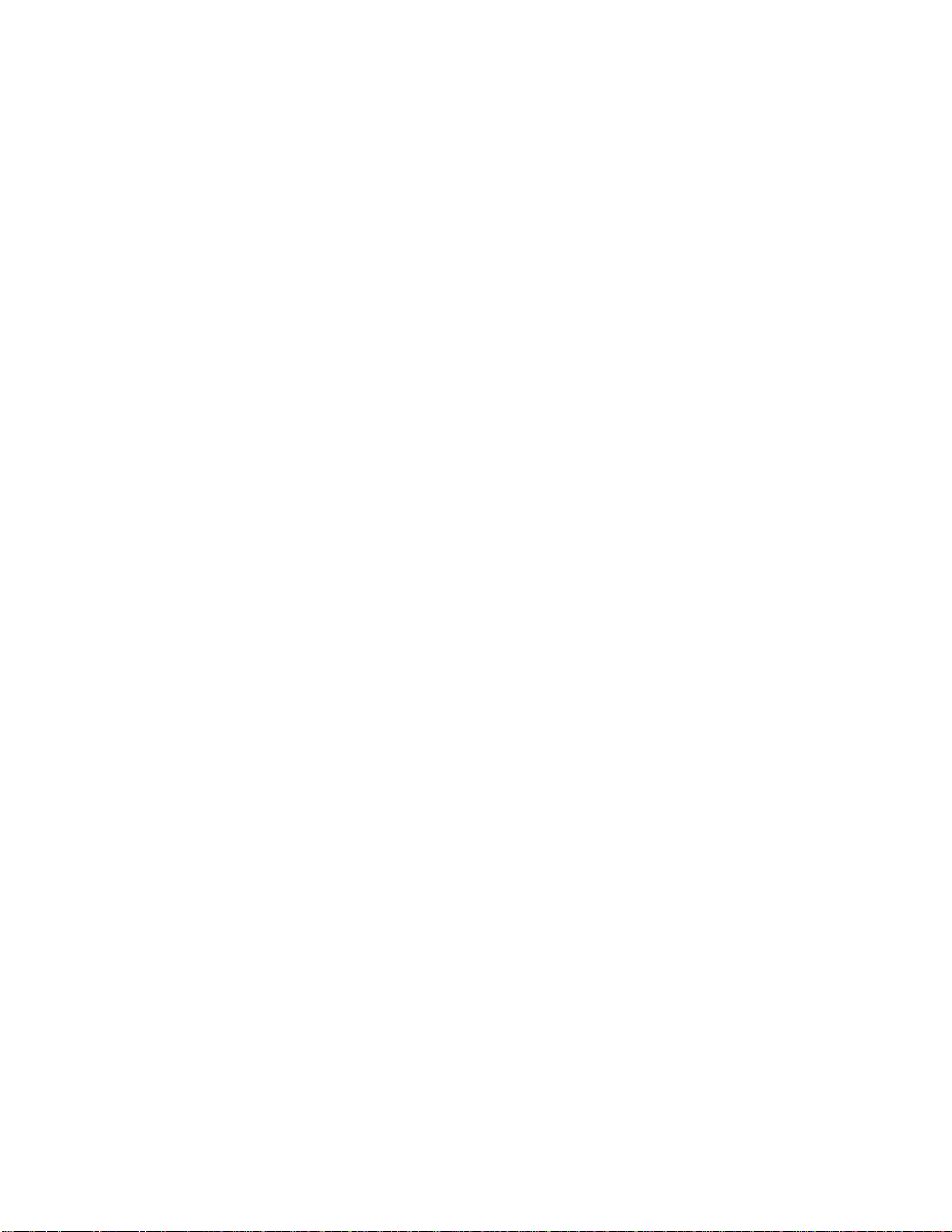
DESCRIPTION OF BLOCK DIAGRAM
- 9 -
1. Line Filter & Associated Circuit
This is used for suppressing noise of power input line
flowing into the monitor and/or some noise generated
in the monitor flowing out through the power input line.
That is to say,this circuit prevents interference between
the monitor and other electric appliance.
2. Degaussing Circuit Coil.
The degaussing circuit consists of the degaussing
coil,the PTC(Positive Temperature Coefficient)
thermistr(TH901),and the relay(RL901).This circuit
eliminate abnormal color of the screen automatically by
degaussing the shadow mask in the CRT during turning
on the power switch.When you need to degaussing in
using the monitor,select DEGAUSS on the OSD menu.
3. SMPS(Switching Mode Power Supply).
This circuit is working of 90~264V AC(50/60Hz).
The operation procecedure is as below:
1)AC input voltage is rectified and smoothed by the
bridge diodes(D900) and the capacitor.
2)The rectified voltage(DC) is applied to the primary
coil of the transform(T901).
3)The control IC(IC901) generates switching pulse to
turn on and off the primary coil of the
transformer(T901) repeatedly.
4)Depending on turn ration of the transformer,the
secondary voltage appear at the secondary coils of the
transformer(T901).
5)These secondary voltage are rectified by each diode
(D941,D951,D961,D962,D9710 and operate other
circuit.(horizontal and vertical deflection,video
amplifer,...etc.)
4. X-ray Protection Circuit
When the high voltage reaches to 29kV in an abnormal
case, tIC401(MICOM) pin 35 sensing from FBT directly.
Then MICOM control IC701 (Deflection controller)to
stophorizontal drive pulse and stop horizontal deflection.
5. Microprocessor Control Circuit
The operating procedure of MICOM(Microprocessor)
and its associating circuit is as fallow:is as follows :
1) Horizontal and Vertical sync signals are supplied
from the signabl cable.
2)Microprocessor(IC401) discriminates the operating
mode from the sync polarity and resolution.
3) The Micom sets operating mode and offers the
controlled data.(H-Size,H-Position,V-Size,...)
4) The controlled data of each mode is stored in itself.
5)User can adjust screen condition by each OSD
functio.tHhe data of the adjusted condition is stored in
EEPROM(IC402).
6. Horizontal and Vertical Oscillation
This circuit generates the horizontal pulse and the
vertical pulse by takijg the H and V sync signal.
This circuit consists pof the TDA4841(IC701) and the
associate circuit.
7. D/D(DC to DC) Converter
This circuit supplies DC voltage to the horizontal
deflection output circuit by increasing DC 50V which is
the secdonary voltage of the SMPS in accordance with
the input horizontal sync signal.
8. Side-Pincushion & Trapezoid Correction Circuit
This circuit improve the side-pincushion and the
trapezoid distortion of the screen by mixing parabola
and saw-tooth wave to output of the horizontal
deflection D/D converter which is used for the supply
voltage (B+) of the deflection circuit.
9. Horizontal Deflection Output Circuit
This circuit makes the horizontal deflection by supplying
the saw-tooth current to the horizontal deflection yoke.
10. High Voltage Output & FBT(Flyback Transformer)
The high voltage output circuit is used for generating
pulse to the primry coil of the FBT(Flyback Transformer
)secondary of the FBT and it is supplied to the
anode,focus,and screen voltage of the CRT.
11. H-Linearity Correction Circuit
This circuit corrects the horizontal linearity for each
horizontal sync frequency.
12. Vertical Output Circuit
This circuit takes the vertical ramp wave from the
TDA4841(IC701) and performs the vertical deflection by
supplying the saw-tooth current to the vertical deflection
yoke.
13. Dynamic Focus Output Circuit
This circuit takes the horizontal and the vertical
parabola waves from the TDA4841(IC7010 and
amplifies it to maintain constant focus on center and
corners in the screen.
14. H & V Blanking and Brightness Control
Blanking circuit eliminate retrace line by supplying
negatinve pulse to the G1 of the CRT.And Brightness
circuit is used for control of the screen brightness by
changeing DC level of the G1.
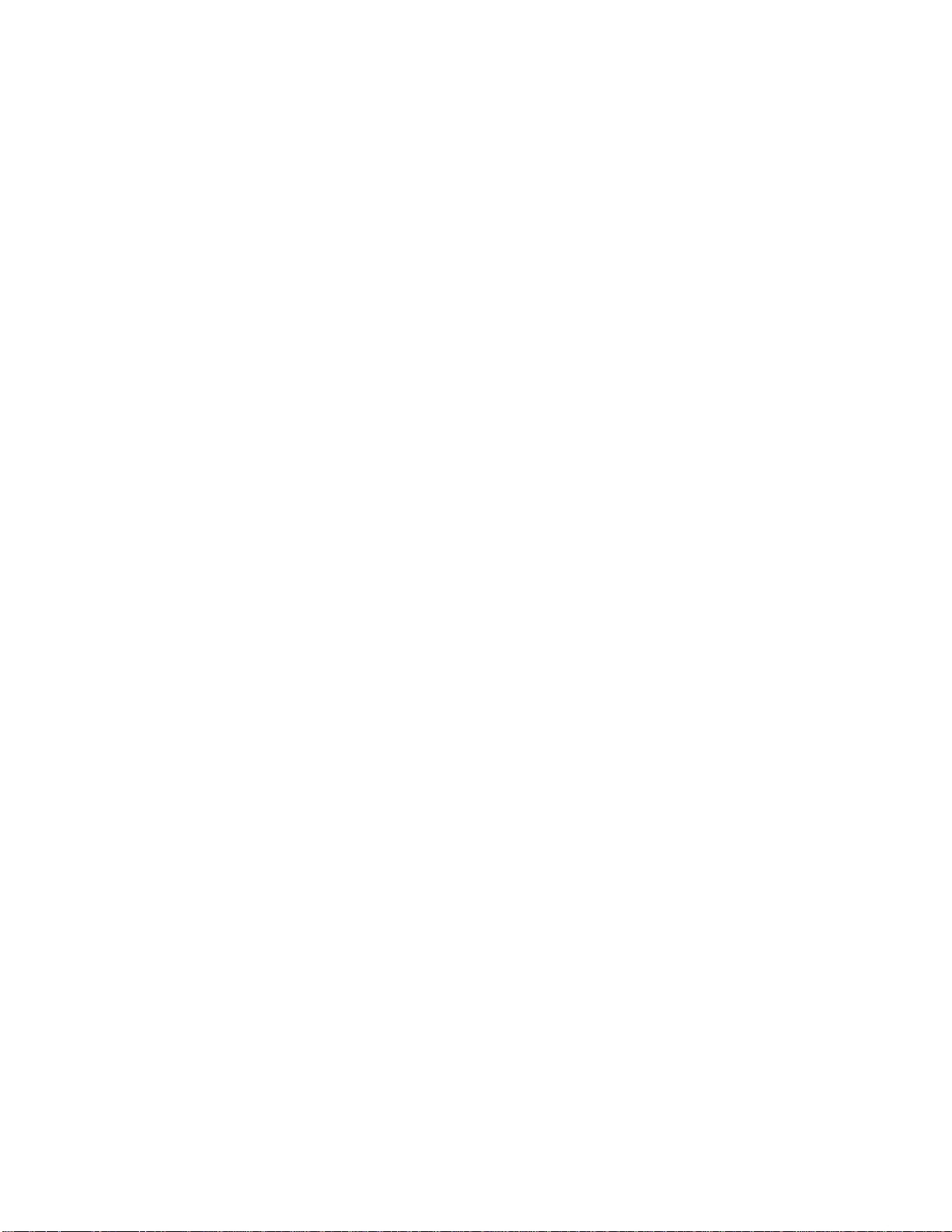
- 10 -
15.Image Rotation(Tilt)Circuit
This circuit corrects the tilts of the screen by supplying
the image rotation signal to the tilt which is attached
near the deflection yoke of the CRT.
16. Video Pre-AMP Circuit
This circuit amplifies the analog vdeo signal from 0-0.7V
to 0-4V. It is operated by taking the clamp,R,G,B drive
and contrast signal from the MICOM(IC401).
17.Video Output AMP Circuit
This circuit amplifies the video signal which comes from
tehe video pre-amp circuit and amplifies it to applied
the CRT cathode.
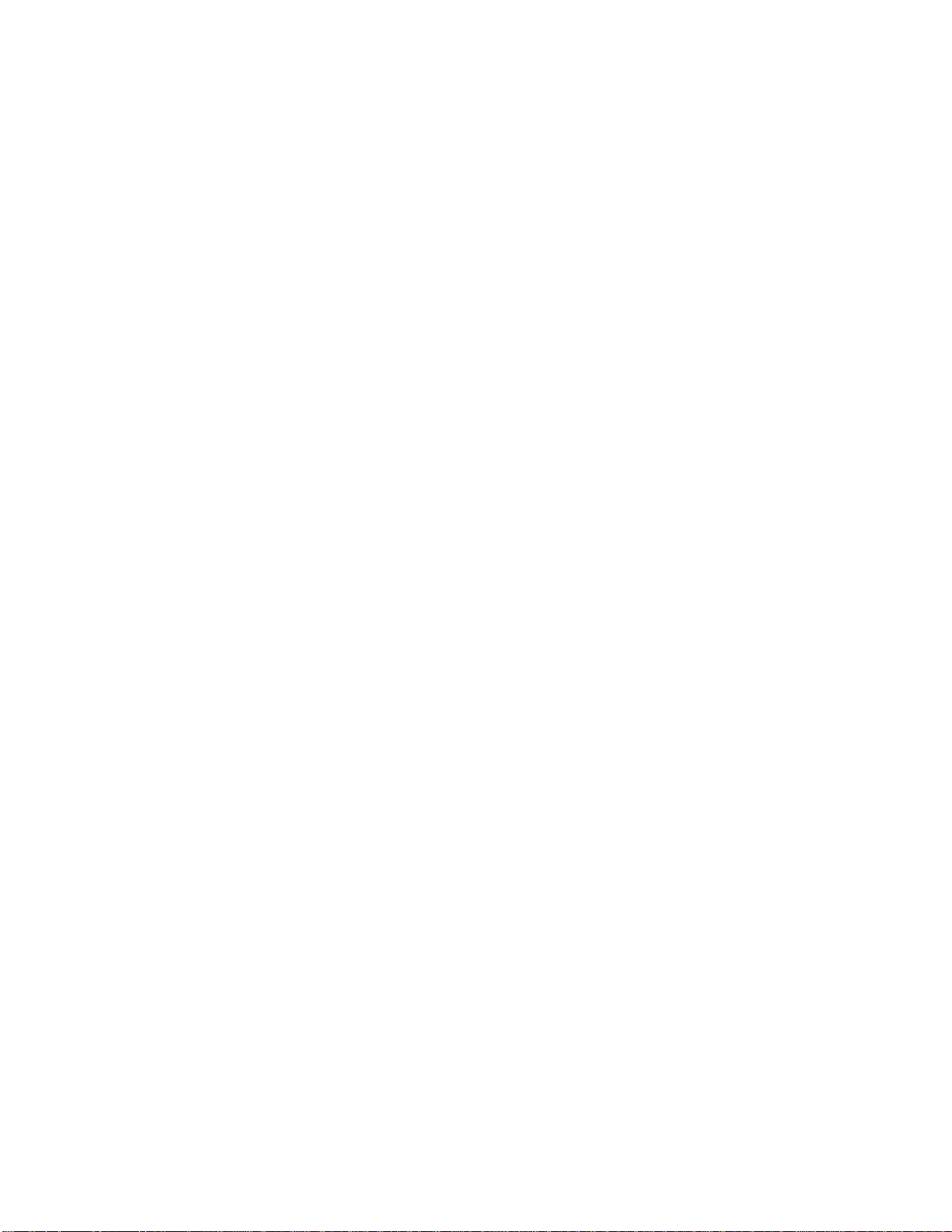
- 11 -
ADJUSTMENT
GENERAL INFORMATION
All adjustment are thoroughly checked and corrected when
the monitor leaves the factory, but sometimes several
adjustments may be required.
Adjustment should be following procedure and after
warming up for a minimum of 30 minutes.
• Alignment appliances and tools.
- IBM compatible PC.
- Programmable Signal Generator.
(eg. VG-819 made by Astrodesign Co.)
- EPROM or EEPROM with saved each mode data.
- Alignment Adaptor and Software.
- Digital Voltmeter.
- White Balance Meter.
- Luminance Meter.
- High-voltage Meter.
AUTOMATIC AND MANUAL DEGAUSSING
The degaussing coil is mounted around the CDT so that
automatic degaussing when turn on the monitor. But a
monitor is moved or faced in a different direction, become
poor color purity cause of CDT magnetized, then
press
DEGAUSS on the OSD menu.
ADJUSTMENT PROCEDURE & METHOD
-Install the cable for adjustment such as Figure 1and run
the alignment program on the DOS for IBM compatible PC.
-Set external Brightness and Contrast volume to max position.
1. Adjustment for High-Voltage.
1) Display cross hatch pattern at MOde 4.
2) DIST.ADJ→CTRL PWM →High Voltage Command.
3) Adjust High Voltage to 25.8kV
±
0.1kVdc.
3) Press Enter Key.
2. Adjustment for Factory Mode (Preset Mode).
1) Display cross hatch pattern at Mode 1.
2) Run alignment program for FB774G on the
IBM compatible PC.
3) EEPROM →ALL CLEARÆY(YES) command.
<Caution> Do not run this procedure unless the
EEPROM is changed.All data in EEPROM
(mode data and color data) will be erased.
4) Power button of the monitor turn off→turn on.
5) COMMAND → START Æ Y(Yes) command.
6) DIST. ADJ. → CTRL PWMÆTILT command.
7) Adjust tilt as arrow keys to be the best condition.
8)
DIST. ADJ. → BALANCE command.
9)
Adjust parallelogram as arrow keys to be the best
condition.
10)
Adjust balance of pin-balance as arrow keys to be
the best condition.
11)
DIST.ADJ Æ FOS.ADJ command.
12)
Adjust V-SIZE as arrow keys to 200±4mm.
13)
Adjust V-POSITION as arrow keys to center of the
screen.
14)
Adjust H-SIZE as arrow keys to 270±4mm.
15)
Adjust H-POSITION as arrow keys to center of the
screen.
16)
Adjust S-PCC (Side-Pincushion) as arrow keys to be
the best condition.
17)
Adjust TRAPEZOID as arrow keys to be the best
condition.
18) Save of the Mode 1.
19)
Display from Mode 2 to Mode 4 and repeat above
from number
12)
to
19)
.
18)
PRESET EXIT → Y (Yes) command.
3. Adjustment for White Balance and Luminance.
1) Set the White Balance Meter.
2)
Press the DEGAUSS on the OSD menu for demagnetization of
the CDT.
3) COLOR ADJ. → LUMINANCE command of the
alignment program.
4) Set Brightness and Contrast to Max position.
5) Display color 0,0 pattern at Mode 4.
6) COLOR ADJ. → BIAS ADJ.→COLOR No.→1
command of the alignment program.
7) Check whether green color or not at R-BIAS and
G-BIAS to min position and B-BIAS to 127(7F)
position.Set Sub-Brightness to 177(B1)
position.Adjust G2(Screen) command to 0.4
±0.05FL
of the raster luminance.
8) Adjust R-BIAS and G-BIAS command to x=0.283
±
0.005 and y=0.298±0.005 on the White Balance
Meter with PC arrow keys.
9) Adjust SUB-Brightness command to 0.4
±
0.1FL of the
raster luminance.
10)
Adjust repeat number 8).
11)
After push the ENTER key.
11-1
)
COMMAND→PRESET START→Y(Yes) command.
12
) Display color 15,0 full white pattern at Mode 4.
13)
DRIVE ADJ.→No 1. command.
14)
Set Brightness and Contrast to Max position.
15)
Set SUB-CONTRAST Max 127(7F)(decimal) position.
16)
Set B-DRIVE to 100(64) at DRIVE of the alignment
program.
17-1)
Adjust R-DRIVE and G-DRIVE command to white
balance x=0.283
±
0.003 and y=0.298±0.003 on the
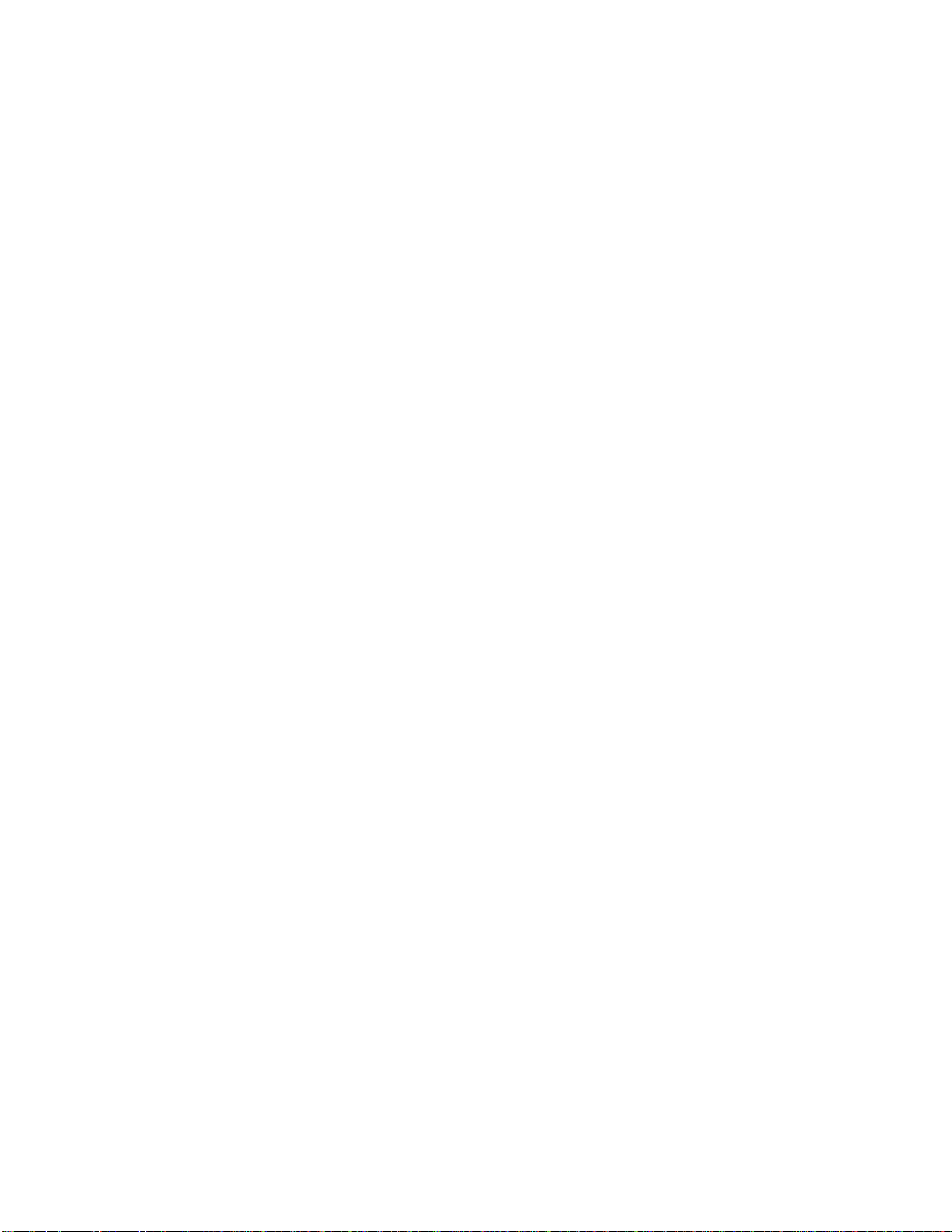
- 12 -
White Balance Meter with PC arrow keys.
17-2)
Display color 15,0 window pattern (70x70mm) at
mode 4.
18)
Adjust SUB-CONTRAST command to 50±1FL .
19)
Display color 15,0 full white patten at Mode 4.
20)
Set Brightness and Contrast to Max position.
21)
COLOR ADJ. → LUMINANCE → ABL command.
22)
Adjust ABL to 32±1FL of the luminance.
23)
After push the ENTER key,and COMMAND→ PRESET
EXIT
→Y(Yes) command.
24)
Exit the program.
4. Input EDID Data.
1) Display color 15,0 cross hatch pattern at Mode 4.
2) EEPROM
Æ
Write EDID command and confirm
"EDID Write OK "message of monitor.
3) Exit from the alignment program.
4) Power switch OFF/ON for EDID data save.
5.Adjustment for Focus.
1) Set the Brighteness and Contrast to max position.
2) Display H character in full screen at MOde 4.
3) Adjust two Focus contro on the FBT that focus
should be the best condition.
