GoGEN IR167BTB, IR167BTW User Manual

IR 167 BT B/W
INTERNET RADIO WITH FM AND BLUETOOTH |
USER MANUAL |

IMPORTANT: Please read before using and retain for future reference.
IMPORTANT NOTES
INTRODUCTION
• |
Thank you for buying our product. |
• |
Please read through these operating instructions, so you will know how to operate your |
|
equipment properly. After you finished reading the instructions manual, put it away in a safe |
|
place for future reference. |
1. BEFORE STARTED
1.1 NETWORK REQUIREMENT
Before using the IR167BT, the following requirements are needed:
•A broadband connection in combination with a wired/wireless access point, router or similar network device.
•The network device needs to support WiFi (802.11b/g/n) wireless connection.
•A PC or smart phone with a network ready. This network has to be the same one as the
IR167BT equipped with.
1.2 SAFETY PRECAUTIONS
•Do not drop the IR167BT and do not expose it to liquid, moisture or humidity. These might lead to damage to the device.
•If the IR167BT is moved from a cold environment into a warmer one, do let it adapt to the new temperature before operate the device. Otherwise, it might lead to condensation and cause malfunctions in the device.
•Do not us the IR167BT in the dust environment as dust can damage the interior electronic components and lead to malfunctions in the device.
•Protect the IR167BT from strong vibrations and place it on stable surface.
•Do not attempt to disassembly the IR167BT.
•Only use the power cord delivered with the IR167BT.
•The socket outlet should be installed near the IR167BT and should be easily accessible.
•Never touch the power cord with wet hands.
•Make sure the electrical voltage specified on the IR167BT and its power plug is corresponding to the voltage of the power socket. Incorrect voltage will destroy the device.
•If the IR167BT is not using for a long period of time, disconnect it from the power supply by unplugging the power cord. This is to avoid the risk of fire.
•Never use any harsh or strong solvents to clean the IR167BT since these may damage the surface of the device. Dry, soft cloth is appropriate, however, if the IR167BT is extremely dirty, it may be wiped off with a slightly moist cloth. Make sure the device is dried off after cleaning.
•When you are necessary to ship the IR167BT, store it in its original package.
Save the package for this purpose.
WARNING: DO NOT USE THIS PRODUCT NEAR WATER, IN WET AREAS TO AVOID FIRE OR INJURY OF ELECTRIC CURRENT. ALWAYS TURN OFF THE PRODUCT WHEN YOU DON’T USE IT OR BEFORE A REVISION. THERE AREN’T ANY PARTS IN
THIS APPLIANCE WHICH ARE REPARABLE BY CONSUMER. ALWAYS APPEAL TO A QUALIFIED AUTHORIZED SERVICE. THE PRODUCT IS UNDER A DANGEROUS TENTION.
EN - 2
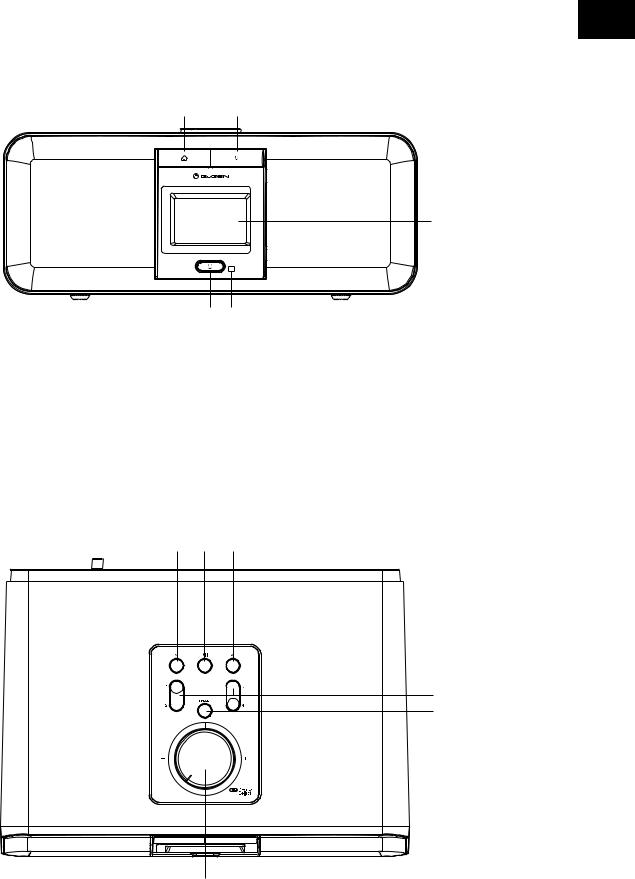
EN
2. APPEARANCE AND KEY DESCRIPTION
Front View
1 |
2 |
|
3 |
4 |
5 |
1.Button 
Press to return to the main menu
2.M button
Switch between audio sources
3.2.4” TFT full color display
4. Power on/Standby button
Power on/Standby button
5.Remote Sensor
Top View
6 |
7 |
8 |
|
|
9 |
|
|
10 |
|
11 |
|
6.< Left cursor / Previous button
7.

 Play/Pause button
Play/Pause button
8.> Right cursor / Next button
9.Preset 1, 2, 3, 4
10.Preset button
Press and hold to save the stations.
EN - 3
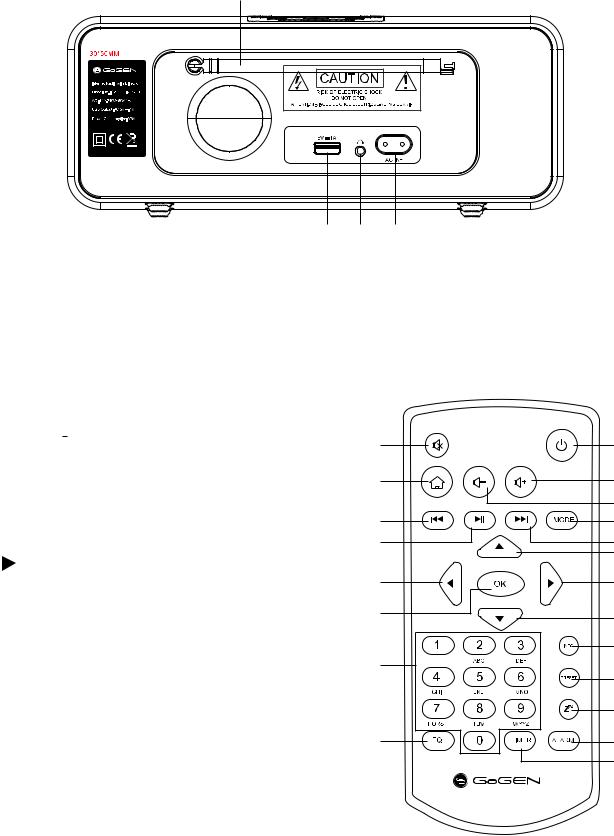
11.Volume/Navigate + OK dial
Adjust volume; Cursor up/down;
Confirm selection
Back View
15 |
12 |
13 |
14 |
12.USB port for charging (5 V,1 A)
13.3.5 mm Earphone Jack
14.AC Socket
15.Telescopic Antenna
Remote Control
1.
 Mute button
Mute button
2. Power on/Standby button
Power on/Standby button
3.Button 
Press to return to the main menu.
4.
 Increase volume button
Increase volume button
5.
 Decrease volume button
Decrease volume button
6.
 button
button
Press to go back to previous track
7.
 button
button
8.
 Play/Pause button
Play/Pause button
Press to change to next track
9.Mode button
Press to go to main menu.
10. Up cursor button
Up cursor button
11. Left cursor button
Left cursor button
12. Right cursor button
Right cursor button
13. Down cursor button
Down cursor button
14.OK button
15.0~9 call up favorites/memory;
Input letters and numbers
16.EQ button
17.INFO button
18.PRESET button
19.
 Sleep button
Sleep button
20.ALARM button
21.TIMER button
1 |
2 |
3 |
4 |
|
5 |
6 |
9 |
8 |
7 |
|
10 |
11 |
12 |
14 |
13 |
|
|
|
17 |
15 |
|
|
18 |
|
19 |
16 |
20 |
|
21 |
EN - 4
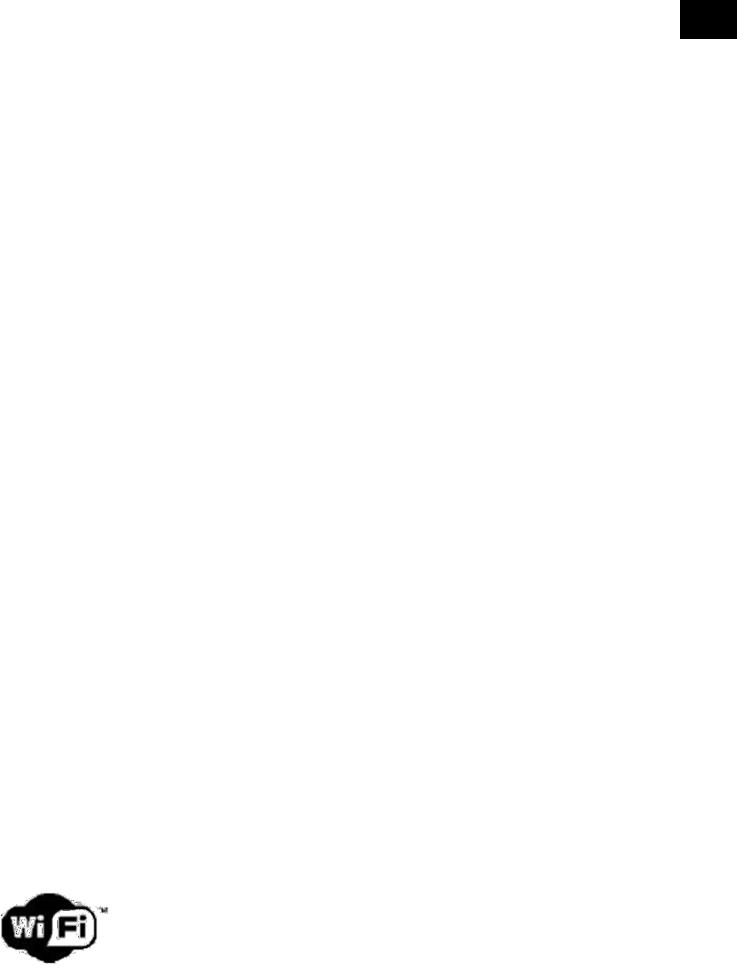
EN
Remember to pull out the clear plastic tab from the battery compartment before using the remote. To remove the battery from the remote, use your thumb to pull out the battery tray.
Replace it with a AA type battery.
Caution: Risk of explosion of battery is replaced by an incorrect type.
Dispose of used batteries according to the instructions.
Symbols on the display
 Connection is being established, device functioning
Connection is being established, device functioning
 No wireless connection
No wireless connection
 Wireless connection established
Wireless connection established
 Search
Search
 VHF radio function selected
VHF radio function selected
 VHF radio reception: Mono
VHF radio reception: Mono
 VHF radio reception: Stereo
VHF radio reception: Stereo
 Speaker off
Speaker off
 Alarm on
Alarm on
 Internet radio station saved as favorite
Internet radio station saved as favorite
 FM radio station saved
FM radio station saved
3. GETTING STARTED
The packaging box contains the following items:
•IR167BT Internet Radio
•Remote Control
•AC Power Cord
•User Manual
GET THE NETWORK READY
• For wireless LAN(WLAN) network connection:
Check if WLAN LINK/ACT light of the wired/wireless access point or router is illuminated. Consult the user guide of that for any questions.
Note: WiFi allows data transfer over short distances within 15 meters. Any walls or ceilings may reduce the strength of the WiFi connectivity. Therefore try to locate the IR167BT and/or the access point within the distance mentioned above, and avoid any obstacles between two devices.
•Plug the power cord into the AC socket.
•When it is the first time running the device, the system will ask you to set Language and Network Configurations.
EN - 5

•Select Yes to establish connection to the network.
•Select Yes(WPS)(only for WPS routers). Then press the WPS button on your router.
•Select No if you would prefer to listen to a terrestrial station or to use the speaker with an external playback device.
If you answer ”Yes”, the display goes to scanning for Wireless Network and shortly afterwards a list of available wireless networks will appear.
EN - 6
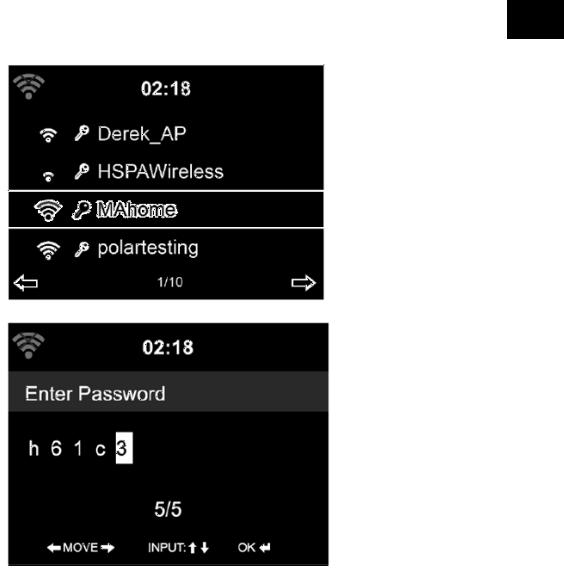
EN
The number of bars in the wireless symbol in front of the network name (SSID) shows the relative signal strength of the network.
The key symbol indicated that the network is password-protected.
If the device does not find any wireless networks, no wireless Networks Found appears on the display. Change your location, if necessary, and check your WLAN router.
You can find the SSID of your Access Point in the configuration of the Access Point (router).
Select your network and confirm with OK. If your WLAN is password-protected, you will be prompted to enter your password.
Enter the password using the number and letter buttons of the remote control or enter it directly on the device.
Note the use of upper and lower case when entering the password.
You can rotate reel to choose the code. If it is accidentally pressed  , to move a redundant entry, press
, to move a redundant entry, press  to correct.
to correct.
With Remote Control
The cursor indicates the current entry space.
Press the corresponding number button repeatedly:
0(delete entry)
1(space) @ ! # $ % & ( ) + - . / : ; < = > ? [ \ ] ^ { | } ~
2A B C a b c
3D E F d e f
4G H I g h i
EN - 7
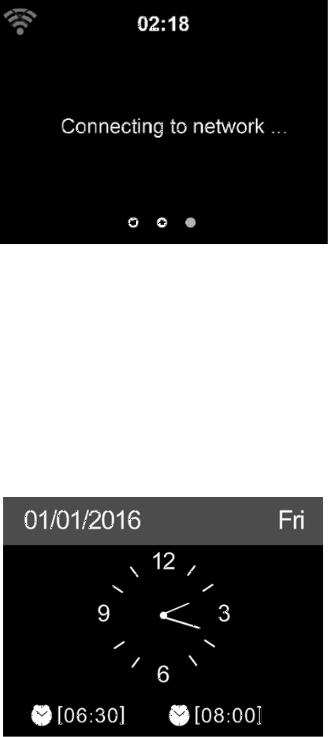
5J K L j k l
6M N O m n o
7P Q R S p q r s
8T U V t u v
9W X Y Z w x y z
Alternatively, you can enter the numbers and letter using only the cursor buttons:  Go to previous entry space, entry can be overwritten
Go to previous entry space, entry can be overwritten
 Go to next entry space, the last entry is saved
Go to next entry space, the last entry is saved
 /
/  Select number / letter
Select number / letter
OK confirm entire entry
It may take a few seconds to establish the connection to the network.
Once the connection is established, the main menu appears with the main menu items: -- Internet Radio: Access to worldwide radio stations
-- Media Centre: Access to your UpnP devices via software with streaming capability. -- Information Center: Access to weather, financial and system information.
-- Bluetooth: Access to all devices connected via bluetooth. -- Configuration: Various system settings
-- Local Radio: Access to radio stations in a particular region(e.g. only German Stations)
•Press  to enter standby mode. The time, date and any active alarm times display on the screen.
to enter standby mode. The time, date and any active alarm times display on the screen.
EN - 8
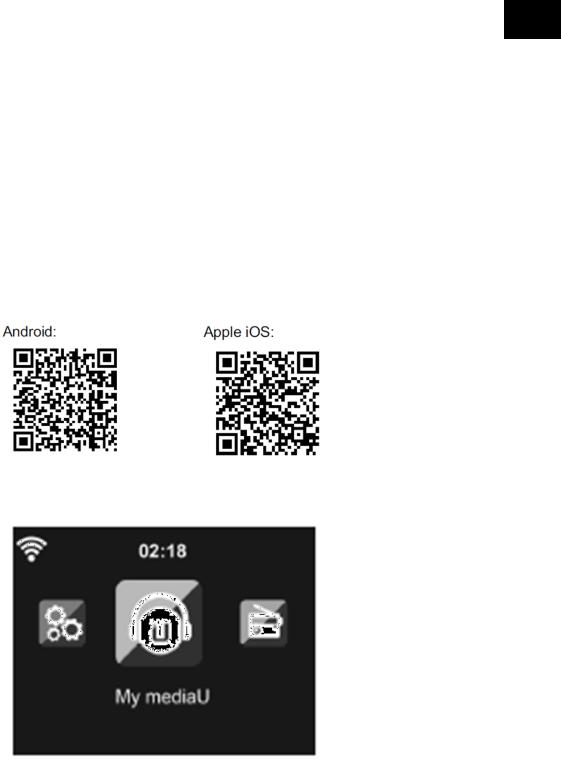
EN
•If you have setup a network connection, and use IR167BT again within the network, it will automatically establish the connection. In case you desire to change the network, enter configuration to setup the corresponding connection.
•Use the letter keys to input numbers/letters. Once you are on the letter you want, press  to the next entry. When you are at the end the input, press OK to confirm.
to the next entry. When you are at the end the input, press OK to confirm.
You may press  to move to the previous entry.
to move to the previous entry.
4. AIRMUSIC CONTROL APP
The IR167BT can be controlled with your smartphone via WiFi. It is recommended to use the AirMusic Control App. Additionally to controlling the radio, the app is able to play the smartphone’s local music files on the IR167BT.
The app itself is available for Andriod and iOS. It can be downloaded from here:
5. MAIN MENU
In the main menu you can select the following modes, Local Radio, My mediaU (if it is enabled, see 5.9.2), Internet Radio, Media Center, FM, Information Center ,Bluetooth, and Configuration.
5.1 MY MEDIAU
Display and playback your own mediaU station list on the mediaU server.
Set your account first.
When it is enabled, My mediaU will be shown on the main menu.
If various mediaU accounts exist in the IR167BT, select the default login account in here.
EN - 9
