GoDEX GE300 Service Manual

GE300/GE330 THERMAL LABEL PRINTER USER MANUAL
User Manual : GE300 series
Version |
: Rev 1.1 |
Issue Date |
: 2019.01.30 |
P/N |
: 920-017511-00 |
GE300/GE330 USER MANUAL
CONTENTS
1 |
Thermal Label Printer |
001 |
1.1 |
Box Content |
001 |
1.2 |
Getting To Know Your Printer |
002 |
2 |
Printer Setup |
004 |
2.1 |
Open The Printer Cover |
004 |
2.2 |
Open The Printing Mechanism |
004 |
2.3 |
Loading The Ribbon |
005 |
2.4 |
Loading The Label Roll |
009 |
2.5 |
Installing The Label Supply Hub |
012 |
2.6 |
Connecting The Printer To The Host Computer |
013 |
2.7 |
Installing The Driver |
015 |
3 |
Operation Panel |
018 |
3.1 |
LED Operation Panel |
018 |
3.2 |
Error Alerts |
019 |
3.3 |
Label Calibration and Self Test Page |
020 |
4 |
NetSetting For Ethernet |
021 |
4.1 |
Installing The NetSetting Software |
021 |
4.2 |
The Interface of NetSetting |
022 |
5 |
Maintenance and Adjustment |
029 |
5.1 |
Cleaning The Print Head |
029 |
5.2 |
Troubleshooting |
030 |
Appendix
Product Specifications
Interface
Contents

GE300/GE330 USER MANUAL
FCC COMPLIANCE STATEMENT FOR AMERICAN USERS
This equipment has been tested and found to comply with the limits for a CLASS A digital device, pursuant to Part 15 of the FCC Rules. These limits are designed to provide reasonable protection against harmful interference when the equipment is operated in a commercial environment. This equipment generates, uses, and can radiate radio frequency energy and, if not installed and used in accordance with the instructions, may cause harmful interference to radio communications. Operation of this equipment in a residential area is likely to cause harmful interference in which case the user will be required to correct the interference at own expense.
EMS AND EMI COMPLIANCE STATEMENT FOR EUROPEAN USERS
This equipment has been tested and passed with the requirements relating to electromagnetic compatibility based on the standards EN 55022:1998+A1:2000+A2:2003, CISPR 22,
Class A EN 55024: 1998+A1: 2001+A2: 2003, IEC 61000-4 Series EN 61000-3-2/2000&EN 61000-3-3/1995. The equipment also tested and passed in accordance with the European Standard EN55022 for the both Radiated and Conducted emissions limits.
GE300 SERIES
TO WHICH THIS DECLARATION RELATES
IS IN CONFORMITY WITH THE FOLLOWING STANDARDS
EN55022: 1998, CLSPR 22, Class A/EN55024: 1998/IEC 61000-4 Serial/EN61000-3-2: 2000/EN 6100-3-3: 1995/CFR 47, Part 15/CISPR 22 3rd Edition: 1997, Class A/ANSI C63.4: 2001/CNS 13438/IEC60950-1: 2005 (EN 60950-1: 2006+A11: 2009)/ GB4943: 2001/ GB9254: 1998/GB17625.1: 2003/EN60950-1: 2001
Caution: Equipment is intended for installation in Restricted Access Location. Only instructed persons and skilled persons should be allowed to install, replace, or service this equipment.
Hot parts!
Burned fingers when handing the parts
Wait one-half hour after switching off before handing parts
Caution
*Danger of explosion if battery is incorrectly replaced. Replace only with the equivalent type recommended by the manufacturer.
**Dispose of used batteries according to the manufacturer’s instructions.
***Only use with designated power supply adapter model.
****Changes or modifications not expressly approved by the party responsible for compliance could void the user's authority to operate the equipment.
Declaration
GE300/GE330 USER MANUAL
SAFETY INSTRUCTIONS
Please read the following instructions carefully.
1.Keep the equipment away from humidity.
2.Before you connect the equipment to the power outlet, please check the voltage of the power source.
3.Make sure the printer is off before plugging the power connector into the power jack.
4.It is recommended that you connect the printer to a surge protector to prevent possible transient overvoltage damage.
5.Be careful not to get liquid on the equipment to avoid electrical shock.
6.For safety and warranty reasons, ONLY qualified service personnel should open the equipment.
7.Do not repair or adjust energized equipment under any circumstances.
Safety instructions

1 Barcode Printer
1.1Box Content
Please check that all of the following items are included with your printer.
GE300 Thermal Label Printer
*Package content and Logo style may vary per region.
Label Supply Module
Label Supply Hub
Label Stock
USB Cable
Label Stopper Plate
|
Ribbon Module |
|
|
Empty Ribbon Core |
|
Ribbon
|
CD |
|
|
Including QLabel software |
|
|
and G300 user manual. |
|
Power Adapter
Power Cord
AC Adapter
G300 Quick Guide
GE300 |
series |
|
001

1 Barcode Printer
1.2Getting To Know Your Printer
Device Overview
Front View
LED OPERATION PANEL
FEED BUTTON
LED INDICATOR
Rear View
POWER SWITCH
-ON
-OFF
POWER SLOT
TOP COVER
COVER OPEN BUTTONS
Release buttons for opening the printer cover
FAN-FOLD LABEL INSERT
Feed slot for continuous labels
ETHERNET PORT
SERIAL PORT
USB PORT
002

1 Barcode Printer
Open The Printer Cover
RIBBON REWIND WHEEL
HOLDER OF RIBBON REWIND CORE
RELEASE LATCH(Left)
RELEASE LATCH(Right)
Open The Printing Mechanism
PRINTING MECHANISM
PRINT HEAD
RIBBON SUPPLY |
HOLDER OF |
|
WHEEL |
RIBBON SUPPLY CORE |
|
|
|
|
|
|
|
LABEL GUIDE(Left) |
LABEL GUIDE(Right) |
|
|
|
LABEL SENSOR |
|
PLATEN |
003

2 Printer Setup
2.1Open The Printer Cover
Pressing The Cover Open Buttons
Place the printer on a flat surface. Open the printer cover by pressing the release buttons on both sides of the printer housing and lift the cover.
Pressing the button
Pressing the button
COVER OPEN BUTTONS
Release buttons for opening the printer cover.
2.2Open The Printing Mechanism
Pressing The Release Catches
Release and lift the printing mechanism.
RELEASE CATCHES |
Lift the printing mechanism |
Pressing |
Pressing |
004

2 Printer Setup
2.3Loading The Ribbon
A New Ribbon Module Installation
NEW RIBBON |
EMPTY RIBBON CORE |
1.Attach the ribbon to the empty ribbon core with the adhesive strip at the end of the ribbon.
Notch on left side
Stick on empty ribbon core
2.Wind the ribbon around the empty ribbon core for 2 to 3 circles.
Wind the ribbon around the core
3. A ribbon module is assembled as below.
A NEW RIBBON MODULE
RIBBON SUPPLY
RIBBON REWIND
005
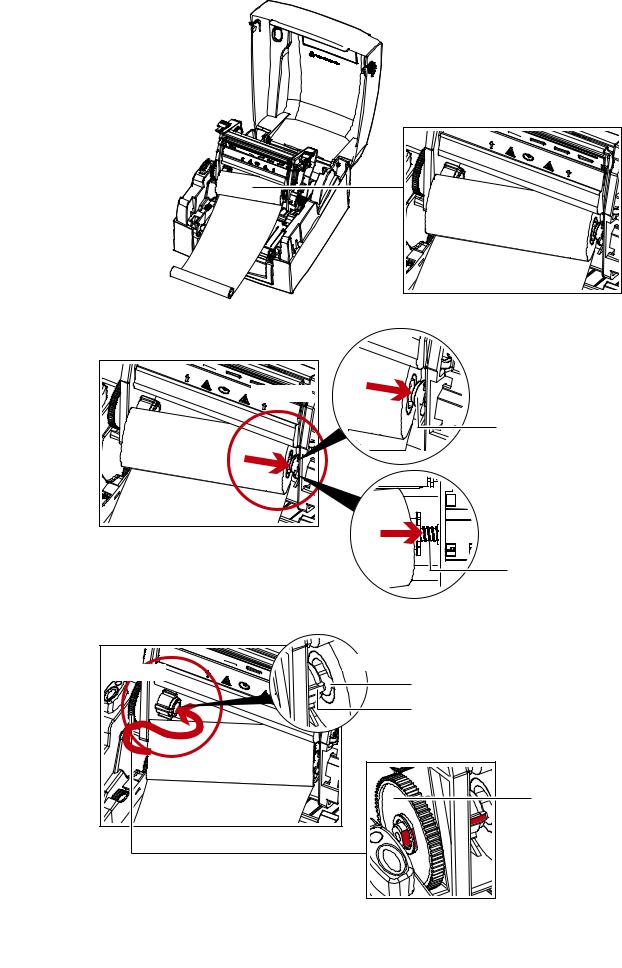
2 Printer Setup
Load The Ribbon On The Printer
For Ribbon Supply Module
RIBBON SUPPLY MODULE
1.Place the right-hand side of ribbon first.
Right side |
Align the ribbon core |
|
to the holder |
||
|
||
|
HOLDER |
|
|
Push the ribbon to tighten |
|
|
the spring of the holder |
|
|
SPRING OF HOLDER |
2.Then place the left-hand side of the ribbon.
Left side |
Align the notch of the ribbon core to the spoke |
|
NOTCH OF RIBBON CORE |
||
|
||
|
SPOKE |
|
|
GEAR |
|
|
Rotate the gear for alignment |
|
|
if necessary |
|
|
006 |

2 Printer Setup
3.Close the printing mechanism to complete the ribbon supply module loading.
Close the printing mechanism
Load The Ribbon On The Printer
For Ribbon Rewind Module
RIBBON REWIND MODULE
1.Place the right-hand side of empty ribbon core first.
|
Align the empty ribbon core |
Right side |
to the holder |
|
|
|
HOLDER |
|
Push the empty ribbon core |
|
to tighten the spring of the holder |
|
SPRING OF HOLDER |
007

2 Printer Setup
2.Then place the left-hand side of the empty ribbon core.
Left sideLeft
 side
side

Align the notch of empty ribbon core to the spoke
NOTCH OF RIBBON CORE
SPOKE
3.Turn the ribbon rewind wheel to tighten the ribbon until it has no wrinkles.
Wind to back |
RIBBON REWIND WHEEL |
4.Ribbon loading completed.
008
