Page 1

User’s Manual
P/N. 920-012511-03
Rev. A, 08.2009
EZ-DT-2 / EZ-DT-4
Page 2
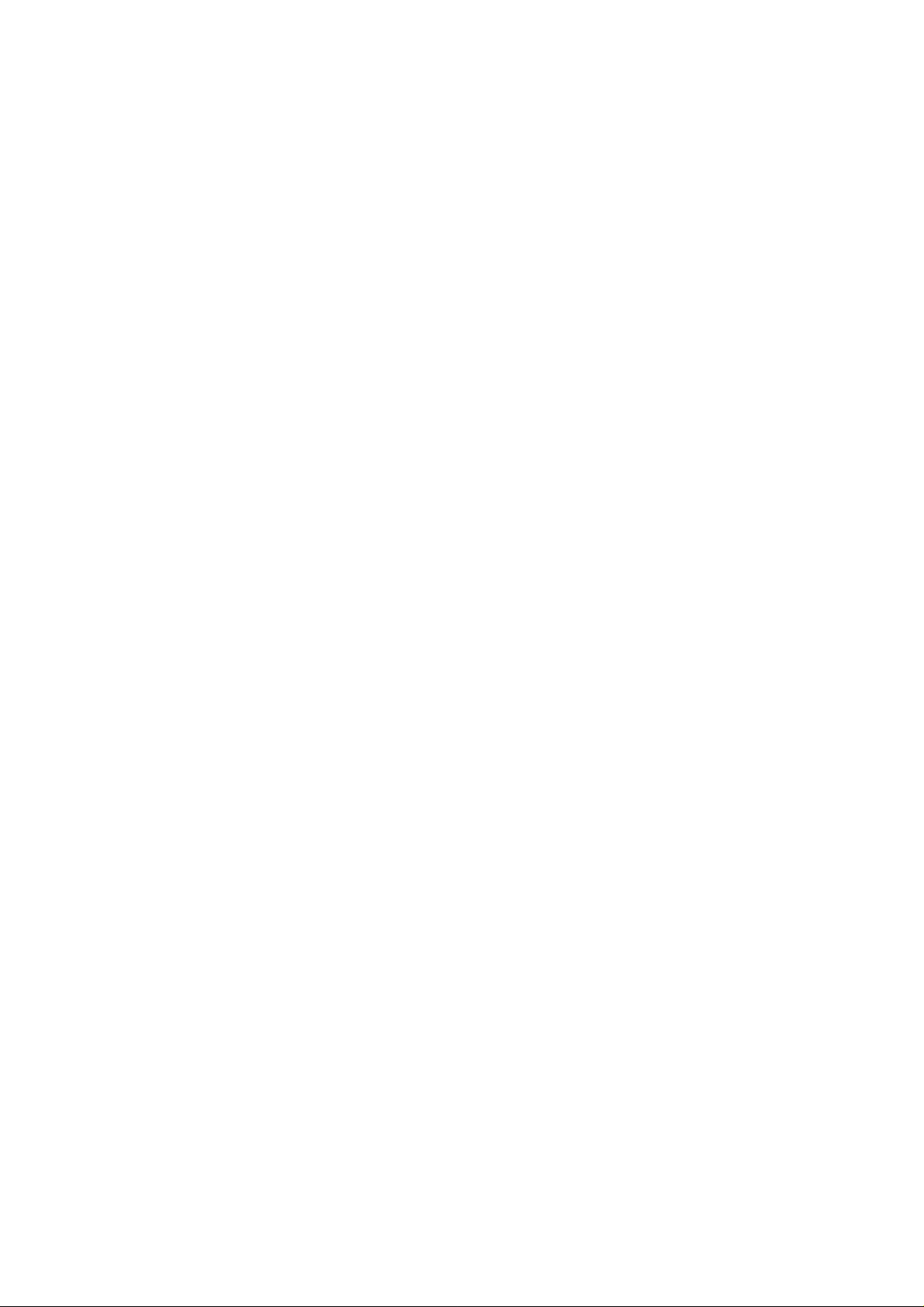
Safety Instructions
Bitte die Sicherheitshinweise sorgfältig lesen und für später aufheben.
1. Die Geräte nicht der Feuchtigkeit aussetzen.
2. Bevor Sie die Geräte ans Stromnetz anschließen, vergewissern Sie Sich, dass die
Spannung des Geräts mit der Netzspannung übereinstimmt.
3. Nehmen Sie das Gerät bei Überspannungen (Gewitter) vom Netz. Das Gerät könnte
sonst Schaden nehmen.
4. Sollte versehentlich Flüssigkeit in das Gerät gelangen, so ziehen sofort den
Netzstecker. Anderenfalls besteht die Gefahr eines lebensgefährlichen elektrischen
Schlags.
5. Wartungs- und Reparaturarbeiten dürfen aus Sicherheitsgründen nur von
autorisierten Personen durchgeführt werden.
6. Bei Wartungs- und Reparaturarbeiten müssen die Sicherheitsvorschriften der
zuständigen Berufsverbände und Behörden unbedingt eingehalten werden.
7. Bei Verletzungen unbedingt den Arzt aufsuchen und die gegebene nfalls die
zuständigen Stellen benachrichtigen. Unterlassung kann zum Verlust der
Versicherungsleistungen führen.
EZ-DT-2/EZ-DT-4 User’s Manual
1
Page 3
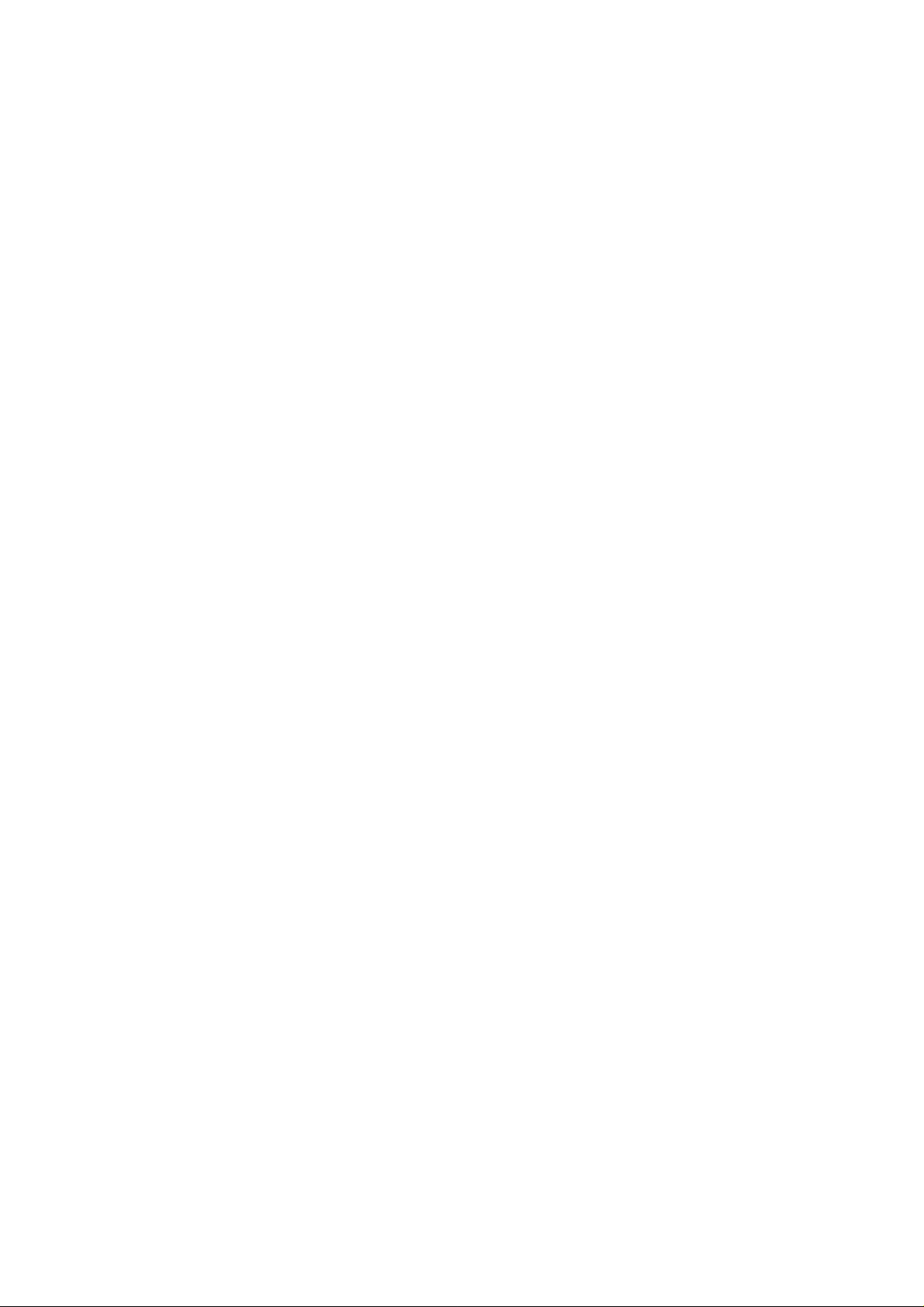
Safety Instructions
Please read the following instructions seriously.
1. Keep the equipment away from humidity.
2. Before you connect the equipment to the power outlet, please check the voltage of the
power source.
3. Disconnect the equipment from the voltage of the power source to prevent possible
transient over voltage damage.
4. Don’t pour any liquid to the equipment to avoid electrical shock.
5. ONLY qualified service personnel for safety reason should open equipment.
6. Don’t repair or adjust energized equipment alone under any circumstances. Someone
capable of providing first aid must always be present for your safety
7. Always obtain first aid or medical attention immediately after an injury. Never neglect
an injury, no matter how slight it seems.
CAUTION
Danger of explosion if battery is incorrectly replaced
Replace only with the equivalent type recommended by the manufacture.
Dispose of used batteries according to the manufacturer’s instructions.
EZ-DT-2/EZ-DT-4 User’s Manual
2
Page 4
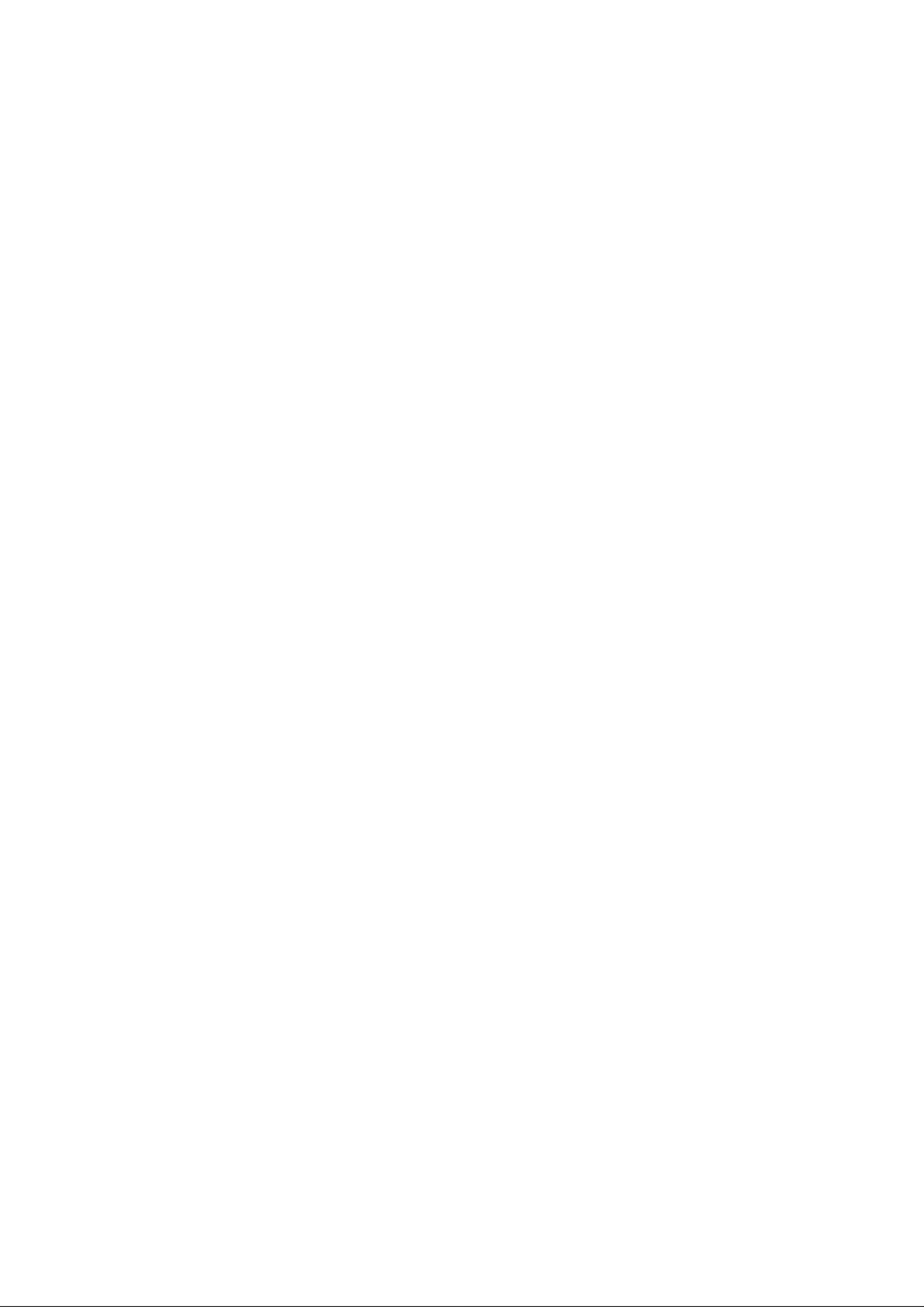
1. BARCODE PRINTER...................................................................4
1-1. Printer Accessories.........................................................................................................4
1-2. General Specifications....................................................................................................4
1-3. Communication Interface................................................................................................6
1-4. Printer Parts....................................................................................................................7
2. PRINTER INSTALLATION........................................................... 9
2-1. Label Installation.............................................................................................................9
2-2. Label Roll Core Switch..................................................................................................11
2-3. PC Connection..............................................................................................................12
2-4. Driver Installation..........................................................................................................13
3. ACCESSORY............................................................................. 15
3-1. Stripper Module Installation..........................................................................................15
3-2. Cutter Module Installation............................................................................................. 18
3-3. EZ-DT-2 Ethernet Module Installation .......................................................................... 20
3-4. EZ-DT-4 Ethernet Module Installation .......................................................................... 23
4. PRINTER SETTING ...................................................................25
4-1. FEED Key.....................................................................................................................25
4-2. LED Status....................................................................................................................25
4-3. Auto Sensing.................................................................................................................25
4-4. Self-Test........................................................................................................................ 26
4-5. Error Messages.............................................................................................................27
5. MAINTENANCE AND ADJUSTMENT....................................... 28
5-1. Print Head Module Installation / Removal Instruction...................................................28
5-2. Thermal Print Head Cleaning .......................................................................................30
5-3. Adjust the Cutter...........................................................................................................30
5-4. Black Mark Paper..........................................................................................................31
5-5. Troubleshooting............................................................................................................32
APPENDIX ..................................................................................... 33
1. EZ-DT-2 Certifications......................................................................................................33
2. EZ-DT-4 Certifications......................................................................................................38
EZ-DT-2/EZ-DT-4 User’s Manual
3
Page 5
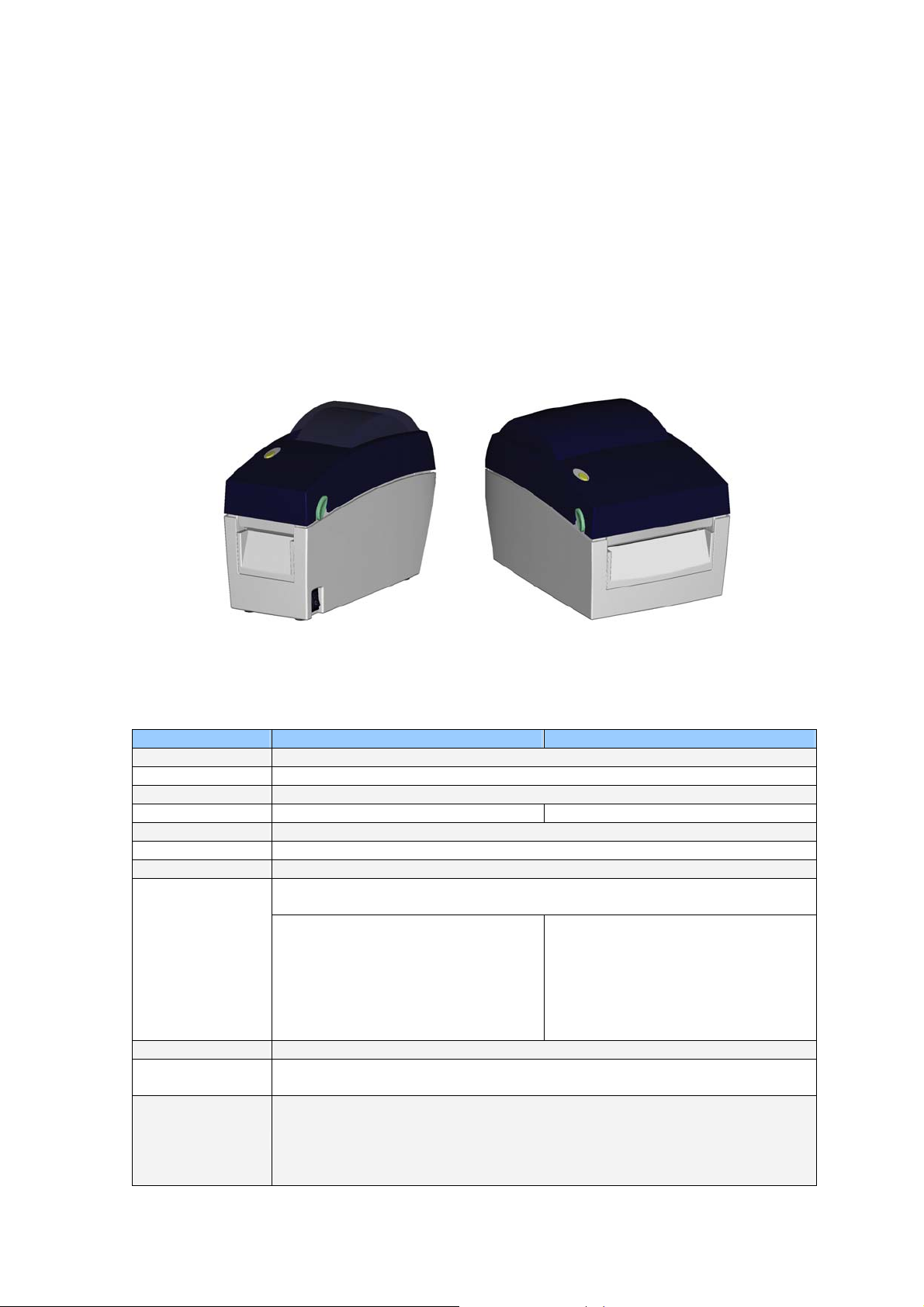
1. Barcode Printer
1-1. Printer Accessories
After unpacking, please check the accessories that come with the package, and store
appropriately.
Barcode printer
Power cord
Switching Power
USB Cable
Label
Quick Start Guide
CD (includes label editing software QLabel / Manual)
EZ-DT-2
1-2. General Specifications
Model EZ-DT-2 EZ-DT-4
Print Method
Resolution
Print Speed
Print Width
Print Length
Memory
Sensor Type
Media
Printer Language
Software
Resident Fonts
Direct Thermal
203 dpi (8 dot/mm)
4 IPS (100 mm/s)
2.12” (54 mm) 4.25” (108 mm)
Min. 0.39” (10 mm); Max. 68” (1727 mm)
4MB Flash (2MB for user storage) ; 8MB SDRAM
Adjustable reflective sensor. Fixed transmissive sensor, central aligned
Types: Continuous form, gap labels, black mark sensing, and punched hole;
label length set by auto sensing or programming
Width: 0.6” (15 mm) Min. - 2.36” (60
mm) Max.
Thickness: 0.003” (0.06 mm) Min. -
0.008” (0.20 mm) Max.
Label roll diameter: Max. 5” (127 mm)
Core diameter: 1”, 1.5” (25.4 mm, 38.1
mm)
EZPL, GEPL (Godex Eltron® Printer Language)
Label design software: QLabel-IV (for EZPL only)
Driver & DLL: Windows 2000, XP and Vista
Bitmap fonts: 6, 8, 10, 12, 14, 18, 24, 30, 16X26 and OCR A & B
Bitmap fonts 90°, 180°, 270° rotatable, single characters 90°, 180°, 270°
rotatable
Bitmap fonts 8 times expandable in horizontal and vertical directions
Scalable fonts 90°, 180°, 270° rotatable
EZ-DT-4
Width: 1” (25.4 mm) Min. - 4.64” (118
mm) Max.
Thickness: 0.003” (0.06 mm) Min. -
0.008” (0.20 mm) Max.
Label roll diameter: Max. 5” (127 mm)
Core diameter: 1”, 1.5” (25.4 mm, 38.1
mm)
EZ-DT-2/EZ-DT-4 User’s Manual
4
Page 6
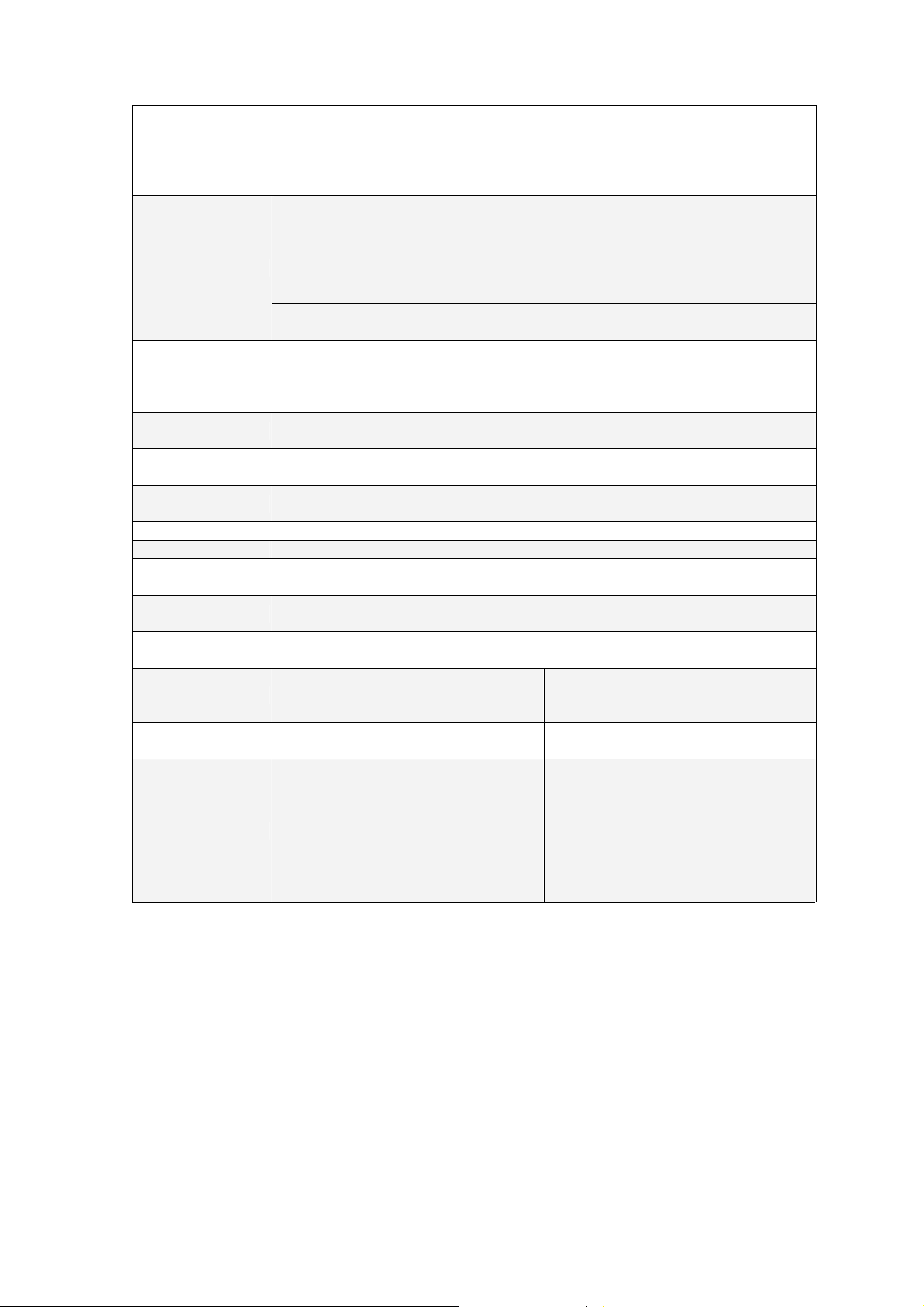
A
Bitmap fonts 90°, 180°, 270° rotatable, single characters 90°, 180°, 270°
rotatable
Download Fonts
sian fonts 90°, 180°, 270° rotatable and 8 times expandable in horizontal and
vertical directions
Scalable fonts 90°, 180°, 270° rotatable
1-D Bar codes:
Code 39, Code 93, Code 128 (subset A, B, C), UCC/EAN-128 K-Mart,
UCC/EAN-128, UPC A / E (add on 2 & 5), I 2 of 5, I 2 of 5 with Shipping Bearer
Barcodes
Bars, EAN 8 / 13 (add on 2 & 5), Codabar, Post NET, EAN 128, DUN 14, HIBC,
MSI (1 Mod 10), Random Weight, Telepen, FIM, China Postal Code, RPS 128
and GS1 DataBar
2-D Bar codes:
PDF417, Datamatrix code, MaxiCode, QR code and Micro QR code
CODEPAGE 437, 850, 851, 852, 855, 857, 860, 861, 862, 863, 865, 866, 869,
Code Pages
737
WINDOWS 1250, 1251, 1252, 1253, 1254, 1255
Unicode (UTF8, UTF16)
Graphics
Interfaces
Control Panel
Real Time Clock
Power
Environment
Humidity
Agency
Approvals
Dimension
Weight
Options
Resident graphic file types are BMP and PCX, other graphic formats are
downloadable from the software
USB port (default on)
Serial port: RS-232 (DB-9)
One Tri-color LED: Power (Green, Orange and Red)
Control key: FEED
Standard
Auto Switching 100-240VAC, 50-60Hz
Operation temperature: 41°F to 104°F (5°C to 40°C)
Storage temperature: -4°F to 122°F (-20°C to 50°C)
Operation: 30-85%, non-condensing.
Storage: 10-90%, non-condensing.
CE(EMC), FCC Class A, CB, CCC
Length: 8.58” (218 mm)
Height: 6.77” (172 mm)
Width: 3.94” (100 mm)
2.65 lbs (1.2Kg) ,excluding
consumables
Ethernet 10/100Mbps print server
(default off; disables USB when in use)
Cutter Module
Label Stripper
External label roll holder for 10” (250
mm) O.D. label rolls
External label rewinder
Length: 8.58” (218 mm)
Height: 6.53” (166 mm)
Width: 6.61” (168 mm)
3.3 lbs (1.5Kg) ,excluding
consumables
Parallel port (Centronics 36-pin)
Ethernet 10/100Mbps print server
(default off; disables USB when in use)
Cutter Module
Label Stripper
External label roll holder for 10” (250
mm) O.D. label rolls
External label rewinder
Specifications are subject to change without notice. All company and/or product names are
trademarks and/or registered trademarks of their respective owners.
EZ-DT-2/EZ-DT-4 User’s Manual
5
Page 7
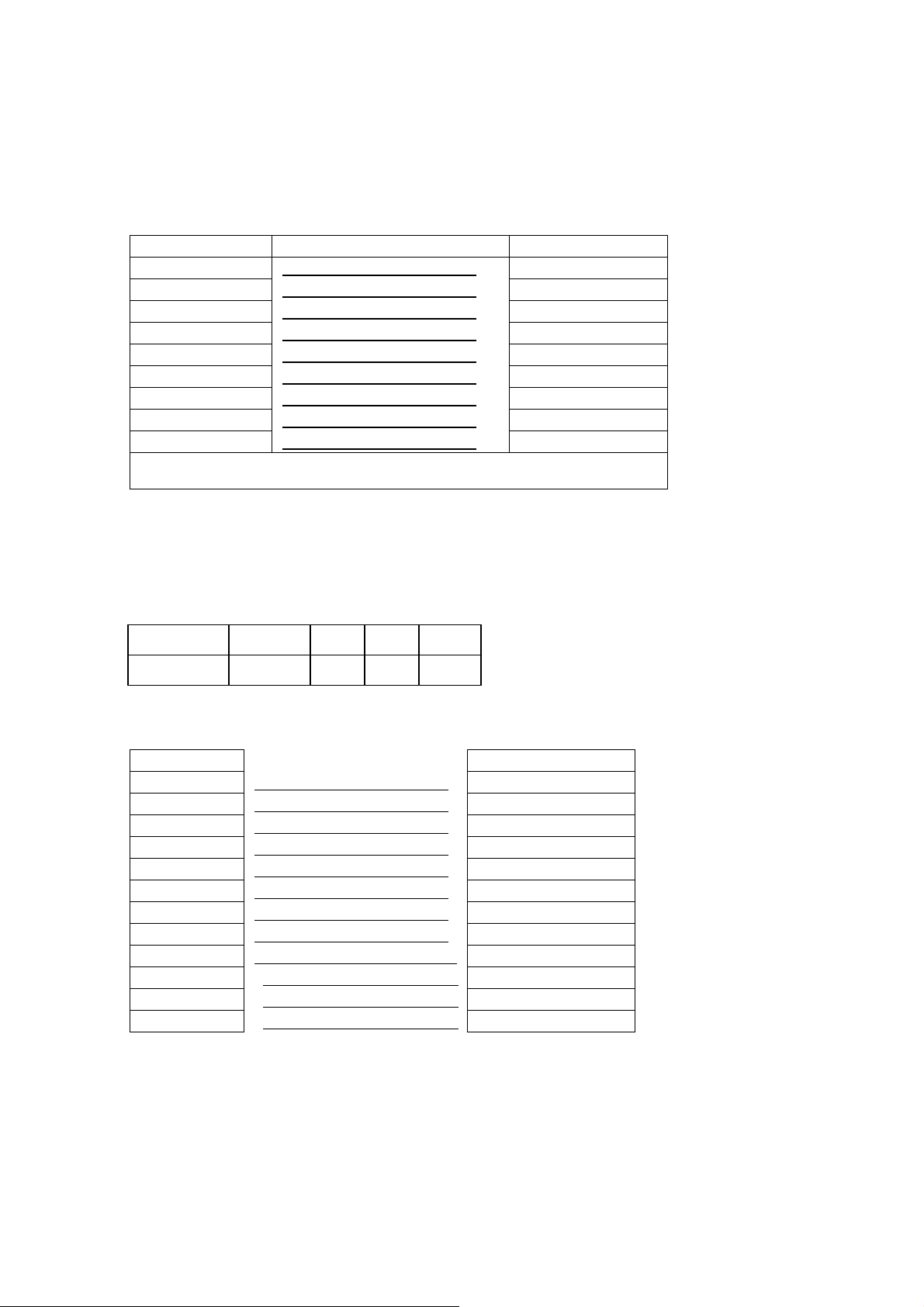
1-3. Communication Interface
Serial Interface
Serial Default
Setting
RS232 HOUSING (9-pin to 9-pin)
DB9 SOCKET DB9 PLUG
--- 1 1 +5V,max 500mA
RXD 2 2 TXD
TXD 3 3 RXD
DTR 4 4 N/C
GND 5 5 GND
DSR 6 6 RTS
RTS 7 7 CTS
CTS 8 8 RTS
RI 9 9 N/C
PC
【
Note】The total current output from serial port can not exceed 500mA.
9600 baud rate、no parity、8 data bits、1 stop bit、XON/XOFF protocol and
:
RTS/CTS。
PRINTER
USB Interface
Connector Type : Type B
PIN NO. 1 2 3 4
FUNCTION VBUS D- D+ GND
Internal Interface
UART1 wafer Ethernet module
N.C
TXD
RXD
CTS
GND
RTS
E_MD
RTS
E_RST
+5V
GND
+5V
1
2
3
4
5
6
7
8
9 9
10 10
11 11
12 12
1
2
3
4
5
6
7
8
N.C
RXD
TXD
RTS
GND
CTS
E_MD
CTS
E_RST
+5V
GND
+5V
EZ-DT-2/EZ-DT-4 User’s Manual
6
Page 8
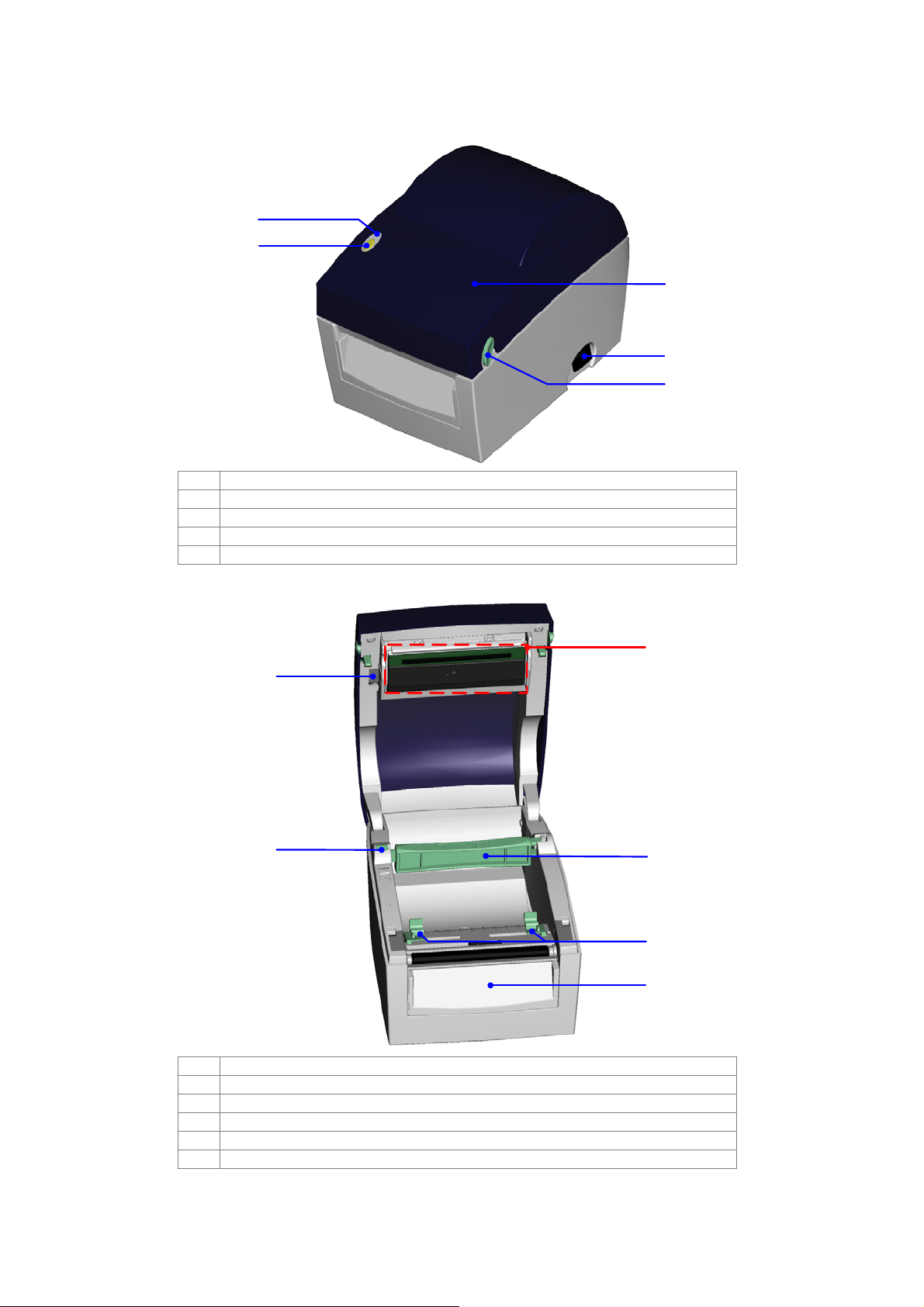
1-4. Printer Parts
1
2
3
4
5
1. LED Light
2. FEED Key
3. Top Cover
4. Power Switch
5. Cover Open Button
1
2
3
4
1. Print Head Lift
2. Label Roll Holder
3. Print Mechanism
4. Label Roll Core
5. Label Guide
6. Front Cover Piece
EZ-DT-2/EZ-DT-4 User’s Manual
5
6
7
Page 9
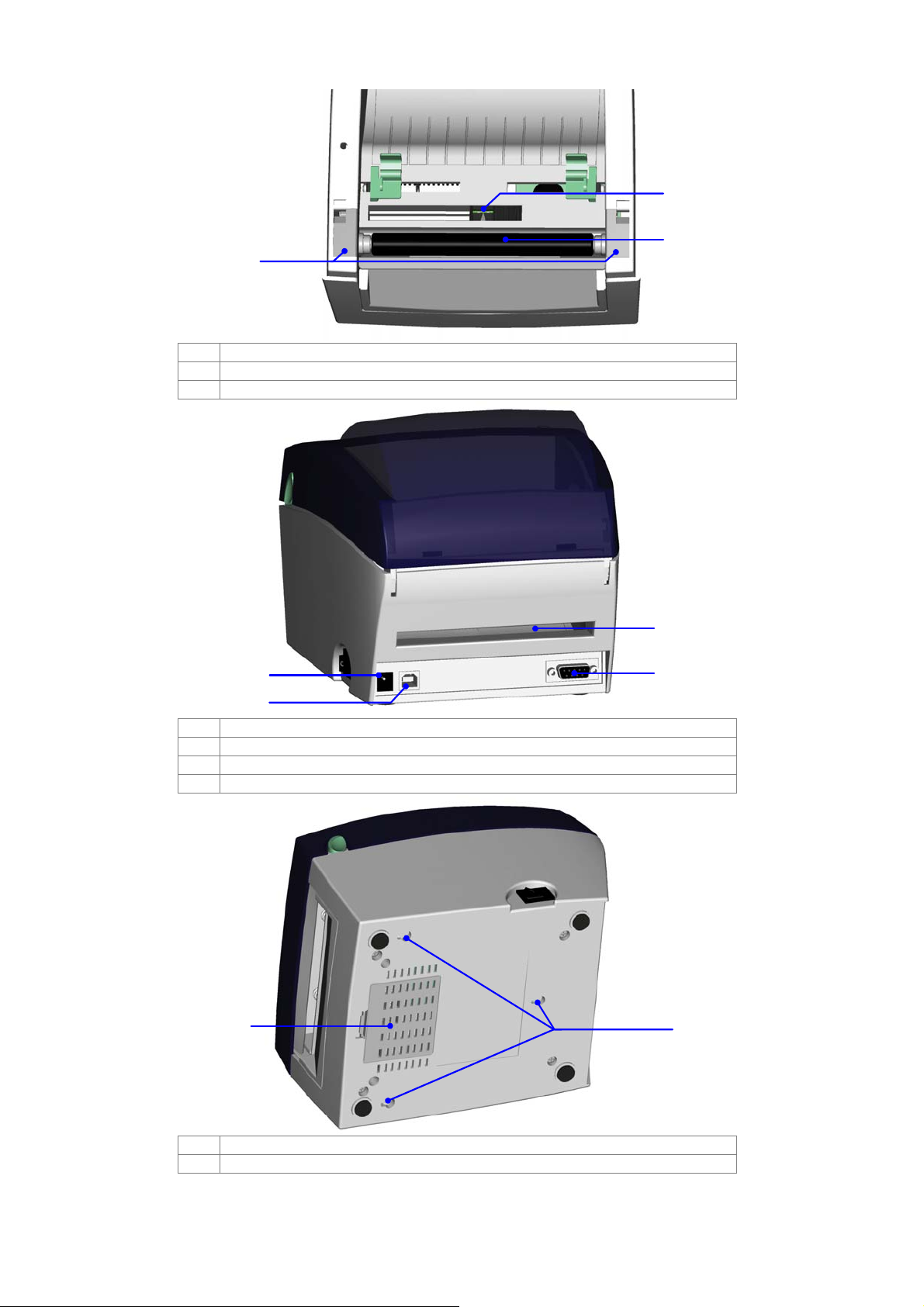
2
3
1
1. Platen Cover
2. Label Sensor
3. Platen Roller
1
2
1. Power Socket
2. USB Port
3. Fan-Fold Label Insert
4. Serial Port (RS-232)
3
4
1
1. Bottom Case Cover
2. Hang Holes
EZ-DT-2/EZ-DT-4 User’s Manual
2
8
Page 10
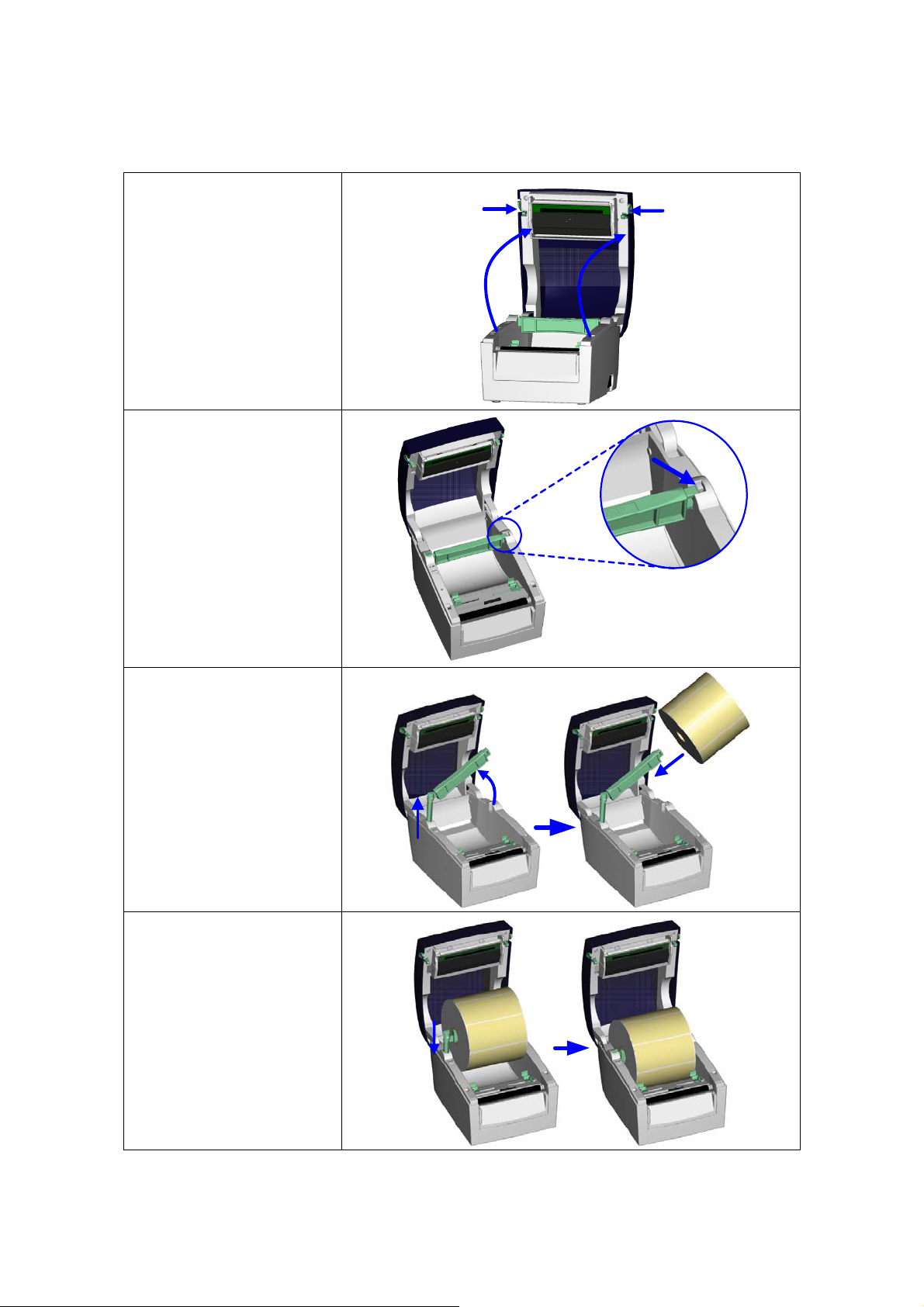
2. Printer Installation
2-1. Label Installation
1. Place the printer on a
horizontal surface and
open the Top Cover.
2. Press and release the
lock of Label Roll Core.
3. Pull up the Label Roll
Holder and lift the Label
Roll Core upward.
4. Place a new label roll
onto the Label Roll
Core.
5. Flip the Label Roll Core
downward and pull
back the Label Roll
Holder.
6. Pull and lock the Label
Roll Core to the original
position.
EZ-DT-2/EZ-DT-4 User’s Manual
9
Page 11

7. Put the label under the
Label Guide and stretch
it frontward.
8. Pull the Label Guide
inward and make it fit
the edge of label.
9. Close the Top Cover to
complete the label
installation.
EZ-DT-2/EZ-DT-4 User’s Manual
10
Page 12
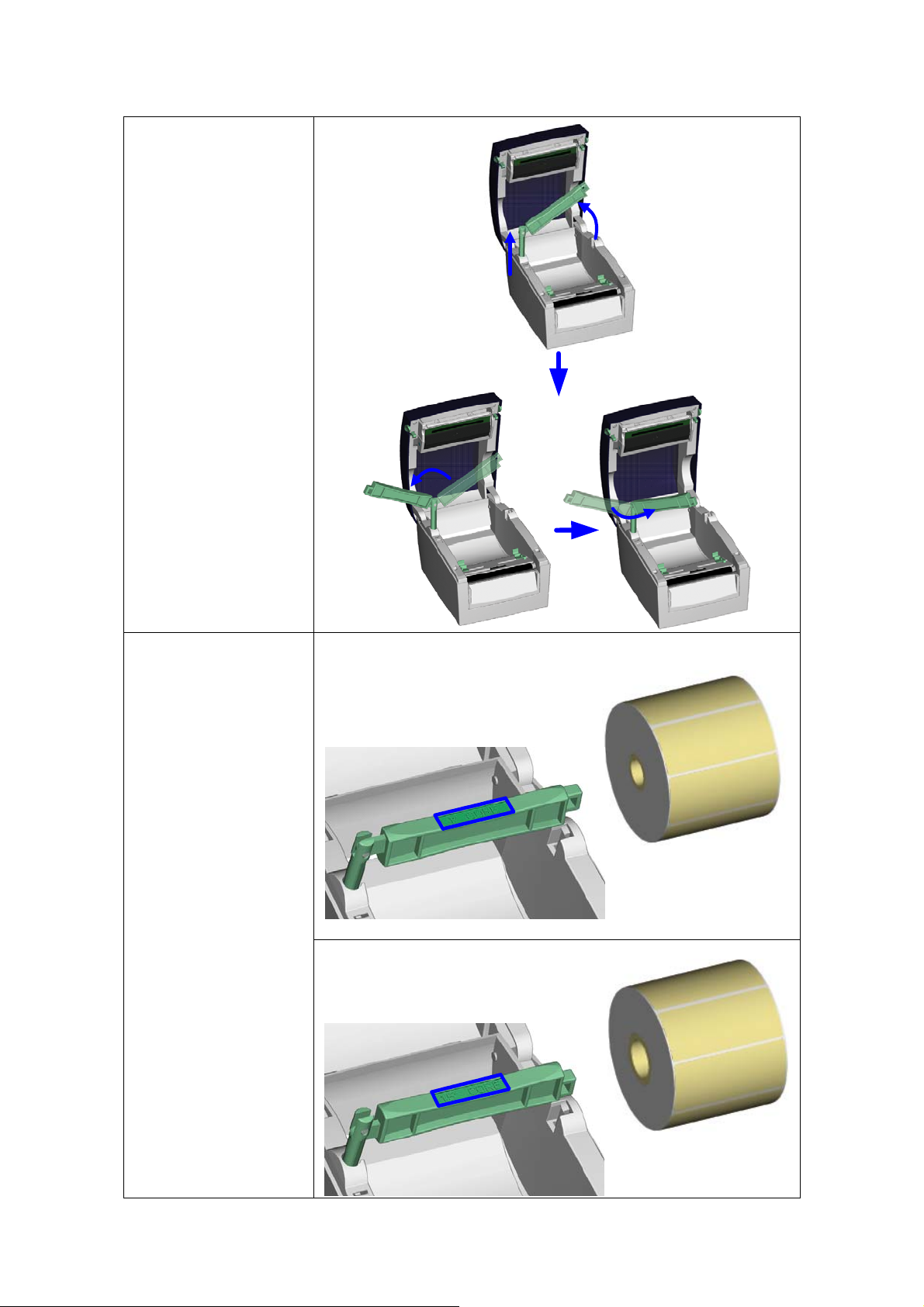
2-2. Label Roll Core Switch
1. Pull the Label Roll
Holder to the
topmost and lift the
Label Roll Core
upward.
2. Turn the Label Roll
Core outward as
the figure shows.
3. Whirl the Label Roll
Core back to the
original position.
A. When the lock hole
of Label Roll Core
is on upper side, it
applies to 1” core.
B. When the lock hole
of Label Roll Core
is on lower side, it
applies to 1.5” core.
【
Note】
You can also distinguish
it by the index on the
Label Roll Core as
shown in figure.
1” Core
1.5” Core
EZ-DT-2/EZ-DT-4 User’s Manual
11
Page 13
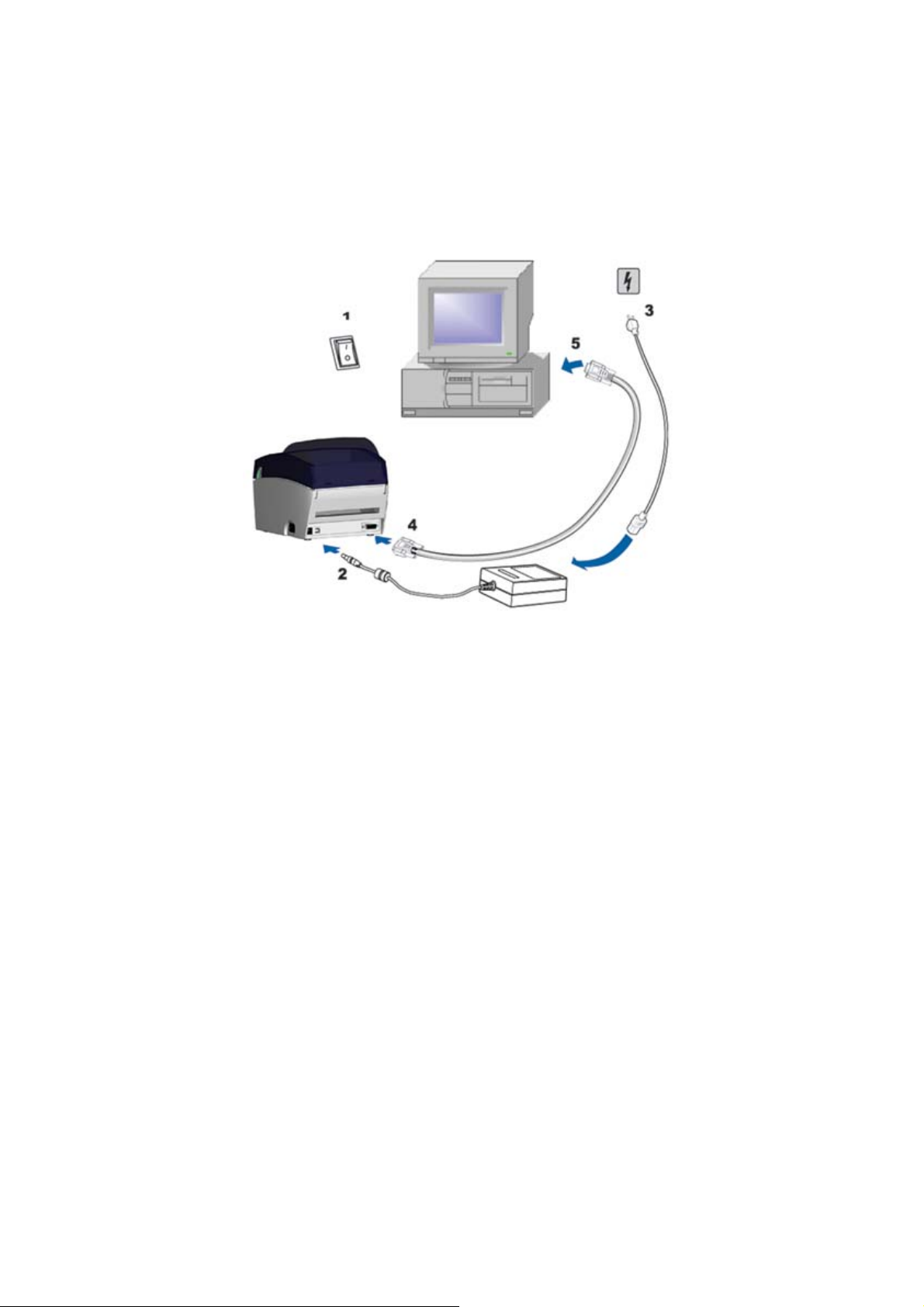
2-3. PC Connection
1. Please make sure the printer is powered off.
2. Take the power cable, plug the cable switch to the power socket, and then connect the
other end of the cable to the printer power socket.
3. Connect the cable to the USB/ Serial port on the printer and on the PC.
4. Power on the printer and the LED light will shine.
EZ-DT-2/EZ-DT-4 User’s Manual
12
Page 14
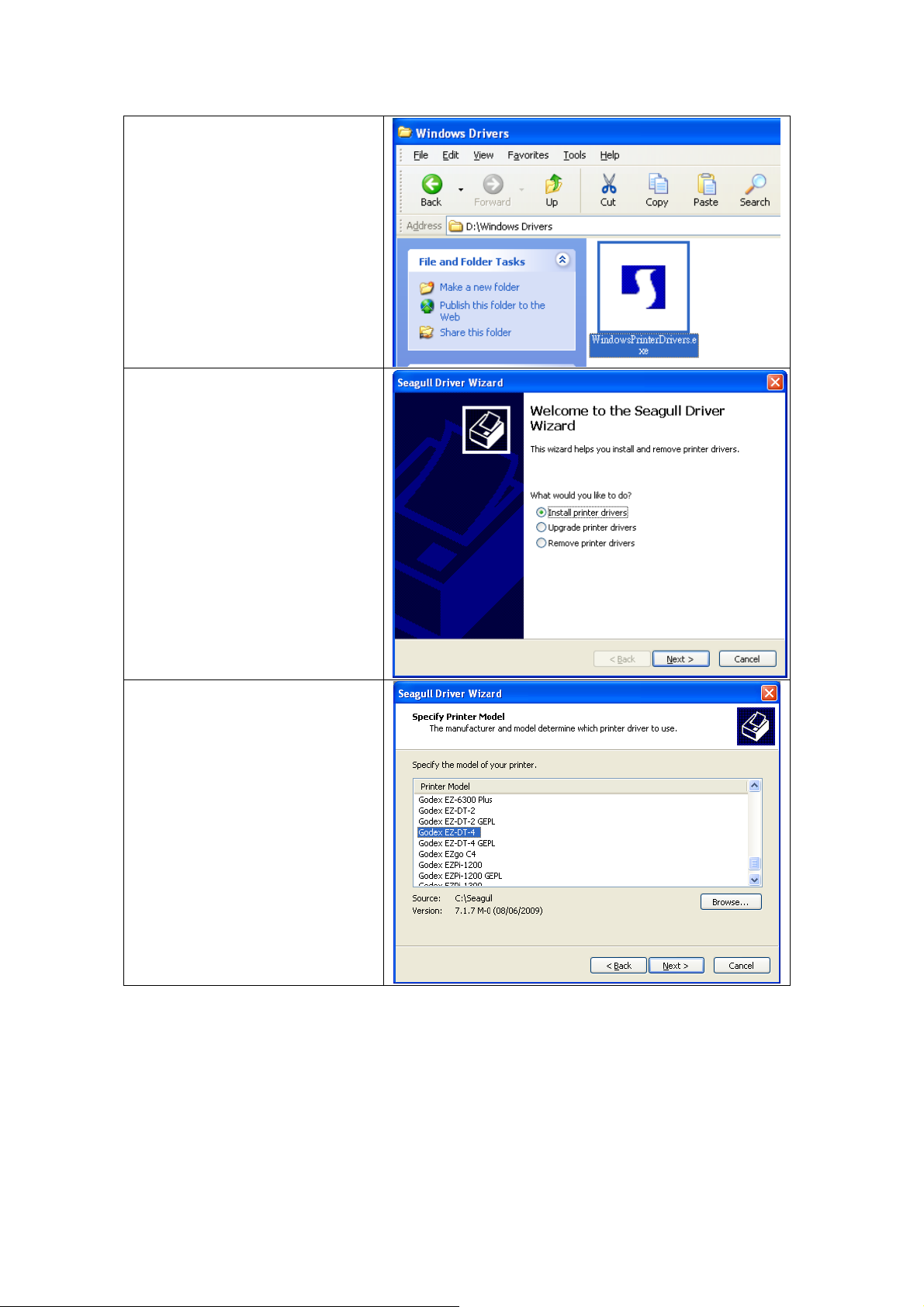
2-4. Driver Installation
1. Insert product CD to your
computer’s CD Drive and find
the "Windows Drives" folder.
2. Select the icon of driver file
and click it to start the
installation.
3. Follow the instruction on
screen to keep the installation
going. Then the Driver Wizard
utility should run
automatically.
4. Select "Install printer drivers".
5. Select printer model.
EZ-DT-2/EZ-DT-4 User’s Manual
13
Page 15

6. Select connection port.
7. Enter the printer name and
set printer sharing option.
8. A description page of printer
settings will be displayed after
all settings are completed.
9. Check if all printer settings
are correct and then press
Finish to start copying driver
files.
10. Wait for file copying finished
and complete the installation.
11. After the driver installation is
complete, there should be a
new printer model on
Windows "Printer and Faxes"
setting.
EZ-DT-2/EZ-DT-4 User’s Manual
14
Page 16

3. Accessory
3-1. Stripper Module Installation
1 Stripper Module
2 Screw x 2pcs
【
Note1】 Please power off
the printer before installing the
stripper module.
【
Note2】 Label liner thickness
is recommended to be 0.06mm
± 10% with basic weight
65g/
㎡ ±
6%.
【
Note3】The max width for
stripper is 110mm (for DT-4)
and 54mm (for DT-2).
1. Place the printer on a
horizontal surface and
open the Top Cover.
1
2
2. Remove the Front Cover
Piece.
【
Note】
You can also use coin or
screwdriver to open the Front
Cover Piece.
3. Push the Stripper
connector into printer
through the cable hole as
shown in figure.
4. Place the Stripper on the
fillister. Align the Stripper
with 2 notches on the
fillister.
EZ-DT-2/EZ-DT-4 User’s Manual
15
Page 17

5.
Turn the
printer
around and
tighten
screws to
fix the
Stripper in
location.
EZ-DT-4 EZ-DT-2
5.
Loose the
screw of
Bottom Case
Cover and
open it.
6.
Unlock the
Bottom
Case
Cover to
see the
main board
of printer.
【
Note】
You can also use coin or screwdriver to
open the bottom case cover.
7. Plug the connector into the
main board.
【
Note】
There are 2 sockets on the
main board, one is for stripper
installation, another is for cutter
installation. Before plugging
the connector into socket,
please check the pin first.
8. Lock the Bottom Case
Cover. (For EZ-DT-2,
please tighten the screw of
Bottom Case Cover)
9. Turn the printer back to
proceed to the label
installation.
6.
Tighten the
screws to fix
the Stripper
in location.
EZ-DT-2/EZ-DT-4 User’s Manual
16
Page 18

10. Flip the stripper downward
to open it.
11. Follow the instruction on
Chapter 2-1 to install the
label.
12. Peel off the first label, and
feed the liner through the
roller and the strip bar.
【
Note】The label / paper used
for stripper is suggested to be at
least 20mm in height.
【
Suggestion】When printing
with stripper module, it is
suggested to set the stop
position (^E) to 9 (for DT-4) and
8 (for DT-2).
13. Follow the direction as
shown in figure to feed the
liner across the stripper.
14. Flip the stripper upward to
close it.
15. Press the FEED key to
adjust the position of label
and complete the
installation.
EZ-DT-2/EZ-DT-4 User’s Manual
17
Page 19

3-2. Cutter Module Installation
1 Cutter Module
2 Screw x 2pcs
【
Note1】
Please power off the printer
before installing the cutter
module.
【
Note2】
Do not cut self-adhesive labels!
The traces of adhesive will
pollute the rotary knife and
impair safe operation! The
service life of the cutter is
1,000,000 cuts for paper
weights up to 120g/
500,000 cuts for paper weights
120g/
㎡
to 170g/㎡.
1. Place the printer on a
horizontal surface and
open the Top Cover.
㎡
, and
【
Note3】
The max paper cutting width is 114mm
【
Note4】
The label / paper that used for cutting is suggested to be at
least 30mm (for DT-4) and 40mm (for DT-2) in height.
1
2
2. Remove the Front Cover
Piece.
3. Push the Cutter connector
into printer through the
cable hole as shown in
figure.
4. Place the Stripper on the
fillister.
EZ-DT-2/EZ-DT-4 User’s Manual
18
Page 20

5.
Turn the
printer
around and
tighten
sc orews t fix
the Cutter in
location.
Z-DT-4 E EZ-DT-2
5.
Loose the
screw of
Bottom
Case Cover
and open it.
6.
Unlock the
Bottom Case
Cover to see
the main
of
board
r.
printe
7. Plug the connector into the
main board.
【
Note】
Before plugging the connector
into socket, please check the
pin first.
8. Lock the Bottom Case
Cover. (
please tighten the screw of
Bottom Case Cover)
9. Turn the printer back to
proceed to the label
installation.
For EZ-DT-2,
6.
Tighten the
screws to
fix the
Cutter in
location.
10.
Follow the instruction on
Chapter 2-1 to install the
label.
o
【
N te】
It is n se
ot suggested to u
label-inside paper when printing
with cutter module.
11. Feed the label through the
Cutter and press the
FEED key to complete the
installation.
【
Suggestion】
When printing with cutter
module, it is suggested to set
the stop position (^E) to 33 (for
DT-4) and 29 (for DT-2).
EZ-DT-2/EZ-DT-4 User’s Manual
19
Page 21

3-3. EZ-DT-2 t Module Installation
Ethernet Ca
2 Module Connection Wire
3 Bracket
4 Ethernet module
5 Ethernet Back Panel
6 Bracket Screw*2
7 Secure Screw*2
【
Note】
Please make sure that anti-static precautions
are adopted during the installation.
1. Make sure the power is off and the power
cable is unplugged. Place the printer onto
a smooth surface and flip the whole printer
unit up
2. Unscrew
ated in figure.
indic
Etherne
ble 1.8M 1
1
side down.
the bottom case screws as
3
4
5
2
6
7
3. Remove the Front Cover Plate.
4. ment and the top Lift the middle compart
cover up.
5. Unplug the power connector on the
mainboard.
6. Remove the middle compartment and the
top cover together with the mainboard.
7. ompartment and the
Turn over the middle c
top cover to the left side of m
EZ-DT-2/EZ-DT-4 User’s Manual
ainboard.
20
Page 22

8. Unscrew the Ground wire screw and
r re. emove the Ground wi
9 screws on both sides of . Loosen hexagonal
RS-232 port.
10. Remove Standard Back Panel and change
it with Ethernet Back Panel.
11. Tighten the hexagonal screws.
1
2
12. Secure the Ethernet module onto the
bracket.
13. Plug one end of the Module Connection
Wire into the socket on mainboard. Then
place the other end of Module Connection
Wire connector among the electric
capacities as
the figure showed to keep the
connector in place.
14. Align the Ethernet module to the Eth
ernet
port and plac
e the module upon the
mainboard.
【
Note】
Please arrange the Module Connection Wire to
keep it away from the hole which is marked with
circle in figure.
15. Tighten the Ethernet Module screw and
Ground wire screw to secure the Ethernet
Module on the mainboard.
EZ-DT-2/EZ-DT-4 User’s Manual
21
Page 23

16. Plug the connector of the Module
Connection Wire into the so cket on
Ethernet module.
17. Use power connector cable to push all
connection wires that o n the right side of
mainboard to lean against the wall of
bottom case.
18. Plug the power connector into the
mainboard.
19. Put the middle compartment and the top
cover back into the bottom case of printer.
【
Note】
Pleas
e organize all cables and wires well before
puttin
g middle compartment and top cover back
to en
sure that the printer can be assembled
corre
ctly.
20. Assemble the Front Cover Plate.
21. Tighten the bottom case screws.
22. The Ethernet Module installation is
complete.
【
Note
】
After the Ethernet module installation is
completed, please send the
"^XSET,USBETHERNET,1" printer command to
printer for activating the Ethernet connection
function. Please mind that USB port will be
deactivated once the Ethernet connection
function is activated.
EZ-DT-2/EZ-DT-4 User’s Manual
22
Page 24

3-4. EZ-DT-4 Ethernet Module Installation
1 Ethernet module
2 Ethernet Back Panel
3 Module Connection Wire
4 Secure Screw*1
5 Ethernet Cable 1.8M
【
Note】
Plea e make sure that anti-static precaut ions
s
dopted during the installation.
are a
1. power is off and the power
Make sure the
cable is unplugged. Place the printer onto
a smooth surface and flip the whole printer
unit upside down.
2. Unscrew bottom case screws as indicated
in figure.
1
2
3
5
4
3. ver Open Button and open the
Press the Co
top cover.
4. Remove the Front Cover Plate.
5. Lift the middle compartment and the top
cover up.
1
2
2
1
6. Loosen hexagonal screws on both sides of
RS-232 port.
. Push the mainboard slightly to the direction
7
ndicated in figure.
that i
8. Remove standard Back Panel from
printer.
EZ-DT-2/EZ-DT-4 User’s Manual
the
23
Page 25

9. Install the Ethernet Back Panel to the
printer.
10. al
Push the mainboard back to origin
position.
11. screws.
Tighten the hexagonal
12. Align the Ethernet module to the Ethernet
port and plug into it.
3. Tighten the secure screw to fix Ethernet 1
module onto the main board.
14. Connect one end of Module Connection
Wire to the main board and the other end
to the Ethernet module.
15. Put the middle compartment bac k and
assemble it with bottom compartment of
the printer.
16. Install the Front Cover Plate.
17. Tighten bottom case screws to complete
the installation.
No
te】
【
After the Ethernet module installation is
p
com leted, please send the
XS THERNET,1" printer command to
ET,USBE"^
rinter for activating the Ethernet connection
p
function. Please mind that USB port will be
deactivated once the Ethernet connection
function is activated.
EZ-DT-2/EZ-DT-4 User’s Manual
24
Page 26

4. Printer Setting
4
-1. FEED Key
After pre feed the media (according to media type) to the
s ith continuous media, pressing the FEED key will feed
pecified stop position. When printing w
the media out printing with labels, the printer will feed one label each
time the FEED key is pressed. If the label is not sent out in a correct position, please proceed
with the Auto Sensing (see next section).
4
-2. LED Status
*N : ware version G3.000 or after.
Press an r on the printer. Wait for the LED light flashing red and
then release the FEED key, the printer will enter into Auto Sensing Mode to do the calibration. A
Self-Test page will be printed out automatically after the calibration is completed. Below are the
sequence and the description of two modes:
ssing the FEED key, printer will
to a certain length. When
ote below descriptions are only applied on firm
d hold the FEED key then powe
LED Light Beep Stat
us
Description
Green X
Press and hold the FEED Key then power on the printer.
Red (Flash) 3
Standby Mode
Auto Sensing Mode
Normal status
Printers are currently in Auto
Sensing Mode. The calibration will
be performed and a Self-Test page
will be printed out to show the
configurations of printer. For more
detail about Auto Sensing Mode,
please refer to next section. For the
descriptions of Self-Test page
please refer to page 26.
4-3. Auto Sensing
Printer can automatically detect the label and store the result of detecting. By doing this, the
printer will calibrate the printing position of the label and the user can do printing without setting
the label length. To perform the Auto Sensing, please do as follows:
1. Check if the label is correctly loaded on the printer.
2 P ED key.
. ower off the printer, press and hold the FE
3. P ter while still holding the FEED key. Keep holding the FEED key, wait for
4 fter Auto Sensing is completed and the printer goes
ower on the prin
the LED light turn to flash red and then release the FEED key. Printer will automatically
the label and record it.
detect
. A Self-Test page will be printed out a
back to standby mode.
EZ-DT-2/EZ-DT-4 User’s Manual
25
Page 27

4-4. Self-Test
The Self-Test page helps user to figure out whether the printer is operating normally. Below are
some general descriptio
Model & Version
Serial port setup
USB port setting
Test pattern
Number of DRAM installed
Image buffer size
Number of forms
Number of graphics
Number of fonts
Number of Asian fonts
Number of Databases
Number of Scalable fonts
Free memory size
Speed, Density, Ref. Point, Print direction
Label w gth
Cutter,
Sensor Setting
Code Pag
idth, Form len
Stripper, Mode
e
【
Note】
For more information about advance settings, such as "Sen
refer to Programmer's manual.
ns about the content of Self-Test page:
EZXXXX : VX.XXX
Serial port :96,N,8,1
int-usb sw setting: ext-USB
1 DRAM installed
Image buffer size : 1500K
000 FORM(S) IN MEMORY
000 GRAPHIC (S) IN MEMORY
000 FONT(S) IN MEMORY
000 ASIAN FONT(S) IN MEMORY
000 DATABASE(S) IN MEMORY
000 TTF(S) IN MEMORY
2048K BYTES FREE MEMORY
^S4 ^H10 ^R000 ~R200
^W10 ^Q48,3
Option : ^D0 ^O0
See-through Sensor AD: 411 841 985 (22)
P
Code age: 850
sor switch" or "Dump Mode", please
^AD
EZ-DT-2/EZ-DT-4 User’s Manual
26
Page 28

4-5. Error Messages
LED Light Beep Description Solution
Wait for the print head
temperature drops to the normal
Red
(Flash)
Red
2 beeps twice
Red Abnormal paper feed.
2 beeps twice
Red
2 beeps twice
Red 2 beeps twice
Red 2 beeps twice
None Print head temperature high.
Unable to detect paper.
Paper used up. label roll. Replace with new
mory is full; printer w
Me ill print Delet
out “Memory full.”
Can’t find the file; printe
out “Filename can not be found.”
File name is repeated; printer will
print out “Filename is repeated.”
r will print
temperature range, printer will
go back to the standby mode
ED light will stop and the L
flashing.
Make sure the m
mark is at the correct position, if
the sensor is still unable to
detect
through Auto S
Possible causes: ca
paper fall into the gap
paper out. Please
according to actua
memory.
Use “~X
all the fi
the file exist and the names are
correct.
Change the file name and
download again.
paper, and then go
e unnecessary data in the
4” command to print
les, then check whether
ovable sensor
ensing again.
l usage.
rd tags or
behind the
label
dplaten roller, can’t fin
k mark
cgap/black mark, bla
adjust
out
EZ-DT-2/EZ-DT-4 User’s Manual
27
Page 29

5. Maintenance and Adjustment
5-1. Print Head Module Installation / Remo
1. Open the top cover
e the
to se Print
d Lift, w
on the left side of
Top Cover.
【
Note】
Po ff th
wer o e printer
before remo
installing the print head.
2. Flip the Print Head
Lift downward to
release it.
3. The Print Head
Bra t can be
cke
flipped downward
after Print Head Lift
is released.
hich isHea
ving or
val Instruction
4. Remove the Print
Head Connector.
EZ-DT-2/EZ-DT-4 User’s Manual
28
Page 30

5. Remove the Print
Head Screws,
6. From the
underneath of the
Print Head Bracket,
hold the front end of
print head to remove
it and install new
print head.
7. After new print head
is installed, tighten
the Print Head
Screws, plug the
Print Head
Connector, resto
re
the Print Head
Bracket and lock the
Print Head Li
ft to
complete the
installation.
EZ-DT-2/EZ-DT-4 User’s Manual
29
Page 31

5-2. Thermal Print Head Cleaning
Uncle y be caused by dusty
ar printouts ma
print head, ribbon stain or label liner glue.
Therefore when printing, it’s necessary to
keep the top cover closed. Also, check
and prevent paper/label from being
stained or dusty to ensure print quality and
to prolong the print head life. Print head
cleaning instructions are as follows:
1. Power-off the printer.
2. Open the top cover.
3. If there are label pieces or other stain
on the print head (see blue arrow),
please use a soft cloth with industrial
use alcohol to
【
No
te1】
Week nt head is
ly cleaning for the pri
recom
mended.
【
No
te2】
hen cleaning the print head with soft
W
cloth, make sure there is no
hard it.
particles attached on
wipe away the stain.
any metal or
5-3. Adjust the Cutter
When jam may happen
using Cutter, paper-
somet d by adjusting the
imes. It can be solve
cutter
.
1. T d to see the
urn the printer aroun
C crew.
utter Cover S
2.
Loose the Cutter Cover Screw to
remove the Cutter Cover.
3. The Cutter Adjustment Screw is on the
side of cutter. Use screwdriver to turn
the Cutter Adjustment Screw
counter-clockwise for releasing the
paper-knife of the cutter and then
remove the jammed-label out.
4. After the jammed-label is removed,
turn the Cutter Adjustment Screw
clockwise to restore the paper-knife.
EZ-DT-2/EZ-DT-4 User’s Manual
30
Page 32

5-4. Black Mark Paper
W aper width is equal to the maximum width of
hen printing with Black Mark paper which p
p 18mm for EZ-DT-4), the error may occur since the
rinter's acceptability (60mm for EZ-DT-2; 1
b e detected by sensor sometimes. In this
lack mark on reverse side of label cannot b
c mark conform to below limitations.
ircumstance, please make sure the black
E
Z-DT-2
I r is 60mm, the size and location of black mark should be:
f the width of black mark pape
length of A is more than 13.1mm
z
z length of B is less than 5mm
z length of C is more than 8.1mm
EZ-DT-4
If the width of black mark paper is 118mm
length of A is more than 10.05mm
z
length of B is less than 1.95mm
z
z length of C is more than 8.1mm
EZ-DT-2/EZ-DT-4 User’s Manual
, the size and location of black mark should be:
31
Page 33

5-5. Troubleshooting
Problem Recommended Solution
LED light does not light up after power on
the printer
LED light indicates error messages after Che c k for software setting or progra
printing stops
Printing started, but nothing was printed
on the label
When printing, label is jammed/tangled
up
When printing, only part of the contents
were printed
When printing, part of the label wasn’t Check if Thermal Print Head is stained or
printed completely
The printout is not in desired position Check if sensor is covered by paper or dust
When printing, page skipping occurs Check if error occurs on label height setting
Unclear printout Check print darkness setting
When using cutter, label wasn’t cut
straight
When using cutter, label wasn’t cut
successfully
When using cutter, label couldn’t feed or
unexpected cutting occurs
When using stripper, the function is not
working correctly.
【
Note】
Your dealer is knowledgeable about printers, printing software, and your unique system .
Please contact your local dealer for further technical support.
Check the power connector
m
command errors
Replace with suitable label
Check if label may run out
Check if label is jammed/tangled up
Check if mechanism is closed (Thermal Print
Head not positioned correctly)
Check if sensor is blocked by label
Check for abnormal cutter function or of no
actions (if cutter is installed)
Check if label is placed upside down or if
label is not suitable for the application
Select the correct printer driver
Select the correct label and print type
Clean the label jam, and if label is stuck on
Thermal Print Head, please remove it by
using soft cloth with alcohol.
Check if label is stuck on the Thermal Print
Head
Check if application software has errors
Check if start position setting has error
Check if power supply is correct
s
dusted
Use internal command “~T” to check Thermal
Print Head can print completely
Check the media quality
Check if liner is suitable for use, please
contact reseller for more information
Check if label roll edge is aligned with Label
Width Guide
Check if sensor is covered by dust
Check if Thermal Print Head is covered with
glue or stain
Check if label is set up straight
Check whether label thickness exceeds
0.16mm
Check if cutter is installed properly
Check if paper feed is working normally.
Check if stripper sensor is covered with dust
Check if label is installed properly
EZ-DT-2/EZ-DT-4 User’s Manual
32
Page 34

Appendix
1. EZ-DT-2 Certifications
EZ-DT-2/EZ-DT-4 User’s Manual
33
Page 35

EZ-DT-2/EZ-DT-4 User’s Manual
34
Page 36

EZ-DT-2/EZ-DT-4 User’s Manual
35
Page 37

EZ-DT-2/EZ-DT-4 User’s Manual
36
Page 38

EZ-DT-2/EZ-DT-4 User’s Manual
37
Page 39

2. EZ-DT-4 Certifications
EZ-DT-2/EZ-DT-4 User’s Manual
38
Page 40

EZ-DT-2/EZ-DT-4 User’s Manual
39
Page 41

EZ-DT-2/EZ-DT-4 User’s Manual
40
Page 42

EZ-DT-2/EZ-DT-4 User’s Manual
41
Page 43

EZ-DT-2/EZ-DT-4 User’s Manual
42
Page 44

EZ-DT-2/EZ-DT-4 User’s Manual
43
