Page 1
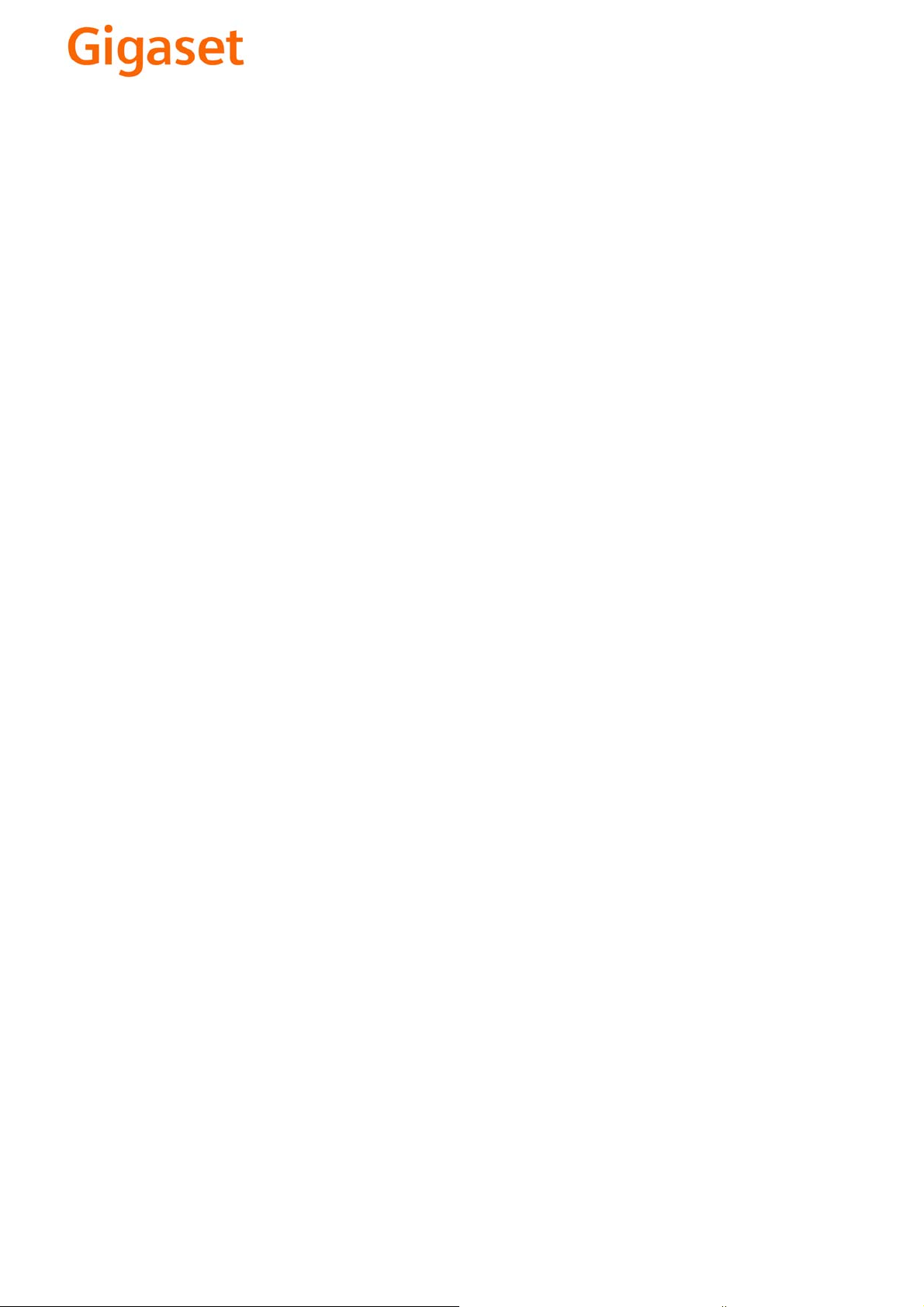
EN Dear Customer,
Gigaset Communications GmbH is the legal successor to
Siemens Home and Office Communication Devices GmbH &
Co. KG (SHC), which in turn continued the Gigaset business
of Siemens AG. Any statements made by Siemens AG or
SHC that are found in the user guides should therefore be
understood as statements of Gigaset Communications
.
GmbH
We hope you enjoy your Gigaset.
DE Sehr geehrte Kundin, sehr geehrter Kunde,
FR Chère Cliente, Cher Client,
IT Gentile cliente,
NL Geachte klant,
ES Estimado cliente,
PT SCaros clientes,
die Gigaset Communications GmbH ist Rechtsnachfolgerin
der Siemens Home and Office Communication Devices
GmbH & Co. KG (SHC), die ihrerseits das Gigaset-Geschäft
der Siemens AG fortführte. Etwaige Erklärungen der
Siemens AG oder der SHC in den Bedienungsanleitungen
sind daher als Erklärungen der Gigaset Communications
GmbH zu verstehen.
Wir wünschen Ihnen viel Freude mit Ihrem Gigaset.
la société Gigaset Communications GmbH succède en droit
à Siemens Home and Office Communication Devices GmbH
& Co. KG (SHC) qui poursuivait elle-même les activités Gigaset de Siemens AG. Donc les éventuelles explications de Siemens AG ou de SHC figurant dans les modes d’emploi
doivent être comprises comme des explications de Gigaset
Communications GmbH.
Nous vous souhaitons beaucoup d’agrément avec votre
Gigaset.
la Gigaset Communications GmbH è successore della Siemens Home and Office Communication Devices GmbH &
Co. KG (SHC) che a sua volta ha proseguito l’attività della
Siemens AG. Eventuali dichiarazioni della Siemens AG o
della SHC nei manuali d’istruzione, vanno pertanto intese
come dichiarazioni della Gigaset Communications GmbH.
Le auguriamo tanta soddisfazione con il vostro Gigaset.
Gigaset Communications GmbH is de rechtsopvolger van
Siemens Home and Office Communication Devices GmbH &
Co. KG (SHC), de onderneming die de Gigaset-activiteiten
van Siemens AG heeft overgenomen. Eventuele uitspraken
of mededelingen van Siemens AG of SHC in de gebruiksaanwijzingen dienen daarom als mededelingen van Gigaset
Communications GmbH te worden gezien.
Wij wensen u veel plezier met uw Gigaset
la Gigaset Communications GmbH es derechohabiente de la
Siemens Home and Office Communication Devices GmbH &
Co. KG (SHC) que por su parte continuó el negocio Gigaset
de la Siemens AG. Las posibles declaraciones de la
Siemens AG o de la SHC en las instrucciones de uso se
deben entender por lo tanto como declaraciones de la Gigaset Communications GmbH.
Le deseamos que disfrute con su Gigaset.
Gigaset Communications GmbH é a sucessora legal da Siemens Home and Office Communication Devices GmbH &
Co. KG (SHC), que, por sua vez, deu continuidade ao sector
de negócios Gigaset, da Siemens AG. Quaisquer declarações por parte da Siemens AG ou da SHC encontradas nos
manuais de utilização deverão, portanto, ser consideradas
como declarações da Gigaset Communications GmbH.
Desejamos que tenham bons momentos com o seu Gigaset.
DA Kære Kunde,
FI Arvoisa asiakkaamme,
SV Kära kund,
NO Kjære kunde,
EL Αγ α πητή πελάτισσα, αγαπητέ πελάτη,
HR Poštovani korisnici,
.
SL Spoštovani kupec!
Gigaset Communications GmbH er retlig efterfølger til Siemens Home and Office Communication Devices GmbH &
Co. KG (SHC), som fra deres side videreførte Siemens AGs
Gigaset-forretninger. Siemens AGs eller SHCs eventuelle
forklaringer i betjeningsvejledningerne skal derfor forstås
som Gigaset Communications GmbHs forklaringer.
Vi håber, du får meget glæde af din Gigaset.
Gigaset Communications GmbH on Siemens Home and
Office Communication Devices GmbH & Co. KG (SHC)-yri-
tyksen oikeudenomistaja, joka jatkoi puolestaan Siemens
AG:n Gigaset-liiketoimintaa. Käyttöoppaissa mahdollisesti
esiintyvät Siemens AG:n tai SHC:n selosteet on tämän
vuoksi ymmärrettävä Gigaset Communications GmbH:n
selosteina.
Toivotamme Teille paljon iloa Gigaset-laitteestanne.
Gigaset Communications GmbH övertar rättigheterna från
Siemens Home and Office Communication Devices GmbH &
Co. KG (SHC), som bedrev Gigaset-verksamheten efter Siemens AG. Alla förklaringar från Siemens AG eller SHC i
användarhandboken gäller därför som förklaringar från
Gigaset Communications GmbH.
Vi önskar dig mycket nöje med din Gigaset.
Gigaset Communications GmbH er rettslig etterfølger etter
Siemens Home and Office Communication Devices GmbH &
Co. KG (SHC), som i sin tur videreførte Gigaset-geskjeften i
Siemens AG. Eventuelle meddelelser fra Siemens AG eller
SHC i bruksanvisningene er derfor å forstå som meddelelser
fra Gigaset Communications GmbH.
Vi håper du får stor glede av din Gigaset-enhet.
η Gigaset Communications GmbH είναι η νομική διάδοχος της
Siemens Home and Office Communication Devices GmbH &
Co. KG (SHC), η οποία έχει αναλάβει την εμπορική
δραστηριότητα Gigaset της Siemens AG. Οι δηλώσεις της
Siemens AG ή της SHC στις
επομένως δηλώσεις της Gigaset Communications GmbH.
Σας ευχόμαστε καλή διασκέδαση με τη συσκευή σας Gigaset.
Gigaset Communications GmbH pravni je sljednik tvrtke
Siemens Home and Office Communication Devices GmbH &
Co. KG (SHC), koji je nastavio Gigaset poslovanje tvrtke
Siemens AG. Zato sve izjave tvrtke Siemens AG ili SHC koje
se nalaze u uputama za upotrebu treba tumačiti kao izjave
tvrtke Gigaset Communications GmbH.
Nadamo se da sa zadovoljstvom koristite svoj Gigaset
uređaj.
Podjetje Gigaset Communications GmbH je pravni naslednik
podjetja Siemens Home and Office Communication Devices
GmbH & Co. KG (SHC), ki nadaljuje dejavnost znamke
Gigaset podjetja Siemens AG. Vse izjave podjetja Siemens
AG ali SHC v priročnikih za uporabnike torej veljajo kot izjave
podjetja Gigaset Communications GmbH.
Želimo vam veliko užitkov ob uporabi naprave Gigaset.
οδηγίες χρήσ
ης αποτ
ελούν
Issued by
Gigaset Communications GmbH
Schlavenhorst 66, D-46395 Bocholt
Gigaset Communications GmbH is a trademark
licensee of Siemens AG
© Gigaset Communications GmbH 2008
All rights reserved.
Subject to availability. Rights of modifications
reserved.
www.gigaset.com
Page 2

CS Vážení zákazníci,
společnost Gigaset Communications GmbH je právním
nástupcem společnosti Siemens Home and Office
Communication Devices GmbH & Co. KG (SHC), která dále
přejala segment produktů Gigaset společnosti Siemens AG.
Jakékoli prohlášení společnosti Siemens AG nebo SHC, které
naleznete v uživatelských příručkách, je třeba považovat za
prohlášení společnosti Gigaset Communications GmbH.
Doufáme, že jste s produkty Gigaset spokojeni.
SK Vážený zákazník,
Spoločnosť Gigaset Communications GmbH je právnym
nástupcom spoločnosti Siemens Home and Office
Communication Devices GmbH & Co. KG (SHC), ktorá zasa
pokračovala v činnosti divízie Gigaset spoločnosti Siemens
AG. Z tohto dôvodu je potrebné všetky vyhlásenia
spoločnosti Siemens AG alebo SHC, ktoré sa nachádzajú v
používateľských príručkách, chápať ako vyhlásenia
spoločnosti Gigaset Communications GmbH.
Veríme, že budete so zariadením Gigaset spokojní.
PL Szanowny Kliencie,
Firma Gigaset Communications GmbH jest spadkobiercą
prawnym firmy Siemens Home and Office Communication
Devices GmbH & Co. KG (SHC), która z kolei przejęła
segment produktów Gigaset od firmy Siemens AG. Wszelkie
oświadczenia firm Siemens AG i SHC, które można znaleźć
w instrukcjach obsługi, należy traktować jako oświadczenia
firmy Gigaset Communications GmbH.
Życzymy wiele przyjemności z korzystania z produktów
Gigaset.
TR Sayın Müşterimiz,
Gigaset Communications GmbH, Siemens AG'nin Gigaset
işletmesini yürüten Siemens Home and Office
Communication Devices GmbH & Co. KG (SHC)'nin yasal
halefidir. Kullanma kılavuzlarında bulunan ve Siemens AG
veya SHC tarafından yapılan bildiriler Gigaset
Communications GmbH tarafından yapılmış bildiriler olarak
algılanmalıdır.
Gigaset'ten memnun kalmanızı ümit ediyoruz.
RO Stimate client,
Gigaset Communications GmbH este succesorul legal al
companiei Siemens Home and Office Communication
Devices GmbH & Co. KG (SHC), care, la rândul său, a
continuat activitatea companiei Gigaset a Siemens AG.
Orice afirmaţii efectuate de Siemens AG sau SHC şi incluse
în ghidurile de utilizare vor fi, prin urmare, considerate a
aparţine Gigaset Communications GmbH.
Sperăm ca produsele Gigaset să fie la înălţimea dorinţelor
dvs.
SR Poštovani potrošaču,
Gigaset Communications GmbH je pravni naslednik
kompanije Siemens Home and Office Communication
Devices GmbH & Co. KG (SHC), kroz koju je nastavljeno
poslovanje kompanije Gigaset kao dela Siemens AG. Stoga
sve izjave od strane Siemens AG ili SHC koje se mogu naći u
korisničkim uputstvima treba tuma
Gigaset Communications GmbH.
Nadamo se da ćete uživati u korišćenju svog Gigaset
uređaja.
BG Уважаеми потребители,
Gigaset Communications GmbH е правоприемникът на
Siemens Home and Office Communication Devices GmbH
& Co. KG (SHC), която на свой ред продължи бизнеса на
подразделението Siemens AG. По тази причина
всякакви изложения, направени от Siemens AG или
SHC, които се намират в ръководствата за
потребителя, следва да се разбират като изложения на
Gigaset Communications GmbH.
Надяваме се да ползвате с удоволствие вашия Gigaset.
izjave kompanije
čiti kao
RU Уважаемыи покупатель!
Компания Gigaset Communications GmbH является
правопреемником компании Siemens Home and Office
Communication Devices GmbH & Co. KG (SHC), которая,
ою очередь, приняла подразделение Gigaset в свое
в св
управление от компании Siemens AG. Поэтому любые
заявления, сделанные от имени компании Siemens AG
или SHC и встречающиеся в руководствах
пользователя, должны восприниматься как заявления
компании Gigaset Communications GmbH.
Мы надеемся, что продукты Gigaset удовлетворяют
вашим требованиям.
HU T
isztelt Vásárló!
A Siemens Home and Communication Devices GmbH & Co.
KG (SHC) törvényes jogutódja a Gigaset Communications
GmbH, amely a Siemens AG Gigaset üzletágának utódja.
Ebből következően a Siemens AG vagy az SHC felhasználói
kézikönyveiben található bármely kijelentést a Gigaset
Communications GmbH kijelentésének kell tekinteni.
Reméljük, megelégedéssel használja Gigaset készülékét.
Issued by
Gigaset Communications GmbH
Schlavenhorst 66, D-46395 Bocholt
Gigaset Communications GmbH is a trademark
licensee of Siemens AG
© Gigaset Communications GmbH 2008
All rights reserved.
Subject to availability. Rights of modifications
reserved.
www.gigaset.com
Page 3
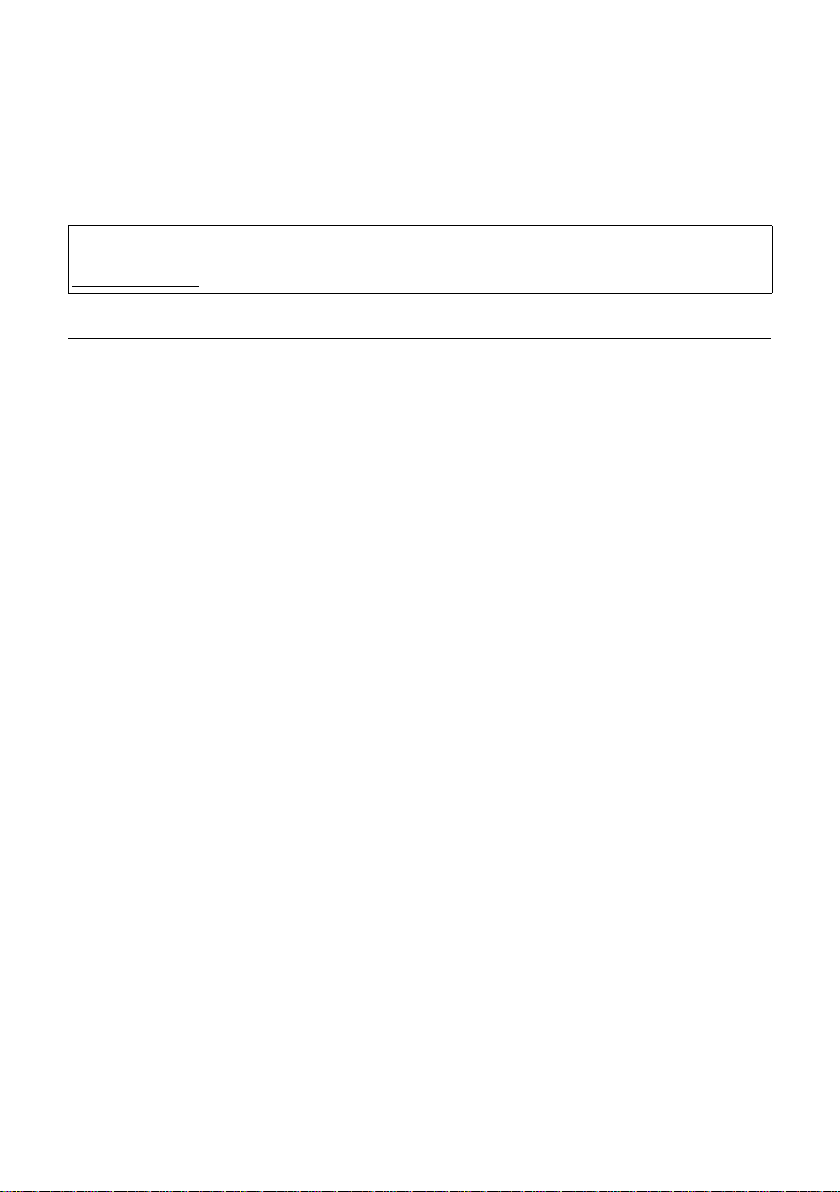
New and updated functions
New and updated functions
This document is a supplement to the user guide for your Gigaset VoIP phone.
In the time since the user guide was completed, the functionality of your phone has been
increased (firmware version 091 or higher). These changes are described in this document.
Note about Gigaset C455IP, S450IP:
Please also refer to the supplementary document to the firmware version 081 (available at
www.gigaset.com
Contents
Overview of the new and updated functions . . . . . . . . . . . . . . . . . . . . . . . . 2
Description of new and updated functions . . . . . . . . . . . . . . . . . . . . . . . . . . 3
ECO DECT: Reducing power consumption and transmission power of the base station . 3
Auto-configuring VoIP connections . . . . . . . . . . . . . . . . . . . . . . . . . . . . . . . . . . . . . . . . . . 4
Configuring VoIP connections: Help for entering VoIP account details . . . . . . . . . . . . . . . 5
VoIP: Display of the called party's phone number (COLP) . . . . . . . . . . . . . . . . . . . . . . . . . 5
Network services: Anonymous calling – withholding caller ID . . . . . . . . . . . . . . . . . . . . . 6
Activating/deactivating call forwarding for Gigaset.net calls . . . . . . . . . . . . . . . . . . . . . . 8
Activating/deactivating network mailbox, entering numbers . . . . . . . . . . . . . . . . . . . . . 10
Configuring the network mailbox for fast access . . . . . . . . . . . . . . . . . . . . . . . . . . . . . . 13
Gigaset C455 / C475 / S675 IP: Operating the base station answer machine . . . . . . . . . 14
Connecting PC with Web configurator . . . . . . . . . . . . . . . . . . . . . . . . . . . . . . . . . . . . . . . 16
Setting area code pre-dialling . . . . . . . . . . . . . . . . . . . . . . . . . . . . . . . . . . . . . . . . . . . . . 17
Changing names and internal numbers of the handsets . . . . . . . . . . . . . . . . . . . . . . . . 18
Setting telephone default connection . . . . . . . . . . . . . . . . . . . . . . . . . . . . . . . . . . . . . . . 19
Activating/deactivating info services . . . . . . . . . . . . . . . . . . . . . . . . . . . . . . . . . . . . . . . . 19
Loading and deleting handset directories to/from the PC . . . . . . . . . . . . . . . . . . . . . . . . 20
Activating the display of VoIP status messages . . . . . . . . . . . . . . . . . . . . . . . . . . . . . . . . 21
Correction for "Synchronisation with time server" . . . . . . . . . . . . . . . . . . . . . . . . . . . . . 22
Correction for dialling with line suffix . . . . . . . . . . . . . . . . . . . . . . . . . . . . . . . . . . . . . . . 22
Gigaset S67H: Supplement to display key assignment . . . . . . . . . . . . . . . . . . . . . . . . . . 23
Gigaset S67H / SL37H: Correction for "Messenger – Chatting to buddies" . . . . . . . . . . . 23
Overview of Web configurator menu . . . . . . . . . . . . . . . . . . . . . . . . . . . . . . 24
Handset menu overviews . . . . . . . . . . . . . . . . . . . . . . . . . . . . . . . . . . . . . . . . 25
Gigaset S67H to Gigaset S675 IP . . . . . . . . . . . . . . . . . . . . . . . . . . . . . . . . . . . . . . . . . . . 25
Gigaset S45 to Gigaset S450 IP . . . . . . . . . . . . . . . . . . . . . . . . . . . . . . . . . . . . . . . . . . . . 30
Gigaset C47H to Gigaset C470/C475 IP . . . . . . . . . . . . . . . . . . . . . . . . . . . . . . . . . . . . . . 34
Gigaset C45/C46 to Gigaset C455 IP . . . . . . . . . . . . . . . . . . . . . . . . . . . . . . . . . . . . . . . . 38
in the Customer Care area under user guides/manuals).
1
Page 4
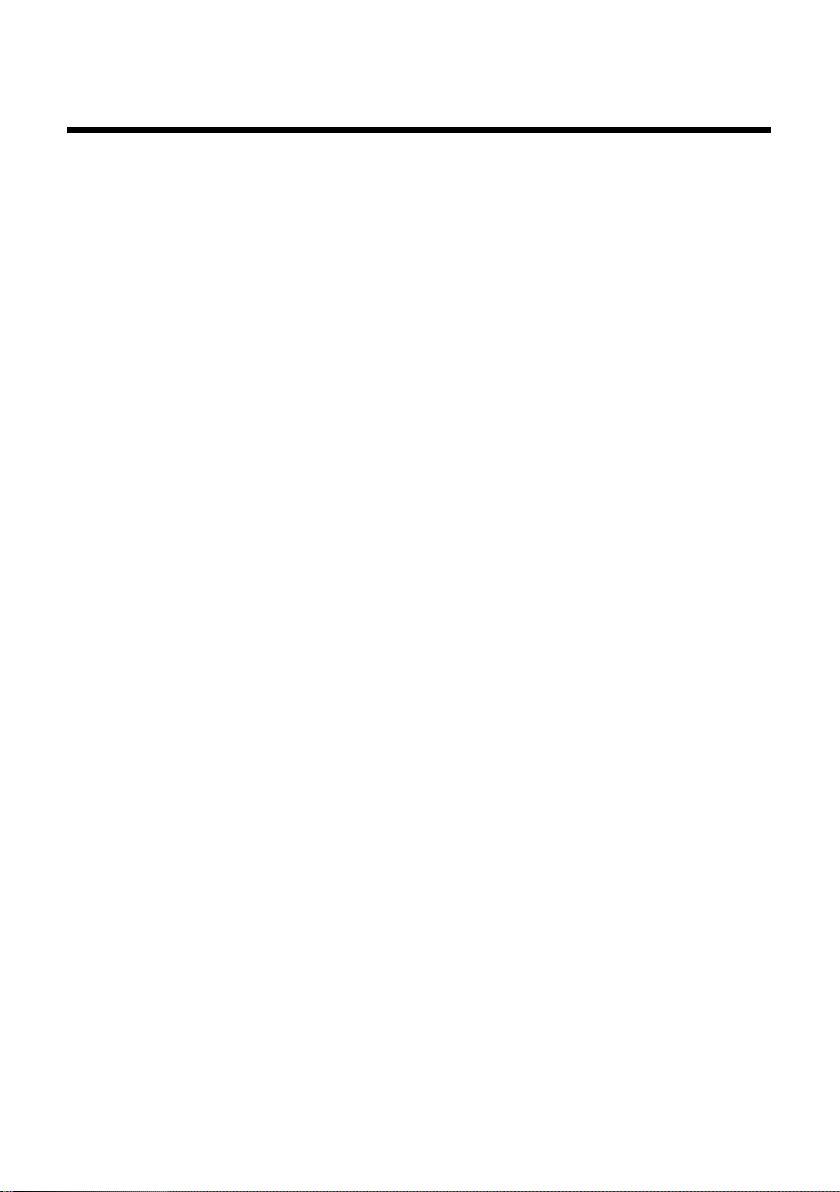
Overview of the new and updated functions
Overview of the new and updated functions
New functions
u ECO DECT support
– Reducing transmission power and power consumption of the base station (page 3)
u VoIP connection configuration
– Process simplified through automatic configuration (depends on provider, page 4)
u Display of phone numbers/name for outgoing calls
– Displaying the called party's phone number (COLP) for VoIP calls (page 5)
u Network services
– Withholding the phone number for the next or all calls (page 6)
– Call forwarding for Gigaset.net calls (page 8)
u Configuring the network mailbox
– Saving the number of all VoIP and fixed line network mailboxes in the base station
(page 10)
– Activating/deactivating the VoIP network mailbox using the handset menu (not on
the Gigaset C45/C46 handset) and the base station's Web configurator (page 10)
– Playing back messages using the message key on the handset (page 12)
– Selecting the answer machine for fast access with key (page 13)
u Further additions of the base stations' Web configurator
– Changing internal names and numbers of registered handsets (page 18)
– Setting the base station default connection
– Connecting the PC to the Web configurator using Gigaset config (page 16)
Updated functions
u Area code pre-dialling
– In addition to the area code, the international country codes will also be added to
phone numbers (page 17)
u Operating the integrated answer machine
– The answer machine submenu on the handset has been optimised (page 14)
u Display key assignment
– The list of functions for the S67H has been extended (page 23)
u Improving the Web configurator menu (page 24)
– The functions "Adding and downloading handset directories to and from the PC" and
"Activating VoIP status message display" are now available on our website Settings
¢ Handsets.
– You can now activate/deactivate the display of text information from the website
Settings
2
¢ Services.
Page 5
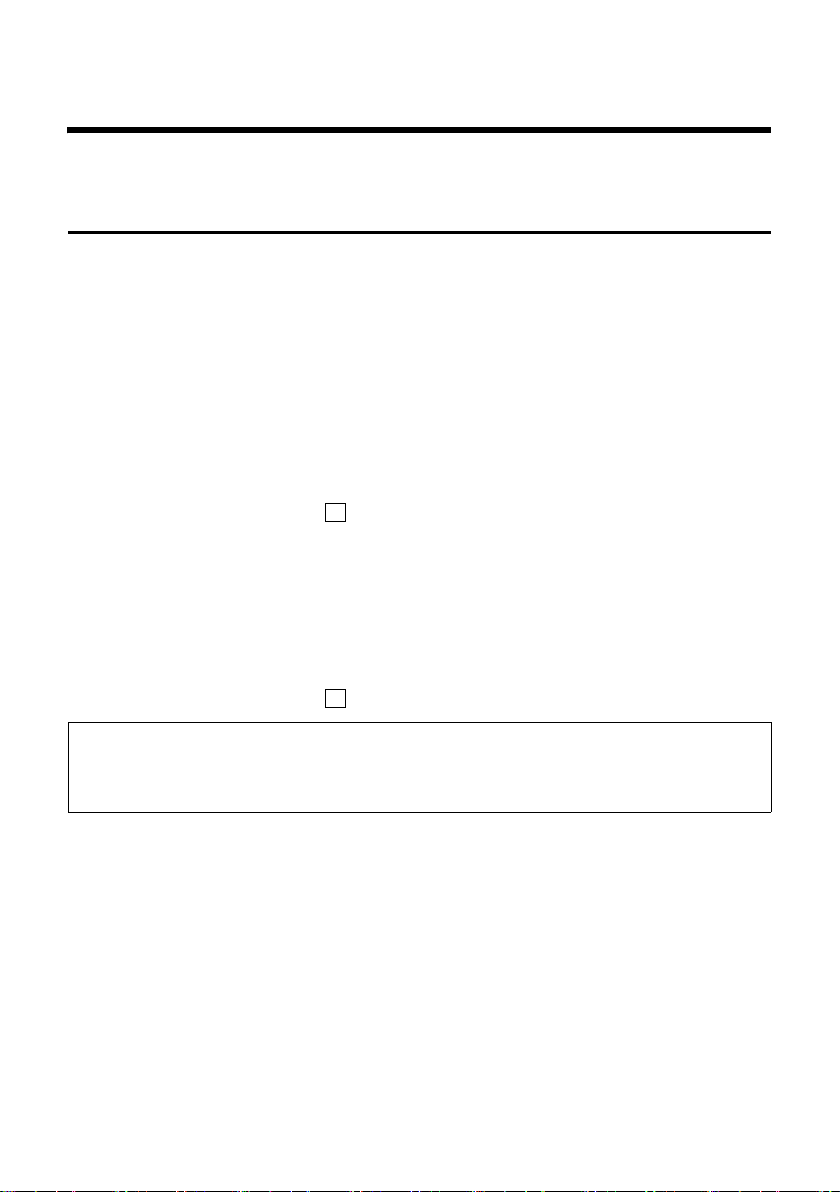
Description of new and updated functions
ECO DECT: Reducing power consumption and transmission power of the base station
Description of new and updated functions
ECO DECT: Reducing power consumption and transmission power of
the base station
The base station of your phone is an ECO DECT base station, this means that
u The base station uses less power because it is equipped with a power-saving mains
adaptor.
u The reduction of the handset's transmission power is dependent on the handset's prox-
imity to the base station.
u The base station can also be switched to eco mode. Eco mode reduces the transmission
power and power consumption of the base station. This can be set on your handset.
Precondition: Repeater support must be deactivated.
Gigaset S45, C47H, S67H
v / v ¢ Ð Settings ¢ Base ¢ Add. Features
Eco Mode Select and press §OK§ (=on).
Gigaset C47H, S67H: Eco mode brings about an additional reduction in the handset's
transmission power. If, with Eco mode activated, the transmission power of both the base
station and the handset is reduced, the ½ icon is shown in the top line of the display.
‰
Gigaset C45/C46
§Menu§ ¢ Settings ¢ Base ¢ Additional Features
Power reduction
Select and press
‰
§OK§ (=on).
Please note:
– Activating eco mode reduces the range of the base station.
– Eco mode and repeater support cancel each other out, i.e. both functions cannot be used at the
same time.
3
Page 6
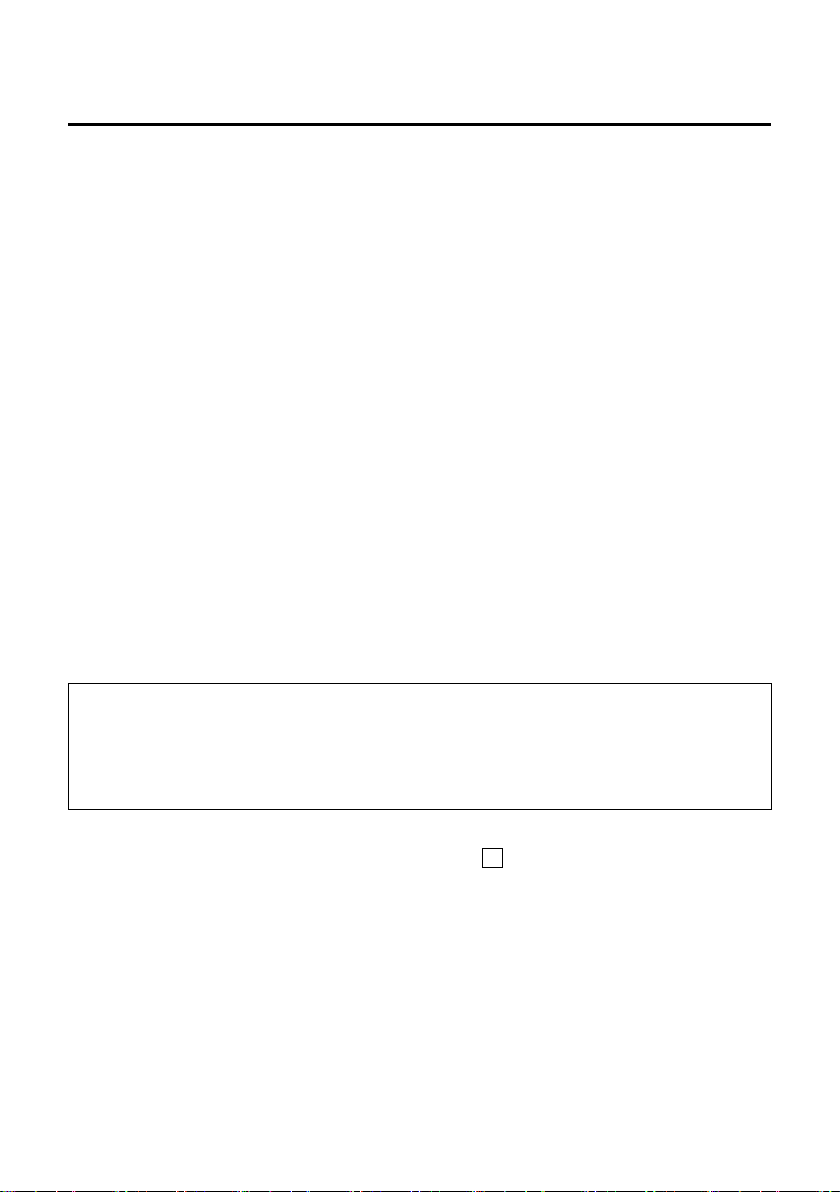
Description of new and updated functions
Auto-configuring VoIP connections
Auto-configuring VoIP connections
VoIP connections can frequently be configured automatically depending on your VoIP provider (auto-configuration).
Preconditions:
u General data about your VoIP provider is available to download from the Internet.
u Your VoIP provider supports auto-configuration. You should have received a correspond-
ing code from your VoIP provider.
Only enter the configuration code for auto-configuration. Your phone will then load all the
necessary data for the VoIP connection from the Internet, i.e. in addition to the general provider data, your personal account data will be loaded and saved to your base station.
Auto-configuration can be used with the Web configurator when entering VoIP connections.
¤ Open the website Settings ¢ Telephony ¢ Connections.
¤ Click the Edit button that is next to the VoIP connection for which you want to download
auto-configuration.
¤ Enter the code that you received from your VoIP provider in the Auto Configuration area
in the Auto Configuration Code field.
¤ Click Start Auto Configuration.
The phone establishes a connection to the Internet.
If further information is used on the website, this is deleted as soon as Start Auto Configura-
tion is clicked.
During auto-configuration, the fields in the Personal Provider Data, General Provider Data and
Network areas of the website are overwritten by the downloaded data.
Please note:
If the message Download of settings not possible! File is corrupt! appears, no data will be loaded onto the
phone. Possible causes of this are:
– The incorrect code has been entered (e.g. upper/lower case rules have not been followed).
If necessary, enter the code again.
– The file that has been downloaded is invalid. Please consult your VoIP provider.
When the download is complete, the Connections list will be displayed.
¤ Activate the relevant option in the Active column ( = activated).
Your phone will register itself with the VoIP provider using the relevant access data. Refresh
the website (e.g. by pressing F5). If the download and registration were successful, this will
be displayed in the Status Registered column.
You can now be reached on the corresponding VoIP phone number.
4
‰
Page 7
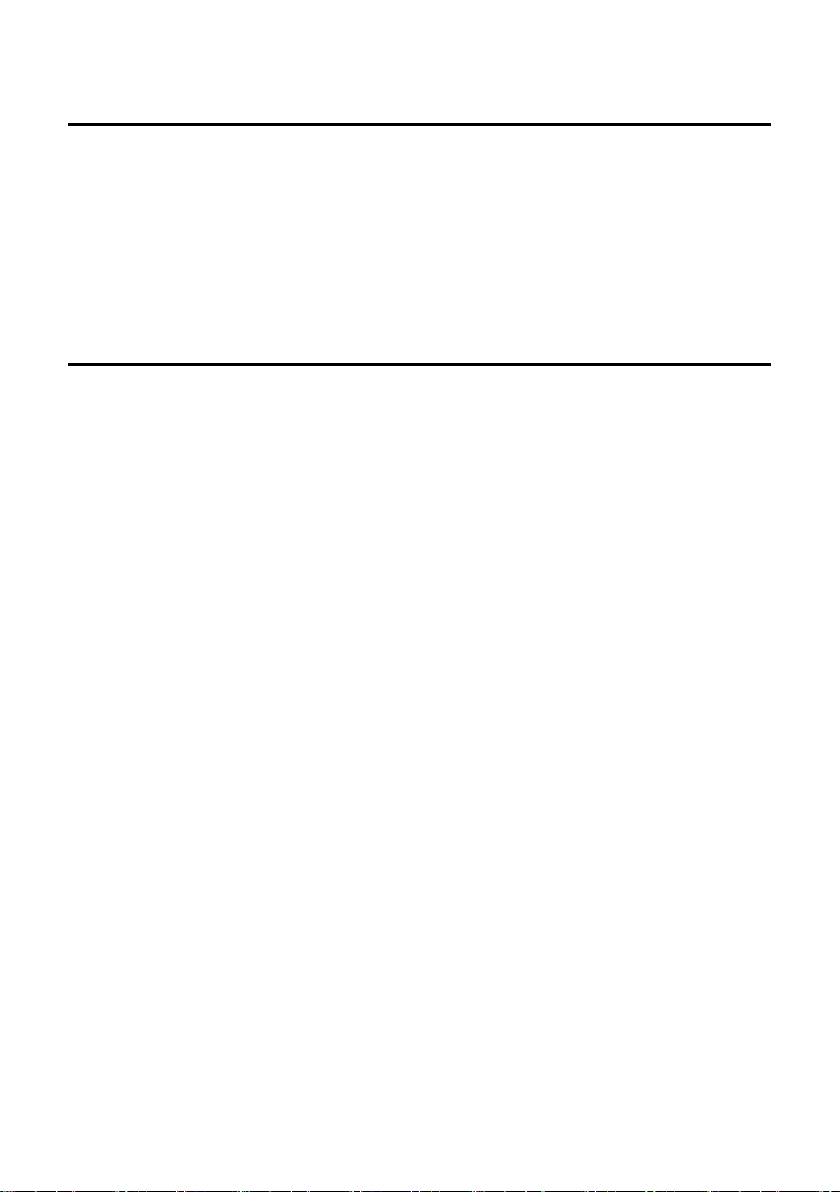
Description of new and updated functions
Configuring VoIP connections: Help for entering VoIP account details
Configuring VoIP connections: Help for entering VoIP account details
Web configurator:
When configuring a VoIP connection using VoIP account data that is entered in the Personal
Provider Data area, your phone now supports you in the following ways:
Field names (Authentication Name etc.) of this area are default names and can be changed
as soon as you download the general provider data ("Select VoIP Provider"). For easier navigation, the default names are replaced with provider-specific names (e.g. SIP-ID instead of
Authentication Name). Only data that is required by the provider is requested.
VoIP: Display of the called party's phone number (COLP)
Precondition: Your VoIP provider supports COLP (Connected Line Identification Presentation)
For outgoing VoIP calls, the phone number of the connection on which the call is received
is displayed on the handset. This phone number may differ from the phone number you
dialled, e.g. because call forwarding is activated or the call has been accepted through call
pick-up on another PABX connection.
If there is an entry in the directory for this phone number, the corresponding name will be
displayed.
Replacing the dialled number with the actual phone number of the person you wish to call
(or the corresponding name) can also be carried out through toggling, in conference calls
and consultation calls.
When the phone number is copied to the directory (
§Options§ ¢ Copy to Directory / §Menu§
¢ Copy to Directory) and the last number redial list, the dialled number (not the displayed
number) is copied.
5
Page 8
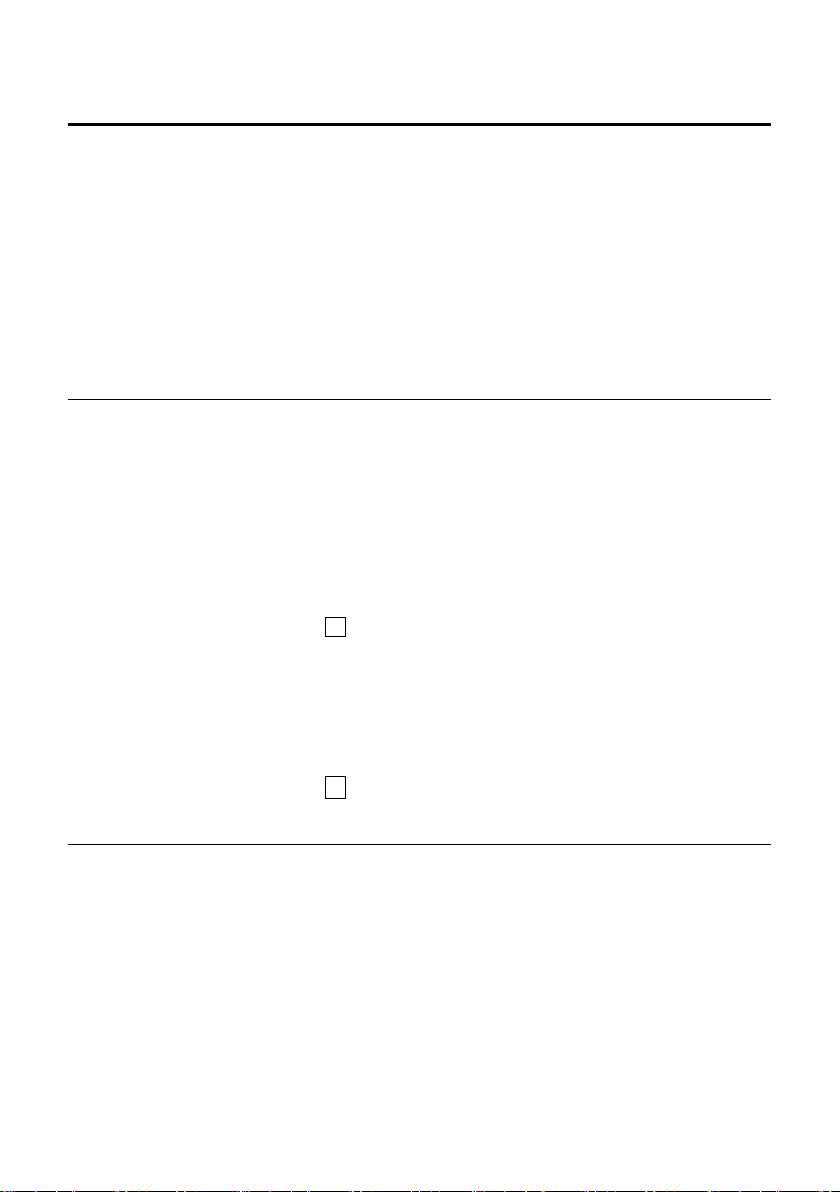
Description of new and updated functions
Network services: Anonymous calling – withholding caller ID
Network services: Anonymous calling – withholding caller ID
Phone number identification can be withheld (CLIR = Calling Line Identification Restriction). Your number will not be displayed when making outgoing calls. You are calling anonymously.
Preconditions:
u For unknown calls via your fixed line connection you need to have requested the rele-
vant service (feature) from your fixed line network provider.
u Anonymous calls are only possible via VoIP connections through providers that support
the "anonymous calling" function. The function must be activated and set by your VoIP
provider.
Activating/deactivating anonymous calling for all calls
Withholding caller ID can be activated/deactivated permanently for all your phone's connections (fixed line and VoIP).
When this function is activated, the phone number will be withheld both for fixed line calls
and for calls via a VoIP connection. Withholding caller ID is activated for all registered handsets.
Gigaset S45, C47H, S67H:
v / v ¢ ê Sel. Services
Always anon.
Select and press
If the function Always anon. is activated, Withhold number active is shown in the handset's idle
display.
‰
§OK§ (=on).
Gigaset C45/C46:
§Menu§ ¢ Select Services
Always anonymous
Select and press
‰
§OK§ (=on).
Activating/deactivating "anonymous calling" for the next call
You can change the setting for withholding caller ID for the next call.
S45, C47H, S67H:
v / v ¢ ê Sel. Services ¢ Next Call
Anonymous:
Select Yes / No to activate/deactivate withholding caller ID and press
~ If necessary, enter the phone number with line suffix.
§Send§ Press the display key. The phone number is dialled. If you have not specified a
line suffix, the number will be dialled via the default connection.
6
§Dial§.
Page 9
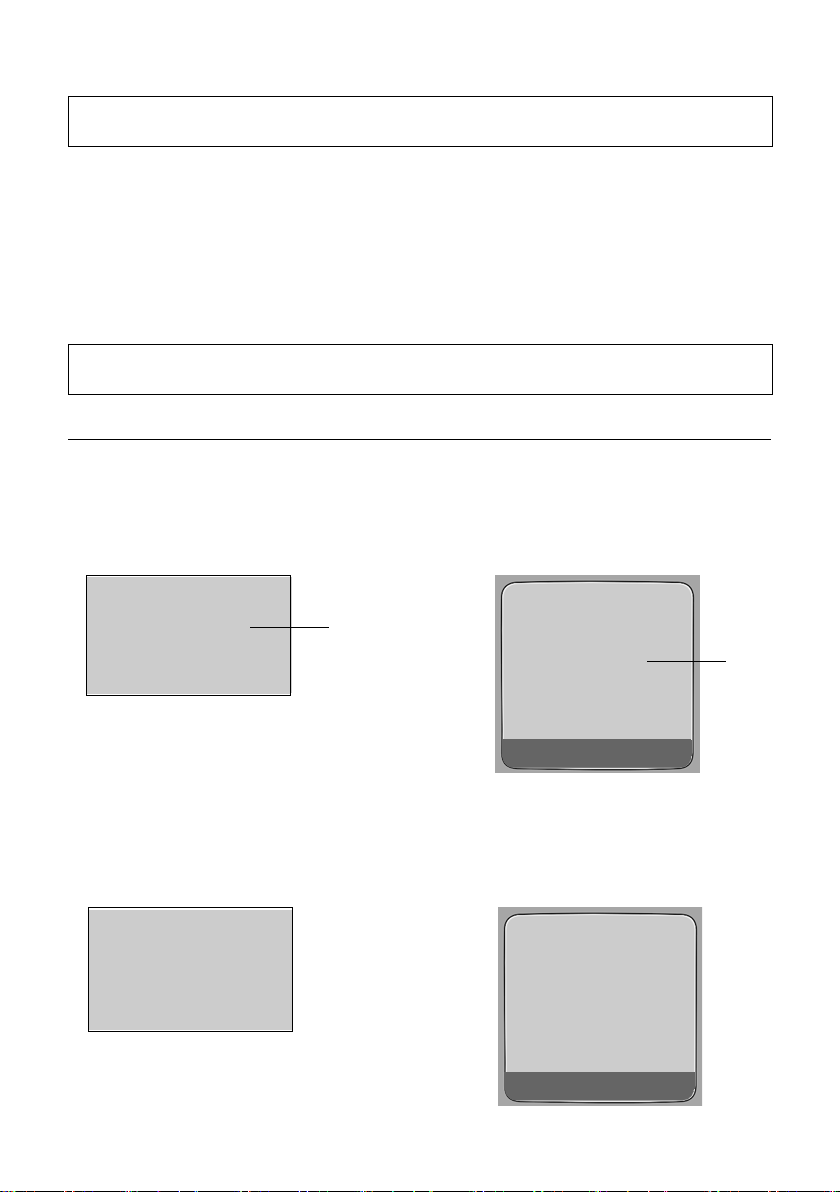
Description of new and updated functions
Network services: Anonymous calling – withholding caller ID
Please note:
Withholding caller ID via Sel. Services £ Fixed Line £ Withhold No. is no longer offered.
C45/C46:
§Menu§ ¢ Select Services ¢ Next call anonymous
Anonymous Yes / Anonymous No
Select and press
~ If necessary, enter the phone number with line suffix.
§OK§ Press the display key. The phone number is dialled. If you have not specified a
line suffix, the number will be dialled via the default connection.
§OK§.
Please note:
Withholding caller ID via Select Services £ Fixed line £ Withhold Number is no longer offered.
Displaying incoming anonymous calls
If a caller is withholding caller ID, the call will be displayed on the handset as follows:
Call to one of your VoIP numbers
(Examples)
Gigaset C45/C46
Gigaset S45, S67H, C47H
Unavailable
Anonymous
For IP1
§§§§§Menu§§§§
1 = Text that the phone receives instead of the caller's phone number (provider specific).
1
IP:Unavailable
Anonymous
for IP1
Accept Silence
Call to your fixed line numbers
(Example)
Gigaset C45/C46
®
Withheld
For Fixed Line
§§§§§Menu§§§§
Gigaset S45, S67H, C47H
Å
Withheld
for Fixed Line
Accept Silence
1
7
Page 10
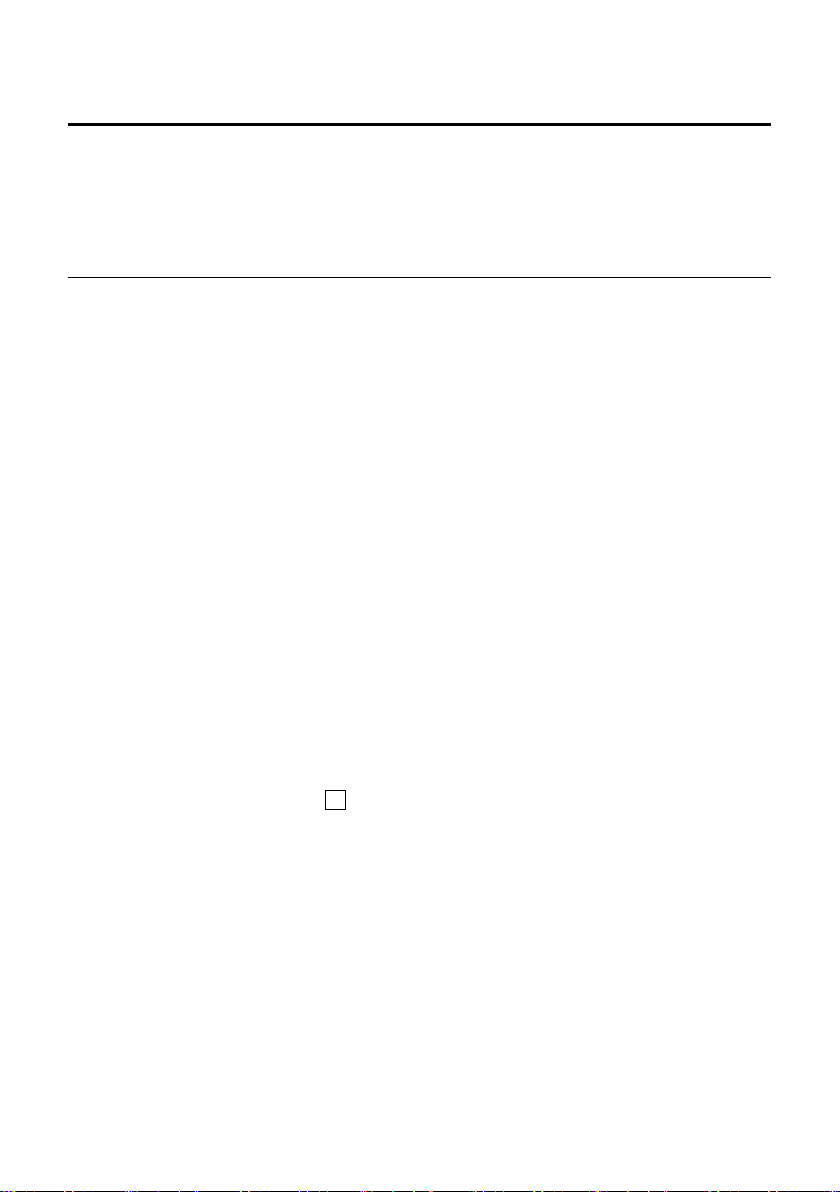
Description of new and updated functions
Activating/deactivating call forwarding for Gigaset.net calls
Activating/deactivating call forwarding for Gigaset.net calls
Calls to your Gigaset.net number can now be forwarded to another Gigaset.net number.
Forwarding takes place via Gigaset.net.
You can set and activate/deactivate call forwarding on the handset and via the Web configurator.
On the handset
Gigaset S45, S67H, C47H
v ¢ ê Sel. Services ¢ VoIP ¢ Call Divert
A list of your phone's configured and activated VoIP phone numbers will be displayed.
¤ Select the Gigaset.net connection from the list and press §OK§.
¤ Change multiple line input:
When:
Select All Calls / No Answer / When Busy.
Call No.:
Press the display key
You must enter a Gigaset.net number.
Status:
Activate/deactivate call forwarding.
§Edit§. Enter number to which call is to be forwarded and press §Save§.
¤ Press the display key §Save§.
Gigaset C45/C46
§Menu§ ¢ Select Services ¢ Vo IP ¢ For All Calls ¢ Call Divert
A list of your phone's configured and activated VoIP phone numbers will be displayed.
¤ Select the Gigaset.net connection from the list and press §OK§.
Activating call forwarding
All Calls / No Answer / When Busy
Select and press
On Select and press §OK§.
~ If necessary, enter the number to which the call is to be forwarded. You must
enter a Gigaset.net number.
§OK§ Press the display key.
a Press and hold (idle status).
Call forwarding is activated.
8
‰
§OK§ (=on).
Page 11
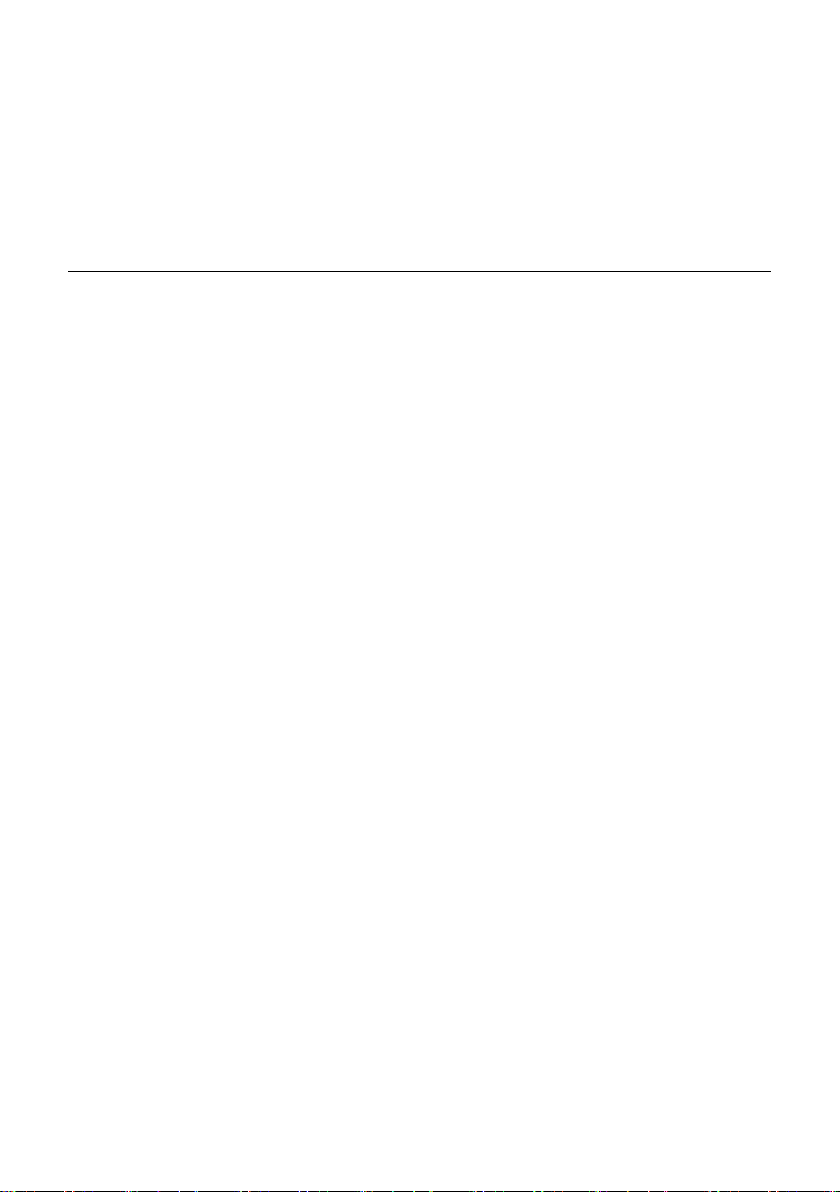
Description of new and updated functions
Activating/deactivating call forwarding for Gigaset.net calls
Deactivating call forwarding
§OK§ Press the display key.
Off Select and press §OK§.
a Press and hold (idle status).
Call forwarding is deactivated.
Using the Web configurator
¤ Open the following website: Settings ¢ Telephony ¢ Call Forwarding.
The display shows a list of all the VoIP connections you have configured.
Connections
Select the line Gigaset.net and proceed as follows:
When
Choose when an incoming call should be forwarded: When busy / No reply / Always.
Select Off to deactivate call forwarding.
Call number
Enter the Gigaset.net number to which the calls should be forwarded.
9
Page 12
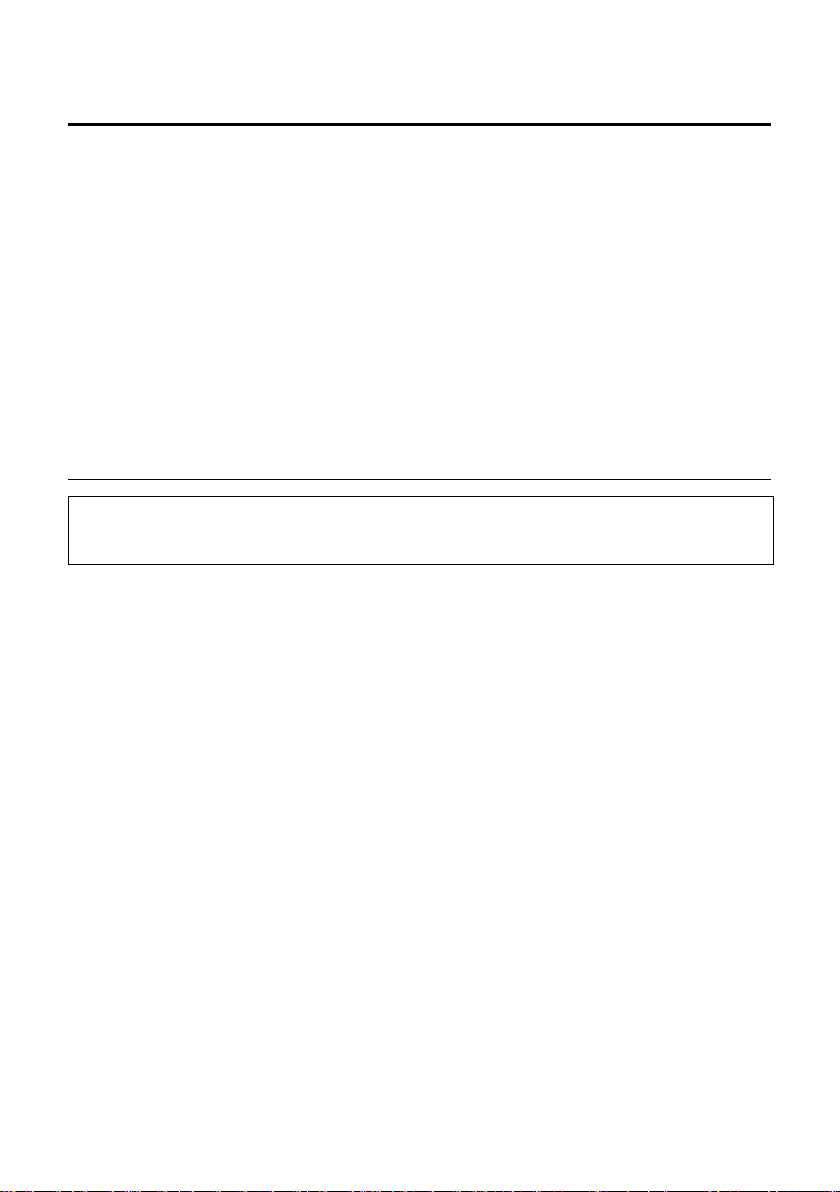
Description of new and updated functions
Activating/deactivating network mailbox, entering numbers
Activating/deactivating network mailbox, entering numbers
Some fixed line network providers and VoIP providers offer answer machines on the network – network mailboxes.
Each network mailbox accepts incoming calls made via the corresponding line (fixed line
network or corresponding VoIP phone number). To record all calls, you should therefore set
up network mailboxes for both the fixed line network and for each of your VoIP connections.
You need to have requested the network mailbox for your fixed line network connection
from your fixed line network provider. You can store the phone number for the fixed line
network mailbox in the base station.
You can activate/deactivate the network mailboxes for your VoIP connections using your
handset or the Web configurator. To do this, you only require the network mailbox phone
number.
Gigaset S45, C47H or S67H: Activating/deactivating network mailbox via the handset, entering numbers
Gigaset C455IP:
You can only make these settings on your base station with a Gigaset S45, C47H or S67H handset or
via the base station's Web configurator (page 11).
You can enter and activate/deactivate the network mailboxes on your handset that are
included as a receive number on the handset.
v / v
The list of connections (VoIP and fixed line) that are assigned to the handset as receive
numbers is displayed. The display shows Net AM: xxx, whereby xxx is replaced by the relevant default name for the connection (IP1 to IP6, Fxd. line ).
s / s Select connection and press
¢ Ð Settings ¢ Voice Mail ¢ Network AM(s)
§OK§.
You have selected a VoIP connection:
¤ Change multiple line input:
Status
Select On to activate the network mailbox. Select Off to deactivate.
Number
The number that is currently stored for the network mailbox is displayed.
Enter or change the phone number for the network mailbox if necessary.
With some VoIP providers your network mailbox phone number is already included in
the downloaded general VoIP provider data on your base station (see "Configuring the
VoIP connection" in the user guide belonging to your Gigaset VoIP phone) and is displayed under Number.
10
Page 13
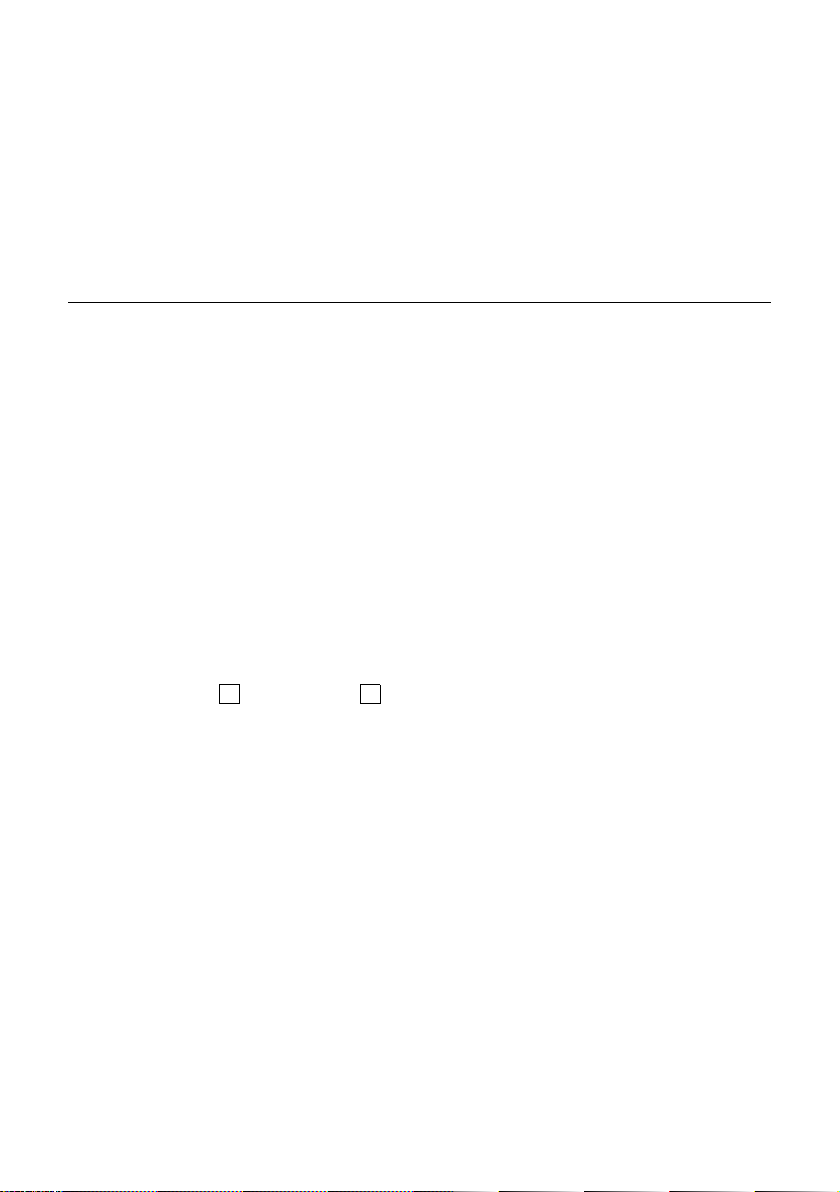
Description of new and updated functions
Activating/deactivating network mailbox, entering numbers
You have selected the fixed line connection:
Number
Enter or change the phone number for the network mailbox.
You cannot activate/deactivate the network mailbox for the fixed line connection via the
handset. For how to activate/deactivate the network mailbox for the fixed line connection
please refer to the fixed line network provider's information.
Activating/deactivating network mailbox via the Web configurator, entering numbers
You can enter the relevant network mailbox for each configured connection (VoIP, fixed
line) via the Web configurator. You can activate or deactivate the network mailbox for your
VoIP connections.
¤ Open the following website: Settings ¢ Network Mailbox.
A list of all the connections you have configured for your phone is displayed on the website.
The names of the connections are displayed in the Connection column.
Entering numbers
¤ Enter the network mailbox number in the Call number column after the desired connec-
tion.
With some VoIP providers the network mailbox phone number is already included in the
downloaded general VoIP provider data (see "Configuring the VoIP connection" in the
user guide belonging to your Gigaset VoIP phone) on your base station and is displayed
under Call number.
¤ Now click Set to save your settings.
Activating/deactivating the network mailbox
¤ You can activate and deactivate the network mailbox using the option in the Active
column. Activating/deactivating is carried out by clicking on the appropriate option. The
change does not need to be saved.
‰
11
Page 14

Description of new and updated functions
Activating/deactivating network mailbox, entering numbers
Calling the network mailbox and checking messages using the message key
Under the message key f you will find a list for each network mailbox that fulfils the following requirements:
u The corresponding connections are allocated to the handset as receive numbers.
u The network mailbox phone number is saved on the base station.
You can call and check the network mailbox directly from the list.
When you press the message key f, the following is displayed (example):
Gigaset S45 / C47H / S67H Gigaset C45/C46
Messages & Calls
Calls List: (2)
Net AM: Fxd. line (1)
Net AM: IP1 (4)
Net AM: IP2 (0)
1
2
3
Net AM: IP1
01+**
§§§§§§Back§§§§§ U §§§§OK§§§
Ý OK
1 For each network mailbox that meets the above preconditions, an entry Net AM: ... is displayed. "Fxd.
line ", "IP1" etc. are the default names for the associated connections. The default names are always
shown irrespective of which connection name you have specified when configuring via the Web
configurator.
2 If there are new messages in the network mailbox, the list entry is shown in bold. The number of
new messages is shown in brackets following the list entry.
3 If there are no new messages (0) is shown after the list entry for the network mailbox. The number
of messages stored in the network mailbox is not displayed.
4 The number of new messages is displayed. If there are no new messages, 00+** is displayed.
Displaying new messages in the handset's idle status
If a new message is present on one of the network mailboxes to which the handset is allocated via its receive number, or there is a new message on the integrated answer machine,
the à icon and the number of new messages are shown on the handset's idle display. The
f message key flashes.
1
4
Calling the network mailbox and checking messages
f Press the message key.
Net AM: Fxd. line / Net AM: IP1 / ...
Select the network mailbox and press
work mailbox and hear its announcement. Messages can generally be played
back using your handset keypad (digit codes). Listen to the announcement.
12
§OK§. You are connected directly to the net-
Page 15

Description of new and updated functions
Configuring the network mailbox for fast access
Please note:
– The network mailbox is automatically called via the corresponding connection on which it also
receives messages.
– For VoIP, you must define how the digit codes are to be changed to DTMF signals and sent to con-
trol the network mailbox (see the user guide belonging to your Gigaset VoIP phone "Setting up
DTMF signals for VoIP").
Ask your VoIP provider which type of DTMF transmission it supports.
Configuring the network mailbox for fast access
This section replaces the sections "Using the network mailbox" and "Resetting fast access for the
answer machine using key 1" in the user guide for your Gigaset VoIP telephone.
You can use fast access to make direct calls to a network mailbox or (if available) the integrated answer machine on the base station.
No answer machine is preconfigured for fast access in the default settings. If you press and
hold , you will be asked to select one of the available answer machines.
Assigning key 1 of the handset, changing assignments
The setting for fast access is handset-specific. You can assign a different answer machine
to key on each registered handset.
¢ Ð Settings ¢ Voice Mail ¢ Set Key 1
v
Or
Gigaset C45/C46: §Menu§ ¢ Voice Mail ¢ Set Key 1
The list of connections (VoIP and fixed line) that are assigned to the handset as receive
numbers is displayed. The display shows Net AM: xxx, whereby xxx is replaced by the relevant default name for the connection (IP1 to IP6, Fxd. line ) and (if available) Local AM for the
answer machine on the base station.
s / s / s
Select connection and press
If a number is already saved to the base station for the selected network mailbox, fast
access is activated.
a Press and hold (idle status).
If no number has been saved for the network mailbox a message is displayed to this effect.
‰
§OK§ (=on).
Gigaset S45, C47H, S67H:
You will be prompted to enter the number for the network mailbox.
s / s Change to the line Number.
~ Enter the number for the network mailbox.
§Save§ Press the display key.
a Press and hold (idle status).
Fast access is automatically activated.
13
Page 16

Description of new and updated functions
Gigaset C455 / C475 / S675 IP: Operating the base station answer machine
Gigaset C45/C46:
You will be prompted to select another mailbox.
You must enter the number for the network mailbox via the Web configurator or on a registered Gigaset S45, C47H, S67H handset to which the relevant connection is also assigned
as receive number.
Calling the network mailbox and listening to the integrated answer machine
Press and hold.
If you have set a network mailbox for fast access you will be connected straight
to this network mailbox.
If you have set the integrated answer machine (if available) on the base station
for fast access, message playback begins.
d If necessary, press the handsfree key. You will hear the answer machine
announcement.
Please note:
– The network mailbox is automatically called via the corresponding connection. An area code pre-
defined for your phone is not prefixed.
– Network mailbox messages can generally be played back using your handset keypad (digit codes).
For VoIP, you must define how the digit codes are to be changed to DTMF signals and sent (see
the user guide belonging to your Gigaset VoIP phone "Setting up DTMF signals for VoIP").
Ask your VoIP provider which type of DTMF transmission it supports.
Gigaset C455 / C475 / S675 IP: Operating the base station answer
machine
This section supplements the section "Operating the base station answer machine" in the
user guide belonging to your Gigaset VoIP phone.
Gigaset C475 / S675 IP
The submenu Voice Mail in the handset menu for controlling the integrated answer machine
(in the base station) has changed.
As a result of these changes, you will now find the functions described in the user guide
belonging to your Gigaset VoIP phone in the section "Operating the base station answer
machine – Operation via the handset" under v
Example:
To activate/deactivate the answer machine you must now use the following menu:
v ¢ Ð Settings ¢ Voice Mail ¢ Local AM ¢ Ans Machine (=on)
For how to call up individual functions for setting the integrated answer machine, please
refer to the following menu tree. You will find the complete menu tree on page 28 (S675IP)
or page 37 (C475IP)
14
¢ Ð Settings ¢ Voice Mail ¢ Local AM.
‰
Page 17
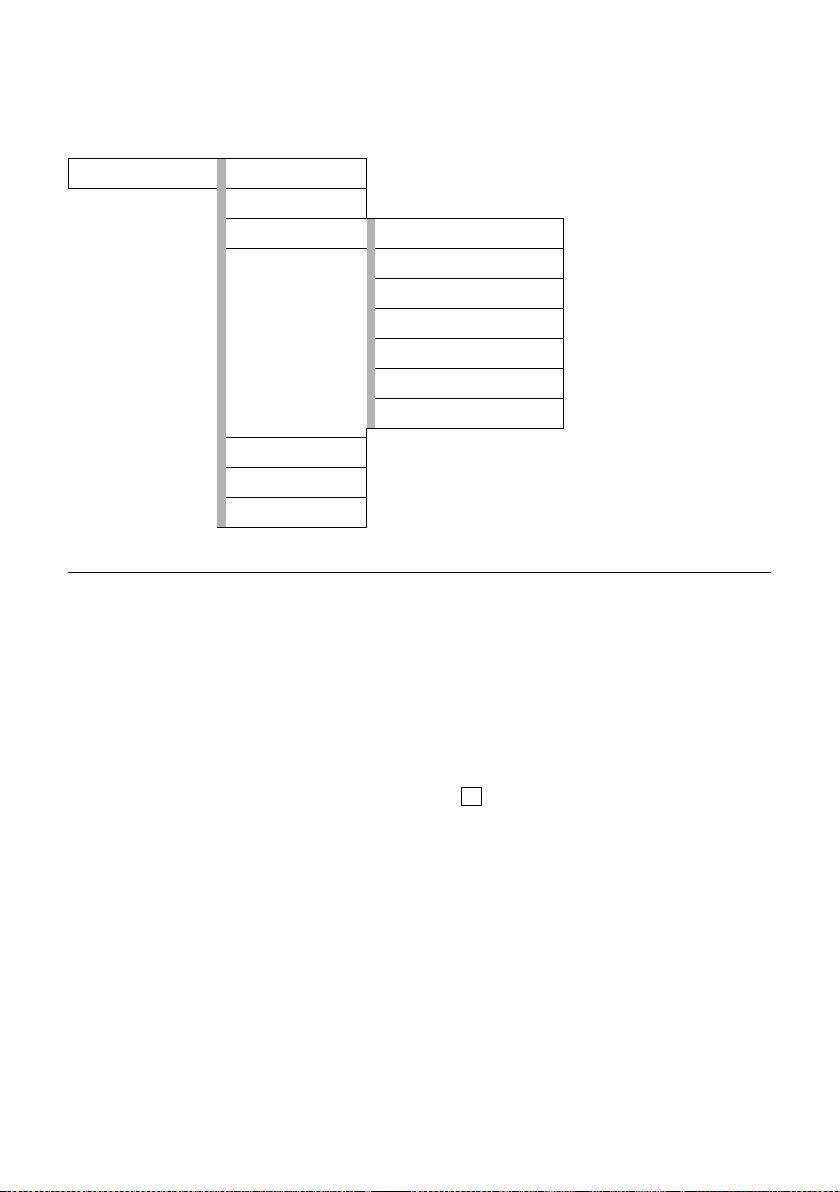
Description of new and updated functions
Gigaset C455 / C475 / S675 IP: Operating the base station answer machine
Menu tree: Operating the base station answer machine
¢ Ð Settings ¢ Voice Mail
v
Local AM
Ans Machine
Call Screening
Announcements Record Announce
Play Announce
Del Announce
Record Anc Only
Play Anc Only
Del Anc Only
Set Ans. Mode
Message Length
Record Quality
Ring Delay
Gigaset C455 IP
The submenu Voice Mail in the handset menu for controlling the integrated answer machine
(in the base station) has changed.
As a result of these changes, you will now find the functions described in the user guide
belonging to the Gigaset VoIP phone in the section "Operating the base station answer
machine – Operation via the handset" under:
§Menu§ ¢ Voice Mail ¢ Local AM
Example:
To activate/deactivate the answer machine you must now use the following menu:
§Menu§ ¢ Voice Mail ¢ Local AM ¢ Answer Machine (=on)
For how to call up individual functions for setting the integrated answer machine, please
refer to the menu tree on page 40.
‰
15
Page 18

Description of new and updated functions
Connecting PC with Web configurator
Connecting PC with Web configurator
Supplement to the section entitled "Connecting the PC to the phone Web configurator" in the user
guide belonging to your Gigaset VoIP phone.
You can use your base station's Web configurator to make the settings for your phone via
your PC's Web browser.
Preconditions:
u A standard Web browser is installed on the PC, e.g. Internet Explorer version 6.0 or
higher, or Firefox version 1.0.4 or higher.
u The phone and PC are connected with each other via a router.
There are two ways of connecting your PC to the base station Web configurator:
u Enter http:// and the current phone IP address in the address field of the Web browser.
This then appears in the handset display when you briefly press the paging key on the
base station. This is described in the user guide belonging to your Gigaset VoIP phone.
u Establish a connection via the "Gigaset config" service (without giving the phone's IP
address).
Establish a connection via Gigaset config:
Precondition: The router is connected to the Internet and your PC can access the Internet
via the router.
¤ Launch the Web browser on your PC.
¤ Enter the URL http://www.Gigaset-config.com in the address field of the Web browser.
¤ Press the return key.
You will receive a message stating the connection will be forwarded to your base station.
If several Gigaset VoIP phones can be reached via your Internet connection, you will be
asked to which one of these phones you would like to be forwarded.
After successfully forwarding the connection, the Login website will be displayed in the
Web browser of the Web configurator.
Please note:
The connection between the PC and the Web configurator is a local connection (LAN connection). The
Internet is only accessed to establish the connection.
16
Page 19

Description of new and updated functions
Setting area code pre-dialling
Setting area code pre-dialling
This section replaces the section entitled "Setting area code pre-dialling" in the user guide belonging
to your Gigaset VoIP phone.
On the base station, save the complete code (with international code) for the area in which
you are using the phone.
For VoIP calls you must generally always dial the area code – even for local calls. You can
save the need to dial the area code for local calls by setting your phone to prefix this code
for all VoIP calls made in the same local area.
The area code entered is prefixed to all numbers that do not start with 0 – even when dialling numbers from the directory and other lists. Exceptions: Phone numbers that you have
defined dialling plans for (see user guide belonging to your Gigaset VoIP phone).
¤ Open the following website: Settings ¢ Telephony ¢ Dialling Plans.
Configure the following settings in the Area Codes area:
¤ From the Country list, select the country in which you are using your phone. This way
the country code and the prefix of the area code are automatically set (in International
Prefix / Area Code and Local Prefix fields).
¤ In the Local Area Code field, enter the area code for your city without a prefix.
¤ Click Yes next to Predial area code for local calls through VoIP to activate the function.
Click No to deactivate the function. You will then need to enter the area code for local
calls made via VoIP. Numbers in the directory must always contain the area code for dialling via VoIP.
¤ Click Set to save the settings.
Please note:
u The area code will also be prefixed to VoIP calls made to emergency numbers if there
are no defined dialling plans for these numbers.
u The numbers of your network mailbox saved in the base station are not prefixed with
a code(page 10).
17
Page 20

Description of new and updated functions
Changing names and internal numbers of the handsets
Changing names and internal numbers of the handsets
When a handset is registered to the base station it automatically receives the lowest free
internal number (1 to 6) and one of the internal names "INT 1", "INT 2" etc.
The internal numbers and names of all registered handsets can be changed. You can carry
out the change:
u Via any registered Gigaset handset (see user guide belonging to your Gigaset VoIP
phone)
u Via the Web configurator of the phone
Changing internal names and numbers via the Web configurator
¤ Open the following website: Settings ¢ Handsets.
The names and internal numbers of all registered handsets are displayed in the Registered
Handsets area.
¤ Changing numbers: Select the internal number in the No. column of the desired hand-
set that you want to allocate to the handset. If a handset with this internal number
already exists, you will also have to change the number allocation for this handset. The
internal numbers 1-6 can only be assigned once each.
¤ Changing names: If necessary, change the name of the handset in the Name column.
The name may contain up to 10 characters.
¤ If necessary, repeat the process for other handsets.
¤ Click Set to save the settings.
If an internal number has been entered twice, a message will appear. The internal numbers
are not changed.
The changes are present in the internal lists of all registered handsets. Handsets are sorted
by their internal numbers in the internal list. The order of the handsets in the list can therefore be changed.
18
Page 21

Description of new and updated functions
Setting telephone default connection
Setting telephone default connection
Using the default connection, you can specify which type of connection (VoIP or fixed line)
is to be used for your phone when you press the talk key c briefly as you are dialling. The
default connection is applied to all registered handsets.
You can specify the default connection as follows:
u Via any registered Gigaset handset (see user guide belonging to your Gigaset VoIP
phone)
u Via the Web configurator of the phone
Setting the default connection via the Web configurator
¤ Open the website Settings ¢ Number Assignment.
¤ In the area Linetype for outgoing calls, click the option VoIP or Fixed Line.
¤ Now click Set to activate your settings.
Please note:
– The default connection is only relevant when dialling numbers that are not subject to dialling
plans and are entered without a line suffix.
– You will find more information about default connections in the user guide for your Gigaset VoIP
phone.
Activating/deactivating info services
You can configure your registered Gigaset C47H and S67H handsets to display customised
text information (e.g. weather reports, RSS feeds) in the idle display.
Precondition: The Clock is set as Screen Picture / Screen Saver on the handset (see user guide
for your Gigaset VoIP phone).
Incoming text information overwrites the logo/screen saver.
Contrary to what is published in the user guide or supplement file to the firmware update
version 081, you can activate/deactivate the display of text information as follows:
¤ Open the following website: Settings ¢ Services.
¤ In the Info services on screensaver area, activate Yes / No, to activate or deactivate the dis-
play of text information.
¤ Click the Set button to save the settings in your phone.
Configuring info services
¤ Click the link
www.gigaset.net/myaccount
or enter the URL into the address field of a different browser window.
¤ Enter the account data shown on the Info services on screensaver website into the fields
for the user account.
This will open a website where you can compile your info service.
¤ Define which information should be sent regularly to your handset.
19
Page 22

Description of new and updated functions
Loading and deleting handset directories to/from the PC
Loading and deleting handset directories to/from the PC
The Settings ¢ Telephony ¢ Directory website for the security and management of handset
directories has been removed.
The functions are now available on the new Settings
find a summary of the functions for managing registered handsets.
¢ Handsets website, where you will
Preconditions:
u The handset can send and receive directory entries.
u The handset is activated and is in idle status.
¤ Open the following website: Settings ¢ Handsets.
The names of all registered handsets are displayed in the Directory area.
¤ Select the handset for which you want to save or edit the directory. To do this, click on
the option before the handset.
For information on how to load directories from/to the PC and delete directories, please
refer to the user guide belonging to your Gigaset VoIP phone under "Web configurator –
Loading and deleting directories to/from the PC".
Please note:
– The directories from all Gigaset VoIP phones are now saved to the PC in vCard format. Entries from
the PC address book in vCard format can be loaded to handsets.
You can find information on the vCard format (vcf) on the Internet, e.g. under:
www.en.wikipedia.org/wiki/VCard
(You can set the display language at the bottom left-hand side in the navigation area of the web-
site.)
– The tsv format is still supported for loading secure address books onto your handset.
– If you want to transfer a handset directory (vcf file) saved on the PC that contains numerous
entries to a Microsoft Outlook™ address book, please note the following:
Microsoft Outlook™ only ever transfers the first (directory) entry from the vcf file to its address
book.
20
Page 23

Description of new and updated functions
Activating the display of VoIP status messages
Activating the display of VoIP status messages
These display VoIP status messages on your handset when there are VoIP connection problems. These messages give you information on the status of a connection and contain a
provider-specific status code that helps the service team when they are analysing the problem.
Activate/deactivate the display of VoIP status messages:
u Via any registered Gigaset handset (see user guide belonging to your Gigaset VoIP
phone)
u Via the Web configurator of the phone
Activating/deactivating display of VoIP status messages using the Web configurator
¤ Open the following website: Settings ¢ Handsets.
The settings are carried out in the Miscellaneous area.
¤ Click Yes after Show VoIP status on handset to activate status message display.
If you click No, no VoIP status messages are displayed.
¤ Click Set to save the changes.
Please note:
A table of possible status codes and their meanings can be found in the appendix of the user guide
belonging to your Gigaset VoIP phone. Supplements to this table can be found in the following section.
VoIP status codes
Supplement to the "VoIP status codes" table in the appendix of the user guide belonging to your
Gigaset VoIP-phone.
If you try to make a call via a VoIP connection that is not configured correctly, the following
VoIP status message will appear in the display: IP configuration error: xxx or VoIP config. error:
xxx (xxx = VoIP status code). The message may contain the following status codes:
Status
code
0x31 IP domain not entered.
0x33 SIP user name (Authent. Name) not entered.
0x34 SIP password (Authent. Password) not entered.
Meaning
This is shown, for example, when dialling with a line suffix, if no connection is configured for the suffix on the base station.
21
Page 24

Description of new and updated functions
Correction for "Synchronisation with time server"
Correction for "Synchronisation with time server"
Synchronisation will usually occur once a day (at night) if synchronisation is activated. Any
additional synchronisation will take place only after each new system start of the base station (e.g. after a firmware update or a power cut).
If you register a new handset on your base station it will assume the time and date of the
base station without any additional synchronisation with the time server.
Correction for dialling with line suffix
Gigaset S675 / C470 / C475 IP:
Correction for the sections "Select and dial a connection via your line suffix" and "Selecting the con-
nection type using display keys and making a call" in the chapter "Making calls with VoIP and the fixed
network" in the user guide for your Gigaset VoIP phone.
A (line) suffix is assigned to each number (line) on your base station. You can use this line
suffix in order to specify the connection via which you would like to call or be charged (#0
for fixed line, #1 to #6 for VoIP connections).
Example: If you enter the number 1234567890#1 and press the talk key c, the number
1234567890 will be dialled via the first VoIP connection in the configuration.
Exceptions:
u If you specify a suffix for which no VoIP connection is configured in your base station,
the VoIP status code 0x33 will be displayed. The number will not be dialled.
u If you press the display key §FixedLine§ before dialling the number, the number, together
with the line suffix, will always be dialled via the fixed line network. This may cause
errors!
u If you press the display key §IP§ before dialling the number and then enter a number with
the suffix #0 (fixed line), the number will be dialled via the handset's VoIP send number.
Correction for dialling with quick dial keys
To quick dial a number from the directory, you can assign the number to a number key on
the handset (see the user guide for your Gigaset VoIP phone). All you need to do then in
order to dial this number is press and hold the number key.
If there is a line suffix at the end of the number in the directory (e.g.: #1), the number will
be dialled via the line belonging to the suffix.
A number with a hash key (#) at the end will be dialled via the default connection. A
number with a star (*) at the end will be dialled via the non-default connection.
If no suffix is entered, the number will be dialled via the default connection. Exception: a
dialling plan has been defined for the number.
22
Page 25

Description of new and updated functions
Gigaset S67H: Supplement to display key assignment
Gigaset S67H: Supplement to display key assignment
In addition to the functions listed in the user guide belonging to your Gigaset VoIP phone,
you can select the function Withhold No. (
If you press the display key §Withhold§, your phone number will not be transmitted for the
next call and will therefore not appear in the recipient's display.
If you press the display key
Enter the phone number and press the display key §Send§.
The number is always dialled via the fixed line network. This function does not support dial-
ling with a line suffix.
You can no longer assign the function SMS Notific. to a display key.
§Withhold§, a number editor will be opened.
§Withhold§).
Gigaset S67H / SL37H: Correction for "Messenger –
Chatting to buddies"
Interruption while writing
If you receive a call while you are writing a message or the connection to the messenger
server is interrupted, the text editor is terminated and the text written so far is lost.
23
Page 26

Overview of Web configurator menu
Overview of Web configurator menu
New websites are highlighted in orange.
Home
Settings
IP Configuration
Tel ephony
Connections
Audio
Number Assignment
Call Forwarding
Dialling Plans
Network Mailbox
Advanced Settings
Messaging
Messenger
E-Mail
Services
Handsets
Miscellaneous
Status
Device
1
1The Directory website is no longer in use. The functions for this site
can now be found on the Settings
24
¢ Handsets website.
Page 27

Handset menu overviews
Gigaset S67H to Gigaset S675 IP
Handset menu overviews
Gigaset S67H to Gigaset S675 IP
New and updated menus and submenus are marked in orange.
Please note that a few digit combinations (shortcuts) for quick entry to the submenus have
also changed.
1 î Messaging
1-1 SMS An SMS mailbox (general or private) activated without
a PIN
1-1-1 New SMS
1-1-2 Incoming (0)
1-1-3 Outgoing (0)
An SMS mailbox activated with a PIN or 2-3 mailboxes
1-1-1 Mailbox 1-1-1-1 New SMS
1-1-1-2 Incoming (0)
1-1-1-3 Outgoing (0)
1-1-2
to
1-1-4
Mailbox 1
Mailbox 2
Mailbox 3
1-1-2-1
to
1-1-4-1
1-1-2-2
to
1-1-4-2
1-1-2-3
to
1-1-4-3
New SMS
Incoming (0)
Outgoing (0)
1-2 E-mail
1-1-5 SMS Service
1-1-6 Settings 1-1-6-1 Service Centres
1-1-6-2 SMS Mailboxes
1-1-6-3 Notify Number
1-1-6-4 Notify Type
1-1-6-5 Status Report
1-1-6-6 Subscribe to SMS
25
Page 28

Handset menu overviews
Gigaset S67H to Gigaset S675 IP
1-3 Messenger 1-3-1 Buddies
1-3-2 User Status 1-3-2-1 Change Status
1-3-3 Messages
2 ê Sel. Services
2-1 VoIP 2-1-6 Call Divert
2-1-7 Call Waiting
1-3-2-2 Info
2-2 Fixed Line 2-2-2 Send Number
2-2-3 Call Waiting Off
2-2-4 Automatic Recall
2-2-6 Call Divert
2-2 Fixed Line 2-2-6 Call Divert
2-2-7 Call Waiting
2-2-8 Parallel Ringing
Call Protection
Unknown Call Rej.
2-3 Ringback Off
2-4 Always anon.
2-5 Next Call
3 Ì Calls List
4 í Add. Features
4-3 Room Monitor
4-4 Data Transfer 4-4-3 Directory
4-6 Missed Alarms
*) Menu item Withhold No. is no longer
offered. It is replaced by 2-5 Next Call
*) Menu item Withhold No. is no longer
offered. It is replaced by 2-5 Next Call
5 ì Alarm Clock
6 ç Calendar
26
Page 29
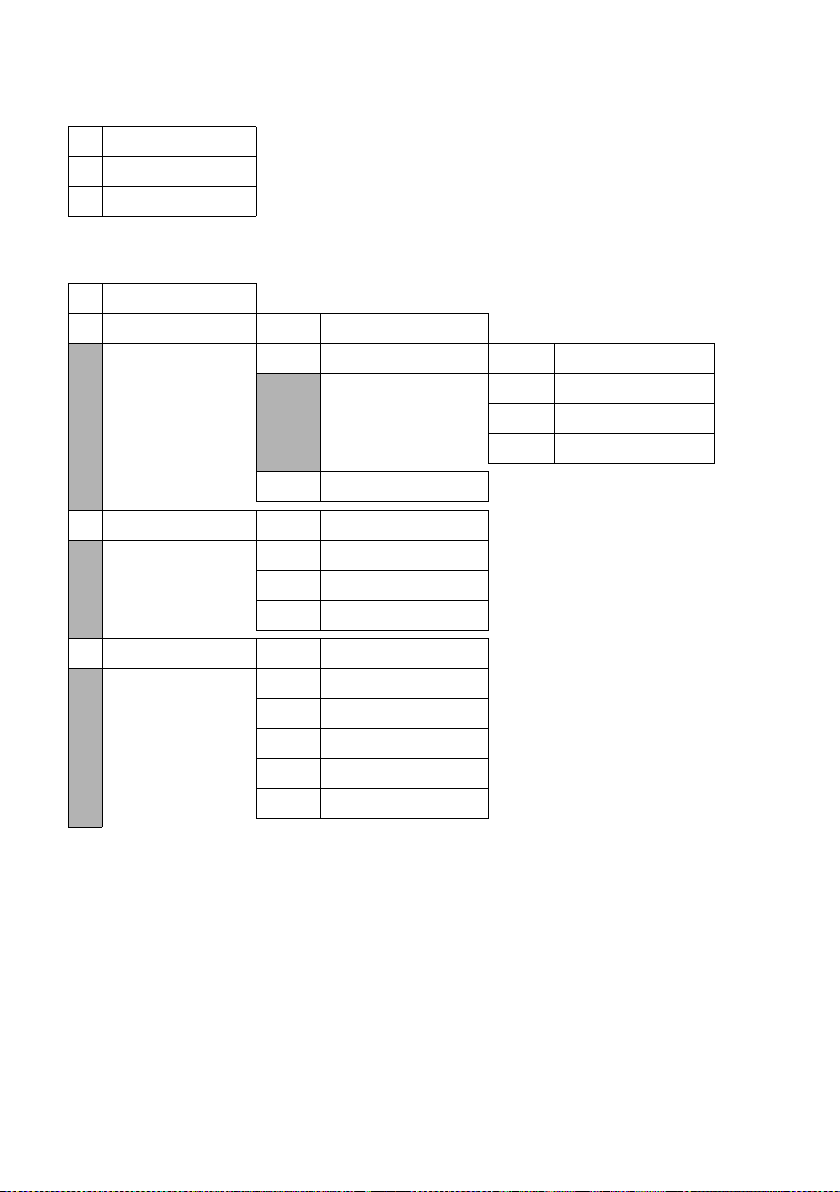
7 Ï Resource Dir.
7-1 Screensavers
7-2 Caller Pictures
7-3 Sounds
8 Ð Settings
8-1 Date/Time
8-2 Audio Settings 8-2-1 Handset Volume
8-2-2 Ringer Settings 8-2-2-1 Ext. Calls
8-2-3 Advisory Tones
8-3 Display 8-3-1 Screen Saver
8-3-2 Colour Scheme
8-3-3 Contrast
8-3-4 Backlight
Handset menu overviews
Gigaset S67H to Gigaset S675 IP
8-2-2-2 Internal Calls
8-2-2-3 Appointments
8-2-2-4 All
8-4 Handset 8-4-1 Language
8-4-2 Auto Answer
8-4-3 Register H/Set
8-4-4 Select Base
8-4-5 Area Codes
8-4-6 Reset Handset
27
Page 30

Handset menu overviews
Gigaset S67H to Gigaset S675 IP
8-5 Base 8-5-1 Calls List Type 8-5-1-1 Missed Calls
8-5-1-2 All Calls
8-5-2 Music on hold
8-5 Base 8-5-2 Music on hold
8-5-3 System PIN
8-5-4 Base Reset
8-5-5 Add. Features 8-5-5-1 Repeater Mode
8-5-5-3 Eco Mode
8-5-6 Local Network
8-5-8 Software Update
8-6 Voice Mail 8-6-1 Local AM 8-6-1-1 Ans Machine
8-6-1-2 Call Screening
8-6-1-3 Announcements
8-6-1-4 Message Length
8-6-1-5 Record Quality
8-6-1-6 Ring Delay
28
8-6-2 Network AM(s) 8-6-2-1 Net AM: Fxd. line
8-6-2-2 Net AM: IP1
:
(dependent on the number of
configured VoIP phone numbers and
receive numbers on the handset)
8-6-2-7 Net AM: IP6
8-6-3 Set Key 1 Local AM
Net AM: Fxd. line
Net AM: IP1
:
(dependent on the number of
configured VoIP phone numbers and
receive numbers on the handset)
Net AM: IP6
Page 31

Gigaset S67H to Gigaset S675 IP
8-7 Telephony 8-7-1 Default Line 8-7-1-1 VoIP
8-7-1-2 Fixed Line
8-7-2 Connection Assist.
8-7-6 Fixed Line 8-7-6-1 Dialling Mode
8-7-6-2 Recall
Handset menu overviews
8-7-7 VoIP
Enter
system
PIN.
Show Stat. on HS
Select Provider
Provider Registr.
29
Page 32

Gigaset S45 to Gigaset S450 IP
Gigaset S45 to Gigaset S450 IP
New and updated menus and submenus are marked in orange.
Please note that a few digit combinations (shortcuts) for quick entry to the submenus have
also changed.
1 î Messaging
1-1 SMS An SMS mailbox (general or private) activated without
a PIN
1-1-1 New SMS
1-1-2 Incoming (0)
1-1-3 Outgoing (0)
An SMS mailbox activated with a PIN or 2-3 mailboxes
1-1-1 Mailbox 1-1-1-1 New SMS
1-1-1-2 Incoming (0)
1-1-1-3 Outgoing (0)
1-1-2
to
1-1-4
Mailbox 1
Mailbox 2
Mailbox 3
1-1-2-1
to
1-1-4-1
1-1-2-2
to
1-1-4-2
1-1-2-3
to
1-1-4-3
New SMS
Incoming (0)
Outgoing (0)
1-2 E-mail
30
1-1-5 SMS Service
1-1-6 Settings 1-1-6-1 Service Centres
1-1-6-2 SMS Mailboxes
1-1-6-3 Notify Number
1-1-6-4 Notify Type
1-1-6-5 Status Report
1-1-6-6 Subscribe to SMS
Page 33

1-3 Messenger 1-3-1 Buddies
1-3-2 User Status 1-3-2-1 Change Status
1-3-3 Messages
2 ê Sel. Services
2-1 VoIP 2-1-6 Call Divert
2-1-7 Call Waiting
Gigaset S45 to Gigaset S450 IP
1-3-2-2 Info
2-2 Fixed Line 2-2-2 Send Number
2-2-3 Call Waiting Off
2-2-4 Automatic Recall
2-2-6 Call Divert
2-2 Fixed Line 2-2-6 Call Divert
2-2-7 Call Waiting
2-2-8 Parallel Ringing
Call Protection
Unknown Call Rej.
2-3 Ringback Off
2-4 Always anon.
2-5 Next Call
3 ì Alarm Clock
4 í Add. Features
4-3 Room Monitor
*) Menu item Withhold No. is no longer
offered. It is replaced by 2-5 Next Call
*) Menu item Withhold No. is no longer
offered. It is replaced by 2-5 Next Call
31
Page 34

Gigaset S45 to Gigaset S450 IP
5 Ð Settings
5-1 Date/Time
5-2 Audio Settings 5-2-1 Ringer Settings 5-2-1-1 Ext. Calls
5-2-1-2 Internal Calls
5-2-1-3 All
5-2-2 Advisory Tones
5-3 Display 5-3-1 Screen Picture
5-3-2 Colour Scheme
5-3-3 Contrast
5-3-4 Backlight
5-4 Handset 5-4-1 Language
5-4-2 Auto Answer
5-4-3 Register H/Set
5-4-4 Select Base
5-4-5 Reset Handset
5-5 Base 5-5-1 Calls List Type 5-5-1-1 Missed Calls
5-5-1-2 All Calls
32
5-5-2 Music on hold
5-5-3 System PIN
5-5-4 Base Reset
5-5-5 Add. Features 5-5-5-1 Repeater Mode
6-5-5-4 Eco Mode
5-5-6 Local Network
5-5-8 Software Update
Page 35

Gigaset S45 to Gigaset S450 IP
5-6 Voice Mail 5-6-2 Network AM(s) 8-6-2-1 Net AM: Fxd. line
8-6-2-2 Net AM: IP1
:
:
(dependent on the number of
configured VoIP phone numbers and
receive numbers on the handset)
8-6-2-7 Net AM: IP6
5-6-3 Set Key 1 Net AM: Fxd. line
Net AM: IP1
:
:
(dependent on the number of
configured VoIP phone numbers and
receive numbers on the handset)
Net AM: IP6
5-7 Telephony 5-7-1 Default Line 5-7-1-1 VoIP
5-7-1-2 Fixed Line
5-7-2 Connection Assist.
5-7-4 Area Code
5-7-6 Fixed Line 5-7-6-1 Dialling Mode
5-7-6-2 Recall
5-7-7 VoIP
Enter
system
PIN.
Show Stat. on HS
Select Provider
Provider Registr.
33
Page 36

Gigaset C47H to Gigaset C470/C475 IP
Gigaset C47H to Gigaset C470/C475 IP
New and updated menus and submenus are marked in orange.
Please note that a few digit combinations (shortcuts) for quick entry to the submenus have
also changed.
1 î Messaging
1-1 SMS An SMS mailbox (general or private) activated without
a PIN
1-1-1 New SMS
1-1-2 Incoming (0)
1-1-3 Outgoing (0)
An SMS mailbox activated with a PIN or 2-3 mailboxes
1-1-1 Mailbox 1-1-1-1 New SMS
1-1-1-2 Incoming (0)
1-1-1-3 Outgoing (0)
1-1-2
to
1-1-4
Mailbox 1
Mailbox 2
Mailbox 3
1-1-2-1
to
1-1-4-1
1-1-2-2
to
1-1-4-2
1-1-2-3
to
1-1-4-3
New SMS
Incoming (0)
Outgoing (0)
1-2 E-mail
34
1-1-5 SMS Service
1-1-6 Settings 1-1-6-1 Service Centres
1-1-6-2 SMS Mailboxes
1-1-6-3 Notify Number
1-1-6-4 Notify Type
1-1-6-5 Status Report
1-1-6-6 Subscribe to SMS
Page 37

1-3 Messenger 1-3-1 Buddies
1-3-2 User Status 1-3-2-1 Change Status
1-3-3 Messages
2 ê Sel. Services
2-1 VoIP 2-1-6 Call Divert
2-1-7 Call Waiting
Gigaset C47H to Gigaset C470/C475 IP
1-3-2-2 Info
2-2 Fixed Line 2-2-2 Send Number
2-2-3 Call Waiting Off
2-2-4 Automatic Recall
2-2-6 Call Divert
2-2 Fixed Line 2-2-6 Call Divert
2-2-7 Call Waiting
2-2-8 Parallel Ringing
Call Protection
Unknown Call Rej.
2-3 Ringback Off
2-4 Always anon.
2-5 Next Call
3 ì Alarm Clock
4 í Add. Features
4-3 Room Monitor
*) Menu item Withhold No. is no longer
offered. It is replaced by 2-5 Next Call
*) Menu item Withhold No. is no longer
offered. It is replaced by 2-5 Next Call
35
Page 38

Gigaset C47H to Gigaset C470/C475 IP
5 Ð Settings
5-1 Date/Time
5-2 Audio Settings 5-2-1 Handset Volume
5-2-2 Ringer Settings 5-2-2-1 Ext. Calls
5-2-2-2 Internal Calls
5-2-2-3 All
5-2-3 Advisory Tones
5-3 Display 5-3-1 Screen Picture
5-3-2 Colour Scheme
5-3-3 Contrast
5-3-4 Backlight
5-4 Handset 5-4-1 Language
5-4-2 Auto Answer
5-4-3 Register H/Set
5-4-4 Reset Handset
5-5 Base 5-5-1 Calls List Type 5-5-1-1 Missed Calls
5-5-1-2 All Calls
5-5-2 Music on hold
5-5 Base 5-5-2 Music on hold
5-5-3 System PIN
5-5-4 Base Reset
5-5-5 Add. Features 5-5-5-1 Repeater Mode
5-5-6 Local Network
5-5-8 Software Update
36
5-5-5-3 Eco Mode
Page 39

Gigaset C47H to Gigaset C470/C475 IP
5-6 Voice Mail 5-6-1 Local AM
(only on C475 IP
base station)
5-6-2 Network AM(s) 5-6-2-1 Net AM: Fxd. line
5-6-3 Set Key 1 Local AM
5-6-1-1 Ans Machine
5-6-1-2 Call Screening
5-6-1-3 Announcements
5-6-1-4 Message Length
5-6-1-5 Record Quality
5-6-1-6 Ring Delay
5-6-2-2 Net AM: IP1
:
(dependent on the number of
configured VoIP phone numbers and
receive numbers on the handset)
5-6-2-6 Net AM: IP6
(only on C475 IP base station)
Net AM: Fxd. line
Net AM: IP1
:
(dependent on the number of
configured VoIP phone numbers and
receive numbers on the handset)
Net AM: IP6
5-7 Telephony 5-7-1 Default Line 5-7-1-1 VoIP
5-7-1-2 Fixed Line
5-7-2 Connection Assist.
5-7-6 Fixed Line 5-7-6-1 Dialling Mode
5-7-6-2 Recall
5-7-7 VoIP
Enter
system
PIN.
Show Stat. on HS
Select Provider
Provider Registr.
37
Page 40

Gigaset C45/C46 to Gigaset C455 IP
Gigaset C45/C46 to Gigaset C455 IP
New and updated menus and submenus are marked in orange.
Please note that a few digit combinations (shortcuts) for quick entry to the submenus have
also changed.
1 SMS
1-1 Write Message
1-2 Incoming 00+00
1-3 Outgoing
1-6 Settings 1-6-1 Service Centres 1-6-1-1 Service Centre 1
… [to]
1-6-1-4 Service Centre 4
1-6-2 Status Report
1-6-3 Register to Service
Centres
2 Alarm Clock
2-1 Activation
2-2 Wake up time
3 Audio Settings
3-1 Ringer Volume
3-2 Ringer Melody 3-2-1 External Calls
3-2-2 Internal Calls
3-2-3 Alarm Clock
3-3 Advisory Tones
3-4 Battery Low 3-4-1 Off
3-4-2 On
3-4-3 During Call
38
Page 41

Gigaset C45/C46 to Gigaset C455 IP
4 Settings
4-1 Date/Time
4-2 Handset 4-2-1 Display 4-2-1-1 Screensaver
4-2-1-2 Colour Scheme
4-2-1-3 Contrast
4-2-1-4 Backlight
4-2-2 Language
4-2-3 Auto Answer
4-2-4 Register Handset
4-2-5 Reset Handset
4-3 Base 4-3-1 Calls List Type 4-3-1-1 Missed Calls
4-3-1-2 All Calls
4-3-2 Music on hold
4-3-3 System PIN
4-3-4 Base Reset
4-3-5 Additional Features 4-3-5-1 Repeater Mode
4-3-5-2 Power reduction
4-3-6 Local Network 4-3-6-1 dynamic
IP address
4-3-6-2 IP Address
4-3-6-3 Subnet Mask
4-3-6-4 DNS Server
4-3-6-5 Default Gateway
4-3-7 Telephony
4-3-8 Firmware Update
39
Page 42
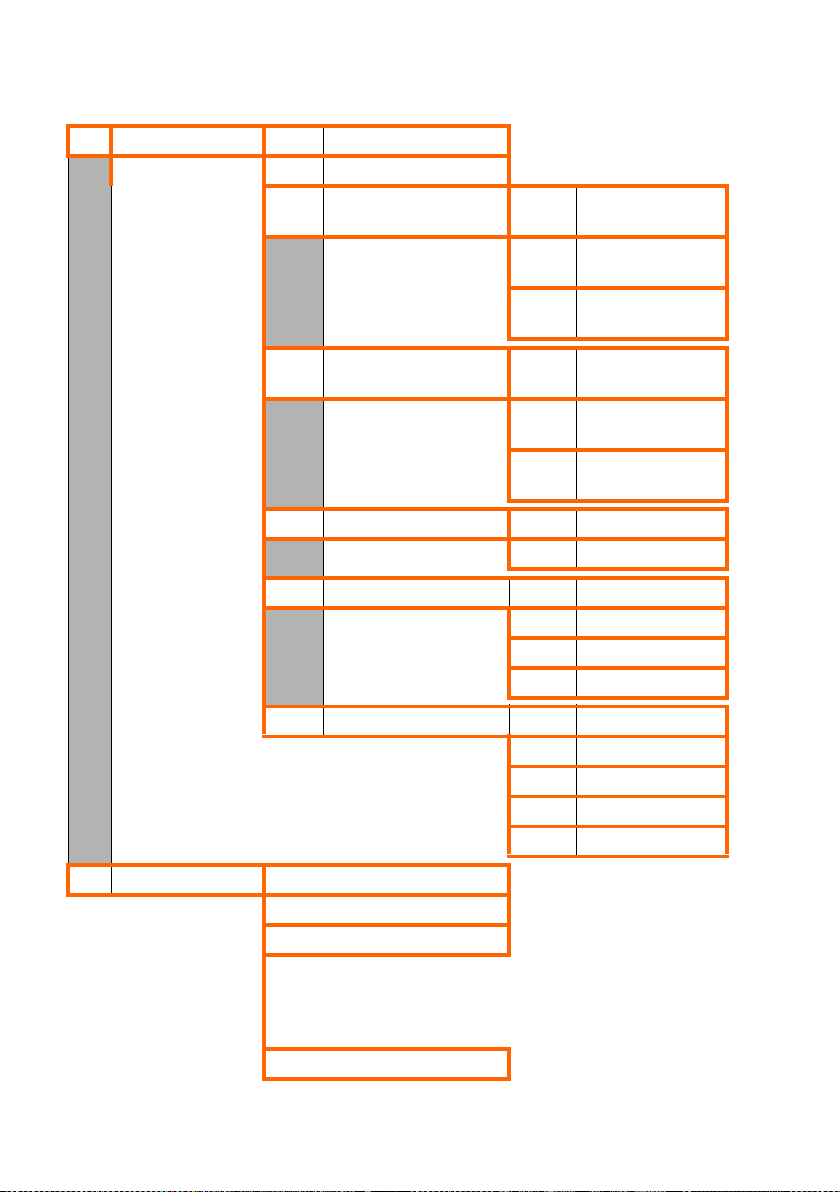
Gigaset C45/C46 to Gigaset C455 IP
5 Voice Mail
5-1 Local AM 5-1-1 Answer Machine
5-1-2 Call Screening
5-1-3 Announcement Record 5-1-3-1 Record
5-1-4 Announcement Only 5-1-4-1 Record
5-1-5 Set Answering Mode 5-1-5-1 Ans. & Record
5-1-6 Message Length 5-1-6-1 Maximum
Announcement
5-1-3-2 Play Announce-
ment
5-1-3-3 Delete Announce-
ment
Announcement
5-1-4-2 Play Announce-
ment
5-1-4-3 Delete Announce-
ment
5-1-5-2 Announce Only
5-1-6-2 60 sec
5-1-6-3 120 sec
5-1-6-4 180 sec
5-1-7 Ring Delay 5-1-7-1 Immediately
5-3 Set Key 1 Local AM
Net AMFxd. line
Net AMIP1
:
:
(dependent on the number of configured VoIP phone numbers and
receive numbers on the handset)
Net AMIP6
40
5-1-7-2 10 sec
5-1-7-3 20 sec
5-1-7-4 30 sec
5-1-7-5 Auto
Page 43

Gigaset C45/C46 to Gigaset C455 IP
6 Select Services
6-1 VoIP 6-1-6 For All Calls 6-1-6-1 Call Divert
6-1-6-3 Call Waiting
6-2 Fixed line 6-2-6 For All Calls 6-2-6-1 Call Divert
6-2-6-3 Call Waiting
6-2-6-6 Unknown Call
Rejection
6-2-7 Cancel Ringback
6-3 Always anony-
mous
6-4 Next call
anonymous
41
