Gigabyte P34W V5, P34K V5, P34F V5, P34G V5 Manual
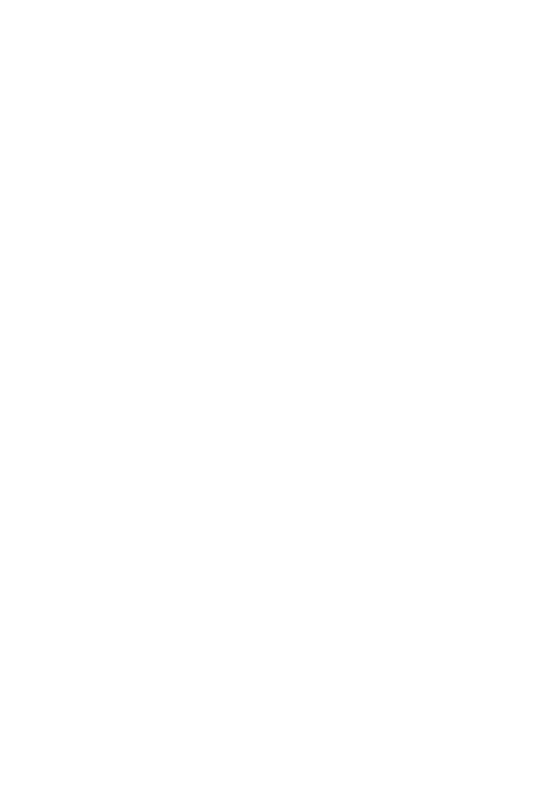
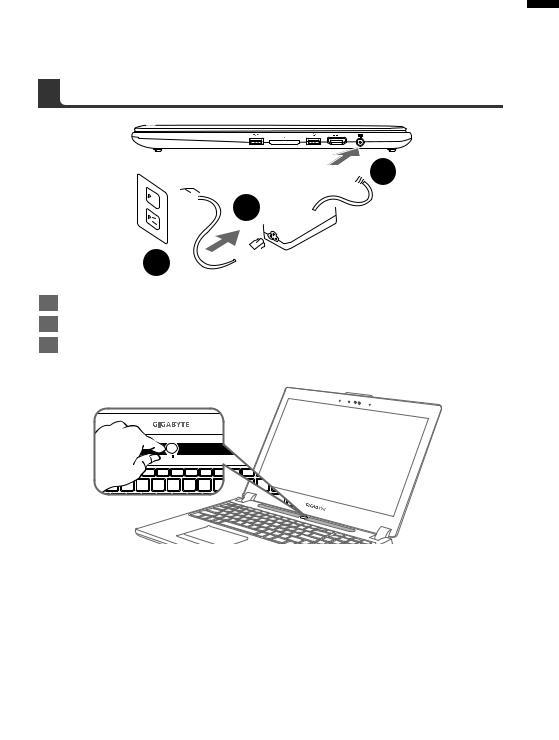
Congratulations on your purchase of the GIGABYTE Notebook.
This manual will help you to get started with setting up your notebook. The final product configuration depends on the model at the point of your purchase. GIGABYTE reserves the right to amend without prior notice. For more detailed information, please visit our website at www.gigabyte.com
1 English
 2
2


 1
1  3
3 
1Connect the power cord to the AC adapter.
2Connect the AC adapter to the DC-in jack on the right side of the notebook.
3Connect the power cord to the power outlet.
Switching on the Power
After you turn on the Notebook for the very first time, do not turn it off until the operating system has been configured. Please note that the volume for the audio will not function until Windows®
Setup has completed.
Booting Up the Notebook for the First Time
Depending on your configuration, the Microsoft® Windows® Boot Screen will be the first screen that you will see as the notebook starts up. Follow the on-screen prompts and instructions and enter your personal information to complete the setup of the Windows® Operating System.
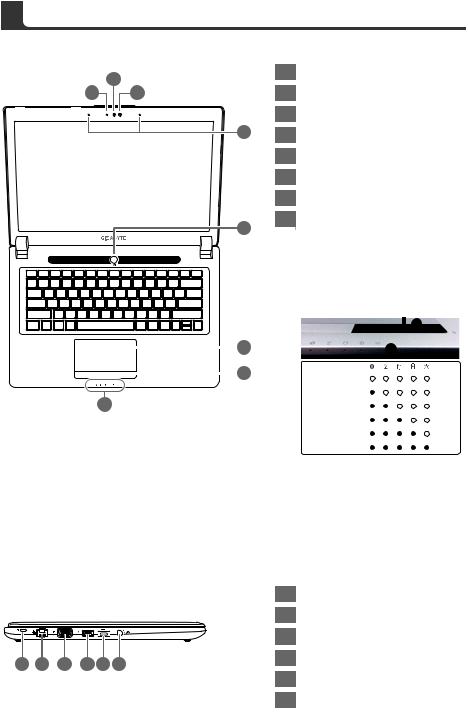
2
|
|
|
|
|
|
|
English |
Top View |
|
||||
|
|
|||||
|
|
|
|
|
|
2 |
|
1 |
3 |
||||
|
|
|
|
|
|
|
4
5
 6
6
 7
7
8
Left View
1 |
2 |
3 |
4 |
5 |
6 |
1Webcam Status LED Indicator
2Webcam
3Light sensor
4Microphone x2
5Power Button
6TouchPad
7Battery Indicator Button
8LED Indicators
Press the right button of touchpad to check the remaining battery power. Right-click to show the remaining power percentage. As shown below, the battery life indicator is available when the laptop is shut down, in stand-by or hibernation.(Battery mode)
1
2
<10% 11-30% 31-50% 51-70% 71-90% >90%
 Bluetooth Status LED
Bluetooth Status LED
 Wireless Lan Status LED
Wireless Lan Status LED
 HDD Status LED
HDD Status LED
 Battery Status LED
Battery Status LED

 Power Status LED
Power Status LED
1Kensington Lock Slot
2Ethernet Port
3D-sub (VGA) Port
4USB 3.0 (Support USB Charge)
5USB 3.1
6Combo Audio Jack
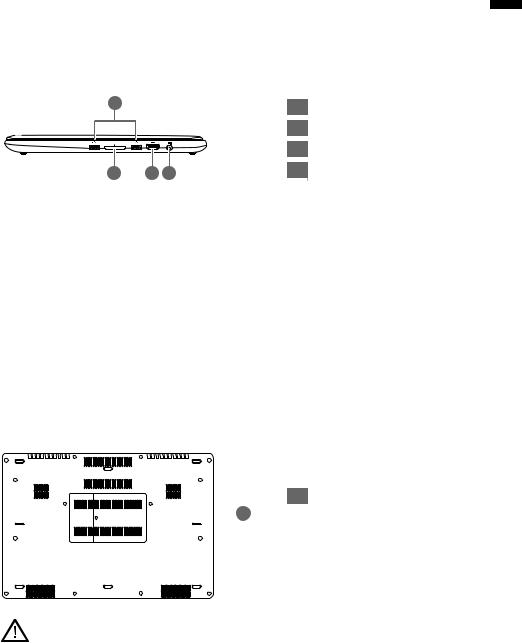
Right View
1 |
|
1 |
USB 3.0 x2 |
|
|
2 |
SD Card Reader |
|
|
3 |
HDMI Port |
2 |
3 4 |
4 |
DC-in Jack |
Base View
1 Memory Compartment
 1
1
3 English
Warning:
DO NOT remove the built-in lithium battery. For any service needs, please contact your local GIGABYTE Authorized Service Center.
