Gigabyte GA-B85N PHOENIX-WIFI Manual
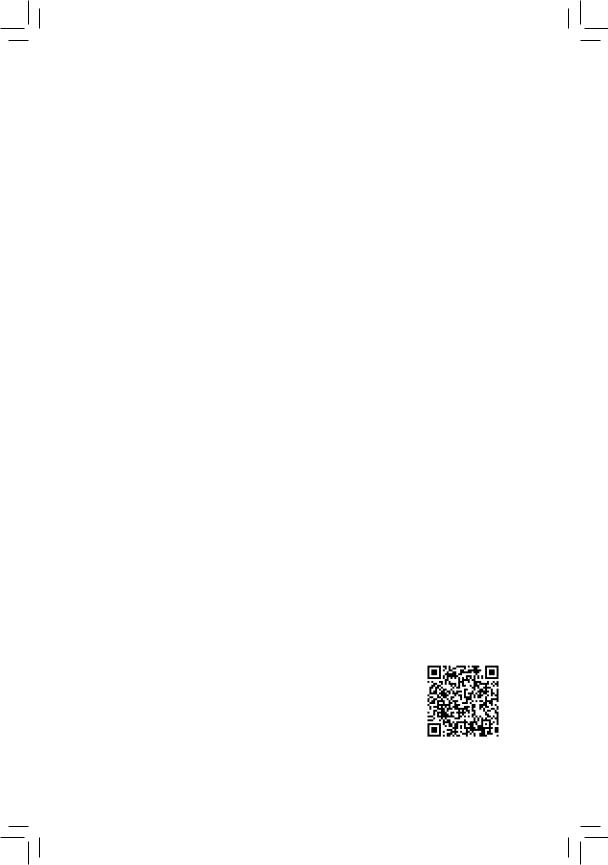
GA-B85N Phoenix-WIFI
User's Manual
Rev. 1101
12ME-B85NPHW-1101R
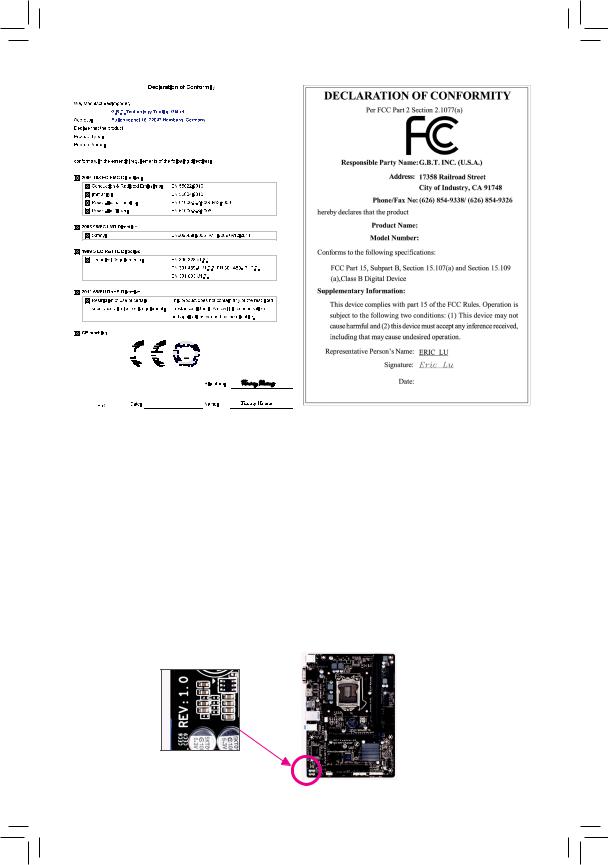
Motherboard
GA-B85N Phoenix-WIFI
Motherboard
GA-B85N Phoenix-WIFI
Jan. 3, 2014
Jan. 3, 2014
Copyright
© 2014 GIGA-BYTE TECHNOLOGY CO., LTD. All rights reserved.
The trademarks mentioned in this manual are legally registered to their respective owners.
Disclaimer
Information in this manual is protected by copyright laws and is the property of GIGABYTE.
ChangestothespecificationsandfeaturesinthismanualmaybemadebyGIGABYTEwithoutpriornotice.
No part of this manual may be reproduced, copied, translated, transmitted, or published in any form or by any means without GIGABYTE's prior written permission.
In order to assist in the use of this product, carefully read the User's Manual.
For product-related information, check on our website at: http://www.gigabyte.com
Identifying Your Motherboard Revision
The revision number on your motherboard looks like this: "REV: X.X." For example, "REV: 1.0" means the revision of the motherboard is 1.0. Check your motherboard revision before updating motherboard BIOS,
drivers, or when looking for technical information. Example:
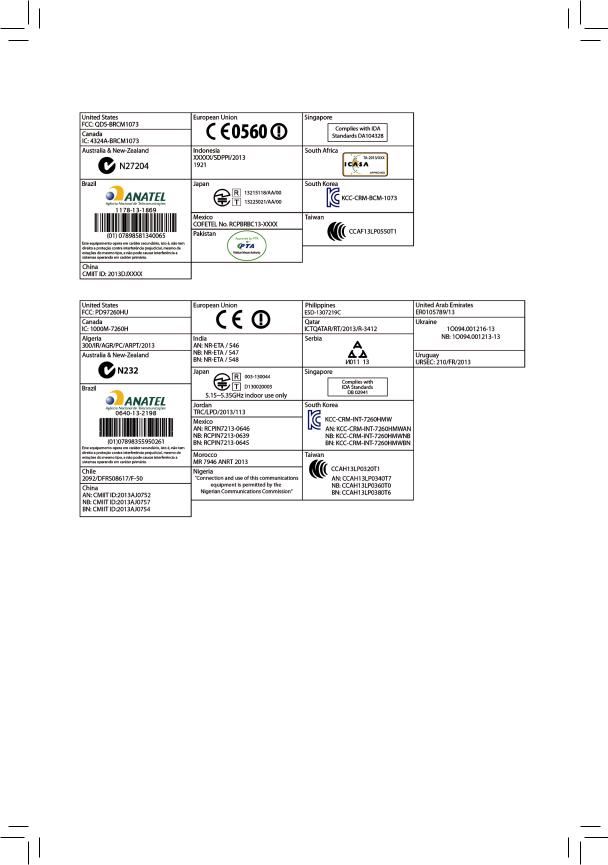
Wireless Module Country Approvals:
See the latest safety and regulatory documents at GIGABYTE's website.
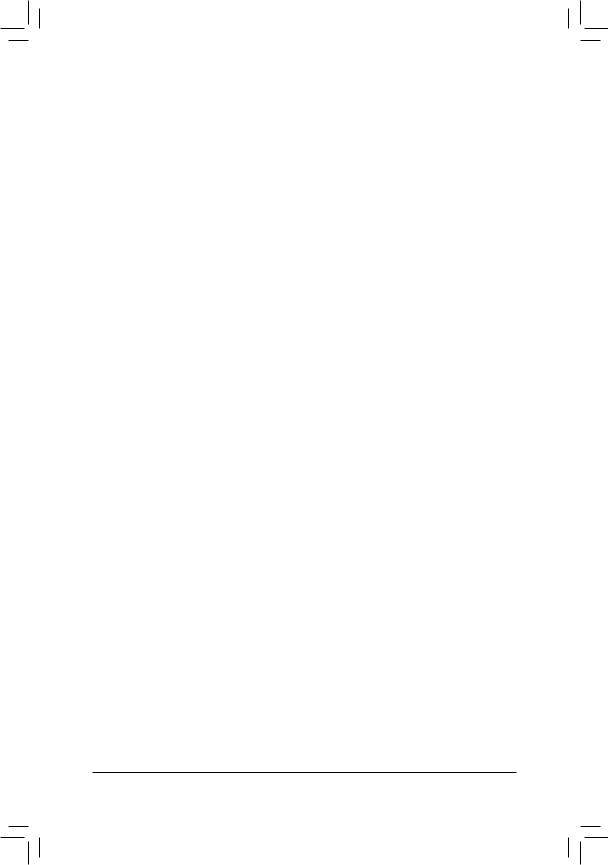
Table of Contents
GA-B85N Phoenix-WIFI Motherboard Layout.................................................................. |
5 |
|
GA-B85N Phoenix-WIFI Motherboard Block Diagram..................................................... |
6 |
|
Chapter 1 Hardware Installation...................................................................................... |
7 |
|
1-1 |
Installation Precautions..................................................................................... |
7 |
1-2 |
Product Specifications...................................................................................... |
8 |
1-3 |
Installing the CPU........................................................................................... |
10 |
1-4 |
Installing the Memory...................................................................................... |
11 |
1-5 Installing an Expansion Card.......................................................................... |
11 |
|
1-6 |
Back Panel Connectors.................................................................................. |
11 |
1-7 |
Internal Connectors........................................................................................ |
13 |
Chapter 2 BIOS Setup................................................................................................... |
18 |
|
2-1 |
Startup Screen................................................................................................ |
19 |
2-2 |
M.I.T................................................................................................................ |
19 |
2-3 |
System Information......................................................................................... |
24 |
2-4 |
BIOS Features................................................................................................ |
25 |
2-5 |
Peripherals...................................................................................................... |
28 |
2-6 |
Power Management........................................................................................ |
30 |
2-7 |
Save & Exit..................................................................................................... |
32 |
Chapter 3 Appendix....................................................................................................... |
33 |
|
Drivers Installation..................................................................................................... |
33 |
|
Regulatory Statements.............................................................................................. |
34 |
|
Contact Us................................................................................................................. |
40 |
|
- 4 -
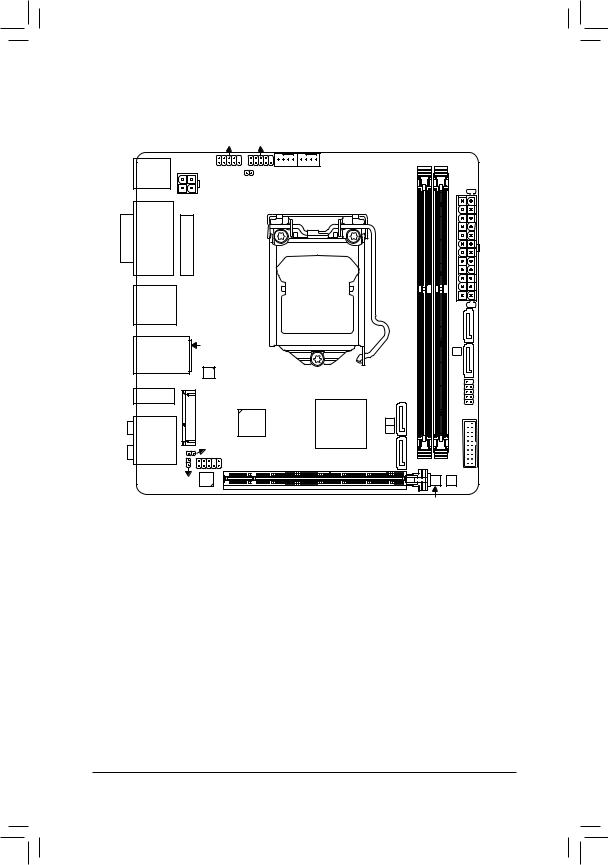
GA-B85N Phoenix-WIFI Motherboard Layout
|
COM |
F_PANEL |
|
KB_MS_USB |
|
|
|
|
CLR_CMOSSYS_FAN CPU_FAN |
||
|
ATX_12V |
|
LGA1150 |
|
|
|
|
DVI |
Module |
|
|
ANTENNA_ |
|
|
|
BRACKET |
WIFI |
|
|
|
|
|
|
USB_HDMI |
|
|
|
|
BAT |
|
|
USB30_LAN |
|
|
|
|
Intel® |
|
|
|
GbE LAN |
|
|
USB_DAC |
|
|
|
|
MSATA |
iTE® |
Intel® B85 |
|
|
Super I/O |
|
AUDIO |
CI |
|
|
|
|
|
|
|
F_AUDIO |
PCIEX16 |
|
|
|
|
|
SPDIF_O |
|
|
|
|
CODEC |
|
|
1 |
2 |
ATX |
|
WIFI DDR3 |
DDR3 |
||
|
|||
GA-B85N Phoenix- |
|
|
|
|
SATA2 |
||
|
SATA3 2 |
||
|
F USB |
||
1 |
|
|
|
SATA3 0 |
F USB30 |
||
|
M_BIOS |
||
|
B_BIOS |
|
|
Box Contents
55 |
GA-B85N Phoenix-WIFI motherboard |
|
|
55 |
Wireless module driver disk |
55 |
Two SATA cables |
55 |
Motherboard driver disk |
55 |
I/O Shield |
55 |
User's Manual |
55 |
One antenna |
The box contents above are for reference only and the actual items shall depend on the product package you obtain. The box contents are subject to change without notice.
- 5 -
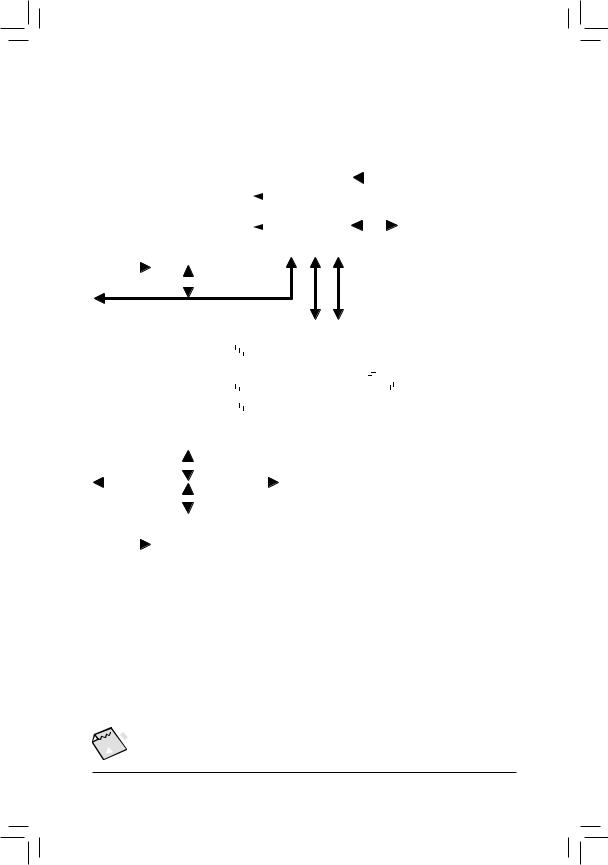
GA-B85N Phoenix-WIFI Motherboard Block Diagram
|
1 PCI Express x16 |
|
|
CPU CLK+/- (100 MHz) |
|
|||||||||||
|
|
|
||||||||||||||
|
|
|
|
|
|
|
|
|
|
|
|
|||||
|
|
|
|
|
|
|
|
|
|
|
|
|||||
|
|
|
|
|
|
|
|
|
LGA1150 |
|
|
|
|
|
|
|
|
|
|
|
|
|
DVI-I |
|
|
CPU |
|
|
|
|
DDR3 1600/1333 MHz |
|
|
|
|
|||||||||||||||
|
|
|
|
|
|
|
|
|
|
|
|
|
|
|
|
|
PCIe CLK |
|
|
|
|
HDMI |
|
|
|
|
|
|
|
Dual Channel Memory |
|
||
|
|
|
|
|
|
|
|
|
|
|
|
|
|
|||
|
|
|
|
|
|
|
|
|
||||||||
|
|
|
|
|
|
|
|
|
|
|
|
|
|
|
||
(100 MHz) |
|
|
|
|
|
|
|
|
|
|
|
|
|
|
||
|
|
|
|
|
|
|
|
|||||||||
|
|
|
|
|
|
|
|
|
|
|
|
|
|
|
||
|
|
|
|
|
|
|
|
|
|
|
|
|
|
|
|
|

 x16
x16
PCI Express Bus
DMI 2.0 |
FDI |
|
|
|
|
|
|
|
|
|
|
|
|
|
|
|
|
|
|
|
|
|
|
|
|
|
|
|
|
|
|
|
|
|
|
|
|
|
|
|
|
|
|
|
|
|
4 USB 3.0/2.0 |
|
|
|
|
|
|
|
|
|
|
|
|
|
|
|
|
|
|
|
|
Dual BIOS |
|
|
|
|
|
||||||||||||
|
|
|
|
|
|
|
|
|
|
|
|
|
|
|
|
|
|
|
|
|
|
|
|
|
|
|
|
||||||||||||||
|
|
|
|
|
|
|
|
|
|
|
|
|
|
|
|
|
|
|
|
|
|
|
|
|
|
|
|
|
|
|
|
|
|
|
|
|
|
|
|
|
|
|
|
|
|
|
|
|
|
|
|
|
|
|
|
|
|
|
|
|
|
|
|
|
|
|
|
|
|
|
|
|
|
|
|
|
|
3 SATA 6Gb/s |
|||||
|
|
|
7 USB 2.0/1.1 |
|
|
|
|
|
|
|
|
|
|
Intel® B85 |
|
|
|
|
|
|
|
|
|
1 SATA 3Gb/s |
|||||||||||||||||
|
|
|
|
|
|
|
|
|
|
|
|
|
|
|
|
|
|
|
|
|
|
|
|
|
|
|
|
|
|
1 mSATA 6Gb/s |
|||||||||||
|
|
|
Mini PCIe |
|
|
|
|
|
|
|
|
|
|
|
|
|
|
|
|
|
|
|
|
||||||||||||||||||
|
|
|
|
|
|
|
|
|
|
|
|
|
|
|
|
|
|||||||||||||||||||||||||
|
|
(for WiFi Module only) |
|
|
|
|
|
|
|
|
|
|
|
|
|
|
|
|
|
|
|
|
|
|
|
|
|
|
|||||||||||||
|
|
|
|
|
|
|
|
|
|
|
|
|
|
|
|
|
|
|
|
|
|
|
|
|
|
||||||||||||||||
|
|
|
|
|
|
|
|
|
|
|
|
|
|
|
|
|
|
|
|
|
|
|
|
|
|
|
|
|
|
|
|
|
|
||||||||
|
PCI Express Bus |
|
|
x1 |
|
|
|
|
|
|
|
|
|
|
LPC |
|
|
|
|
|
|
|
|
|
|
|
|||||||||||||||
|
|
|
|
|
|
|
|
|
|
|
|
|
|
|
|
|
|
|
|
|
|
|
|
||||||||||||||||||
|
|
|
|
|
|
|
|
|
|
|
|
|
|
|
|
|
|
|
|
|
|
|
|
|
|
|
iTE® |
|
COM |
|
|||||||||||
|
|
|
|
|
|
|
x1 |
|
|
|
|
|
|
|
|
|
|
Bus |
|
|
|
|
|
|
|||||||||||||||||
|
|
|
|
|
|
|
|
|
|
|
|
|
|
|
|
|
|
|
|
||||||||||||||||||||||
|
|
|
|
|
|
|
|
|
|
|
|
|
|
|
|
|
|
|
|
|
Super I/O |
|
|
|
|||||||||||||||||
|
|
|
|
|
|
|
|
|
|
|
|
|
|
|
|
|
|
|
|
|
|||||||||||||||||||||
|
|
|
|
|
|
|
|
|
|
|
|
|
|
|
|
|
|
|
|
|
|
|
|
|
|
|
|
|
|
|
|
|
|
|
|
|
|
|
|
|
|
PCIe CLK |
|
|
|
|
|
|
|
|
|
|
|
|
|
|
|
|
|
|
|
|
|
|
|
|
|
|
|
|
|
|
|
|
|
|
|
|
|
|
PS/2 KB/Mouse |
||
|
|
|
Intel® |
|
|
|
|
|
|
|
|
|
|
|
|
|
|
|
|
|
|
|
|
|
|
|
|
|
|
|
|
|
|
||||||||
|
|
|
|
|
|
|
|
|
|
|
|
|
|
|
|
|
|
|
|
|
|
|
|
|
|
|
|
|
|
|
|
|
|
|
|||||||
|
|
|
|
|
|
|
|
|
|
|
|
|
|
|
|
|
|
|
|
|
|
|
|
|
|
|
|
|
|
|
|
|
|
|
|||||||
(100 MHz) |
|
GbE LAN |
|
|
|
|
|
|
|
|
|
|
|
|
|
|
|
|
|
|
|
|
|
|
|
|
|
|
|
|
|
|
|
|
|||||||
|
|
|
|
|
|
|
|
|
|
|
|
|
|
|
|
|
|
|
|
|
|
|
CODEC |
|
|
|
|
|
|
|
|
|
|
|
|
|
|
|
|||
|
|
|
|
|
RJ45 |
|
|
|
|
|
|
|
|
|
|
|
|
|
|
|
|
|
|
|
|
|
|
|
|
|
|
|
|
|
|||||||
|
|
|
|
|
|
|
|
|
|
|
|
|
|
|
|
|
|
|
|
|
|
|
|
|
|
|
|
|
|
|
|
|
|
|
|
|
|
|
|
|
|
|
|
|
|
|
|
LAN |
|
|
|
|
|
|
|
|
|
|
|
|
|
|
|
|
|
|
|
|
|
|
|
|
|
|
|
|
|
|
|
|
|
|
|
|
|
|
|
|
|
|
|
|
|
|
|
|
|
|
|
|
|
|
|
|
|
|
|
|
|
|
|
|
|
|
|
|
|
|
|
|
|
|
|
|
|
|
|
|
|
|
|
|
|
|
|
|
|
|
|
Center/Subwoofer |
Out Out |
|
Out |
S/PDIFOut |
|
|
|
|
|
|
|
|
|
|
|
||||||||||||
|
|
|
|
|
|
|
|
|
|
|
|
|
|
Rear |
MIC Line |
|
|
|
|
|
|
|
|
|
|
|
|||||||||||||||
|
|
|
|
|
|
|
|
|
|
|
|
|
|
OutSpeaker Speaker Speaker |
|
|
In |
|
|
|
|
|
|
|
|
|
|
|
|
|
|
|
|||||||||
|
|
|
|
|
|
|
|
|
|
|
|
|
|
|
|
Line |
|
|
|
|
|
|
|
|
|
|
|
|
|
|
|
||||||||||
|
|
|
|
|
|
|
|
|
|
|
|
|
|
|
|
|
|
|
|
Side |
|
|
|
|
|
|
|
|
|
|
|
|
|
|
|
|
|
|
|
||

 For detailed product information/limitation(s), refer to "1-2 Product Specifications."
For detailed product information/limitation(s), refer to "1-2 Product Specifications."
- 6 -
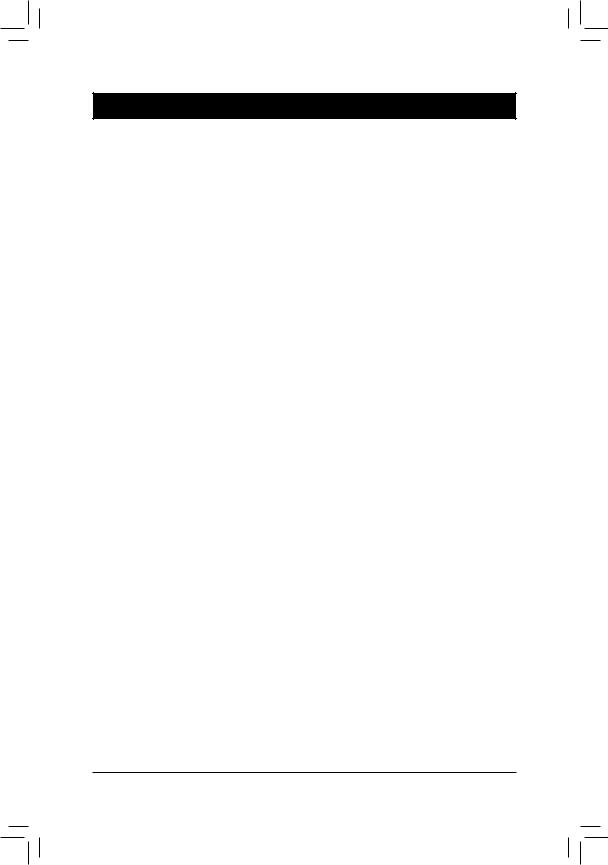
Chapter 1 Hardware Installation
1-1 Installation Precautions
The motherboard contains numerous delicate electronic circuits and components which can become damaged as a result of electrostatic discharge (ESD). Prior to installation, carefully read the user's manual and follow these procedures:
•• Prior to installation, make sure the chassis is suitable for the motherboard.
•• Prior to installation, do not remove or break motherboard S/N (Serial Number) sticker or warranty sticker provided by your dealer. These stickers are required for warranty validation.
•• Always remove the AC power by unplugging the power cord from the power outlet before installing or removing the motherboard or other hardware components.
•• When connecting hardware components to the internal connectors on the motherboard, make sure they are connected tightly and securely.
•• When handling the motherboard, avoid touching any metal leads or connectors.
•• It is best to wear an electrostatic discharge (ESD) wrist strap when handling electronic components such as a motherboard, CPU or memory. If you do not have an ESD wrist strap, keep your hands dry and first touch a metal object to eliminate static electricity.
•• Prior to installing the motherboard, please have it on top of an antistatic pad or within an electrostatic shielding container.
•• Before unplugging the power supply cable from the motherboard, make sure the power supply has been turned off.
•• Before turning on the power, make sure the power supply voltage has been set according to the local voltage standard.
•• Before using the product, please verify that all cables and power connectors of your hardware components are connected.
•• To prevent damage to the motherboard, do not allow screws to come in contact with the motherboard circuit or its components.
•• Make sure there are no leftover screws or metal components placed on the motherboard or within the computer casing.
•• Do not place the computer system on an uneven surface.
•• Do not place the computer system in a high-temperature environment.
•• Turning on the computer power during the installation process can lead to damage to system components as well as physical harm to the user.
•• If you are uncertain about any installation steps or have a problem related to the use of the product, please consult a certified computer technician.
- 7 -
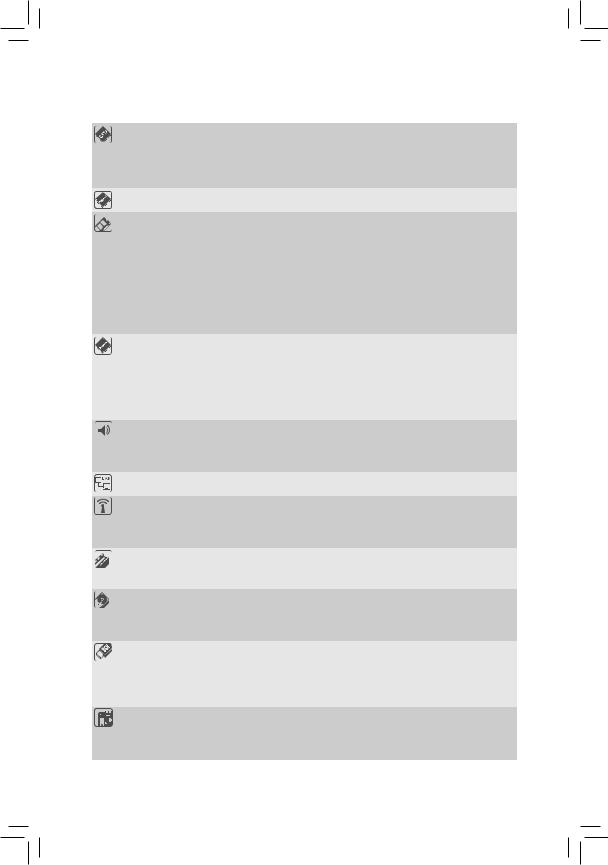
1-2 |
Product Specifications |
||||
|
|
|
|
|
|
|
CPU |
|
Support for Intel® Core™ i7 processors/Intel® Core™ i5 processors/ |
||
|
|
|
Intel® Core™ i3 processors/Intel® Pentium® processors/ |
||
|
|
|
Intel® Celeron® processors in the LGA1150 package |
||
|
|
|
(Go to GIGABYTE's website for the latest CPU support list.) |
||
|
|
|
L3 cache varies with CPU |
|
|
|
Chipset |
|
Intel® B85 Express Chipset |
||
|
Memory |
|
2 x DDR3 DIMM sockets supporting up to 16 GB of system memory |
|
|
|
|
|
|
* Due to a Windows 32-bit operating system limitation, when more than 4 GB of physical |
|
|
|
|
|
memory is installed, the actual memory size displayed will be less than the size of |
|
|
|
|
|
the physical memory installed. |
|
|
|
|
Dual channel memory architecture |
||
|
|
|
Support for DDR3 1600/1333 MHz memory modules |
||
|
|
|
Support for non-ECC memory modules |
||
|
|
|
Support for Extreme Memory Profile (XMP) memory modules |
||
|
|
|
(Go to GIGABYTE's website for the latest supported memory speeds and memory |
||
|
|
|
modules.) |
||
|
Onboard |
|
Integrated Graphics Processor: |
|
|
|
Graphics |
|
- |
1 x DVI-I port, supporting a maximum resolution of 2560x1600 |
|
|
|
|
|
* Support for 2560x1600 resolution requires both a monitor and cable that support |
|
|
|
|
|
Dual Link DVI. |
|
|
|
|
- |
1 x HDMI port, supporting a maximum resolution of 4096x2160 |
|
|
|
|
|
* Support for HDMI 1.4a version. |
|
|
|
|
- |
Maximum shared memory of 1 GB |
|
|
Audio |
|
Realtek® ALC898 codec |
|
|
|
|
|
High Definition Audio |
||
|
|
|
2/4/5.1/7.1-channel |
||
|
|
|
Support for S/PDIF Out |
|
|
|
LAN |
|
Intel® GbE LAN chip (10/100/1000 Mbit) |
||
|
Wireless |
|
Wi-Fi 802.11 a/b/g/n/ac, supporting 2.4/5 GHz Dual-Band |
|
|
|
Communication |
|
Bluetooth 4.0, 3.0+HS, 2.1+EDR |
||
|
Module |
|
Support for 11ac wireless standard and up to 867 Mbps data rate |
||
|
|
|
|
* Actual data rate may vary depending on environment and equipment. |
|
|
Expansion Slots |
|
1 x PCI Express x16 slot, running at x16 |
|
|
|
|
|
(The PCIEX16 slot conforms to PCI Express 3.0 standard.) |
||
|
|
|
1 x mini-PCI Express slot for the wireless communication module |
||
|
Storage Interface |
|
Chipset: |
|
|
|
|
|
- |
3 x SATA 6Gb/s connectors (SATA3 0~2) |
|
|
|
|
- |
1 x SATA 3Gb/s connector (SATA2) |
|
|
|
|
- |
1 x mSATA 6Gb/s connector |
|
|
USB |
|
Chipset: |
|
|
|
|
|
- |
4 x USB 3.0/2.0 ports (2 ports on the back panel, 2 ports available through |
|
|
|
|
|
the internal USB header) |
|
|
|
|
- |
7 x USB 2.0/1.1 ports (5 ports on the back panel, 2 ports available through |
|
|
|
|
|
the internal USB header) |
|
|
Internal |
|
1 x 24-pin ATX main power connector |
|
|
|
Connectors |
|
1 x 4-pin ATX 12V power connector |
||
|
|
|
3 x SATA 6Gb/s connectors |
||
|
|
|
1 x SATA 3Gb/s connector |
||
|
|
|
|
|
|
|
|
|
|
- 8 - |
|
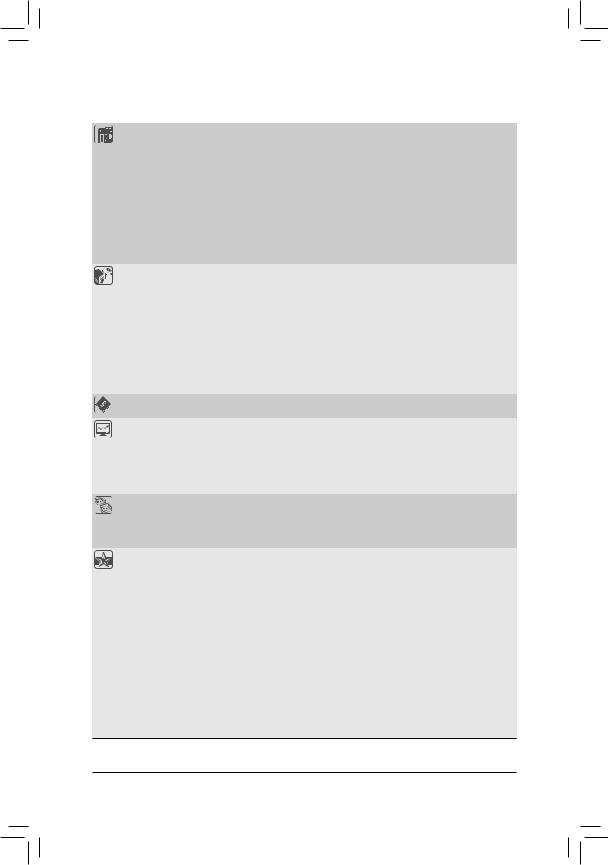
Internal |
1 x mSATA 6Gb/s connector |
||
Connectors |
1 x CPU fan header |
||
|
1 x system fan header |
||
|
1 x front panel header |
||
|
1 x front panel audio header |
||
|
1 x S/PDIF Out header |
||
|
1 x USB 3.0/2.0 header |
||
|
1 x USB 2.0/1.1 header |
||
|
1 x serial port header |
||
|
1 x chassis intrusion header |
||
|
1 x Clear CMOS jumper |
||
Back Panel |
1 x PS/2 keyboard/mouse port |
||
Connectors |
1 x DVI-I port |
||
|
1 x HDMI port |
||
|
2 x Wi-Fi antenna connectors |
||
|
2 x USB 3.0/2.0 ports |
||
|
5 x USB 2.0/1.1 ports |
||
|
1 x RJ-45 port |
||
|
1 x optical S/PDIF Out connector |
||
|
5 x audio jacks (Center/Subwoofer Speaker Out, Rear Speaker Out, Line In, |
||
|
|
Line Out, Mic In) |
|
I/O Controller |
iTE® I/O Controller Chip |
||
Hardware |
|
System voltage detection |
|
Monitor |
|
CPU/System temperature detection |
|
|
CPU/System fan speed detection |
||
|
CPU/System fan speed control |
||
|
|
|
* Whether the fan speed control function is supported will depend on the cooler you |
|
|
|
install. |
BIOS |
2 x 64 Mbit flash |
||
|
Use of licensed AMI UEFI BIOS |
||
|
Support for DualBIOS™ |
||
|
PnP 1.0a, DMI 2.0, SM BIOS 2.6, ACPI 2.0a |
||
Unique Features |
|
Support for Q-Flash |
|
|
Support for Xpress Install |
||
|
Support for APP Center |
||
|
|
|
* Available applications in APP Center may differ by motherboard model. Supported |
|
|
|
functions of each application may also differ depending on motherboard |
|
|
|
specifications. |
|
|
- |
@BIOS |
|
|
- |
EasyTune |
|
|
- |
EZ Setup |
|
|
- |
USB Blocker |
|
|
- |
Smart TimeLock |
|
|
- |
Smart Recovery 2 |
Support for ON/OFF ChargeSupport for Wi-Fi Share
Support for Cloud Station
- 9 -
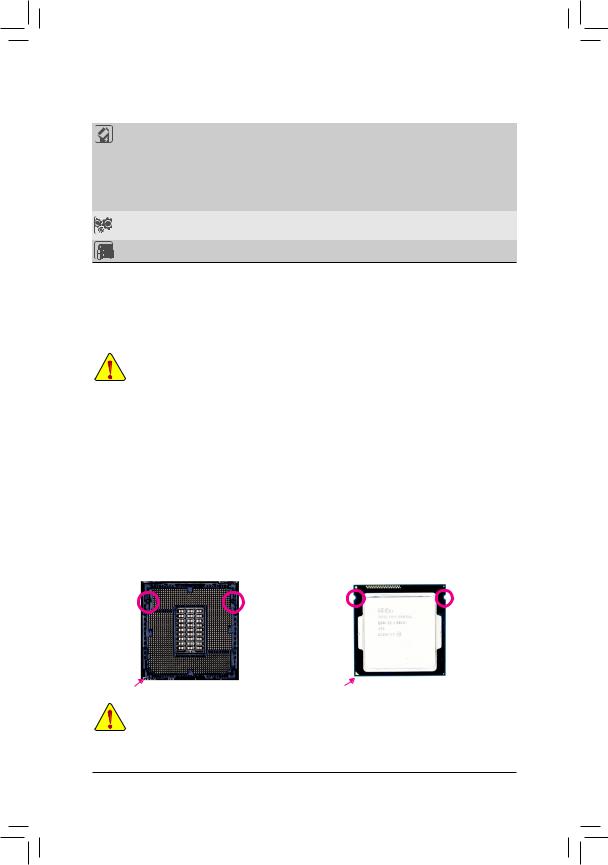
Bundled |
|
Norton® Internet Security (OEM version) |
|
Software |
|
Intel® Rapid Start Technology |
|
|
Intel® Smart Connect Technology |
||
|
Intel® Small Business Advantage |
||
|
|
cFosSpeed |
|
|
|
* To use cFosSpeed in Windows 8.1, please download the latest version from |
|
|
|
GIGABYTE's website. |
|
Operating |
Support for Windows 8.1/8/7 |
||
System |
|||
|
|
||
Form Factor |
|
Mini-ITX Form Factor; 17.0cm x 17.0cm |
|
*GIGABYTE reserves the right to make any changes to the product specifications and product-related information without prior notice.
*Please visit the Support & Downloads\Utility page on GIGABYTE's website to check the supported operating system(s) for the software listed in the "Unique Features" and "Bundled Software" columns.
1-3 |
Installing the CPU |
|
|
Read the following guidelines before you begin to install the CPU: |
|
|
•• |
Make sure that the motherboard supports the CPU. |
|
|
(Go to GIGABYTE's website for the latest CPU support list.) |
|
•• |
Always turn off the computer and unplug the power cord from the power outlet before installing the |
|
|
CPU to prevent hardware damage. |
|
•• |
Locate the pin one of the CPU. The CPU cannot be inserted if oriented incorrectly. (Or you may |
|
|
locate the notches on both sides of the CPU and alignment keys on the CPU socket.) |
|
•• |
Apply an even and thin layer of thermal grease on the surface of the CPU. |
|
•• |
Do not turn on the computer if the CPU cooler is not installed, otherwise overheating and damage |
|
|
of the CPU may occur. |
|
•• |
Set the CPU host frequency in accordance with the CPU specifications. It is not recommended |
|
|
that the system bus frequency be set beyond hardware specifications since it does not meet the |
|
|
standard requirements for the peripherals. If you wish to set the frequency beyond the standard |
|
|
specifications, please do so according to your hardware specifications including the CPU, graphics |
|
|
card, memory, hard drive, etc. |
Installing the CPU
Locate the alignment keys on the motherboard CPU socket and the notches on the CPU.
|
LGA1150 CPU Socket |
|
LGA1150 CPU |
Alignment Key |
Alignment Key |
Notch |
Notch |
|
|
Pin One Corner of the CPU Socket |
Triangle Pin One Marking on the CPU |
Do not remove the CPU socket cover before inserting the CPU. It may pop off from the load plate automatically during the process of re-engaging the lever after you insert the CPU.
- 10 -
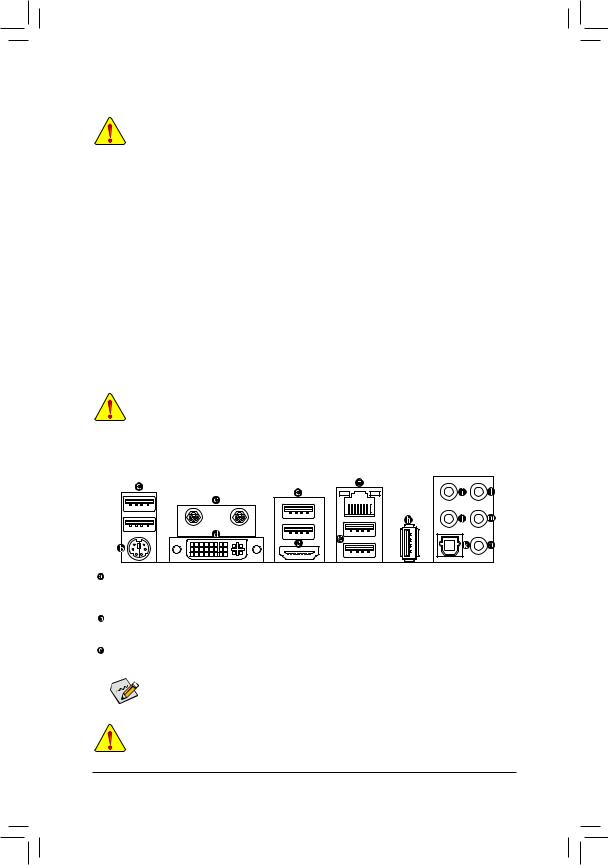
1-4 Installing the Memory
Read the following guidelines before you begin to install the memory:
•• Make sure that the motherboard supports the memory. It is recommended that memory of the same capacity, brand, speed, and chips be used.
(Go to GIGABYTE's website for the latest supported memory speeds and memory modules.)
•• Always turn off the computer and unplug the power cord from the power outlet before installing the memory to prevent hardware damage.
•• Memory modules have a foolproof design. A memory module can be installed in only one direction. If you are unable to insert the memory, switch the direction.
Dual Channel Memory Configuration
This motherboard provides two DDR3 memory sockets and supports Dual Channel Technology. After the memory is installed, the BIOS will automatically detect the specifications and capacity of the memory. Enabling Dual
Channel memory mode will double the original memory bandwidth.
The two DDR3 memory sockets are divided into two channels and each channel has one memory socket as following:
Channel A: DDR3_1Channel B: DDR3_2
Due to CPU limitations, read the following guidelines before installing the memory in Dual Channel mode.
1.Dual Channel mode cannot be enabled if only one DDR3 memory module is installed.
2.When enabling Dual Channel mode with two memory modules, it is recommended that memory of the same capacity, brand, speed, and chips be used for optimum performance.
1-5 Installing an Expansion Card
Read the following guidelines before you begin to install an expansion card:
•• Make sure the motherboard supports the expansion card. Carefully read the manual that came with your expansion card.
•• Always turn off the computer and unplug the power cord from the power outlet before installing an expansion card to prevent hardware damage.
1-6 Back Panel Connectors
USB 2.0/1.1 Port
The USB port supports the USB 2.0/1.1 specification. Use this port for USB devices such as a USB keyboard/mouse, USB printer, USB flash drive and etc.
PS/2 Keyboard/Mouse Port
Use this port to connect a PS/2 mouse or keyboard.
Antenna Connector
Use this connector to connect an antenna.

 Tighten the antenna cables to the antenna connectors and then move the antenna to a place
Tighten the antenna cables to the antenna connectors and then move the antenna to a place  where the signal is good.
where the signal is good.
•• When removing the cable connected to a back panel connector, first remove the cable from your device and then remove it from the motherboard.
•• When removing the cable, pull it straight out from the connector. Do not rock it side to side to prevent an electrical short inside the cable connector.
- 11 -
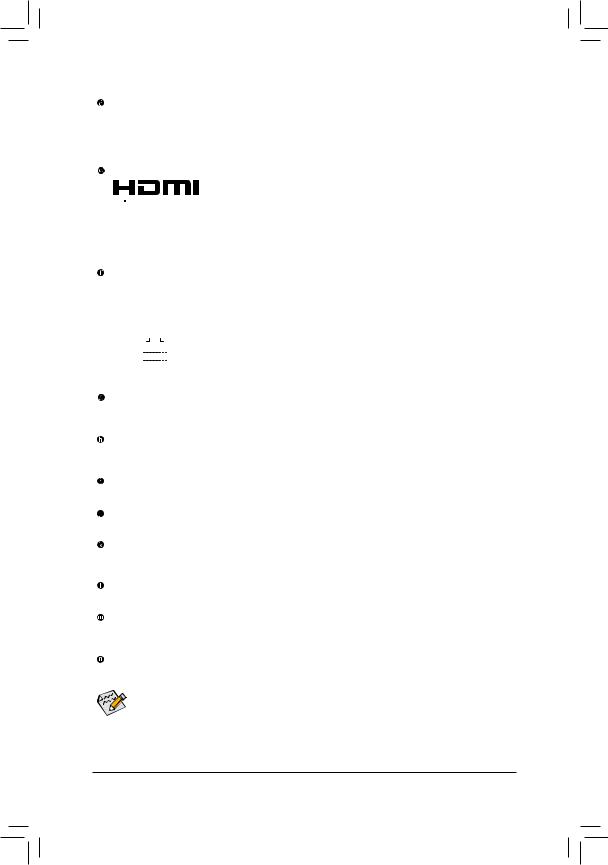
DVI-I Port
The DVI-I port conforms to the DVI-I specification and supports a maximum resolution of 2560x1600.
Connect a monitor that supports DVI-I connection to this port. Please note that the actual resolutions supported are dependent on the monitor being used and support for 2560x1600 resolution requires both a monitor and cable that support Dual Link DVI.
HDMI Port
 The HDMI port is HDCP compliant and supports Dolby True HD and DTS HD
The HDMI port is HDCP compliant and supports Dolby True HD and DTS HD












 Master Audio formats. It also supports up to 192KHz/24bit 8-channel LPCM audio output. You can use this port to connect your HDMI-supported monitor. The maximum supported resolution is 4096x2160, but the actual resolutions supported are dependent on the monitor being used.
Master Audio formats. It also supports up to 192KHz/24bit 8-channel LPCM audio output. You can use this port to connect your HDMI-supported monitor. The maximum supported resolution is 4096x2160, but the actual resolutions supported are dependent on the monitor being used.

 After installing the HDMI device, make sure to set the default sound playback device to HDMI.
After installing the HDMI device, make sure to set the default sound playback device to HDMI.
RJ-45 LAN Port
The Gigabit Ethernet LAN port provides Internet connection at up to 1 Gbps data rate. The following describes the states of the LAN port LEDs.
Connection/ |
|
|
|
|
|
|
|
|
Connection/Speed LED: |
|
Activity LED: |
|
|||||||
Speed LED |
|
|
|
Activity LED |
|
|
|||||||||||||
|
|
|
|
|
|
|
|
||||||||||||
|
|
|
|
|
|
|
|
|
|
|
|
|
|
|
State |
Description |
|
State |
Description |
|
|
|
|
|
|
|
|
|
|
|
|
|
|
|
Orange |
1 Gbps data rate |
|
Blinking |
Data transmission or receiving is occurring |
|
|
|
|
|
|
|
|
|
|
|
|
|
|
|
Green |
100 Mbps data rate |
|
On |
No data transmission or receiving is occurring |
|
|
|
|
|
|
|
|
|
|
|
|
|
|
|
Off |
10 Mbps data rate |
|
|
|
|
|
|
|
|
|
|
|
|
|
|
|
|
|
|
|
|
|
||
|
|
|
|
LAN Port |
|
|
|
||||||||||||
|
|
|
|
|
|
|
|
|
|||||||||||
USB 3.0/2.0 Port
The USB 3.0 port supports the USB 3.0 specification and is compatible to the USB 2.0/1.1 specification. Use this port for USB devices such as a USB keyboard/mouse, USB printer, USB flash drive and etc.
USB 2.0/1.1 Port
The USB port supports the USB 2.0/1.1 specification. You can connect a USB DAC to this port or use this port for USB devices such as a USB keyboard/mouse, USB printer, USB flash drive and etc.
Center/Subwoofer Speaker Out Jack (Orange)
Use this audio jack to connect center/subwoofer speakers in a 5.1/7.1-channel audio configuration.
Rear Speaker Out Jack (Black)
This jack can be used to connect front speakers in a 4/5.1/7.1-channel audio configuration.
Optical S/PDIF Out Connector
This connector provides digital audio out to an external audio system that supports digital optical audio. Before using this feature, ensure that your audio system provides an optical digital audio in connector.
Line In Jack (Blue)
The line out jack. Use this audio jack for line in devices such as an optical drive, walkman, etc.
Line Out Jack (Green)
The line out jack. Use this audio jack for a headphone or 2-channel speaker. This jack can be used to connect front speakers in a 4/5.1/7.1-channel audio configuration.
Mic In Jack (Pink)
The default Mic in jack. Microphones must be connected to this jack.
The audio jacks can be reconfigured to perform different functions via the audio software (supported functions may vary based on hardware specification). If you install a Side Speaker, you need to retask other audio jack to be Side Speaker out. Only microphones still MUST be connected to the default Mic in jack.
- 12 -
