Gigabyte GA-6IWMT Manual

MThe author assumes no responsibility for any errors or omissions that may appear in this document nor does the author make a commitment to update the information contained herein.
MThird-party brands and names are the property of their respective owners.
MPlease do not remove any labels on motherboard, this may void the warranty of this motherboard.
MDue to rapid change in technology, some of the specifications might be out of date before publication of this booklet.

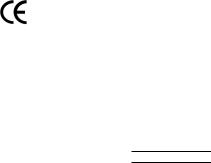
oEN 55011
oEN 55013
oEN 55014
oEN 55015
oEN 55020
T EN 55022
oDIN VDE 0855
opart 10
opart 12
T CE marking
oEN 60065
oEN 60335
Declaration of Conformity
We, Manufacturer/Importer
(full address)
G.B.T. Technology Träding GMbH
Ausschlager Weg 41, 1F, 20537 Hamburg, Germany
declare that the product
( description of the apparatus, system, installation to which it refers)
Mother Board
GA-6IWMT
is in conformity with
(reference to the specification under which conformity is declared) in accordance with 89/336 EEC-EMC Directive
Limits and methods of measurement of radio disturbance characteristics of industrial,scientific and medical (ISM high frequency equipment
Limits and methods of measurement of radio disturbance characteristics of broadcast receivers and associated equipment
Limits and methods of measurement of radio disturbance characteristics of household electrical appliances, portable tools and similar electrical apparatus
Limits and methods of measurement of radio disturbance characteristics of fluorescent lamps and luminaries
Immunity from radio interference of broadcast receivers and associated equipment
Limits and methods of measurement of radio disturbance characteristics of information technology equipment
Cabled distribution systems; Equipment for receiving and/or distribution from sound and television signals
o EN 61000-3-2*
T EN 60555-2
oEN 61000-3-3*
TEN 60555-3
TEN 50081-1
TEN 50082-1
oEN 55081-2
oEN 55082-2
oENV 55104
oEN50091-2
Disturbances in supply systems cause by household appliances and similar electrical equipment “Harmonics”
Disturbances in supply systems cause by household appliances and similar
electrical equipment “Voltage fluctuations”
Generic emission standard Part 1: Residual commercial and light industry
Generic immunity standard Part 1: Residual commercial and light industry Generic emission standard Part 2: Industrial environment
Generic emission standard Part 2: Industrial environment
lmmunity requirements for household appliances tools and similar apparatus
EMC requirements for uninterruptible power systems (UPS)
|
(EC conformity marking) |
|
The manufacturer also declares the conformity of above mentioned product |
|
|
with the actual required safety standards in accordance with LVD 73/23 EEC |
|
|
Safety requirements for mains operated |
o EN 60950 |
|
electronic and related apparatus for |
|
|
household and similar general use |
|
|
Safety of household and similar |
o EN 50091-1 |
|
electrical appliances |
|
|
|
Manufacturer/Importer |
|
|
Signature: |
|
(Stamp) |
Date : December 31, 2002 |
Name: |
|
|
|
Timmy Huang
Timmy Huang
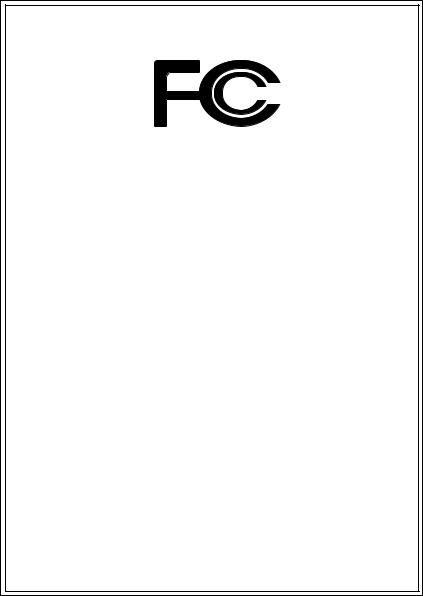
DECLARATION OF CONFORMITY
Per FCC Part 2 Section 2.1077(a)
Responsible Party Name:G.B.T. INC. (U.S.A.)
Address: 17358 Railroad Street
City of Industry, CA 91748
Phone/Fax No: (818) 854-9338/ (818) 854-9339
hereby declares that the product
Product Name: Motherboard
Model Number:GA-6IWMT
Conforms to the following specifications:
FCC Part 15, Subpart B, Section 15.107(a) and Section 15.109(a), Class B Digital Device
Supplementary Information:
This device complies with part 15 of the FCC Rules. Operation is subject to the following two conditions: (1) This device may not cause harmful and (2) this device must accept any inference received, including that may cause undesired operation.
Representative Person’s Name: ERIC LU
Signature: Eric Lu
Date: December 31, 2002
GA-6IWMT(-C)
Socket 370 Processor Motherboard
USER'S MANUAL
Socket 370 Processor Motherboard
Rev. 1101
12ME-6IWMT-1101
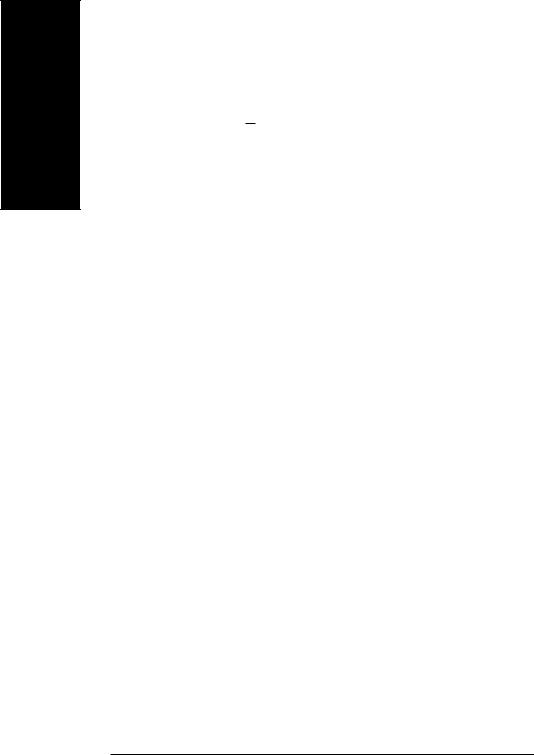
English
Table of Content
Item Checklist ......................................................................................... |
4 |
WARNING! ............................................................................................... |
4 |
Chapter 1 Introduction ............................................................................. |
5 |
Summary of Features .................................................................................. |
8 |
GA-6IWMT(-C) Motherboard Layout ........................................................... |
7 |
Chapter 2 Hardware Installation Process ................................................ |
8 |
Step 1: Install the Central Processing Unit (CPU) ....................................... |
9 |
Step1-1: CPU Installation .................................................................................................. |
9 |
Step1-2:CPU Heat Sink Installation ................................................................................. |
10 |
Step 2: Install memory modules ................................................................ |
11 |
Step 3: Install expension cards ................................................................. |
12 |
Step 4: Connect ribbon cables, cabinet wires, and power supply ........... |
13 |
Step4-1:I/O Back Panel Introduction ................................................................................ |
13 |
Step4-2: Connectors Introduction ..................................................................................... |
15 |
GA-6IWMT(-C) Motherboard |
- 2 - |
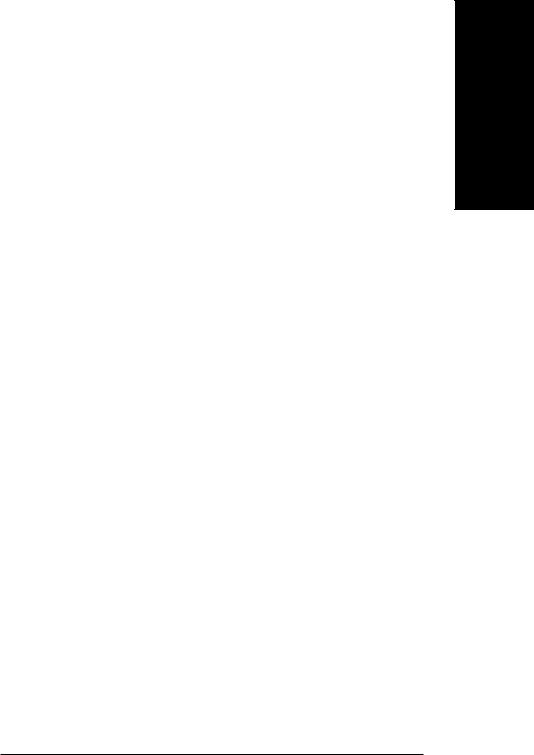
Chapter 3 BIOS Setup .......................................................................... |
25 |
The Main Menu (For example: BIOS Ver. :F2) ......................................... |
26 |
Standard CMOS Features ......................................................................... |
28 |
Advanced BIOS Features .......................................................................... |
31 |
Advanced Chipset Features ...................................................................... |
34 |
Integrated Peripherals .............................................................................. |
36 |
Power Management Setup ....................................................................... |
43 |
PNP/PCI Configuration .............................................................................. |
47 |
PC Health Status ........................................................................................ |
49 |
Frequency/Voltage Control ........................................................................ |
51 |
Load Fail-Safe Defaults ............................................................................. |
52 |
Load Optimized Defaults ........................................................................... |
53 |
Set Supervisor/User Password .................................................................. |
54 |
Save & Exit Setup ....................................................................................... |
55 |
Exit Without Saving ................................................................................... |
56 |
Chapter 4 Technical Reference ............................................................ |
57 |
Block Diagram ........................................................................................... |
57 |
BIOS update procedure ............................................................................ |
58 |
@ BIOS Introduction .................................................................................. |
62 |
Easy TuneIIITM Introduction ....................................................................... |
63 |
Chapter 5 Appendix .............................................................................. |
65 |
English
- 3 - |
Table of Content |
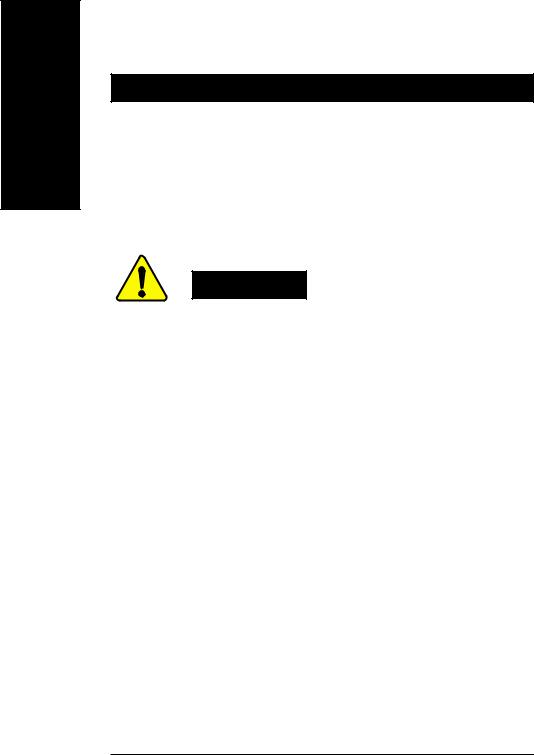
English
Item Checklist
 The GA-6IWMT(-C) motherboard
The GA-6IWMT(-C) motherboard
 IDE cable x 1/ Floppy cable x 1
IDE cable x 1/ Floppy cable x 1
 CD for motherboard driver & utility
CD for motherboard driver & utility
 GA-6IWMT(-C) user's manual
GA-6IWMT(-C) user's manual
 I/O Shield *
I/O Shield *
WARNING!
Computer motherboards and expansion cards contain very delicate Integrated Circuit (IC) chips. To protect them against damage from static electricity, you should follow some precautions whenever you work on your computer.
1.Unplug your computer when working on the inside.
2.Use a grounded wrist strap before handling computer components. If you do not have one, touch both of your hands to a safely grounded object or to a metal object, such as the power supply case.
3.Hold components by the edges and try not touch the IC chips, leads or connectors, or othercomponents.
4.Place components on a grounded antistatic pad or on the bag that came with the components whenever the components are separated from the system.
5.Ensure that the ATX power supply is switched off before you plug in or remove the ATX power connector on the motherboard.
Installing the motherboard to the chassis…
If the motherboard has mounting holes, but they don’t line up with the holes on the base and there are no slots to attach the spacers, do not become alarmed you can still attach the spacers to the mounting holes. Just cut the bottom portion of the spacers (the spacer may be a little hard to cut off, so be careful of your hands). In this way you can still attach the motherboard to the base without worrying about short circuits. Sometimes you may need to use the plastic springs to isolate the screw from the motherboard PCB surface, because the circuit wire may be near by the hole. Be careful, don’t let the screw contact any printed circuit write or parts on the PCB that are near the fixing hole, otherwise it may damage the board or cause board malfunctioning.
* For GA-6IWMT only
GA-6IWMT(-C) Motherboard |
- 4 - |
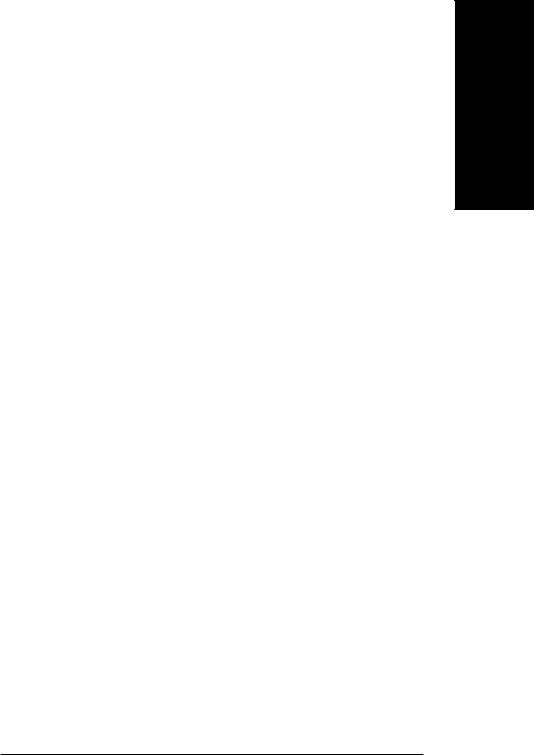
Chapter 1 |
Introduction |
|
Features Summary |
|
|
|
|
|
Form Factor |
— |
19.0cm x 23.0cm Micro ATX size form factor, 4 layers PCB. |
|
|
|
Motherboard |
— |
GA-6IWMT Series: |
|
|
GA-6IWMT / 6IWMT-C |
|
|
|
CPU |
— |
Socket 370 processor |
|
|
supports all new Pentium®III processors (FC-PGA & FC-PGA2 |
|
|
package) |
|
|
supports Celeron processors in FC-PGA & FC-PGA2 package |
|
|
supports 66/100/133MHz system bus frequency |
|
— 2nd cache depend on CPU |
|
|
|
|
Chipset |
— Intel 82810E HOST/AGP/SDRAM Controller |
|
|
— |
FW82801BA (ICH2) |
|
|
|
Memory |
— |
2 168-pin DIMM sockets |
|
— Supports PC-100 SDRAM |
|
|
— Supports only 3.3V SDRAM DIMM |
|
|
— Supports up to 512MB SDRAM (Max) |
|
|
|
|
I/O Control |
— |
W83627HF |
|
|
|
Slots |
— 3 PCI slot supports 33MHz & PCI 2.2 compliant |
|
|
|
|
On-Board IDE |
— |
2 IDE bus master (DMA33/ATA66/ATA100) IDE ports for up to 4 |
|
|
ATAPI devices |
|
— |
Supports PIO mode3,4 (UDMA 33/ATA66/ATA100) IDE & ATAPI |
|
|
CD-ROM |
|
|
|
On-Board Peripherals |
— |
1 Floppy port supports 2 FDD with 360K, 720K,1.2M, 1.44M |
|
|
and 2.88M bytes. |
|
— |
1 Parallel port supports Normal/EPP/ECP mode |
|
— 2 Serial port (COMA, COMB on board) |
|
|
— |
1 VGA port |
|
— 4 USB ports (Rear USB x 2, Front USB x 2) |
|
|
— |
1 IrDA connector for IR |
|
|
|
|
|
to be continued...... |
English
- 5 - |
Introduction |
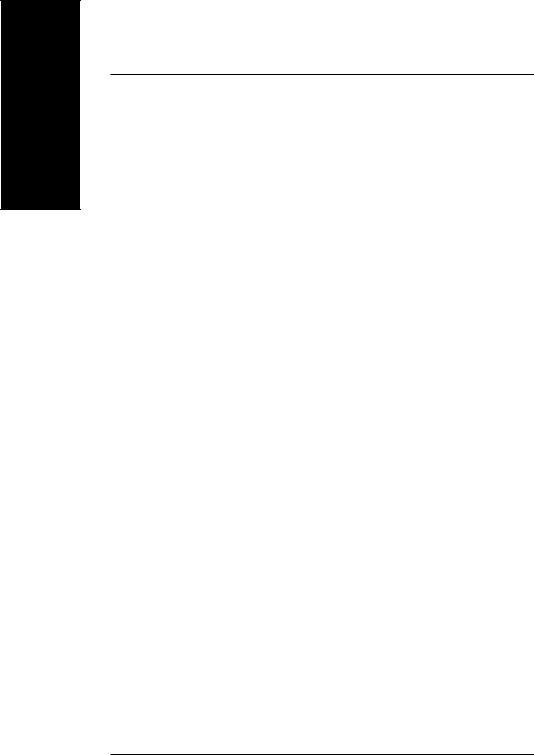
English
Hardware Monitor |
— |
CPU/System Fan Revolution detect |
|
— |
CPU temperature detect |
|
— |
System Voltage Detect |
|
|
|
On-Board Sound |
— |
AC97 CODEC |
|
— Line In/Line Out/Mic In/CD In/Game Port |
|
|
|
|
On-Board LAN* |
— |
Build in RTL8101L Chipset |
|
|
|
PS/2 Connector |
— |
PS/2 Keyboard interface and PS/2 Mouse interface |
|
|
|
BIOS |
— |
Licensed AWARD BIOS, 2M bit Flash ROM |
|
|
|
AdditionalFeatures |
— |
STR(Suspend-To-RAM) |
|
— |
AC Recovery |
|
— USB KB/Mouse wake up from S3~S5 |
|
|
— |
Supports @BIOSTM |
|
— |
Supports Easy Tune 4TM |
M Please set the CPU host frequency in accordance with your processor’s specifications. We don’t recommend you to set the system bus frequency over the CPU’s specification because these specific bus frequencies are not the standard specifications for CPU, chipset and most of the peripherals. Whether your system can run under these specific bus frequencies properly will depend on your hardware configurations, including CPU, Chipsets,SDRAM,Cards….etc.
* For GA-6IWMT only
GA-6IWMT(-C) Motherboard |
- 6 - |
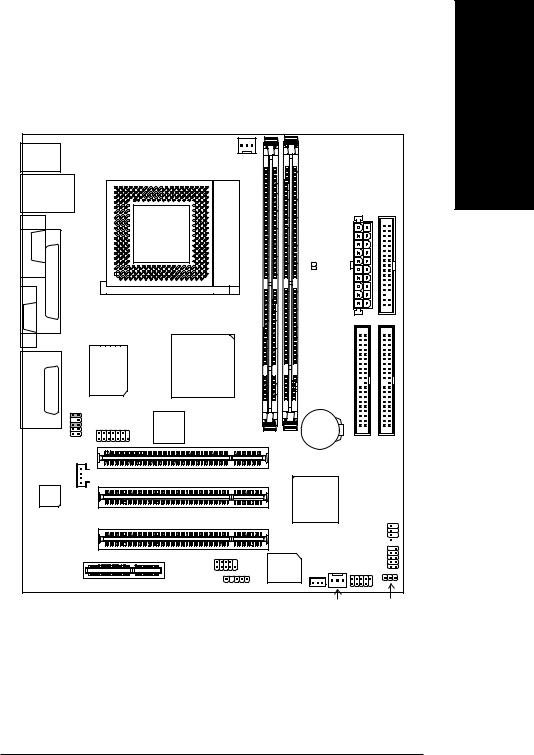
GA-6IWMT(-C) Motherboard Layout
CPU_FAN
KB_MS
USB |
|
LAN* |
|
COMA |
|
|
|
|
LPT |
|
|
|
|
|
SOCKET 370 |
VGA |
|
|
|
_OUT |
|
W83627HF |
82810E |
IN LINE LINE_IN |
GAM E |
F_AUDIO |
|
MIC_ |
|
MODEM |
RTL8101L* |
|
|
|
 CD_IN
CD_IN
CODEC
|
|
|
FLOPPY |
|
LED CONN |
POWWR |
|
|
|
ATX |
|
GA-6IWMT |
|
|
|
DIMM1 |
BATTERY |
|
|
|
IDE2 |
IDE1 |
|
PCI1 |
DIMM2 |
||
|
|
|
PCI2
ICH2
PCI3
F_PANEL
COMB
CNR BIOS WOL* F_USB
IR
SYS_FAN PWR_LED
* For GA-6IWMT only
English
- 7 - |
Introduction |
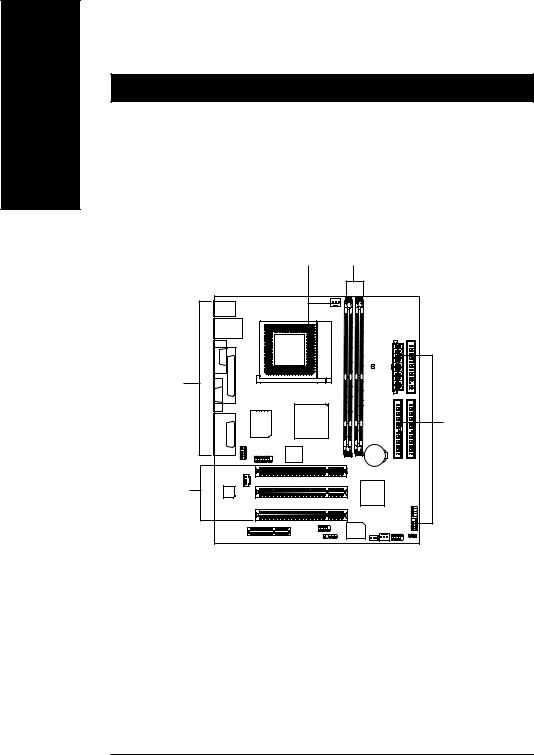
English
Chapter 2 Hardware Installation Process
To set up your computer, you must complete the following steps: Step 1- Install the Central Processing Unit (CPU)
Step 2- Install memory modules
Step 3- Install expansion cards
Step 4- Connect ribbon cables, cabinet wires, and power supply
Step 1 Step 2
Step 4
Step 5
Step 3
Congratulations! You have accomplished the hardware installation!
Turn on the power supply or connect the power cable to the power outlet. Continue with the BIOS/software installation.
GA-6IWMT(-C) Motherboard |
- 8 - |

Step 1: Install the Central Processing Unit (CPU)
Step 1-1: CPU Installation
For example: The newest Pentium III processor (FC-PGA2 package).
English
CPU Top View
Socket Actuation Lever
1.Pull up the CPU socket level and up to 90-degree angle.
CPU Bottom View
Pin1 indicator
2.Locate Pin 1 in the socket and look for a (golden) cut edge on the CPU upper corner. Then insert the CPU into the socket.
MPlease make sure the CPU type is supported by the motherboard.
MIf you do not match the CPU socket Pin 1 and CPU cut edge well, it will cause improper installation. Please change the insert orientation.
- 9 - |
Hardware Installation Process |
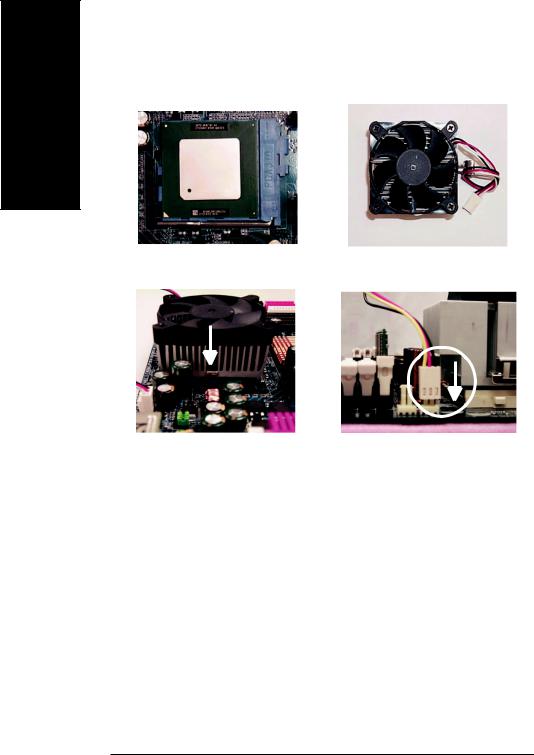
English
Step 1-2: CPU Heat Sink Installation
1.Press down the CPU socket lever and finish CPU installation.
3.Fasten the heatsink supporting-base onto the CPU socket on the mainboard.
2. Use qualified fan approved by Intel.
4.Make sure the CPU fan is plugged to the CPU fan connector, than install complete.
MPlease use Intel approved cooling fan.
MWe recommend you to apply the thermal paste to provide better heat conduction between your CPU and heatsink.
MMake sure the CPU fan power cable is plugged in to the CPU fan connector, this completes the installation.
MPlease refer to CPU heat sink user’s manual for more detail installation procedure.
GA-6IWMT(-C) Motherboard |
- 10 - |

Step 2: Install memory modules
The motherboard has 2 dual in-line memory module (DIMM) sockets support 4 banks. The BIOS will automatically detects memory type and size. To install the memory module, just push it vertically into the DIMM Slot .The DIMM module can only fit in one direction due to the two notch. Memory size can vary between sockets.
SDRAM
English
1.The DIMM slot has two notch, so the DIMM memory module can only fit in one direction.
2.Insert the DIMM memory module vertically into the DIMM slot. Then push it down.
3.Close the plastic clip at both edges of the DIMM slots to lock the DIMM module. Reverse the installation steps when you wish to remove the DIMM module.
MWhen STR/DIMM LED is ON, do not install/remove SDRAM from socket.
MPlease note that the DIMM module can only fit in one direction due to the two notches. Wrong orientation will cause improper installation. Please change the insert orientation.
- 11 - |
Hardware Installation Process |
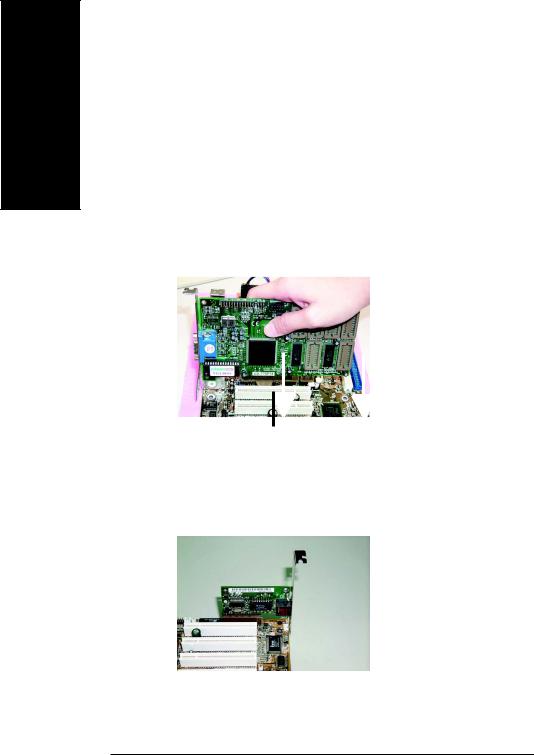
English
Step 3: Install expansion cards
1.Read the related expansion card’s instruction document before install the expansion card into the computer.
2.Remove your computer's chassis cover, necessary screws and slot bracket from the computer.
3.Press the expansion card firmly into expansion slot in motherboard.
4.Be sure the metal contacts on the card are indeed seated in the slot.
5.Replace the screw to secure the slot bracket of the expansion card.
6.Replace your computer’s chassis cover.
7.Power on the computer, if necessary, setup BIOS utility of expansion card from BIOS.
8.Install related driver from the operating system.
PCI Slot
Issues To Beware Of When Installing CNR
Please use standard CNR card like the one in order to avoid mechanical problem.
Standard CNR Card
GA-6IWMT(-C) Motherboard |
- 12 - |
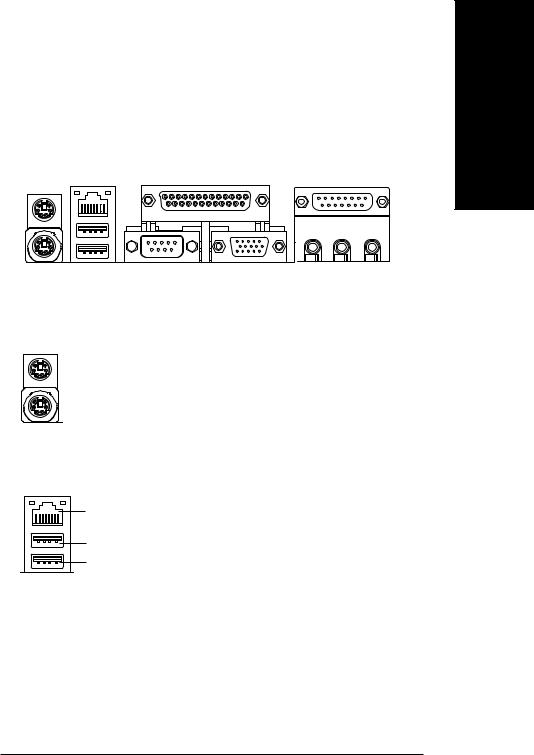
Step 4: Connect ribbon cables, cabinet wires, and power
supply
Step 4-1: I/O Back Panel Introduction
v |
w |
x |
u
y
u PS/2 Keyboard and PS/2 Mouse Connector
PS/2 Mouse Connector (6 pin Female)
PS/2 Keyboard Connector (6 pin Female)
v USB & LAN Connector
LAN*
USB 0
USB 1
ØThis connector supports standard PS/2 keyboard and PS/2 mouse.
ØBefore you connect your device(s) into USB connector(s), please make sure your device(s) such as USB keyboard,mouse, scanner, zip, speaker..etc. Have a standard USB interface. Also make sure your OS supports USB controller. If your OS does not support USB controller, please contact OS vendor for possible patch or driver upgrade.Formoreinformationpleasecontactyour OS or device(s) vendors.
* For GA-6IWMT Only
English
- 13 - |
Hardware Installation Process |
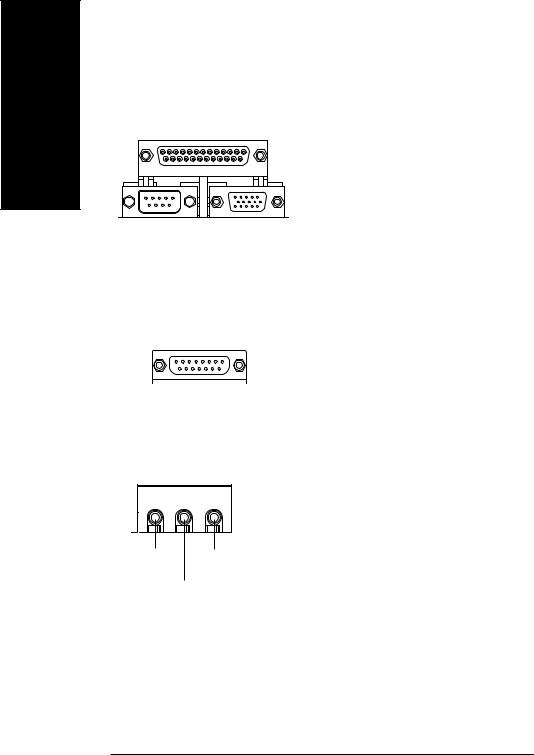
English
w Parallel Port , Serial Port and VGA Port (LPT/COMA/VGA)
ØThis connector supports 1 standard COM port
Parallel Port
,1 Parallel port and 1 VGA port. Device like
(25 pin Female)
printer can be connected to Parallel port ; mouse and modem etc can be connected to Serial ports.
COMA |
VGA |
Serial Port |
VGA Port |
(9 pin Male) |
(15 pin Female) |
x Game /MIDI Ports
ØThis connector supports joystick, MIDI keyboard and other relate audio devices.
Joystick/ MIDI (15 pin Female)
y Audio Connectors
ØAfter install onboard audio driver, you may connect speaker to Line Out jack, micro phone to MIC In jack. Device like CD-ROM , walkman etc can be connected to Line-In jack.
Line Out |
MIC In |
Line In
GA-6IWMT(-C) Motherboard |
- 14 - |
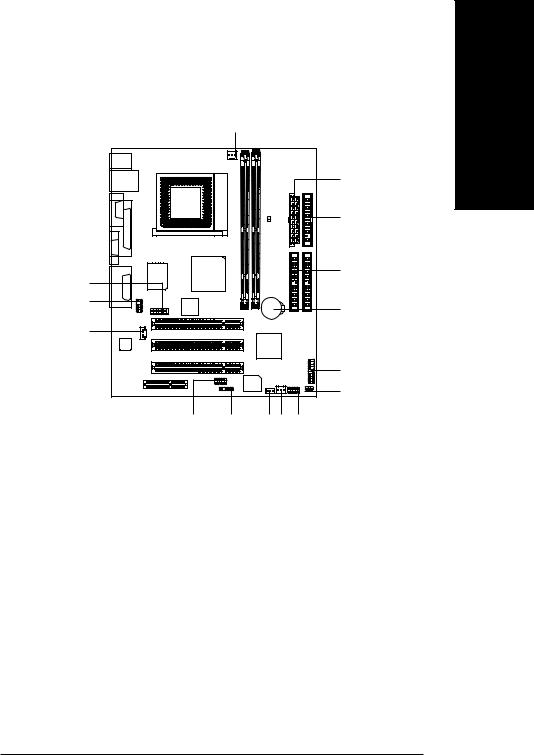
Step 4-2: Connectors Introduction
|
1 |
|
3 |
|
5 |
14 |
4 |
|
|
9 |
8 |
|
|
10 |
|
|
7 |
|
6 |
|
13 |
11 |
15 2 |
12 |
|
|
|
|
|
1) |
CPU_FAN |
9) |
F_AUDIO |
|
|
|
|
|
|
2) |
SYS_FAN |
10) CD_IN |
|
|
|
|
|
|
|
3) |
ATX |
11) IR |
|
|
|
|
|
|
|
4) |
IDE1/IDE2 |
12) F_USB |
|
|
|
|
|
|
|
5) |
FDD |
13) COMB |
|
|
|
|
|
|
|
6) |
PWR_LED |
14) MODEM |
|
|
|
|
|
|
|
7) |
F_PANEL |
15) WOL* |
|
|
|
|
|
|
|
8) |
BATTERY |
|
|
|
|
|
|
|
|
English
* For GA-6IWMT Only
- 15 - |
Hardware Installation Process |
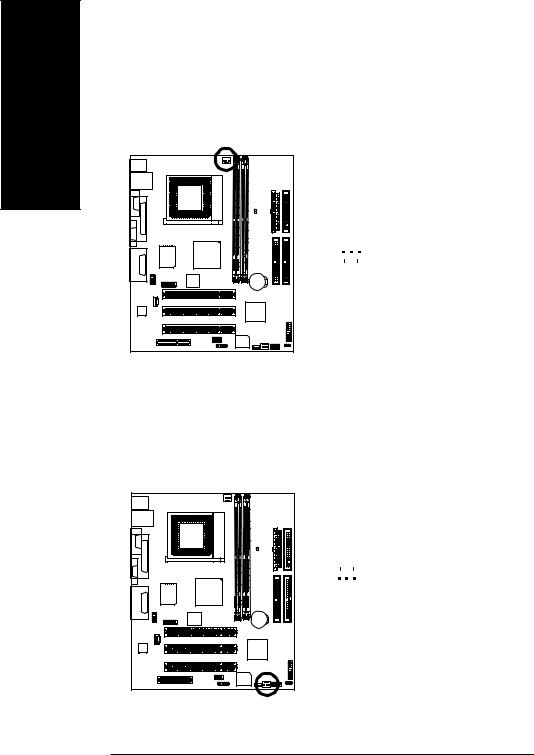
English
1) CPU_FAN (CPU FAN Connector)
Please note, a proper installation of the CPU cooler is essential to prevent the CPU from running under abnormal condition or damaged by overheating.The CPU fan connector supports Max. current up to 600 mA.
1 |
|
|
Pin No. |
Definition |
|
|
|
|
|
1 |
GND |
|
|
|
|||
|
|
|
|
2 |
+12V |
|
|
|
|
|
|
|
|
|
|
3 |
Sense |
2) SYS_FAN (System FAN Connector)
This connector allows you to link with the cooling fan on the system case to lower the system temperature.
|
|
|
|
Pin No. |
Definition |
|
|
|
|
|
|
|
|
|
1 |
1 |
GND |
|
|
|
2 |
+12V |
|
|
|
|
|
3 |
Sense |
|
|
|
|
GA-6IWMT(-C) Motherboard |
- 16 - |
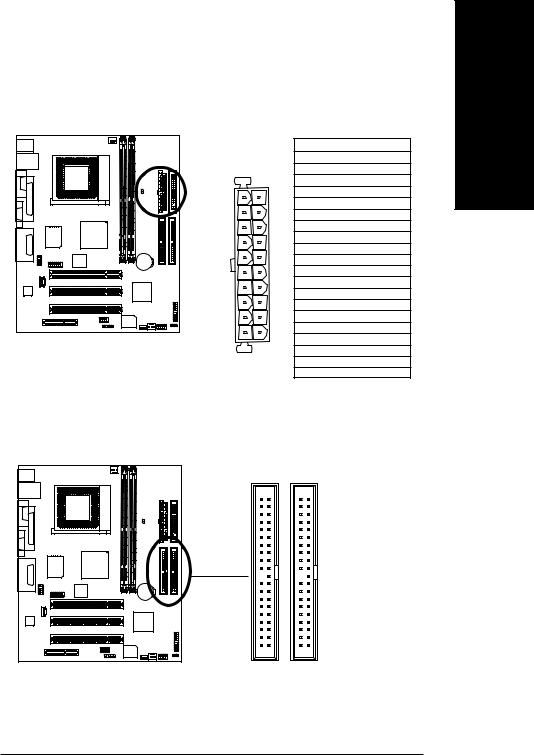
3) ATX_POWER (ATX Power)
AC power cord should only be connected to your power supply unit after ATX power cable and other related devices are firmly connected to the mainboard.
|
|
Pin No. |
Definition |
|
|
|
1 |
3.3V |
|
|
|
2 |
3.3V |
|
|
|
3 |
GND |
|
11 |
1 |
4 |
VCC |
|
5 |
GND |
|||
|
|
|||
|
|
6 |
VCC |
|
|
|
7 |
GND |
|
|
|
8 |
Power Good |
|
|
|
9 |
5V SB(stand by +5V) |
|
|
|
10 |
+12V |
|
|
|
11 |
3.3V |
|
|
|
12 |
-12V |
|
|
|
13 |
GND |
|
|
|
14 |
PS_ON(softOn/Off) |
|
|
|
15 |
GND |
|
20 |
10 |
16 |
GND |
|
17 |
GND |
|||
|
|
|||
|
|
18 |
-5V |
|
|
|
19 |
VCC |
|
|
|
20 |
VCC |
4) IDE1/ IDE2(IDE1/IDE2 Connector)
Please connect first harddisk to IDE1 and connect CDROM to IDE2. The red stripe of the ribbon cable must be the same side with the Pin1.
40 |
39 |
2 |
1 |
IDE2 |
IDE1 |
English
- 17 - |
Hardware Installation Process |
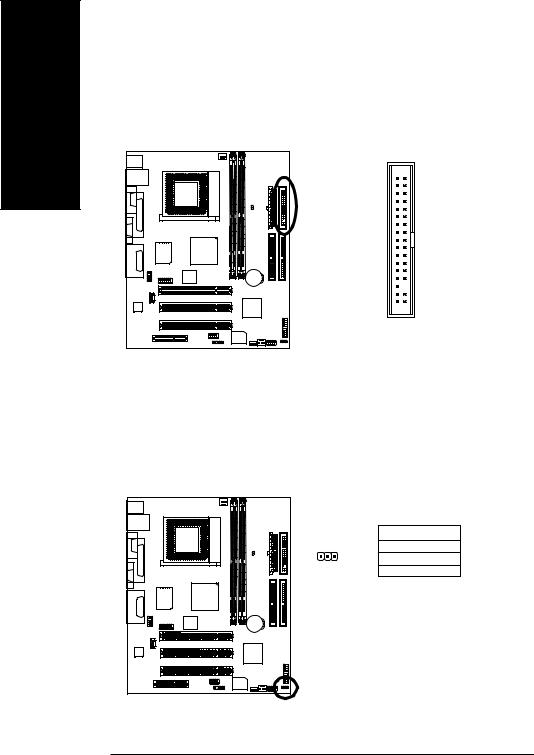
English
5) FDD (Floppy Connector)
Please connect the floppy drive ribbon cables to FDD. It supports 360K,720K,1.2M,1.44M and 2.88Mbytes floppy disk types. The red stripe of the ribbon cable must be the same side with the Pin1.
34 33
2  1
1
6) PWR_LED
PWR_LED is connect with the system power indicator to indicate whether the system is on/off. It will blink when the system enters suspend mode. If you use dual color LED, power LED will turn to another color.
1 |
Pin No. |
Definition |
1 |
MPD+ |
|
|
2 |
MPD- |
|
3 |
MPD- |
GA-6IWMT(-C) Motherboard |
- 18 - |
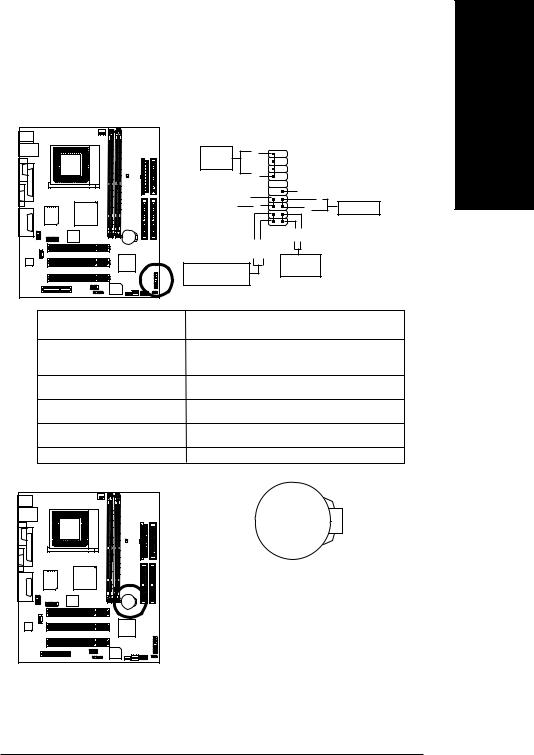
7) F_PANEL (2x10 pins connector)
Please connect the power LED, PC peaker, reset switch and power switch etc of your chassis front panel to the F_PANEL connector according to the pin assignment above.
|
- |
20 19 |
Speaker |
SPK |
|
|
|
|
Connector |
SPK+ |
|
|
1 |
|
- |
||
Soft Power |
|
|
PW |
Connector |
|
|
|
|
|
|
|
|
|
|
|
Message LED/Power/
Sleep LED
PW+ |
1 |
1 |
NC RSE- |
RSE+ |
|
1 |
1 |
|
|
|
2 |
1 |
HD+ HD- |
|
MPD- |
MPD+ |
|
|
|
|
|
|
IDE Hard Disk
Active LED
Reset Switch
HD (IDE Hard Disk Active LED)
(Blue)
SPK (Speaker Connector) (Amber)
RES (Reset Switch) (Green)
PW (Soft Power Connector) (Red)
MSG(Message LED/Power/
Sleep LED)(Yellow)
NC(Purple)
8) BATTERY (Battery)
English
If you want to erase CMOS...
1.Turn OFF the computer and unplug the power cord. 2.Remove the battery, wait for 30 second. 3.Re-install the battery.
4.Plug the power cord and turn ON the computer.
- 19 - |
Hardware Installation Process |
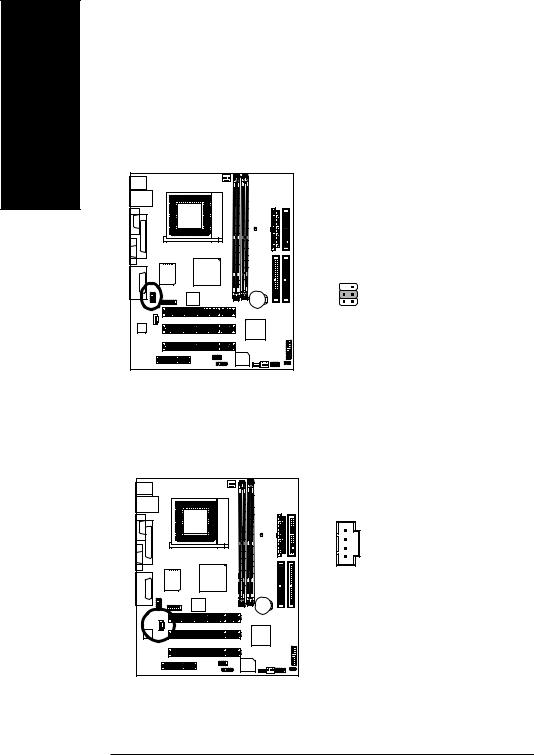
English
9) F_AUDIO (F_AUDIO Connector)
If you want to use Front Audio connector, you must remove 5-6, 9-10 Jumper. In order to utilize the front audio header, your chassis must have front audio connector. Also please make sure the pin assigment on the cable is the same as the pin assigment on the MB header. To find out if the chassis you are buying support front audio connector, please contact your dealer.
10  9
9
2  1
1
10) CD_IN (CD IN,Blank)
Connect CD-ROM or DVD-ROM audio out to the connector.
1
Pin No. |
Definition |
|
|
1 |
MIC |
2 |
GND |
3 |
REF |
4 |
POWER |
5 |
FrontAudio(R) |
6 |
RearAudio(R) |
7 |
Reserved |
8 |
No Pin |
9 |
FrontAudio (L) |
10 |
RearAudio(L) |
|
|
Pin No. |
Definition |
|
|
1 |
CD-L |
2 |
GND |
3 |
GND |
4 |
CD_R |
GA-6IWMT(-C) Motherboard |
- 20 - |
