Gigabyte GA-6GXDW Manual
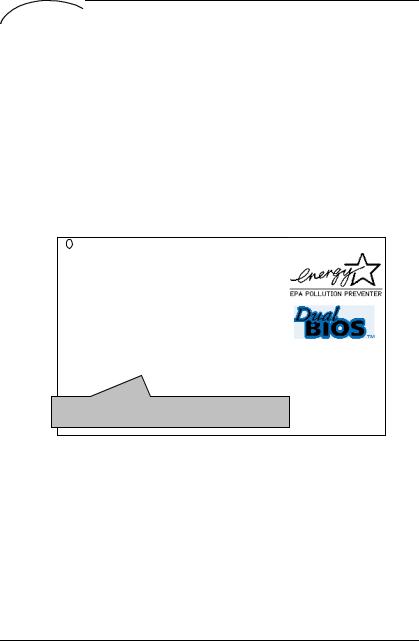
Introduce Dual BIOS
V.Introduce Dual BIOS
A. What is Dual BIOS Technology?
Dual BIOS means that there are two system BIOS (ROM) on the motherboard, one is the Main BIOS and the other is Backup BIOS. Under the normal circumstances, the system works on the Main BIOS. If the Main BIOS is corrupted or damaged, the Backup BIOS can take over while the system is powered on. This means that your PC will still be able to run stably as if nothing has happened in your BIOS.
B.How to use Dual BIOS? a. Boot Screen
Award Modular BIOS v 4.51PG, An Energy Star Ally
 Copyright (C) 1984-98, Award Software, Inc.
Copyright (C) 1984-98, Award Software, Inc.
Intel XXXX AGPSet BIOS for XXXX Vx.x Check System Health ok , Vcore =2.00V Pentium II-MMX CPU at 400MHz
<CPU ID:0652 Patch ID:0014> Memory Test :16384K OK
Award Plug and Play BIOS Extension Vx.x Copyright (C ) 1998, Award software, Inc.
<Press F1 to enter Dual BIOS Utility>
Press F1 to enter Dual BIOS Utility
Press DEL to enter SETUP 03/29/1999-I440BX-8671-2A69KG0EC-00
44
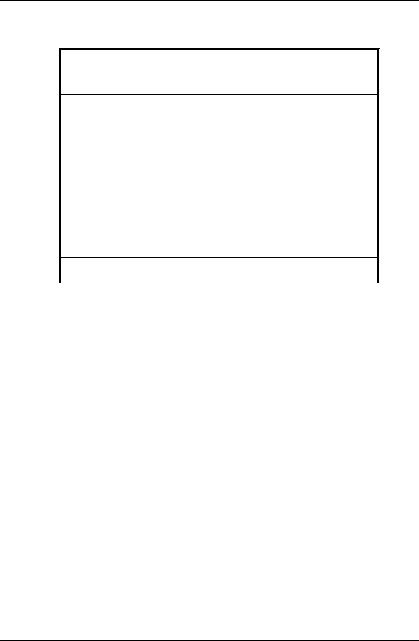
6GXDW
b. Dual BIOS Utility
Dual BIOS Utility V6.60.g.01K
(C) 1999, Gigabyte Technology Co., LTD.
Wide Range Protection |
:Disabled |
Halt On BIOS Defects |
:Disabled |
Auto Recovery |
:Enabled |
Boot From |
:Main BIOS |
BIOS Recovery |
:Main to Backup |
F3: Load Default |
F5:Start BIOS Recovery |
F7: Save And Restart |
F9:Exit Without Saving |
Use <Space> key to toggle setup
c.Dual BIOS Item explanation:
Wide Range Protection: Disabled(Default), Enabled
Status 1:
If any failure (ex. Update ESCD failure, update DMI failure or reset… ) occurs in the Main BIOS , just before the Operating System is loaded and after the power is on, and that the Wide Range Protection is set to “Enable” , the PC will boot from Backup BIOS automatically.
Status 2:
If the ROM BIOS on peripherals cards(ex. SCSI Cards, LAN Cards,..) emits signals to request restart of the system after the user make any alteration on it, the boot up BIOS will be changed to the Backup BIOS.
Halt On BIOS Defects : Disabled(Default), Enabled
45
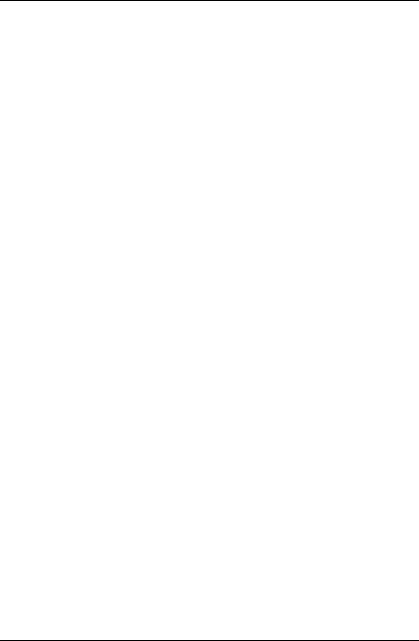
Introduce Dual BIOS
If the BIOS occurs a checksum error or the Main BIOS occurs a WIDE RANGE PROTECTION error and Halt On BIOS Defects set to Enable, the PC will show messages on the boot screen, and the system will pause and wait for the user’s instruction.
If Auto Recovery :Disabled, it will show <or the other key to continue.> If Auto Recovery :Enabled, it will show <or the other key to Auto
Recover.>
Auto Recovery : Enabled(Default), Disabled
When one of the Main BIOS or Backup BIOS occurs checksum failure, the working BIOS will automatically recover the BIOS of checksum failure. (In the Power Management Setup of the BIOS Setting, if ACPI Suspend Type is set to Suspend to RAM, the Auto Recovery will be set to Enable automatically.)
(If you want to enter the BIOS setting, please press “Del” key when the boot screen appears.)
Boot From : Main BIOS(Default), Backup BIOS
Status 1:
The user can set to boot from main BIOS or Backup BIOS.
Status 2:
If one of the main BIOS or the Backup BIOS fails, this item “ Boot From : Main BIOS(Default)” will become gray and will not be changed by user.
BIOS Recovery : Main to Backup
Auto recovery message:
BIOS Recovery: Main to Backup
The means that the Main BIOS works normally and could automatically recover the Backup BIOS.
BIOS Recovery: Backup to Main
The means that the Backup BIOS works normally and could automatically recover the Main BIOS.
(This auto recovery utility is set by system automatically and can’t be changed by user.)
46
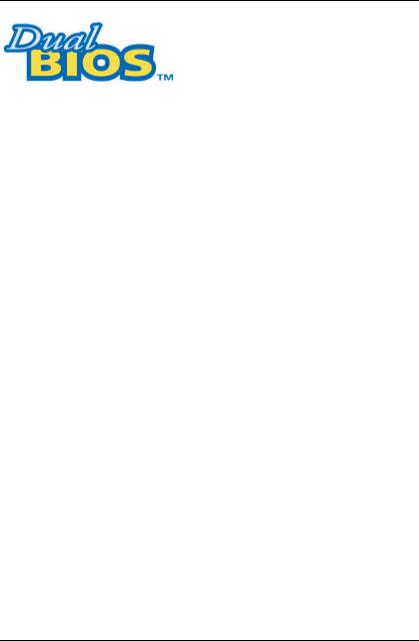
6GXDW
DualBIOSTM Technology FAQ
GIGABYTE Technology is pleased to introduce DualBIOS technology, a hot spare for your system BIOS. This newest “Value-added” feature, in a long series of innovations from GIGABYTE, is available on GA-BX2000 motherboard. Future GIGABYTE motherboards will also incorporate this innovation.
What’s DualBIOSTM?
On GIGABYTE motherboards with DualBIOS there are physically two BIOS chips. For simplicity we’ll call one your “Main BIOS” and the other we’ll call your “Backup” BIOS (your “hot spare” ). If your Main BIOS fails, the Backup BIOS almost automatically takes over on your next system boot. Almost automatically and with virtually zero down time! Whether the problem is a failure in flashing your BIOS or a virus or a catastrophic failure of the Main BIOS chip, the result is the same - the Backup BIOS backs you up, almost automatically.
47
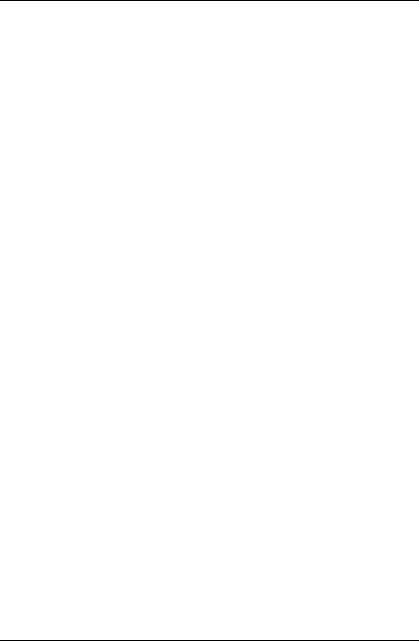
Introduce Dual BIOS
I. Q: What is DualBIOSTM technology? Answer:
DualBIOS technology is a patented technology from Giga-Byte Technology. The concept of this technology is based on the redundancy and fault tolerance theory. DualBIOSTM technology simply means there are two system BIOSes (ROM) integrated onto the motherboard. One is a main BIOS, and the other is a backup BIOS. The mainboard will operate normally with the main BIOS, however, if the main BIOS is corrupt or damaged for various reasons, the backup BIOS will be automatically used when the system powered-On. Your PC will operate as before the main BIOS was damaged, and is completely transparent to the user.
II. Q: Why does anyone need a motherboard with DualBIOSTM technology?
Answer:
In today’s systems there are more and more BIOS failures. The most common reasons are virus attacks, BIOS upgrade failures, and/or deterioration of the BIOS (ROM) chip itself.
1.New computer viruses are being found that attack and destroy the system BIOS. They may corrupt your BIOS code, causing your PC to be unstable or even not boot normally.
2.BIOS data will be corrupted if a power loss/surge occurs, or if a user resets the system, or if the power button is pressed during the process of performing a system BIOS upgrade.
3.If a user mistakenly updates their mainboard with the incorrect BIOS file, then the system may not be able to boot correctly. This may cause the PC system hang in operation or during boot.
4.A flash ROM's life cycle is limited according to electronic characteristics. The modern PC utilizes the Plug and Play BIOS, and is updated regularly. If a user changes peripherals often, there is a slight chance of damage to the flash ROM.
With Giga-Byte Technology’s patented DualBIOSTM technology you can reduce the possibility of hangs during system boot up, and/or loss BIOS data due to above reasons. This new technology will eliminate valuable system down time and costly repair bills cause by BIOS failures.
48
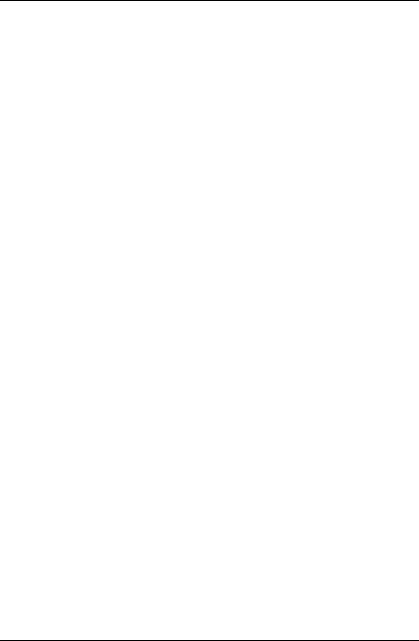
6GXDW
III. Q: How does DualBIOSTM technology work?
Answer:
1.DualBIOSTM technology provides a wide range of protection during the boot up procedure. It protects your BIOS during system POST, ESCD update, and even all the way to PNP detection/assignment.
2.DualBIOSTM provides automatic recovery for the BIOS. When the first BIOS
used during boot up does not complete or if a BIOS checksum error occurs, boot-up is still possible. In the DualBIOSTM utility, the "Auto Recovery"
option will guarantee that if either the main BIOS or backup BIOS is corrupted, the DualBIOSTM technology will use the good BIOS and correct
the wrong BIOS automatically.
3.DualBIOSTM provides manual recovery for the BIOS. DualBIOSTM technology contains a built-in flash utility, which can flash your system BIOS from backup to main and/or visa versa. There is no need for an OSdependent flash utility program.
4.DualBIOSTM contains a one-way flash utility. The built-in one-way flash utility will ensure that the corrupt BIOS is not mistaken as the good BIOS during recovery and that the correct BIOS (main vs. backup) will be flashed. This will prevent the good BIOS from being flashed.
IV. Q: Who Needs DualBIOSTM technology?
Answer:
1.Every user should have DualBIOSTM technology due to the advancement of computer viruses.
Everyday, there are new BIOS-type viruses discovered that will destroy your
system BIOS. Most commercial products on the market do not have solutions to guard against this type of virus intrusion. The DualBIOSTM
technology will provide a state-of-the-art solution to protect your PC: Case I.) Vicious computer viruses may wipe out your entire system BIOS. With a conventional single system BIOS PC, the PC will not be functional
until it is sent for repairs.
Case II.) If the "Auto Recovery" option is enabled in the DualBIOSTM utility, and if a virus corrupts your system BIOS, the backup BIOS will automatically reboot the system and correct the main BIOS.
Case III.) A user may override booting from the main system BIOS. The DualBIOSTM utility may be entered to manually change the boot sequence to
boot from the backup BIOS.
49
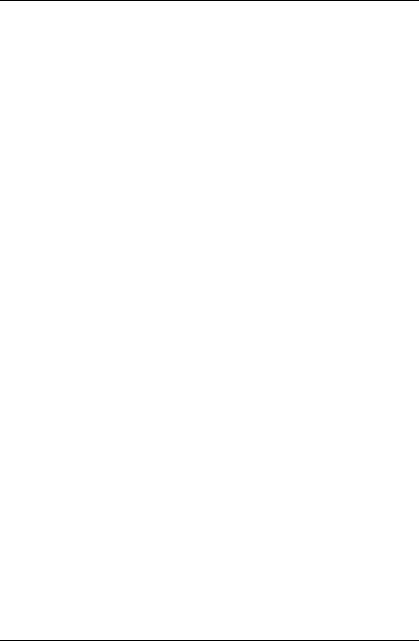
Introduce Dual BIOS
2.During or after a BIOS upgrade, if DualBIOSTM detects that the main BIOS is corrupt, the backup BIOS will take over the boot-up process automatically.
Moreover, it will verify the main and backup BIOS checksums when booting-up. DualBIOSTM technology examines the checksum of the main
and backup BIOS while the system is powered on to guarantee your BIOS operates properly.
3.Power Users will have the advantage of having two BIOS versions on their mainboard. The benefit is being able to select either version BIOS to suit the performance system needs.
4.Flexibility for high-end desktop PCs and workstation/servers. In the DualBIOSTM utility, the option can be set, "Halt On When BIOS Defects," to
be enabled to halt your system with a warning message that the main BIOS has been corrupted. Most workstation/servers require constant operation to guarantee services have not been interrupted. In this situation, the "Halt On When BIOS Defects" message may be disabled to avoid system pauses
during normal booting. Another advantage you gain from Giga-Byte’s DualBIOSTM technology is the ability to upgrade from dual 2 Mbit BIOS to
dual 4 Mbit BIOS in the future if extra BIOS storage is need.
50

6GXDW
TABLE OF CONTENTS
1. |
INTRODUCTION |
|
|
1.1. PREFACE............................................................................................................ |
1-1 |
|
1.2. KEY FEATURES ................................................................................................. |
1-1 |
|
1.3. PERFORMANCE LIST........................................................................................ |
1-2 |
|
1.4. BLOCK DIAGRAM............................................................................................... |
1-3 |
|
1.5. INTRODUCE THE Pentiumâ II /III XEON SLOT2 Processor ............................ |
1-4 |
|
1.6. What is AGP? ...................................................................................................... |
1-6 |
2. |
SPECIFICATION |
|
|
2.1. HARDWARE ....................................................................................................... |
2-1 |
|
2.2. SOFTWARE........................................................................................................ |
2-2 |
|
2.3. ENVIRONMENT.................................................................................................. |
2-2 |
3.HARDWARE INSTALLATION
3.1. UNPACKING ....................................................................................................... |
3-1 |
|
3.2. MAINBOARD LAYOUT ....................................................................................... |
3-2 |
|
3.3. QUICK REFERENCE FOR JUMPERS & CONNECTORS................................ |
3-2 |
|
3.4. DRAM INSTALLATION ....................................................................................... |
3-6 |
|
3.5. CPU SPEED SETUP........................................................................................... |
3-7 |
|
3.6. CMOS RTC & ISA CFG CMOS SRAM............................................................... |
3-7 |
|
3.7. SPEAKER CONNECTOR INSTALLATION........................................................ |
3-7 |
|
3.8. HARDWARE RESET SWITCH CONNECTOR INSTALLATION ...................... |
3-7 |
|
3.9. POWER LED CONNECTOR INSTALLATION................................................... |
3-8 |
|
|
|
|
1 |
|
|

|
Table of Contents |
|
3.10. IDE & ATAPI DEVICE INSTALLATION ............................................................ |
3-8 |
|
3.11. SCSI DEVICE INSTALLATION......................................................................... |
3-8 |
|
3.12. PERIPHERAL DEVICE INSTALLATION .......................................................... |
3-14 |
|
3.13. KEYBOARD & PS/2 MOUSE INSTALLATION................................................. |
3-14 |
|
4.BIOS CONFIGURATION
4.1. ENTERING SETUP............................................................................................. |
4-1 |
4.2. CONTROL KEYS ................................................................................................ |
4-1 |
4.3. GETTING HELP .................................................................................................. |
4-2 |
4.3.1. Main Menu............................................................................................... |
4-2 |
4.3.2. Status Page Setup Menu / Option Page Setup Menu.............................. |
4-2 |
4.4. THE MAIN MENU................................................................................................ |
4-2 |
4.5. STANDARD CMOS SETUP MENU.................................................................... |
4-4 |
4.6. BIOS FEATURES SETUP .................................................................................. |
4-8 |
4.7. CHIPSET FEATURES SETUP ........................................................................... |
4-14 |
4.8. POWER MANAGEMENT SETUP ...................................................................... |
4-18 |
4.9. PNP/PCI CONFIGURATION .............................................................................. |
4-21 |
4.10. LOAD BIOS DEFAULTS ................................................................................... |
4-23 |
4.11. LOAD PERFORMANCE DEFAULTS ............................................................... |
4-24 |
4.12. INTEGRATED PERIPHERALS......................................................................... |
4-25 |
4.13. SUPERVISOR PASSWORD/USER PASSWORD .......................................... |
4-31 |
4.14. IDE HDD AUTO DETECTION .......................................................................... |
4-32 |
4.15. SAVE & EXIT SETUP ....................................................................................... |
4-33 |
4.16. EXIT WITHOUT SAVING ................................................................................. |
4-34 |
2
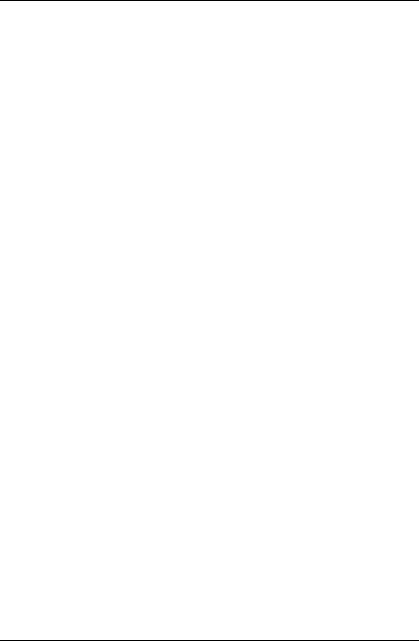
6GXDW
1. INTRODUCTION
1.1. PREFACE
Welcome to use the 6GXDWmotherboard. It is a Dual PentiumâII / III XEON SLOT2 Processor based PC / AT compatible system with AGP / PCI / SCSI / ISA Bus, and has been designed to be the fastest PC / AT system. There are some new features allow you to operate the system with just the performance you want.
This manual also explains how to install the motherboard for operation, and how to set up your CMOS CONFIGURATION with BIOS SETUP program.
1.2. KEY FEATURES
qIntel PentiumâII / III XEON SLOT2 Processor based PC / AT compatible mainboard.
qSupports PentiumâII / III XEON SLOT2 processor running at 400-650 MHz.
qIntel 440GX chipset, Supports AGP / SDRAM / Ultra DMA/33 IDE / Wake on LAN / Keyboard and PS/2 Mouse Power On/ 3 steps ACPI LED features.
qSupports Intel LDCMâ Network Manageability.
qSupports 4xDIMMs using 3.3V SDRAM DIMM module.
qSupports 16MB - 2GB SDRAM memory on board.
qSupports ECC or Non-ECC type DRAM module.
q1xAGP slot, 6xPCI Bus slots, 1xISA Bus slot.
qSupports 2 channels Ultra DMA/33 IDE ports for 4 IDE Devices.
qSupports 1x SCSI, Ultra 2 Wide SCSI x 3.
qSupports 2xCOM (16550), 1xLPT (EPP / ECP), 1x Floppy port.
qSupports 2xUSB ports, 1xPS/2 Mouse, 1xPS/2 Keyboard.
qLicensed AWARD BIOS, 2M bits FLASH RAM.
q30.5 cm x 33 cm ATX SIZE form factor, 6 layers PCB.
1-1
