Gigabyte GA-686BLX Manual

GA-686BLX
4.BIOS CONFIGURATION
Award's BIOS ROM has a built-in Setup program that allows users to modify the basic system configuration. This type of information is stored in batterybacked CMOS SRAM so that it retains the Setup information when the power is turned off.
4.1. ENTERING SETUP
Power ON the computer and press <Del> immediately will allow you to enter Setup. If the message disappears before you respond and you still wish to enter Setup, restart the system to try again by turning it OFF then ON or pressing the "RESET" bottom on the system case. You may also restart by simultaneously press <Ctrl>, <Alt>, and <Del> keys.
4.2. CONTROL KEYS
|
Up arrow |
Move to previous item |
|
Down arrow |
Move to next item |
|
Left arrow |
Move to the item in the left hand |
|
Right arrow |
Move to the item in the right hand |
|
Esc key |
Main Menu - Quit and not save changes into CMOS |
|
|
Status Page Setup Menu and Option Page Setup Menu - |
|
|
Exit current page and return to Main Menu |
|
PgUp key |
Increase the numeric value or make changes |
|
PgDn key |
Decrease the numeric value or make changes |
|
F1 key |
General help, only for Status Page Setup Menu and |
|
|
Option Page Setup Menu |
|
F2 key |
Change color from total 16 colors |
|
F3 key |
Reserved |
|
F4 key |
Reserved |
|
F5 key |
Restore the previous CMOS value from CMOS, only for |
|
|
Option Page Setup Menu |
|
F6 key |
Load the default CMOS value from BIOS default table, |
|
|
only for Option Page Setup Menu |
|
F7 key |
Load the default |
|
F8 key |
Reserved |
|
F9 key |
Reserved |
|
F10 key |
Save all the CMOS changes, only for Main Menu |
|
|
|
|
|
4-1 |
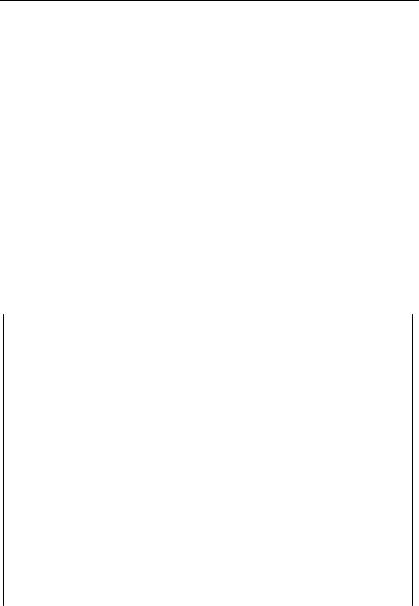
BIOS CONFIGURATION
4.3. GETTING HELP
4.3.1. Main Menu
The on-line description of the highlighted setup function is displayed at the bottom of the screen.
4.3.2. Status Page Setup Menu / Option Page Setup Menu
Press F1 to pop up a small help window that describes the appropriate keys to use and the possible selections for the highlighted item. To exit the Help Window press <Esc>.
4.4. THE MAIN MENU
Once you enter Award BIOS CMOS Setup Utility, the Main Menu (Figure 4.1) will appear on the screen. The Main Menu allows you to select from nine setup functions and two exit choices. Use arrow keys to select among the items and press <Enter> to accept or enter the sub-menu.
|
ROM PCI / ISA BIOS |
|
CMOS SETUP UTILITY |
||
AWARD SOFTWARE, INC. |
||
|
|
|
STANDARD CMOS SETUP |
|
USER PASSWORD |
BIOS FEATURES SETUP |
|
IDE HDD AUTO DETECTION |
CHIPSET FEATURES SETUP |
|
SAVE & EXIT SETUP |
POWER MANAGEMENT SETUP |
|
EXIT WITHOUT SAVING |
PNP/PCI CONFIGURATION |
|
|
INTEGRATED PERIPHERALS |
|
|
LOAD SETUP DEFAULTS |
|
|
|
|
|
|
ESC : Quit |
¡ô¡õ¡÷ |
|
|
: Select Item |
||
|
F10 : Save & Exit Setup |
(Shift)F2 : Change Color |
|
|
|
|
|
|
|
Time, Date, Hard Disk Type, ... |
|
|
|
|
|
|
|
Figure 4.1: Main Menu |
|
|
|
|
|
|
|
4-2 |
|
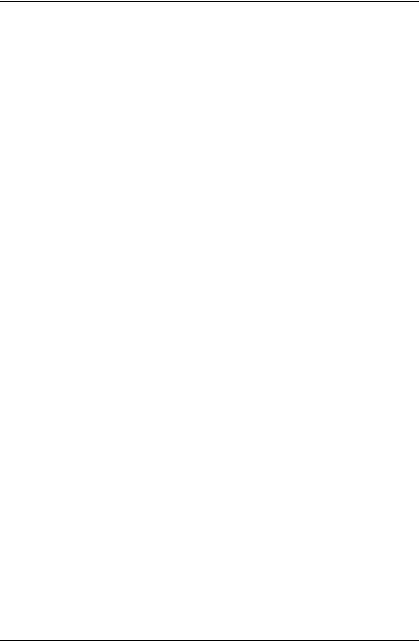
GA-686BLX
∙Standard CMOS setup
This setup page includes all the items in standard compatible BIOS.
∙BIOS features setup
This setup page includes all the items of Award special enhanced features.
∙Chipset features setup
This setup page includes all the items of chipset special features.
∙Power management setup
This setup page includes all the items of Green function features.
∙PNP/PCI configuration
This setup page includes all the configurations of PCI & PNP ISA resources.
∙Integrated peripherals
This setup page includes all onboard peripherals.
∙Load setup defaults
Setup defaults indicates the most appropriate value of the system parameter which the system would be in safe configuration.
∙User password
Change, set, or disable password. It allows you to limit access to the system and Setup, or just to Setup.
∙IDE HDD auto detection
Automatically configure hard disk parameter.
∙Save & exit setup
Save CMOS value changes to CMOS and exit setup.
∙Exit without saving
4-3
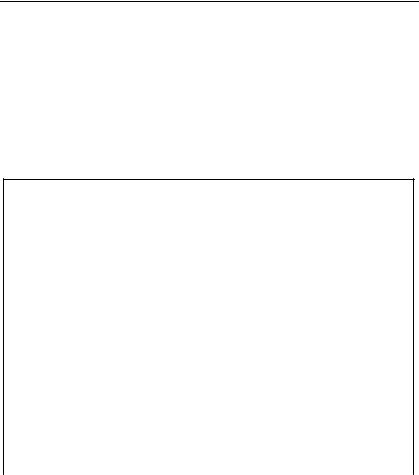
BIOS CONFIGURATION
Abandon all CMOS value changes and exit setup.
4.5. STANDARD CMOS SETUP MENU
The items in Standard CMOS Setup Menu (Figure 4.2) are divided into 9 categories. Each category includes no, one or more than one setup items. Use the arrows to highlight the item and then use the <PgUp> or <PgDn> keys to select the value you want in each item.
ROM PCI / ISA BIOS
STANDARD CMOS SETUP
AWARD SOFTWARE, INC.
Date (mm:dd:yy) Mon, Aug 25 1997 |
|
|
|
|
|
|
|
||
Time (hh:mm:ss): 16 |
: 45 : 02 |
|
|
|
|
|
|
|
|
HARD DISKS |
TYPE |
SIZE |
CYLS |
HEAD |
PRECOMP |
LANDZ |
SECTOR MODE |
||
|
|
|
|
|
|
|
|
|
|
Primary Master |
: Auto |
0 |
0 |
0 |
0 |
0 |
0 |
Auto |
|
Primary Slave |
: None |
0 |
0 |
0 |
0 |
0 |
0 |
--------- |
|
Secondary |
Master |
: None |
0 |
0 |
0 |
0 |
0 |
0 |
--------- |
Secondary |
Slave |
: None |
0 |
0 |
0 |
0 |
0 |
0 |
--------- |
Drive A |
: 1.44M , 3.5 in. |
|
|
|
|
|
|
Drive B |
: None |
|
|
|
|
|
|
Floppy 3 Mode Support : Disabled |
|
|
Base Memory: |
640 K |
|
||
Video |
: EGA/VGA |
|
|
Extended Memory: |
15360 K |
|
|
|
|
Other Memory: |
384 K |
|
|||
Halt On |
: No Errors |
|
|
|
|||
|
|
|
|
|
|||
|
|
Total Memory: |
16384 K |
|
|||
|
|
|
|
|
|
||
|
|
|
|
|
|
||
ESC |
: Quit |
¡ô¡õ¡÷ : Select Item |
PU/PD/+/- |
: Modify |
|||
F1 |
: Help |
(Shift)F2 |
: Change Color |
|
|
|
|
|
|
|
|
|
|||
|
|
Figure 4.2: Standard CMOS Setup Menu |
|
|
|||
∙Date
The date format is <day>, <date> <month> <year>. Press <F3> to show the calendar.
|
day |
The day, from Sun to Sat, determined by the BIOS and is |
|
|
display-only |
|
date |
The date, from 1 to 31 (or the maximum allowed in the |
|
|
|
|
|
4-4 |

GA-686BLX
|
month) |
month |
The month, Jan. through Dec. |
year |
The year, from 1994 through 2079 |
∙Time
The times format in <hour> <minute> <second>. The time is calculated base on the 24-hour military-time clock. For example, 1 p.m. is 13:00:00.
∙Primary HDDs / Secondary HDDs
The category identifies the types of hard disk drive C drives F 4 devices that has been installed in the computer. There are two types: auto type, and user definable type. User type is user-definable; Auto type which will automatically detect HDD's type.
Note that the specifications of your drive must match with the drive table. The hard disk will not work properly if you enter improper information for this category.
If you select User Type, related information is asked to be entered to the following items. Enter the information directly from the keyboard and press <Enter>. Those information should be provided in the documentation form your hard disk vendor or the system manufacturer.
CYLS. |
Number of cylinders |
HEADS |
number of heads |
PRECOMP |
write precomp |
LANDZONE |
landing zone |
SECTORS |
number of sectors |
If a hard disk has not been installed select NONE and press <Enter>.
∙Drive A type / Drive B type
The category identifies the types of floppy disk drive A or drive B that has been installed in the computer.
|
None |
No floppy drive installed |
|
360K, 5.25 in. |
5.25 inch PC-type standard drive; 360K byte |
|
|
capacity. |
|
|
|
|
|
4-5 |
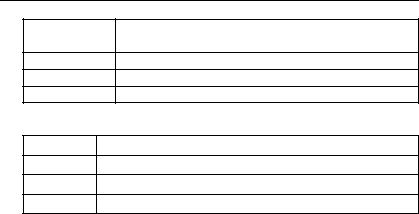
BIOS CONFIGURATION
1.2M, 5.25 in. 5.25 inch AT-type high-density drive; 1.2M byte capacity (3.5 inch when 3 Mode is Enabled).
720K, 3.5 in. 3.5 inch double-sided drive; 720K byte capacity
1.44M, 3.5 in. 3.5 inch double-sided drive; 1.44M byte capacity.
2.88M, 3.5 in. 3.5 inch double-sided drive; 2.88M byte capacity.
∙Floppy 3 Mode Support (for Japan Area)
Disabled |
Normal Floppy Drive. |
Drive A Drive A is 3 mode Floppy Drive.
Drive B Drive B is 3 mode Floppy Drive.
Both |
Drive A & B are 3 mode Floppy Drives. |
∙Video
The category detects the type of adapter used for the primary system monitor that must match your video display card and monitor. Although secondary monitors are supported, you do not have to select the type in setup.
EGA/VGA |
Enhanced Graphics Adapter/Video Graphics Array. For |
|
EGA, VGA, SVGA, or PGA monitor adapters |
|
|
CGA 40 |
Color Graphics Adapter, power up in 40 column mode |
CGA 80 |
Color Graphics Adapter, power up in 80 column mode |
|
|
MONO |
Monochrome adapter, includes high resolution |
|
monochrome adapters |
∙Halt on
The category determines whether the computer will stop if an error is detected during power up.
|
NO Errors |
The system boot will not stop for any error that |
|
|
may be detected |
|
|
|
|
All Errors |
Whenever the BIOS detects a non-fatal error the |
|
|
system will be stopped and you will be prompted |
|
All, But Keyboard |
The system boot will not stop for a keyboard |
|
|
|
|
|
|
|
|
4-6 |
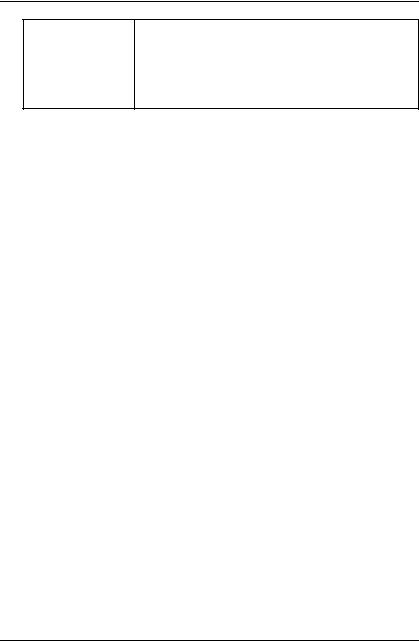
GA-686BLX
|
error; it will stop for all other errors |
All, But Diskette |
The system boot will not stop for a disk error; it |
|
will stop for all other errors |
All, But Disk/Key |
The system boot will not stop for a keyboard or |
|
disk error; it will stop for all other errors |
∙Memory
The category is display-only which is determined by POST (Power On Self Test) of the BIOS.
Base Memory
The POST of the BIOS will determine the amount of base (or conventional) memory installed in the system.
The value of the base memory is typically 512 K for systems with 512 K memory installed on the motherboard, or 640 K for systems with 640 K or more memory installed on the motherboard.
Extended Memory
The BIOS determines how much extended memory is present during the POST.
This is the amount of memory located above 1 MB in the CPU's memory address map.
Expanded Memory
Expanded Memory in memory defined by the Lotus/Intel/Microsoft (LIM) standard as EMS.
Many standard DOS applications can not utilize memory above 640 K; the Expanded Memory Specification (EMS) swaps memory, which not utilized by DOS with a section, or frame, so these applications, can access all of the system memory.
Memory can be swapped by EMS is usually 64 K within 1 MB or memory above 1 MB, depends on the chipset design.
Expanded memory device driver is required to use memory as Expanded Memory.
Other Memory
This refers to the memory located in the 640 K to 1024 K
4-7
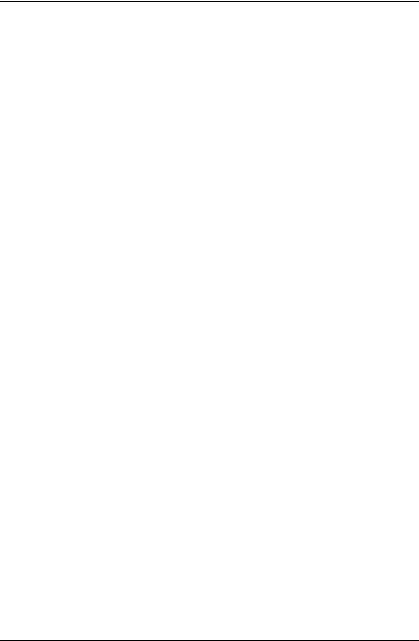
BIOS CONFIGURATION
address space. This is memory that can be used for different applications.
DOS uses this area to load device drivers to keep as much base memory free for application programs. Most use for this area is Shadow RAM.
4.6. BIOS FEATURES SETUP
ROM PCI / ISA BIOS
BIOS FEATURES SETUP
AWARD SOFTWARE, INC.
Virus Warning |
: Disabled |
Video BIOS Shadow |
: Enabled |
||
CPU Internal Cache |
: Enabled |
C8000 - CBFFF Shadow |
: Disabled |
||
External Cache |
: Enabled |
CC000 - CFFFF Shadow |
: Disabled |
||
CPU L2 Cache ECC Checking |
: Disabled |
D0000 - D3FFF Shadow |
: Disabled |
||
Quick Power On Self Test |
: Enabled |
D4000 - D7FFF Shadow |
: Disabled |
||
CPU Update Data |
: Enabled |
D8000 - DBFFF Shadow |
: Disabled |
||
Boot Sequence |
: A, C, SCSI |
DC000 - DFFFF Shadow |
: Disabled |
||
Swap Floppy Drive |
: Disabled |
|
|
|
|
Boot Up Floppy Seek |
: Enabled |
|
|
|
|
Boot Up NumLock Status |
: On |
|
|
|
|
Typematic Rate Setting |
: Disabled |
|
|
|
|
Typematic Rate (Chars/Sec) |
: 6 |
|
|
|
|
Typematic Delay (Msec) |
: 250 |
ESC : Quit |
¡ô¡õ¡÷: Select Item |
||
Security Option |
: Setup |
F1 |
: Help |
PU/PD/+/- |
: Modify |
PCI/VGA Palette Snoop |
: Disabled |
F5 |
: Old Values |
(Shift)F2 |
: Color |
OS Select For DRAM >64MB |
: Non-OS2 |
F7 |
: Load Setup Defaults |
|
|
|
|
|
|
|
|
Figure 4.3: BIOS Features Setup
∙Virus Warning
This category flashes on the screen during after the system boots up, any attempt to write to the boot sector or partition table of the hard disk drive will halt the system and the following error message will appear, in the mean time, you can run anti-virus program to locate the problem. Default value is Disabled.
Enabled |
Activate automatically when the system boots up causing |
|
a warning message to appear when anything attempts to |
|
access the boot sector or hard disk partition table |
Disabled |
No warning message to appear when anything attempts to |
|
access the boot sector or hard disk partition table |
∙CPU Internal Cache / External Cache
4-8
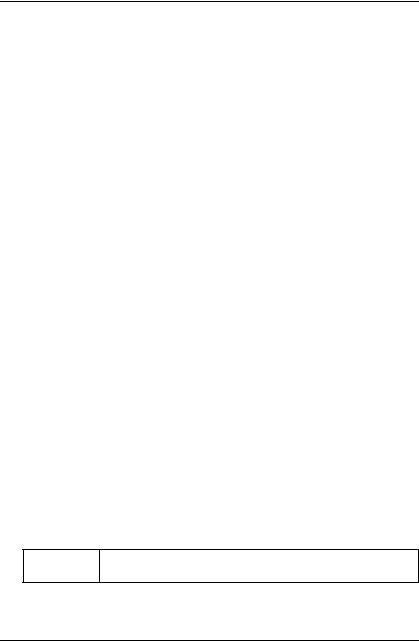
GA-686BLX
These two categories speed up memory access. However, it depends on CPU / chipset design. The default value is Enabled.
|
Enabled |
Enable cache |
|
Disabled |
Disable cache |
∙ |
CPU L2 Cache ECC Checking |
|
|
The default value is Disabled. |
|
|
|
|
|
Enabled |
Enable CPU L2 Cache ECC Checking |
|
Disabled |
Disable CPU L2 Cache ECC Checking |
∙ Quick Power On Self Test
This category speeds up Power On Self Test (POST) after you power on the computer. If it is set to Enable, BIOS will shorten or skip some check items during POST.
The default value is Enabled.
Enabled |
Enable quick POST |
Disabled |
Normal POST |
∙CPU Update Data
The default value is Enabled.
Enabled |
Enable CPU Update Data |
Disabled |
Normal CPU Update Data |
∙Boot Sequence
This category determines which drive computer searches first for the disk operating system (i.e., DOS). Default value is A, C, SCSI.
X1, X2, X3 System will first search for X1 disk drive then X2 disk drive and then X3 disk drive.
∙Swap Floppy Drive
4-9
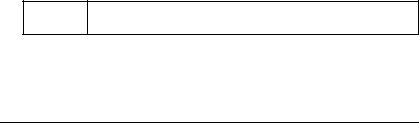
|
|
BIOS CONFIGURATION |
|
The default value is Disabled. |
|
|
|
|
|
Enabled |
Floppy A & B will be swapped under DOS |
|
Disabled |
Floppy A & B will be normal definition |
∙Boot Up Floppy Seek
During POST, BIOS will determine the floppy disk drive installed is 40 or 80 tracks. 360 K type is 40 tracks 720 K, 1.2 M and 1.44 M are all 80 tracks. The default value is Enabled.
Enabled |
BIOS searches for floppy disk drive to determine it is 40 or |
|
80 tracks. Note that BIOS can not tell from 720 K, 1.2 M or |
|
1.44 M drive type as they are all 80 tracks |
Disabled |
BIOS will not search for the type of floppy disk drive by |
|
track number. Note that there will not be any warning |
|
message if the drive installed is 360 K |
∙Boot Up NumLock Status The default value is On.
On |
Keypad is number keys |
Off |
Keypad is arrow keys |
∙ Typematic Rate Setting
The default value is Disabled.
Enabled |
Enable Keyboard Typematic rate setting. |
Disabled |
Disable Keyboard Typematic rate setting. |
∙ Typematic Rate (Chars / Sec) The default value is 6.
6-30 Set the maximum Typematic rate from 6 chars. Per second to 30 chars. Per second.
∙Typematic Delay (Msec) The default value is 250.
4-10
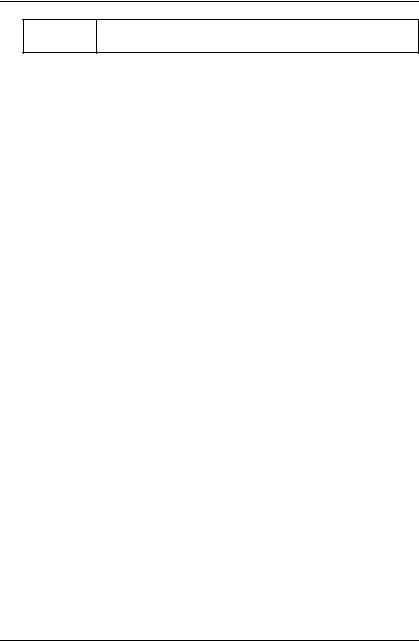
GA-686BLX
250-1000 Set the time delay from first key to repeat the same key in to computer.
4-11

BIOS CONFIGURATION
∙Security Option
This category allows you to limit access to the system and Setup, or just to Setup. The default value is Setup.
System |
The system can not boot and can not access to Setup |
|
page will be denied if the correct password is not entered |
|
at the prompt |
Setup |
The system will boot, but access to Setup will be denied if |
|
the correct password is not entered at the prompt |
MTo disable security, select PASSWORD SETTING at Main Menu and then you will be asked to enter password. Do not type anything and just press <Enter>, it will disable security. Once the security is disabled, the system will boot and you can enter Setup page freely.
∙ |
PCI/VGA Palette Snoop |
||
|
The default value is Disabled. |
||
|
|
|
|
|
Enabled |
For having Video Card on ISA Bus and VGA Card on PCI Bus. |
|
|
Disabled |
For VGA Card only. |
|
∙ OS Select For DRAM>64MB |
|||
|
The default value is Non-OS2. |
||
|
|
|
|
|
Non-OS2 |
|
Using non-OS2 operating system. |
|
OS2 |
|
Using OS2 operating system and DRAM>64MB. |
∙ |
Video BIOS Shadow |
||
|
It determines whether video BIOS is able to copy to RAM, however, it is |
||
|
optional from chipset design. Video Shadow will increase the video |
||
|
speed. The default value is Enabled. |
||
|
|
|
|
|
Enabled |
Video shadow is enabled |
|
|
Disabled |
Video shadow is disabled |
|
∙ C8000 - CFFFF Shadow / D0000 - DFFFF Shadow |
|||
|
These categories determine whether optional ROM will be copied to |
||
|
RAM by 16 K byte. The default value are Disabled. |
||
|
|
|
|
|
Enabled |
Optional shadow is enabled |
|
|
Disabled |
Optional shadow is disabled |
|
|
|
|
|
|
|
4-12 |
|
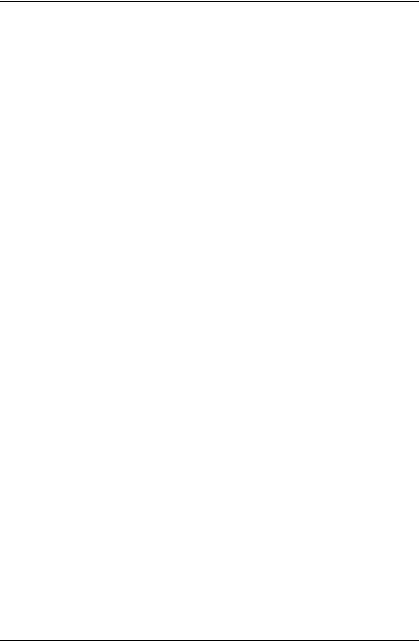
GA-686BLX
4.7. CHIPSET FEATURES SETUP
ROM PCI / ISA BIOS
|
CHIPSET FEATURES SETUP |
|
|
||
|
AWARD SOFTWARE, INC. |
|
|
||
|
|
|
|
||
Auto Configuration |
: Enabled |
CPU Temperature Select |
: 70 ¢J/158 ¢K |
||
DRAM Speed Selection |
: Normal |
Slow Down CPU Duty Cycle |
: Normal |
||
Memory Buffer Strength |
: Middle |
Alarm When Overheat |
: Disabled |
||
DRAM Data Integrity Mode |
: Non-ECC |
Fan Failure Control |
: Disabled |
||
Video RAM Cacheable |
: Disabled |
CPU Fan Status |
|
: XXXX |
|
16 Bit I/O Recovery Time |
: 1 |
CPU Temperature |
|
: OK |
|
Memory Hole At 15M-16M |
: Disabled |
Power Supply +12V |
: OK |
||
Delayed Transaction |
: Disabled |
Power Supply -12V |
: OK |
||
SDRAM RAS-to-CAS Delay |
: Fast |
Power Supply +5V |
|
: OK |
|
SDRAM RAS Precharge Time |
: Fast |
Power Supply -5V |
|
: OK |
|
SDRAM CAS latency Time |
: 2 |
Battery Status |
|
: OK |
|
|
|
||||
|
|
CPU VCore Voltage |
: 2.8V |
||
|
|
|
|
||
|
|
ESC : Quit |
¡ô¡õ¡÷: Select Item |
||
|
|
F1 |
: Help |
PU/PD/+/- |
: Modify |
|
|
F5 |
: Old Values |
(Shift)F2 |
: Color |
|
|
F7 : Load Setup Defaults |
|
||
|
|
|
|
|
|
Figure 4.4: Chipset Features Setup
∙Auto Configuration
The default value is Enabled.
Enabled |
For 50 - 60ns EDO DRAM Timing. |
Disabled |
For slow speed DRAM Timing. |
∙DRAM Speed Selection The default value is Normal.
Normal |
For normal DRAM operation. |
Fast |
For Fastest DRAM timing operation. |
4-13
