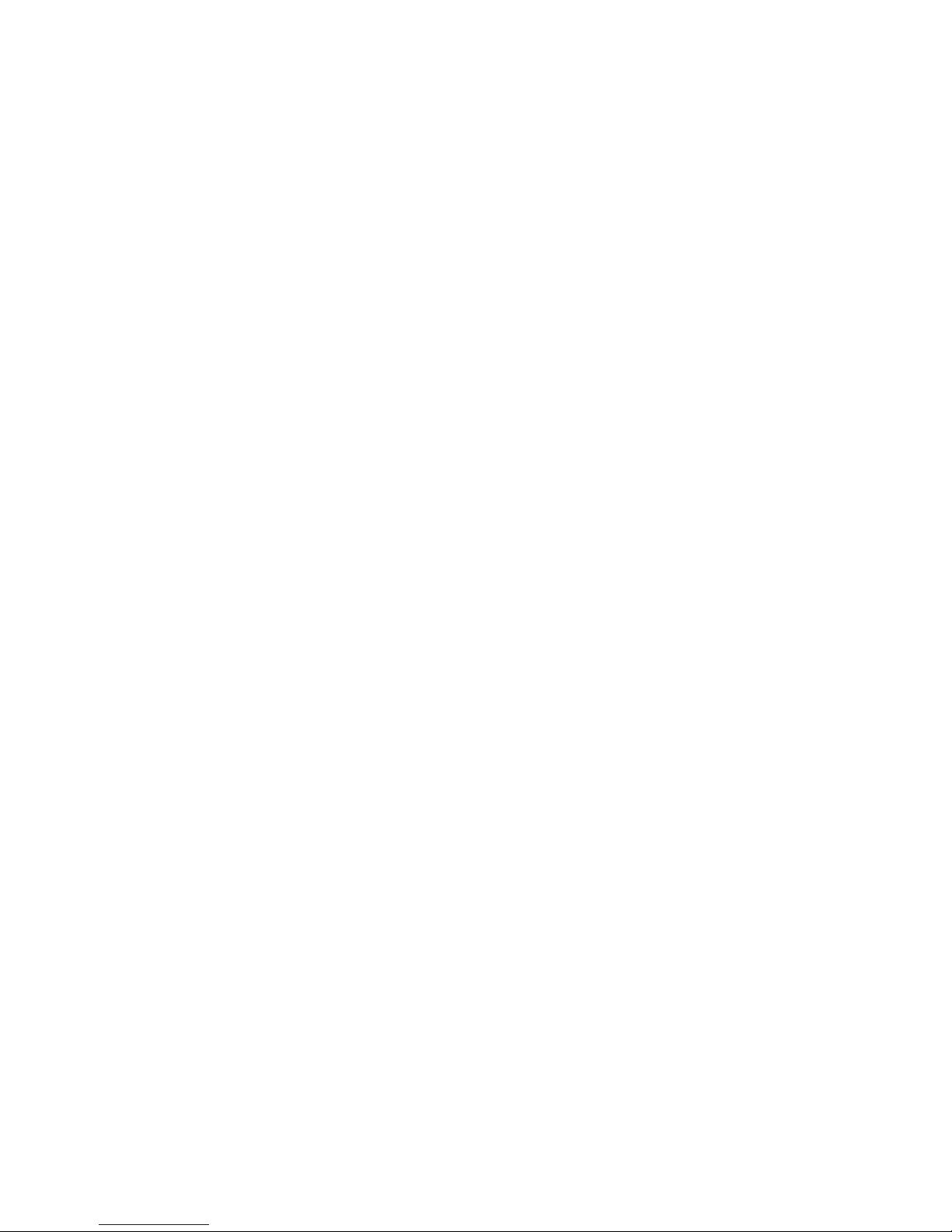
User’s Manual
(December 2007)
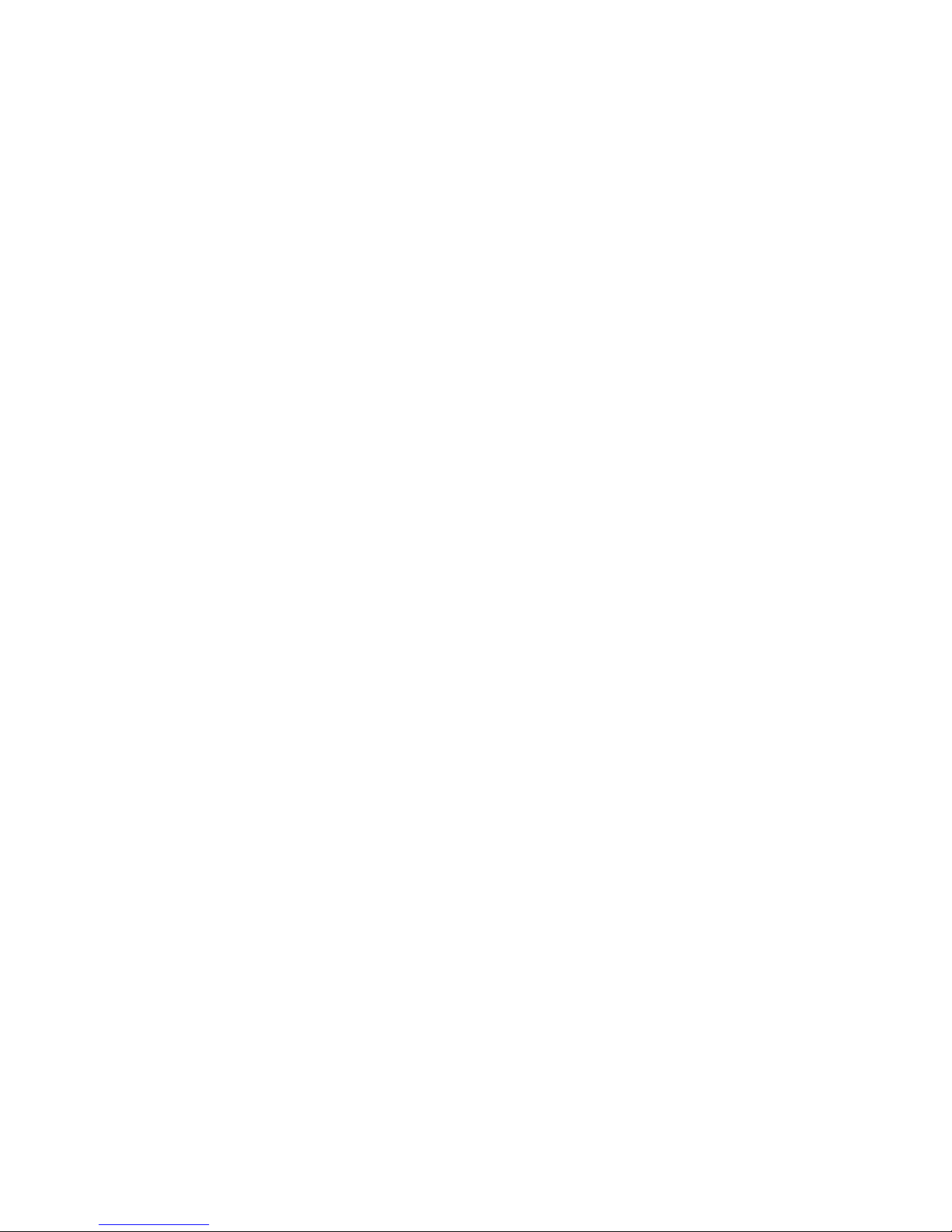
TRADEMARKS
The Bluetooth
®
word mark and logos are registered trademarks owned by
Bluetooth SIG, Inc.
All other brand and product names are trademarks or registered trademarks of
their respective owners.
NOTE
The information in this manual is subject to change without notice.
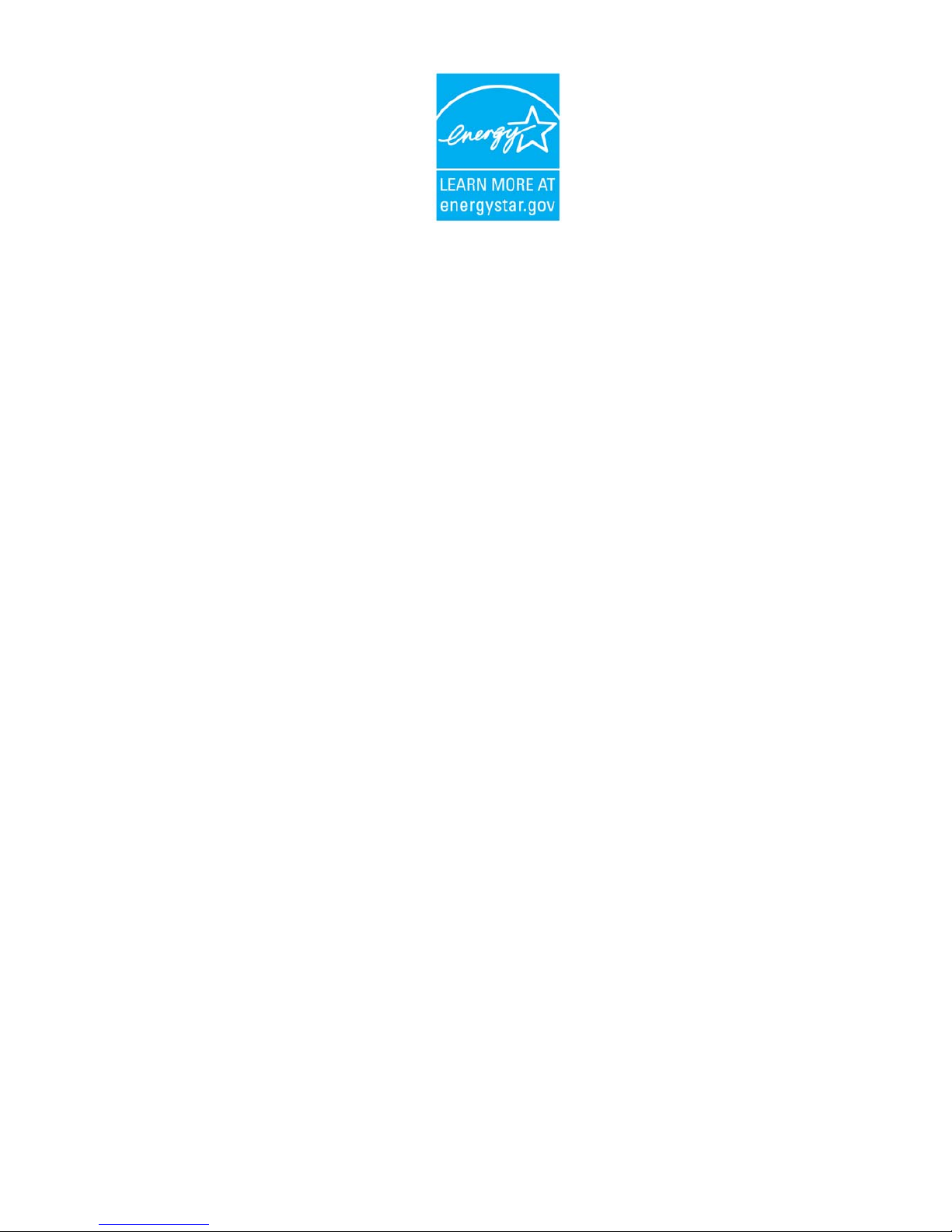
ENERGY STAR
®
is a government program that offers businesses and
consumers energy-efficient solutions, making it easy to save money while
protecting the environment for future generations.
Please reference ENERGY STAR
®
related information from
www.energystar.gov.
As an ENERGY STAR® Partner, MiTAC Technology Corporation has
determined that this product meets the ENERGY STAR
®
guidelines for
energy efficiency.
An ENERGY STAR
®
qualified computer uses 70% less electricity than
computers without enabled power management features.
Earning the ENERGY STAR®
z When every home office is powered by equipment that has earned the
ENERGY STAR
®
, the change will keep over 289 billion pounds of
greenhouse gases out of the air.
z If left inactive, ENERGY STAR
®
qualified computers enter a
low-power mode and may use 15 watts or less. New chip
technologies make power management features more reliable,
dependable, and user-friendly than even just a few years ago.
z Spending a large portion of time in low-power mode not only saves
energy, but helps equipment run cooler and last longer.
z Businesses that use ENERGY STAR
®
enabled office equipment may
realize additional savings on air conditioning and maintenance.

z Over its lifetime, ENERGY STAR
®
qualified equipment in a single
home office (e.g., computer, monitor, printer, and fax) can save
enough electricity to light an entire home for more than 4 years.
z Power management (“sleep settings”) on computers and monitors can
result in much savings annually.
Remember, saving energy prevents pollution
Because most computer equipment is left on 24 hours a day, power
management features are important for saving energy and are an easy way
to reduce air pollution. By using less energy, these products help lower
consumers’ utility bills, and prevent greenhouse gas emissions.

i
Table of Contents
Preface .....................................................................................vi
Chapter 1 Getting Started...................................................1-1
Getting the Computer Running ............................................ 1-2
Unpacking ........................................................................ 1-2
Connecting to AC Power ................................................. 1-2
Opening the Cover ........................................................... 1-4
Turning On and Off the Computer................................... 1-4
Taking a Look at the Computer............................................ 1-6
Right-Side Components ................................................... 1-6
Left-Side Components ..................................................... 1-7
Rear Components ............................................................. 1-9
Front Components.......................................................... 1-10
Bottom Components....................................................... 1-11
Top-open Components ................................................... 1-12
Where to Go from Here...................................................... 1-15
Chapter 2 Operating Your Computer.................................2-1
Starting and Stopping the Computer .................................... 2-2
Starting the Computer ...................................................... 2-2
Stopping the Computer .................................................... 2-2
Using the Quick Buttons ...................................................... 2-4
Using the Internal Keyboard ................................................ 2-5
Typewriter Keys............................................................... 2-5
Cursor-Control Keys ........................................................ 2-6
Numeric Keypad .............................................................. 2-6
Function Keys .................................................................. 2-7
Fn Key.............................................................................. 2-7
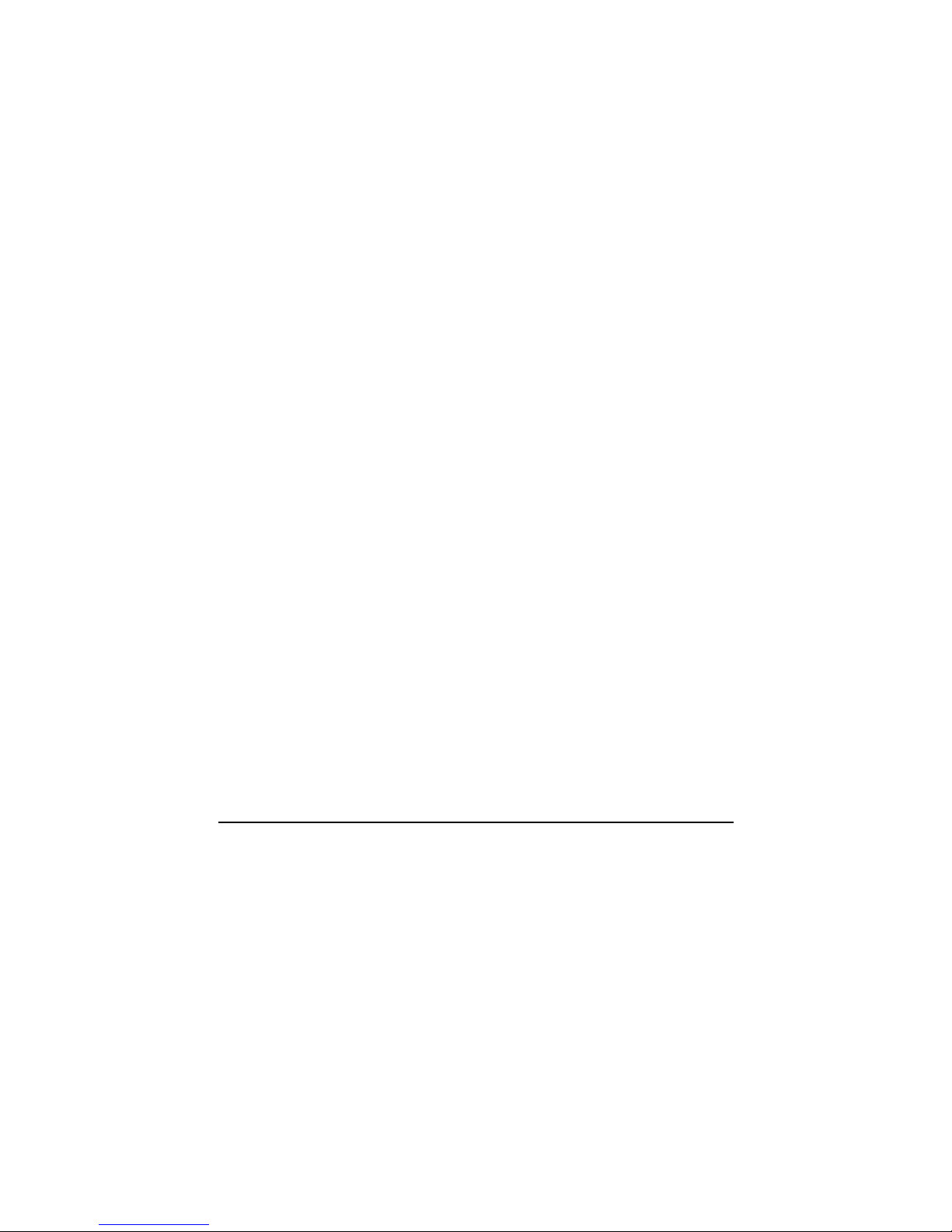
ii
Hot Keys .......................................................................... 2-7
Using the Touchpad ........................................................... 2-10
Configuring the Touchpad ............................................. 2-12
Using the Touchscreen (Optional) ..................................... 2-12
Using the Hard Disk Drive................................................. 2-15
Using the Optical Drive...................................................... 2-16
Inserting and Removing a Disc ...................................... 2-17
Using the Video Features ................................................... 2-18
Configuring the Display Modes ..................................... 2-18
Using the Audio Features................................................... 2-20
Connecting Audio Devices ............................................ 2-21
Using the Communication Features ................................... 2-22
Using the Modem........................................................... 2-22
Using the LAN ............................................................... 2-23
Using the Wireless LAN ................................................ 2-24
Using the Bluetooth
®
Feature (Optional) ....................... 2-28
Using the GPS (Optional) .............................................. 2-34
Using the 3G Feature (Optional).................................... 2-35
Chapter 3 Managing Power ................................................3-1
AC Adapter .......................................................................... 3-2
Battery Pack ......................................................................... 3-3
Charging the Battery Pack ............................................... 3-3
Initializing the Battery Pack............................................. 3-4
Checking the Battery Level.............................................. 3-4
Replacing the Battery Pack .............................................. 3-4
Battery Low Signals and Actions..................................... 3-7
Power Management.............................................................. 3-8
Hibernation....................................................................... 3-9
Power-Saving Tips ............................................................. 3-10
Chapter 4 Expanding Your Computer ...............................4-1
Connecting an External Monitor .......................................... 4-2
Connecting a Serial Device .................................................. 4-4
Connecting a USB Device.................................................... 4-5
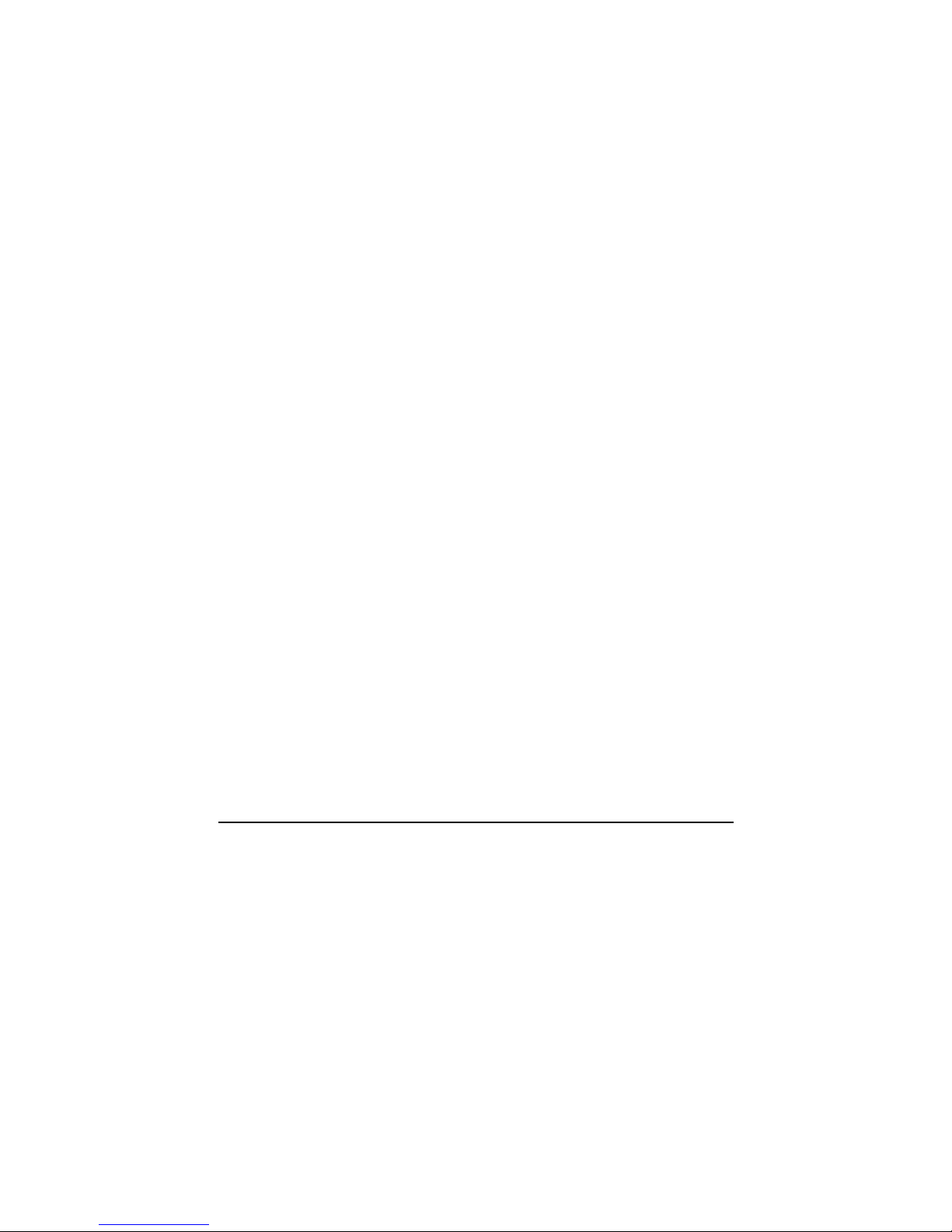
iii
Connecting an IEEE 1394 Device........................................ 4-6
Using PC Cards .................................................................... 4-9
PC Card Type................................................................... 4-9
CardBus Support .............................................................. 4-9
Inserting and Removing a PC Card.................................. 4-9
Using ExpressCards ........................................................... 4-11
ExpressCard Type .......................................................... 4-11
Inserting and Removing an ExpressCard ....................... 4-12
Using the Card Reader ....................................................... 4-13
Using the Port Replicator (Optional).................................. 4-15
Internal Components Upgrade............................................ 4-16
Chapter 5 Using BIOS Setup..............................................5-1
When and How to Use BIOS Setup ..................................... 5-2
When to Use..................................................................... 5-2
Starting BIOS Setup......................................................... 5-2
Moving Around and Making Selections .......................... 5-4
Information Menu ................................................................ 5-5
Main Menu ........................................................................... 5-6
Advanced Menu ................................................................... 5-7
Security Menu ...................................................................... 5-9
Boot Menu.......................................................................... 5-11
Exit Menu........................................................................... 5-12
Chapter 6 Using the TPM and P1/P2 Utilities....................6-1
Using TPM (Trusted Platform Module)............................... 6-2
P1/P2 Quick Launch Key Utility ......................................... 6-3
Chapter 7 Caring for the Computer ...................................7-1
Protecting the Computer....................................................... 7-2
Using the Windows Security Center ................................ 7-2
Using the Cable Lock....................................................... 7-3
Taking Care of the Computer............................................... 7-4
Location Guidelines ......................................................... 7-4
General Guidelines........................................................... 7-4

iv
Cleaning Guidelines ......................................................... 7-5
Battery Pack Guidelines................................................... 7-5
Touchscreen Guidelines ................................................... 7-6
When Traveling.................................................................... 7-8
Chapter 8 Troubleshooting.................................................8-1
Preliminary Checklist........................................................... 8-2
Solving Common Problems.................................................. 8-3
Battery Problems.............................................................. 8-4
Bluetooth Wireless Transmission Problems..................... 8-4
Display Problems ............................................................. 8-5
ExpressCard Problems ..................................................... 8-6
Hardware Device Problems.............................................. 8-6
Hard Disk Drive Problems ............................................... 8-7
Keyboard, Mouse, and Touchpad Problems .................... 8-7
LAN Problems ................................................................. 8-8
WLAN Problems.............................................................. 8-8
Modem Problems ............................................................. 8-9
Optical Drive Problems.................................................. 8-10
PC Card Problems .......................................................... 8-11
Power Management Problems........................................ 8-12
Software Problems ......................................................... 8-12
Sound Problems ............................................................. 8-13
Startup Problems ............................................................ 8-14
Other Problems............................................................... 8-14
Resetting the Computer...................................................... 8-15
Appendix A Specifications ................................................... A-1
Appendix B Regulatory Information ....................................B-1
On the Use of the System.....................................................B-2
Class B Regulations .........................................................B-2
Safety Notices ..................................................................B-3
On the Use of the RF Device................................................B-6
USA and Canada Safety Requirements and Notices........B-6
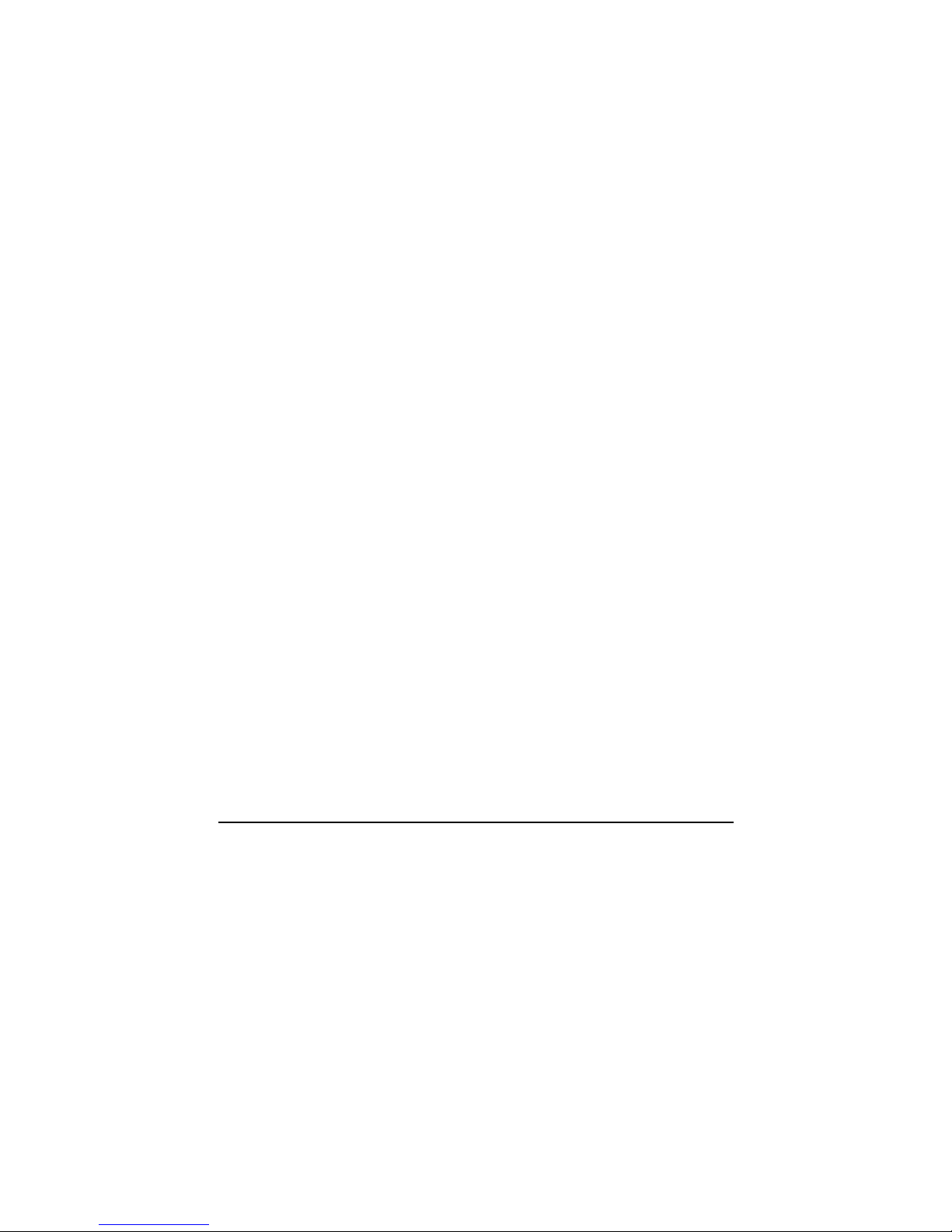
v
European Union CE Marking and Compliance Notices ..B-9

vi
Preface
This manual contains information that will help you operate the
computer. It is divided into 8 chapters and 2 appendices.
z Chapter 1, Getting Started, takes you through the process of setting
up the computer and identifying its external components.
z Chapter 2, Operating Your Computer, tells you how to use the
computer’s components and features.
z Chapter 3, Managing Power, provides information on power.
z Chapter 4, Expanding Your Computer, provides information on
installing and using peripheral devices.
z Chapter 5, Using BIOS Setup, describes the BIOS Setup program
that configures the computer’s BIOS settings.
z Chapter 6, Using the TPM and P1/P2 Utilities, describes how to use
TPM (Trusted Platform Module) and P1/P2 quick launch key
utilities.
z Chapter 7, Caring for the Computer, gives you tips in care and
maintenance.
z Chapter 8, Troubleshooting, gives solutions to common problems
you may encounter when using the computer.
z Appendix A, Specifications, gives a brief specification of the
computer.
z Appendix B, Regulatory Information, provides regulatory
statements and safety notices on your computer.

vii
Notational Conventions
Throughout this manual, the following conventions are used to
distinguish elements of text.
NOTE: identifies additional information that requires special attention.
CAUTION: identifies important information that, if not followed, may result in loss of
data or damage to the computer.
Keyboard keys are shown in a bold typeset. For example:
Press the
Enter key to complete.
When keys are joined by a plus sign (+), press the first key, and, while
keeping the first key down, press the remaining keys, finally release all
the keys. When necessary, keys are also shown in graphics.
A title, command, setup item, or button that you can see on the screen is
shown in boldface. A value or an option that you can select for a setup
item is shown in italic. For example:
Select When I press the power button, set it to Shut down, and
then click the Save changes button.

Getting Started 1-1
Chapter 1
Getting Started
Congratulations on purchasing this rugged computer.
This chapter first tells you step by step how to get the computer up and
running. You will find instructions for these procedures:
z Unpacking
z Connecting to AC power
z Opening and closing the cover
z Turning on the computer
z Turning off the computer
Then, you will find a section briefly introducing the external components
of the computer. And the last section navigates you to the information you
may need after the computer is ready for use.
CHAPTER

Getting Started 1-2
Getting the Computer Running
This section guides you through the procedures for getting the computer
ready for operation.
Unpacking
After unpacking the shipping carton, you should find these standard
items:
z Notebook computer
z Accessories:
− AC adapter
− AC power cord
− Stylus (option)
Inspect all the items. If any item is damaged or missing, notify your dealer
immediately.
Keep the shipping carton and packing materials in case you need to ship
or store the computer in the future.
Connecting to AC Power
The computer operates either on the external AC power or internal battery
power. It is suggested that you use AC power when you start up the
computer for the very first time.
CAUTION: Use only the AC adapter included with your computer. Using other AC
adapters may damage the computer.
1. Make sure that the computer is turned off.
2. Plug the DC cord of the AC adapter to the power connector of the
computer (n).

Getting Started 1-3
3. Plug the female end of the AC power cord to the AC adapter and the
male end to an electrical outlet (o).
4. When the AC adapter is connected, power is being supplied from the
electrical outlet to the AC adapter and onto your computer. Now, you
are ready to turn on the computer.
CAUTION:
z When you disconnect the AC adapter, disconnect from the electrical outlet first and
then from the computer. A reverse procedure may damage the AC adapter or the
computer.
z When unplugging the connector, always hold the plug head. Never pull on the cord.
NOTE: When the AC adapter is connected, it also charges the battery pack. For
information on using battery power, see Chapter 3.

Getting Started 1-4
Opening the Cover
CAUTION: Be gentle when opening and closing the cover. Opening it vigorously or
slamming it shut could damage the computer.
Open the top cover by pulling on the cover latch (n) and lifting up the
cover (o). You can tilt the cover forward or backward for optimal
viewing clarity.
Turning On and Off the Computer
Turning On
1. Make sure that the computer is connected to AC power.
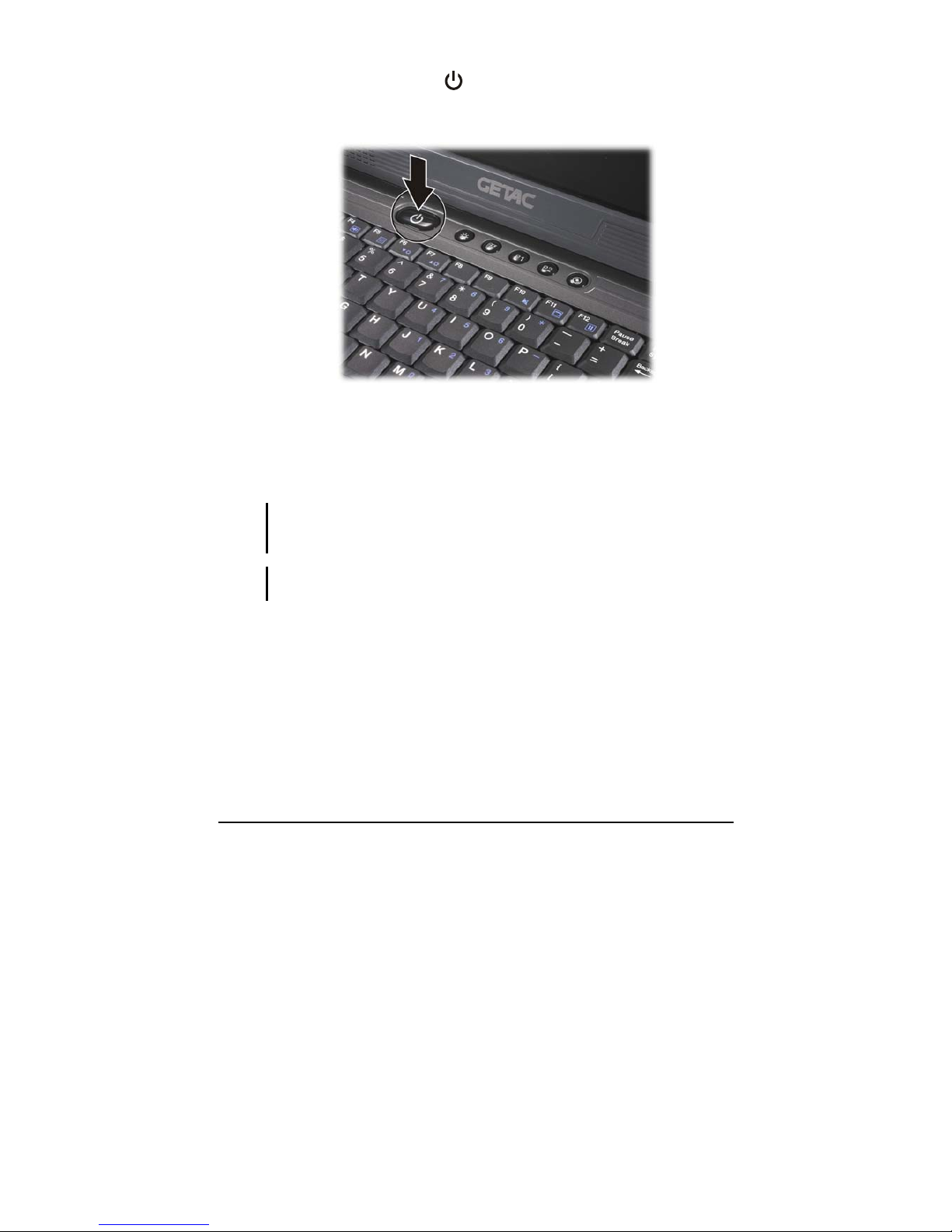
Getting Started 1-5
2. Press the power button ( ) and the operating system such as
Windows should start.
Turning Off
To turn off the computer power, use the “Shut Down” command of your
operating system.
NOTE: There are other ways you can stop the computer so that you will be back to
where you left off when you next turn on the computer. (See “Stopping the Computer” in
Chapter 2 for information.)
CAUTION: If you have to turn the computer on again immediately after turning it off,
wait for at least five seconds. Turning the computer off and on rapidly can damage it.
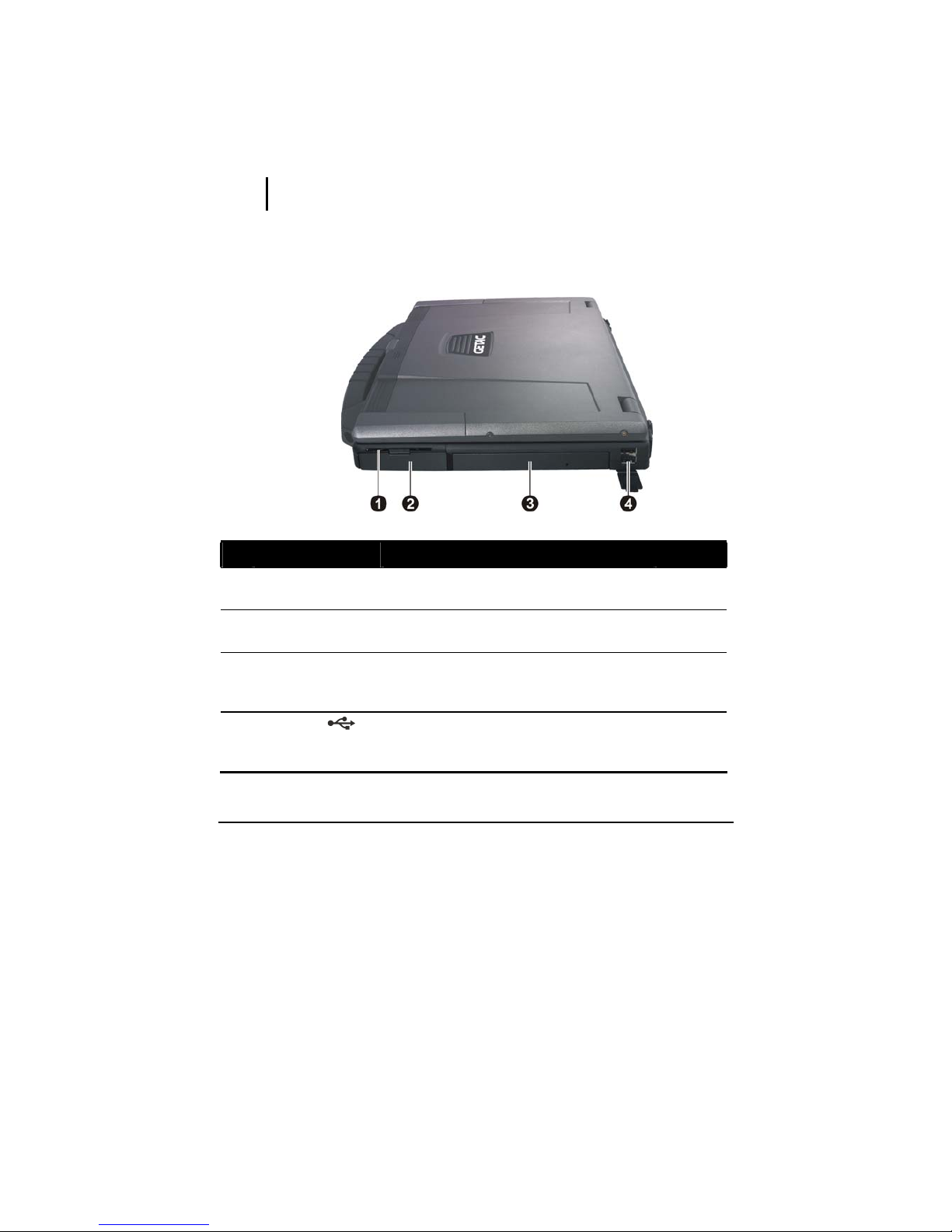
Getting Started 1-6
Taking a Look at the Computer
This section identifies the external components of the computer and
briefly describes the function of each component.
NOTE: Depending on the model you purchased, the appearance of your computer may
not be exactly the same as those shown in this manual.
Right-Side Components
Ref Component Description See Also
n
Smart Card
Reader
Accepts a smart card for additional security
feature.
P. 4-6
o
Hard Disk Drive
Compartment
Inside is the hard disk drive. P. 2-15
p
Combo Drive/
DVD Dual Drive/
Super Multi Drive
Accepts a compact disc for installing or
loading software, accessing data, and playing
music/video.
P. 2-16
q
USB Ports
Each of the two ports connects a USB device,
such as a USB flash disk, printer, digital
camera, joystick, and more.
P. 4-5

Getting Started 1-7
Left-Side Components
Ref Component Description See Also
n
Microphone
Connector
Connects an external microphone. P. 2-21
o
Audio Output
Connector
Connects a set of headphones, external
speakers with amplifier, or an audio recording
device.
P. 2-21
p
RF (radio
frequency)
On/Off Switch
Turns the wireless LAN radio, Bluetooth
radio, and WWAN on/off.
P. 2-25,
2-28
q
USB Port
Connects a USB device, such as a USB flash
disk, printer, digital camera, joystick, and
more.
P. 4-5
r
Mini IEEE 1394
Port
Connects an IEEE 1394 device such as a
scanner, printer, DVCAM, VCR, and more.
P. 4-6
s
ExpressCard/54
Slot
Accepts an ExpressCard/34 or
ExpressCard/54 for additional functions.
P. 4-11
t
Stylus
Provides a convenient way to use the
touchscreen. Can be stretched for better grip
and handling.
P. 2-12
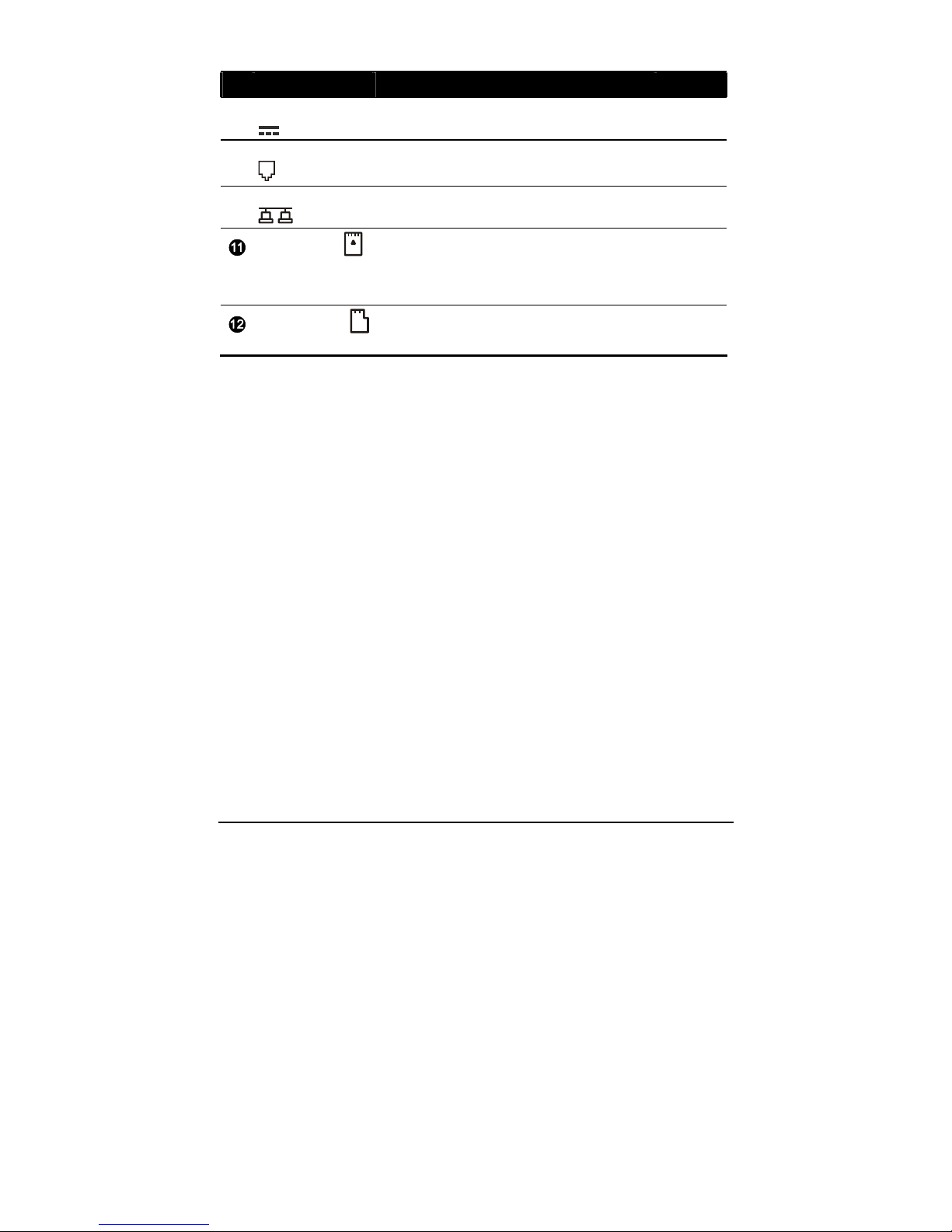
Getting Started 1-8
Ref Component Description See Also
u
Power Connector
Connects the AC adapter. P. 1-2
v
RJ-11 Connector
Connects the telephone line. P. 2-22
w
RJ-45 Connector
Connects the LAN cable. P. 2-23
Card Reader
Accepts a MultiMediaCard (MMC), Secure
Digital (SD), Memory Stick (MS) or Memory
Stick PRO (MS PRO) card for removable
storage media.
P. 4-13
PCMCIA Slot
Accepts a PC card for additional functions. P. 4-9
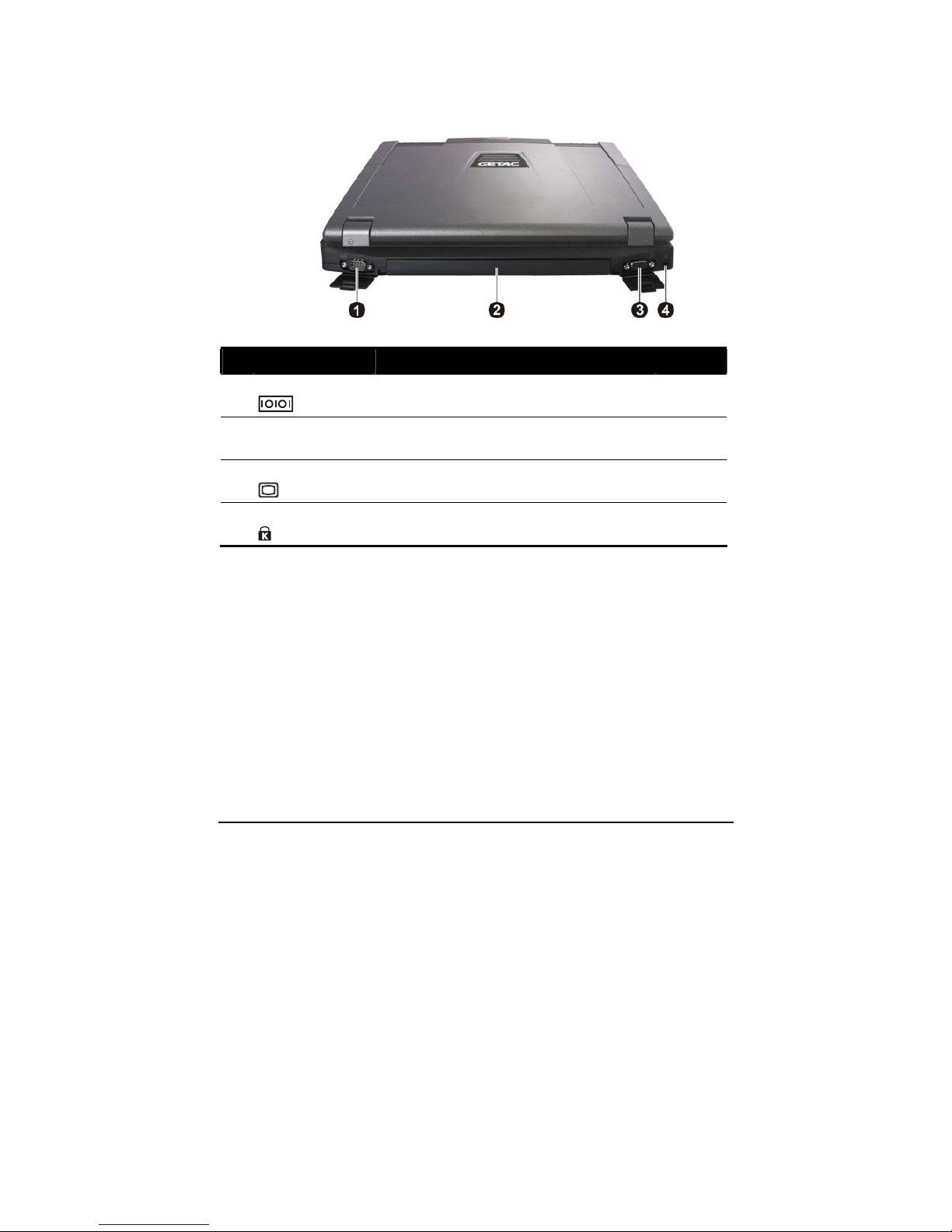
Getting Started 1-9
Rear Components
Ref Component Description See Also
n
Serial Connector
Connects a serial mouse or serial
communication device.
P. 4-4
o
Battery Pack
Supplies power to your computer when
external power is not connected.
P. 3-3
p
VGA Connector
Connects an external display monitor. P. 4-2
q
Kensington Lock
Locks the computer to a stationary object for
security.
P. 7-3
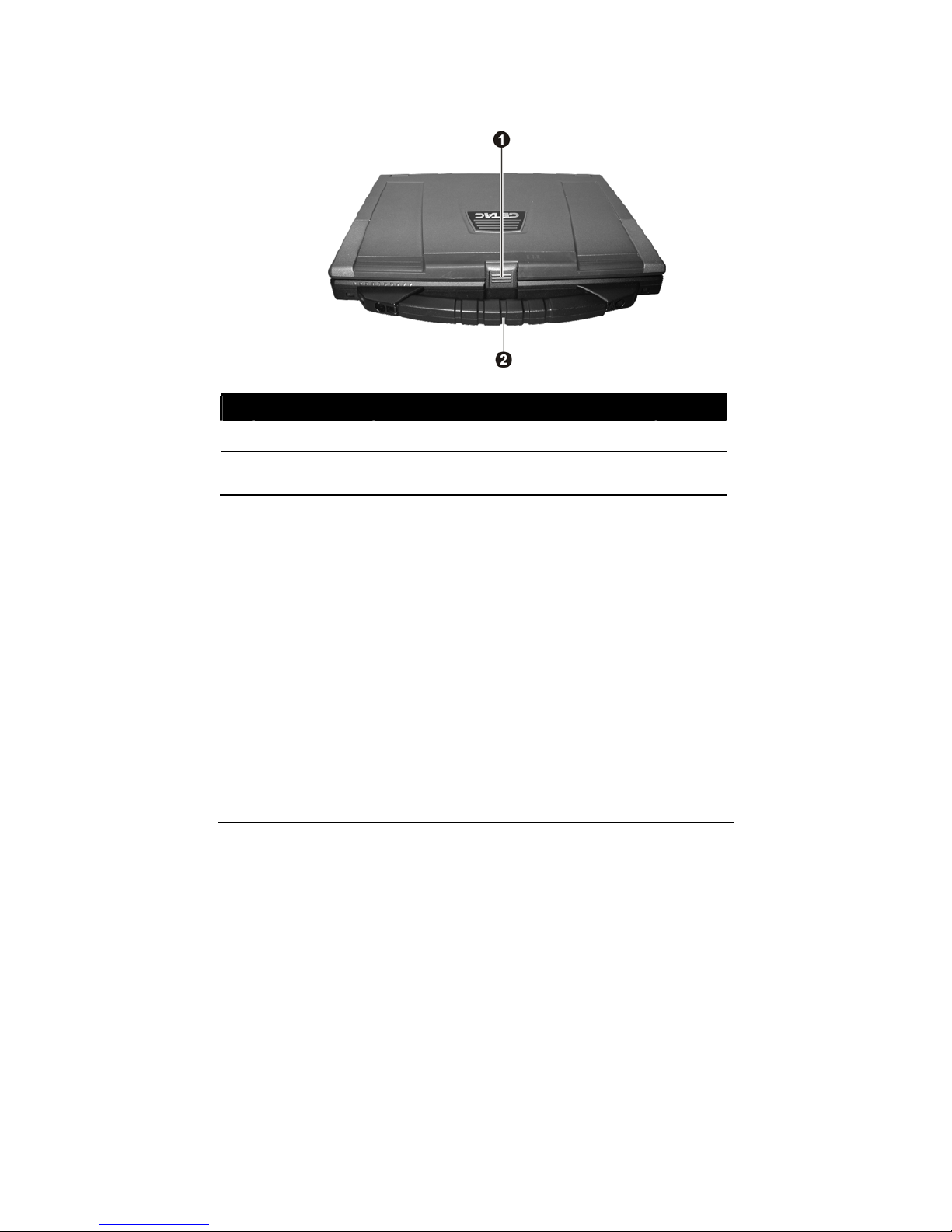
Getting Started 1-10
Front Components
Ref Component Description See Also
n
Top Cover Latch
Locks the top cover. P. 1-4
o
Handle
Provides a convenient way to carry the
computer anywhere.
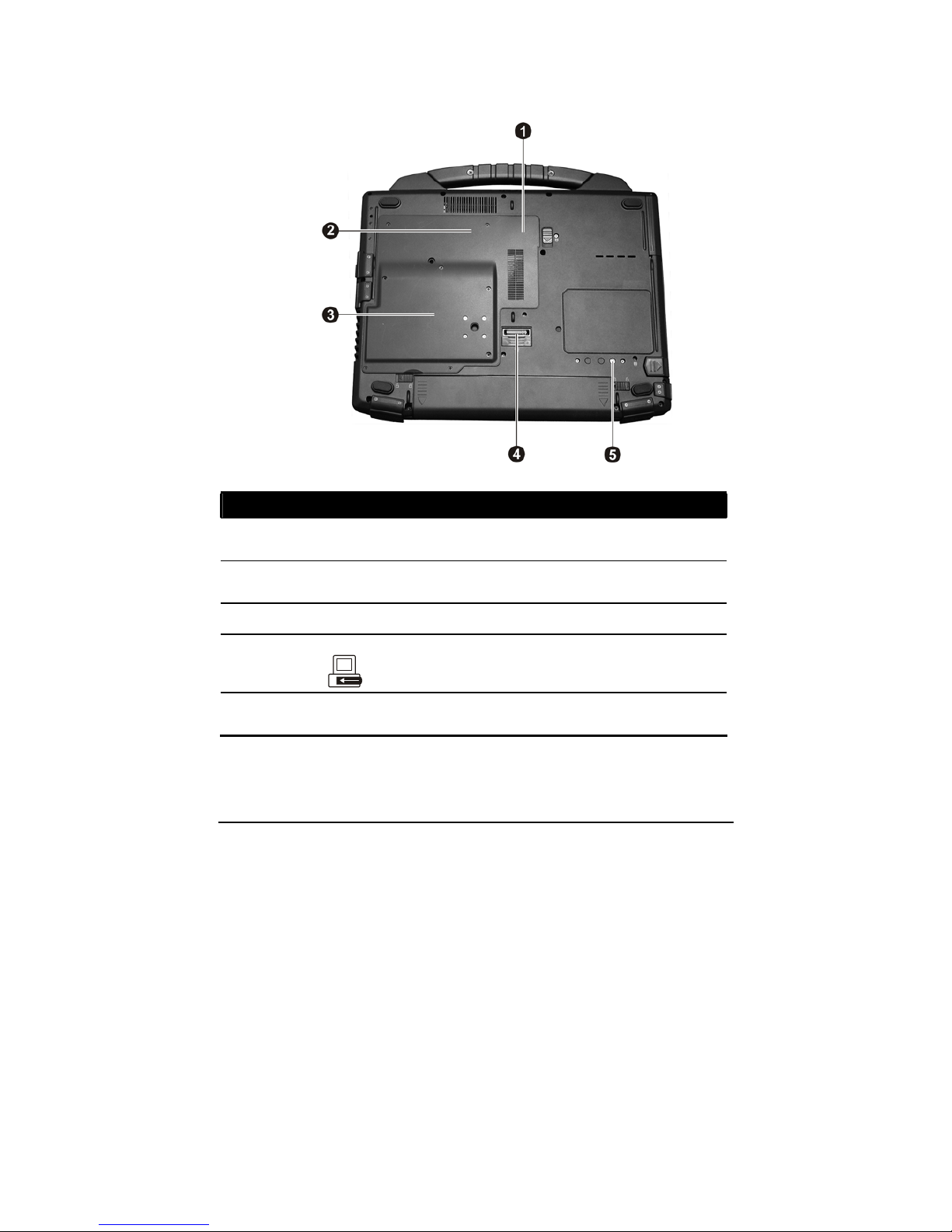
Getting Started 1-11
Bottom Components
Ref Component Description See Also
n
Memory Slots
Inside are the memory slots for expanding
the memory size of your computer.
P. 4-16
o
Wireless LAN
(WLAN) Card Slot
Inside is the mini PCI-E slot for using a
mini PCI-E WLAN card.
P. 2-24
p
CPU Socket
Inside is the CPU.
q
Expansion Bus
Connector
Connects to a Port Replicator. P. 4-15
r
Antenna Connector
Connects an external GPS antenna when
connected to a docking device.
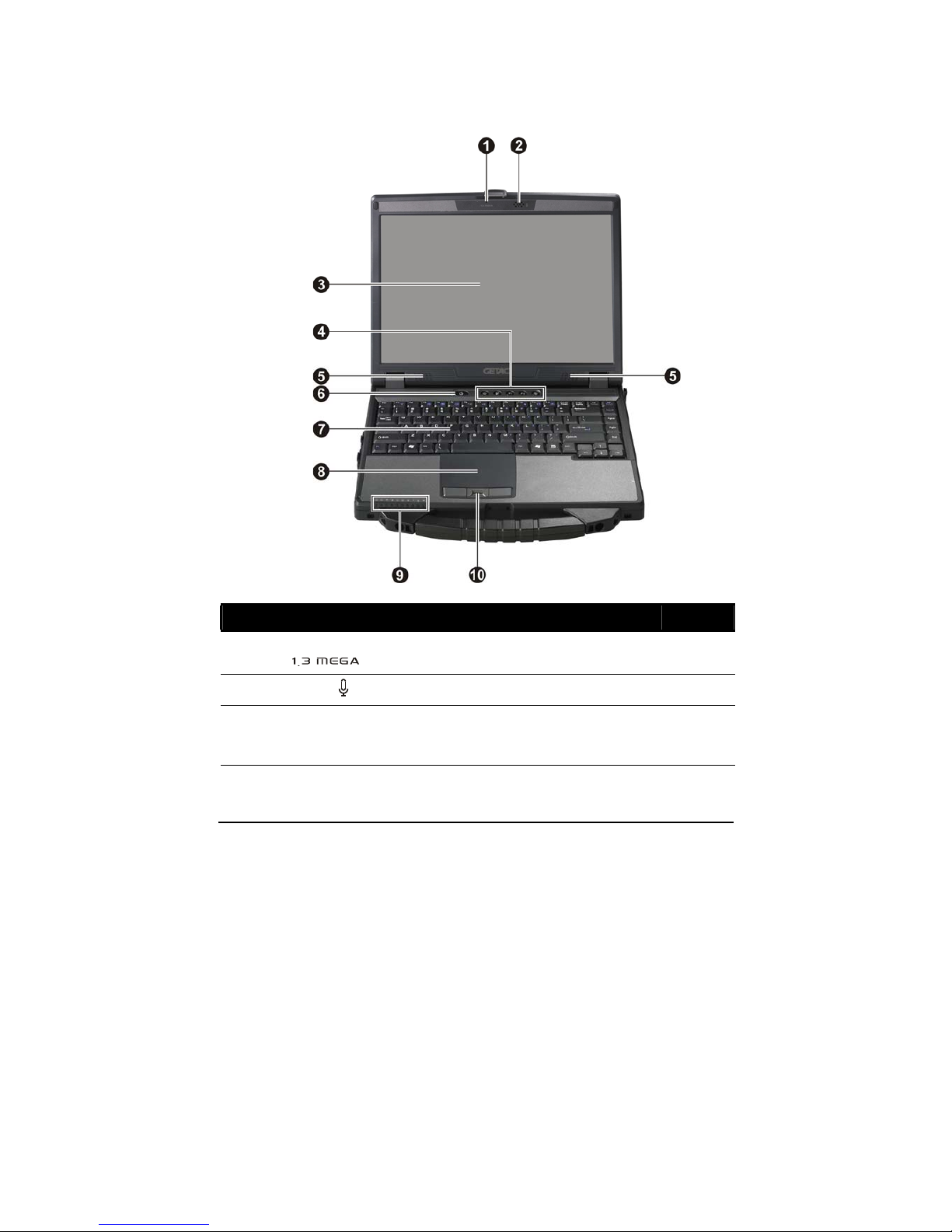
Getting Started 1-12
Top-open Components
Ref Component Description See Also
n
CMOS Camera
Lens
Allows you to use your computer’s camera
function.
o
Microphone
Receives sound and voice for the computer. P. 2-20
p
LCD Screen/
Touchscreen
(option)
Displays the output of the computer. P. 2-18/
2-12
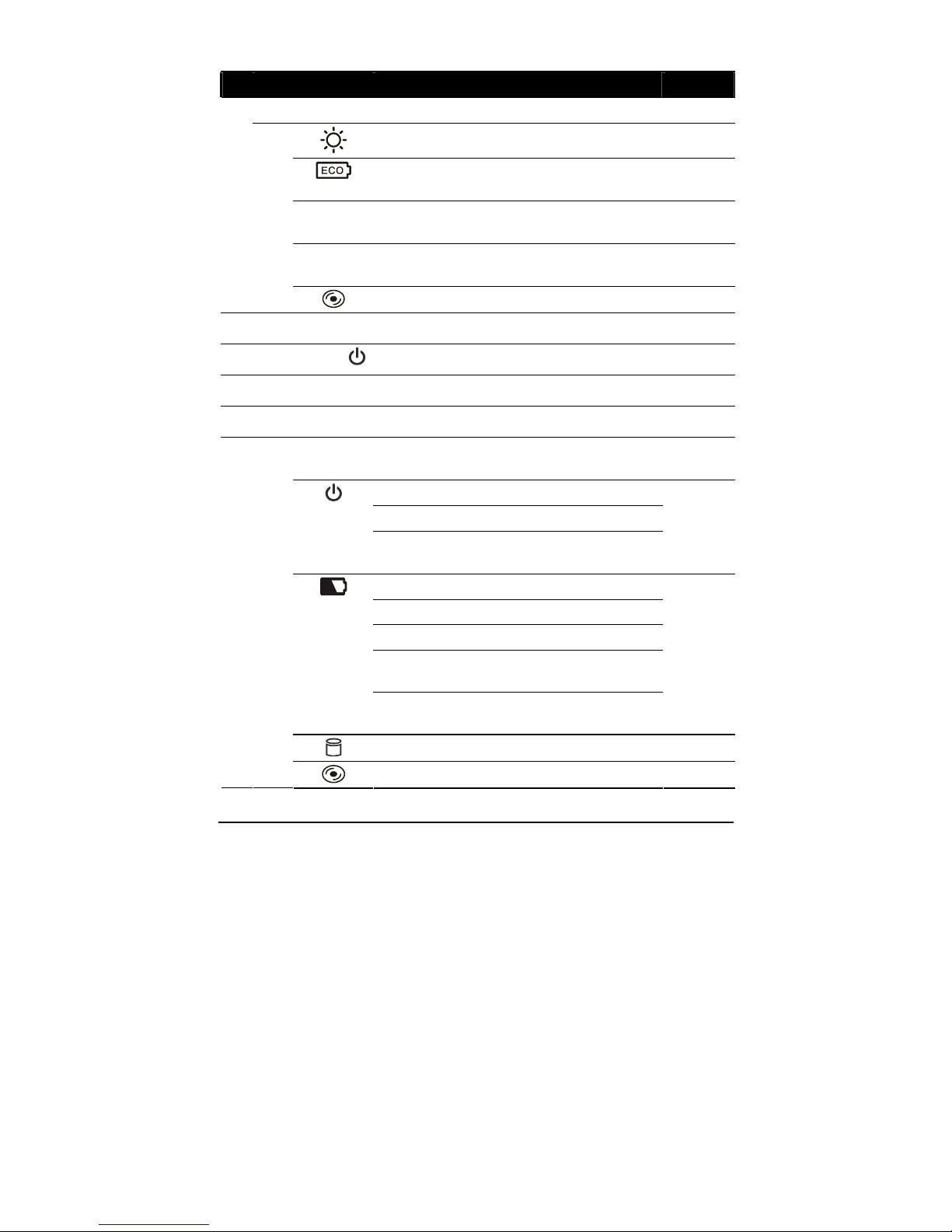
Getting Started 1-13
Ref Component Description See Also
Quick Buttons
Enables/disables sunlight readable display. P. 2-18
Enables/disables power saving when using
battery power.
P. 2-4
P1
P1 (Program 1 – user customized) quick launch
key. Default is Microsoft® Internet Explorer.
P. 6-2
P2
P2 (Program 2 – user customized) quick launch
key. Default is Microsoft® Outlook Express.
P. 6-2
q
Ejects the optical drive tray. P. 2-17
r
Stereo Speaker
Sends out sound and voice from the computer. P. 2-20
s
Power Button
Turns the computer power ON and OFF. P. 1-4
t
Keyboard
Serves as the data input device of the computer. P. 2-5
u
Touchpad
Serves as the pointing device of the computer. P. 2-10
Indicators
Show the current status of the computer’s
devices.
AC Power indicator
Lights green when computer is on.
Blinks green when the computer is in Sleep/
Standby mode.
Battery Charge indicator
Lights green when the battery is fully charged.
Lights amber when the battery is being charged.
Blinks red when the battery’s capacity is below
10 %.
Blinks amber when the battery is in an abnormal
condition.
P. 3-3
Hard disk drive in-use indicator
v
Optical drive in-use indicator
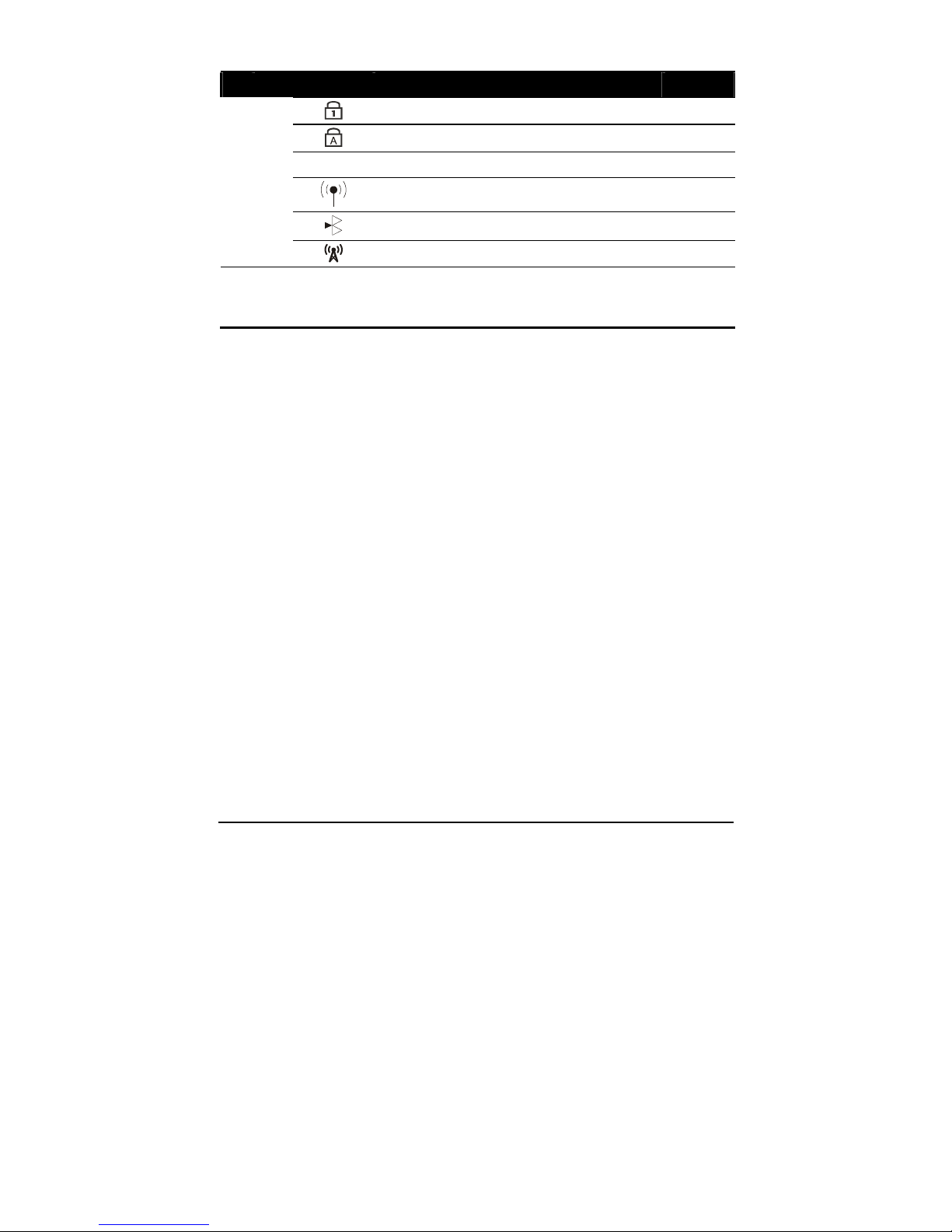
Getting Started 1-14
Ref Component Description See Also
Num Lock indicator P. 2-5
Caps Lock indicator P. 2-5
ECO
Power saving mode indicator
WLAN indicator P. 2-25
Bluetooth
®
feature indicator
WWAN indicator
w
Fingerprint Sensor Serves as the fingerprint verification,
preventing unauthorized access to your
computer.

Getting Started 1-15
Where to Go from Here
As your computer is ready for operation, you may want to do any of the
following now:
For this purpose... Do this...
To know more about the computer... Go on to the next chapter.
To install the operating system if your
dealer has not already done so...
See the operating system manual.
To know more about the operating
system...
Read the operating system manual.
To set a power-on password... Read the operating system manual.
To charge the battery pack for the first
time...
See “Charging the Battery Pack” in
Chapter 3.
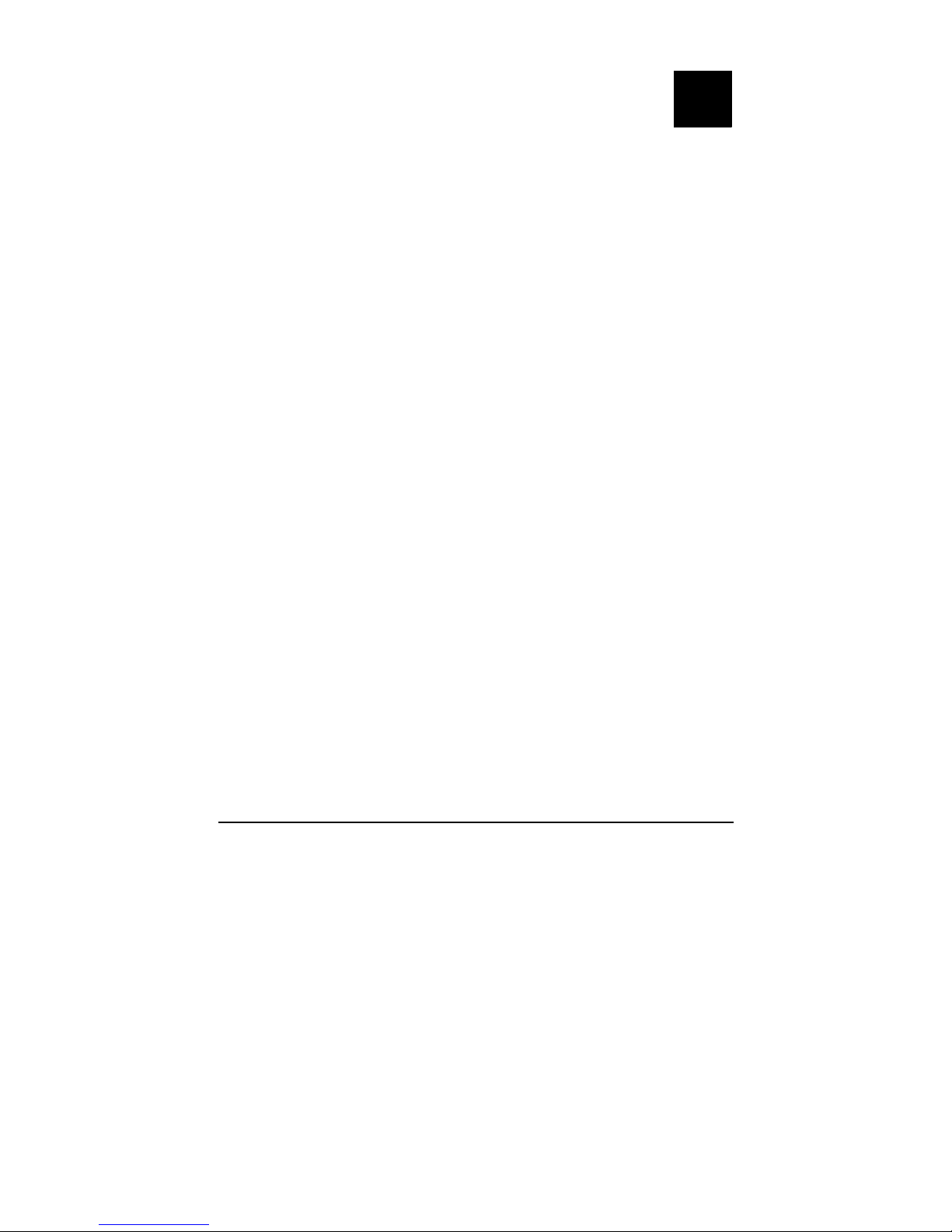
Operating Your Computer 2-1
Chapter 2
Operating Your Computer
This chapter provides information about the use of the computer.
If you are new to computers, reading this chapter will help you learn the
operating basics. If you are already a computer user but are new to
notebook computers, you may choose to read only the parts containing
information unique to your computer.
Described in this chapter are the operating basics of these components:
z Keyboard
z Touchpad
z Touchscreen (option)
z DVD drive
And these features:
z Starting and stopping the computer
z Quick buttons
z Video features
z Audio features
z Communication features
CHAPTER

Operating Your Computer 2-2
Starting and Stopping the Computer
There are a number of ways to start and stop the computer.
Starting the Computer
You always start the computer using the power button.
A computer starts up with an operating system (OS) existing on the
storage device such as the hard disk. The computer will automatically
load the OS after you turn it on. This process is called booting.
NOTE: An operating system is the platform for all your software application programs to
run on. Your computer uses the Microsoft Windows Vista operating system.
Stopping the Computer
When you finish a working session, you can stop the computer by turning
off the power or leaving the computer in Sleep/Standby or Hibernation
mode:
To stop in
this mode...
Do this... To start up or
resume again
Off Follow the shutdown procedure of your
operating system. This can prevent loss of
unsaved data or damage to your software
programs.
If the system is locked up because of
hardware or software problems, press the
power button to turn off the computer.
Press the power
button.
Sleep/
Standby
Depending on your settings in Windows,
you can place the computer in Sleep/
Standby mode by:
• Closing the display cover
• Pressing the Fn+F12 hot key
• Pressing the power button
Press the power
button.

Operating Your Computer 2-3
To stop in
this mode...
Do this... To start up or
resume again
Hibernation Depending on your settings in Windows,
you can place the computer in
Hibernation mode by:
• Closing the display cover
• Pressing the power button
Press the power
button.
If you choose to stop in Sleep/Standby or Hibernation mode, you can
return to where you left off the next time you start up the computer. (See
“Power Management” in Chapter 3 for more information.)

Operating Your Computer 2-4
Using the Quick Buttons
Located on top of the keyboard are five quick buttons:
z Sunlight readable quick button ( ) for enabling the sunlight
readable LCD display.
z Power saving quick button (
) to enter into power saving mode
when using battery power. The system will turn down the panel
backlight and sacrifice processing speed to gain more battery life.
NOTE: The power saving quick button works only when using battery power.
z
P1 (Program 1 – user customized) quick launch key (P1). Default is
Microsoft® Internet Explorer. See chapter 6 for more details.
z P2 (Program 2 – user customized) quick launch key (P2). Default is
Microsoft® Outlook Express. See chapter 6 for more details.
z Optical drive quick button ( ) for ejecting the optical drive tray.

Operating Your Computer 2-5
Using the Internal Keyboard
Your keyboard has all the standard functions of a full-sized computer
keyboard plus a
Fn key added for specific functions.
The standard functions of the keyboard can be further divided into four
major categories:
z Typewriter keys
z Cursor-control keys
z Numeric keys
z Function keys
Typewriter Keys
Typewriter keys are similar to the keys on a typewriter. Several keys are
added such as the
Ctrl, Alt, Esc, and lock keys for special purposes. When
the lock keys (
Caps Lock, NumLk, and ScrLk) are pressed, their
corresponding indicators light up.
The Control (
Ctrl) / Alternate (Alt) key is normally used in combination
with other keys for program-specific functions. The Escape (
Esc) key is
usually used for stopping a process. Examples are exiting a program and
canceling a command. The function depends on the program you are
using.
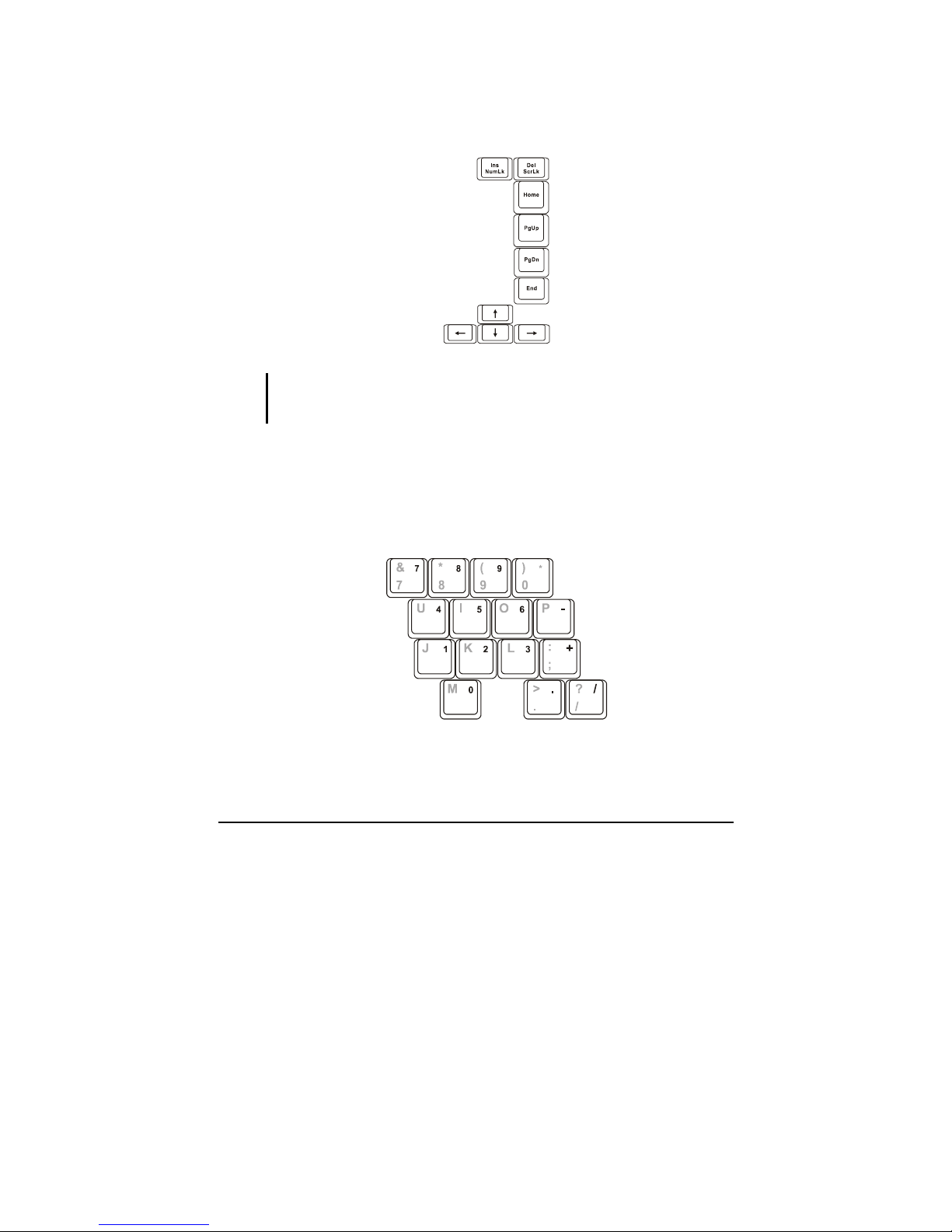
Operating Your Computer 2-6
Cursor-Control Keys
NOTE: The word “cursor” refers to the indicator on the screen that lets you know
exactly where on your screen anything you type will appear. It can take the form of a
vertical or horizontal line, a block, or one of many other shapes.
Numeric Keypad
A 15-key numeric keypad is embedded in the typewriter keys as shown
next:
Numeric keys facilitate entering of numbers and calculations. When Num
Lock is on, the numeric keys are activated; meaning you can use these
keys to enter numerals.
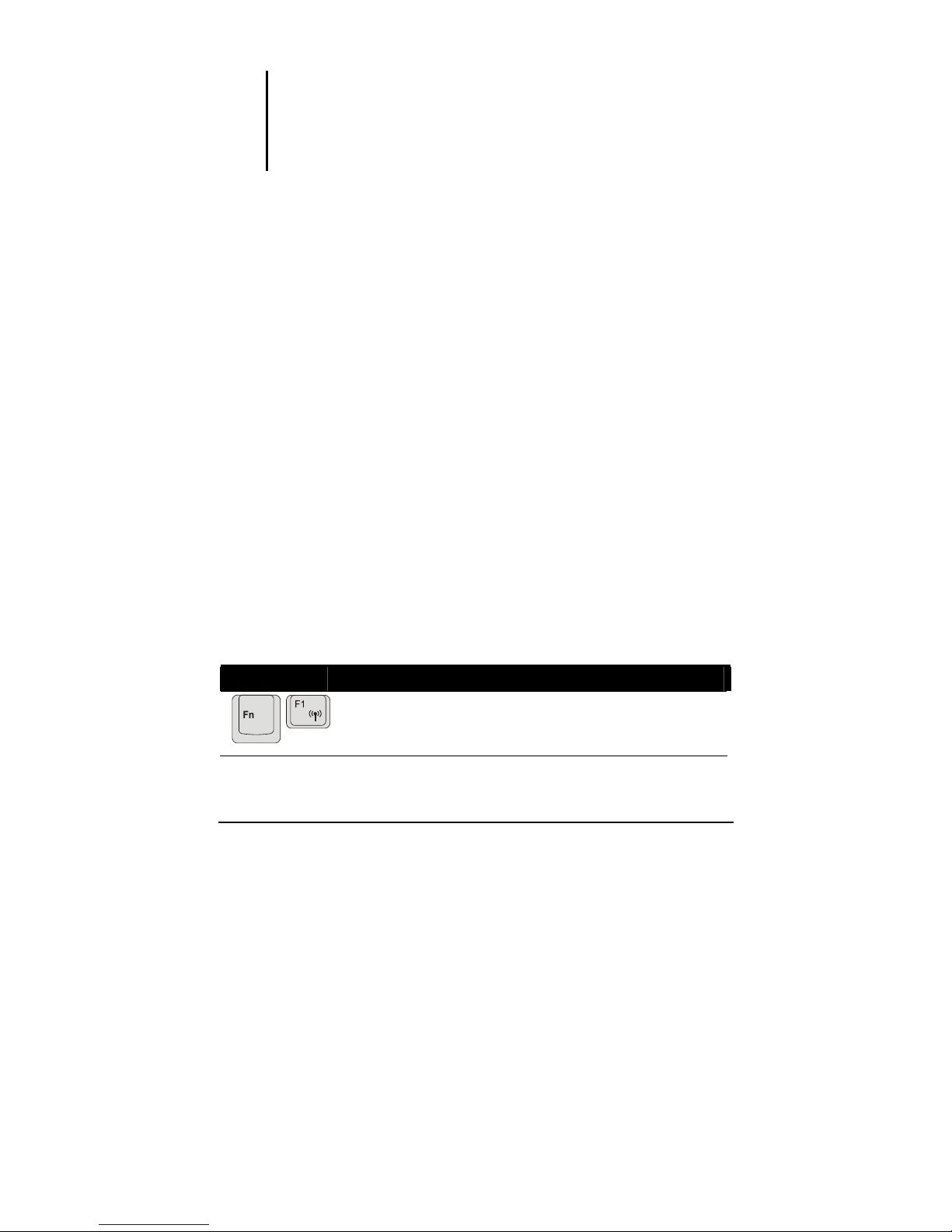
Operating Your Computer 2-7
NOTE:
z When the numeric keypad is activated and you need to type the English letter in the
keypad area, you can turn Num Lock off or you can press Fn and then the letter
without turning Num Lock off.
z Some software may not be able to use the numeric keypad on the computer. If so,
use the numeric keypad on an external keyboard instead.
Function Keys
On the top row of the keys are the function keys: F1 to F12. Function keys
are multi-purpose keys that perform functions defined by individual
programs.
Fn Key
The Fn key, at the lower left corner of the keyboard, is used with another
key to perform the alternative function of a key. The letter “Fn” and the
alternative functions are identified by the color of blue on the keytop. To
perform a desired function, first press and hold
Fn, then press the other
key.
Hot Keys
Hot keys refer to a combination of keys that can be pressed any time to
activate special functions of the computer. Most hot keys operate in a
cyclic way. Each time a hot key combination is pressed, it shifts the
corresponding function to the other or next choice.
You can easily identify the hot keys with the icons imprinted on the
keytop. The hot keys are described next.
Key Description
Switches the wireless LAN radio on and off.
NOTE: This function works only if an optional mini PCI-E
wireless LAN card is installed.
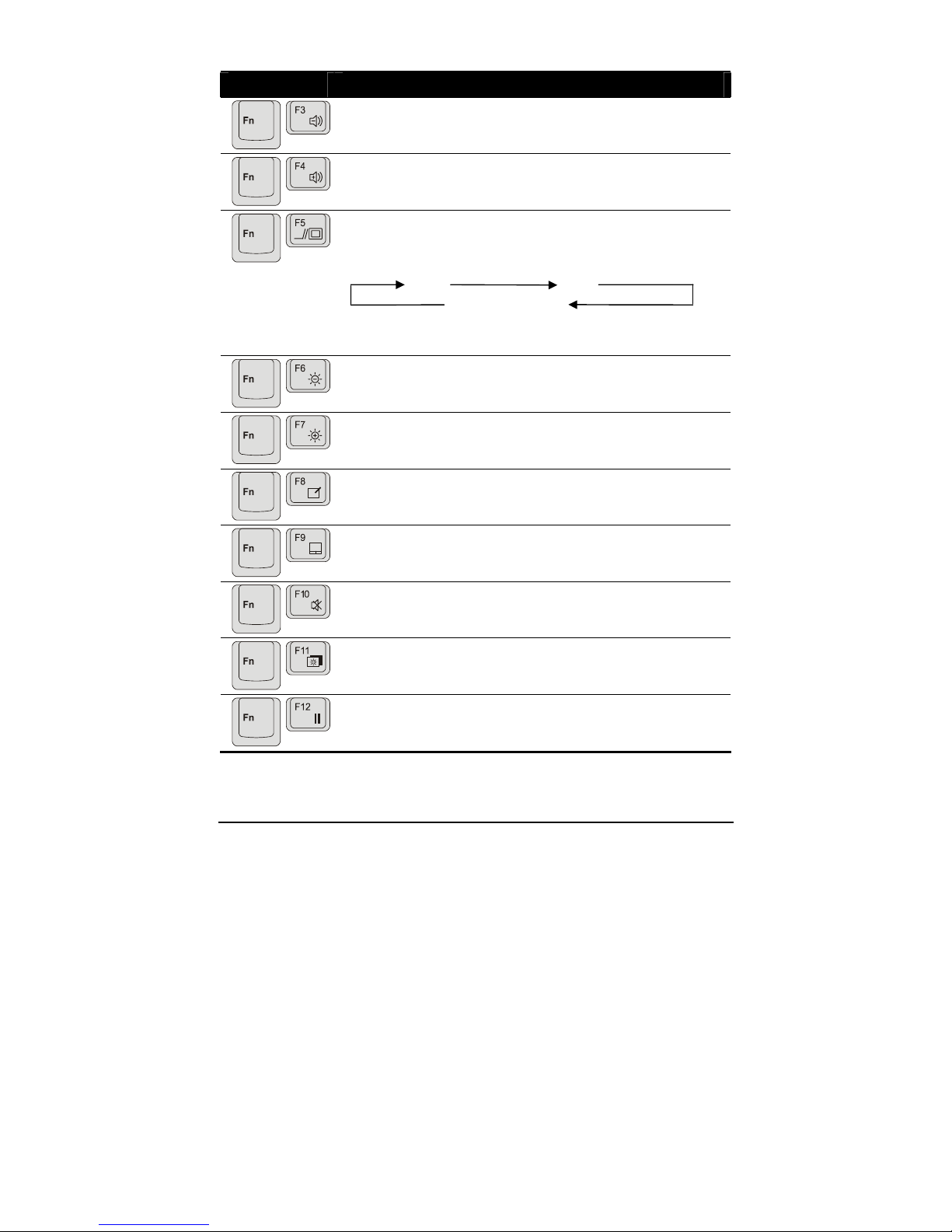
Operating Your Computer 2-8
Key Description
Decreases the sound volume.
Increases the sound volume.
Switches the display output to one of the following when
external devices are connected.
Upon booting the system with CRT:
LCD CRT
LCD & CRT
NOTE: This function only applies to Plug & Play display
devices.
Decreases the LCD brightness.
Increases the LCD brightness.
Switches the touchscreen on and off (option).
Switches the touchpad off and on.
Switches the system sound output off (mute) and on.
Switches LCD on and off.
Serves as the sleep button that you can define with Windows’
Power Options. (See the “Power Management” in Chapter 3.)
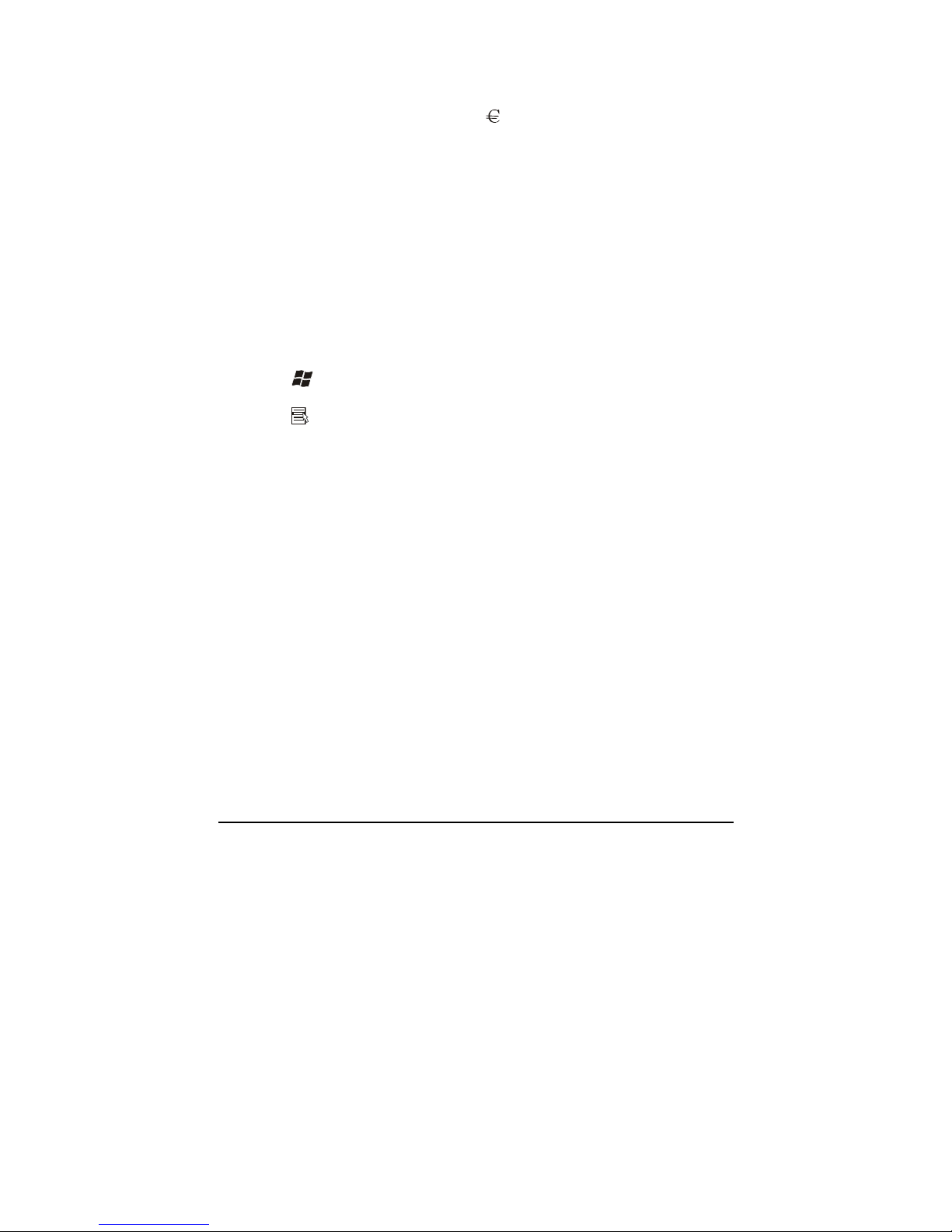
Operating Your Computer 2-9
Euro Symbol
You can press the euro dollar sign on various keyboards.
z To press the euro sign on a United States-International keyboard, hold
down the
Alt Gr key and press 5 (which has an euro sign on it).
z To press the euro sign on a standard United States keyboard, hold
down either of the
Alt keys and type 0128 on the numeric keypad part
of your keyboard.
z To press the euro sign on an UK keyboard, hold down the Alt Gr key
and press
4 (which has an euro sign on it).
Windows Keys
The keyboard has two keys that perform Windows-specific functions.
The
Windows Logo key opens the Start menu and performs
software-specific functions when used in combination with other keys.
The
Application key usually has the same effect as a right mouse
click. (See your Windows manual for more information.)
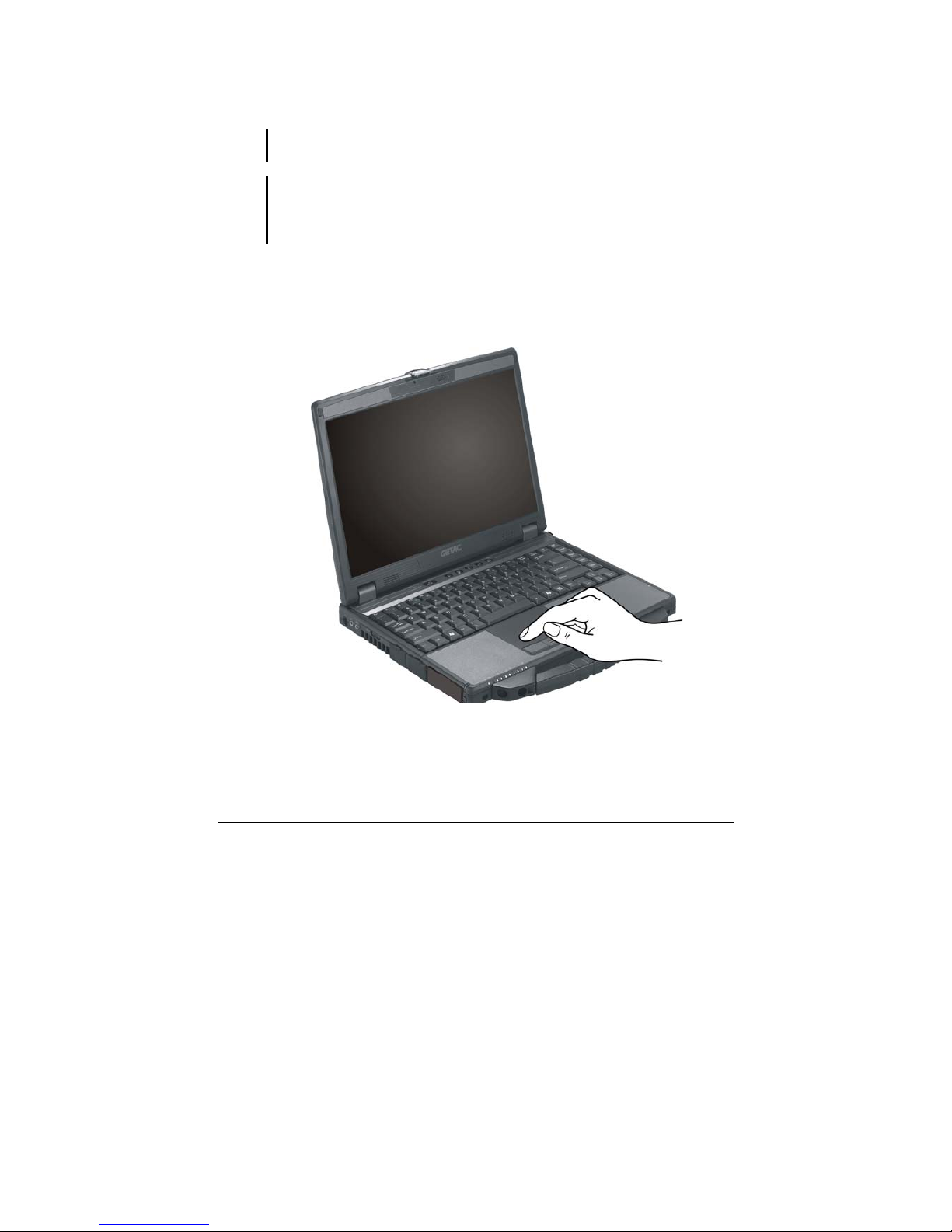
Operating Your Computer 2-10
Using the Touchpad
CAUTION: Do not use a sharp object such as a pen on the touchpad. Doing so may
damage the touchpad surface.
NOTE:
z Press Fn+F9 to toggle the touchpad on or off.
z For optimal performance of the touchpad, keep your fingers and the pads clean and
dry. When tapping on the pad, tap lightly. Do not use excessive force.
The touchpad is a pointing device that allows you to communicate with
the computer by controlling the location of the pointer on the screen and
making selection with the buttons.
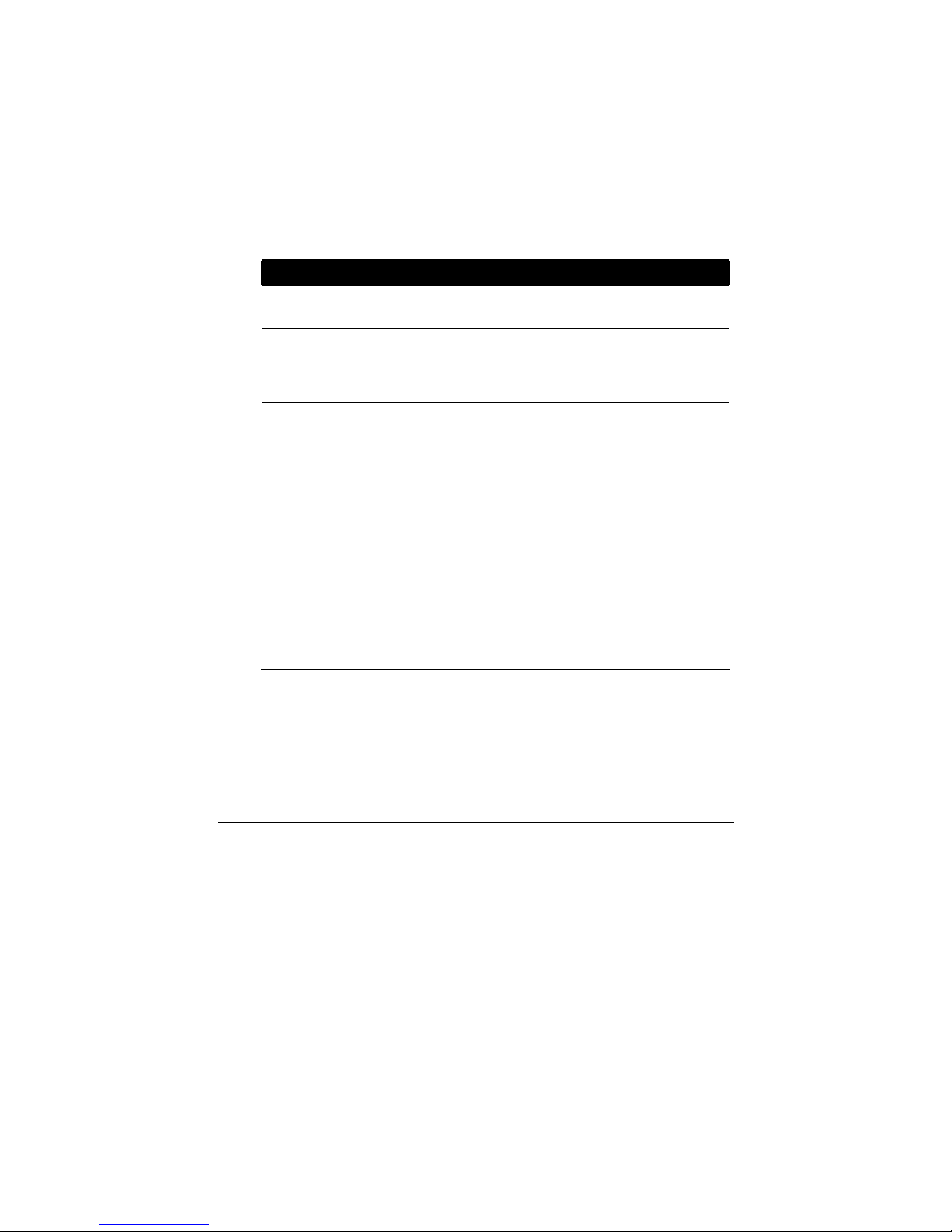
Operating Your Computer 2-11
The touchpad consists of a rectangular pad (work surface) and a left and
right buttons. To use the touchpad, place your forefinger or thumb on the
pad. The rectangular pad acts like a miniature duplicate of your display.
As you slide your fingertip across the pad, the pointer (also called cursor)
on the screen moves accordingly. When your finger reaches the edge of
the pad, simply relocate yourself by lifting the finger and placing it on the
other side of the pad.
Here are some common terms that you should know when using the
touchpad:
Term Action
Point Move your finger on the pad until the cursor points to the
selection on the screen.
Click Press and release the left button.
–or–
Tap gently anywhere on the pad.
Double-click Press and release the left button twice in quick succession.
–or–
Tap twice on the pad rapidly.
Drag and
drop
Press and hold the left button, then move your finger until
you reach your destination (drag). Finally, release the
button (drop) when you finish dragging your selection to
the destination. The object will drop into the new location.
–or–
Gently tap twice on the pad and on the second tap, keep
your finger in contact with the pad. Then, move your finger
across the pad to drag the selected object to your
destination. When you lift your finger from the pad, the
selected object will drop into place.
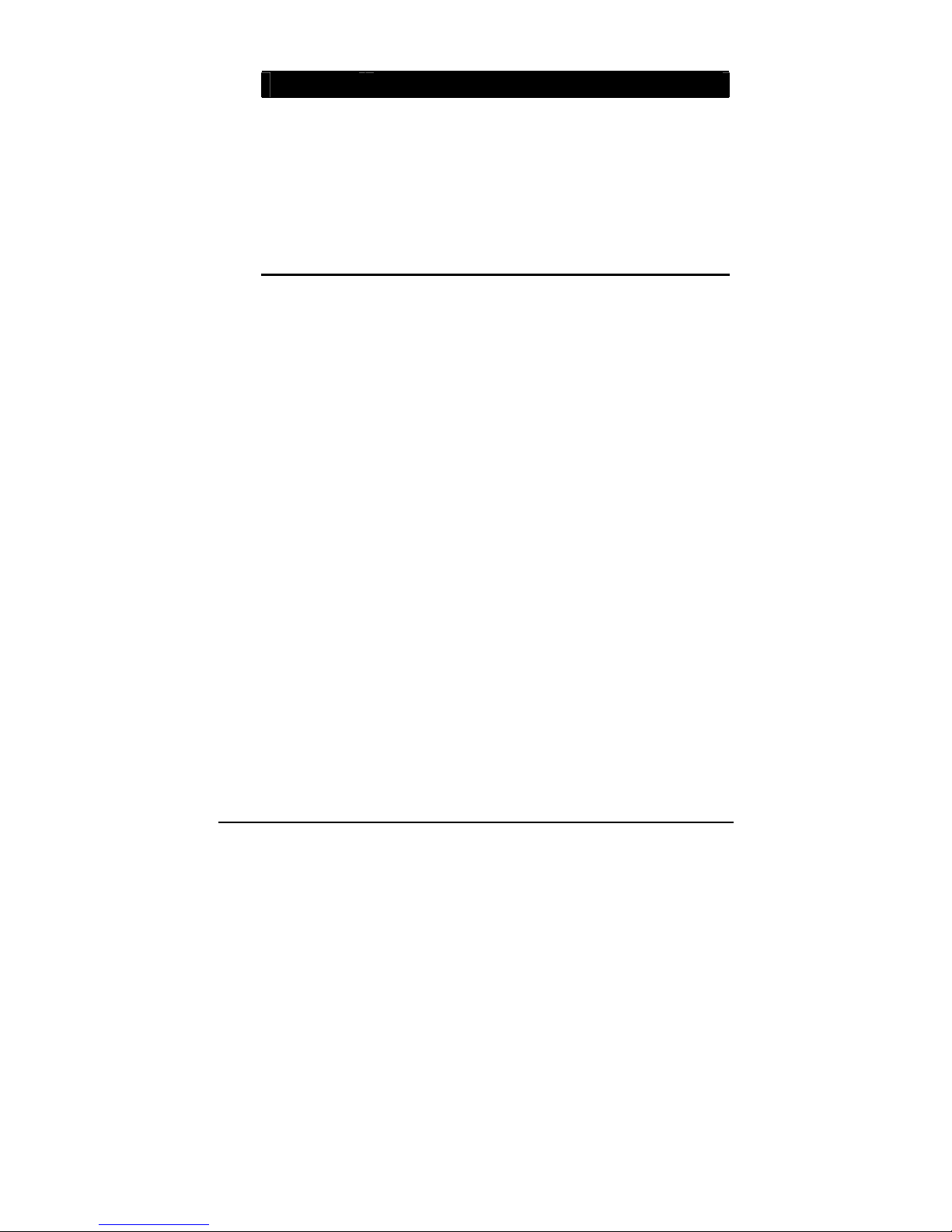
Operating Your Computer 2-12
Term Action
Scroll To scroll is to move up and down or left and right in the
working area on the screen.
To move vertically, place your finger on the right edge of
the pad and slide your finger up and down along the edge.
To move horizontally, place your finger on the bottom
edge of the pad and slide your finger left and right.
This function works only after you install the touchpad
driver supplied with the computer and it may not work for
all applications.
TABLE NOTE: If you swap the left and right buttons, “tapping” on the touchpad
as an alternative method of pressing the left button will no longer be valid.
Configuring the Touchpad
You may want to configure the touchpad to suit your needs. For example,
if you are a left-handed user, you can swap the two buttons so that you can
use the right button as the left button and vise versa. You can also change
the size of the on-screen pointer, the speed of the pointer, and so on.
To configure the touchpad if you are using Windows Vista, go to Control
Panel Æ Hardware and Sounds Æ Mouse Properties. If you are using
Windows XP, you can use the standard Microsoft or IBM PS/2 driver.
However, you can install the touchpad driver supplied with your
computer to take advantage of more powerful features. (For information
on installing the driver, see “How to Use the Driver Disc” in Chapter 6.)
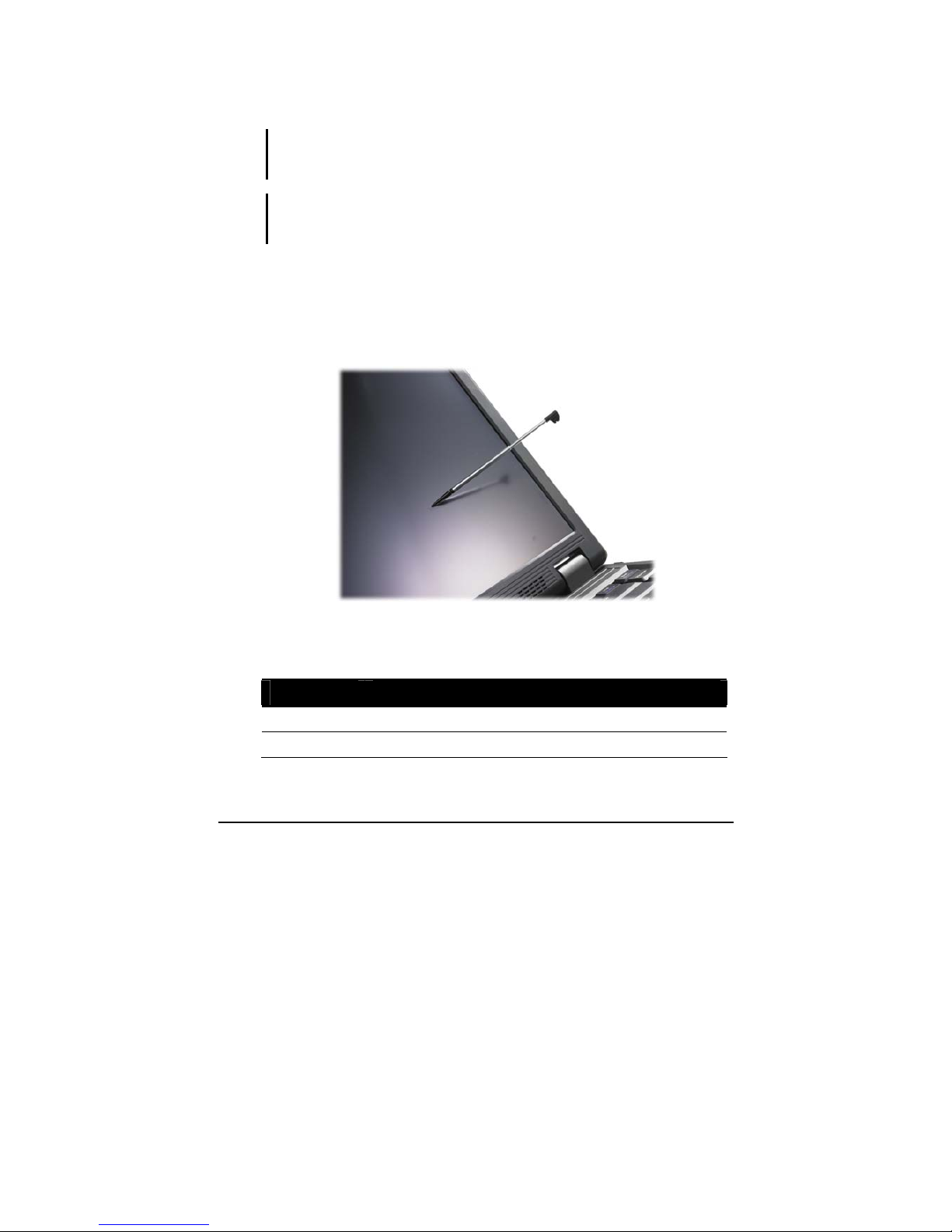
Operating Your Computer 2-13
Using the Touchscreen (Optional)
NOTE:
z Make sure the touchscreen driver has been installed properly.
z Press Fn+F8 to toggle the touchscreen on or off.
CAUTION: Do not use a sharp object such as a ballpoint pen or pencil on the
touchscreen. Doing so may damage the touchscreen surface. Use your finger or the
included touchscreen pen (option).
The touchscreen is a touch-sensitive device that allows you to easily use
the computer without a mouse or touchpad to communicate with the
computer by controlling the location of the pointer on the screen and
making selection with the buttons.
Here are some common terms that you should know when using the
touchscreen:
Term Action
Click/Point Tap gently on the touchscreen.
Double-click Tap twice on the touchscreen rapidly.
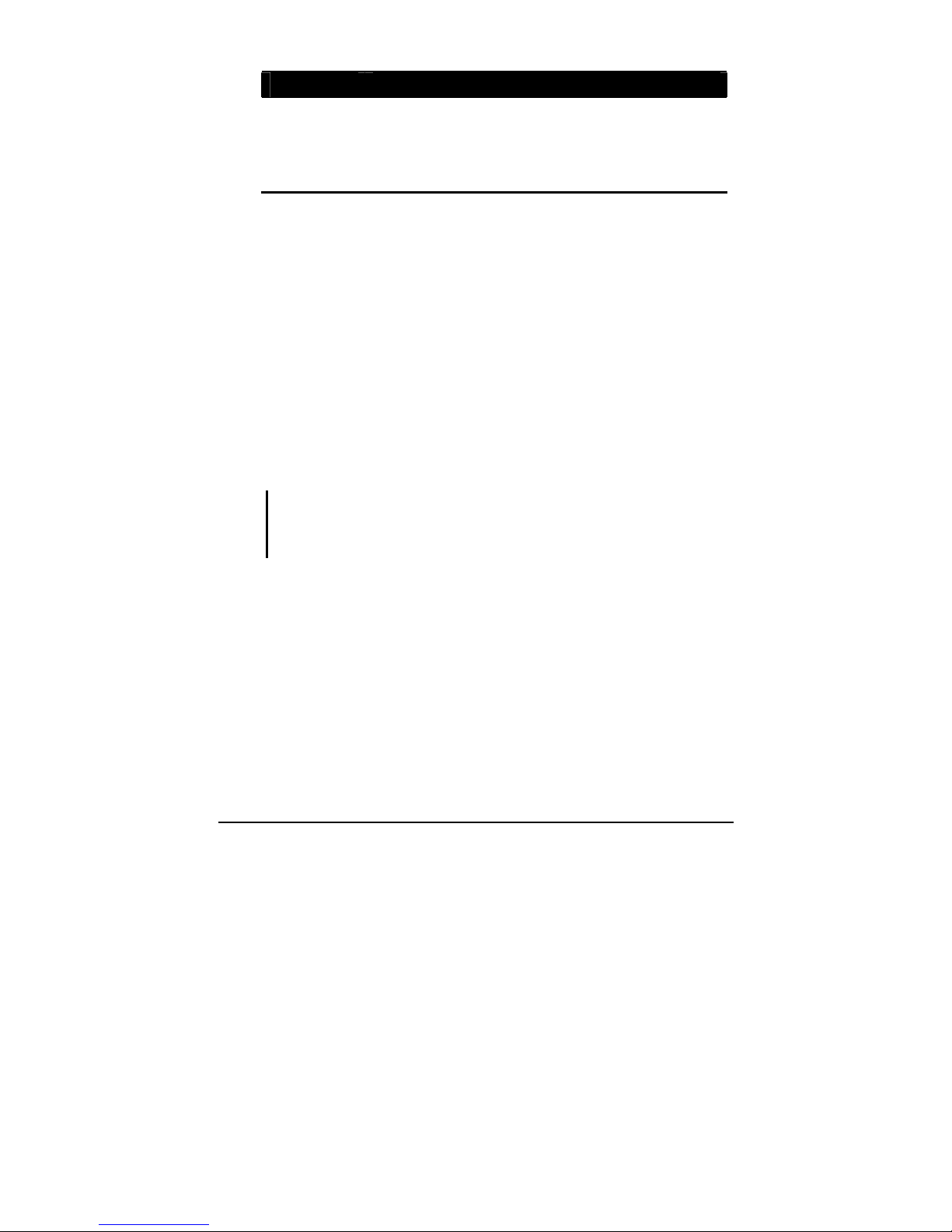
Operating Your Computer 2-14
Term Action
Drag and
drop
Press lightly on the touchscreen and move your finger/
touchsreen pen until you reach your destination (drag).
Finally, release your finger/touchscreen pen (drop) when
you finish dragging your selection to the destination. The
object will drop into the new location.
Touchscreen Calibration
To calibrate your touchscreen display, perform the following steps:
1. Click the PenMount monitor icon located on the Windows system tray
to bring up the PenMount Control Panel.
2. Select the Standard Calibration folder and click OK.
3. If you need 4, 9, 16, and 25 dots of calibration, click on Advanced
Calibration.
4. Click on the four sides (points) and the plus-sign “+” on the screen to
complete calibration of your touchscreen pen for use on the computer.
NOTE:
z You may encounter cursors that shifts by itself when using your computer in high
temperature or high humidity environments.
z After performing touchscreen calibration, VGA extended mode is not supported.
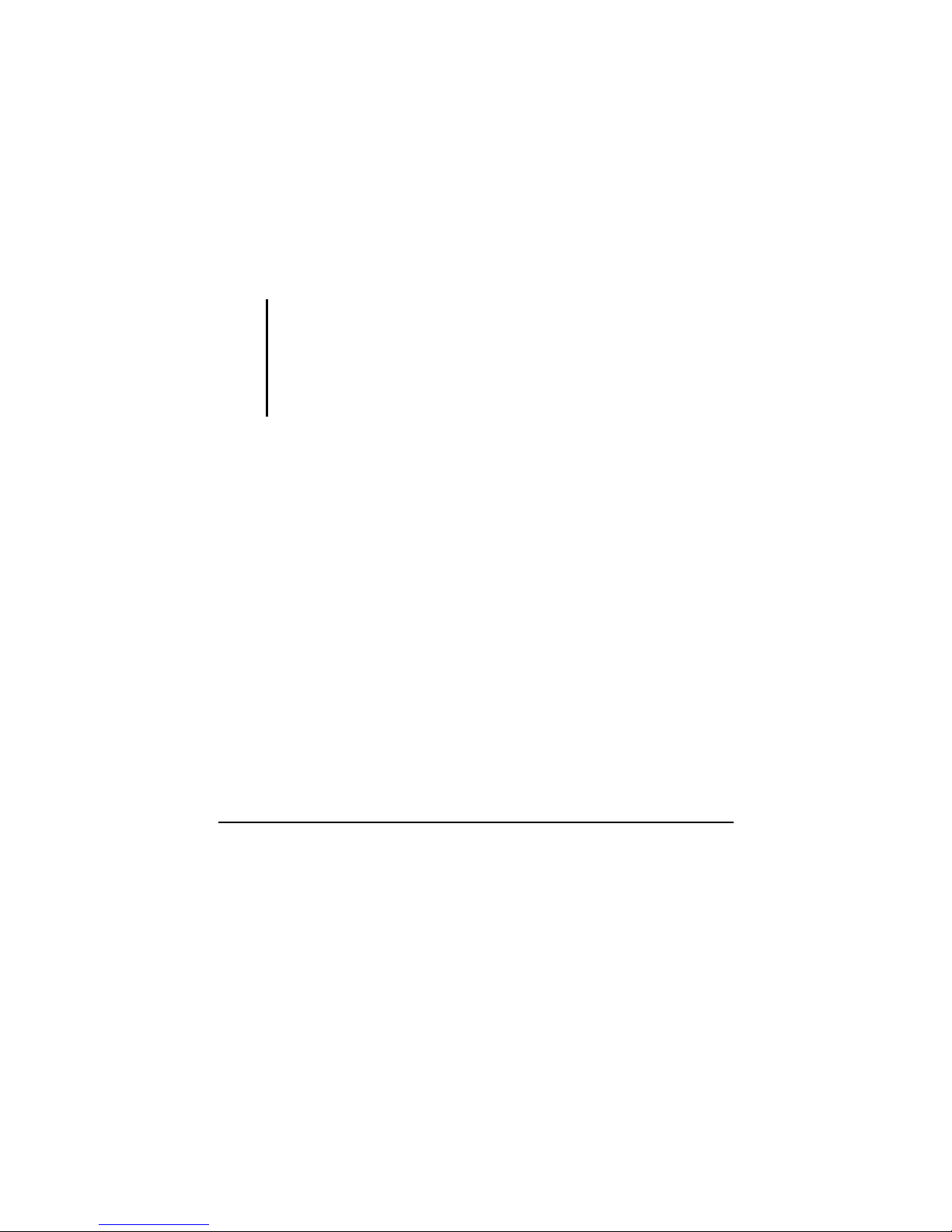
Operating Your Computer 2-15
Using the Hard Disk Drive
Your computer comes with a removable hard disk drive as drive C. A hard
disk drive is a storage device with non-removable, rotating, magnetic
storage platters inside it. It is where your operating system and
application software programs are stored.
Your hard disk drive is a 2.5-inch SATA (serial ATA) hard disk drive.
This type of drive embodies the latest in fast, reliable mass storage by
integrating all the control circuitry necessary for operation directly onto
the drive itself.
CAUTION:
z Make regular backups of your data files from your hard disk drive to USB flash disks
or other storage media.
z Never try to remove or install the hard disk drive while the computer is powered on.
Doing so can result in loss of data, and can damage the computer and the hard disk
drive’s sensitive circuitry.
z Never turn off or reset the computer while the hard disk drive in-use indicator is on.

Operating Your Computer 2-16
Using the Optical Drive
Your computer comes with an optical drive, usually configured as drive
D.
Depending on the model, your drive is one of the following:
z Combo drive can work both as a DVD drive (reading DVD discs in
addition to CDs, audio CDs and CD-R/-RW discs), and also as a CD
recorder (writing to CD-R/-RW discs).
z DVD Dual drive besides the Combo drive function, can write to
DVD+R/+RW/-R/-RW discs.
z Super Multi drive besides the Combo drive function, can write to
DVD+R/+RW/-R/-RW and DVD-RAM discs.
CAUTION:
z When inserting a disc, do not use force.
z Make sure that the disc is correctly inserted into the tray, and then close the tray.
z Do not leave the drive tray open. Also, avoid touching the lens in the tray with y our
hand. If the lens becomes dirty, the optical drive may malfunction.
z Do not wipe the lens using materials with rough surface (such as paper towel).
Instead, use a cotton swab to gently wipe the lens.
FDA regulations require the following statement for all laser-based devices:
“Caution, Use of controls or adjustments or performance of procedures other than
those specified herein may result in hazardous radiation exposure.”
NOTE: The optical drive is classified as a Class 1 laser product. This label is located on
the optical drive.
NOTE: For DVD and Combo drives only.
This product incorporates copyright protection technology that is protected by method
claims of certain U.S. patents and other intellectual property rights owned by
Macrovision Corporation and other rights owners. Use of this copyright protection
technology must be authorized by Macrovision Corporation, and is intended for home
and other limited viewing uses only unless otherwise authorized by Macrovision
Corporation. Reverse engineering or disassembly is prohibited.

Operating Your Computer 2-17
Inserting and Removing a Disc
Follow this procedure to insert or remove a disc:
1. Turn on the computer.
2. Press the optical drive quick button (
) and the drive tray will slide
out partially. Gently pull on it until it is fully extended.
3. To insert a disc, place down the disc in the tray with its label facing
up. Slightly press the center of the disc until it clicks into place.
To remove a disc, hold the disc by its outer edge and lift it up from the
tray.
4. Gently push the tray back into the drive.
NOTE: In the unlikely event that you are unable to release the drive tray by pressing the
optical drive quick button (
), you can manually release the disc. (See “Optical
Drive Problems” in Chapter 8.)

Operating Your Computer 2-18
Using the Video Features
The video subsystem of your computer features:
z 14.1-inch wide TFT (Thin-Film Transistor) color LCD display with
1280×800 WXGA resolution or 1440×900 WXGA+ resolution
z Multi-display capability, which allows you to expand your desktop
on the screen to another display device so that you have more desktop
space to work on
z Sunlight-readable LCD display by pressing sunlight readable quick
button (
)
z Power Management
NOTE:
z Before using the multi-display capability or taking advantage of the enhanced video
capabilities, the device driver supplied with your computer must be installed.
z The computer enters the Sleep/Standby or Hibernation mode when the LCD is
closed.
If you want to use the computer in Windows Vista with the LCD closed, set Do
Nothing to the “When I Close the lid” option in the Power Options Æ System
Settings Properties.
If you want to use the computer in Windows XP with the LCD closed, set Do Nothing
to the “When I close the lid of my portable computer” option in the Power Options
Properties.
Thus the computer does not enter the Sleep/Standby or Hibernation mode when
the LCD is closed.
Configuring the Display Modes
NOTE: When using an external CRT monitor, the resolution depends on the CRT
monitor’s supported resolution.
Your computer has been set to a default resolution and number of colors
before shipment. You can view and change display settings through your
operating system. See your operating system documentation or online
help for specific information.

Operating Your Computer 2-19
For displaying in higher resolutions, you can connect an external monitor
that supports higher resolutions. (See “Connecting an External Monitor”
in Chapter 4 for more information.)

Operating Your Computer 2-20
Using the Audio Features
NOTE:
z To take advantage of the enhanced audio capabilities, the device driver supplied
with your computer must be installed.
z If you experience interference while recording, try lowering the microphone
recording volume.
The audio subsystem of your computer features:
z Azalia interface (high density audio codec)
z Built-in microphone (n)
z Set of speakers (o) and
z External audio connectors (p)

Operating Your Computer 2-21
Ways of playing and recording sound vary with the operating system
used. See your operating system documentation or online help for specific
information.
Connecting Audio Devices
For higher audio quality, you can send or receive sound through external
audio devices.
NOTE: After connecting an external audio device, make sure that you specify the use of
the correct audio device in Windows.
z
Microphone Connector (
) can be connected to an external
microphone for recording voice or sound.
z Audio Output Connector (
) can be connected to speakers,
headphones, or earphone set.
NOTE: When using the external speakers/headphones or microphone, you cannot use
the internal one.
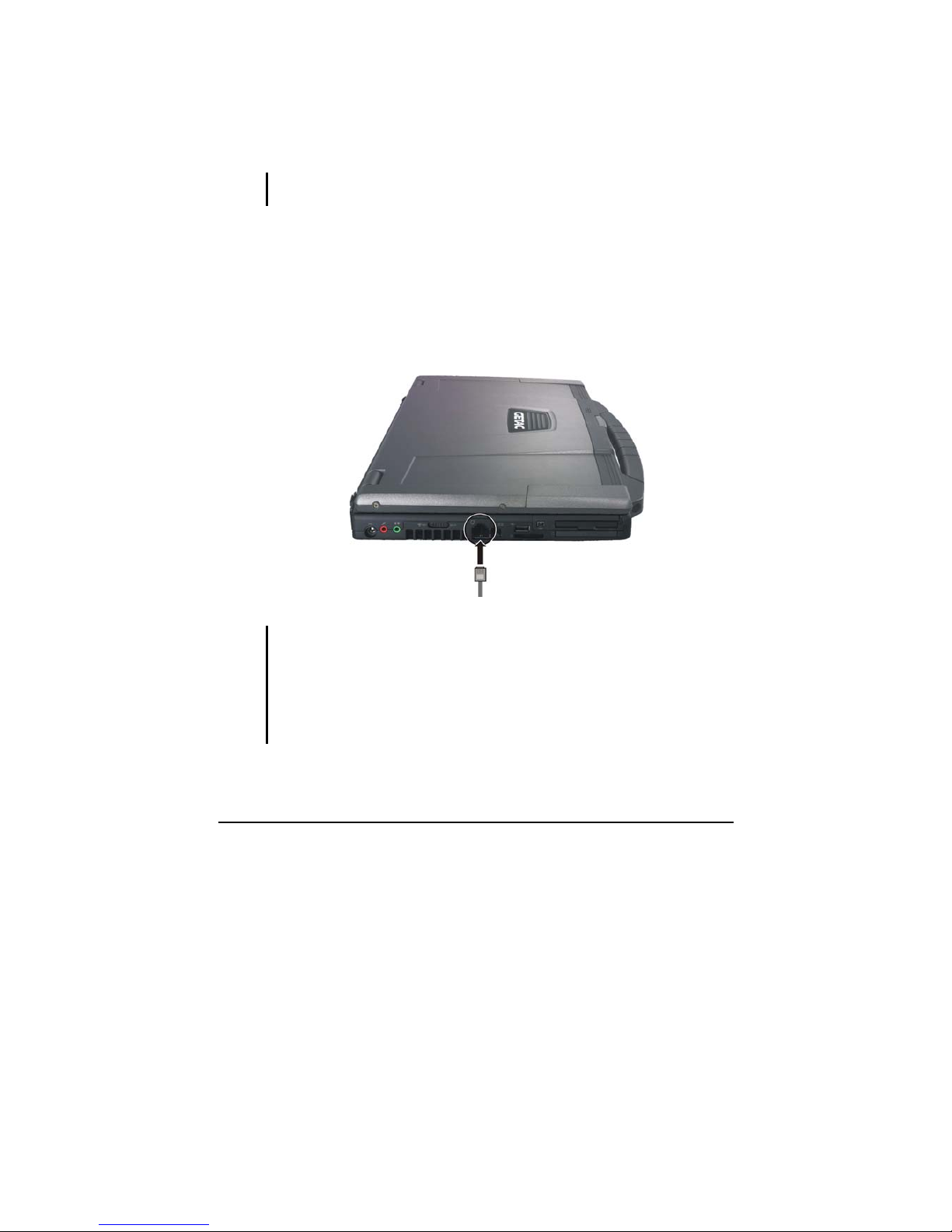
Operating Your Computer 2-22
Using the Communication Features
Using the Modem
NOTE: To take advantage of the modem feature, the device driver supplied with your
computer must be installed.
The internal 56 K fax/data modem allows you to use the telephone line to
communicate with others by fax, email, or connect to an online service or
bulletin board.
To connect the telephone line to the modem, connect one end of the
modem cable to the RJ-11 connector on the computer and the other end to
the phone line.
NOTE:
z When using the communication software, you may have to disable power
management.
z Set the COM port of the modem to COM3.
z Set parameters such as modem speed (baud rate) and line type (pulse dialing or
tone dialing).
z Do not enter the Sleep/Standby mode when using the communication software.
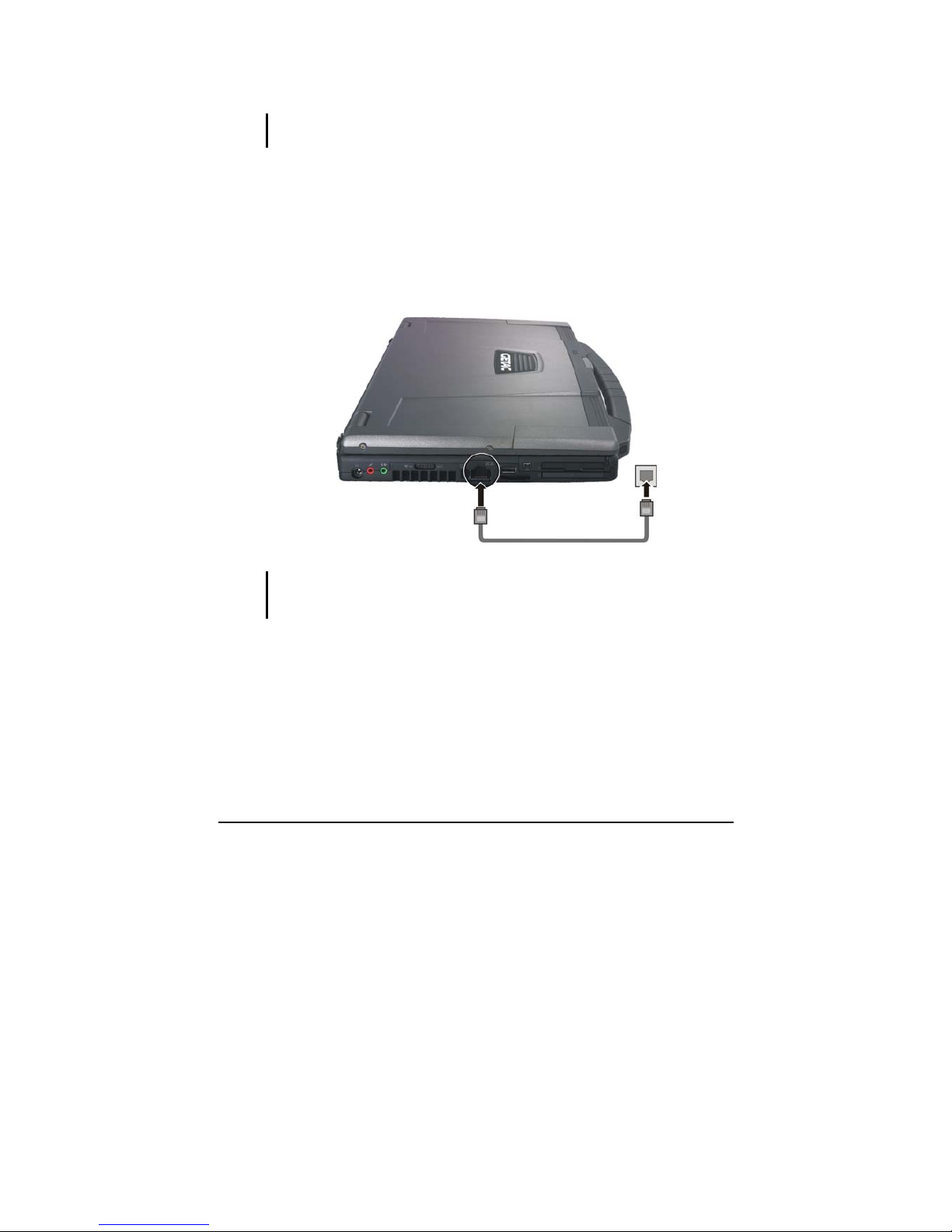
Operating Your Computer 2-23
Using the LAN
NOTE: To take advantage of the LAN feature, the device driver supplied with your
computer must be installed.
The internal 10/100/1000Base-T LAN (Local Area Network) module
allows you to connect your computer to a network. It supports data
transfer rate up to 1000 Mbps.
To connect the network cable to the LAN module, connect one end of the
LAN cable to the RJ-45 connector on the computer and the other end to
the network hub.
IMPORTANT: If there is no signal detected on the LAN cable when system is using battery
power, connect to AC power or disable the “NIC Auto Power Control” item on the Advanced menu
in BIOS Setup (see chapter 5 for details).
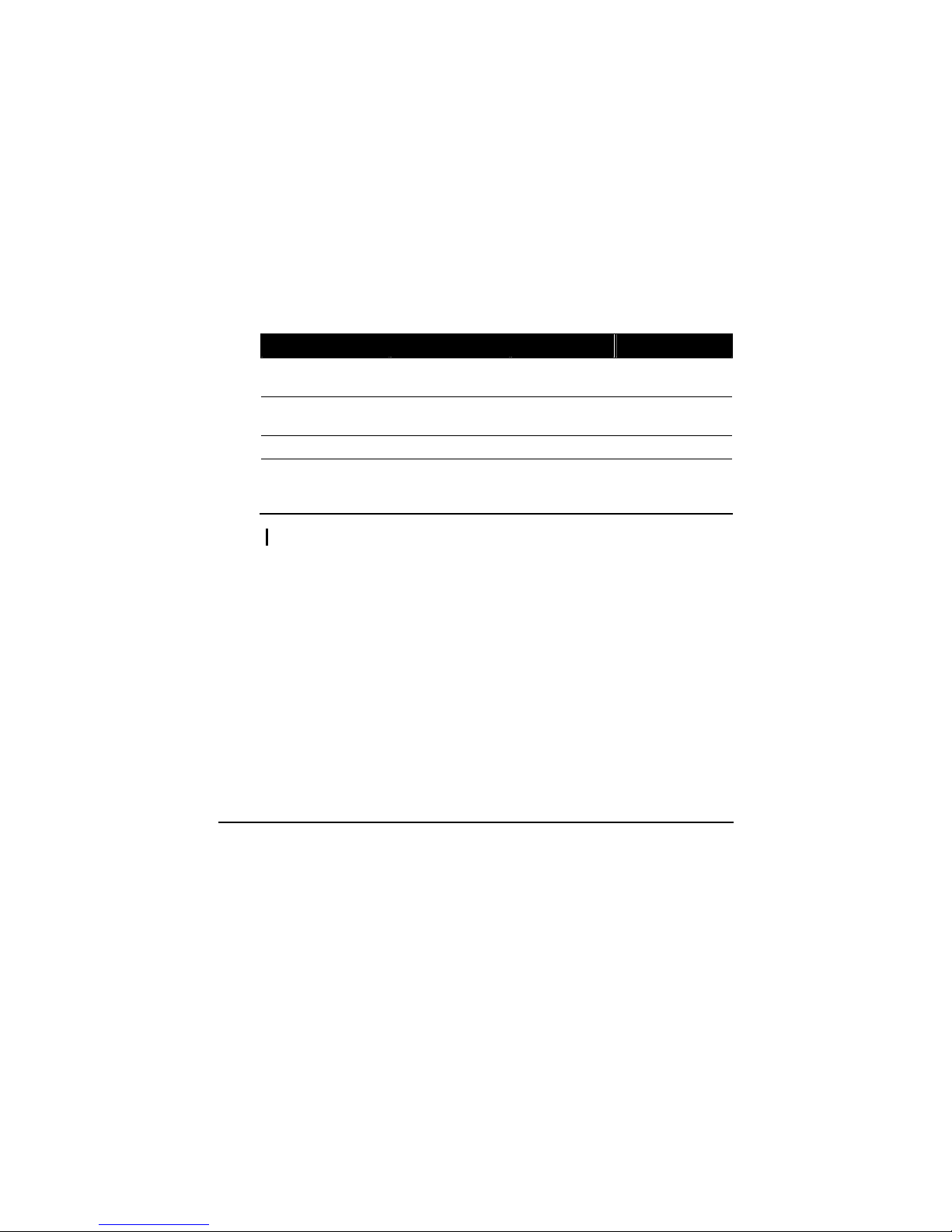
Operating Your Computer 2-24
Using the Wireless LAN
Depending on your model, an internal mini PCI-E wireless LAN
(WLAN) card may have been pre-installed by your computer
manufacturer at the factory. This card allows you to access corporate
networks or the Internet in a wireless environment.
The WLAN features include:
z Peer-to-Peer (Ad-Hoc) and Access Point (Infrastructure) modes
support
z WEP (Wired Equivalent Privacy) 64/128-bit data encryption
z IEEE 802.11a/b/g standard compliance
Technology 802.11a 802.11b 802.11g
Stated Maximum
Throughput (Mbps)
54 11 54
Data Rates (Mbps) 54, 48, 36, 24, 18,
12, 9, 6
11, 5.5, 2, 1 54, 36, 18, 9
Band (GHz) 5.15 ~ 5.35 2.412 ~ 2.462 2.4
Modulation
Technology
OFDM (Orthogonal
Frequency Division
Multiplexing)
DSSS (Direct
Sequence Spread
Spectrum)
OFDM (Orthogonal
Frequency Division
Multiplexing)
NOTE: 802.11g mode is backward compatible with 802.11b mode.
To take advantage of the WLAN feature, make sure that the WLAN
driver is installed correctly. If your WLAN card was provided by your
dealer instead of the computer manufacturer, contact your dealer for the
correct driver to use.
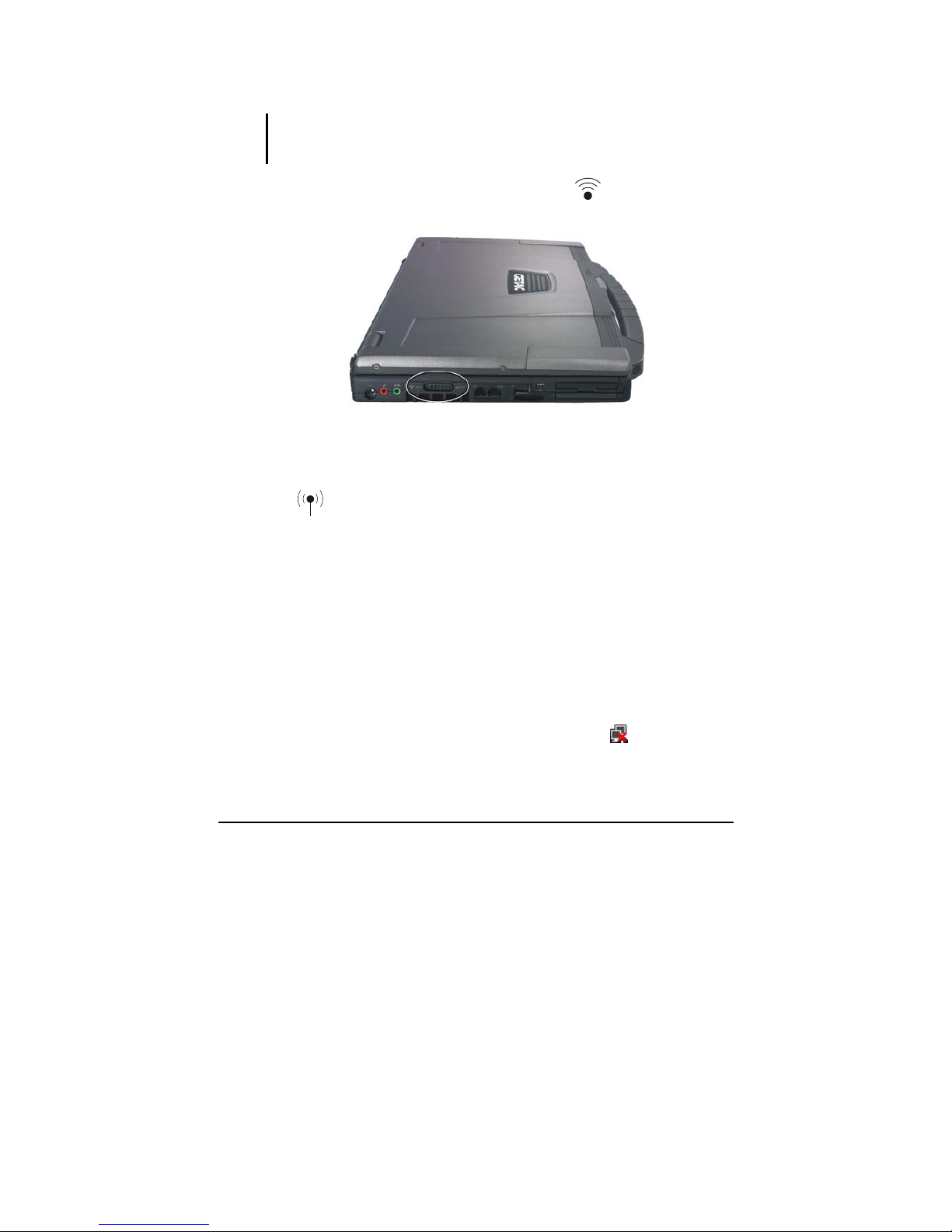
Operating Your Computer 2-25
Turning Off/On the WLAN Radio
NOTE: The FAA (Federal Aviation Agency) has deemed it unsafe to operate wireless
devices in aircraft as this may interfere with flight safety. Remember to turn off wireless
LAN when using your computer in the airplane.
1. Make sure that the RF switch is at the “on” ( ) position.
2. Use the built-in
Fn+F1 WLAN hot key to switch the WLAN on/off
(see “Hot Keys” in Chapter 2), indicated by the WLAN indicator
(
) glowing in green when on.
If you need to temporarily turn off the radio, press
Fn+F1. To resume
network connection, press
Fn+F1 again.
It takes approximately 30 seconds for your computer to make a successful
WLAN connection and approximately 10 seconds to disconnect.
Connecting to a Wireless Network (Windows Vista)
To connect to a wireless network:
1. Make sure that the WLAN radio is on (see the previous section).
2. Right-click the Wireless Network Connection icon
located on the
Windows system tray and select Connect to a network.
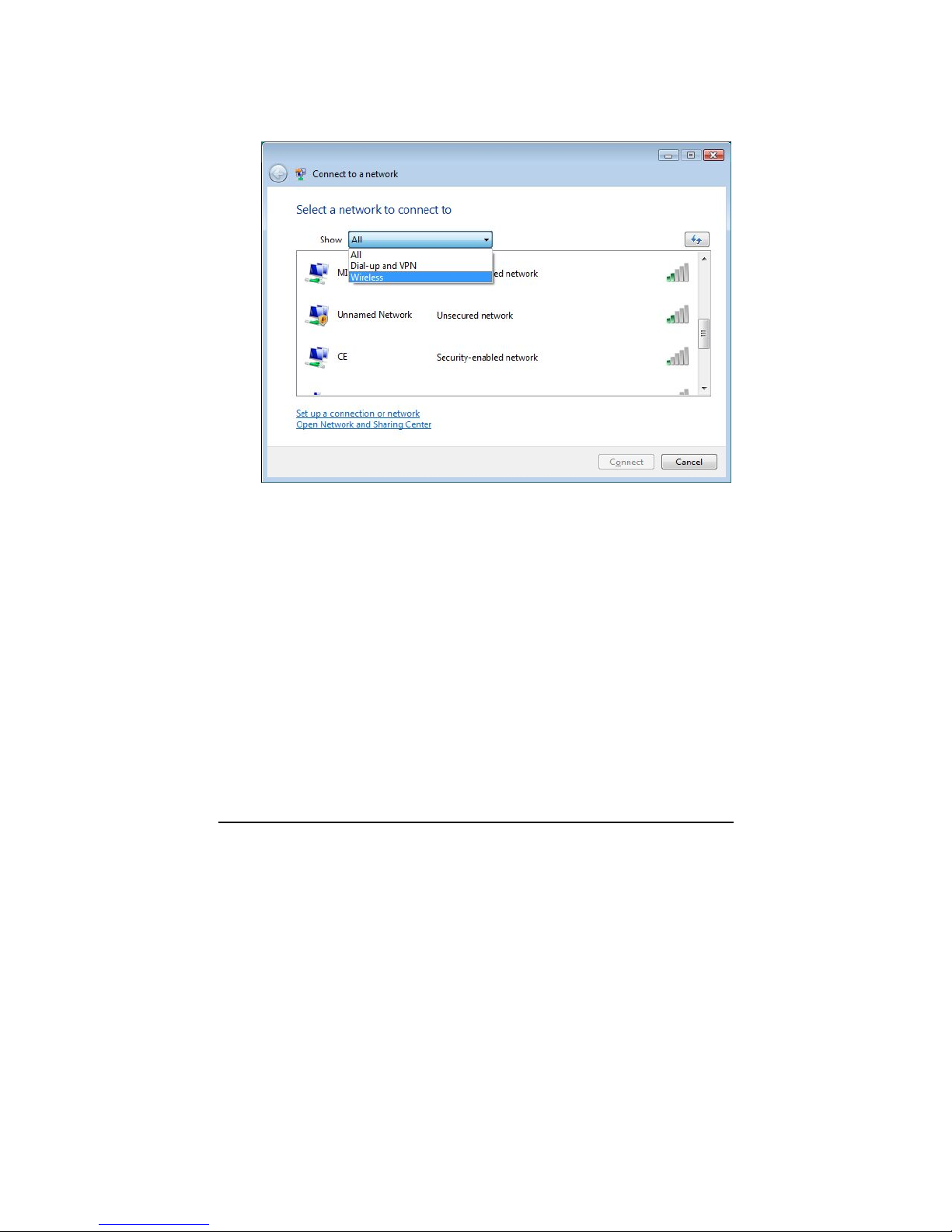
Operating Your Computer 2-26
3. If any wireless network is detected, the following window appears on
screen. Click the Show drop down menu and select Wireless.
4. Select a wireless network to connect to by clicking a selection, then
click Connect.
5. Depending on the settings, you may be asked to enter a WEP key
(refer to your Windows online help for more information on setting a
wireless network connection).
Connecting to a Wireless Network (Windows XP)
To connect to a wireless network:
1. Make sure that the WLAN radio is on (see the previous section).

Operating Your Computer 2-27
2. Double-click the Wireless Network Connection icon located on
your Windows system tray. If any wireless network is detected, the
following window appears on screen.
3. Select a wireless network to connect to by clicking a selection, then
click Connect.
4. Depending on the settings, you may be asked to enter a WEP key
(refer to your Windows online help for more information on setting a
wireless network connection).
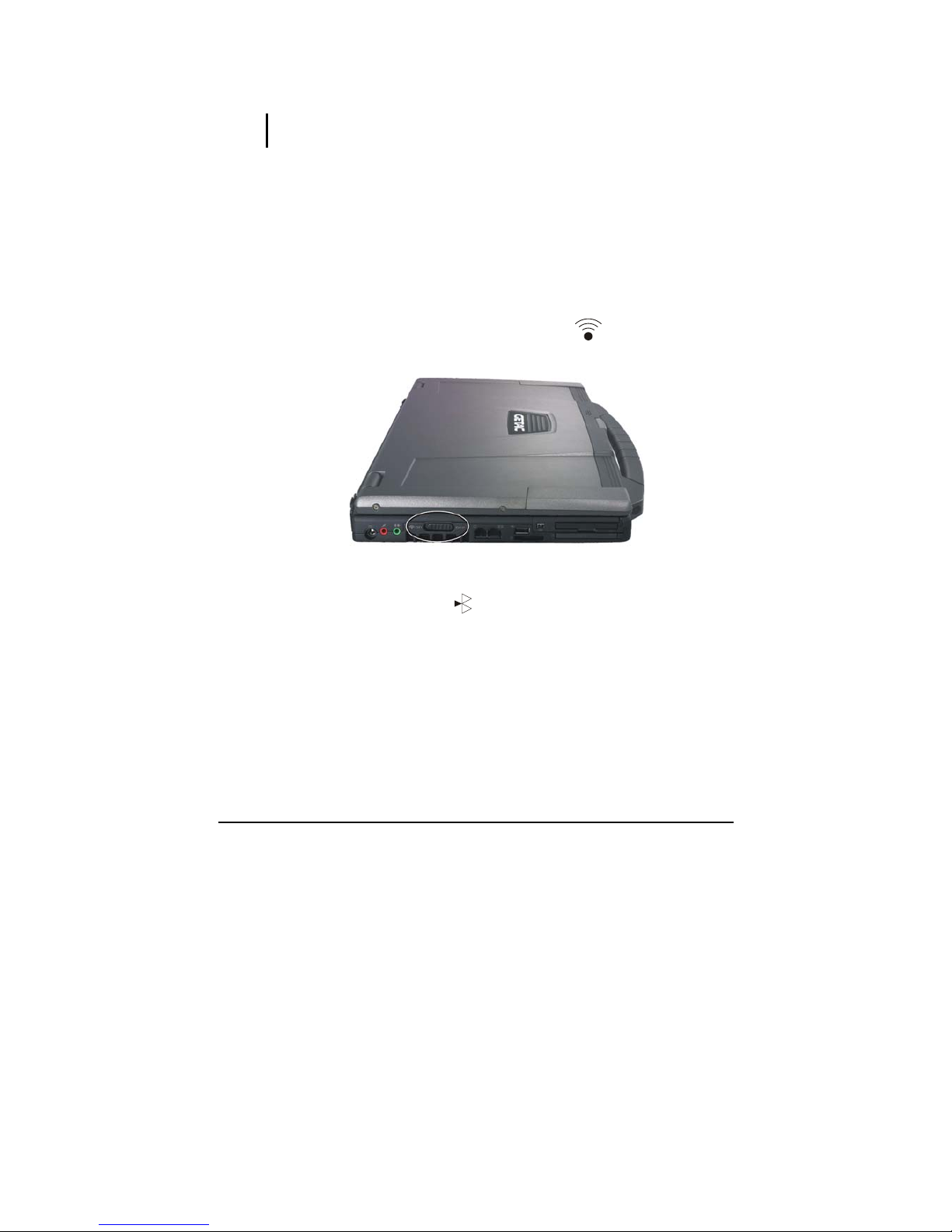
Operating Your Computer 2-28
Using the Bluetooth® Feature (Optional)
NOTE: To take advantage of the Bluetooth feature, the Bluetooth driver supplied with
your computer must be installed.
Depending on your model, your computer may incorporate the Bluetooth
capability for short-range (about 10 meters) wireless communications
between devices without requiring a cable connection.
With Bluetooth wireless technology, data can be transmitted through
walls, pockets and briefcases as long as two devices are within range.
Turning On and Off the Bluetooth Feature
1. Make sure that the RF switch is at the “on” ( ) position.
The Bluetooth indicator (
) will glow in green. By default, your
computer is in the general discoverable and pairable mode after the
RF switch is turned on.
2. To turn off the Bluetooth feature, use the Bluetooth utility.
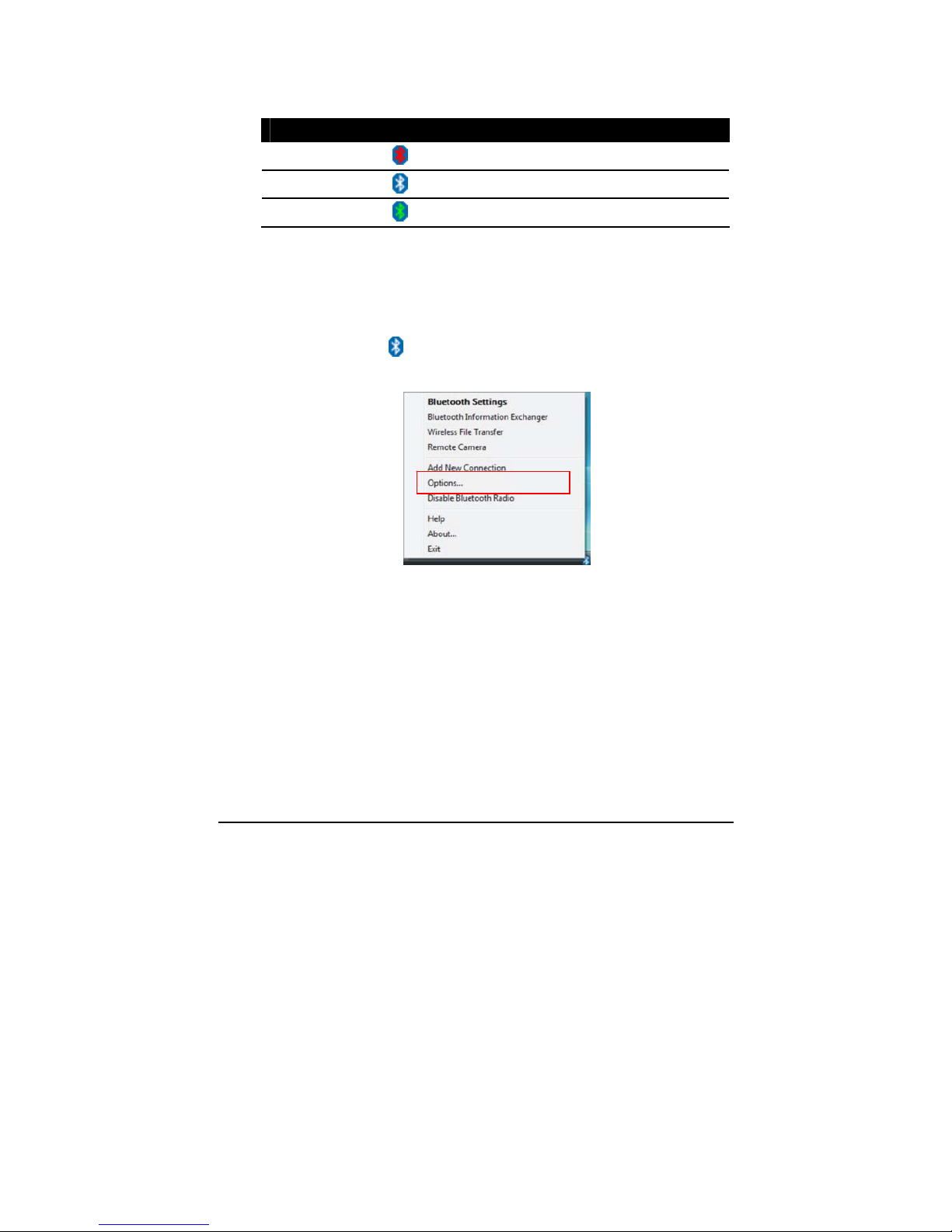
Operating Your Computer 2-29
The status of the Bluetooth connection is indicated by the Bluetooth icon
located in the system tray in the lower-right part of the screen.
Status Icon
Off
(blue with red logo)
On
(blue with white logo).
Connected
(blue with green logo)
You can use the Bluetooth Utility to configure Bluetooth wireless
connection settings and transfer files.
To make sure of smooth operations of the Bluetooth feature, you are
recommended to change the Service Properties:
1. Right-click the
icon and then click Options.
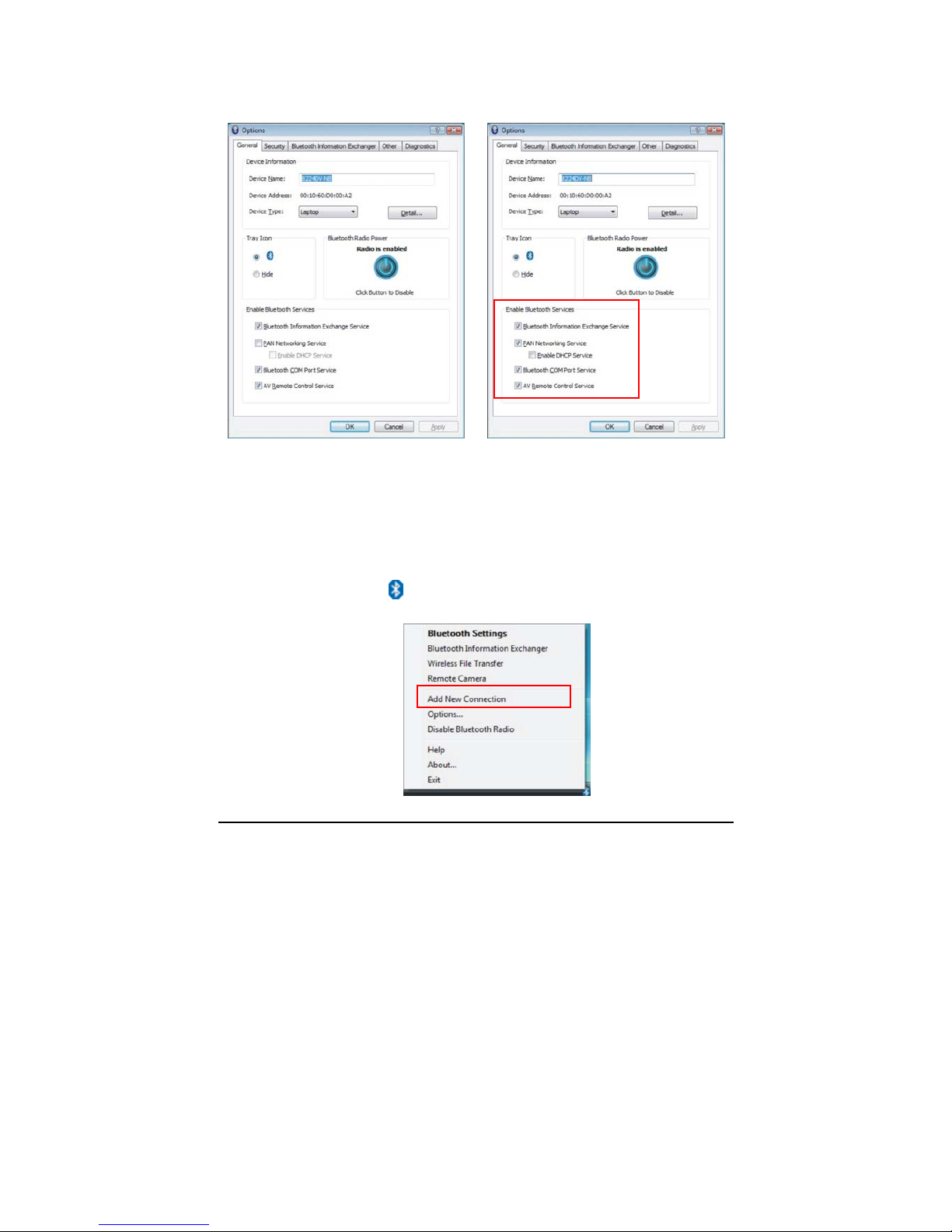
Operating Your Computer 2-30
2. Select to enable all items and then click OK to save the change.
Æ
Connecting to Another Bluetooth Device
1. Make sure that the target Bluetooth device is turned on, discoverable
and within close range. (See the documentation that came with the
Bluetooth device.)
2. Right-click the
icon, and then click Add New Connection.
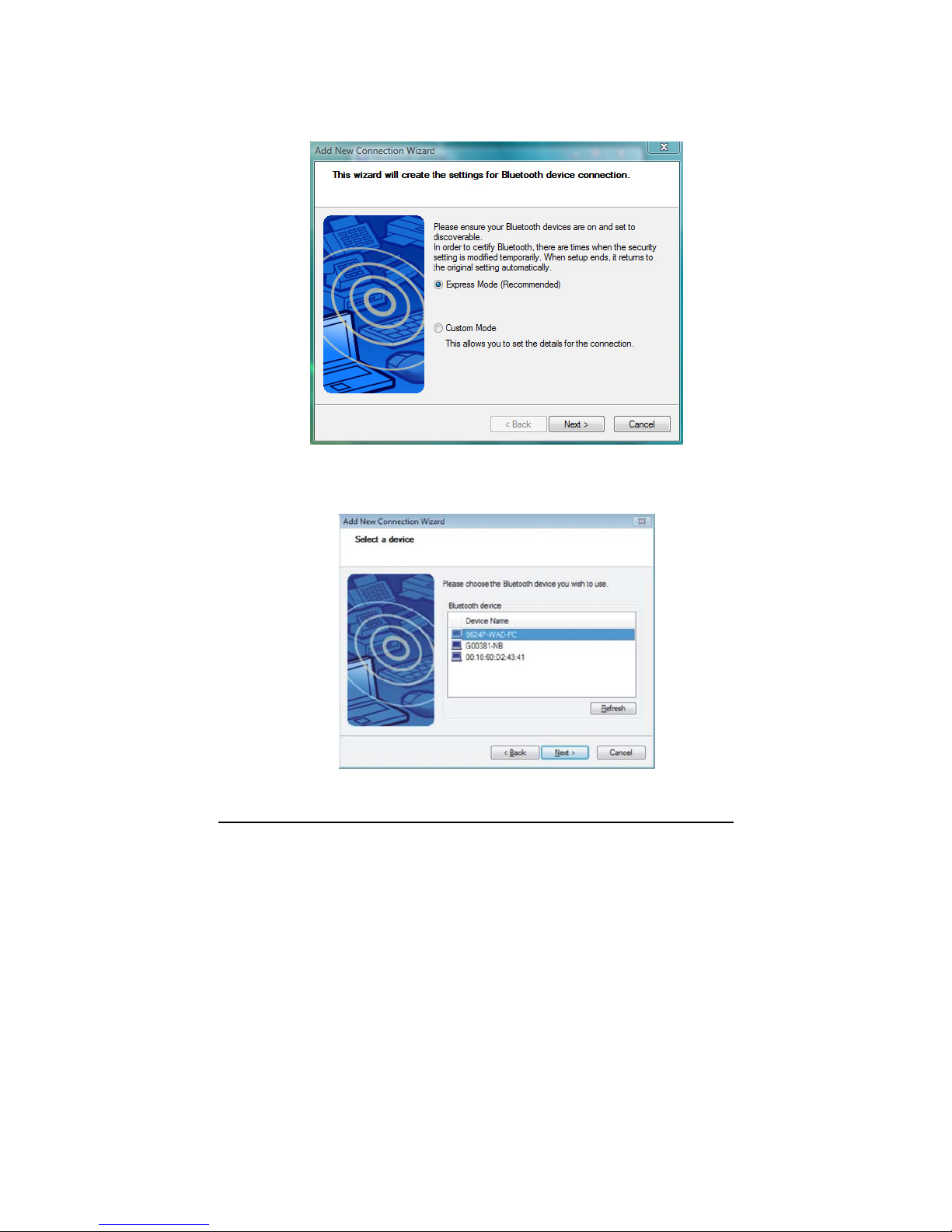
Operating Your Computer 2-31
3. The Add New Connection Wizard window appears. Select Express
Mode (Recommended), and then click Next.
4. Select the device to connect to and click Next.

Operating Your Computer 2-32
5. Depending on the type of Bluetooth device that you want to connect
to, you will need to enter the pertinent information.
Sending a File
1. Make sure that the target Bluetooth device is turned on, discoverable
and within close range. (See the documentation that came with the
Bluetooth device.)
2. Right-click the
icon, and then click Wireless File Transfer.
3. In the Wireless File Transfer window, click Add to browse for the file
to send.
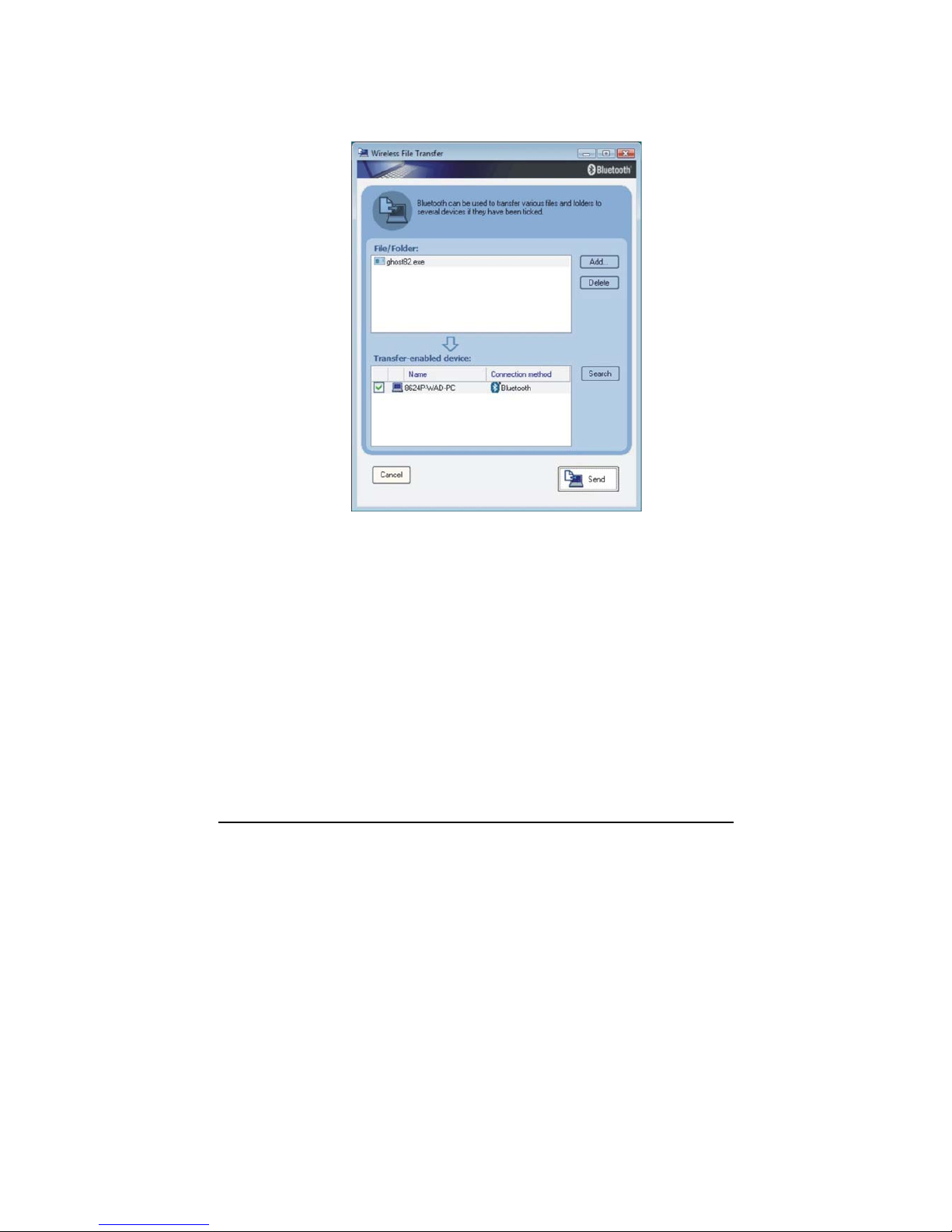
Operating Your Computer 2-33
4. Click the target device from the list, and then click Send to start the
transfer procedure.

Operating Your Computer 2-34
Using the GPS (Optional)
NOTE:
z To take advantage of the GPS feature, the GPS driver supplied with your computer
must be installed.
z You may need to install third-party software to fully take advantage of the GPS
feature.
Navigation and positioning are crucial to so many activities. To try to
figure out where you are and where you are going, you need GPS
technology. The Global Positioning System (GPS) is a worldwide
radio-navigation system.
Turning On/Off the GPS
1. Click Start and then Programs.
2. Click Holux and then GPS Viewer. The following screen appears.
3. Click Scan to get started.
4. To close GPS, click Close GPS.

Operating Your Computer 2-35
For detailed information on using the GPS Utility, see the GPS Utility
Help on your computer by clicking on Help.
Using the 3G Feature (Optional)
3G is the third generation of mobile phone standards and technology,
after 2G. It is based on the International Telecommunication Union (ITU)
family of standards under the International Mobile Telecommunications
programme, “IMT-2000”. Services include wide-area wireless voice
telephony and broadband wireless data, all in a mobile environment.
Unlike IEEE 802.11 networks, 3G networks are wide area cellular
telephone networks which evolved to incorporate high-speed internet
access and video telephony. IEEE 802.11 networks are short range,
high-bandwidth networks primarily developed for data
To use the 3G feature on your computer, you need to subscribe to 3G
service and install the 3G SIM card from your service provider, network
operator, or other vendor.
To install the SIM card, follow these steps:
1. Make sure that the computer is not turned on or connected to AC
power.
2. Place the computer upside down.
3. Slide the battery security lock outward to the unlock (
) position
(
n
).
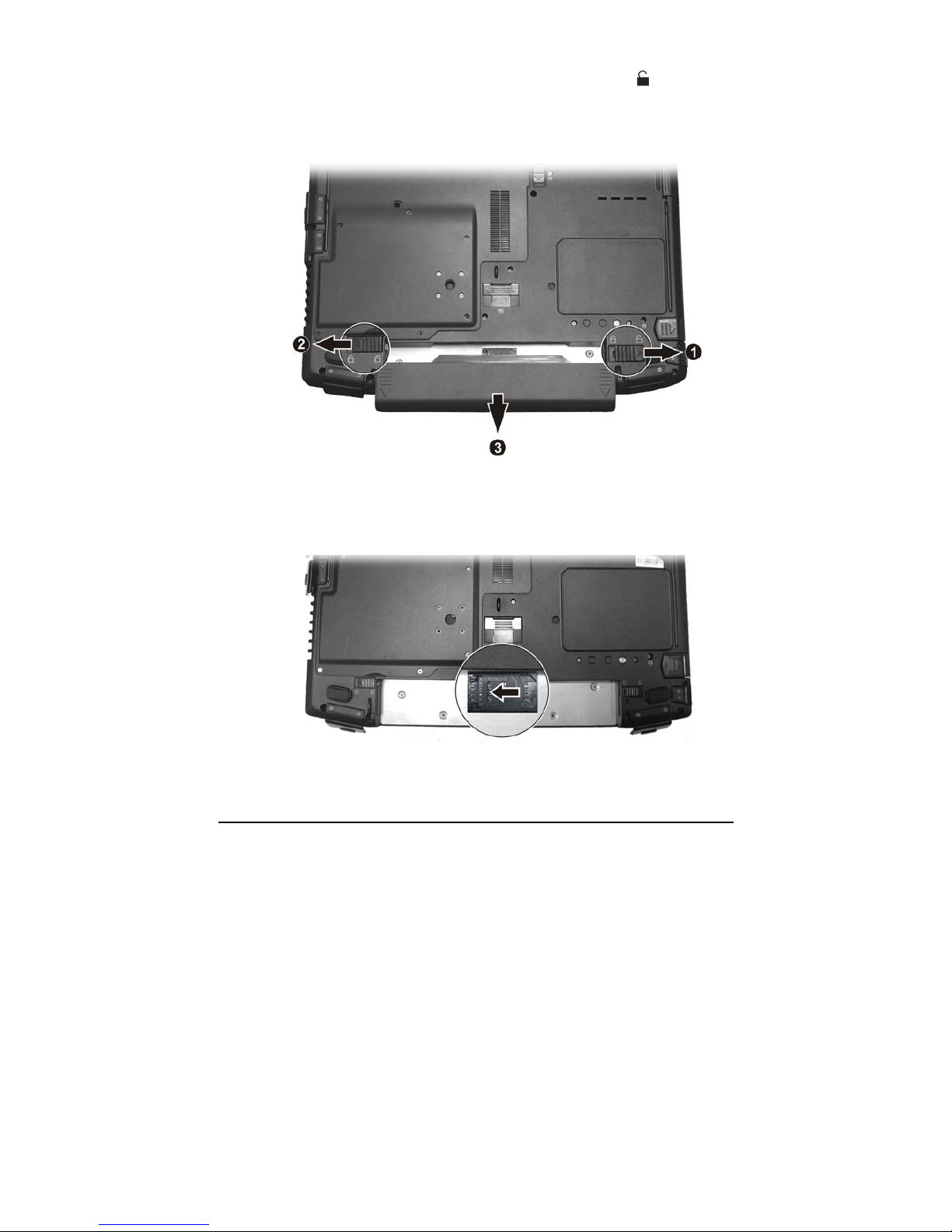
Operating Your Computer 2-36
4. Slide the battery release lever outward to the unlock (
) position
(
o
) and, while holding it in the unlock position, remove the battery
pack off the computer (
p
).
5. Locate the SIM card slot and slide the SIM card holder towards the
left to release it.

Operating Your Computer 2-37
6. Lift the SIM card holder.
7. Slide the SIM card into the holder making sure the beveled corner on
the SIM card is facing upwards and that the golden contact area on the
card will be facing downwards when holder is closed.
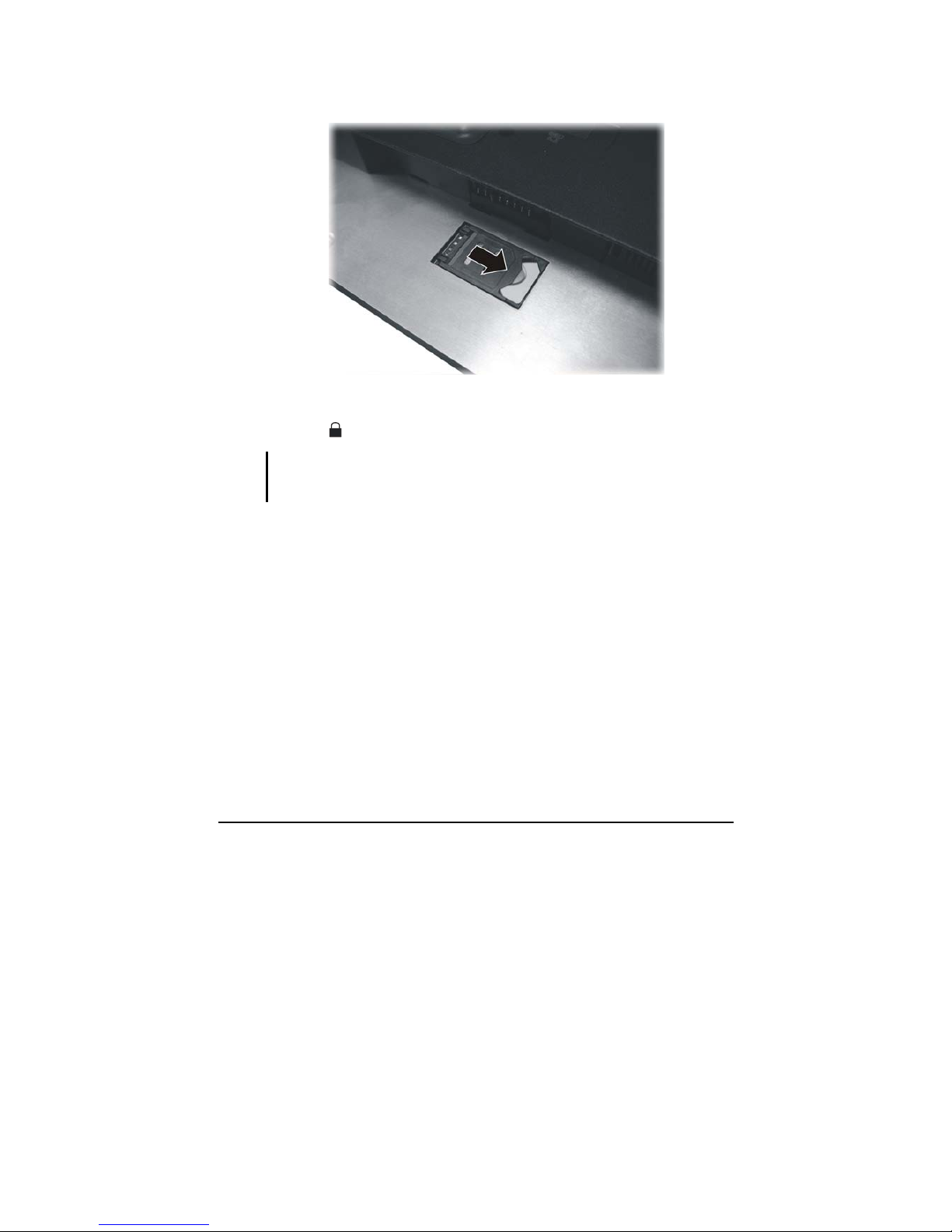
Operating Your Computer 2-38
8. Slide the holder towards the right to secure the SIM card in place.
9. Fit the battery pack into place and slide the battery security lock to the
lock (
) position.
WARNING: Keep all SIM cards out of the reach of small children. For availability and
information on using SIM card services, contact your SIM card vendor. This may be the
service provider, network operator, or other vendor.
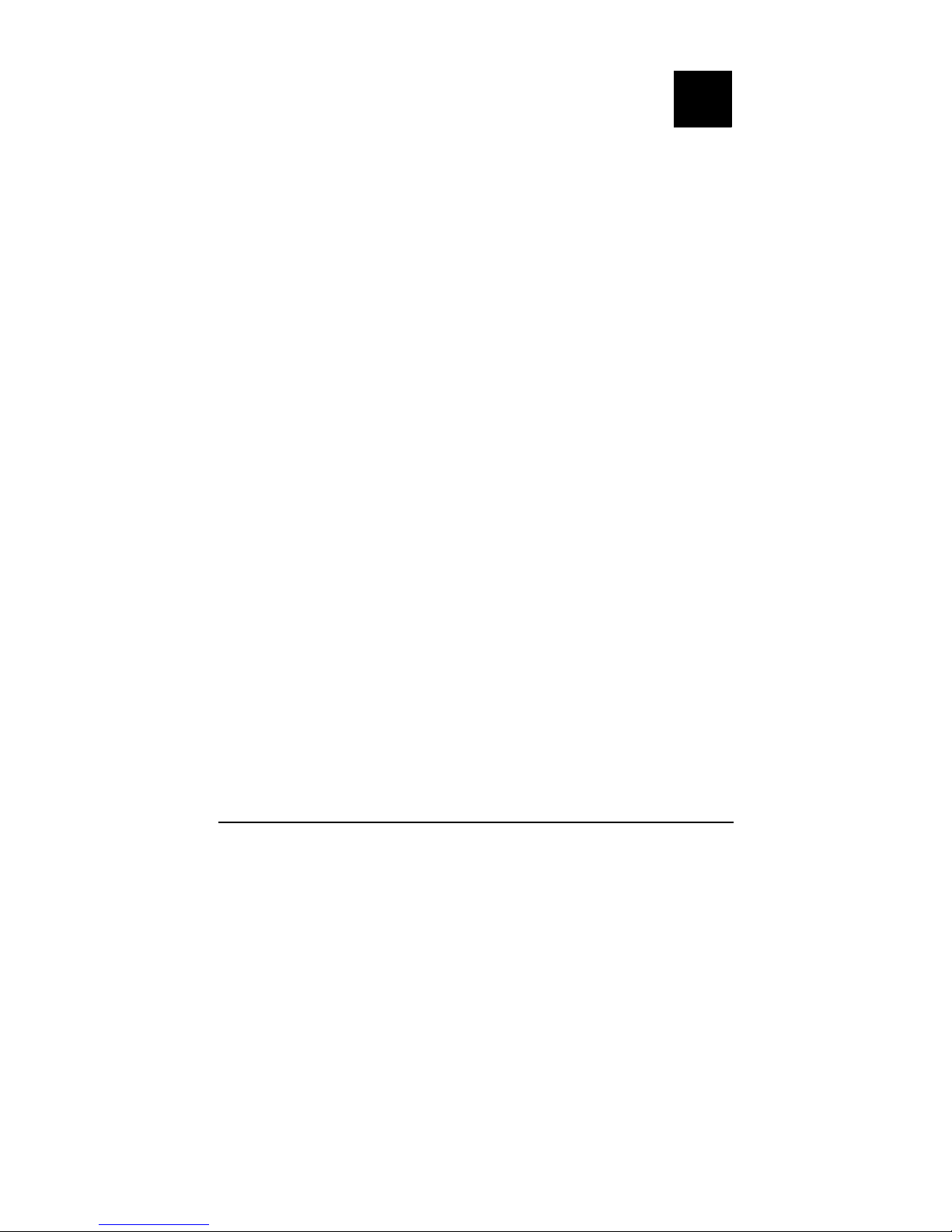
Managing Power 3-1
Chapter 3
Managing Power
Your computer operates either on external AC power or on internal
battery power.
This chapter tells you how you can effectively manage power. To
maintain optimal battery performance, it is important that you use the
battery in the proper way.
The topics in this chapter include:
z What is an AC adapter
z How to charge the battery pack
z When and how to initialize the battery pack
z How to check the battery level
z How to replace the battery pack
z What happens when the battery is low and what actions to take
z What is Power Management
z How to save power
CHAPTER
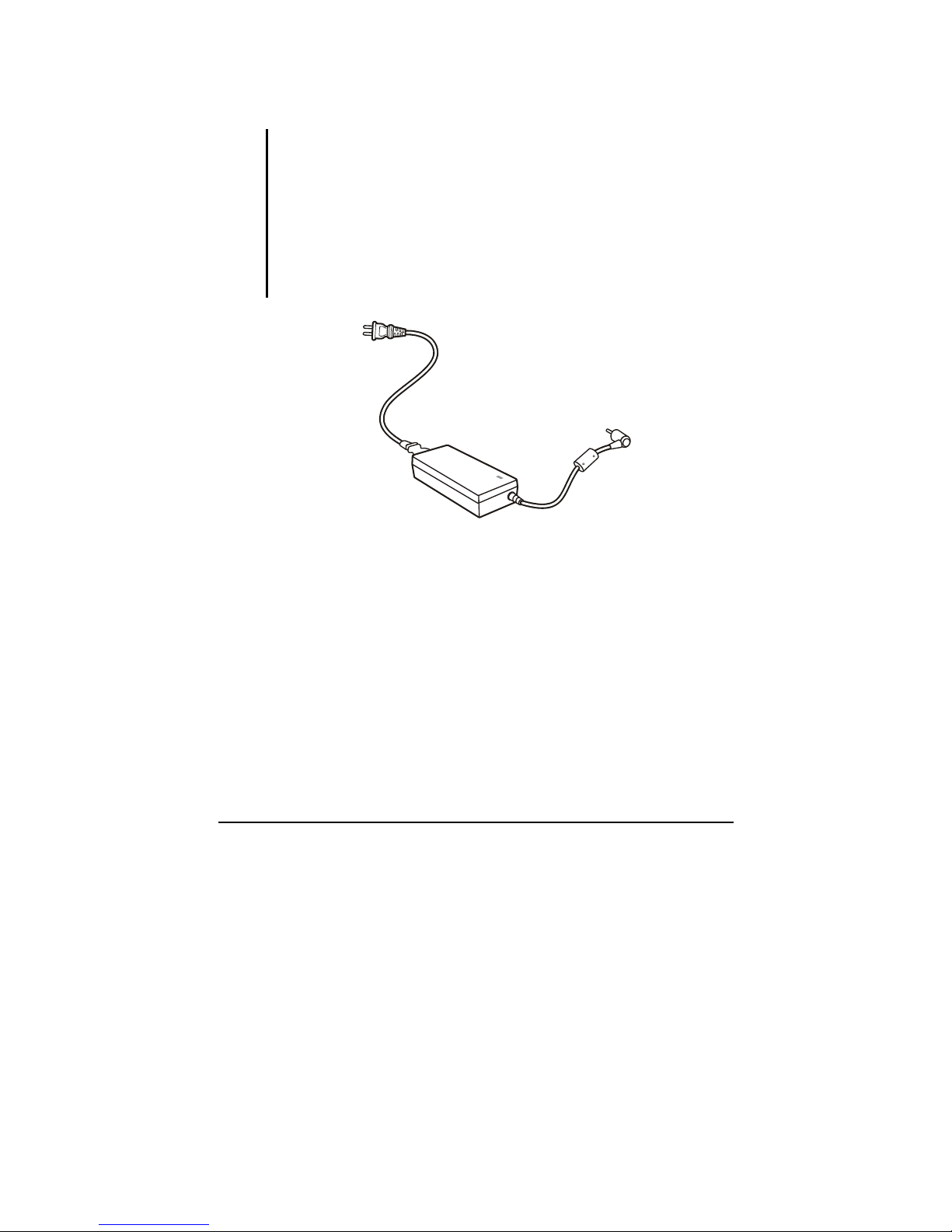
Managing Power 3-2
AC Adapter
CAUTION:
z The AC adapter is designed for use with your computer only. Connecting the AC
adapter to another device can damage the adapter.
z The AC power cord supplied with your computer is for use in the country where you
purchased your computer. If you plan to go overseas with the computer, consult
your dealer for the appropriate power cord.
z When you disconnect the AC adapter, disconnect from the electrical outlet first and
then from the computer. A reverse procedure may damage the AC adapter or
computer.
z When unplugging the connector, always hold the plug head. Never pull on the cord.
The AC adapter serves as a converter from AC (Alternating Current) to
DC (Direct Current) power because your computer runs on DC power,
but an electrical outlet usually provides AC power. It also charges the
battery pack when connected to AC power.
The adapter operates on any voltage in the range of 100~240 V AC.
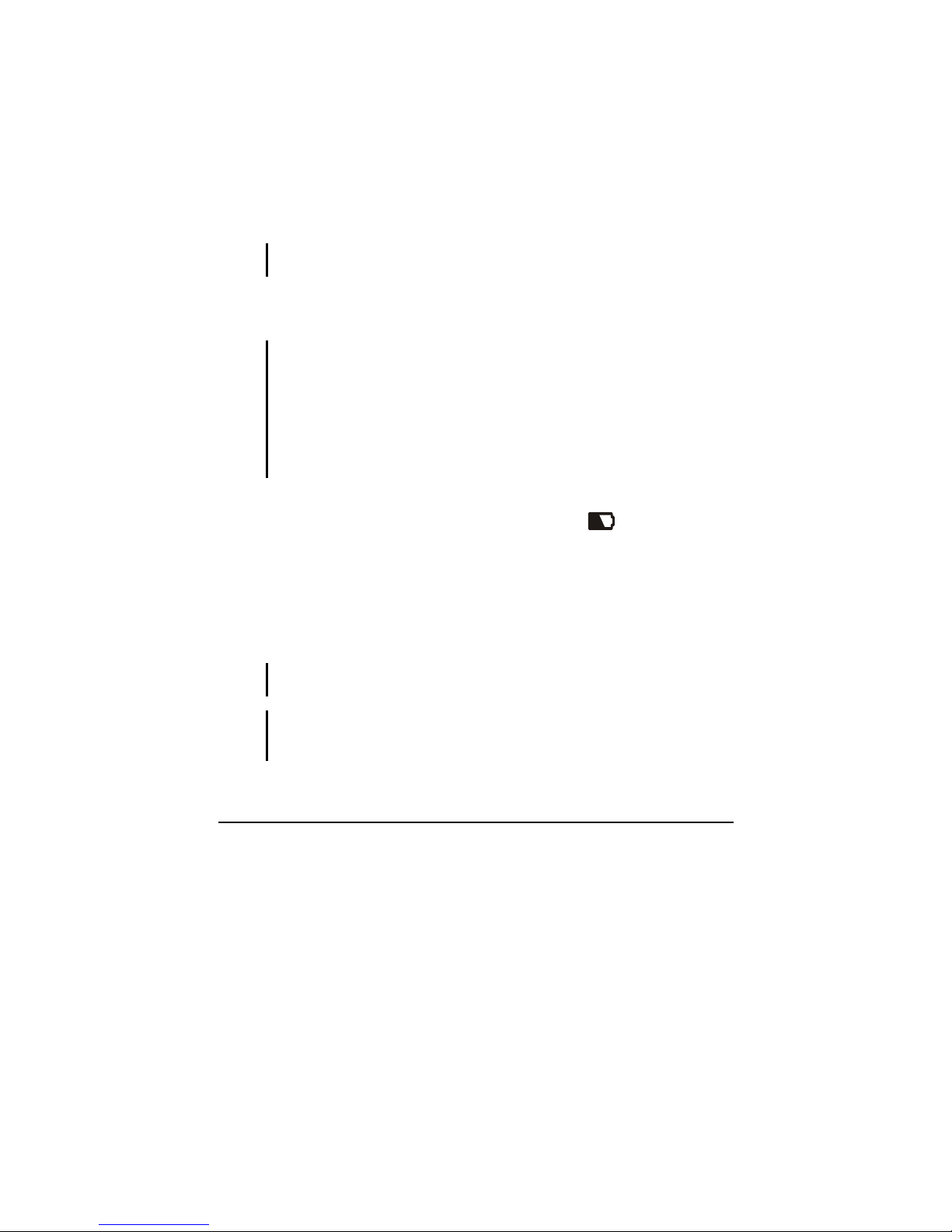
Managing Power 3-3
Battery Pack
The battery pack is the internal power source for the computer. It is
rechargeable using the AC adapter.
The operating time of a fully charged battery pack depends on how you
are using the computer. When your applications often access peripherals,
you will experience a shorter operating time.
NOTE: Care and maintenance information for the battery is provided in the “Battery
Pack Guidelines” section in Chapter 7.
Charging the Battery Pack
NOTE:
z Charging will not start if the battery’s temperature is below 0 °C (32 °F) or above
60 °C (140 °F).
z The charging process will stop and the Battery Charge Indicator flashes red when
the battery’s temperature gets above 60 °C (140 °F). If this happens, the battery
pack may be damaged. Please contact your dealer.
z During charging, do not disconnect the AC adapter before the battery has been fully
charged; otherwise you will get a prematurely charged battery.
To charge the battery pack, connect the AC adapter to the computer and
an electrical outlet. The Battery Charge Indicator (
) on the computer
glows amber to indicate that charging is in progress. You are advised to
keep the computer power off while the battery is being charged. When the
battery is fully charged, the Battery Charge Indicator is off.
It takes approximately 2.5 hours to fully charge the Li-Ion battery pack
when the computer is off, and approximately 3.47 hours to fully charge
the Li-Ion battery pack when the computer is on.
CAUTION: After the computer has been fully recharged, do not immediately disconnect
and reconnect the AC adapter to charge it again. Doing so may damage the battery.
NOTE: The battery level may automatically lessen due to the self-discharge process
(0.21 % per day), even when the battery pack is fully charged (100 %). This happens no
matter if the battery pack is installed in the computer.
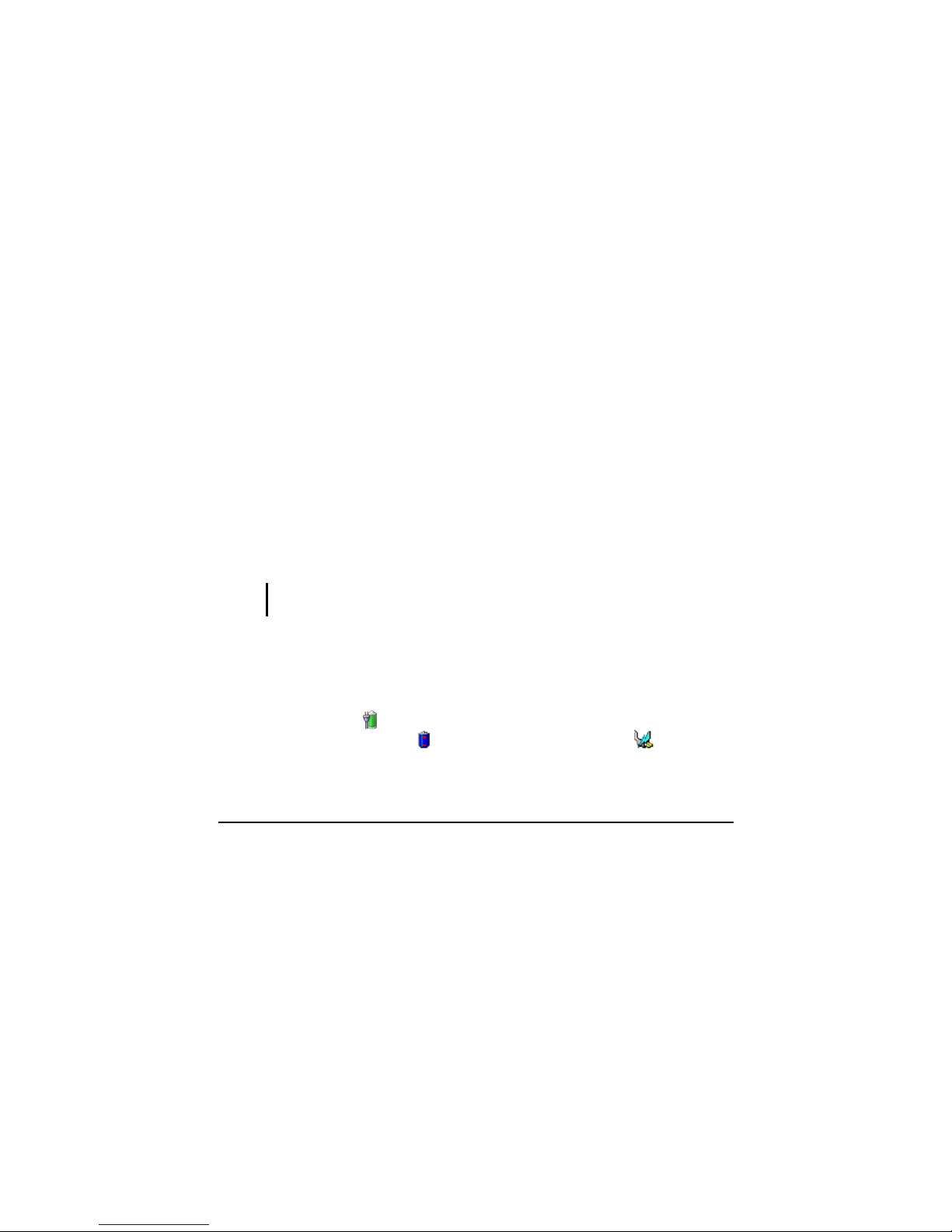
Managing Power 3-4
Initializing the Battery Pack
You need to initialize a new battery pack before using it for the first time
or when the actual operating time of a battery pack is much less than
expected.
Initializing is the process of fully charging, discharging, and then
charging. It can take several hours.
1. Make sure that the computer power is turned off. Connect the AC
adapter to fully charge the battery pack.
2. After the battery pack is fully charged, turn on the computer. Press the
Enter key or click the left touchpad button when the prompt appears
on the screen during system startup. The prompt shows up on the
screen for only a few seconds. You must press the
Enter key or click
the left touchpad button quickly.
3. A small window appears, select Launch System Setup to invoke the
program.
4. Disconnect the AC adapter and leave the computer on until the
battery is fully discharged. The computer will shut down
automatically.
5. Connect the AC adapter to fully charge the battery pack.
Checking the Battery Level
NOTE: Any battery level indication is an estimated result. The actual operating time can
be different from the estimated time, depending on how you are using the computer.
By Operating System
You can check the approximate battery level using the battery meter
function of the operating system. To read the battery level in Windows
Vista, click the
icon on the system tray. To read the battery level in
Windows XP, click the
icon on the taskbar. (Click the icon if the
computer is using AC power.)
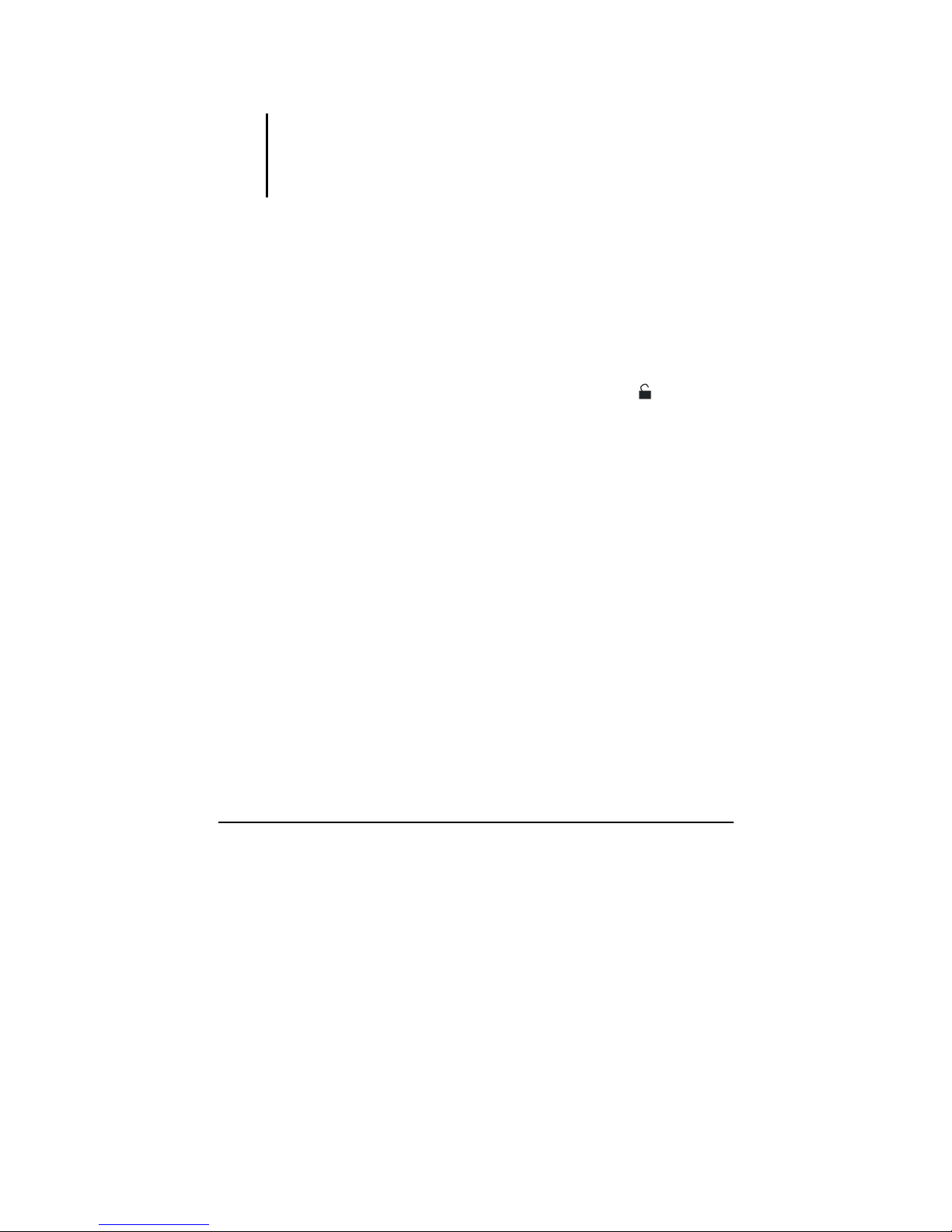
Managing Power 3-5
Replacing the Battery Pack
CAUTION:
z There is danger of explosion if the battery is incorrectly replaced. Replace the
battery only with the computer manufacturer’s optional battery packs. Discard used
batteries according to the dealer’s instructions.
z Do not attempt to disassemble the battery pack.
If you often rely on battery power for a long period of time while
traveling, you may consider the purchase of an additional battery pack
from your dealer and keep it with you in a fully charged state as a backup.
To replace the battery pack, follow these steps:
1. Make sure that the computer is not turned on or connected to AC
power.
2. Place the computer upside down.
3. Slide the battery security lock outward to the unlock (
) position
(
n
).
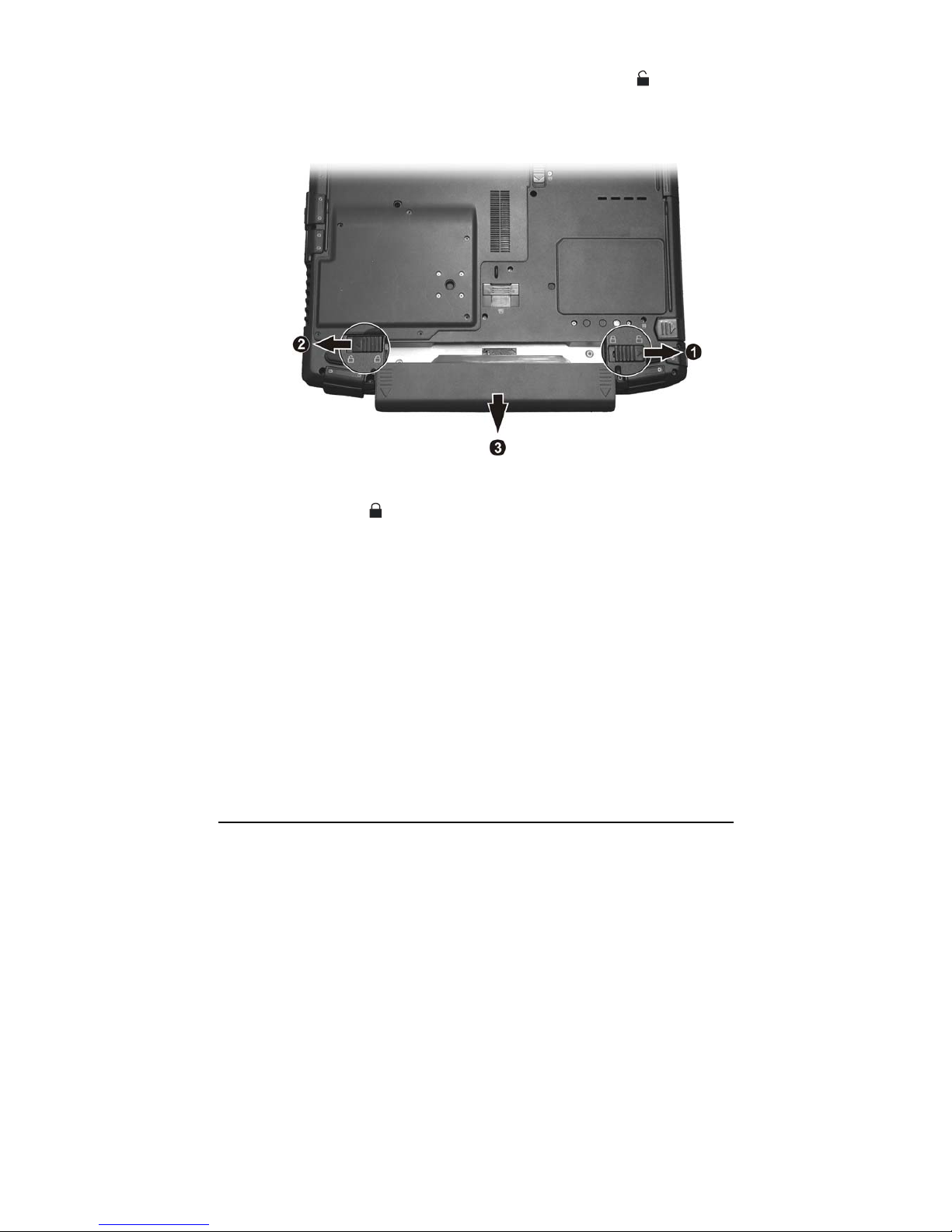
Managing Power 3-6
4. Slide the battery release lever outward to the unlock (
) position
(
o
) and, while holding it in the unlock position, remove the battery
pack off the computer (
p
).
5. Fit another battery pack into place and slide the battery security lock
to the lock (
) position.
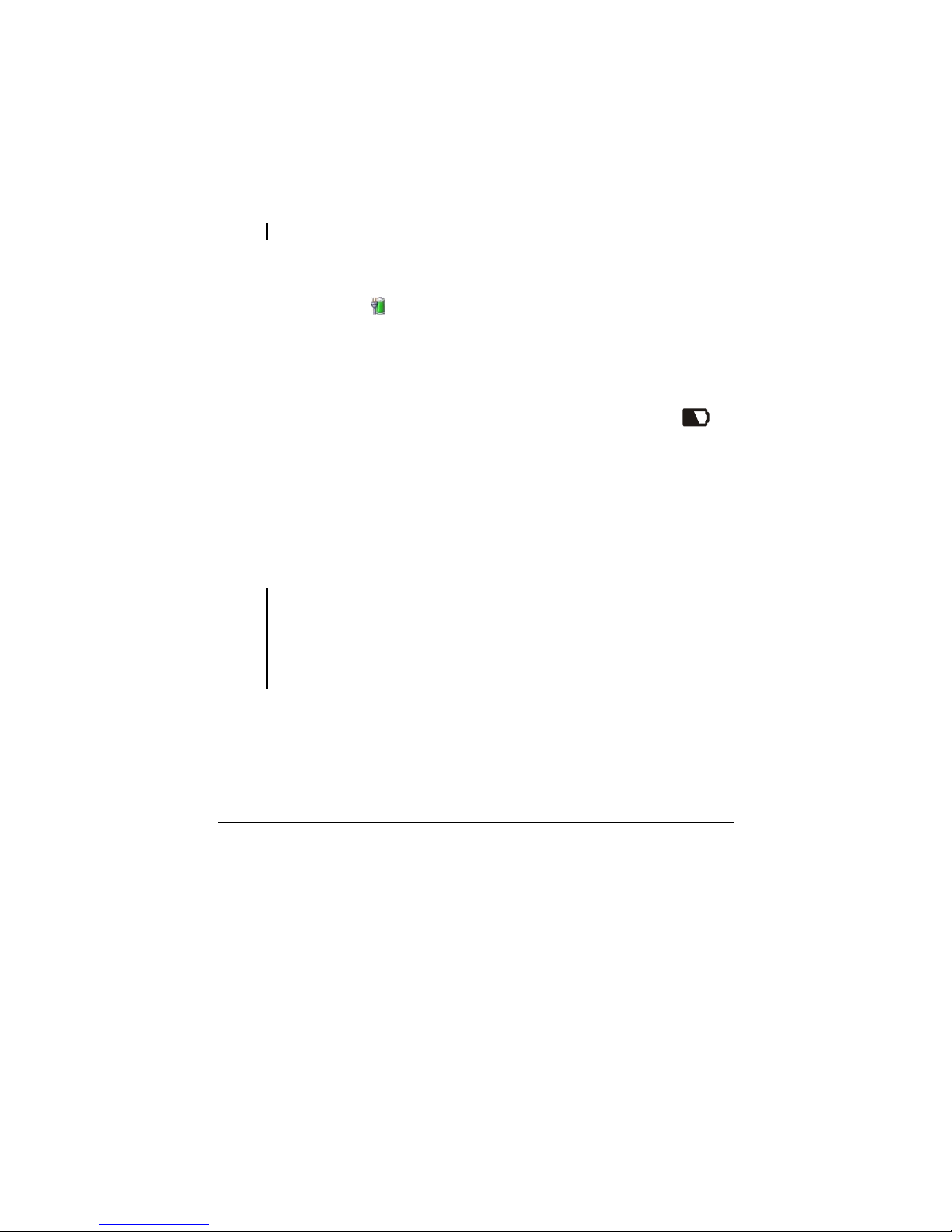
Managing Power 3-7
Battery Low Signals and Actions
For Windows XP
Battery Low occurs when the battery has approximately 10 % (Windows
default setting) of its charge remaining. The computer gives warning
beeps or messages.
NOTE: You can set up your threshold and signals of Battery Low under Windows XP.
For Windows Vista
The battery icon
changes appearance to display the current state of the
battery so that you can see how much charge remains (Windows default
setting). When the battery charge is above 25 % the battery icon is green.
When the battery charge reaches 25 % a yellow triangle with an
exclamation point (!) appears above the green battery icon. When the
charge reaches the low battery level a red circle with a white “X” appears
above the green icon. The computer’s Battery Charge Indicator (
)
blinks red to alert you to take actions.
Immediately save your data upon Battery Low. The remaining operating
time depends on how you are using the computer. If you are using the
audio subsystem, ExpressCard, hard or USB flash disk, the battery might
run out of charge very quickly.
Always respond to Battery Low by placing your computer on Hibernation
mode, turning off the computer, or connecting the AC adapter.
CAUTION:
z If you are using a PC card, do not access the card during battery low periods. This is
because the access may take longer than the time it takes the battery to run out of
charge, thus making your access to the card unsuccessful.
z If you fail to save your data when the battery completely runs out of charge, then
you lose your data.
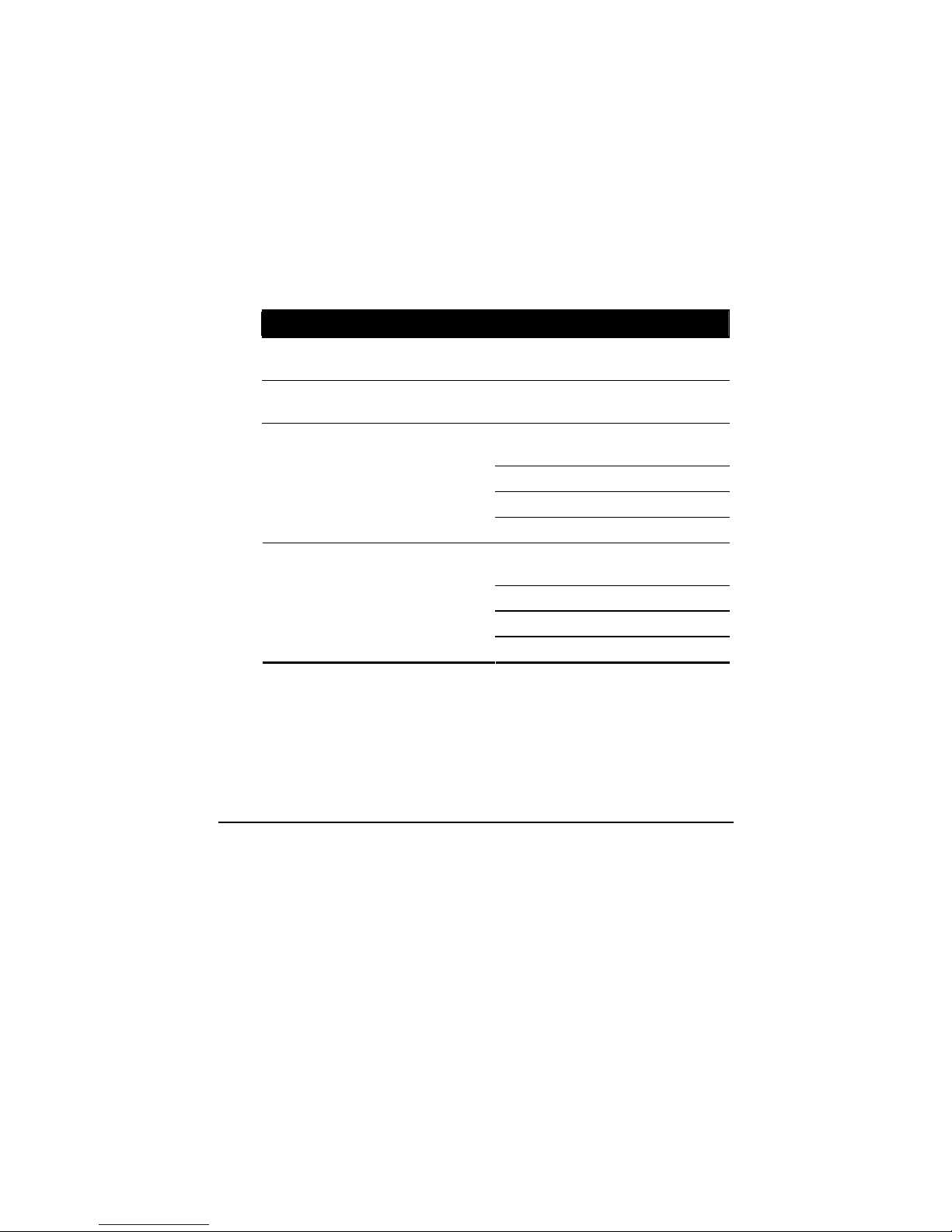
Managing Power 3-8
Power Management
Your computer supports ACPI (Advanced Configuration and Power
Interface) for power management. The power management feature allows
you to reduce the power consumption for energy saving.
With an ACPI-compliant operating system such as Windows Vista/XP,
power supply to different computer components is controlled on an
as-needed basis. This allows maximum power conservation and
performance at the same time.
In general, Windows’ power management works in this way:
What... When...
Power to the hard disk is turned off When the hard disk has been idle for a
set period.
Power to the display is turned off When the display has been idle for a
set period.
When the entire system has been idle
for a set period.
When you press the Fn+F12 hot key. *
When you close the cover. *
The computer enters the Sleep/
Standby mode. The hard disk and
display are turned off and the entire
system consumes less power.
When you press the power button. *
When the entire system has been idle
for a set period
When you press the Fn+F12 hot key. *
When you close the cover. *
The computer enters the Hibernation
mode. (See the next subsection for
more information.)
When you press the power button. *
* Depends on your settings in Windows.
For detailed information on power management, see Windows’ Help.
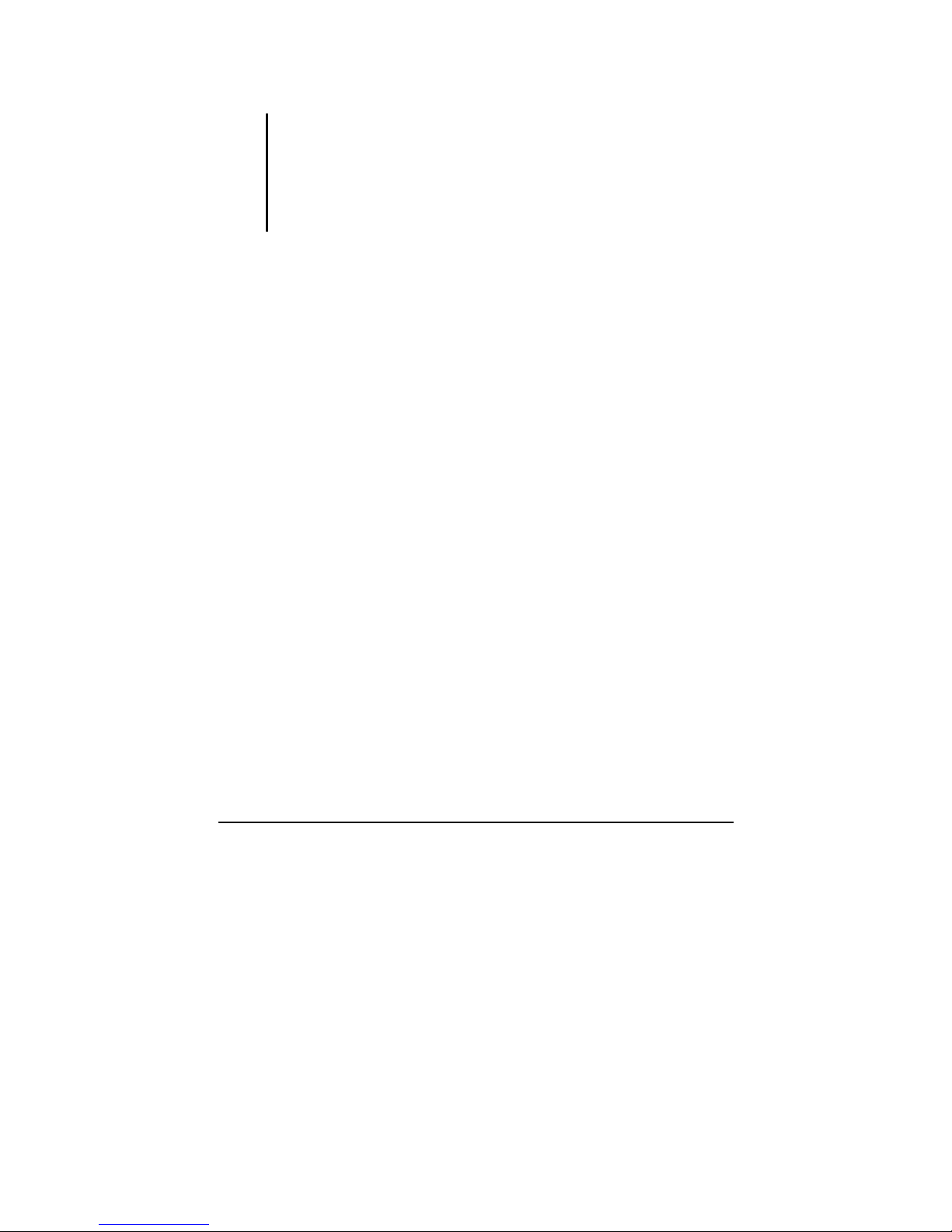
Managing Power 3-9
Hibernation
NOTE:
z When using Windows Vista, make sure that the hibernation feature is enabled in the
“When I press the power button,” “When I press the sleep button,” and “When I
close the lid” of the Power Options Æ System Settings Properties from the
Control Panel Æ Mobile PC.
z When using Windows XP, make sure that the hibernation feature is enabled in the
Hibernate tab of the Power Options Properties from the Control Panel.
Hibernation is a very useful feature. People frequently open many
applications when they use computers. It takes some time to get all these
applications open and running, and normally they all have to be closed
before the computer can be turned off.
When you use the hibernation feature, you do not have to close the
applications. The computer stores the state of your computer to a file on
the hard disk and then shuts down. The next time you turn on your
computer, you return to exactly where you left off.

Managing Power 3-10
Power-Saving Tips
Aside from enabling your computer’s power saving mode (see previous
section), you can do your part to maximize the battery’s operating time by
following these suggestions.
z Press the power saving quick button (
) to enter into power
saving mode when using battery power.
z Enable the “CD/DVD Auto Power Control” item under the Advanced
menu of your BIOS Setup to disable your optical drive when no disc
is inserted.
z Do not disable Power Management. Choose a power plan that saves
power when using Windows Vista. A power plan is a collection of
hardware and system settings that control how your computer
manages power.
z Decrease the LCD brightness to the lowest comfortable level.
z Shorten the length of time before Windows turn off the display.
z Many USB devices use power just by being connected. If you use a
USB mouse, you can save power by disconnecting the mouse and
using the touchpad. If you use a USB flash drive, unplug it when you
are not using it.
z If you work with an application that uses a PC card, exit the
application when you finish using it.
z If you have a PC card installed, remove it when not in use. Some PC
cards drain power even while they are inactive.
z Deactivate the WLAN function if you are not using it (see Chapter 2).
z Deactivate the Bluetooth feature if you are not using it (see Chapter
2).
z Turn off the computer when you are not using it.

Expanding Your Computer 4-1
Chapter 4
Expanding Your Computer
You can expand the capabilities of your computer by connecting other
peripheral devices. When using a device, be sure to read the instructions
accompanying the device together with the relevant section in this
chapter.
This chapter gives guidelines on installing and using these devices:
z External monitor
z Serial device
z USB device
z Smart card
z IEEE 1394 device
z PC card
z ExpressCard
z Card Reader
z Office/vehicle docking
CHAPTER

Expanding Your Computer 4-2
Connecting an External Monitor
If you want the benefits of a larger display screen with higher resolution,
you can connect an external display monitor to your computer. Follow
this procedure to connect an external monitor:
1. Make sure that the computer is not turned on.
2. Plug the monitor’s D-type signal connector to the computer’s VGA
connector.
3. Plug one end of the monitor’s power cord into the power socket on
the monitor and the other end to an electrical outlet.
4. To use the monitor, turn on the monitor before turning on the
computer.
5. The monitor should respond by default. If not, you can switch the
display to the monitor or to both (simultaneous display), or to
multi-display by pressing the
Fn+F5 hot key. In Windows Vista, you
can also change the display through the Display Settings Properties. In
Windows XP, you can also change the display through the settings in
Display Properties.
6. You can change display settings through your operating system. See
your operating system documentation or online help for specific
information.

Expanding Your Computer 4-3
CAUTION: Do not disconnect the external monitor while the computer is in the Sleep
mode or Hibernation mode. If no external monitor is connected when the computer
resumes, the LCD might not display properly.

Expanding Your Computer 4-4
Connecting a Serial Device
Your computer has one serial port for connecting a serial device such as a
serial mouse or serial communication device (modem).
Follow this procedure to connect a serial device:
1. Make sure the “Serial Port COM1” item is set properly in the BIOS
Setup program. (See “Advanced Menu” in Chapter 5 for
information.)
2. Make sure the computer is not turned on.
3. Plug the device cable to the serial port on the rear of the computer.
4. Turn on the computer.
NOTE: Portable modems that derive power through the serial port cannot be used with
the computer. Instead, use a modem that is powered by its own internal battery or
external AC power.

Expanding Your Computer 4-5
Connecting a USB Device
Your computer has three USB ports for connecting USB devices, such as
a digital camera, scanner, printer, modem, and mouse.
The USB ports support transfer rates up to 12 MB/s for USB 1.1 devices
and 480 MB/s for USB 2.0 devices.
To connect a USB device, simply plug the device cable to one of the USB
ports.

Expanding Your Computer 4-6
Using Smart Cards
Your computer has a smart card slot for additional security feature,
providing tamper-proof storage of user and account identity. A smart card
is a type of plastic card embedded with a computer chip that stores and
transacts data between you (user) and the computer.
You need to install third-party smart card software to take advantage of
the smart card feature.
Inserting and Removing a Smart Card
To insert a smart card:
1. Locate the smart card slot.
2. Slide the smart card, with its label and embedded computer chip
facing up into the slot.
3. When a new card is seated, use the third-party smart card software to
allow your computer to read it.
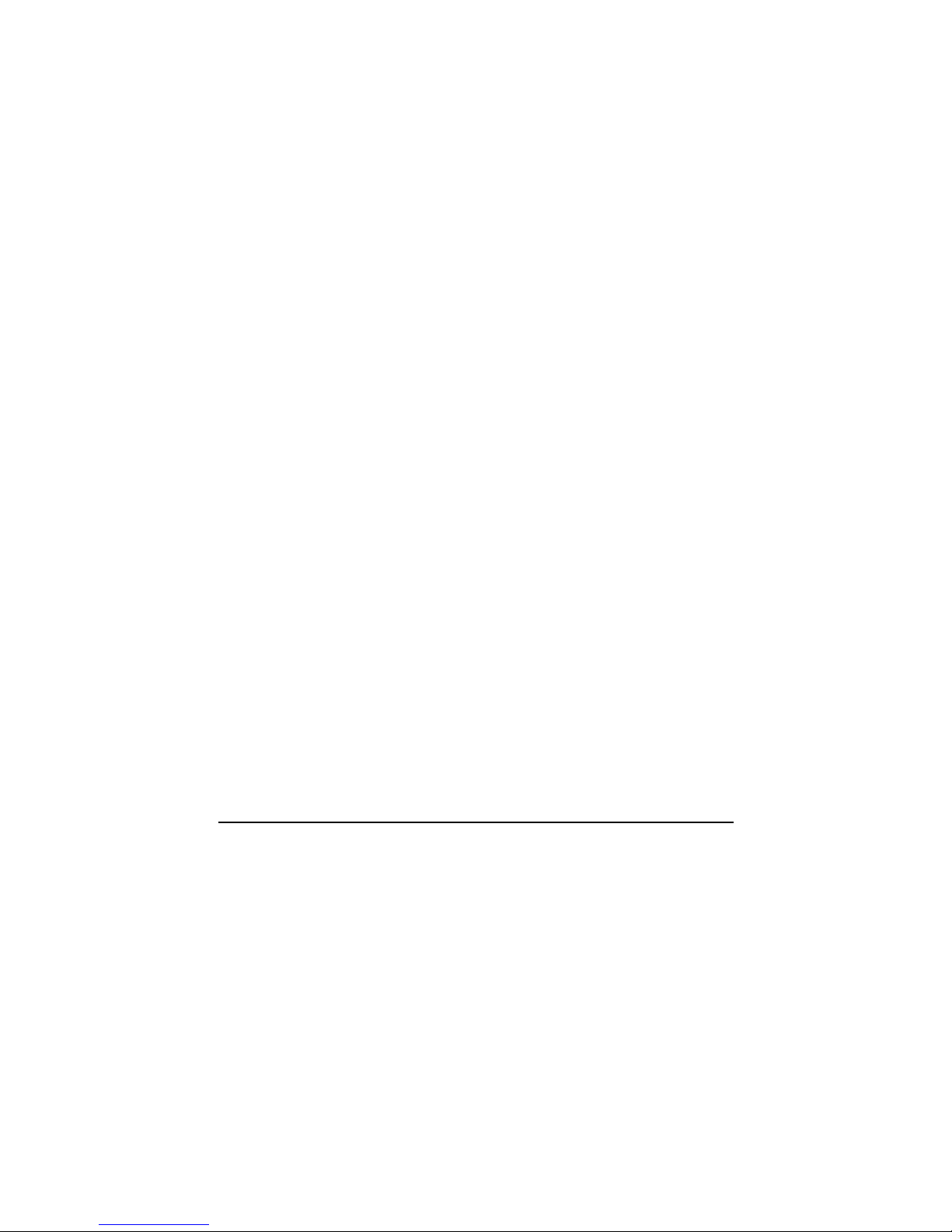
Expanding Your Computer 4-7
To remove a smart card:
1. Make sure that the third-party smart card software is not accessing the
smart card.
2. Pull the card out of the slot.

Expanding Your Computer 4-8
Connecting an IEEE 1394 Device
Your computer has a mini IEEE 1394 port for connecting IEEE 1394
devices.
IEEE 1394 is the next-generation serial bus standard, featuring
high-speed data transfer, multi-channel communication link, and “Hot
Plug” connectivity. It allows connection of up to 63 devices. The
applications include not only computer peripheral devices such as
scanner, printer and high-quality CCD, but also consumer electronic
equipment such as DVCAM and VCR.
To connect an IEEE 1394 device, prepare an IEEE 1394 cable. Plug the
appropriate end of the cable to the computer’s mini IEEE 1394 connector
and the other end to the device’s corresponding connector.
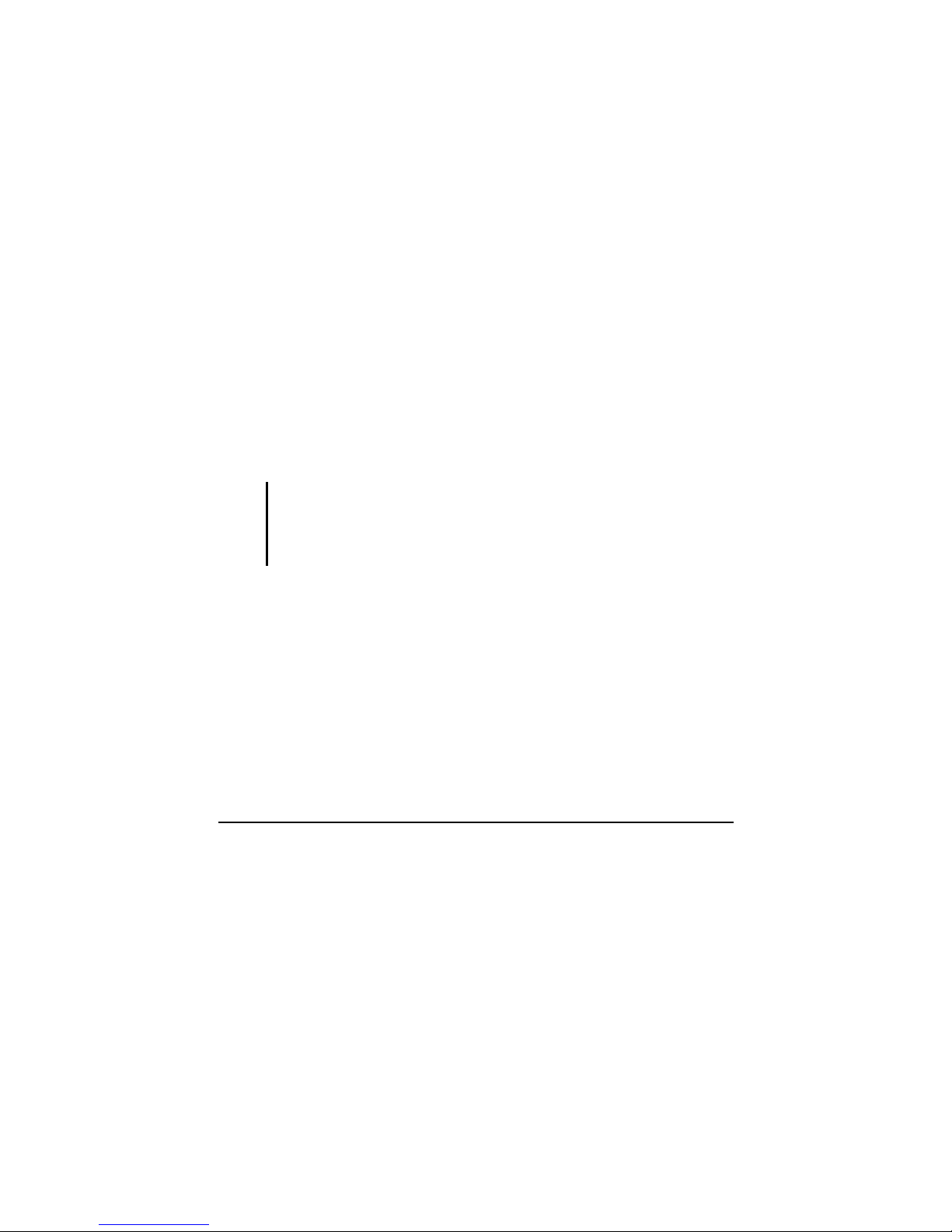
Expanding Your Computer 4-9
Using PC Cards
Your computer has a PC card slot.
PC Card Type
Your computer’s PC card slot can accommodate a type II card. Typical
type II cards are flash memory, SRAM, modem, LAN, and SCSI cards.
CardBus Support
Your computer’s PC card slot supports CardBus specifications. CardBus
is the 32-bit version of PC card technology. It allows speeds of up to
133 Mbps at 33 MHz. Typical applications are SCSI host bus and
high-speed network cards.
Inserting and Removing a PC Card
NOTE:
z Some PC cards require additional system resources. Before using such PC card,
you may have to free other system resources for the PC card.
z Although some PC cards can be inserted and removed without turning off the
computer, you cannot remove or install PC cards during Sleep mode.
To insert a PC card:
1. Locate the PC card slot on the left side of the computer.
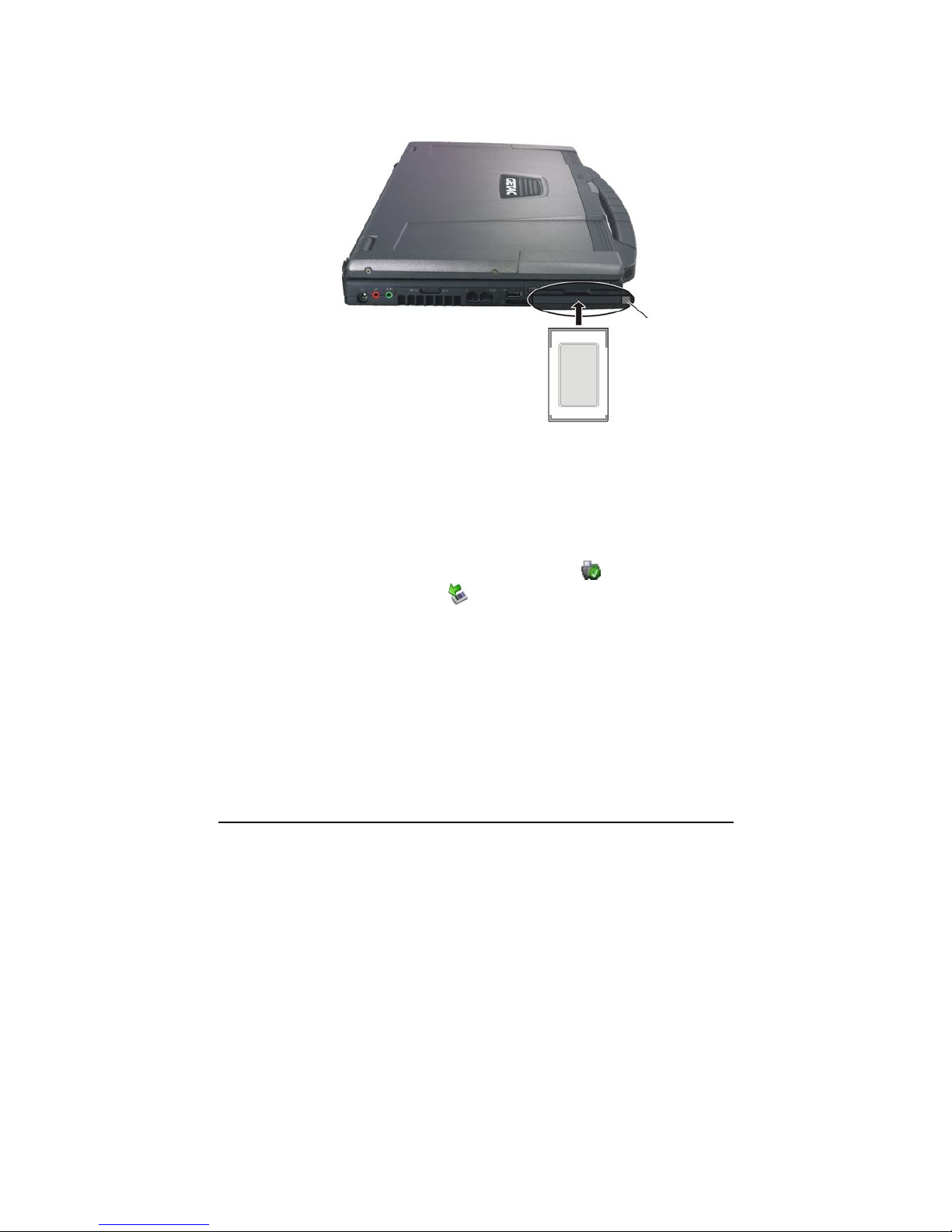
Expanding Your Computer 4-10
2. Slide the PC card, with its label facing up, into the slot until the eject
button pops out.
3. When a new card is seated, the computer will detect it and try to
install the appropriate driver. Follow the on-screen instructions to
complete the process.
To remove a PC card:
1. Double-click on the Safely Remove Hardware
icon found on the
Windows Vista taskbar (
icon found on the Windows XP taskbar)
and the Safely Remove Hardware window appears on screen.
2. Select (highlight) the PC card from the list to disable the card.
3. Push the eject button and the card will slide out slightly.
4. Pull the card out of the slot.
Eject button
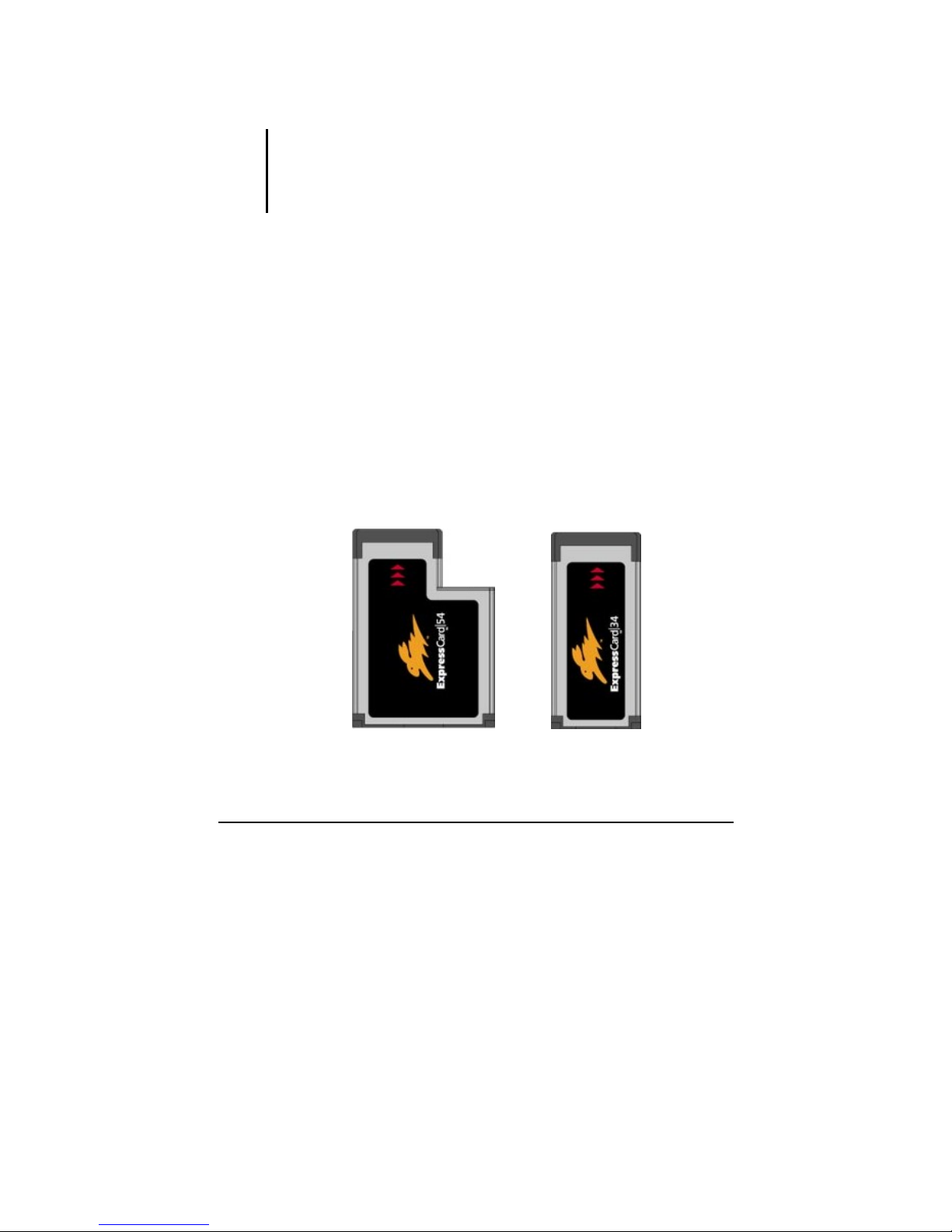
Expanding Your Computer 4-11
Using ExpressCards
NOTE:
z The ExpressCard interface is not compatible with the PC card interface. You need
optional adapters for using PC cards on your computer.
z To take advantage of the ExpressCard interface, the ExpressCard driver supplied
with your system must be installed.
Your computer has an ExpressCard slot.
ExpressCard supports the PCI Express and USB 2.0 serial data interfaces
(supporting speeds of up to 2.5 Gbps and 480 Mbps respectively),
improving speed in data transfer while conserving power usage.
ExpressCard Type
The ExpressCard slot can accommodate a 54 mm (ExpressCard/54) or
34 mm (ExpressCard/34) wide ExpressCard. Typical ExpressCards
support a very extensive range of applications including memory, wired
and wireless communication cards, and security devices.
Shown next are the appearances of ExpressCards for your reference.
ExpressCard/54 ExpressCard/34
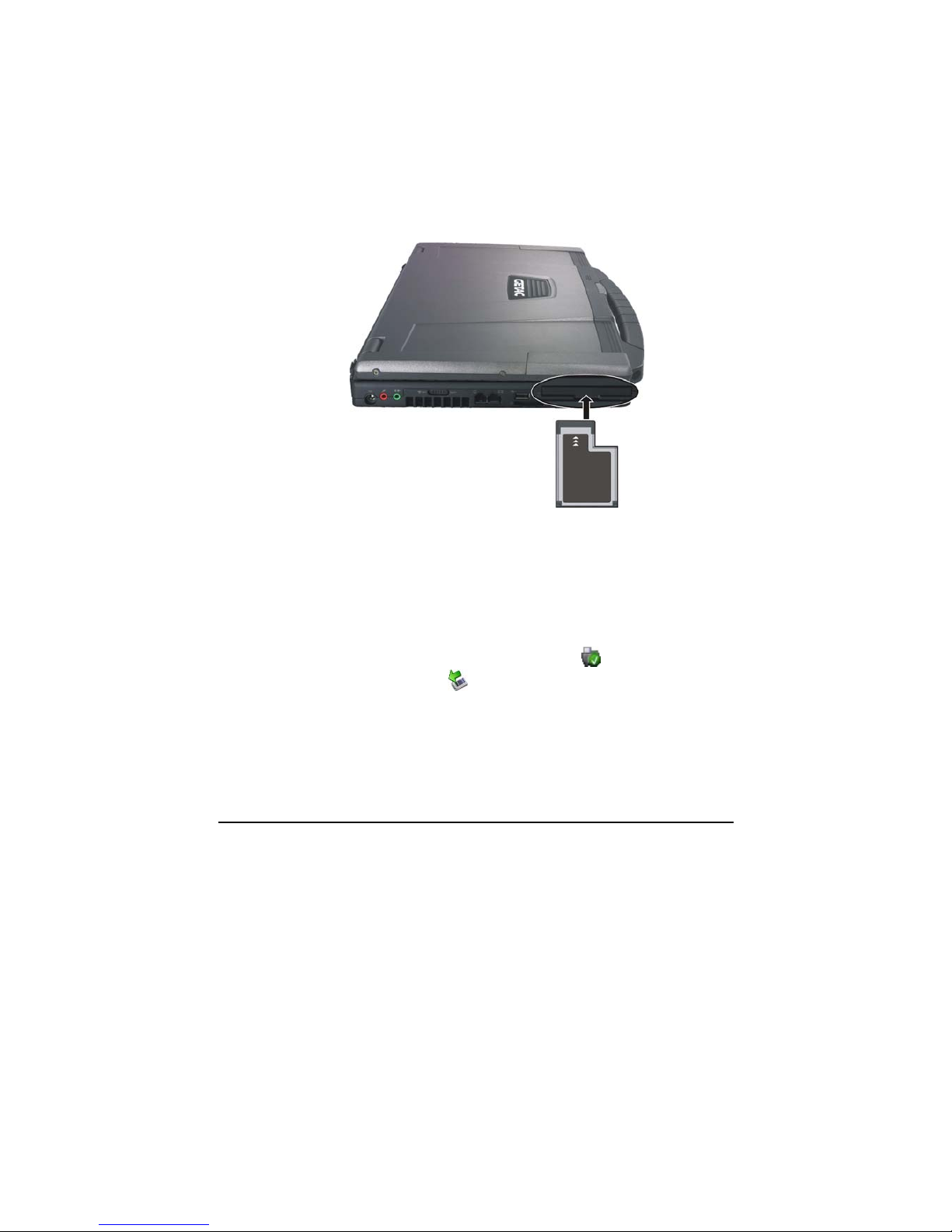
Expanding Your Computer 4-12
Inserting and Removing an ExpressCard
To insert an ExpressCard:
1. Locate the ExpressCard slot on the left side of the computer.
2. Slide the ExpressCard, with its label facing up, all the way into the slot
until the rear connectors click into place.
3. When a new card is seated, the computer will detect it and try to
install the appropriate driver. Follow the on-screen instructions to
complete the process.
To remove an ExpressCard:
1. Double-click on the Safely Remove Hardware
icon found on the
Windows Vista taskbar (
icon found on the Windows XP taskbar)
and the Safely Remove Hardware window appears on screen.
2. Select (highlight) the ExpressCard from the list to disable the card.
3. Push the ExpressCard slightly to release the card.
4. Pull the card out of the slot.
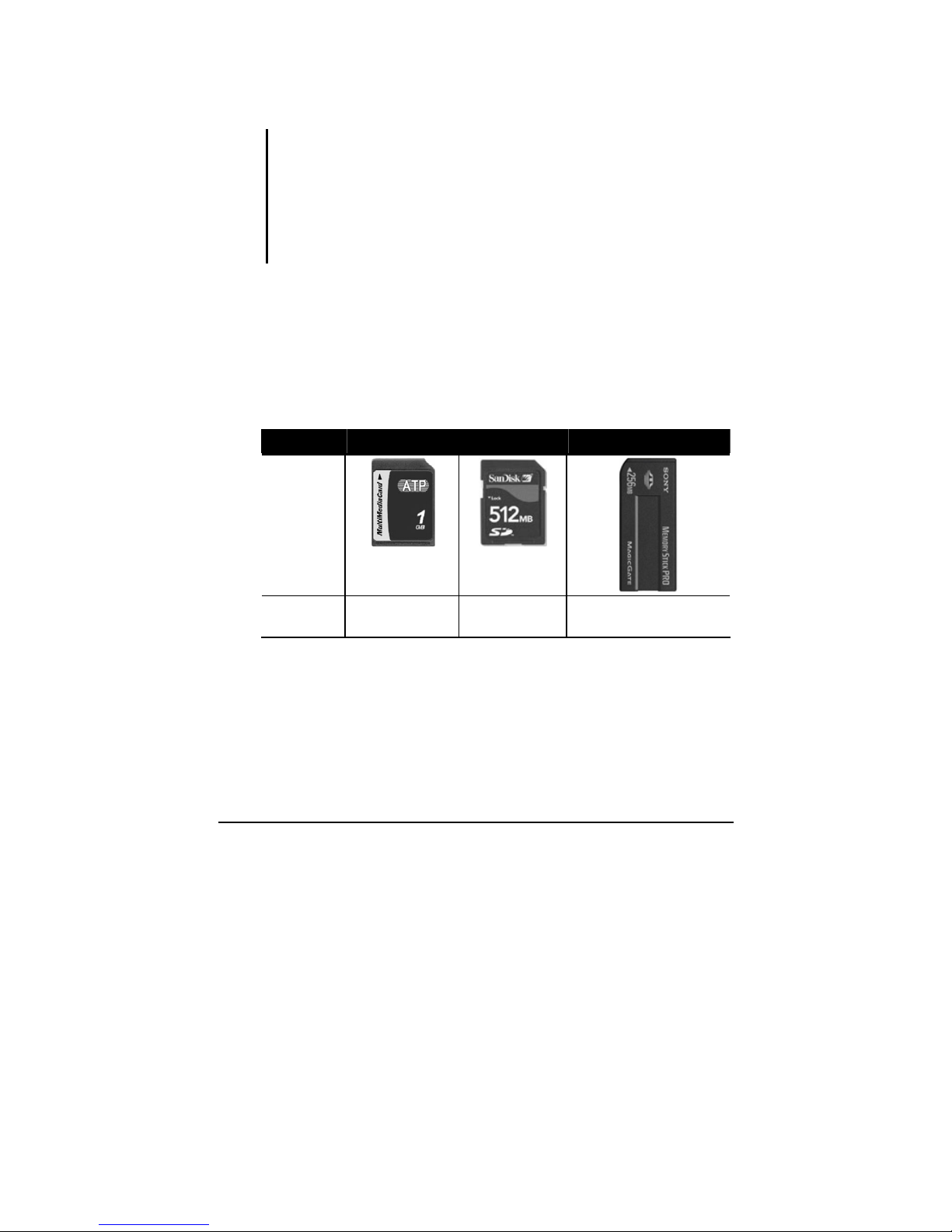
Expanding Your Computer 4-13
Using the Card Reader
NOTE:
z To use the Card Reader, the Card Reader driver supplied with your computer must
be installed.
z If your hard disk is divided into several drives, make sure that all drives have been
formatted before using the Card Reader. Otherwise, you may encounter problems
when using the Card Reader.
z You can use only storage cards. Your Card Reader does not support cards with I/O
(input/output) functions such as a wireless network card or Bluetooth wireless card.
Your computer has a Card Reader. The Card Reader is a small drive for
reading from and writing to removable storage cards (or called memory
cards). The Card Reader supports the MultiMediaCard (MMC), Secure
Digital (SD), Memory Stick (MS), and Memory Stick PRO (MS PRO)
cards.
Shown next are the appearance and size of each card type for your
reference.
Type MMC Card SD Card MS / MS PRO Card
Appearance
Size
24
×32×1.4
(mm)
24×32×2.1
(mm)
21.5×50×2.8
(mm)
To insert a storage card:
1. Locate the Card Reader slot on the left side of the computer.

Expanding Your Computer 4-14
2. Align the card with its connector pointing to the slot and its label
facing up. Slide the card into the slot until it reaches the end.
3. Windows will detect the card and assign it a drive name (typically E).
To remove a storage card:
1. Double-click My Computer.
2. Right-click the drive with the card and select Eject.
3. Pull the card out of the slot.
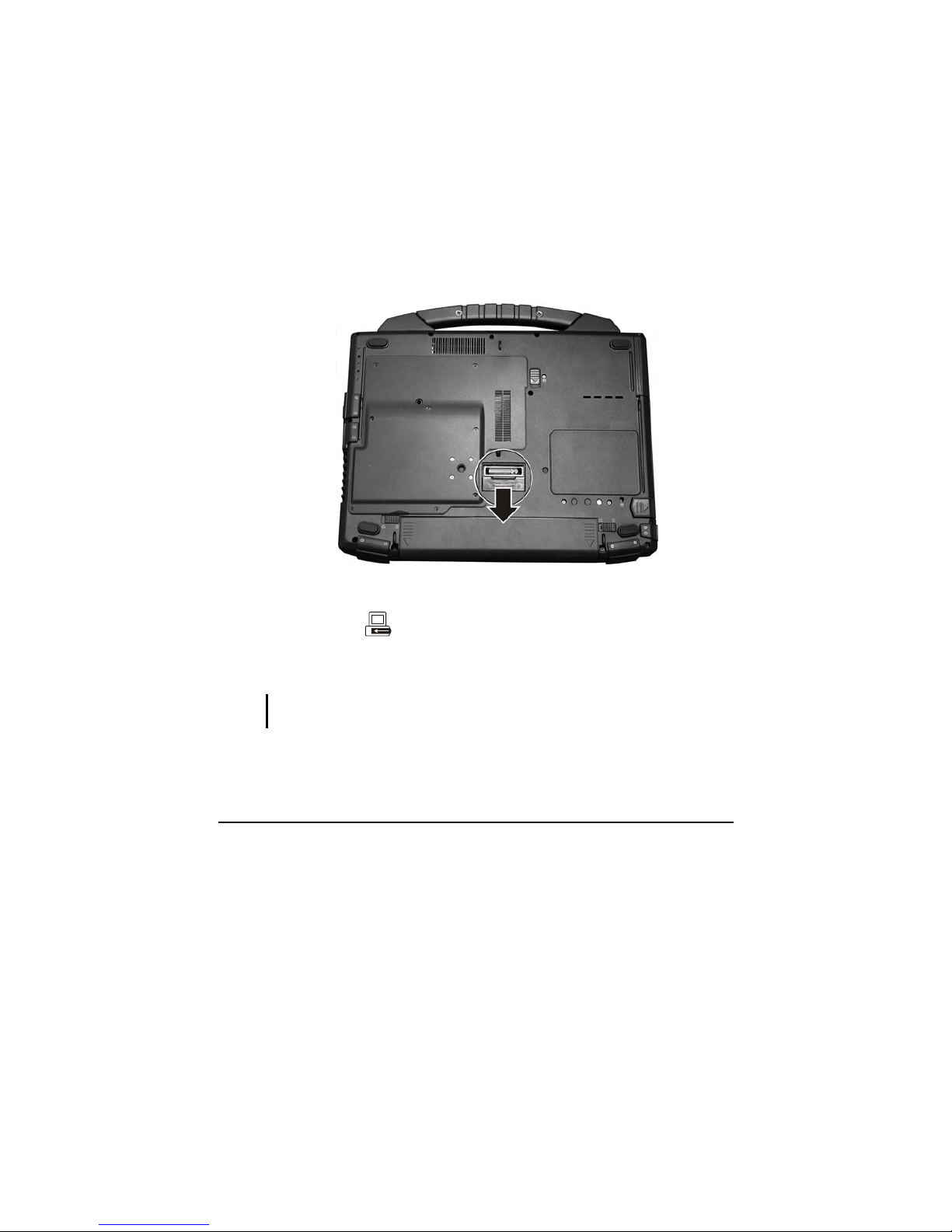
Expanding Your Computer 4-15
Using the Office / Vehicle Docking (Optional)
An office or vehicle docking is available as an option. These devices
eliminate the hassles of having you connect and disconnect the various
cables when carrying your computer around and allows a variety of
peripherals to be connected including a headphone or microphone, etc.
The office or vehicle docking connects to the expansion bus connector at
the bottom of your computer.
1. Slide open the expansion bus connector cover.
2. Connect your office or vehicle docking to the expansion bus
connector (
).
For more detailed information, refer to the reference guide of the office or
vehicle docking.
CAUTION: Hot/warm docking and hot/warm undocking are not possible with the office
or vehicle docking.

Expanding Your Computer 4-16
Internal Components Upgrade
You can upgrade your computer by changing the CPU and hard disk or
adding memory. However, to avoid damage during the installation
procedure, please ask your dealer for help. Do not install an internal
component by yourself.
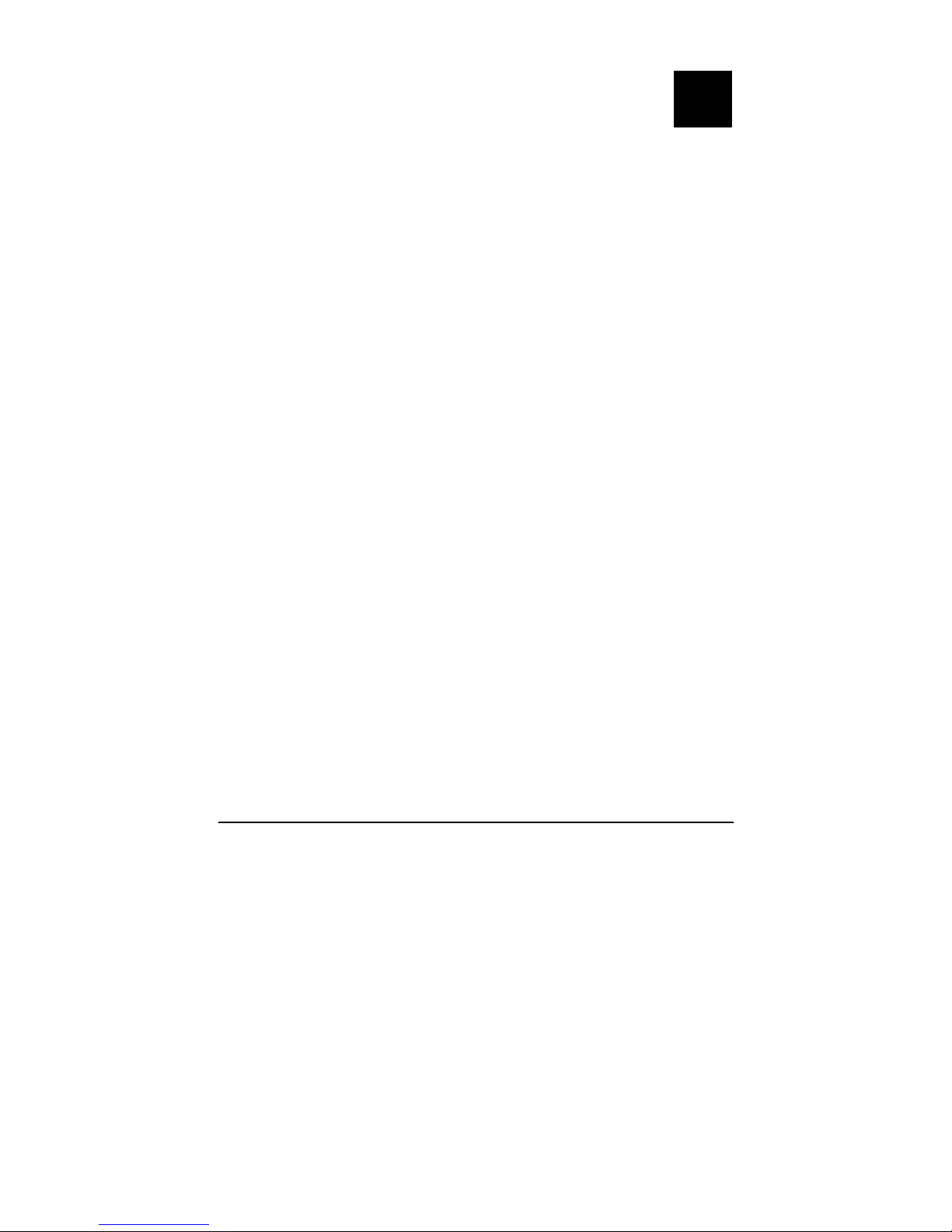
Using BIOS Setup 5-1
Chapter 5
Using BIOS Setup
BIOS Setup Utility is a program for configuring the BIOS (Basic Input/
Output System) settings of the computer.
BIOS is a layer of software, called firmware, that translates instructions
from other layers of software into instructions that the computer hardware
can understand. The BIOS settings are needed by your computer to
identify the types of installed devices and establish special features.
This chapter tells you how to use the BIOS Setup program.
CHAPTER

Using BIOS Setup 5-2
When and How to Use BIOS Setup
When to Use
You need to run BIOS Setup Utility when:
z You see an error message on the screen requesting you to run BIOS
Setup Utility.
z You want to restore the factory default settings.
z You want to modify some specific settings according to the hardware.
z You want to modify some specific settings to optimize the system
performance.
Starting BIOS Setup
NOTE:
z The BIOS Setup Utility screens shown in this chapter are for your reference only.
The actual items or settings on your computer may differ.
z The BIOS Setup Utility program may have been updated after the publication of this
manual.
z The settings you select in your operating system might override similar settings in
BIOS Setup Utility.
To run BIOS Setup Utility, press the Enter key or click the left touchpad
button when the prompt appears on the screen during system startup. The
prompt shows up on the screen for only a few seconds. You must press the
Enter key or click the left touchpad button quickly. A small window
appears, select Launch System Setup. The BIOS Setup Utility main screen
appears as shown next.

Using BIOS Setup 5-3
change
The BIOS Setup Utility screen can be divided into four areas:
z On the top is the menu bar containing the titles of the available
menus. Each menu title brings a specific menu.
z The left column of the menu displays the menu items.
z The right column of the menu provides more detailed information
when a menu item is highlighted.
z The bottom of the menu provides keyboard instructions for moving
around and making selections.

Using BIOS Setup 5-4
Moving Around and Making Selections
You must go through two or three levels to complete the setting for an
item. In most cases, there are two levels: menu title and submenu.
Use the keyboard to move around and make selections. Keyboard
information can be found at the bottom of the screen. A brief description
of keyboard usage is listed next:
Key Function
← , →
Selects a menu title.
↑ , ↓
Selects an item or option.
+ / – Changes the value.
Enter
1) Brings up the sub-menu when available.
2) Opens or closes the option window when an item is selected.
Esc
1) Exits BIOS Setup Utility.
2) Closes the option window if one is open.
F1
Provides help information.
F9
Loads setup defaults.
F10
Saves and exit the BIOS Setup Utility.

Using BIOS Setup 5-5
Information Menu
The Information menu contains the basic configuration information of the
system.
change
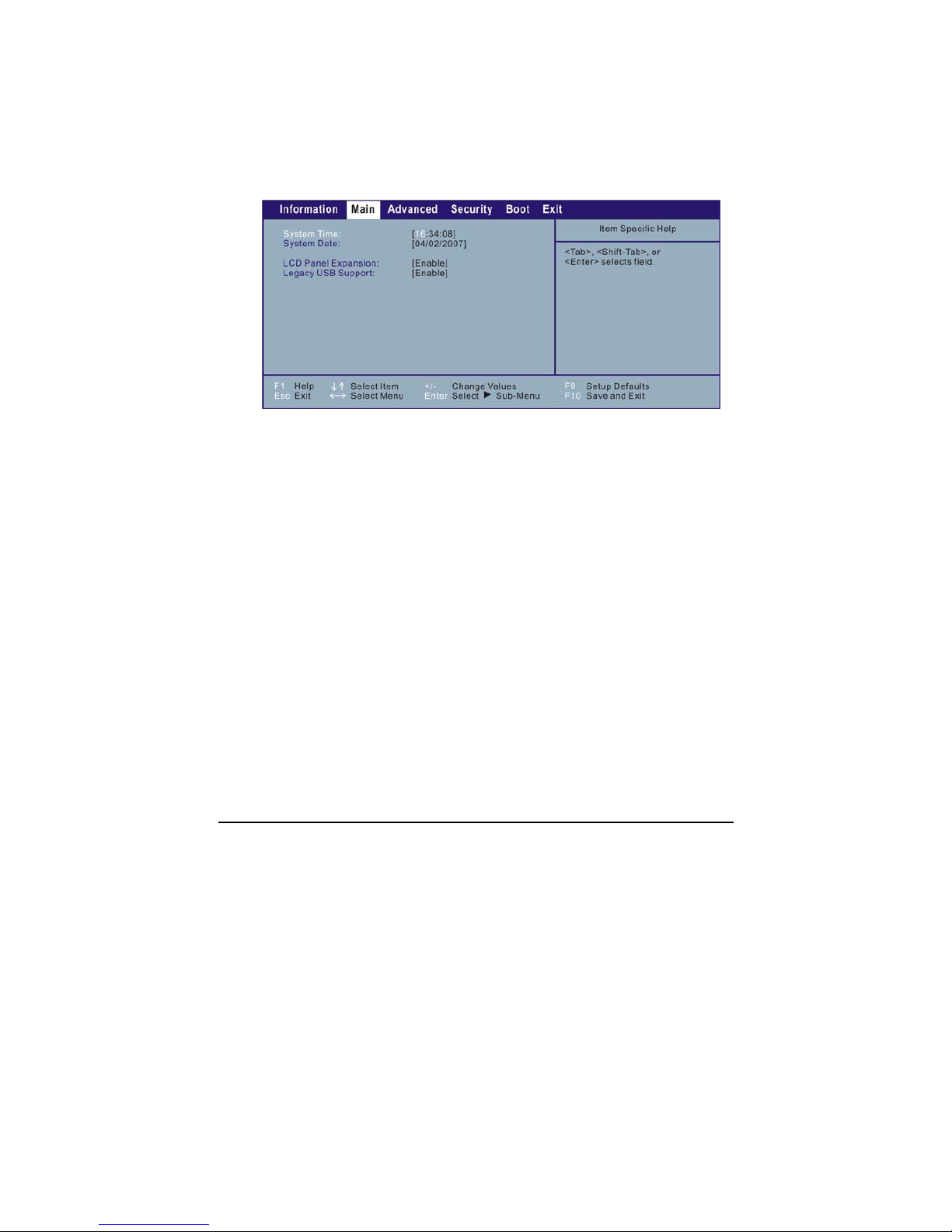
Using BIOS Setup 5-6
Main Menu
The Main menu contains the system date and time, as well as display and
USB settings of the system.
System Time sets the system time.
System Date sets the system date.
LCD Panel Expansion when set at Enable image will be displayed on
entire area of the LCD panel. When set at Disable image will be displayed
based on its original resolution size.
Legacy USB Support enables or disables the system’s support for
Legacy USB device in DOS mode.
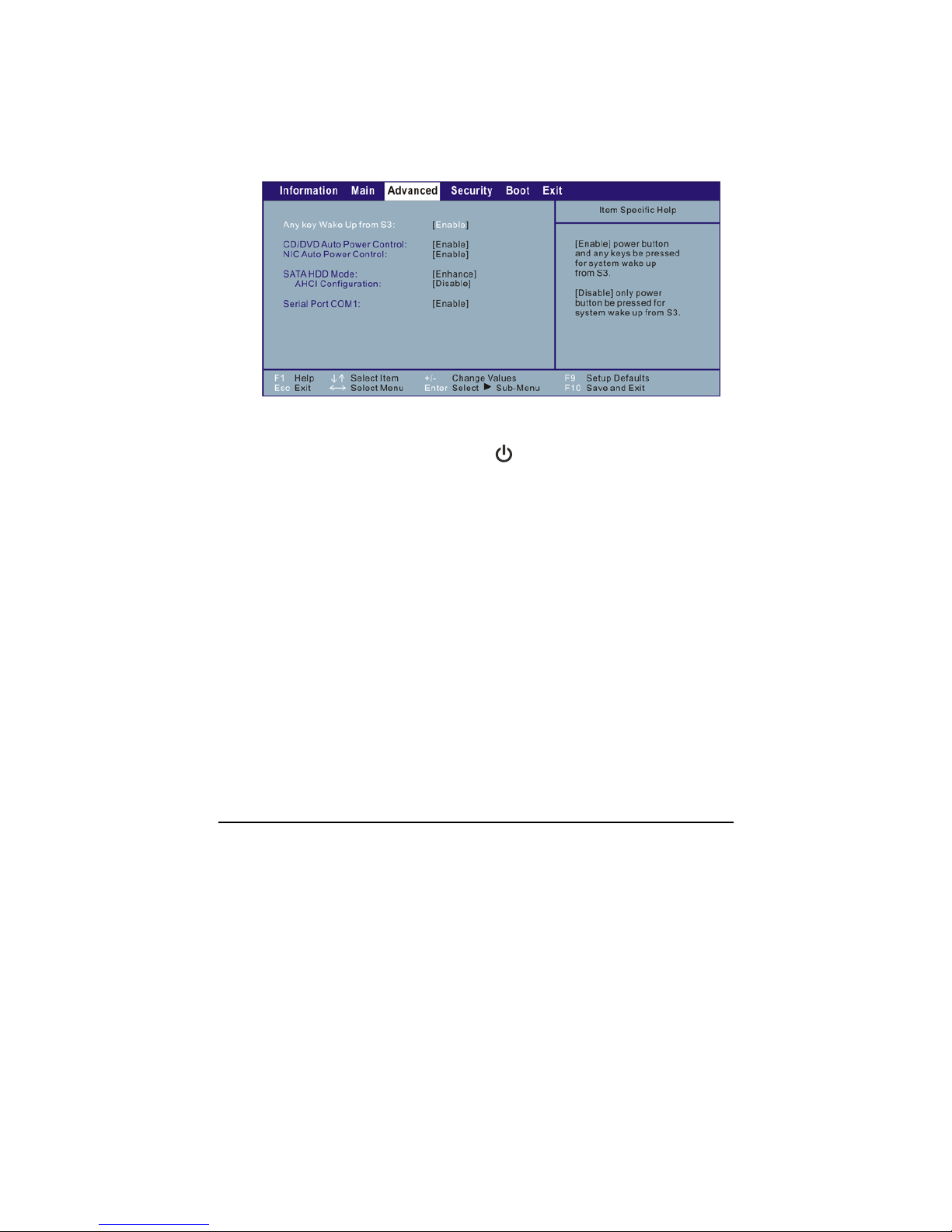
Using BIOS Setup 5-7
Advanced Menu
The Advanced menu contains the advanced settings as shown next.
Any key Wake Up from S3 allows the system to wake-up from Sleep
mode by pressing the power button (
) or any keys. When set at Disable
only the power button can wake-up the system from Sleep mode.
CD/DVD Auto Power Control allows you to enable the optical drive’s
automatic power control when using battery power.
NIC Auto Power Control allows you to enable the NIC’s (network
interface controller) automatic power control when using battery power.
SATA HDD Mode when set at Compatible and connecting a SATA
(serial ATA) hard drive is set as Primary on SATA controller in Legacy
mode. When connecting a PATA (parallel ATA) hard drive is set as
Secondary on SATA controller in Legacy mode.
When set at Enhance and connecting a SATA hard drive is set as Primary
on SATA controller in Native mode. When connecting a PATA hard drive
is set as Primary on PATA controller in Legacy mode.
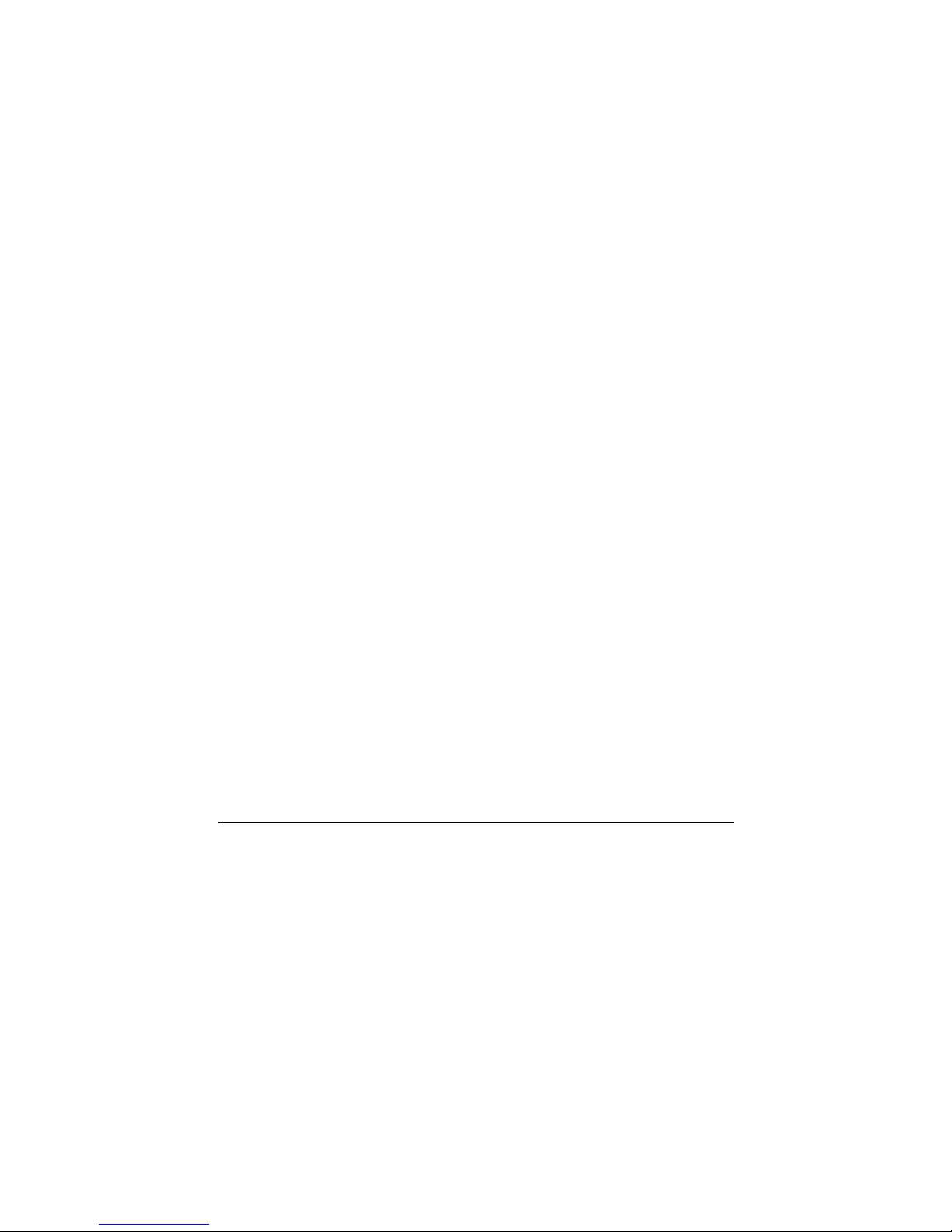
Using BIOS Setup 5-8
AHCI Configuration enables support for AHCI (Advanced Host
Controller Interface) Native command queuing and Link Power
Management. Requires Windows XP Service Pack 1 + IAA driver or
newer operating system. This item will not appear if the above item
“SATA HDD Mode” is set at Compatible.
Serial Port COM1 when enabled the serial port COM1 is configured at
3F8h, IRQ4.
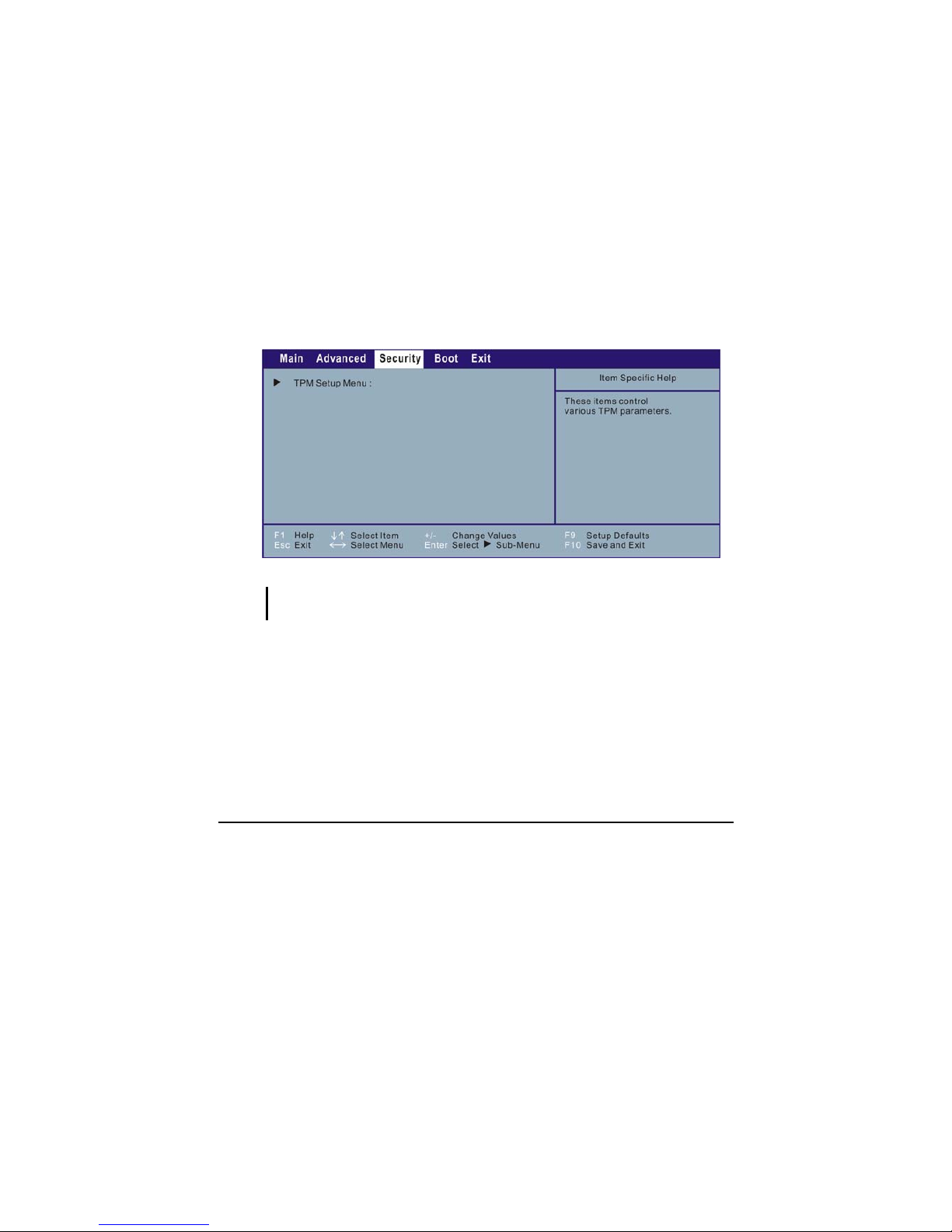
Using BIOS Setup 5-9
Security Menu
The Security menu contains the TPM (Trusted Platform Module) setting.
The TPM is a component on your computer’s mainboard that is
specifically designed to enhance platform security above-and-beyond the
capabilities of today’s software by providing a protected space for key
operations and other security critical tasks. Using both hardware and
software, TPM protects encryption and signature keys at their most
vulnerable stages – operations when the keys are being used unencrypted
in plain-text form. TPM is specifically designed to shield unencrypted
keys and platform authentication information from software-based
attacks.
NOTE: To use the TPM feature, the TPM driver supplied with your computer must be
installed.
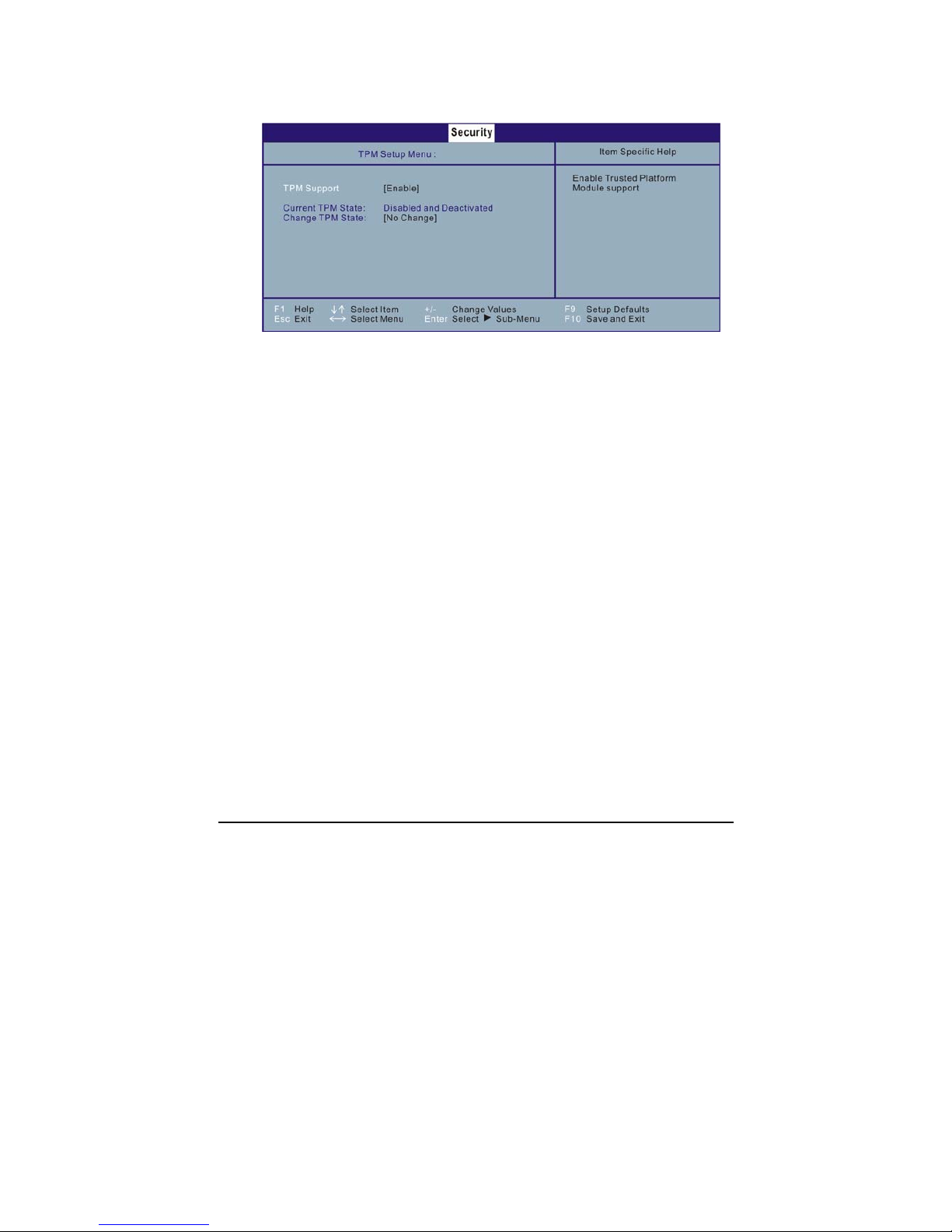
Using BIOS Setup 5-10
Upon pressing Enter, the following screen appears.
TPM Support enables or disables TPM support (see chapter 6 for
details).
Current TPM State shows the current TPM state.
Change TPM State allows you to select between No Change,
Clear, Deactivate & Disable, and Enable & Activate.
