Page 1
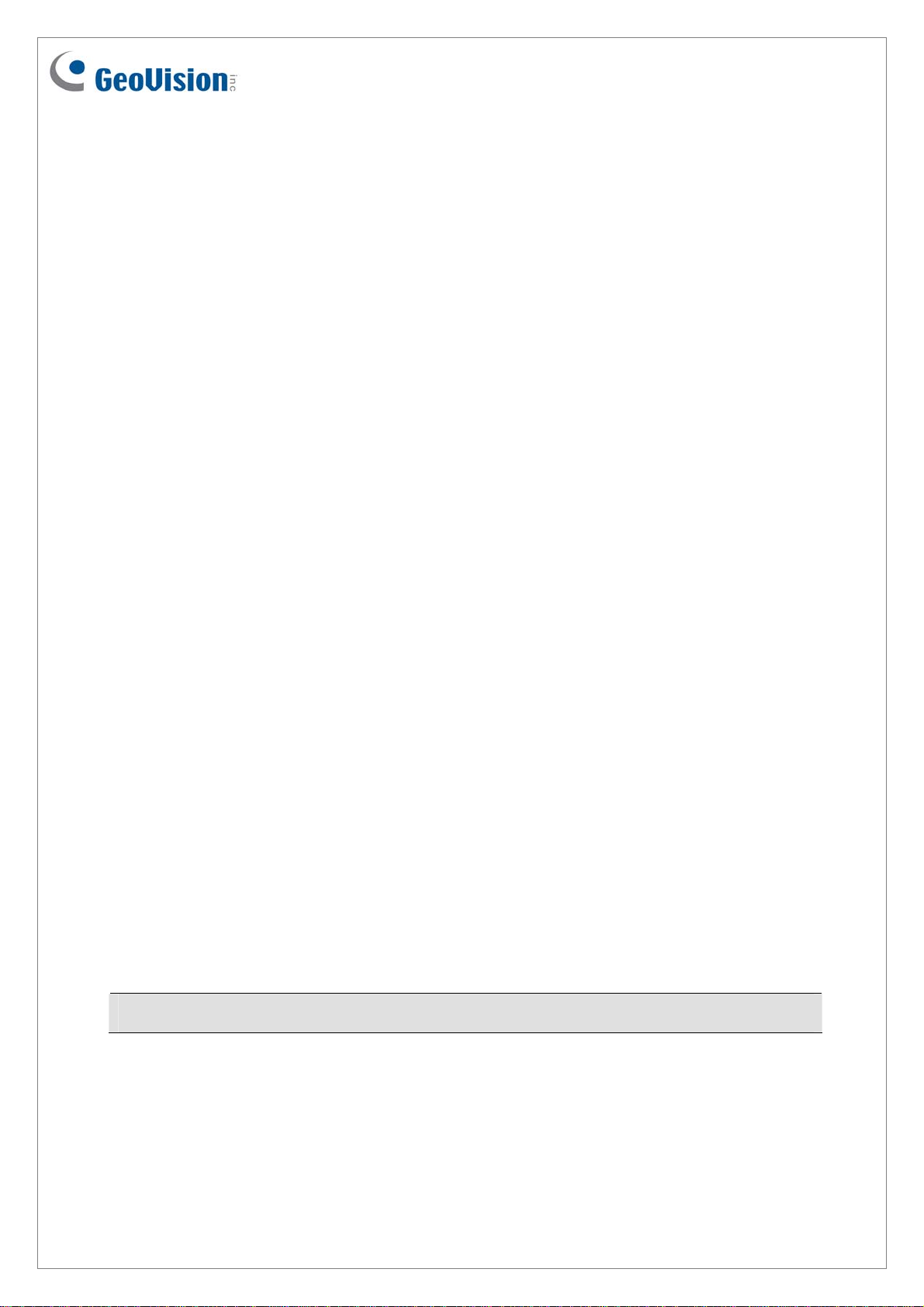
GV-I/O Box 4 Ports V1.2
A small but a capable device, the GV-I/O Box 4 Ports V1.2 provides 4 inputs and 4 relay
outputs. It supports both DC and AC output voltages, and provides a USB port for PC
connection.
Key Features
4 inputs and 4 outputs are provided.
Up to 9 pieces of GV-I/O Box 4/8/16 Ports can be chained together.
A USB port is provided for PC connection, and it is only used for 30 DC output voltage.
System Requirements
The GV-I/O Box is listed as XR21B1411 USB UART under Windows Device Manager, GV-
System version 8.5.7 or later is required.
To see how to check the device name under Windows Device Manager, refer to Installing
USB Driver later in this Installation Guide.
Packing List
1. GV-I/O Box 4 Ports V1.2 x 1
2. USB Cable (Type A to B) x 1
3. Terminal Resistor x 1
Note: The GV-I/O Box 4 Ports V1.2 does not provide the option of an Ethernet module.
4. Power Adapter DC 12V x 1
5. Software DVD x 1
April 6, 201
6 1
Page 2
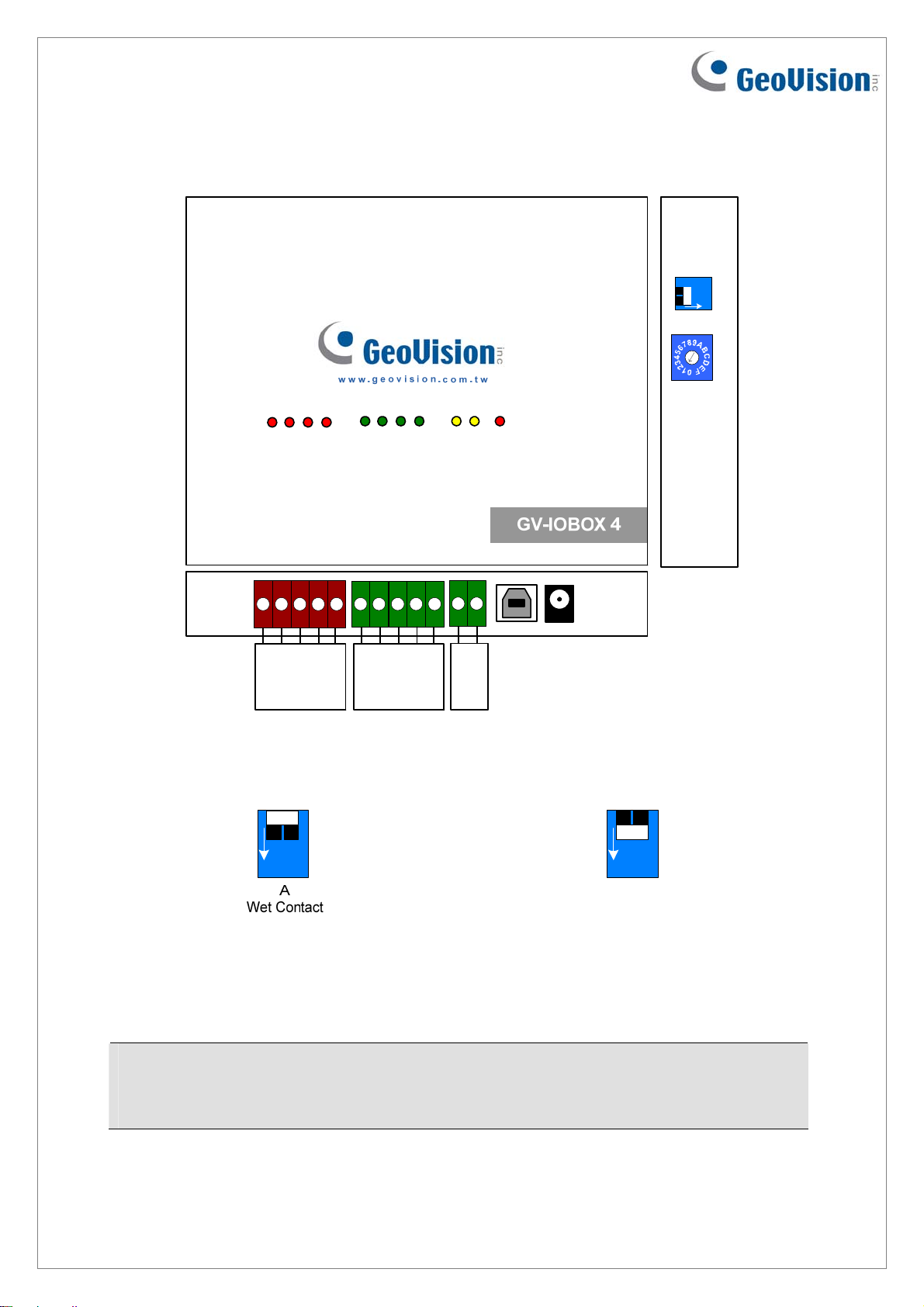
Overview
1
A
ON
B
ID
DO 1
DO 2
Output 1
Output 2
com.B
DO 3
DO 4
DI 1
DI 2
Output 3
Output 4
Com
Input 1
Input 2
DIP Switch
1
ON
To change the inputs to different kind of
DI 3
Input 3
DI 4
Input 4
com.A
Com
RX
RS-485 +
TX
DC 12V
Off : Voltage Input
RS-485 -
1
ON
A
Dry Contact
To change the inputs to different kind of
On : Dry Connect Input
contact, push the switch upward.
contact, push the switch downward.
Note: The RS-485 connectors do not have the conversion function from RS-485 to RS-
232. It will not work if you connect RS-485 devices, such as PTZ camera, to the
connectors.
April 6, 201
6 2
Page 3
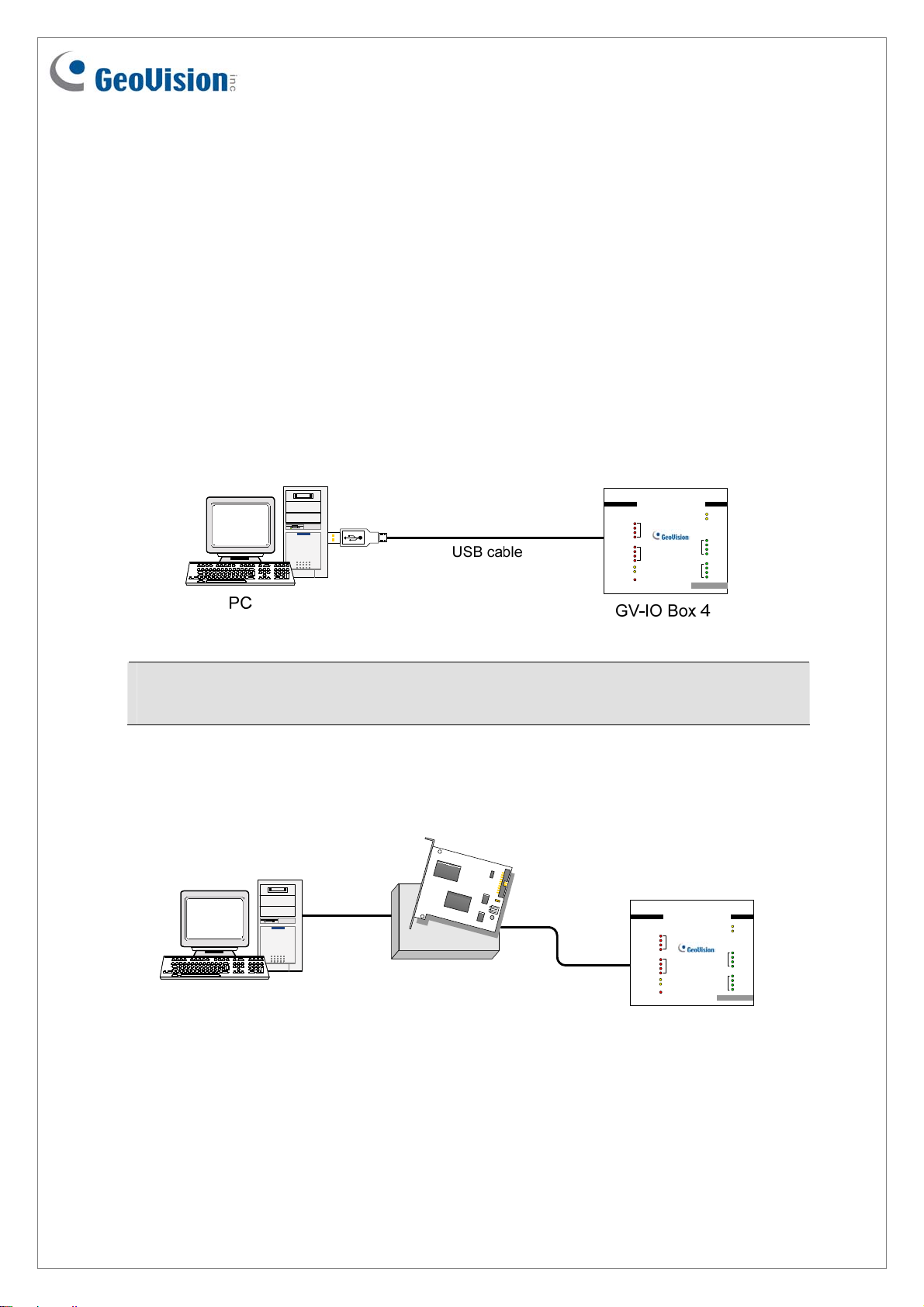
Connections to PC
There are two ways to connect a GV-I/O Box 4 Ports V1.2 to the PC. Only one of the two
methods can be used at a time.
(1) USB cable: Use the USB cable to connect the PC.
(2) RS-485 wiring: Through the option of GV-Hub, GV-COM, GV-NET Card or GV-
NET/IO Card, use the RS-485 connectors to connect the PC. RS-485 connection is
suitable for long distance wiring up to 600 m / 1968.5 ft.
1. Use the USB cable to connect one GV-I/O Box 4 Ports V1.2 to the PC. (Allowed for
DC Output Voltage only)
Output Input
com.D
DO 8
DO 7
D
DO 6
DO 5
com.C
DO 4
DO 3
C
DO 2
DO 1
RS- 485 RX
RX- 485 TX
DC 12V
B
A
GV-IOBOX 8
USB RX
USB TX
com.B
DI 8
DI 7
DI 6
DI 5
com.A
DI 4
DI 3
DI 2
DI 1
Note: It is required to install the USB driver. See Installing USB Driver later in this
Installation Guide.
2. Use the RS-485 connectors to connect one GV-I/O Box 4 Ports V1.2 with the PC.
(Allowed for AC/DC Output Voltage)
Output Input
com.D
DO 8
DO 7
D
DO 6
DO 5
com.C
DO 4
DO 3
C
DO 2
DO 1
RS-485 RX
RX- 485 T X
DC 12V
GV-IO Box 4
PC
GV-Hub / GV-COM
GV-NET Card /
GV-NET/IO Card
RS-485+
RS-485-
B
A
GV-IOB OX 8
USB RX
USB TX
com.B
DI 8
DI 7
DI 6
DI 5
com.A
DI 4
DI 3
DI 2
DI 1
April 6, 201
6 3
Page 4

Installing USB Driver
To use the USB function, it is required to install the driver on the PC. Follow these steps to
install the driver:
1. Insert the software DVD. It will run automatically and pop up a window.
2. Select Install or Remove GeoVision GV-Series Driver, and then click Install
GeoVision USB Devices Driver. This dialog box appears.
3. Click Install to install the drivers. When the installation is complete, this message will
appear: Install done!
4. Click Exit to close the dialog box and restart the PC.
To verify the drivers are installed correctly, go to Windows Device Manager after restarting
the PC. Expanding the Ports field, you should see XR21B1411 USB UART. The COM
number in the parenthesis indicates the COM port currently in use.
Note: If you unplug the GV-I/O Box 4 Ports V1.2 from the PC and connect another GV-I/O
Box to the same USB port, the COM port may still be changed. Access the Windows
Device Manager again to look up the new COM port number.
April 6, 201
6 4
Page 5

Assigning Addresses to GV-I/O Box
You can connect any GV-IO Box of 4, 8 and 16 ports together through RS-485 wiring. Up to
9 pieces of GV-I/O Box can be chained together to expand the I/O capacity. Use the ID
switch to assign addresses 1~ 9 to each GV-I/O Box.
For GV-I/O Box 4 Ports V1.2 as the first device to the PC, you need the optional RS-485
converter for connection. See the point 2 figure of the previous section Connections to PC.
PC
Output Input
com.D
DO 8
DO 7
D
DO 6
DO 5
com.C
DO 4
DO 3
C
DO 2
DO 1
RS-485 RX
RX-485 TX
DC 12V
B
A
GV-IOBOX 8
USB RX
USB TX
com.B
DI 8
DI 7
DI 6
DI 5
com.A
DI 4
DI 3
DI 2
DI 1
RS-485 +/-
GV-IO Box (1) GV-IO Box (2)
Output Input
com.D
DO 8
DO 7
DO 6
DO 5
com.C
DO 4
DO 3
DO 2
DO 1
RS-485 RX
RX-485 TX
DC 12V
RS-485 +/-
USB RX
B
A
GV-IOBOX 8
USB TX
com.B
DI 8
DI 7
DI 6
DI 5
com.A
DI 4
DI 3
DI 2
DI 1
D
C
Output Input
com.D
DO 8
DO 7
D
DO 6
DO 5
com.C
DO 4
DO 3
C
DO 2
DO 1
RS-485 RX
RX-485 TX
DC 12V
RS-485 +/-
GV-IO Box (9)
~
Note: The maximum distance for RS-485 connection is up to 600 m / 1968.5 ft.
1. Address 0 and A to F are NOT functional.
2. Assign the addresses when the power is off.
3. If you want to change the assigned address of the connected GV-I/O
B
E
Box, set the switch to the new address, and then re-plug the power
adaptor.
B
A
GV-IOBOX 8
USB RX
USB TX
com.B
DI 8
DI 7
DI 6
DI 5
com.A
DI 4
DI 3
DI 2
DI 1
April 6, 201
6 5
Page 6

Extending Transmission over the Distance
When the transmission signals between the RS-485 communications become weak over the
distance, use the supplied Terminal Resistor to maintain the signals. Three conditions below
illustrate how the Terminal Resistors should be inserted.
1. Multiple pieces of GV-I/O Box are connected with the PC through one single
RS-485 cable.
When you connect one GV-I/O Box to another GV-I/O Box or more, only insert the
Terminal Resistors in the first and last connected pieces of GV-I/O Box. For the following
diagram, we connect multiple GV-I/O Box 4 Ports V1.2 as an example.
Note: If you connect GV-IO Box 4 Ports V1.2 as the first device to the PC, do not use
the USB cable. Instead, use the RS-485 cable and you need the optional device, GV-
Hub, GV-COM, GV-NET Card or GV-NET/IO, to connect the RS-485 device to the PC.
2. Multiple pieces of GV-I/O Box are connected with the PC through a RS-485
converter.
After you connect multiple pieces of GV-I/O Box with the PC through RS-485 converter,
such as GV-NET/IO Card and GV-Hub, insert the Terminal Resistors in the converter and
the last connected GV-I/O Box. For the following diagram, we connect multiple GV-I/O
Box 4 Ports V1.2 as an example.
April 6, 201
6 6
Page 7

3. Multiple pieces of GV-I/O Box are connected with the PC through separate RS-485
cables.
After you connect multiple pieces of GV-I/O Box with the PC through separate RS-485
cables, insert the Terminal Resistors in the connected piece of GV-I/O Box at the end of
each cable. For the following diagram, we connect multiple GV-I/O Box 4 Ports V1.2 as
an example.
Specifications
32-bit
OS
64-bit
Input
Input
Input Signal
Relay Output
Relay Status
Output
Relay
Capacitance
DC IN
Windows XP / Vista / 7 / 8 / Server 2008
Windows 7 / 8 / Server 2008 R2 / Server 2012
4
Dry Contact
Wet Contact, 9-30V AC / DC
4
Normal Open
USB Connection 30V DC, 3A
125 / 250V AC, 3A
RS-485 Connection
30V DC, 3A
DC 12V, 1A
Address
Terminal Resistance
Operating Temperature
Humidity
Dimensions (W x H x D)
0-9, A-F
120
0˚ C ~50˚ C / 32˚F ~122 ˚F
5% ~ 95% (Non-Condensing)
111.4 x 27.5 x 101 mm / 4.39 x 1.08 x 3.98 in
April 6, 2016 7
