Page 1
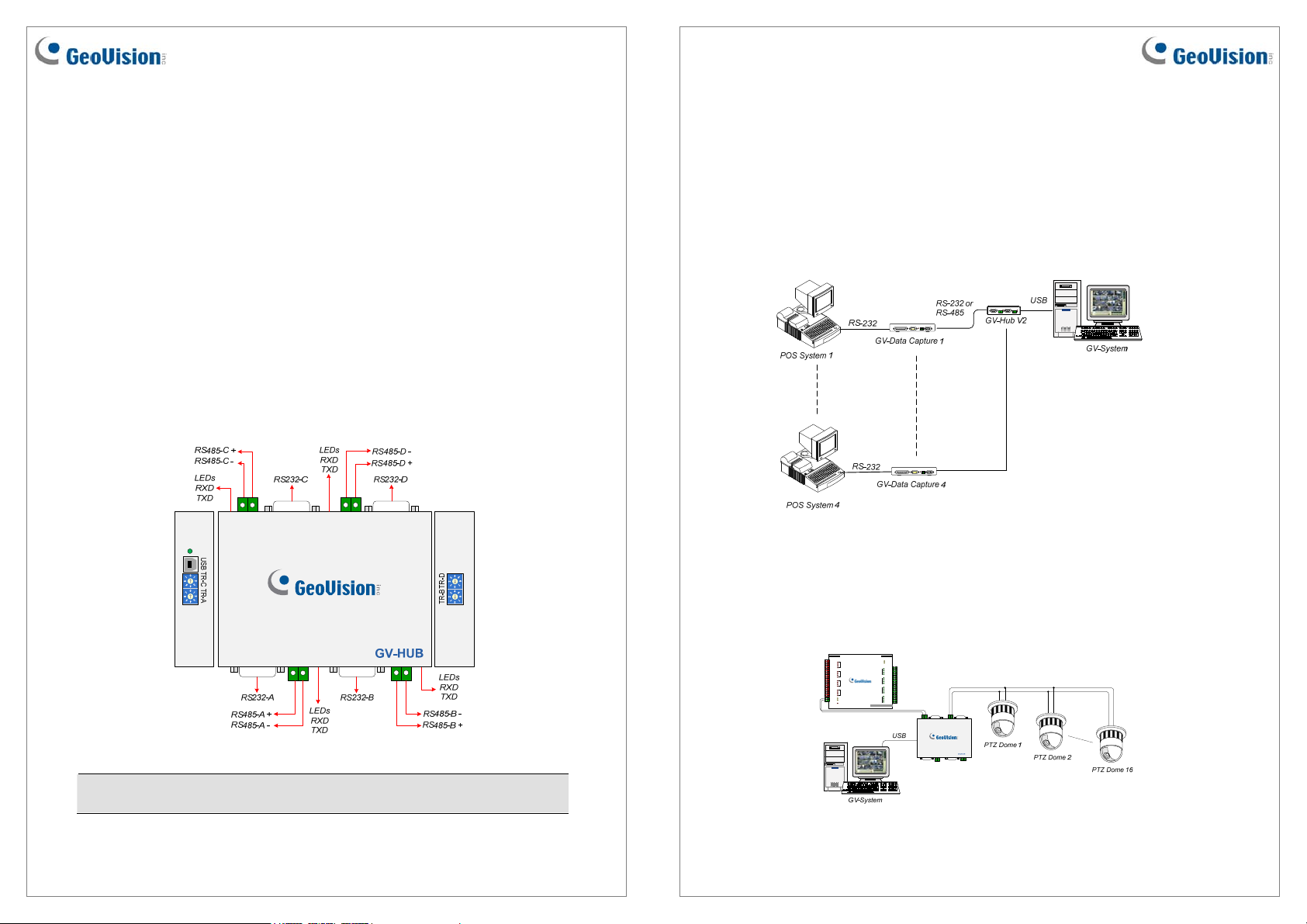
GV-Hub V2
The GV-Hub V2 adds four RS-232/RS-485 serial ports through your computer’s USB port.
The USB solution for serial port extension is perfect for any RS-485 to RS-232 conversion
requirements, such as POS and PTZ applications.
Packing List
1. GV-Hub V2 x 1
2. A to B USB Cable x 1
(1.2 meters / 3.93 feet)
Overview
3. DB9 RS-232 Cable x 4
(1.8 meters / 5.90 feet)
4. Installation CD x 1
5. Installation Guide x 1
Connections
Following provides two examples of using the GV-Hub V2:
1. Connecting POS Systems
The GV-Hub V2 can provide a local connection for up to four POS systems, and deliver
transaction data to the GV-System over a USB cable.
Note: There are four sets of RS-232 / 485 ports (A-D). In a single set, you can only
choose RS-232 or RS-485 port for connection.
May 30, 2011 1
2. Connecting RS-485 Devices
With the GV-Hub V2, the GV-System can connect up to 16 PTZ domes and nine GV-I/O
Boxes (16 ports, 8 ports, 4 ports) simultaneously.
Output
com.H
DO16
DO15
DO14
DO13
com.G
DO12
DO11
DO10
DO9
com.F
DO8
DO7
DO6
DO5
com.E
DO4
DO3
DO2
DO1
RS-485 RX
RX-485 TX
DC 12V
May 30, 2011 2
Input
USB RX
USB TX
H
com.D
DI16
DI15
D
DI14
G
DI13
com.C
DI12
DI11
C
DI10
F
DI 9
com.B
DI 8
DI 7
B
DI 6
E
DI 5
com.A
DI 1
DI 2
A
DI 3
DI 4
GV-IOBOX 16
Page 2
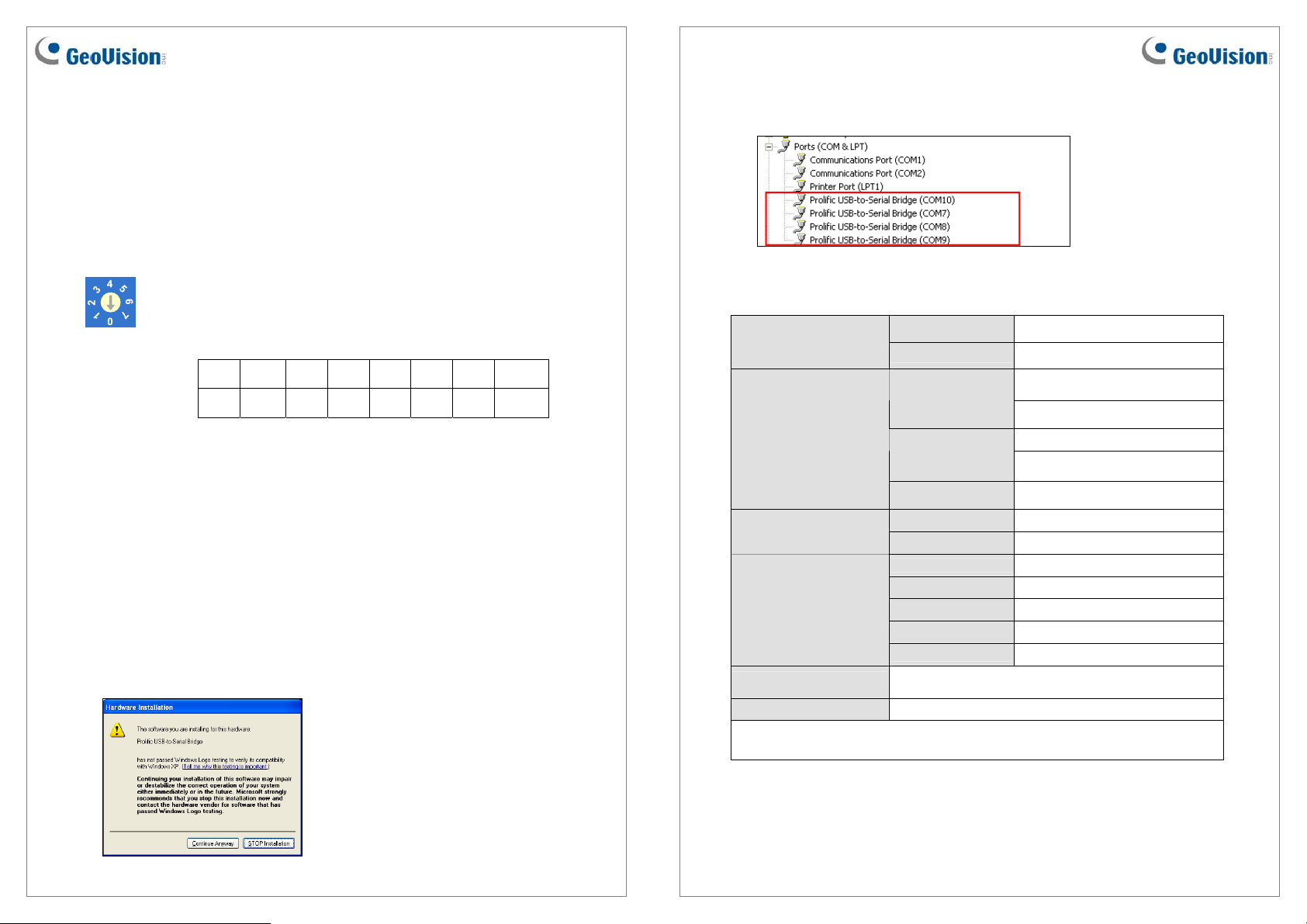
Extending Transmission over the Distance
The transmission signals between the RS-485 communications become weak over the
distance. To maintain the signals, switch on the Terminal Resistance Switch to reduce the
resistance value. The loger the distance, the smaller the resistance value (Ω) should be
switched on.
Terminal Resistance Switch
1. TR-A, TR-B, TR-C and TR-D is the Terminal Resistance Switch for
RS485-A, RS-485-B, RS-485-C, and RS-485D respectively.
2. Followings are the address assignments of the Terminal Resistance
Switch.
0 1 2 3 4 5 6 7
∞ 120 Ω 60 Ω 40 Ω 30 Ω 24 Ω 20 Ω 17.14 Ω
Installing Drivers
When you connect the GV-Hub V2 to the computer, the Found New Hardware Wizard will
automatically detect the device. Ignore the wizard, and follow these steps to install the
drivers.
1. Insert the installation CD to your computer.
2. Run GvUsb.exe.
3. When this warning window appears, click Continue Anyway. The drivers will be installed
automatically.
To verify the drivers are installed correctly, go to Device Manager. Expanding the Ports field,
you should see the 4 entries for Prolific USB-to Serial Bridge.
Specifications
OS Supported
Serial Interface
USB
Communication
Parameters
Environmental Conditions
Dimensions (W x H x D)
Note: When GV-Hub V2 works with GV-Wiegand Capture, GV-Hub V2 does not support
64-bit Windows versions currently.
32-bit
64-bit
RS-232
RS-485
Serial Line
Protection
Compliance USB 2.0 Backward Compatible
Speed
Parity None, Even, Odd
Data Bit
Stop Bit 1 , 2
Flow Control
Speed 600 bps to 115,200 bps
0~55 Degree C / 32~131 Degree F
5%~95% (Non-Condensing)
103 x 30 x 125 mm / 4.06 x 1.18 x 4.92 in
Windows XP / Vista / 7 / Server 2008
Windows 7 / Server 2008
Signal: DCD, RxD, TxD, DTR, GND,
DSR, RTS, CTS
Connecter: DB9 Male x 4
(A, B, C, D)
Signal: D+, D-
Connector: Terminal Block x 4
(0 ~7, ∞~17.14 Ω)
16 KV ESD for All Signals
Full Speed 12 Mbps
7, 8
RTS/CTS, XON/XOFF
May 30, 2011 3
Ordering Information
84-HUB04-200
May 30, 2011 4
