Page 1
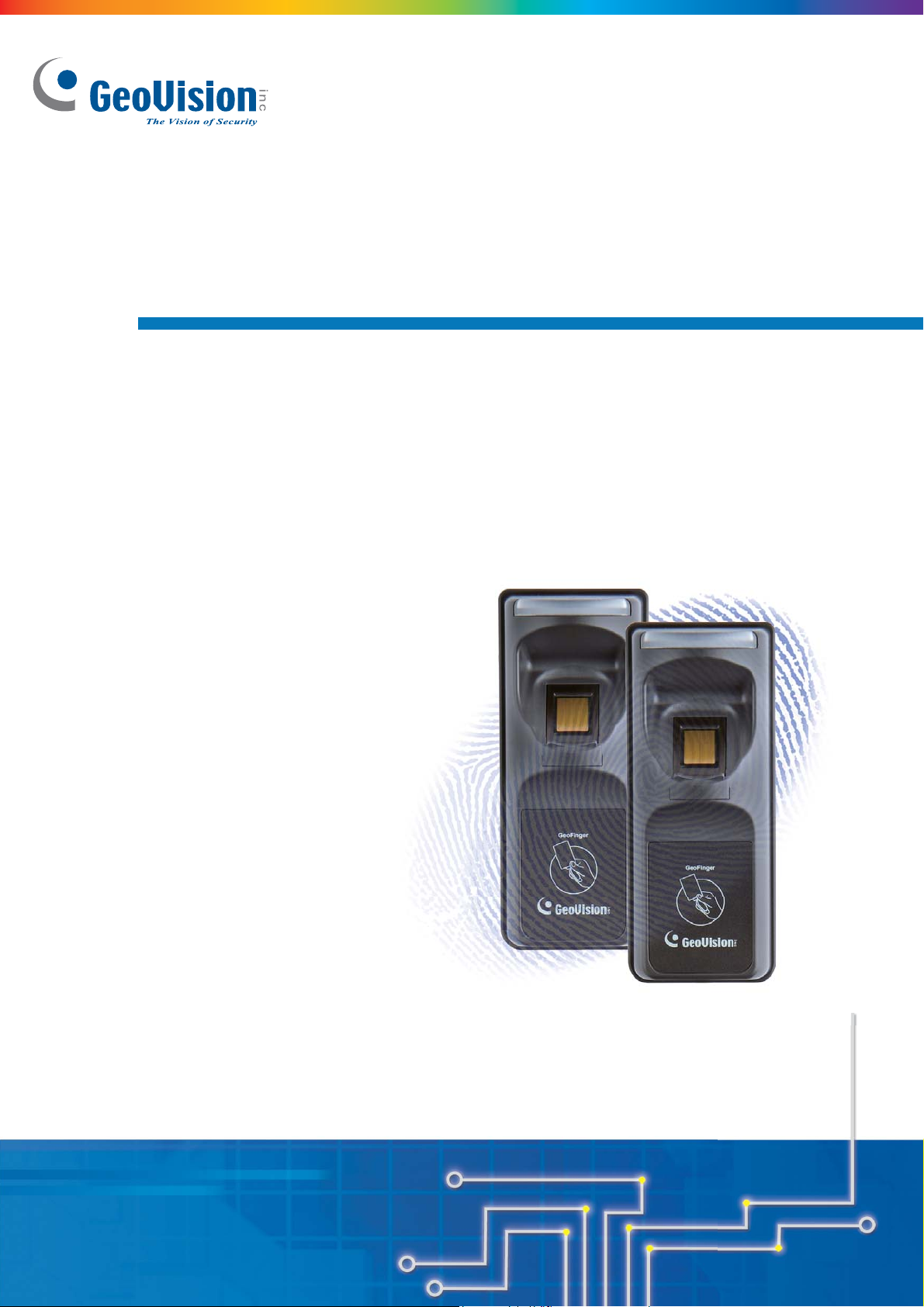
GV-GF Fingerprint Reader
User’s Manual
Before attempting to connect or operate this product,
please read these instructions carefully and save this manual for future use.
GF1911.1912.1921.1922-B
Page 2
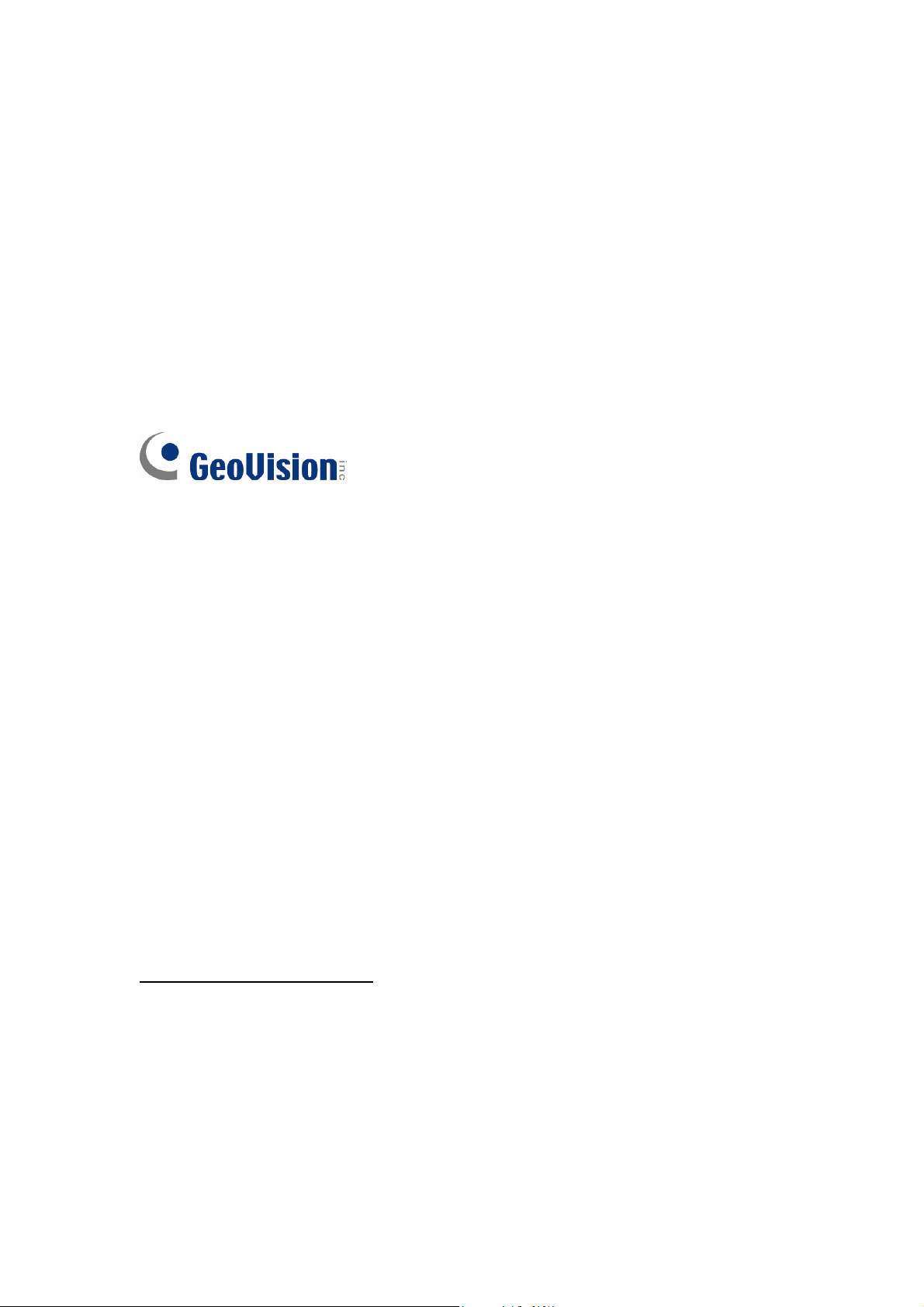
© 2014 GeoVision, Inc. All rights reserved.
Under the copyright laws, this manual may not be copied, in whole or in part,
without the written consent of GeoVision.
Every effort has been made to ensure that the information in this manual is
accurate. GeoVision, Inc. makes no expressed or implied warranty of any kind
and assumes no responsibility for errors or omissions. No liability is assumed
for incidental or consequential damages arising from the use of the information
or products contained herein. Features and specifications are subject to
change without notice.
GeoVision, Inc.
9F, No. 246, Sec. 1, Neihu Rd.,
Neihu District, Taipei, Taiwan
Tel: +886-2-8797-8377
Fax: +886-2-8797-8335
http://www.geovision.com.tw
Trademarks used in this manual: GeoVision, the GeoVision logo and GV
series products are trademarks of GeoVision, Inc. Windows and Windows XP
are registered trademarks of Microsoft Corporation.
January 2014
Page 3
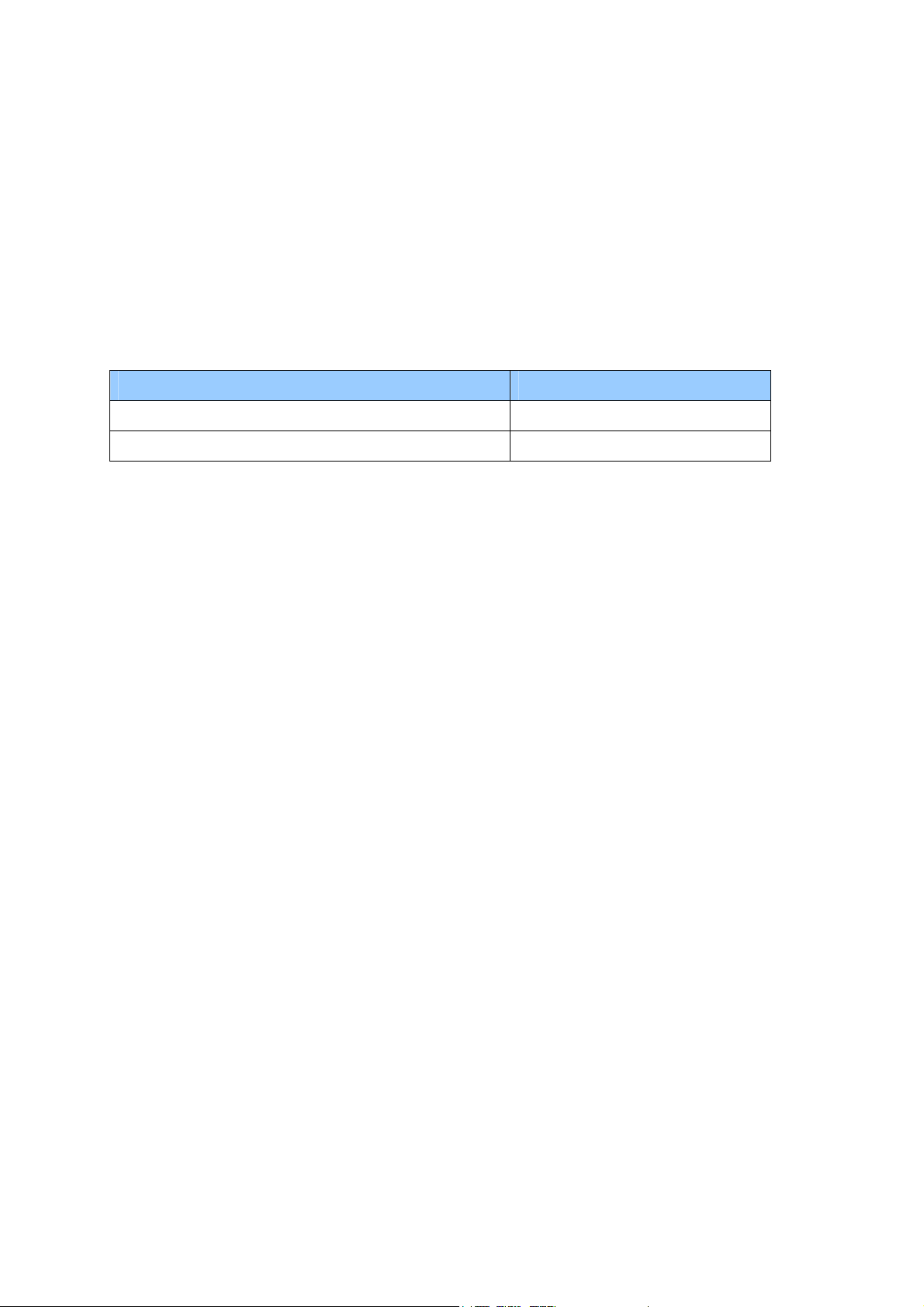
Preface
Welcome to the GV-GF Fingerprint Reader User’s Manual.
This Manual applies to the following GV-GF Fingerprint Readers:
Product Version
GV-GF1911 / 1912 V1.0
GV-GF1921 / 1922 V1.1
i
Page 4
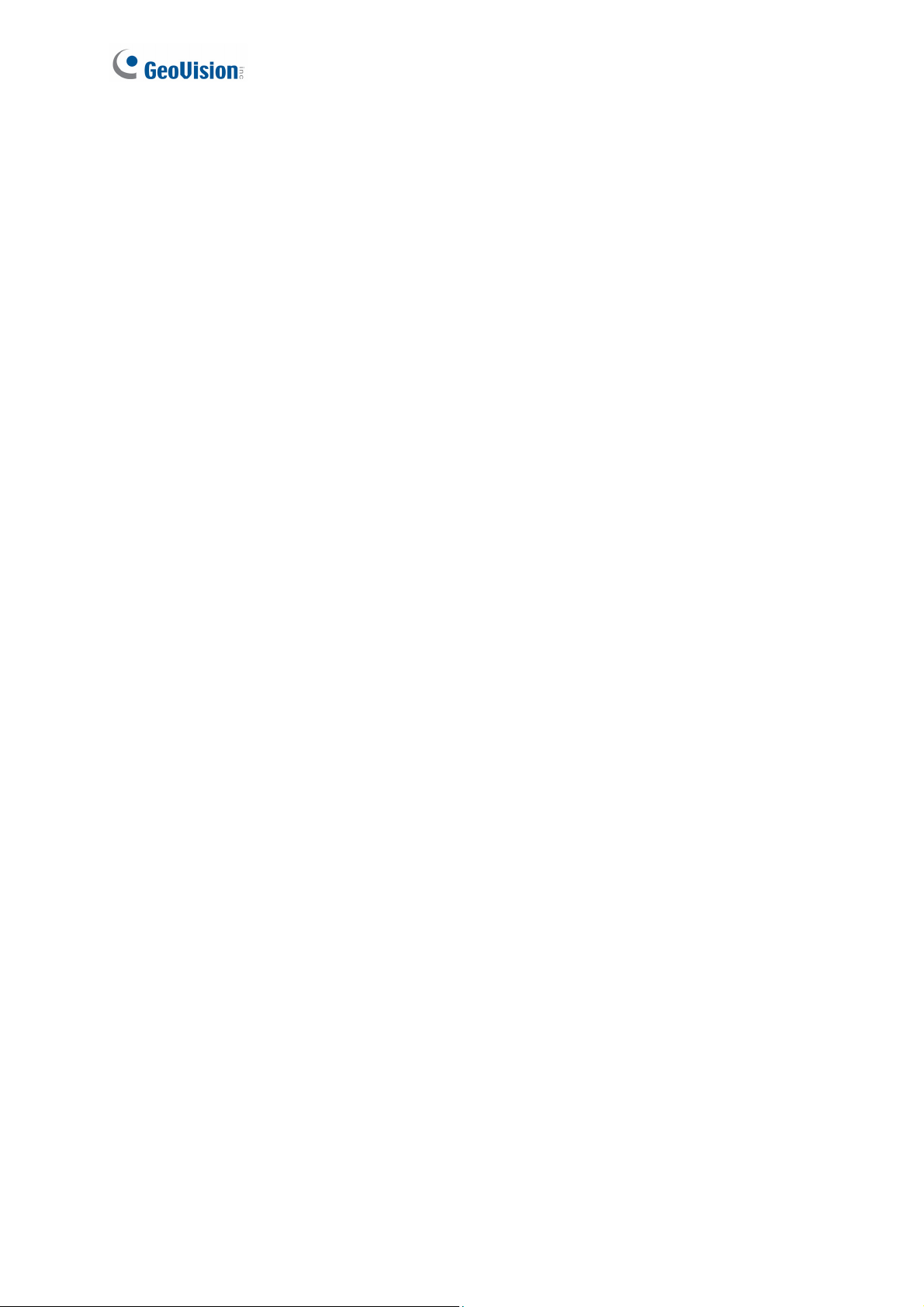
Contents
Preface........................................................................... i
Contents ....................................................................... ii
Regulatory Notices ..........................................................................................................v
Caution........................................................................................................................... vi
Installation Considerations ............................................................................................ vii
Firmware and Software Compatibility ........................................................................... viii
Chapter 1 Introduction ............................................... 1
1.1 Packing List............................................................................................................. 2
1.2 Options.................................................................................................................... 3
1.3 Serial Number / MAC Address................................................................................. 5
1.4 Installation ............................................................................................................... 6
Chapter 2 Connecting GV-AS Controller .................. 8
2.1 Connecting through Wiegand Interface.................................................................... 8
2.1.1 Physical Connection...................................................................................... 8
2.1.2 Software Configuration.................................................................................. 9
2.2 Connecting through RS-485 Interface ....................................................................10
2.2.1 Physical Connection.................................................................................... 10
2.2.2 Software Configuration................................................................................ 11
2.3 Connecting through TCP/IP Interface .....................................................................12
2.3.1 Physical Connection.................................................................................... 12
2.3.2 Accessing the Web Interface....................................................................... 14
2.3.3 Software Configuration................................................................................ 15
Chapter 3 Fingerprint Only Mode.............................18
3.1 Enrolling Fingerprints..............................................................................................18
3.1.1 Enrolling Fingerprints Locally ...................................................................... 19
3.1.2 Enrolling Fingerprints Remotely (GV-GF1921 / 1922 Only) ......................... 22
3.2 Uploading Fingerprints to Fingerprint Readers .......................................................25
ii
Page 5
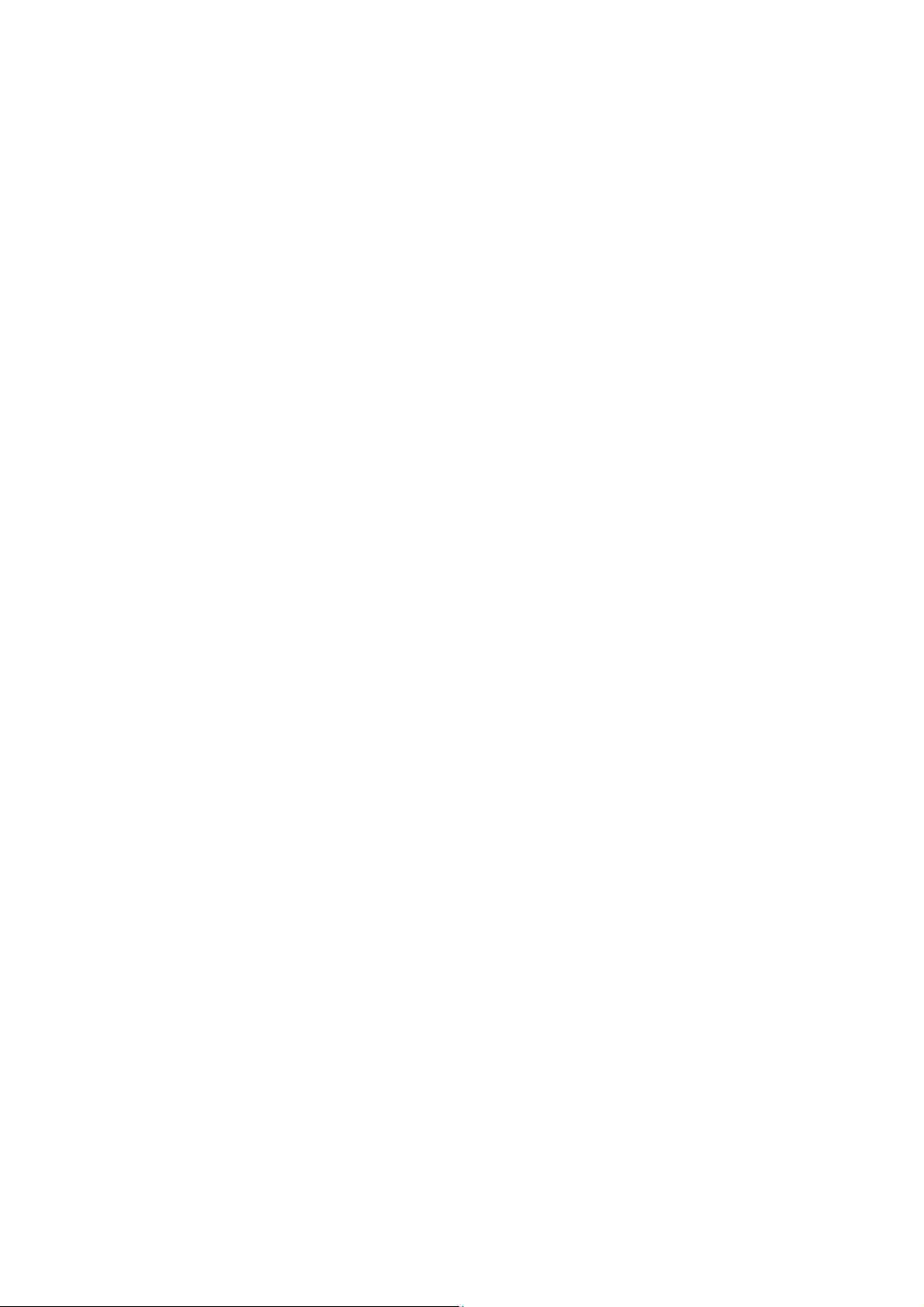
3.3 Uploading Fingerprints Using Door Groups ............................................................29
3.4 Using the Fingerprint Reader..................................................................................30
Chapter 4 Card + Fingerprint Mode..........................31
4.1 Enrollment ..............................................................................................................31
4.2 Deletion ..................................................................................................................34
4.3 Using the Fingerprint Reader..................................................................................35
Chapter 5 Card Only Mode........................................36
5.1 Enrollment ..............................................................................................................37
5.2 Deletion ..................................................................................................................38
5.3 Using the Fingerprint Reader..................................................................................38
Chapter 6 Connecting an Alarm Device...................39
6.1 GV-GF1911 / 1912 .................................................................................................39
6.2 GV-GF1921 / 1922 .................................................................................................40
Chapter 7 A Standalone Fingerprint Reader ...........41
7.1 Physical Connection...............................................................................................41
7.2 Enabling the Local Mode ........................................................................................42
7.3 Fingerprints and Card Enrollment ...........................................................................43
7.3.1 Fingerprint Only Mode................................................................................. 43
Chapter 8 Web Interface for GV-GF1921 / 1922.......44
8.1 Network Settings ....................................................................................................44
8.2 Other Settings ........................................................................................................47
8.3 Firmware Update....................................................................................................50
8.4 Account Settings ....................................................................................................50
Chapter 9 Upgrading Firmware ................................51
9.1 GV-GF1911 / 1912 .................................................................................................51
9.1.1 Connecting to a Computer .......................................................................... 51
9.1.2 Installing Software....................................................................................... 53
9.1 GV-GF1921 / 1922 .................................................................................................55
9.2.1 Upgrading Firmware through the Web Interface .......................................... 55
iii
Page 6

Chapter 10 GV-Net Module Utility ............................57
Specifications .............................................................59
LED Indicator ..............................................................62
iv
Page 7
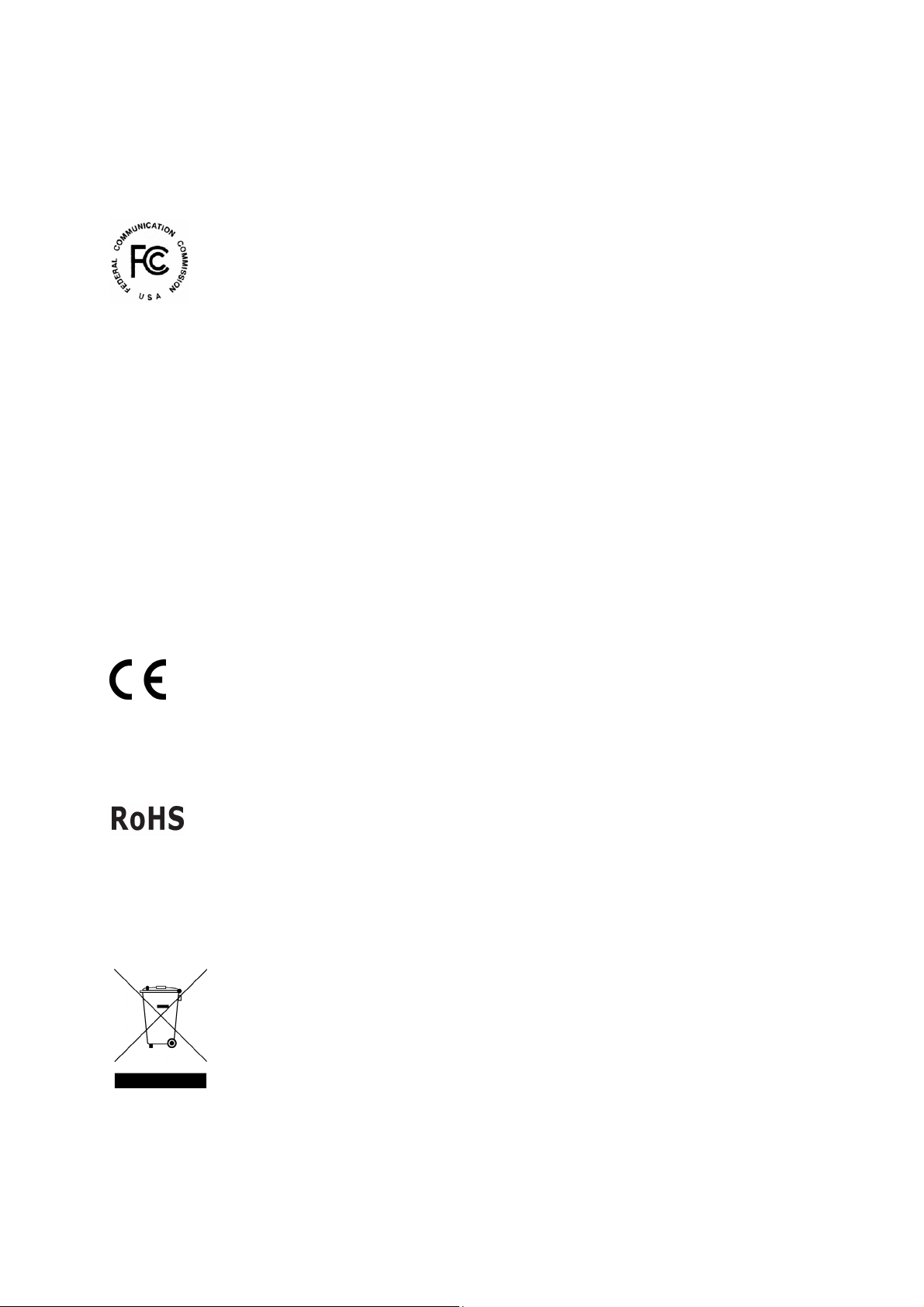
Regulatory Notices
FCC Notice
This equipment has been tested and found to comply with the limits for a Class A digital
device, pursuant to part 15 of the FCC Rules. These limits are designed to provide
reasonable protection against harmful interference when the equipment is operated in a
commercial environment.
Class A
This equipment generates, uses, and can radiate radio frequency energy and, if not installed
and used in accordance with the instruction manual, may cause harmful interference to radio
communications. Operation of this equipment in a residential area is likely to cause harmful
interference in which case the user will be required to correct the interference at their own
expense.
CE Notice
This is a Class A product. In a domestic environment, this product may cause radio
interference in which case the user may be required to take adequate measures.
RoHS Compliance
The Restriction of Hazardous Substances (RoHS) Directive is to forbid the use of hazardous
materials of production. To meet the RoHS Directive requirements, this product is made to
be RoHS compliant.
This product is subject to the Waste Electrical and Electronic Equipment (WEEE) Directive
and made compliant with the WEEE requirements.
WEEE Compliance
v
Page 8
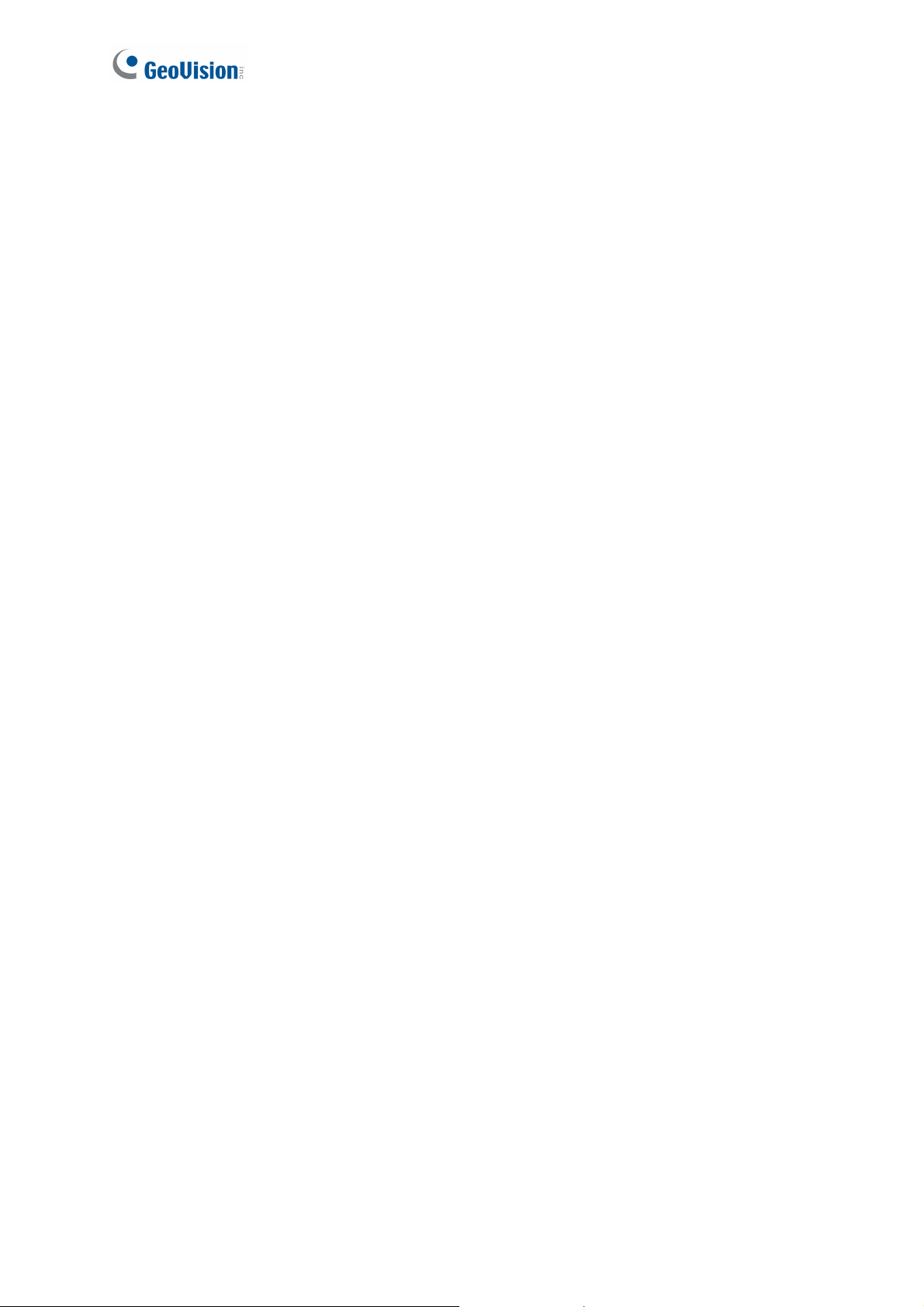
Caution
The fingerprint reader is designed only for indoor usage. Avoid exposing to sunshine or
rains.
To keep the fingerprint reader in good working condition, it is recommended to have
regular maintenance and physical cleaning of the reader.
vi
Page 9
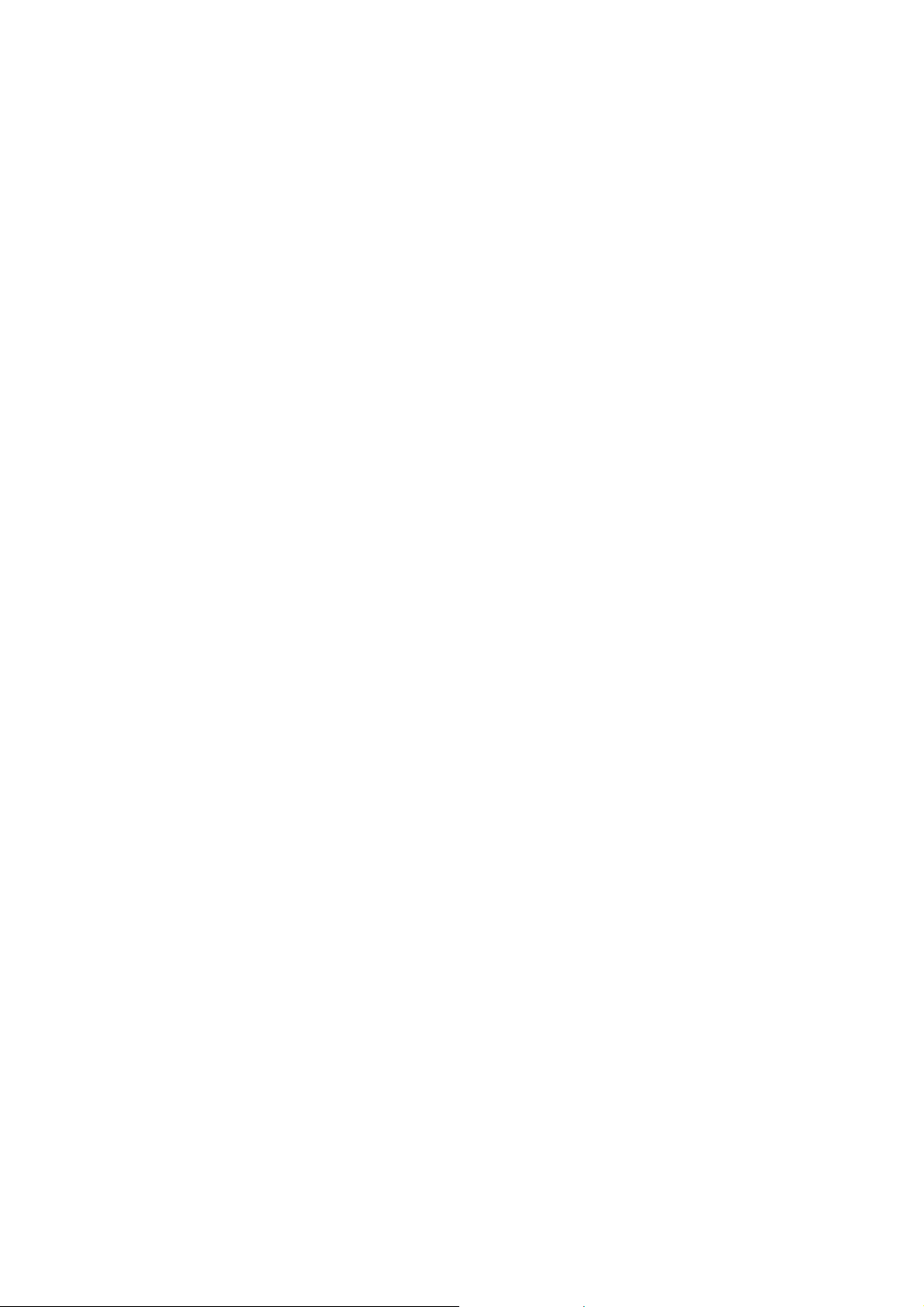
Installation Considerations
Note the distance limitations for Wiegand and RS-485 communications:
Wiegand interface: 30 meters (98.43 feet)
RS-485 interface: 600 meters (1968.50 feet)
Recommended RS-485 cable: standard 485 cable (a twisted pair of 24 AWG wires)
vi
i
Page 10
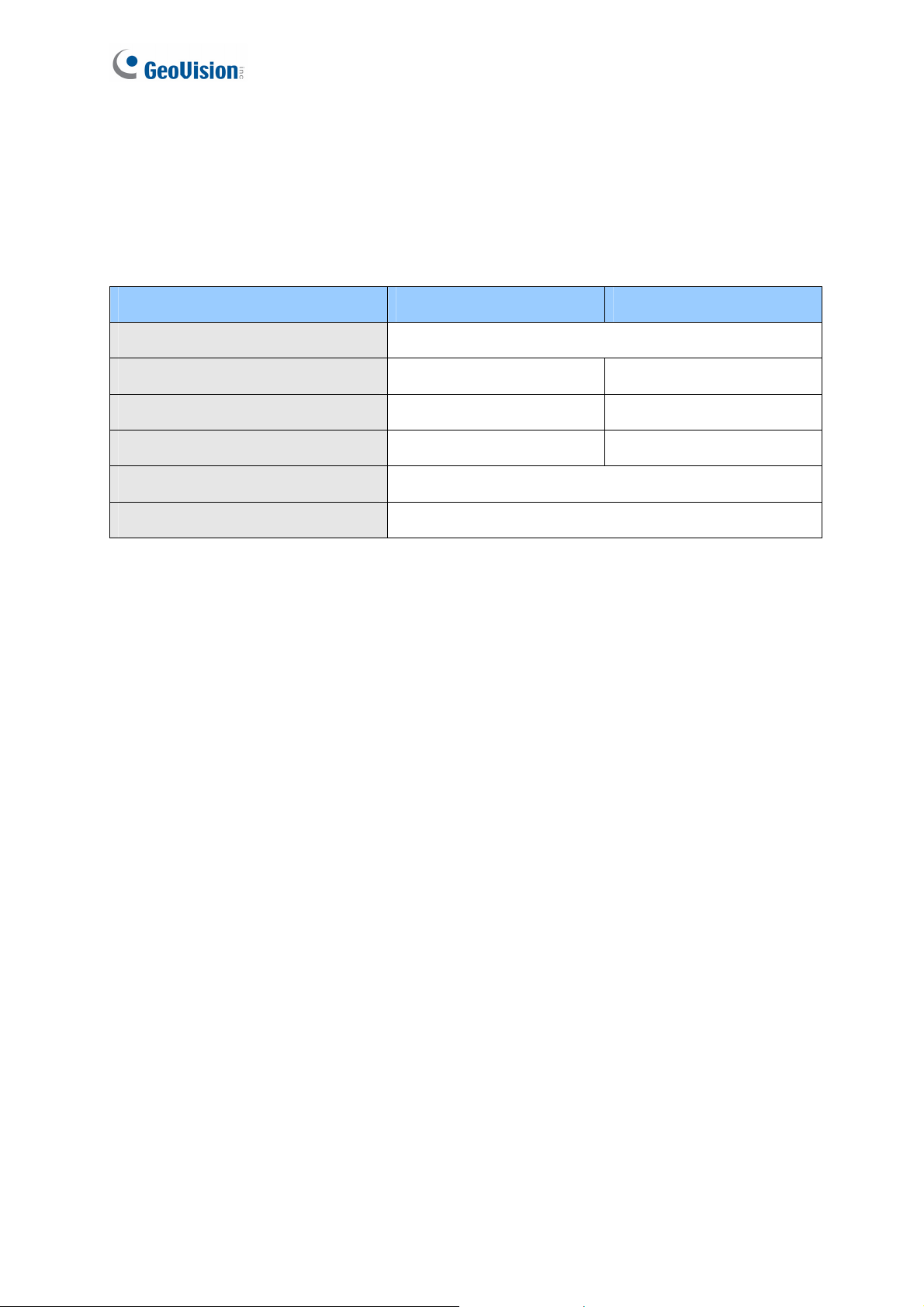
Firmware and Software Compatibility
The GV-AS Controller, GV-EV48 Controller and GV-ASManager compatible with GV-
GF1911 / 1912 / 1921 / 1922 are listed below.
GV-GF1911 / 1912 GV-GF1921 / 1922
GV-ASManager V4.0 or later
GV-AS100 / 110 / 120 V1.06 or later N/A
GV-AS400 V1.04 or later N/A
GV-AS210 / 810 V1.0 or later V1.1 or later
GV-AS410 V1.1 or later
GV-EV48 Elevator Controller V1.0 or later
viii
Page 11
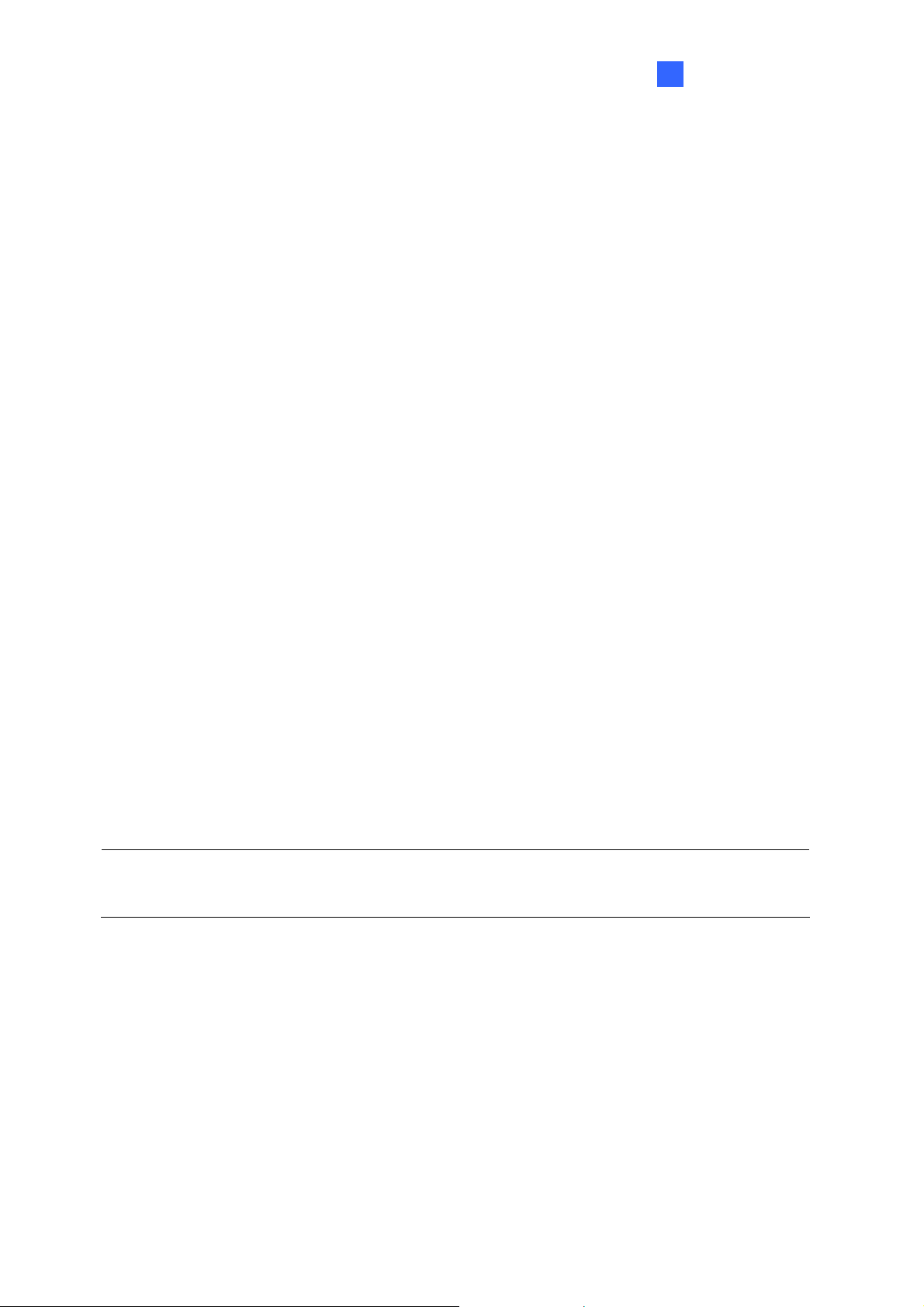
1
Introduction
Chapter 1 Introduction
The fingerprint reader can work with GV-AS / GV-EV Controller and GV-ASManager to
create a complete access control system. Three types of operation modes are supported:
Card + Fingerprint, Fingerprint Only and Card Only.
Card + Fingerprint Mode
With the fingerprint reader only, you can enroll and manage users through the supplied
Manager Enroll Card and Delete Card, along with optional MIFARE cards.
The fingerprint templates are stored in the user card. The user gains access by scanning
both his/her finger and the card. The reader compares the presented finger with digital
template stored in the card. If the finger is successfully authenticated, a signal is sent to
momentarily activate the door relay of the controller.
Fingerprint Only Mode
The fingerprints are enrolled through a GV-GF1911 reader installed on the computer running
the GV-ASManager software using RS485 connection or through a GV-GF1921 / 1922
reader using TCP/IP connection. The fingerprint data are distributed through GV-ASManager
to the assigned fingerprint readers installed on GV-AS / GV-EV Controllers for access control.
Card Only Mode
This mode requires the users to present their cards only to be granted access.
Note: GV-GF1921 / 1922 can also work as a standalone device. For details, see 7. A
Standalone Fingerprint Reader.
1
Page 12
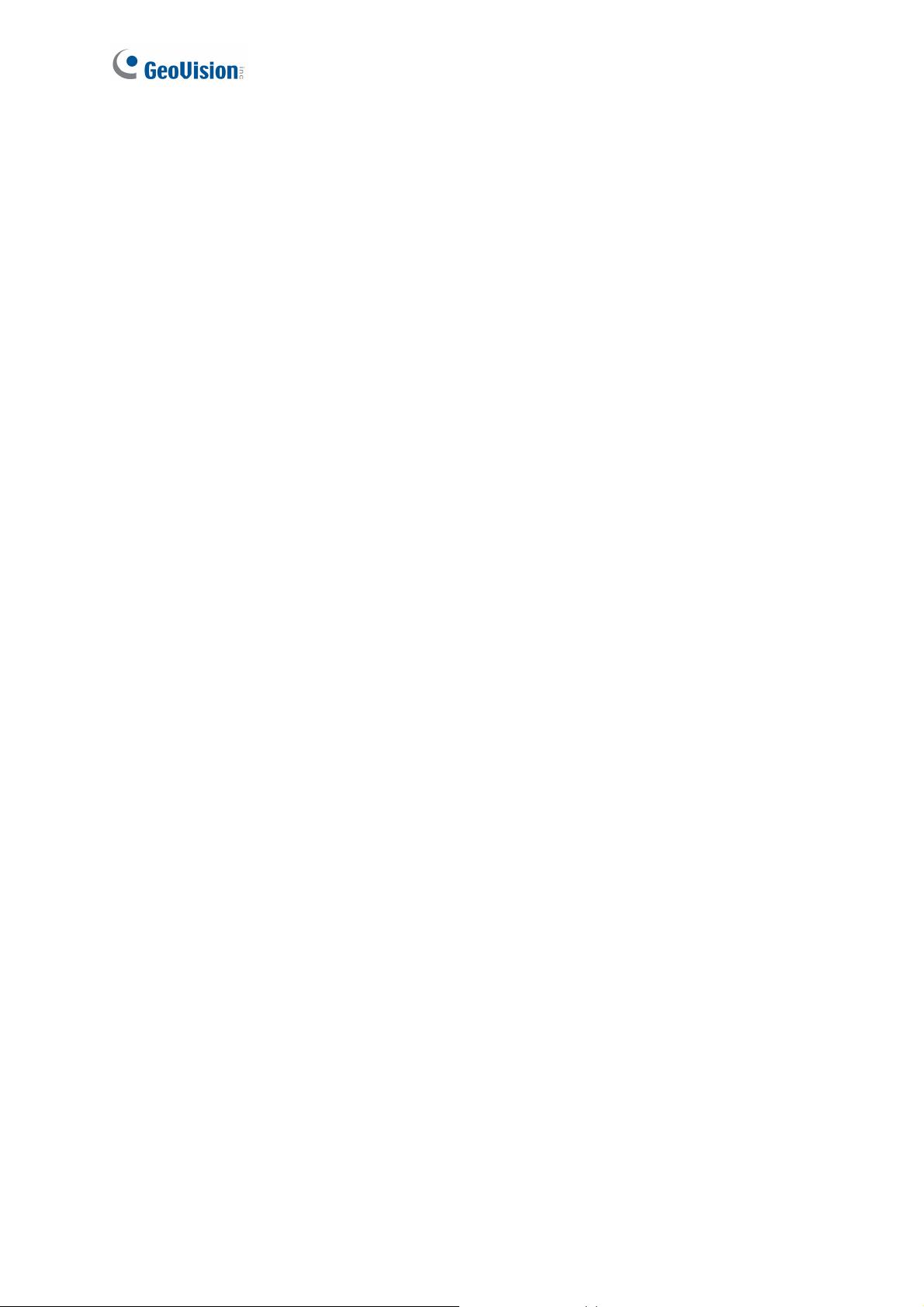
1.1 Packing List
If any of the items are missing or damaged, contact your dealer to arrange a replacement.
GV-GF1911 / 1912
Fingerprint reader x 1 (with a cable of 100 cm / 3.28 feet)
Manager Enroll Card x 1
Manager Delete Card x 1
Self-Tapping Screw (M3 x 6L) x 2
Self-Tapping Screw (M4 x 15L) x 3
Plastic Screw Anchor x 4
Buzzer Hole Plate
Security Torx
Software CD
GV-GF1921 / 1922
Fingerprint reader x 1
Manager Enroll Card x 1
Manager Delete Card x 1
Mounting Plate x 1
Standard Screw x 2
Plastic Screw Anchor x 2
Security Screw x 1
Torx Wrench x 1
Connector Wire x 1
Software CD
2
Page 13
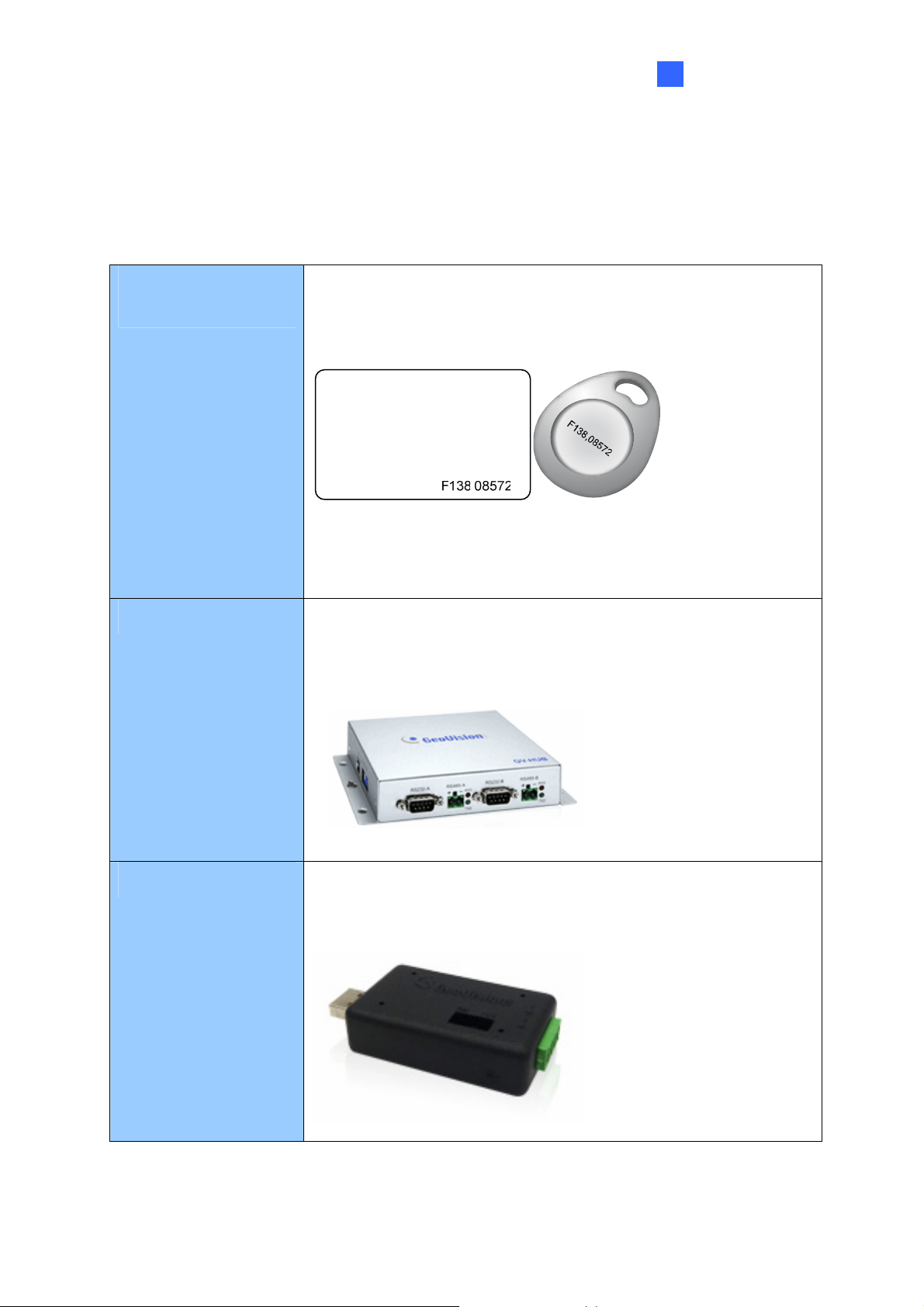
1.2 Options
You can order the following optional accessories:
1
Introduction
GV-AS ID Card &
GV-AS ID Tag
GV-HUB V2
For Card + Fingerprint Mode, the GV-AS ID F Card or GV-AS ID
F Tag is required. You can find the serial number Fxxx,xxxxx at
the bottom right corner of the card, or at the center of the tag.
For Card Only Mode, both the GV-AS ID F Card / Tag and the
GV-AS ID Card / Tag are supported, but the GV-AS ID F Card /
Tag cannot contain any fingerprint data.
The GV-Hub V2 adds four RS-232/RS-485 serial ports through
the computer’s USB port, allowing connection between the
fingerprint reader and the computer.
GV-COM V2
The GV-COM V2 can convert the standard RS-232 signal,
through USB connector, to RS-485 signal, allowing connection
between the fingerprint reader and the computer.
3
Page 14
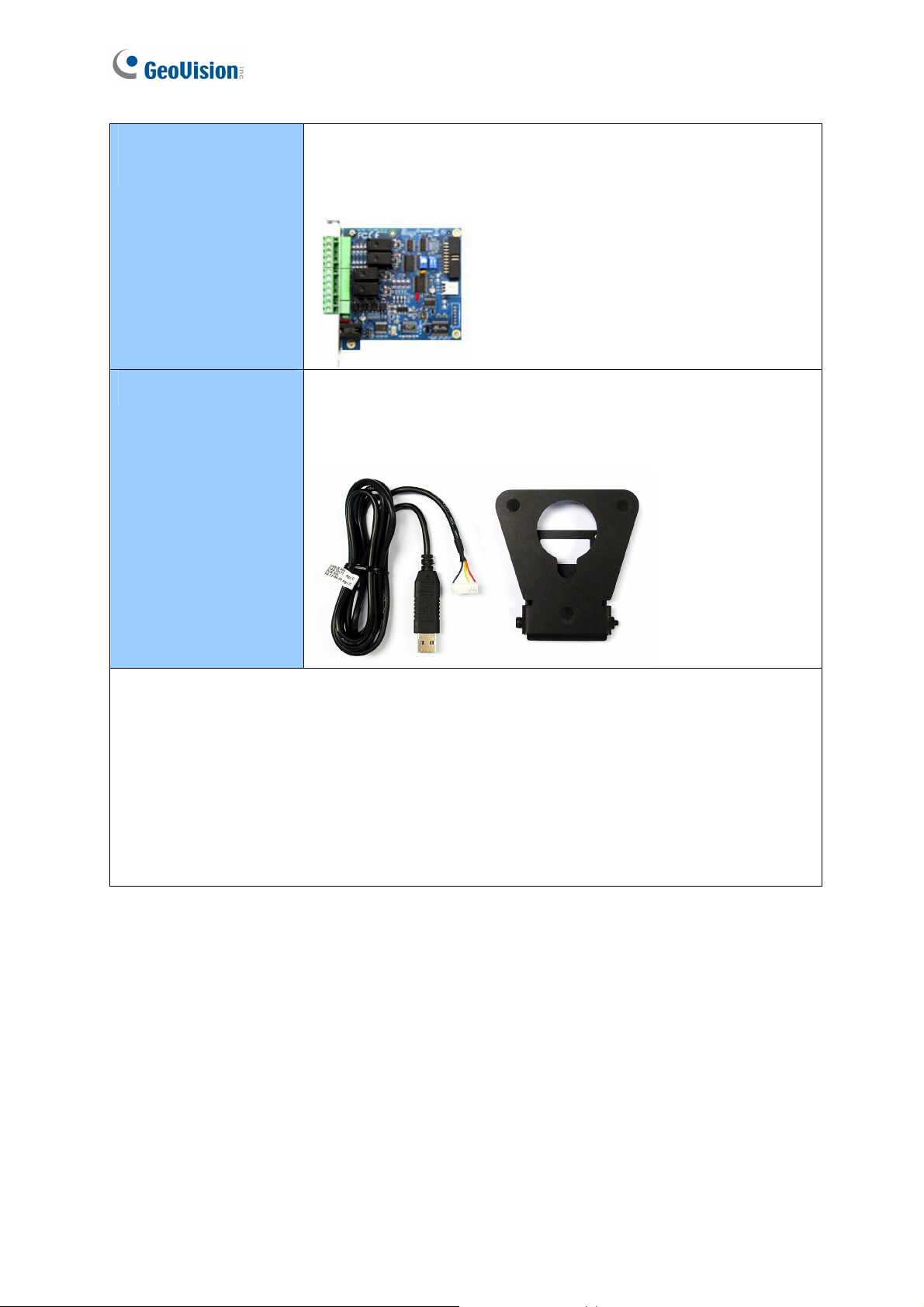
GV-NET/IO Card V3.1
GV-NET/IO Card V3.2
PC Service Package
The GV-NET/IO Card is a RS-485 / RS-232 interface converter
that provides 4 inputs and 4 relay outputs. Using the GV-NET/IO
Card, you can connect the fingerprint reader to the computer.
The package includes a USB cable for connecting the fingerprint
reader to a computer and a reader mount to hold the reader for
fingerprint enrollment. See 7. Upgrading Firmware later.
Note:
1. For Card + Fingerprint Mode, GV-GF Fingerprint Readers can only work with
GeoVision’s user cards and tags.
2. For Card + Fingerprint Mode, be sure that your user card has the serial number
starting with the letter F; otherwise, you cannot record the fingerprints to the user card.
3. GV-HUB V2, GV-COM V2, GV-NET/IO Card and PC Service Package are only
compatible with GV-GF1911 / 1912.
4
Page 15

1
Introduction
1.3 Serial Number / MAC Address
To find the serial number of GV-GF1911 / 1912, see the XID number on the back of
fingerprint reader.
Figure 1-1
For GV-GF1921 and GV-GF1922, you can find the MAC address on the back of the device.
Figure 1-2
You can also find the serial number (for GV-GF1911 / 1912) or the MAC address (for GV-
GF1921 / 1922) using the GV-Net Module Utility supplied on the software CD. For details to
use the utility, see GV-Net Module Utility, Chapter 10.
5
Page 16
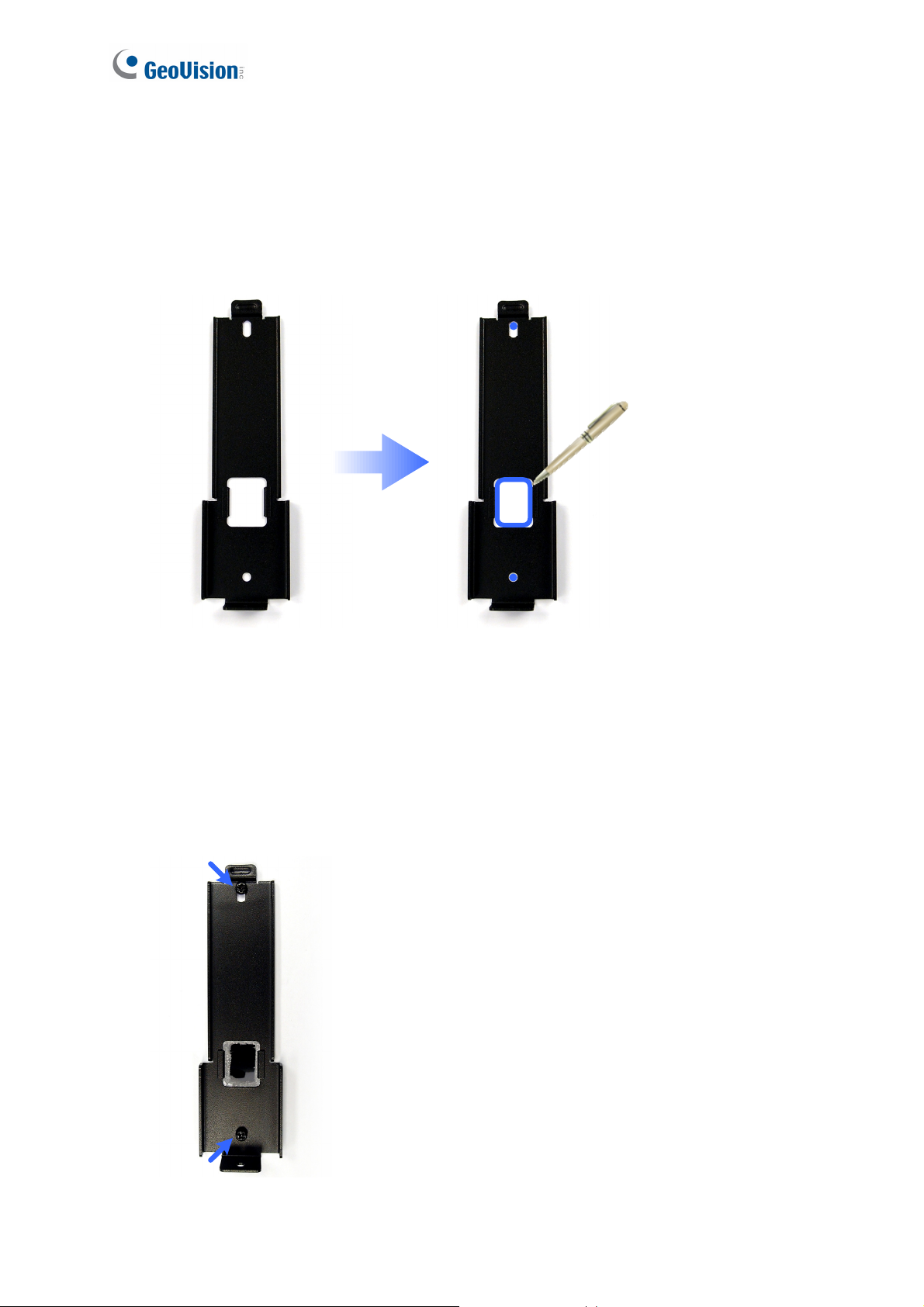
1.4 Installation
Follow the steps below to install the GV-GF1921 / 1922 on wall.
1. Place the mounting plate on the wall as illustrated below.
Figure 1-3
2. Mark the location of the 2 holes and the rectangle as labeled above.
3. Drill the rectangle to create a space for running the cables and wires.
4. At the 2 dots, drill a hole slightly smaller than the plastic screw anchors provided.
5. Insert the 2 plastic screw anchors in the drilled holes.
6. Place the mounting plate on the wall and secure with the 2 standard screws provided.
6
Figure 1-4
Page 17

1
Introduction
7. Place fingerprint reader on the mounting plate and thread the cables through the
rectangular hole.
Figure 1-5
8. Secure the security screw on the bottom.
Figur e 1-6
7
Page 18
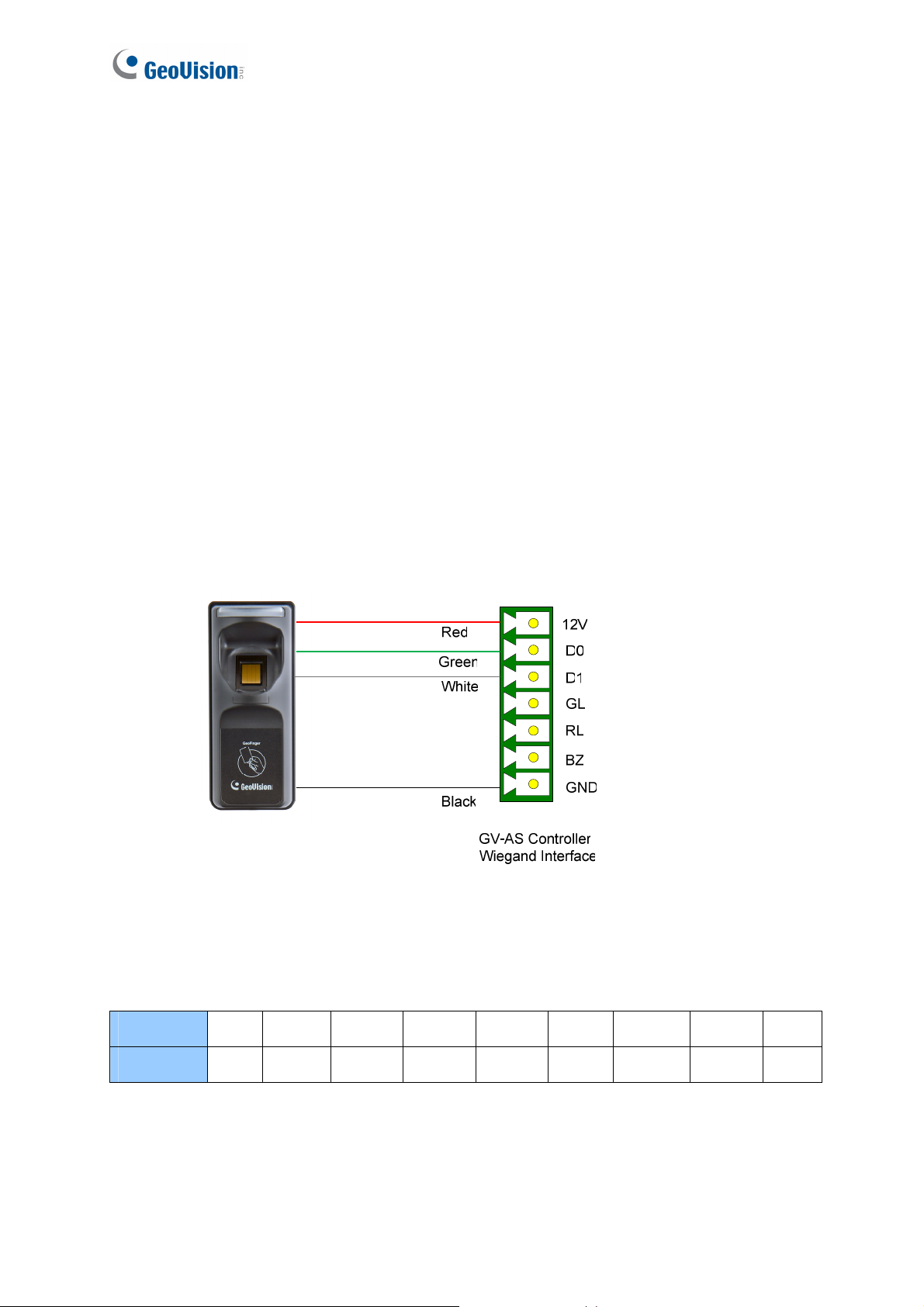
Chapter 2 Connecting GV-AS Controller
Depending on the model of the fingerprint reader, three types of communication links are
provided: Wiegand, RS-485 and TCP/IP (LAN).
2.1 Connecting through Wiegand Interface
Supported models: GV-GF1911 / 1912.
2.1.1 Physical Connection
The fingerprint reader is connected with an unshielded 9-wire cable of 100 cm / 3.28 feet.
Connect these 4 unshielded wires to the assigned pins on the Wiegand interface of the GV-
AS Controller: Red, Black, White and Green wires.
Figure 2-1
The table below shows the wire assignments of the fingerprint reader used for Wiegand
connection.
Wire
Function
For the wiring of extending distance it is recommended to use the standard RS-485 cable (a
twisted pair of 24 AWG wires). The maximum distance of the Wiegand output cable should
be restricted to a length of 30 meters (98.43 feet).
8
Red Black White Green Yellow Blue Orange Brown Silver
12V GND Data-1 Data-0 N/C N/C N/C N/C N/C
Page 19
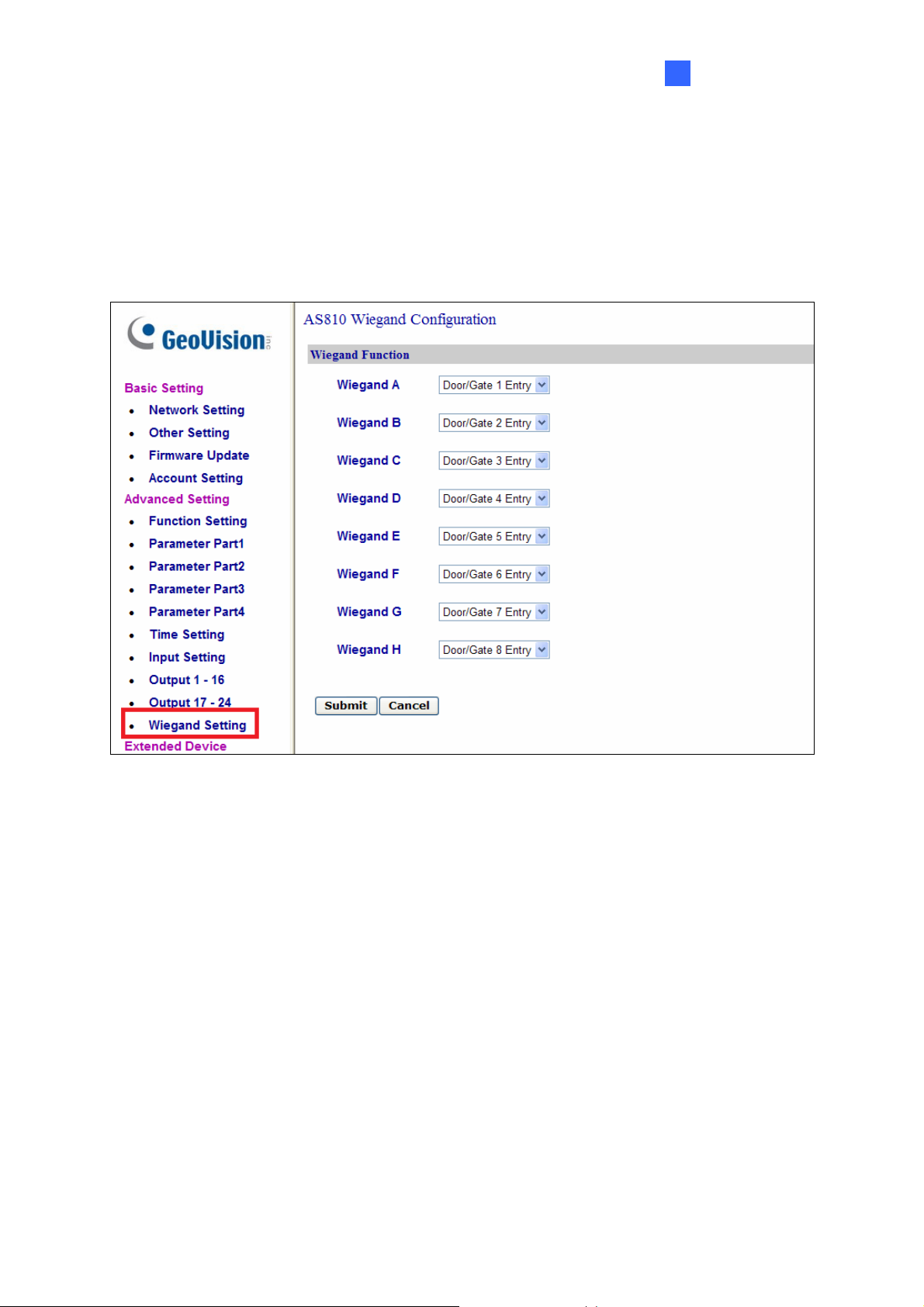
2
Installation
2.1.2 Software Configuration
To define the fingerprint reader connected to the GV-AS Controller. On the Web interface of
GV-AS Controller, click Wiegand Setting in the left menu. The Wiegand Configuration page
appears. Select the function, e,g. Door/Gate 1 Entry, that the fingerprint reader is used for,
and click Submit.
Figure 2-2
9
Page 20
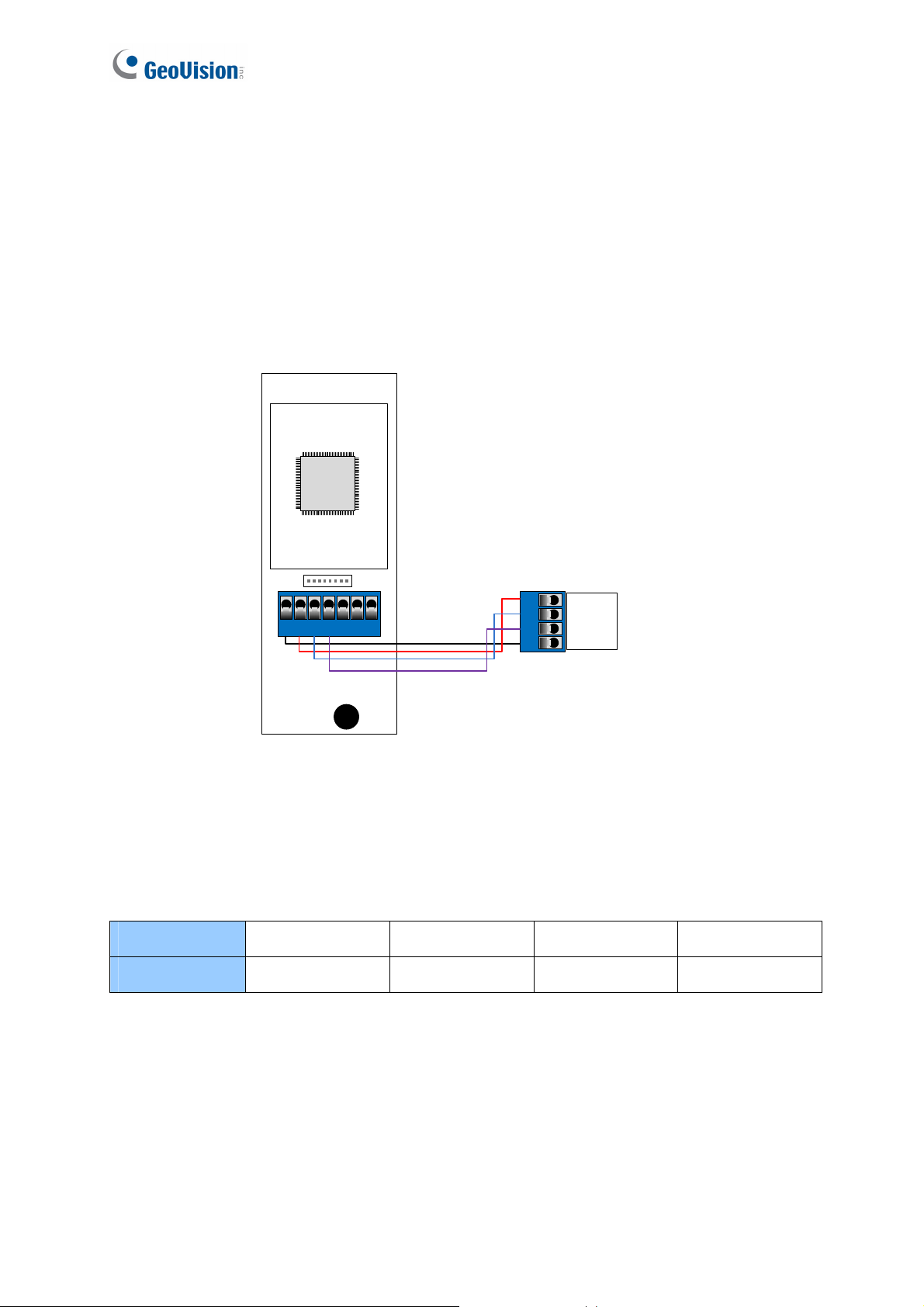
2.2 Connecting through RS-485 Interface
Supported models: GV-GF1911 / 1912.
2.2.1 Physical Connection
Use the terminal block on the above four reader models for RS-485 connection to the GV-AS
Controller.
GND
GND T- T+
VIN
GV-GF1911 / 1912
NC C OM NO
GV-AS Controller
RS485 RS485 +
12V
Figure 2-3
The table below shows the pin assignments of the fingerprint reader used for RS-485
connection.
Pin
Function
VIN GND T- T+
12V GND RS-485 - RS-485 +
10
Page 21
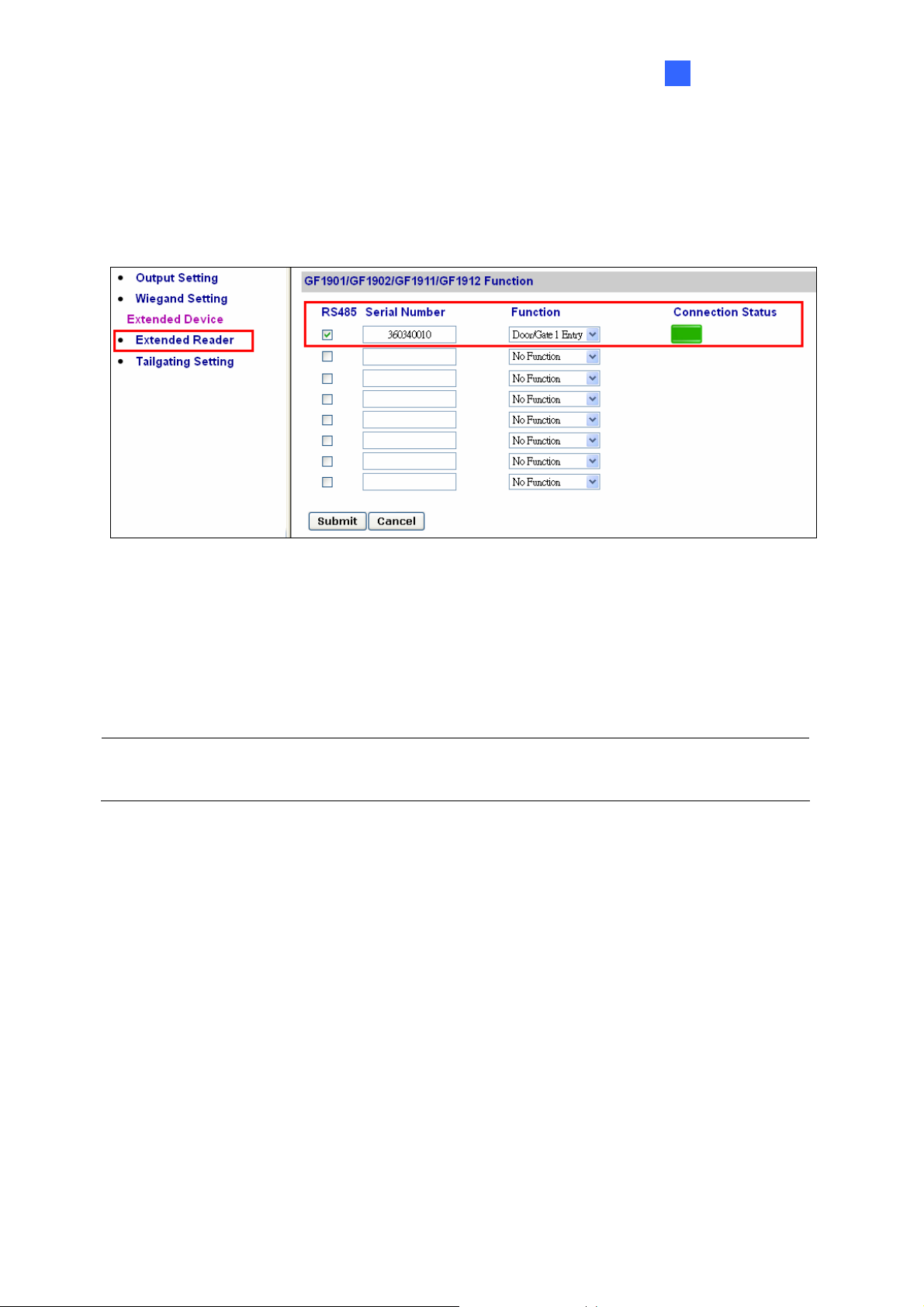
2
Installation
2.2.2 Software Configuration
To define the fingerprint reader connected to the GV-AS Controller, on the Web interface of
GV-AS Controller, click Extended Reader in the left menu. The Extended Reader
Configuration page appears.
Figure 2-4
Type Serial Number of your fingerprint reader (See 1.3 Serial Number / MAC Address), and
select Function that the fingerprint reader is used for, and click Submit. If the fingerprint
reader is detected, the Connection Status field will be green.
IMPORTANT: For RS-485 connection, make sure to check the RS485 box before the serial
number to establish connection.
11
Page 22
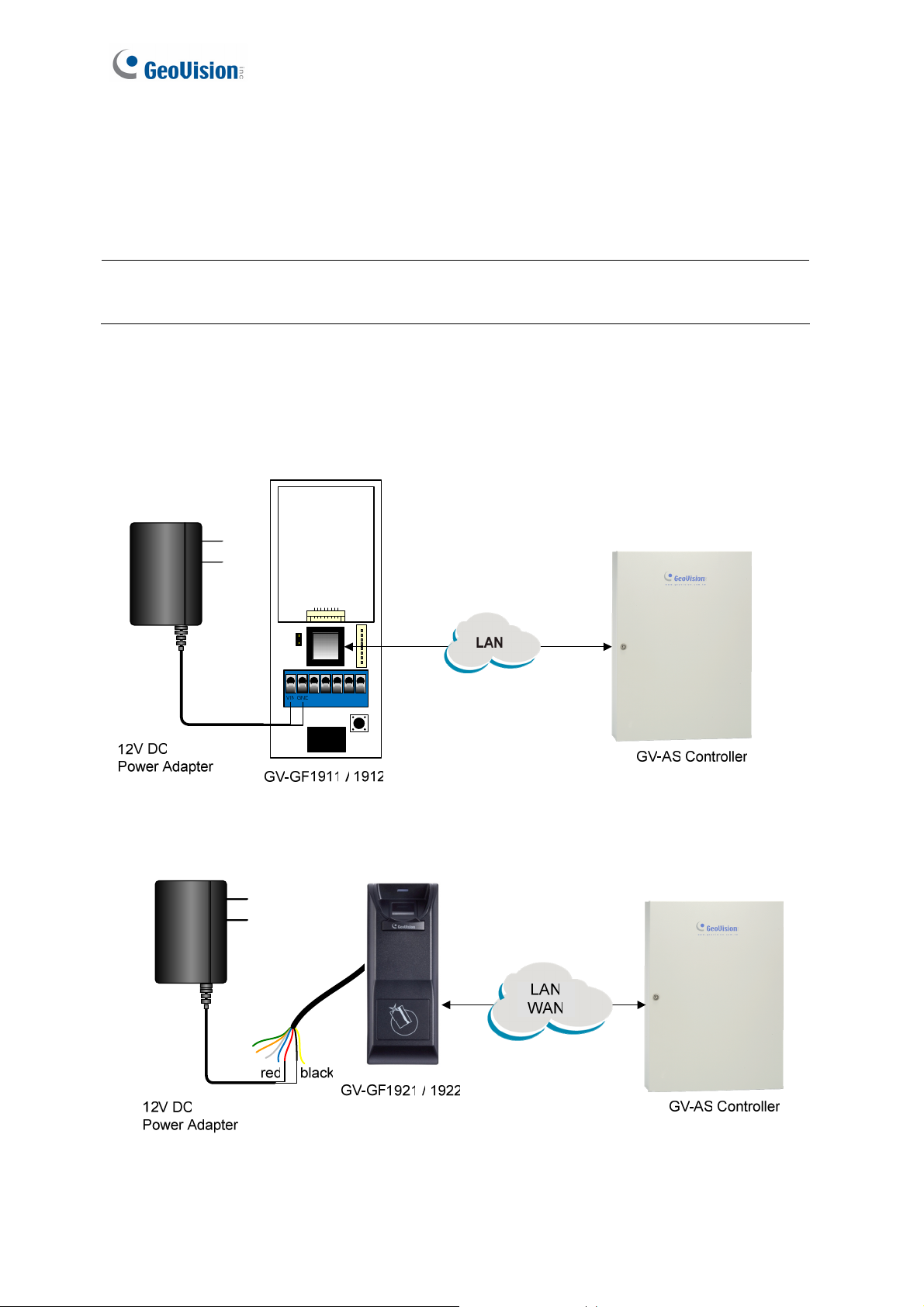
2.3 Connecting through TCP/IP Interface
Supported models: GV-GF1911 / 1912 / 1921 / 1922
Note: The GV-GF1921 / 1922 can also work as a standalone device without connecting to
a GV-AS Controller. For details, see 7. A Standalone Fingerprint Reader.
2.3.1 Physical Connection
The fingerprint reader and GV-AS Controller can be physically connected through LAN.
Prepare a 12V DC power adapter to connect the fingerprint reader to a power source.
Figure 2-5
Figure 2-6
12
Page 23

2
Installation
T
he table below shows the pin assignments of the fingerprint reader used for power
connection.
Pin
Function
Note:
1. Make sure your GV-AS Controller and GV-ASManager support the network
connection with the fingerprint reader. See Firmware and Software Compatibility.
2. Instead of using a 12V DC power adapter, you also connect the fingerprint reader to
GV-AS Controller for power supply.
GV-GF1911 / 1912
GV-GF1921 / 1922
VIN GND
Red wire Black wire
12V GND
13
Page 24

2.3.2 Accessing the Web Interface
By default, the fingerprint reader is assigned with an unused IP address by the DHCP server
when the fingerprint reader is connected to the network. This IP address remains unchanged
unless you unplug or disconnect your fingerprint reader from the network.
Note: If your router does not support DHCP, the default IP address will be 192.168.0.10.
The default login ID and password are admin.
Follow the steps below to look up the IP address of your fingerprint reader / GV-AS
Controller and access the Web interface:
1. Look up the IP address using GV-Net Module Utility.
A. Install GV-Net Module Utility from the Software CD.
B. Run the utility. The GV-Net Module Utility window appears and automatically
searches for the GV-AS Controller and GV-GF1911 / 1912 / 1921 / 1922 on the
same LAN.
Figure 2-7
C. Click Module Name or MAC Address to sort.
D. Find the IP address of your device.
2. You can access the Web interface using any of the following method:
Right-click the device on GV-Net Module Utility and select Advanced Setting.
Type the IP address into the Web browser.
3. Type ID and password. The default ID and password are admin.
14
Page 25

2
Installation
2.3.3 Software Configuration
To connect the fingerprint reader and GV-AS Controller through the network, you need to
provide information such as a serial number, MAC address and IP address for your
fingerprint reader and GV-AS Controller to locate and connect to each other.
A. Define fingerprint reader on GV-AS Controller.
1. Log in the Web interface of GV-AS Controller. For details, see 2.3.2 Accessing the Web
Interface.
2. On the Web interface of GV-AS Controller, click Extended Reader in the left menu. The
Extended Reader Configuration page appears.
3. For GV-GF1921 / 1922:
Type the MAC address of your fingerprint reader in the Serial Number column under the
GV-Reader/CR420/GF1921/GF1922 Function section. Do not select the RS-485 box.
Figure 2-8
In the GeoFinger Server IP Address field, you can type the IP address and port of the
GV-ASManager’s GeoFinger Server in order for GV-ASManager to receive data from
the GV-GF1921 / 1922 listed on this page during remote fingerprint enrollment. In
addition, the GV-AS Controller will be connected to the GV-GF1921 / 1922 listed. You
can therefore skip the steps in B. Specify the GV-AS Controller on your fingerprint
reader if you fill in the GeoFinger Server IP Address.
15
Page 26

V-GF1911 / 1912:
For G
Type the Serial Number of your fingerprint reader in the Serial Number column under
the GF1901/GF1902/GF1911/GF1912 Function section.
Figure 2-9
Note: Select the RS-485 checkbox only if the GV-GF1911 / 1912 is connected to the
controller through RS-485 connection. For TCP/IP connection, do not check the RS485 box.
For details on how to look up the serial number or the MAC address, see 1.3 Serial
Number / MAC Address.
4. Use the Function drop-down list to specify which door the fingerprint reader is
connected to.
5. Click Submit. If the fingerprint reader is detected, a green bar appears in the
Connection Status field.
16
Page 27

2
Installation
B. Specify the GV-AS Controller on your fingerprint reader.
6. Log in the Web interface of the fingerprint reader. For details, see 2.3.2 Accessing the
Web Interface.
7. For GV-GF1911 / 1912, click SETTINGS and select GV-AS Controller. This page
appears. Type the IP address of GV-AS Controller and click Save.
Figure 2-10
8. For GV-GF1921 / 1922, select Other Settings. This page appears. Type the IP address
or domain name of GV-AS Controller and click Submit.
Figure 2-11
If the connection is established, the message “Controller is connected” appears (Figure 2-11)
and a green bar appears on in the Connection Status field of the GV-AS Controller (Figure 2-
8 and Figure 2-9).
Note: If the fingerprint reader fails to connect to the GV-AS Controller, the reader beeps (for
GV-GF1911 / 1912) or the light turns purple (for GV-GF1921 / 1922) until the connection is
established.
17
Page 28

Chapter 3 Fingerprint Only Mode
The Fingerprint Only mode must work with the GV-ASManager software and the GV-
GF1911 / GV-GF1921 / GV-GF1922 reader to enroll fingerprints. You must first enroll
fingerprint data using GV-ASManager and then upload the fingerprints to the fingerprint
readers. To gain access, the user’s fingerprint must match the enrolled fingerprint.
3.1 Enrolling Fingerprints
There are two ways to enroll fingerprints: locally and remotely.
For local fingerprint enrollment, a GV-GF1911 / 1921 / 1922 needs to be connected to GV-
ASManager, and the user needs to register his or her fingerprints at the site of the GV-
ASManager.
For remote fingerprint enrollment, first enroll empty fingerprints for a user on the GV-
ASManager. The user can then go to a connected GV-GF1921 / 1922 at a later time, and
register his or her fingerprints using an assigned card. This function is useful when the user
is not around GV-ASManager.
Note: The enrolled fingerprints will be saved on the fingerprint reader instead of on the GV-
ASManager.
18
Page 29

Fingerprint Only Mode
3
3.1.1 Enrolling Fingerprints Locally
There are two ways to enroll fingerprint data locally:
GV-GF1911: RS-485 Connection with GV-ASManager
You need to physically connect GV-GF1911 to the computer running GV-ASManager
through RS-485 connection. To establish RS-485 connection to the computer, a RS-485
to RS-232 converter, such as GV-COM, GV-Hub, GV-NET/IO Card or the USB cable in
PC Service Package (optional accessory), is required.
Figure 3-1
GV-GF1921 / 1922: TCP/IP Connection with GV-ASManager
GV-ASManager and GV-GF1921 / 1922 can be connected through TCP/IP connection.
Figure 3-2
Note:
1. Fingerprint enrollment does not support Wiegand connection.
2. After connecting GV-HUB, GV-COM, GV-NET/IO Card or USB Cable to the computer,
you must install the driver from the supplied software CD.
19
Page 30

Enrolling Fingerprints Locally on GV-ASManager
Before you start enrolling fingerprints, make sure you have added cards, created user
accounts and assigned cards to the users. See 4.3 Setting Cards and 4.6 Setting User in
GV-ASManager User’s Manual. Follow the steps below to enroll the fingerprints on the GV-
ASManager.
Note: Each user’s fingerprints need to go along with a card number. If you do not have cards
or card readers, you can create virtual card numbers to represent the enrolled fingerprints.
1. On the menu bar of GV-ASManager, click Personnel and select Users. The User List
window appears.
2. Double-click one user listed in the window. The User Setup dialog box appears.
3. Click the Fingerprint tab. This dialog box appears.
20
Figure 3-3
Page 31

Fingerprint Only Mode
3
4.
Establish connection between GV-ASManager and GV-GF1911 / 1921 / 1922.
GV-GF1911: Select COM for Connection Type and click Search to detect the GV-
GF1911 connected.
GV-GF1921 / 1922: Select TCP/IP for Connection Type. Type the IP Address and
Port of the GV-GF1921 / 1922 or you can also click Search to detect available
fingerprint readers on the LAN.
5. In the Left Hand and Right Hand sections, click any finger square and select Enroll
Fingerprints.
Figure 3-4
6. Place the specific finger on the fingerprint reader. It is required to register the same
fingerprint twice to complete the enrollment. All ten fingerprints of a user can be enrolled.
7. Use the drop-down list to assign a card to the fingerprints.
8. To delete the enrolled fingerprint, place the mouse pointer on the desired fingerprint
image. The
9. For the Anti-duress function, select a fingerprint from the Anti-duress drop-down list.
When the user is forced to open the door under threat, he can present the designated
finger to activate an alarm and send a warning signal to the GV-ASManager.
10. Click OK to apply the settings.
button appears. Click the button to delete the fingerprint.
21
Page 32

3.1.2 Enrolling Fingerprints Remotely (GV-GF1921 / 1922 Only)
Before you start enrolling the fingerprint, make sure you have added cards, created user
accounts, and assigned cards to the users. See 4.3 Setting Cards and 4.6 Setting User in
GV-ASManager User’s Manual. Follow the steps below to remotely enroll fingerprints on a
GV-GF1921 / 1922.
1. On the menu bar of GV-ASManager, click Personnel and select Users. The User List
window appears.
2. Double-click one user listed in the window. The User Setup dialog box appears.
3. Click the Fingerprint tab.
4. In the Left Hand and Right Hand sections, click a finger square and select Enroll
Fingerprints Remotely.
22
Figure 3-5
Page 33

Fingerprint Only Mode
3
N
ote: For remote fingerprint enrollment, you do not need to select Connection Type or type
the IP address of the fingerprint reader at the top of the page.
5. Use the drop-down list to assign a card to the empty fingerprint.
6. Repeat steps 4 and 5 for other fingers if needed.
7. To delete the empty fingerprints, place the mouse pointer on the desired finger square.
The
button appears. Click the button to delete the fingerprint.
8. For the Anti-duress function, select a finger from the Anti-duress drop-down list. When
the user is forced to open the door under threat, he can present the designated finger to
activate an alarm and send a warning signal to the GV-ASManager.
9. Click OK to apply the settings.
Next, refer to the section below to upload the empty fingerprints to GV-GF1921 / 1922. The
user can then register fingerprints anytime by swiping the assigned card and registering the
same finger twice at the GV-GF1921 / 1922 specified in Figure 3-11.
If multiple empty fingerprints have been enrolled for the user, have the user register left hand
before right hand and in the order of thumb, forefinger, middle finger, ring finger and little
finger. Using Figure 3-5 as an example, register in the order of left hand thumb, left hand
middle finger, right hand thumb.
Allowing GV-GF1921 / 1922 to Transmit Data Back to GV-ASManager
To allow GV-GF1921 / 1922 to transmit data back to GV-ASManager for remote fingerprint
enrollment, you must go to the Web interface of the GV-AS Controller or the GV-GF1921 /
1922 to complete the settings below. See 2.3.2 Accessing the Web Interface for details on
how to access the Web interface.
23
Page 34

omplete setting A OR B:
C
A. Go to the Web interface of the GV-GF1921 / 1922, click Other Setting in the left menu,
and type the IP address and Port number of the GV-ASManager’s GeoFinger Server.
Figure 3-6
B. Go to the Web interface of the GV-AS Controller, click Extended Reader in the left
menu, type the IP address and Port number of the GV-ASManager’s GeoFinger Server.
Figure 3-7
Note: The GeoFinger Server IP Address is the IP Address of the computer running GVASManager. The GeoFinger Server port can be located in GV-ASManager by selecting
Tools > Servers > GeoFinger Server.
Figure 3-8
24
Page 35

Fingerprint Only Mode
3
3.2 Uploading Fingerprints to Fingerprint Readers
There are two ways to upload enrolled fingerprints from GV-ASManager to fingerprint
readers.
For GV-GF1911 / 1912, data can be sent to the GV-AS Controller through network
connection and then sent to GV-GF1911 / 1912 through RS-485.
Figure 3-9
For GV-GF1911 / 1912 / 1921 / 1922, data can be sent directly from GV-ASManager through
TCP / IP.
Figure 3-10
25
Page 36

o upload data from GV-ASManager to the fingerprint reader, follow the instruction below.
T
A. Connect GV-ASManager and Fingerprint Reader
1. On the menu bar of GV-ASManager, click Setup and select Devices.
2. Double-click a controller and select a Gate tab. This dialog box appears.
26
Figure 3-11
Page 37

Fingerprint Only Mode
3
3.
If your fingerprint reader is connected to GV-AS Controller through RS485 (Figure 3-4),
select Entrance or Exit under GeoFinger section without typing an IP address/MAC
address or serial number.
If your fingerprint reader is connected to GV-AS Controller through TCP/IP, define the
fingerprint reader. Under GeoFinger section, select Entrance or Exit and type the
fingerprint reader’s IP address and port or the following information:
For GV-GF1911 / 1912, type gv- and the 10-digit serial number.
For example: GV-0123456789
For GV-GF1921 / 1922, type the machine name (Fig 8-1).
For example: GV-0013e2ff0a76
For details on looking up the IP address, serial number or machine name, see 2.3.2
Accessing the Web Interface.
B. Select and Upload Fingerprints Data from GV-ASManager to Fingerprint Readers
4. On the menu bar of GV-ASManager, click Setup and select Fingerprint Access. This
dialog box appears.
Figure 3-12
27
Page 38

To upload the fingerprints to a door or a controller, select the desired Door/Gate or
5.
controller in the top-left panel. If you have assigned multiple controllers to a door group,
select the desired door group in the bottom-left panel. See Uploading Fingerprints to
Controllers Using Door Groups later in this chapter to see how to set up door groups.
6. Select the desired fingerprint data on the right side. The Add button becomes available.
7. Click the Add button to upload the selected fingerprint data to the selected Door/Gate or
door group. When the uploading is complete, check marks will appear in the In (Enter) or
Out (Exit) columns. The resulting window after uploading may look like this:
Figure 3-13
Tip:
1. If some green checkmarks are missing in the In or Out columns, right-click the door /
gate in the Device View on the main screen, and select Sync GeoFinger to re-upload
the data.
2. Each fingerprint reader can store up to 1,900 fingerprints.
28
Page 39

Fingerprint Only Mode
3
3.3 Uploading Fingerprints Using Door Groups
When a large number of GV-AS Controllers are connected to the GV-ASManager, you can
organize the GV-AS Controllers into different door groups. Using door groups, you can
quickly upload fingerprints to all the GV-AS Controllers in a door group instead of uploading
to each controller one by one.
1. On the menu bar of GV-ASManager, click Setup and select Door groups. This window
appears and the connected controllers are listed on the right.
Figure 3-14
2. Click the Add Group button
3. Click the new group and click the Rename Group button
4. Select the door group and then select the controllers to add to the group.
5. Click the Add button. The selected GV-AS Controllers are now assigned to the group.
. A new group is created.
to rename the group.
Figure 3-15
29
Page 40

3.4 Using the Fingerprint Reader
After you connect the fingerprint reader to the controller and enroll the fingerprints, scan your
finger to gain access.
1. If the presented fingerprint matches any record in the fingerprint reader, the light will
turn from blue to green. Access signal will be passed to the controller and the access
will be granted.
2. If the presented fingerprint does NOT match the record in the fingerprint reader, the light
will turn from steady blue to yellow and the reader will beep for three times. Then the
light will come back to a steady blue. The reader will not pass access signal to the
controller and the access will be denied.
Note: The light on fingerprint reader turns red if the access is not within the established
schedule on GV-AS Manager.
30
Page 41

Card + Fingerprint Mode
4
Chapter 4 Card + Fingerprint Mode
4.1 Enrollment
The user’s fingerprints are stored in the user card and each user card can store up to 2
fingerprints. The user must gain access by scanning both the user card and the finger.
Cards Required for Enrollment
Manager Enroll Card (supplied in the package)
User Card
Note: For Card + Fingerprint Mode, GV-GF Fingerprint Readers can only work with GV-
AS ID F cards and tags. Every GV-AS ID F card or tag can only store 2 fingerprints.
Enrollment Procedure
Step 1:
In the standby mode, the light is blue on.
Present the Manager Enroll Card. The light
starts blinking green.
Step 2:
Present the User Card till the light blinks blue.
Or present the Manager Enroll Card to exit the
enroll mode.
31
Page 42

Step 3:
GV-GF1911/1912
With the light blinking blue, scan your fingerprint
and withdraw when the reader beeps. The light
turns green and then back to blue again.
Scan the same fingerprint again till beep, and
withdraw your finger. The light again turns green
and then blinks green.
Note: It is required to scan the same fingerprint
twice to complete the enrollment.
GV-GF1921 / 1922
With the light blinking blue, scan your fingerprint
and withdraw only when your hear a long beep.
The light blinks blue, signifying that one
fingerprint has been enrolled.
Step 4:
GV-GF1911 / 1912
32
To enroll the second fingerprint, repeat step 3.
GV-GF1921 / 1922
To enroll the second fingerprint, press another
finger on the reader while the light blinks blue.
Withdraw your finger when the reader beeps.
The light shall blink green.
Page 43

Card + Fingerprint Mode
4
Step 5:
Present the User Card to record fingerprints till
beep. The light turns green and then steady
blue.
The enrollment is complete and you can use the
Card Plus Fingerprint on the fingerprint reader.
Note:
1. You will need the corresponding user card when deleting an individual user. Once you
lose the user card, you cannot delete its related user from the reader.
2. The new fingerprints enrolled will replace the existing enrolled fingerprints.
33
Page 44

4.2 Deletion
Card data will be deleted from the reader and fingerprint templates will be erased from the
user card.
Cards Required for Deletion
Manager Delete Card (supplied in the package)
User Card
Note: For Card + Fingerprint Mode, GV-GF Fingerprint Readers can only work with GV-
AS ID F cards and tags.
Deletion Procedure
Step 1:
In the standby mode, the light is blue on.
Present the Manager Delete Card. The
light starts blinking red.
Step 2:
With the light blinking red, present the
User Card. The light starts blinking
green. Present the User Card again to
delete all fingerprints stored in the card.
34
When the deletion is complete, the light
turns green and then steady blue.
Page 45

Card + Fingerprint Mode
4
4.3 Using the Fingerprint Reader
After you connect the fingerprint reader to the controller, present the user card. The light on
the reader will start blinking blue. Then scan your finger to gain access.
1. If the presented fingerprint matches any record in the card, the light will turn from blue to
green. Access signal will be passed to the controller. The access will be granted.
2. If the presented fingerprint does NOT match the record in the card, the light will turn
from steady blue to blinking red and beep for three times. Then the light will come back
to a steady blue. The reader will not pass access signal to the controller. The access will
be denied.
Note: The light on fingerprint reader turns red if the access is not within the established
schedule on GV-AS Manager.
35
Page 46

Chapter 5 Card Only Mode
This Card Only mode allows the users to gain access with a card. This mode is only
supported by the fingerprint reader using MIFARE cards or GV-AS ID Cards / Tags.
For GV-GF1911 / 1912, if you are not using the GeoVision user card and tag, you need to
access the Web interface and select Enable card only mode to enable the function. To
access the Web interface, see 2.3.2 Accessing the Web Interface to find the fingerprint
reader’s IP address for login.
Figure 5-1
36
Page 47

Card Only Mode
5
5.1 Enrollment
Before enrollment, establish a user account and assign a card to the user on the connected
GV-AS Manager. For details, see 4.3 Setting Cards and 4.6 Setting User in GV-ASManager
User’s Manual.
To enroll, use a MIFARE card and follow the procedure below.
Step 1:
In the standby mode, the light is blue on. Present
the Manager Enroll Card. The light starts blinking
green.
Step 2:
Present the User Card till the light blinks blue.
Or present the Manager Enroll Card to exit the
enroll mode.
Step 3:
With the light blinking blue, present the User
Card again to confirm. The light turns steady
blue and the enrollment is complete.
37
Page 48

5.2 Deletion
To delete the access right of a card, inactivate or delete the user account established on the
GV-AS Manager. For details, see 4.3 Setting Cards and 4.6 Setting User in GV-ASManager
User’s Manual.
5.3 Using the Fingerprint Reader
After you connect the fingerprint reader to the controller, present the card you enrolled.
1. If the card is detected as an enrolled card, the light will turn from blue to green. The
access signal will be passed to the controller and the access will be granted.
2. If the card does not match any of the enrolled cards, the light will turn from blue to red.
The access will be denied.
Note: The light on fingerprint reader turns red if the access is not within the established
schedule on GV-AS Manager.
38
Page 49

Connecting an Alarm Device
6
Chapter 6 Connecting an Alarm Device
You can connect one output device like a siren to the reader for warning when the access is
granted.
6.1 GV-GF1911 / 1912
The example below illustrates the connection of an output device to the fingerprint reader.
Connect (+) point of the output device to COM of the fingerprint reader, connect the (-) points
of the output device and the external power supply together, and connect the (+) point of the
external power supply to NO or NC of the fingerprint reader based on the state of the output
device.
Figure 6-1
39
Page 50

6.2 GV-GF1921 / 1922
Connect (+) point of the output device to the yellow wire (COM) of the fingerprint reader,
connect the (-) points of the output device and the external power supply together, and
connect the (+) point of the external power supply to the pink wire (NO) or the orange wire
(NC) of the fingerprint reader based on the state of the output device. For a door sensor,
connect the blue wire to the sensor.
Figure 6-2
Wire Definition
Wire Color Definition
Orange Relay NC
Pink Relay NO
Yellow Relay Com
40
Page 51

A Standalone Fingerprint Reader
7
Chapter 7 A Standalone Fingerprint Reader
The GV-GF1921 / 1922 can also work on its own without connecting to GV-AS Controller
and GV-AS Manager.
7.1 Physical Connection
Connect the input and output devices with the data cable. Each GV-GF1921 / 1922 can
connect to 2 inputs (1 door sensor and 1 button) and 1 output (door relay).
Data Cable
Wire Color Definition
Red +12V
Black GND
Green IN1 (only for button input)
Blue IN2 (only for door sensor)
White IN Com
Orange Relay NC
Pink Relay NO
Yellow Relay Com
41
Page 52

7.2 Enabling the Local Mode
Make sure you activate local mode function of the GV-GF1921 / 1922 and configure related
settings from its Web interface. To restrict enrollment and deletion to one enroll card and one
delete card, type the identification number of your card. For more details, see Local mode
configuration, 8.2 Other Settings.
Figure 7-1
42
Page 53

A Standalone Fingerprint Reader
7
7.3 Fingerprints and Card Enrollment
After you have connected your GV-GF1921 / 1922 to power and I/O devices, you are ready
to enroll fingerprints or cards with fingerprints. The standalone GV-GF1921 / 1922 supports
the Fingerprint Only Mode.
7.3.1 Fingerprint Only Mode
Use any MIFARE card during enrollment for this mode.
To enroll fingerprints, follow the steps in 4.1 Enrollment.
To delete enrolled fingerprints, see 4.2 Deletion.
To obtain access, see 3.4 Using the Fingerprint Reader.
Note: For this mode, it is still required to use the user cards to enroll fingerprints because
each uesr’s fingerprints need to go along with a card number. However, the enrolled
fingerprints are stored on the reader instead of the cards.
43
Page 54

Chapter 8 Web Interface for GV-GF1921 / 1922
The GV-GF1921 / 1922 can be configured through the Web interface. For details on
accessing the Web interface, see 2.3.2 Accessing the Web Interface.
8.1 Network Settings
Figure 8-1
[Machine Name]
The device name is displayed. Click the space to change the device name.
44
Page 55

Web Interface for GV-GF1921 / 1922
8
Data Transmission Port]
[
Make sure this port matches the port you defined for the reader on the Controller Setup page
of the GV-ASManager.
Figure 8-2
[DHCP Client]
By default, the DHCP service is enabled and when the fingerprint reader is connected to the
network, it is automatically assigned an unused IP address by the DHCP server. This IP
address remains unchanged unless the fingerprint reader is disconnected and reconnected
to the network. If the router does not support DHCP, the default IP address will be
192.168.0.10.
To designate a fixed IP address, select Disable and specify the IP Address, Subnet Mask,
Default Gateway and Domain Name Server.
Tip: You can also configure the Machine Name and IP address settings using the GV-Net
Module Utility. From the GV-Net Module Utility window, double-click the device name/IP
address to configure.
Figure 8-3
45
Page 56

Domain Name Service]
[
The Dynamic Domain Name System (DDNS) provides a convenient way of accessing the
fingerprint reader when using a dynamic IP. The DDNS assigns a domain name to the
fingerprint reader so that the user can log in the Web interface using the domain name,
without checking the IP address every time.
To activate this function:
1. Select Enable DDNS.
2. Click GeoVision DDNS to register for a host name or select the service provider
(GeoVision DDNS or DynDNS.org) you have registered, using the drop-down list.
3. Type the Host Name, User Name and Password to enable the DDNS service.
4. Click Submit.
46
Page 57

8.2 Other Settings
Web Interface for GV-GF1921 / 1922
8
Figure 8-4
[GeoFinger Server Configuration]
Type the IP address and Port of the GV-ASManager in order for GV-GF1921 / 1922 to
transmit registered fingerprints to GV-ASManager for remote fingerprint enrollment. The
default port is 2167.
47
Page 58

e: Make sure this port matches the GeoFinger Server port on the GV-AS Manager.
Not
(GV-ASManager > Tools > Servers > GeoFinger Server)
Figure 8-5
[Controller address configuration]
Type the IP address or the domain name of the GV-AS Controller to connect. This option is
only available when Local Mode is disabled.
Figure 8-6
[Master Enroll / Delete Card Number configuration] This section is only available when
Local Mode is enabled.
Enroll / Delete Card Number: To restrict enrollment and deletion to one enroll card and
one delete card, type the identification number of your card
Door Button Setting: Specify the input states (Normal Open or Normal Close).
Lock Reset Time: Sets the duration (in seconds) that a door/gate remains open until it
is locked again. The default is 1 second. For example, if the Lock Reset Time is 5
seconds, and access is granted, the door/gate will be automatically locked after 5
seconds.
48
Page 59

Web Interface for GV-GF1921 / 1922
8
eld Open Time: Sets the duration (in seconds) that the door/gate can be held opened
H
before an alarm is generated. The default is 5 seconds. For example, if the Held Open
Time is 3 seconds, the fingerprint reader will beep when the door is held open for more
than 3 seconds.
[Local mode configuration]
The GV-GF1921 / 1922 can function as a standalone device without connecting to GV-AS
Controller and GV-AS Manager. This function is disabled by default. To enable this function,
select Enable.
[MAC Address / Firmware Version]
Shows the device’s MAC address and firmware version.
[Finger module information]
Indicates the number of fingerprints enrolled.
[Reboot System / Set Default]
Click the Reboot button to reboot the device. The fingerprint reader beeps when the reboot
is complete.
Click the Default button to restore the default settings. A confirmation dialog box appears to
request for closing the Web interface. Click Yes to start loading the default settings. The
fingerprint reader beeps when the restoration is complete.
49
Page 60

8.3 Firmware Update
You can upgrade your device firmware through the Web interface. For details, see 9.
Upgrading Firmware.
8.4 Account Settings
Figure 8-7
[Account]
Click to change the account name (login ID). The default login ID is admin.
[Password]
The default password is admin. To change the password, type the new password in
Password Change, type the new password again in Password Confirm and click Submit.
The password must be within 4 to 12 characters
50
Page 61

Upgrading Firmware
9
Chapter 9 Upgrading Firmware
Upgrade your fingerprint reader firmware to the new version.
9.1 GV-GF1911 / 1912
For the user of GV-GF1911 / 1912, firmware upgrade is done through the AutoISP software,
which is available on the software CD. The AutoISP software will detect the current version
of your fingerprint reader and then automatically upgrade it to the new version.
9.1.1 Connecting to a Computer
You need to connect the fingerprint reader to a computer for firmware upgrade. For this
connection, one of these optional accessories is required: a USB cable (see PC Service
Package, 1.2 Options), GV-HUB or GV-COM.
Using the USB Cable
Using the USB cable from the optional PC Service Package, connect the fingerprint reader to
a computer as illustrated below.
USB Cable
NC COM NO
PC
PC
GV-GF1911 / 1912
Figure 9-1
51
Page 62

Using the GV-HUB or GV-COM
1. Connect the fingerprint reader to a computer through a GV-COM or GV-HUB, which
provides the RS-485 to RS-232 function.
2. Power on the fingerprint reader. You can connect the 12V and GND wires from the GV-
AS Controller to the fingerprint reader. The diagram below illustrates the connection
among fingerprint reader, GV-COM / GV-HUB and a computer. You can also prepare a
12V DC Power Adapter to connect the fingerprint reader to a power source.
Figure 9-2
52
Page 63

Upgrading Firmware
9
9.1.2 Installing Software
To upgrade the firmware for the fingerprint readers, you need to install the AutoISP software
from the software CD to the dedicated computer. To install firmware upgrade software, follow
the steps below:
1. Insert the software CD to the computer. It runs automatically and the following window
pops up.
Figure 9-3
2. Select Install GV-GF Fingerprint Reader Utility to install the AutoISP.
3. Run AutoISP. This dialog box appears.
Figure 9-4
53
Page 64

. Wait for the AutoISP detecting the COM port that the fingerprint reader is connected to
4
and automatically upgrading the firmware.
5. When the AutoISP automatically finishes firmware upgrading, the current version
number shown in the dialog box will match the file version number. Click
dialog box.
Figure 9-5
to close the
54
Page 65

Upgrading Firmware
9
9.1 GV-GF1921 / 1922
The GV-GF1921 / 1922 can be upgraded through the Web interface or GV-Net Module Utility.
9.2.1 Upgrading Firmware through the Web Interface
1. Install the GV-Net Module Utility from the Software CD.
2. Run the GV-Net Module Utility and the GV-Net Module Utility window appears. It
automatically searches for GV-AS Controller and GV fingerprint readers under the same
LAN.
3. Right-click your fingerprint reader and select Log in. This dialog box appears.
Figure 9-6
4. Type the username and password to log in. The buttons on the GV-Net Module Utility
become accessible.
Figure 9-7
55
Page 66

5. On GV-Net Module Utility window, click the Firmware Upgrade button. This dialog box
appears.
Figure 9-8
6. Select a firmware file and click Update to start upgrading. You can see the upgrade
progress on the GV-Net Module Utility window. The fingerprint reader beeps when the
upgrade and reboot are complete.
Figure 9-9
56
Page 67

GV-Net Module Utility
10
Chapter 10 GV-Net Module Utility
With the GV-Net Module Utility included in Software DVD, you can change settings and
update the firmware of GV-AS Controller, fingerprint readers and GV-AS Manager.
1. Insert Software DVD, select Install GeoVision Access Control System, click GV-Net
Module Utility and follow the onscreen instructions to install the program.
2. Run GV-Net Module Utility. This window appears.
Figure 10-1
The buttons on the window:
Search: Click this button to locate any GV-AS Controller, GV-I/O device, fingerprint
readers or GV-AS Manager on the same LAN.
Set Login: You can select the desired modules from the list, and click this button to
log on to these modules with the same ID and password together.
Setting: Click this button to change the Machine Name, network connection
settings, 3DES Code, Device Port, login ID and password.
Advanced Setting: Click this button to directly link to the Web interface of the
selected module.
Reboot: Click this button to perform a warm boot of the selected module. This
operation will keep the current configuration.
Default: Click this button to reset all configuration parameters to their factory
settings. This may take 5 seconds to complete.
Firmware Update: Click this button and assign the firmware file for update.
57
Page 68

Update to the latest firmware version: The GV-ASManager software comes with
the latest GV-AS Controller firmware. Clicking this button can upgrade your GV-AS
Controller firmware.
Cancel queue: Click this button to cancel the scanning using the Search button.
58
Page 69

Specifications
Specifications
Model
Application
Communication Interface
Sensor Capacitive Optical
Sensing Area (H x W) 18 x 13 mm (0.71 x 0.51 in) 20 x 17 mm (0.79 x 0.67 in)
Operation Mode
(Fingerprint
Fingerprint
Enrollment
Only Mode)
(Fingerprint +
Card Mode)
GV-GF1911 GV-GF1912
Indoor use only
Wiegand 26, RS-485, TCP/IP (LAN)
Fingerprint Only (N/A for Wiegand)
Card + Fingerprint
Card Only
RS-485 Not supported
RS-485, TCP/IP RS-485, TCP/IP
Firmware Upgrade
Number of Fingerprints
Stored
Supported Card
Output
Power
Operating Temperature
Humidity
Dimensions (H x W x D)
Weight
Certification
RS-485, TCP/IP
1,900 (for Fingerprint Only mode)
ISO14443A (MIFARE DESFire, MIFARE Plus
and MIFARE Classic ), 13.56 MHz
DC 24V, 2.5A
DC 7.5V ~ 12V, Max 250mA
0 ~ 50° C (32 ~ 122° F)
10% ~ 90%
130 x 54 x 43 mm
(5.12 x 2.13 x 1.69 in)
130 g (0.29 lb) 160 g (0.35 lb)
CE, FCC
130 x 54 x 38 mm
(5.12 x 2.13 x 1.50 in)
59
Page 70

Not
e:
1. All specifications are subject to change without prior notice.
2. Data synchronization with GV-AS Controller and GV-ASManager through LAN is only
supported with the following firmware and software versions:
GV-ASManager: V4.0 or later
GV-AS100 / 110 / 120: V1.06 or later
GV-AS400: V1.04 or later
GV-AS210 / 810 and GV-EV48: V1.0 or later
GV-AS410: V1.1 or later
60
Page 71

Specifications
Model
Application
Communication Interface
Sensor Capacitive Optical
Sensing Area (H x W) 18 x 13 mm (0.71 x 0.51 in) 20 x 17 mm (0.79 x 0.67 in)
Operation Mode
Fingerprint Enrollment
Firmware Upgrade
Number of Fingerprints
Stored
GV-GF1921 GV-GF1922
Indoor use only
TCP/IP (10/100 Mbps Ethernet)
Fingerprint Only, Card + Fingerprint, Card Only
TCP/IP
TCP/IP
1,900 (for Fingerprint Only mode)
Supported Card
Output
Input
Power
Operating Temperature
Humidity
Dimensions (H x W x D)
Weight
Certification
Note:
1. All specifications are subject to change without prior notice.
2. GV-GF1921 / 1922 is only compatible with the following firmware and software versions.
ISO14443A (MIFARE DESFire, MIFARE Plus
and MIFARE Classic ), 13.56 MHz
DC 30V, 0.3A
2 Ports, dry-contact
DC 12V, Max 250mA
0 ~ 50° C (32 ~ 122° F)
10% ~ 90%
138 x 59 x 48 mm (5.43 x 2.32 x 1.89 in)
130 g (0.29 lb) 160 g (0.35 lb)
CE, FCC
GV-ASManager: V4.0 or later
GV-AS210 / 410 / 810: V1.1 or later
GV-EV48: V1.0 or later
3. GV-GF1921 / 1922 do not support third-party controllers.
61
Page 72

LED Indicator
GV-GF1911 / 1912 / 1921 / 1922 (connected with GV-AS Manager)
LED Status Description
Steady The reader is ready for use.
The reader is waiting to detect a fingerprint during
Blue
Flash continuously
enrollment.
The reader is waiting to detect a fingerprint to grant
access under Card + Finger mode.
Green
Red
Flash once
Flash continuously
Flash once
Flash continuously
Flash rapidly
The detected fingerprint or card matches an enrolled
account and the access is granted.
An enrollment is successfully deleted.
*for GV-GF1911 / 1912 only
The reader is waiting to detect a card during enrollment.
The reader is waiting to detect a card for deletion.
*for GV-GF1911 / 1912 only
The detected fingerprint or card does not match any
enrolled account or when the access is not within the
established schedule. The access is denied.
The reader is waiting to detect a fingerprint or card for
deletion.
The fingerprint or card is being deleted.
*for GV-GF1921 / 1922 only
Purple Steady
Yellow Flash once
62
The reader is not connected to GV-AS Controller.
*for GV-GF1921 / 1922 only
The fingerprint is not found.
*for GV-GF1921 / 1922 only
Page 73

GV-GF1921 / 1922 (Standalone)
LED Status Description
Steady The reader is ready for use.
LED Indicator
Blue
Green Flash once
Red
Flash once
Flash continuously
Flash once
Flash continuously
Flash rapidly The fingerprint or card is being deleted.
The reader is downloading, deleting or checking the
fingerprint.
The reader is waiting to detect a fingerprint during
enrollment.
The detected fingerprint or card matches an enrolled
account and the access is granted.
The detected fingerprint or card does not match any
enrolled account or when the access is not within the
established schedule. The access is denied.
The reader is waiting to detect a fingerprint or card for
deletion.
63
