Page 1
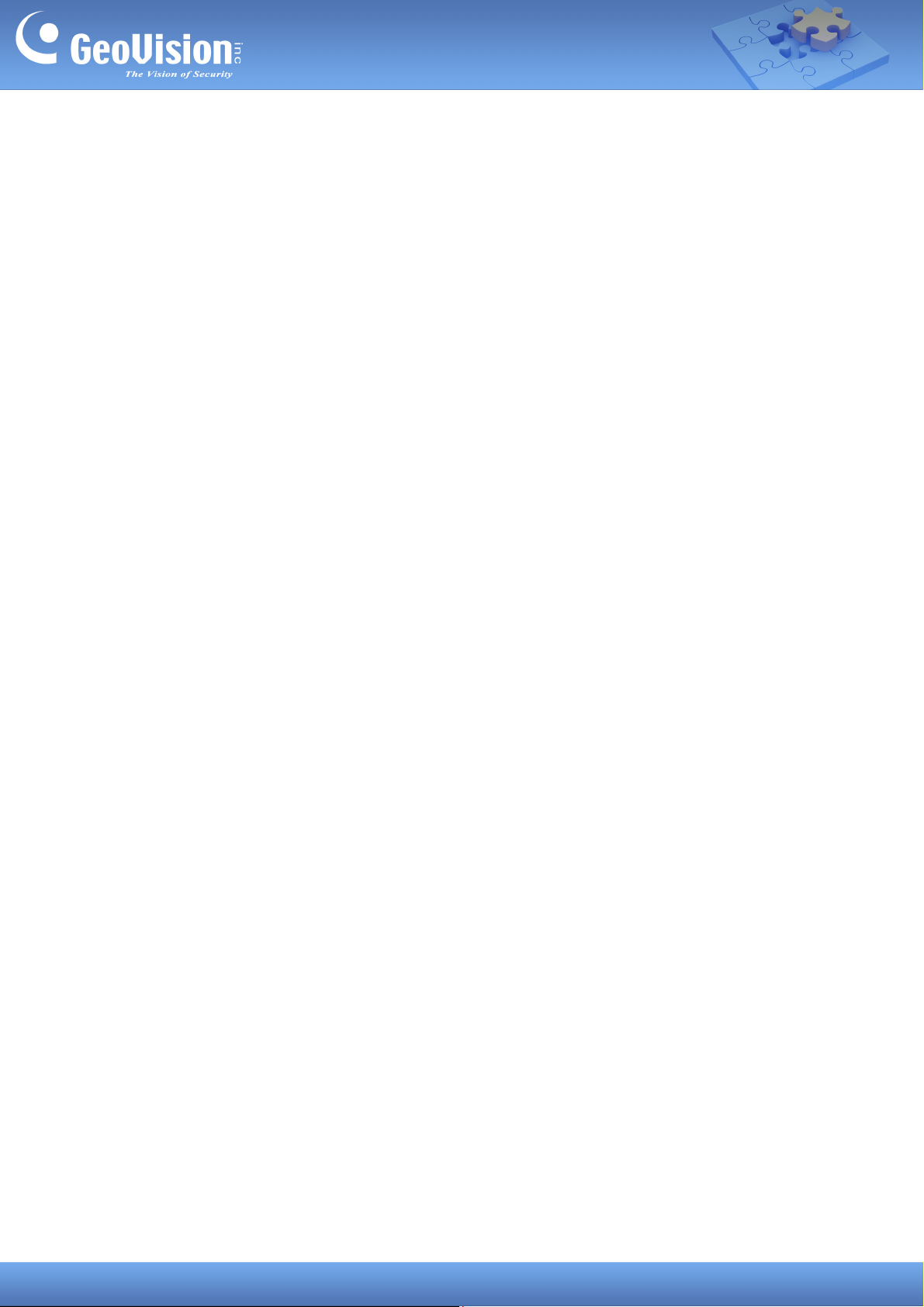
GV-FWC
1. Introduction ....................................................................................................................................... 2
1.1 System Requirements ........................................................................................................... 2
1.2 GV-AS Controller Supported (for TCP/IP connection) ....................................................... 2
1.3 Packing List............................................................................................................................ 2
1.4 Overview................................................................................................................................. 3
2. Basic Setup....................................................................................................................................... 5
2.1 Connecting Extended Reader .............................................................................................. 6
2.2 Powering On........................................................................................................................... 7
2.3 Accessing GV-FWC ............................................................................................................... 7
2.3.1 Assigning a Static IP Address....................................................................................... 8
2.3.2 Configuring a DDNS Domain Name............................................................................. 9
2.3.3.1 Registering a DDNS Domain Name.......................................................................... 9
2.3.3.2 Configuring the DDNS Domain Name on Web Interface .........................................11
3. Establishing Communication........................................................................................................... 12
3.1 Configuring for Communication on GV-FWC ................................................................... 12
3.2 Sending Face IDs from Camera ......................................................................................... 14
3.3 Receiving Access Card Data by Controller....................................................................... 15
4. The Web Interface .......................................................................................................................... 16
4.1 Other Setting ........................................................................................................................ 16
4.2 Input Setting......................................................................................................................... 17
4.3 Output Setting...................................................................................................................... 18
4.4 In/Out Monitor ...................................................................................................................... 19
4.5 Updating Firmware .............................................................................................................. 20
4.6 Changing Login ID and Password ..................................................................................... 21
4.7 Wiegand Port Monitor ......................................................................................................... 21
4.8 Viewing System Log Information....................................................................................... 22
GV-FWC 1 Date: 7/30/2019
Page 2
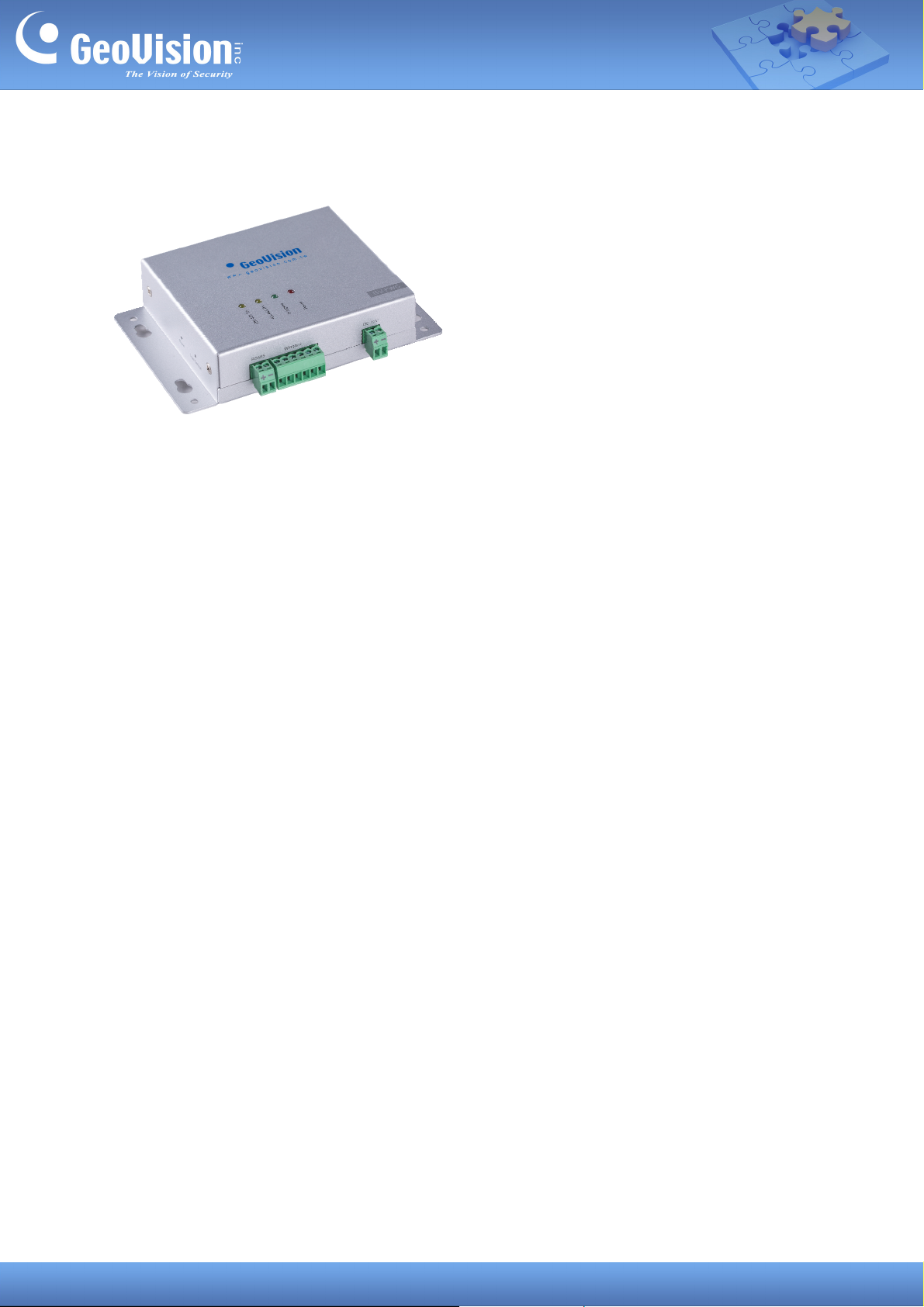
1. Introduction
Paired with GV-Face Recognition Camera, the GV-FWC is able to generate Wiegand signals
for access control management based on face recognition. It can be configured through
TCP/IP and provides 3 inputs and 2 relay outputs.
1.1 System Requirements
GV-ASManager V5.1.0.0 or later
GV-Face Recognition Camera (GV-FD8700-FR / VD8700) V1.10 or later
1.2 GV-AS Controller Supported (for TCP/IP connection)
GV-AS210 / 2110 / 2120 V2.20 or later
GV-AS410 / 4110 / 4111 V2.20 or later
GV-AS810 / 8110 / 8111 V2.20 or later
1.3 Packing List
GV-FWC
Download Guide
Warranty Card
I/O Wires
GV-FWC 2 Date: 7/30/2019
Page 3

1.4 Overview
The GV-FWC provides two relay outputs
Wire Definition
Brown Input 1
Purple Input 2
GV-FWC 3 Date: 7/30/2019
White Input 3
Gray COM
Note that the red, yellow and orange wires are currently nonfunctional.
Page 4

RS-485
Wiegand
Currently nonfunctional.
The GV-FWC provides 2 Wiegand ports for connecting to GV-AS Controller,
rd
3
-party Wiegand controllers and/or Wiegand readers.
DC 12 V
Reset
Load Default
The GV-FWC can be powered through the DC 12 V.
Press to reboot the device.
Press and hold for 3 ~ 5 seconds to restore the device to its factory default
settings.
GV-FWC 4 Date: 7/30/2019
Page 5

2. Basic Setup
GV-FWC is able to send access card data, paired to Face IDs of GV-Face Recognition
Camera, to GV-AS Controller, regulated by GV-ASManager, upon recognition, as illustrated
below. Make sure the GV-FWC, GV-AS Controller and GV-Face Recognition Camera are set
up under the same LAN.
For the necessary configurations, follow the steps below:
Step 1 Connecting GV-AS Controller to GV-ASManager
To connect GV-AS Controlelr to GV-ASManager, see Adding Controllers,
Chapter 4 in GV-ASManager User’s Manual
Step 2 Enrolling Faces with Access Card Data to Camera
To add Face IDs with access card data, see 2.2 Adding / Editing Face IDs and
2.4.2 Batch Enrolling Faces + Cards in GV-Face Manager User’s Guide
Step 3 Configuring GV-FWC
To configure and set up GV-FWC for communication, see 2.3 Accessing
GV-FWC and 3.1 Configuring for Communication on GV-FWC.
Step 4 Connecting Camera to GV-FWC
To connect the camera to GV-FWC, see 3.2 Sending Face IDs from Camera.
Step 5 Connecting GV-FWC to GV-AS Controller
There are two methods of connecting GV-FWC to GV-AS Controller:
via TCP/IP (recommended): See 3.3 Receiving Access Card Data by
.
.
Controller later in this guide
via Wiegand: See GV-ASEV Controller User’s Manual
of GV-AS Controller used for the physical connection.
GV-FWC 5 Date: 7/30/2019
based on the model
