Geovision GV-EDR2700-0F Quick Start Guide
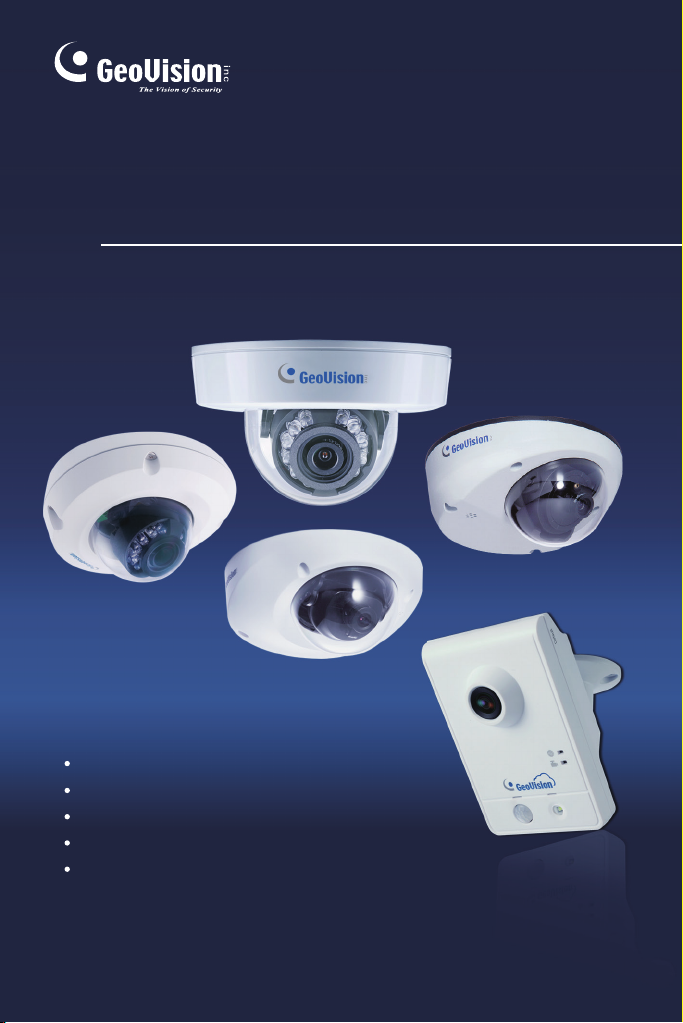
GV-IPCam
Cube Camera
Mini Fixed Dome
Mini Fixed Rugged Dome
Target Mini Fixed Dome
Target Mini Fixed Rugged Dome
Quick Start Guide
Before attempting to connect or operate this product,
please read these instructions carefully and save this manual for future use.
ICH265HISI2V10-B
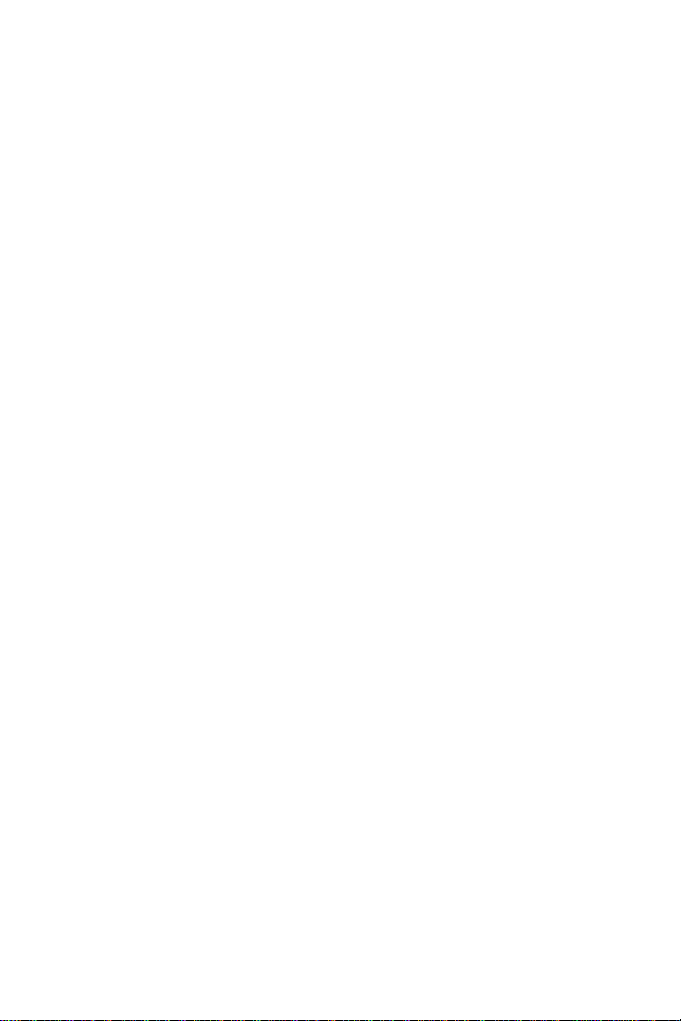
Caution
Risk of explosion if battery is replaced by an incorrect type.
Dispose of used batteries according to the instructions.
Safety Notice
The GV-IPCAM uses a Lithium battery as the power supply for its internal
real-time clock (RTC). The battery should not be replaced unless required!
If
the battery does need replacing, please observe the following:
Danger of Explosion if battery is incorrectly replaced
Replace only with the same or equivalent battery, as recommended by
the manufacturer
Dispose of used batteries according to the manufacturer's instructions
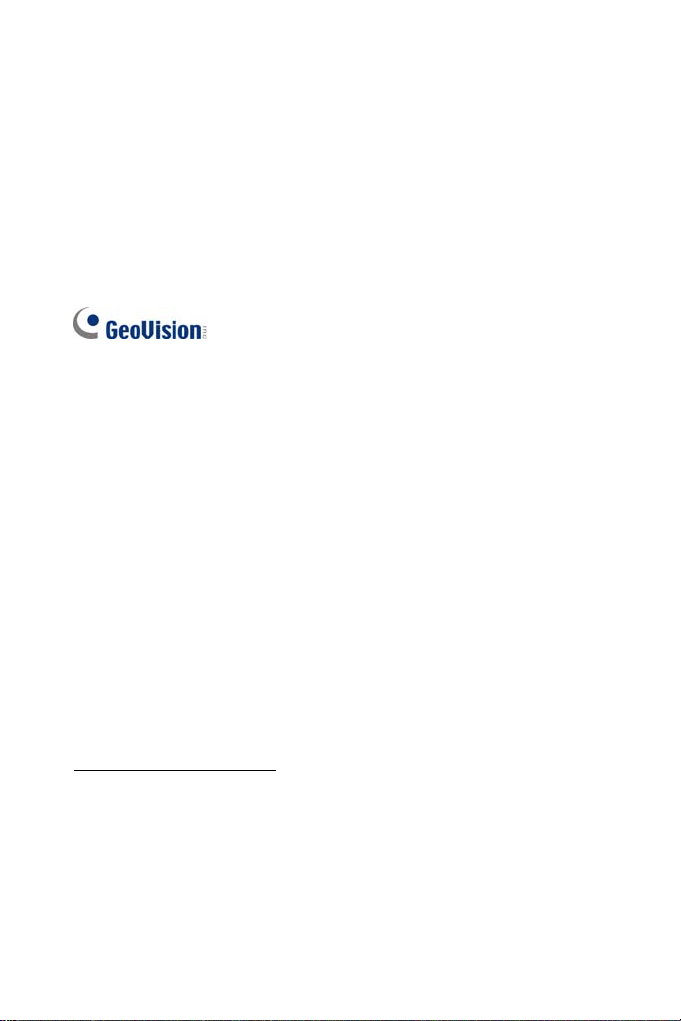
© 2017 GeoVision, Inc. All rights reserved.
Under the copyright laws, this manual may not be copied, in whole or in
part, without the written consent of GeoVision.
Ev
ery effort has been made to ensure that the information in this manual is
accurate. GeoVision, Inc. makes no expressed or implied warranty of any
kind and assumes no responsibility for errors or omissions. No liability is
assumed for incidental or consequential damages arising from the use of
the information or products contained herein. Features and specifications
are subject to change without notice. Note: no memory card slot or local
storage function for Argentina.
sion, Inc.
GeoVi
9F, No. 246, Sec. 1, Neihu Rd.,
Neihu District, Taipei, Taiwan
Tel: +886-2-8797-8377
Fax: +886-2-8797-8335
http://www.geovision.com.tw
Trademar
series products are trademarks of GeoVision, Inc.
September 2017
ks used in this manual: GeoVision, the GeoVision logo and GV
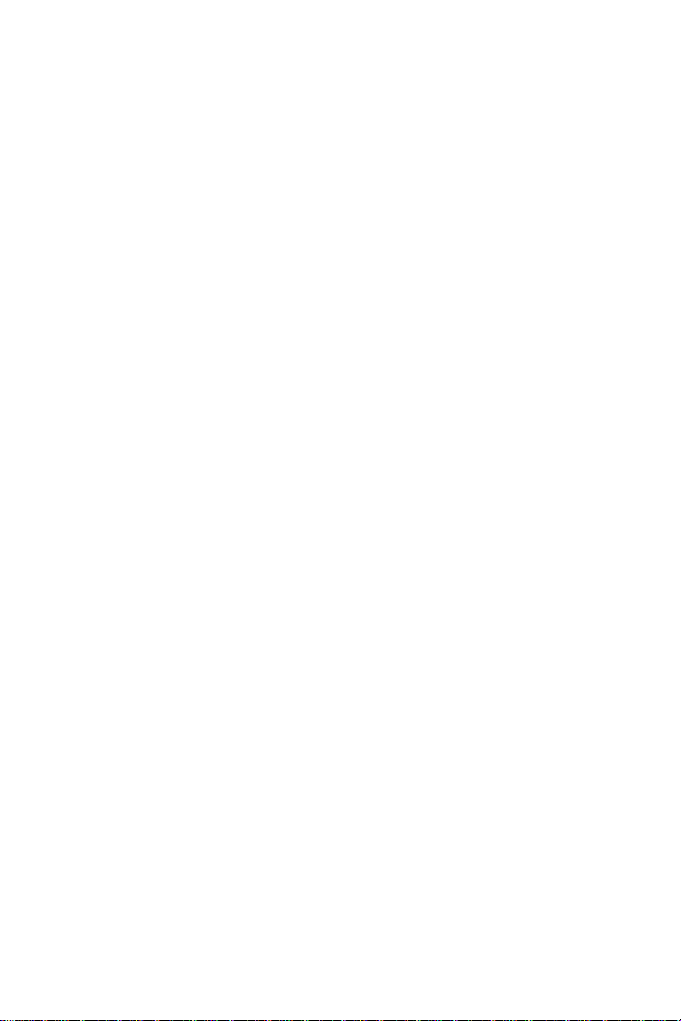
Contents
Contents ..............................................................................i
Options ............................................................................. iv
Note for Installing Camera Outdoor.............................. vii
Chapter 1 Mini Fixed Dome (Part I) & Mini Fixed
Rugged Dome.....................................................................1
1.1 Packing List ..............................................................................4
1.2 Overview ..................................................................................6
1.2.1 GV-MFD120 / 130 / 320 ...............................................6
1.2.2 GV-MFD1501 Series / 2401 Series / 2501 Series / 3401
Series / 5301 Series ..............................................................8
1.2.3 GV-MDR ....................................................................10
1.3 Installation ..............................................................................13
1.3.1 GV-MFD Series..........................................................13
1.3.2 GV-MDR Series .........................................................15
1.4 Connecting the Camera..........................................................20
1.4.1 Wire Definition ...........................................................20
1.4.2 Power and Network Connection .................................21
1.4.3 Vehicle Installation .....................................................22
1.5 Loading Factory Default..........................................................23
1.5.1 Using the Web Interface.............................................23
1.5.2 Directly on the Camera ..............................................24
Chapter 2 Mini Fixed Dome (Part II) ..............................25
2.1 Packing List ............................................................................26
2.2 Overview ................................................................................27
2.3 Installation ..............................................................................29
2.4 Connecting the Camera..........................................................32
i
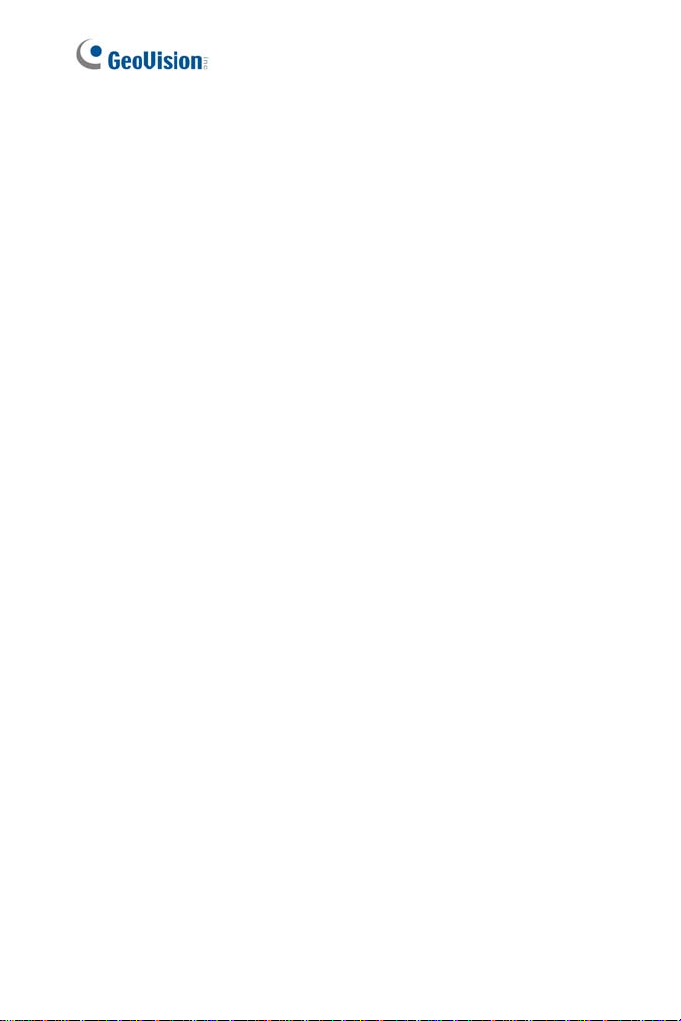
2.4.1 Wire Definition ...........................................................32
2.4.2 Voltage Load Expansion (Optional)............................33
2.5 Loading Factory Default..........................................................34
2.5.1 Using the Web Interface.............................................34
2.5.2 Directly on the Camera ..............................................34
Chapter 3 Target Mini Fixed Dome................................35
3.1 Packing List ............................................................................36
3.2 Overview ................................................................................37
3.2.1 GV-EFD2700 .............................................................39
3.3 Installation ..............................................................................41
3.4 Connecting the Camera..........................................................44
3.4.1 I/O Connector ............................................................45
3.4.2 Voltage Load Expansion (Optional)............................46
3.5 Loading Factory Default..........................................................47
3.5.1 Using the Web Interface.............................................47
3.5.2 Directly on the Camera ..............................................47
Chapter 4 Target Mini Fixed Rugged Dome.................48
4.1 Packing List ............................................................................49
4.2 Overview ................................................................................51
4.2.1 GV-EDR2700 .............................................................52
4.3 Installation ..............................................................................53
4.4 Connecting the Camera..........................................................60
4.5 Loading Factory Default..........................................................61
4.5.1 Using the Web Interface.............................................61
4.5.2 Directly on the Camera ..............................................61
Chapter 5 Cube Camera.................................................63
5.1 Packing List ............................................................................64
5.2 Overview ................................................................................65
5.3 Installation ..............................................................................66
5.4 Connecting the Camera..........................................................68
ii
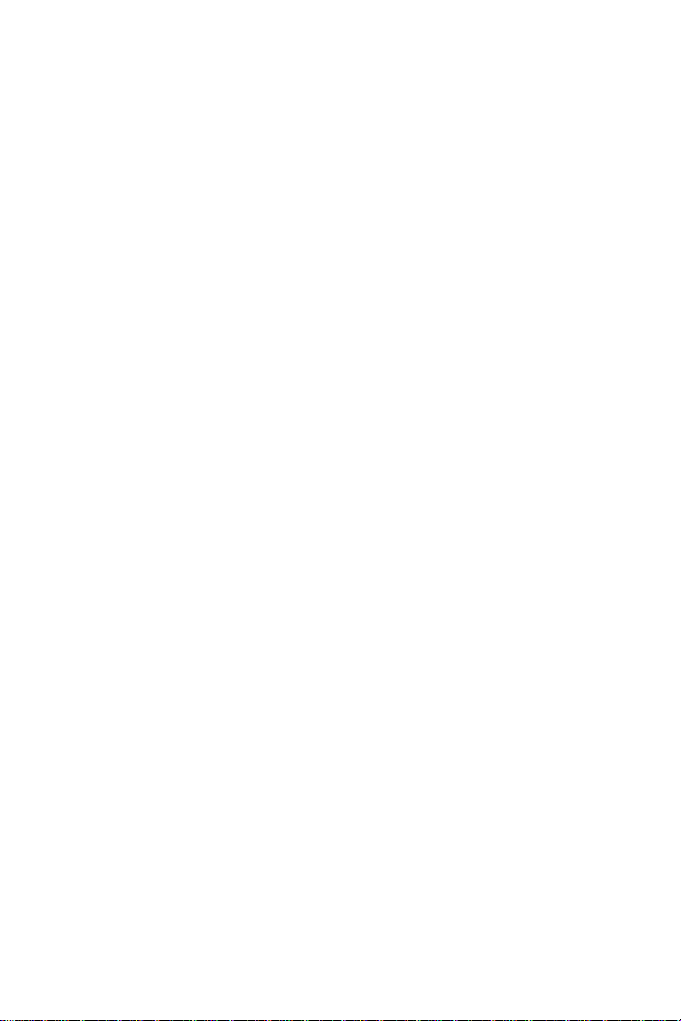
5.5 Loading Factory Default..........................................................69
5.5.1 Using the Web Interface.............................................69
5.5.2 Directly on the Camera ..............................................69
Chapter 6 Advanced Cube Camera...............................70
6.1 Packing List ............................................................................71
6.2 Overview ................................................................................72
6.3 Installation ..............................................................................74
6.4 Connecting the Camera..........................................................76
6.5 Loading Factory Default..........................................................77
6.5.1 Using the Web Interface.............................................77
6.5.2 Directly on the Camera ..............................................77
Chapter 7 Accessing the Camera..................................78
7.1 System Requirement ..............................................................78
7.2 Accessing the Live View .........................................................79
7.2.1 Checking the Dynamic IP Address .............................80
7.2.2 Configuring the IP Address ........................................82
7.2.3 Configuring the Wireless Connection .........................84
7.3 Adjusting Image Clarity...........................................................87
Chapter 8 The Web Interface .........................................90
Chapter 9 Upgrading System Firmware .......................93
iii
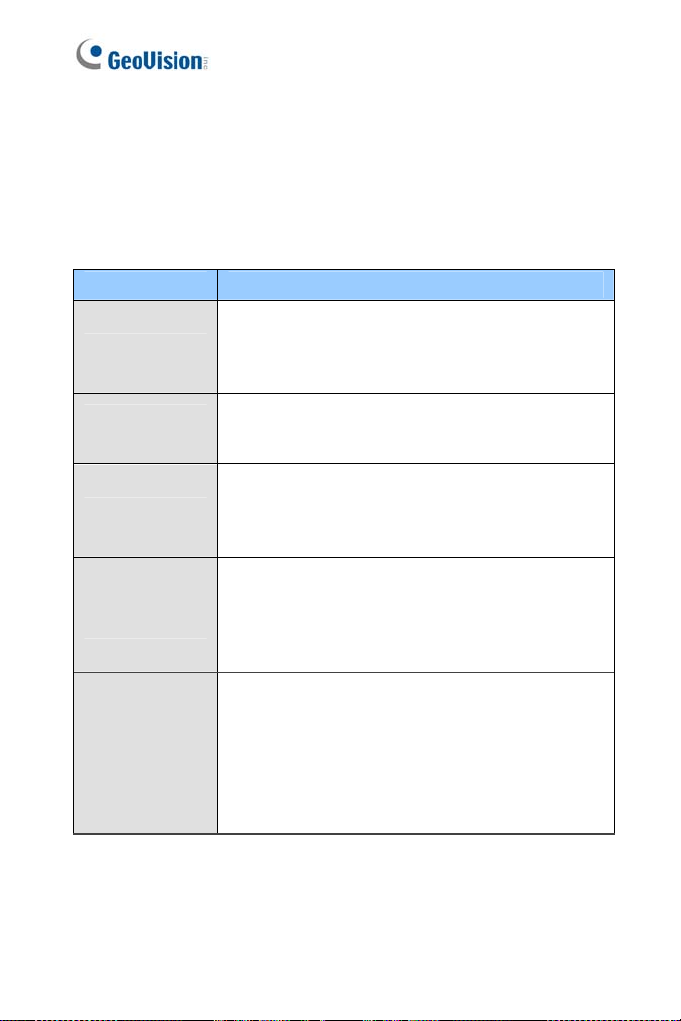
Options
Optional devices can expand your camera’s capabilities and versatility.
Contact your dealer for more information.
Device Description
The power adapter is available for all Mini Fixed
Power Adapter
GV-PA191 PoE
Adapter
GV-POE Switch
GV-Mount
Accessories
Dome, Cube Camera, and Advanced Cube Camera.
Contact your sales representative for the countries
and areas supported.
The GV-PA191 PoE adapter is designed to provide
power and network connection to the cameras over
a single Ethernet cable.
The GV-POE Switch is designed to provide power
along with network connection for IP devices. The
GV-POE Switch is available in various models with
different numbers and types of ports.
The GV-Mount Accessories provide a
comprehensive lineup of accessories for installation
on ceiling, wall corner and pole. For details, see GV-
Mount Accessories Installation Guide on the
Software DVD.
GV-WiFi Adapter
iv
The GV-WiFi Adapter is a plug-and-play device
designed to connect GV-MFD1501 series / 2401
series / 2501 series / 3401 series / 5301 series to
wireless network. This product complies with IEEE
802.11 b/g/n (Draft 3.0) standards for wireless
networking.
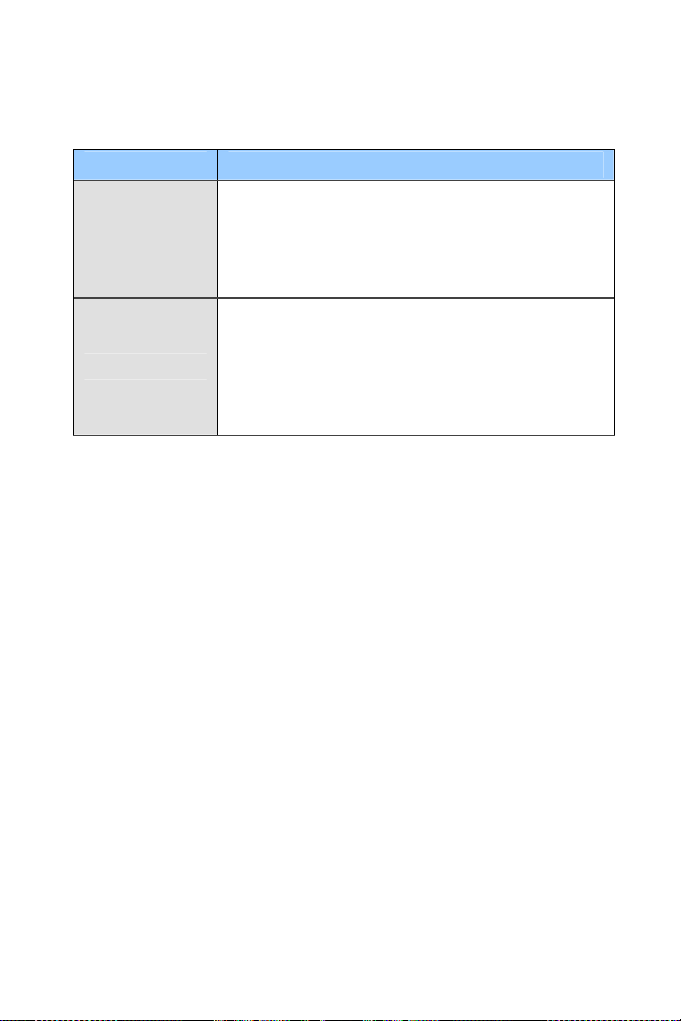
Device Description
The plastic PG21 conduit connector is used for
Plastic PG21
Conduit
Connector
GV-Relay V2
running the wires of Target Mini Fixed Rugged
Dome through a 1/2” conduit pipe.
The connector is not supported by GV-EFD2700 /
4700 Series and GV-MFD2700 / 4700 Series.
The GV-Relay V2 is supported by GV-EFD2700
Series and GV-MFD2700 / 4700 Series. The GV-
Relay V2 is designed to expand the voltage load of
GV IP devices. It provides 4 relay outputs, and each
can be set as normally open (NO) or normally closed
(NC) independently as per your requirement.
v
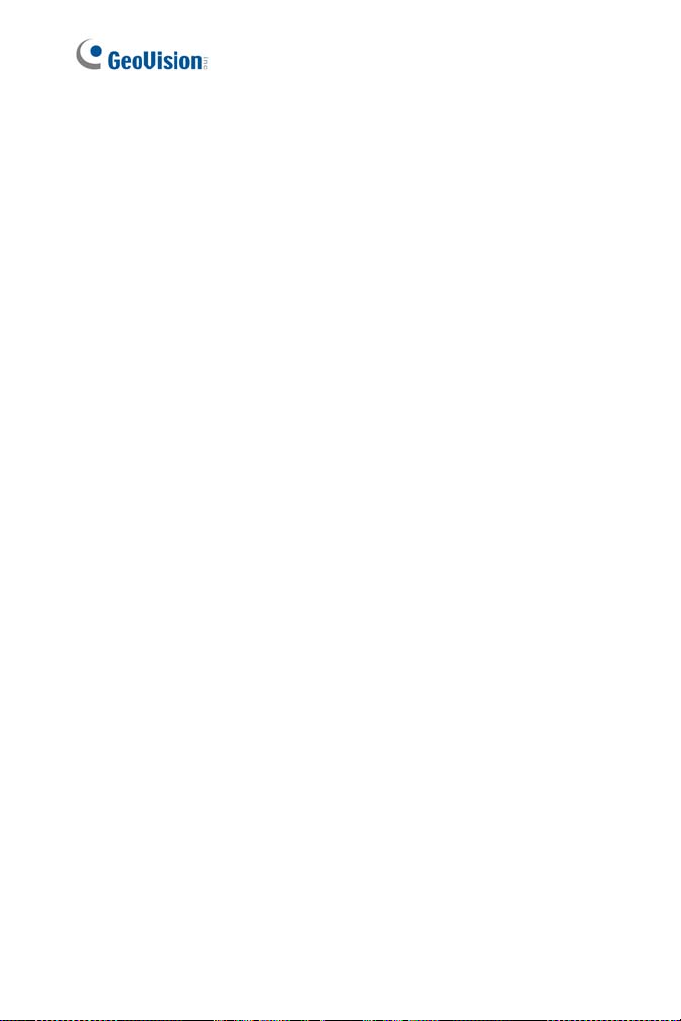
Note for USB Storage and WiFi
Adapter
Mind the following limitations and requirements for using USB storage and
GV-WiFi Adapter:
1. The USB hard drive must be of 2.5’’ or 3.5’’, version 2.0 or above.
2. The USB hard drive’s storage capacity must not exceed 2TB.
3. USB flash drives and USB hubs are not supported.
4. External power supply is required for the USB hard drive.
5. To connect a GV-WiFi Adapter, make sure it is connected before the
camera is powered on.
vi
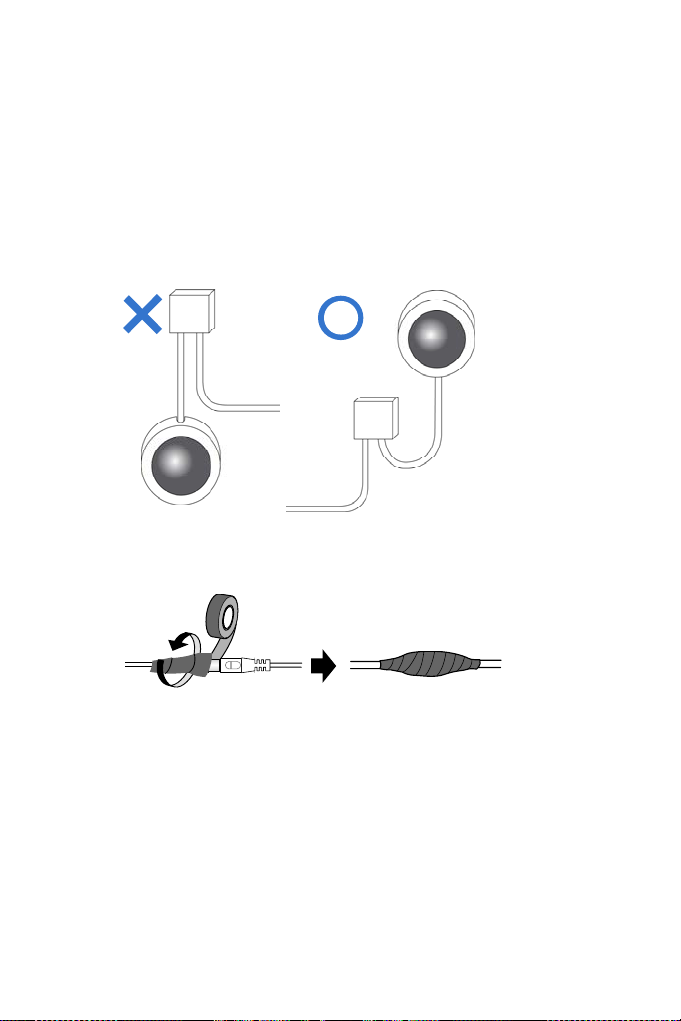
Note for Installing Camera Outdoor
When installing Mini Fixed Rugged Dome outdoor, be sure that:
1. The camera is set up above the junction box to prevent water from
entering the camera along the cables.
2. Any PoE, power, audio and I/O cables are waterproofed using
waterproof silicon rubber or the like.
3. The silica gel bag loses its effectiveness when the dry camera is
opened. To prevent the lens from fogging up, replace the silica gel bag
every time you open the camera, and conceal the gel bag in camera
within 2 minutes of exposing to open air.
vii
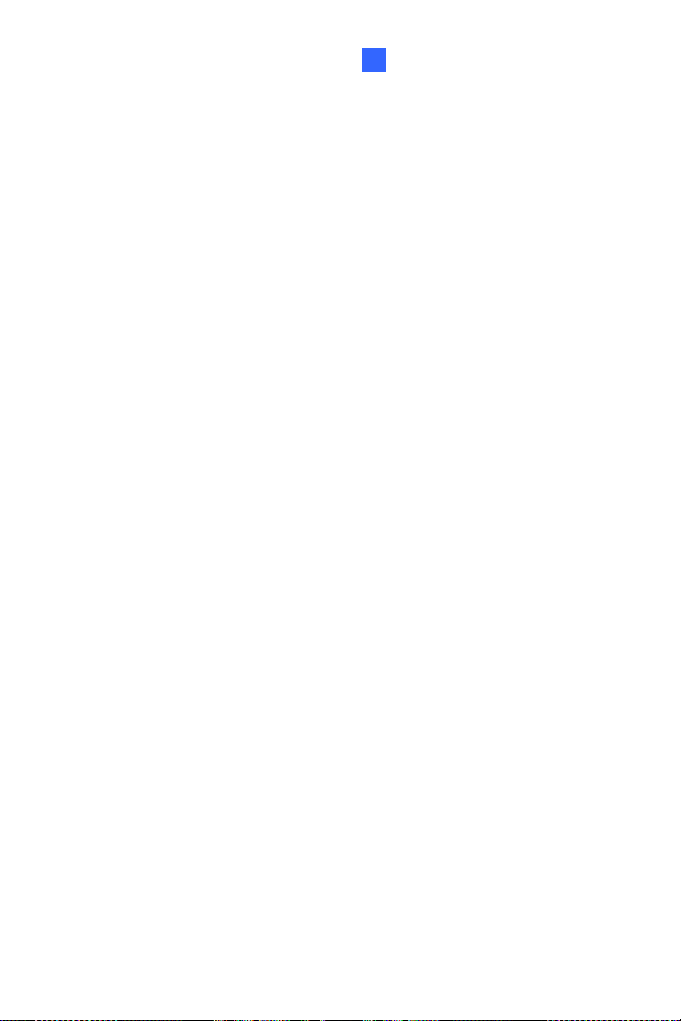
Mini Fixed & Rugged Dome
1
Chapter 1 Mini Fixed Dome (Pa rt I) & Mini Fixed Rugged Dome
The Mini Fixed Dome (GV-MFD) and Mini Fixed Rugged Dome (GV-MDR)
are fixed, mini-sized ceiling-mount network cameras.
The GV-MDR series is designed for outdoor surveillance, conforming to
IK10 and IP67 standards. The camera is adjustable in 3 axis (pan, tilt and
rotate) and can be connected through PoE.
The GV-MFD series is designed for indoor surveillance. Adjustable in 2
axis (pan and tilt), the camera also supports PoE.
The super low lux models can provide color live view in near darkness
and the WDR Pro models can process scenes of contrasting intensity of
lights.
1
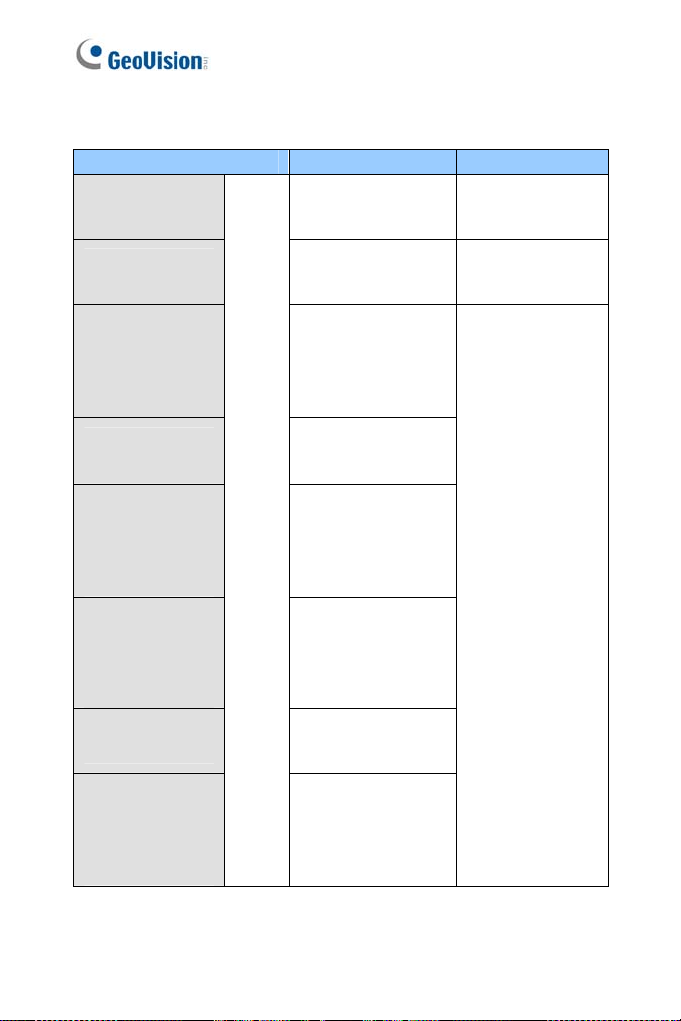
Mini Fix e d Dome (GV-M FD)
Model No. Specifications Description
GV-MFD120
GV-MFD130
GV-MFD320
GV-MFD1501-0F
GV-MFD2401-0F
GV-MFD2501-0F
GV-MFD3401-0F
GV-MFD5301-0F
GV-MFD1501-1F
GV-MFD2501-1F
GV-MFD1501-2F
GV-MFD2401-2F
GV-MFD2501-2F
GV-MFD3401-2F
GV-MFD5301-2F
GV-MFD1501-3F
GV-MFD2401-3F
GV-MFD2501-3F
GV-MFD3401-3F
GV-MFD5301-3F
GV-MFD1501-4F
GV-MFD2401-4F
GV-MFD1501-5F
GV-MFD2401-5F
GV-MFD2501-5F
GV-MFD3401-5F
GV-MFD5301-5F
Fixed
Lens
Fixed Iris, f: 4 mm,
F/1.5, 1/3’’ M12
Mount
Fixed Iris, f: 2.54
mm, F/2.8, 1/2.5’’
M12 Mount
Fixed Iris, f: 2.8 mm,
F/2.0, 1/3’’ M12
Mount
Fixed Iris, f: 4 mm,
F/1.5, 1/3’’ M12
Mount
Fixed Iris, f: 8 mm,
F/1.6, 1/3’’ M12
Mount
Fixed Iris, f: 12 mm,
F/1.6, 1/3’’ M12
Mount
Fixed Iris, f: 2.1 mm,
F/1.8, 1/3’’ M12
Mount
Fixed Iris, f: 3.8 mm,
F/1.8, 1/3’’ M12
Mount
1.3 MP Low Lux,
H.264, Color
1.3 MP / 2 MP / 3
MP / 5MP, H.264,
Color
1.3 MP Super
Low Lux / 2 MP /
2 MP Super Low
Lux / 3 MP / 5
MP, H.264, Color
2
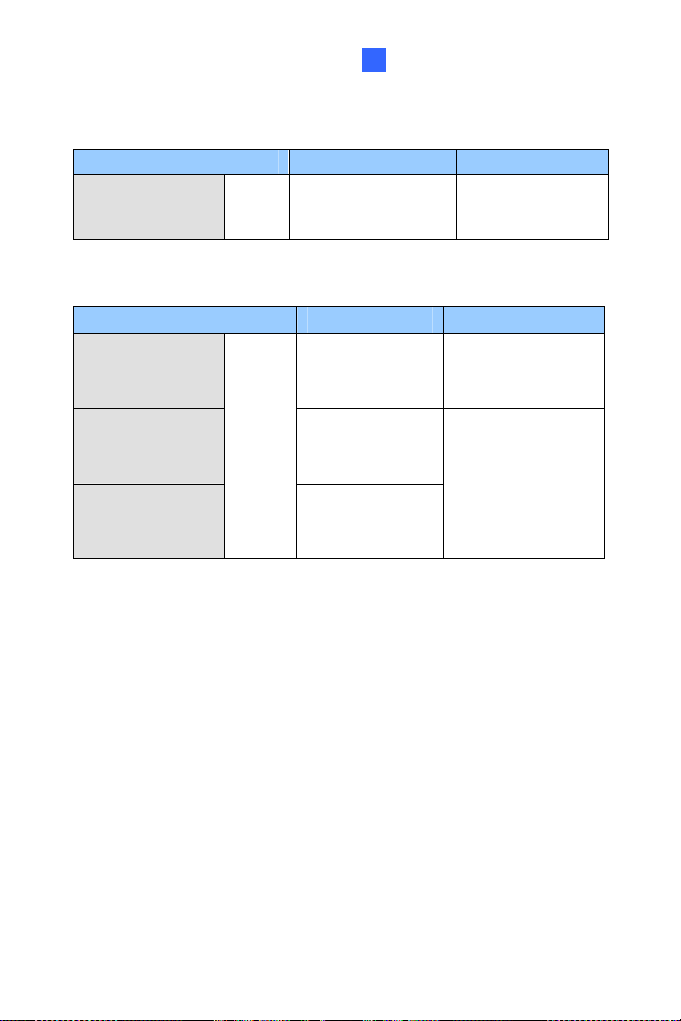
Mini Fixed & Rugged Dome
1
Model No. Specifications Description
GV-MFD2501-6F
GV-MFD3401-6F
Fixed
Lens
Fixed Iris, f: 2.3mm,
F/2.2, 1/3’’ M12
Mount
2 MP Super Low
Lux / 3 MP WDR
Pro, H.264, Color
Mini Fixed Rugged Dome (GV-MDR)
Model No. Specifications Description
GV-MDR220
GV-MDR320
GV-MDR520
GV-MDR1500-1F
GV-MDR3400-1F
GV-MDR5300-1F
GV-MDR1500-2F
GV-MDR3400-2F
GV-MDR5300-2F
Fixed
Lens
Fixed Iris, f: 2.54
mm, F/2.8, 1/2.5’’
M12 Mount
Fixed Iris, f: 2.8
mm, F/2.0, 1/3’’
M12 Mount
Fixed Iris, f: 3.8
mm, F/1.8, 1/3’’
M12 Mount
2 MP / 3 MP / 5MP,
H.264, Color
1.3 MP super low
lux / 2 MP WDR
Pro / 2 MP super
low lux / 3 MP
WDR Pro / 5 MP,
H.264, Color
3
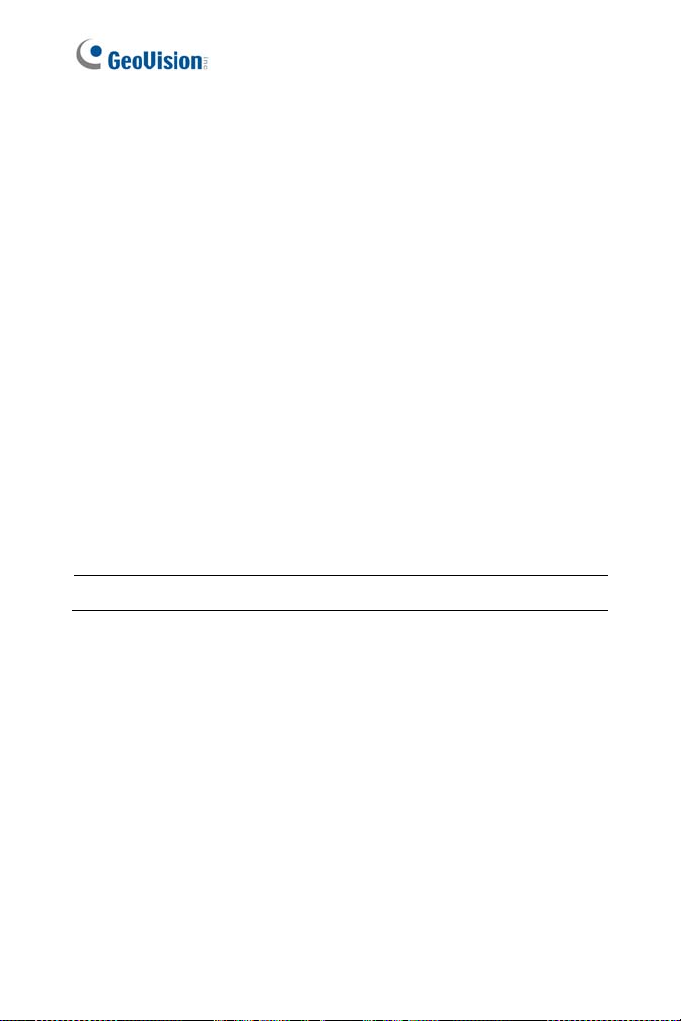
1.1 Packing List
GV-MFD
Mini Fixed Dome
Torx Wrench
Self Tapping Screw x 2
Screw Anchor x 2
Cable stopper
2-pin terminal block (for GV-MFD120 / 130 / 320)
Short-Body RJ-45 Plug (for GV-MFD1501 series / 2401 series /
2501 series / 3401 series / 5301 series)
USB / Audio Y-cable (for GV-MFD1501 series / 2401 series /
2501 series / 3401 series / 5301 series)
Power Adapter
GV-IPCAM H.264 Software DVD
GV-Software DVD
Warranty Card
Note: The power adapter can be excluded upon request.
4
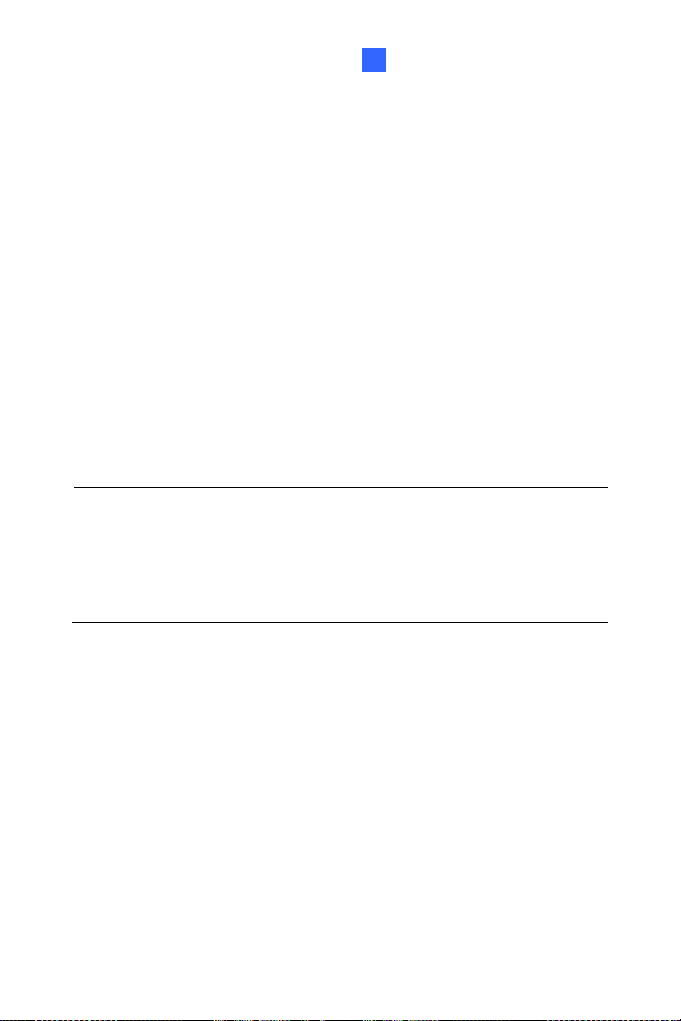
Mini Fixed & Rugged Dome
1
MDR
GV-
Mini Fixed Rugged Dome
Torx Wrench
Self Tapping Screw x 2
Screw Anchor x 2
Cable stopper
Cable Connector
Installation sticker
Silica gel bag x 2
Adhesive Tape for Silica Gel Bag x 2
Ferrite core for vehicle installation
GV-IPCAM H.264 Software DVD
GV-Software DVD
Note:
1. The power adapter can be excluded upon request.
2. When purchasing GV-MDR1500 / 3400 / 5300, choose one of the
two LAN connector types (for motor vehicles or for general use). For
details, see LAN Connector, 1.2.3 GV-MDR.
5
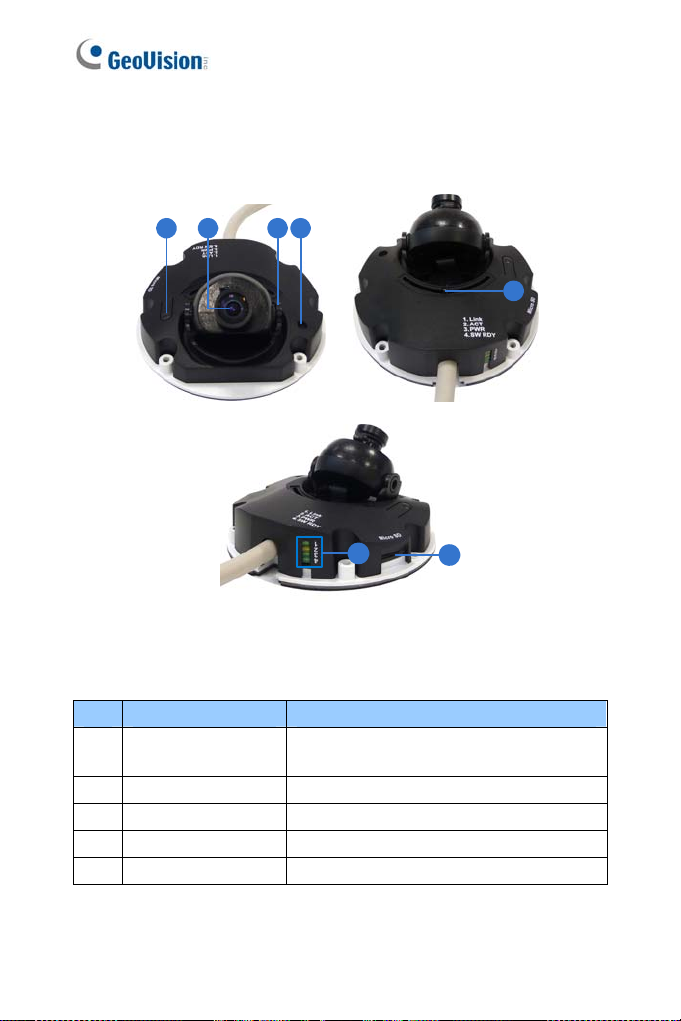
1.2 Overview
1.2.1 GV-MFD120 / 130 / 320
1 2 43
5
6
7
Figure 1-1
No. Name Description
1 Default Button
2 Lens Receives image inputs.
3 Tilt Screw Loosens the screw to adjust tilt angle.
4 Microphone Provides one-way audio.
5 Pan Screw Loosens the screw to pan.
6
Resets the camera to factory default. For
details, see 1.5 Loading Factory Default.
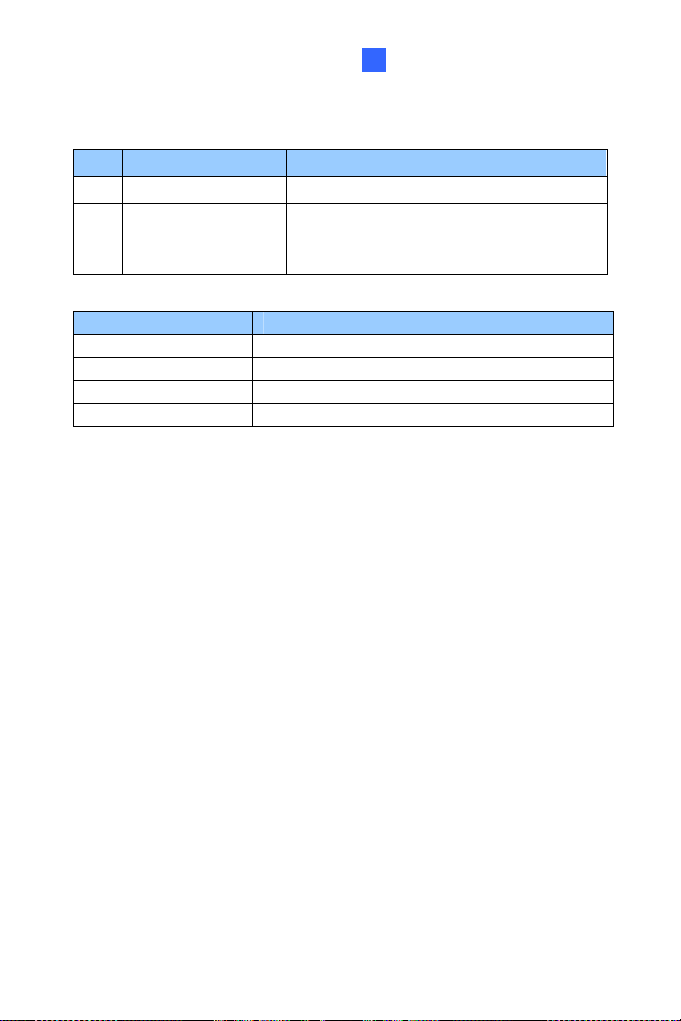
Mini Fixed & Rugged Dome
1
No. Name Description
6 LED Indicators See LED Indicators below.
7 Memory Card Slot Inserts a micro SD card (SD/SDHC,
version 2.0 only, Class 10) to store
recording data.
LED Name Description
1. Link Turns on when the network is connected.
2. ACT Turns on when data are being transmitted.
3. PWR Turns on when power is on.
4. SW RDY (Status) Turns on when the system is ready.
7
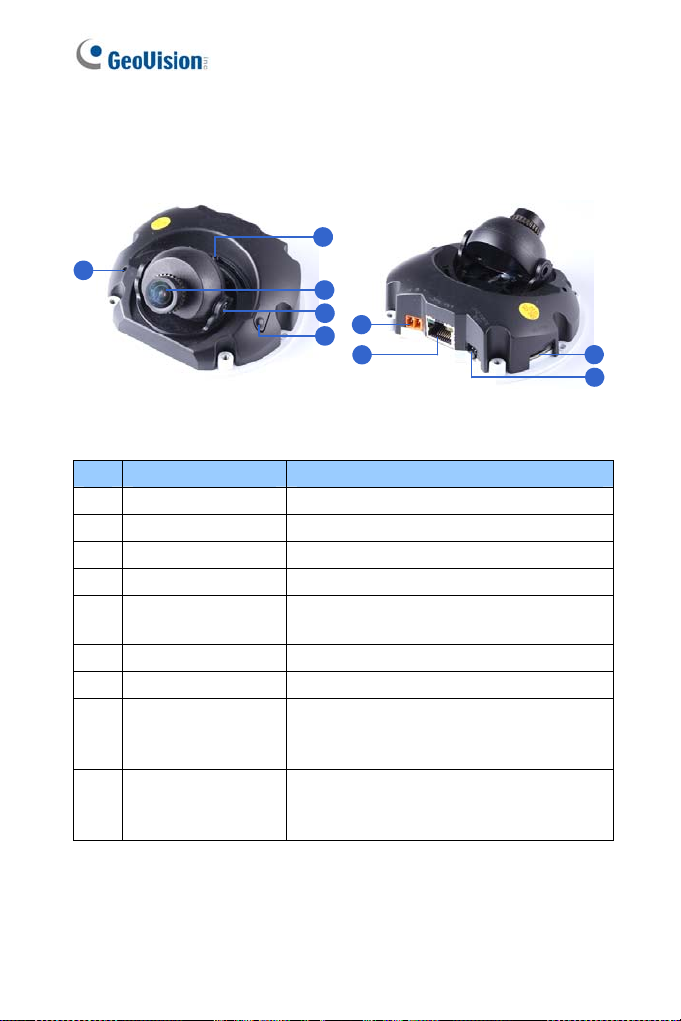
1.2.2 GV-MFD1501 Series / 2401 Series / 2501 Series / 3401 Series / 5301 Series
2
1
3
4
6
5
7
Figure 1-2
No. Name Description
1 Microphone Receives sound.
2 Pan Screw Loosens the screw to pan.
3 Lens Receives image inputs.
4 Tilt Screw Loosens the screw to adjust tilt angle.
5 Default Button
6 DC 5V Power Port Connects to power.
7 LAN / PoE Connects to a 10/100 Ethernet or PoE.
8 Memory Card Slot
9 USB and Audio Out
Resets the camera to factory default. For
details, see 1.5 Loading Factory Default.
Inserts a micro SD card (SD/SDHC,
version 2.0 only, Class 10) to store
recording data.
Connects to a GV-WiFi Adapter/USB hard
drive and a speaker through the supplied Y
cable.
8
9
8
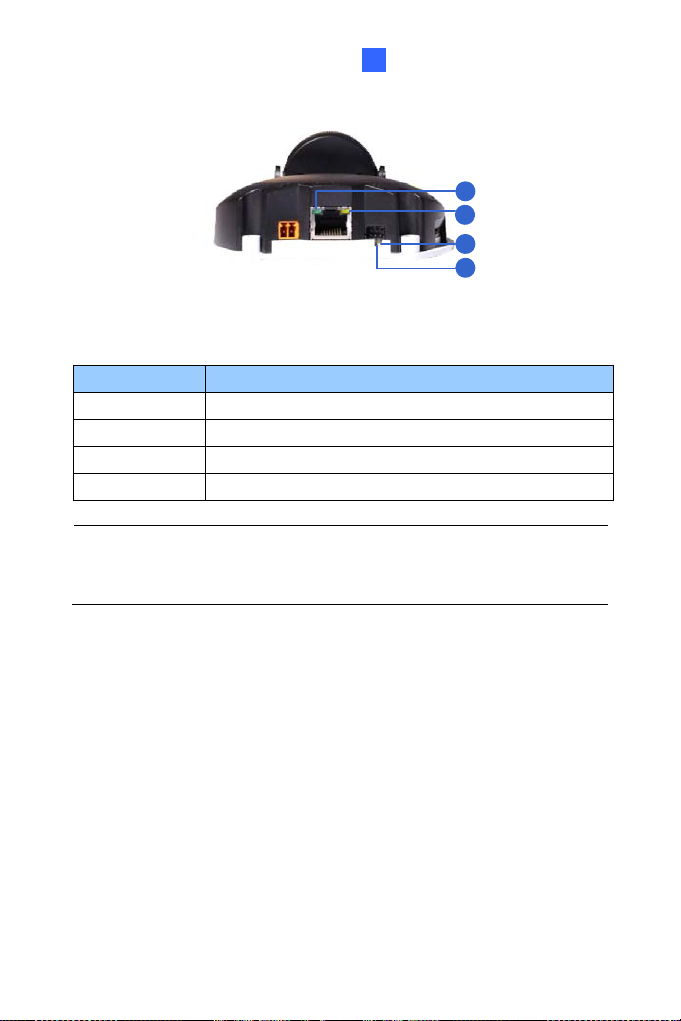
Mini Fixed & Rugged Dome
1
1
2
3
4
Figure 1-3
LED Name Description
1. Link Turns on (green) when the network is connected.
2. ACT Turns on (orange) when data are being transmitted.
3. Status Turns on (red) when the system is ready.
4. Power Turns on (green) when power is on.
Note: For details on limitations and requirements of the USB port, refer
to Note for USB Storage and WiFi Adapter at the beginning of this
manual.
9
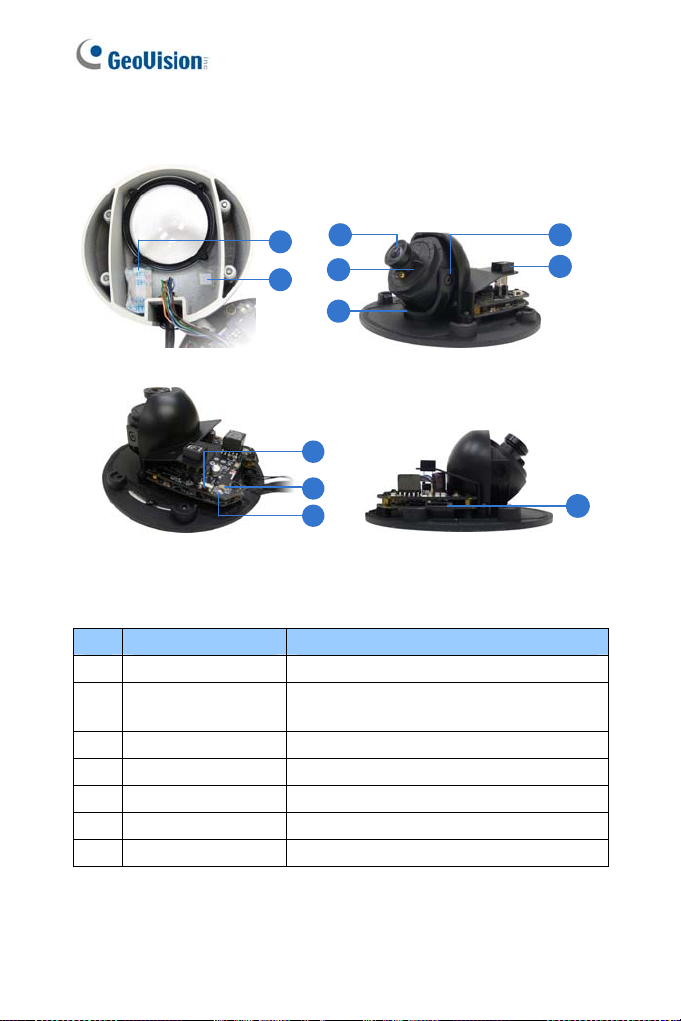
1.2.3 GV-MDR
1
2
No. Name Description
1 Silica gel bag Absorbs the moisture inside the camera.
2 Conceal paper
3 Lens Receives image inputs.
4 Rotation Disc Rotates the camera lens.
5 Pan Disc Pans the camera lens.
6 Tilt Screw Loosens to tilt the camera.
7 Microphone Provides one-way audio.
3
4
5
8
9
10
Figure 1-4
Prevents water or moisture from entering
the camera.
6
7
11
10
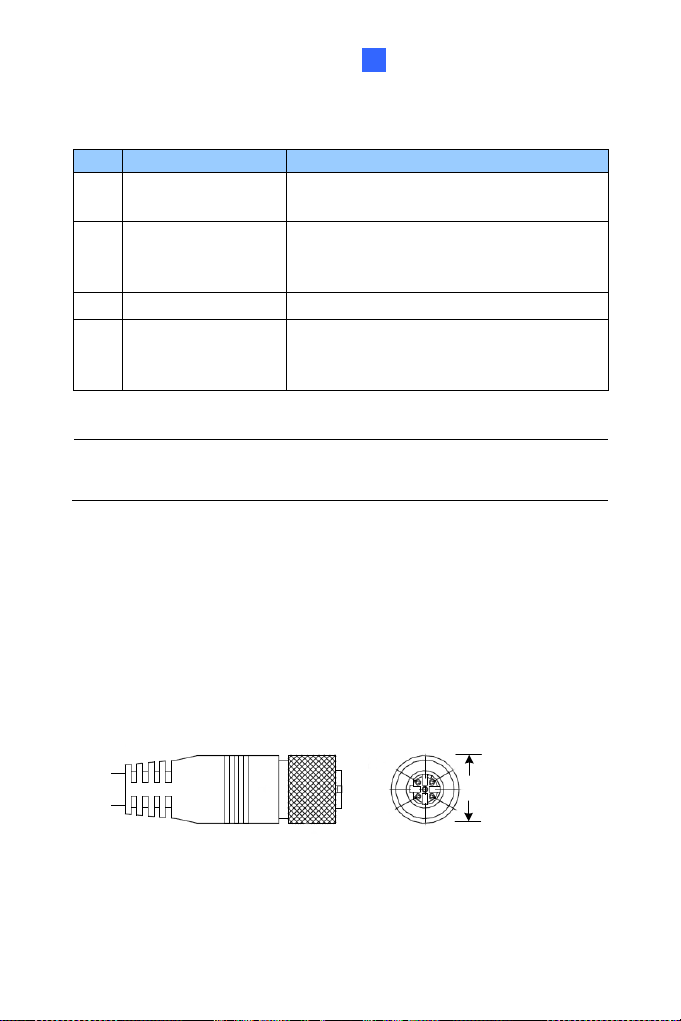
Mini Fixed & Rugged Dome
1
No. Name Description
8 Default Button
Power and status
9
LED
10 LAN LED Turns on when the network is connected.
11 Memory Card Slot
IMPORTANT: In case of damage and possible condensation inside the
camera housing, be sure not to touch or remove the conceal paper.
LAN Connector
Two types of LAN connector are available for GV-MDR1500 series / 3400
series / 5300 series. Select an option based on your installation
environment.
Resets the camera to factory default. For
details, see 1.5 Loading Factory Default.
Turns red when the power is on. Flashes
orange light twice when the system is
ready.
Inserts a micro SD card (SD/SDHC,
version 2.0 only, Class 10) to store
recording data.
1.
Waterproof M12 4-Pin Female Connector
The M12 connector is used for motor vehicles.
Ø14.7 mm (0.58'')
11
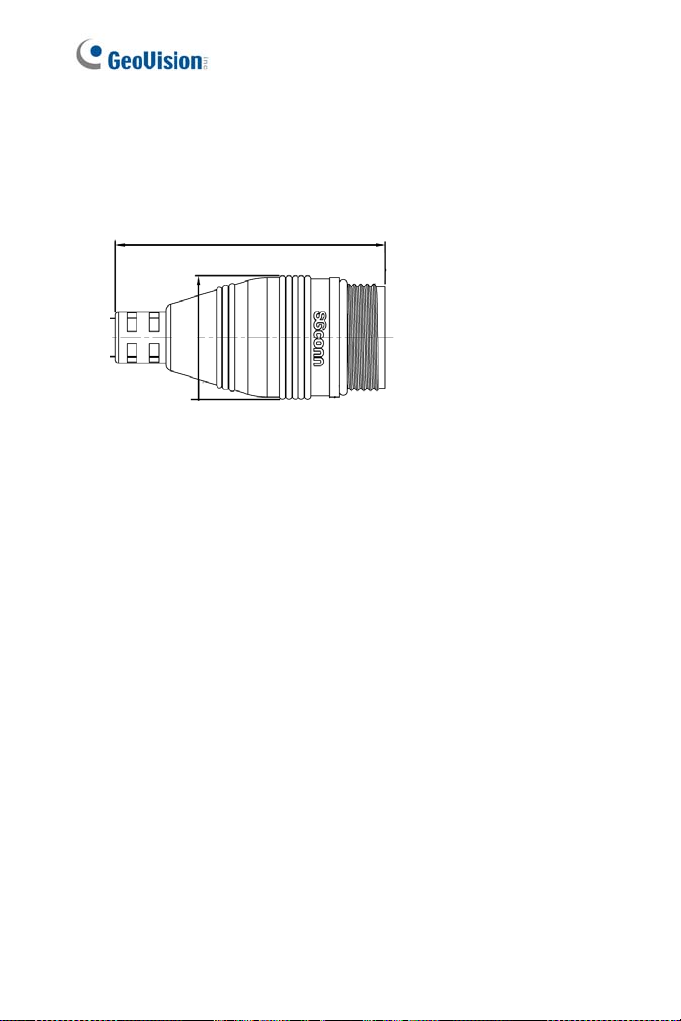
2. Small Waterproof Connector
For this connector type, see 1.3.2 GV-MDR to install the supplied
cable connector.
42.8 mm (1.69")
ø19.6 (0.77”)
12

Mini Fixed & Rugged Dome
1
1.3 Installation
To install a Mini Fixed Dome, make sure the installing site is shielded from
rain and moisture.
1.3.1 GV-MFD Series
1. Unscrew the housing cover using the supplied torx wrench.
2. Put the camera on the desired location and make 2 marks on the
ceiling for screw anchors. If you want to run the cables inside the
ceiling, make a round mark with a diameter of 2.5 cm.
3. Drill the marks and insert the screw anchors.
4. Secure the Mini Fixed Dome to the ceiling with the self-tapping
screws.
5. Connect the camera to network and power. For details, see 1.4
Connecting the Camera.
6. Access the live view. For details, see 7.2 Accessing the Live View.
7. Adjust the angles based on the live view.
Pan Adjustment
Tilt Adjustment
Figure 1-6
Figure 1-5
13

8. Adjust image clarity using the GV-IP Device Utility program. For
details, see 7.3 Adjusting Image Clarity.
9. Insert a Micro SD card (SD/SDHC, version 2.0 only, Class 10) into the
memory card slot (No. 7, Figure 1-1).
10. Secure the housing cover using the supplied torx wrench.
11. Optionally conceal the cable opening with the supplied cable stopper.
Cable stopper
Figure 1-7
14
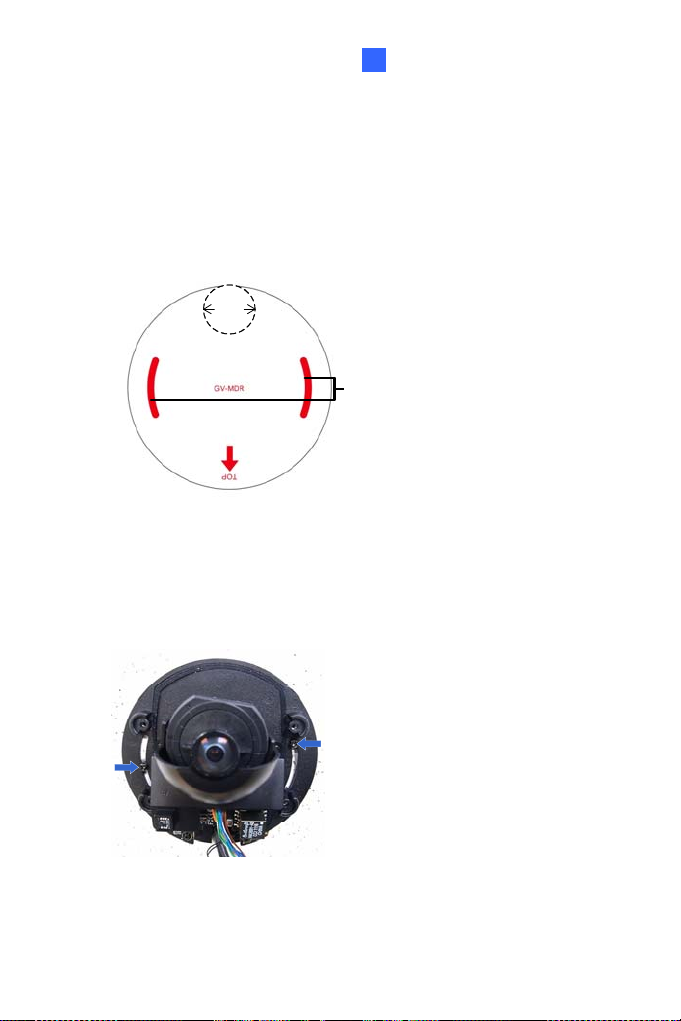
Mini Fixed & Rugged Dome
1
1.3.2 GV-MDR Series
1. Paste the installation sticker on the desired location. The arrow should
point toward the direction that the camera faces.
2. Drill one hole on each of the two curves for screw anchors. Drill the
circle (30 mm in diameter) if you want to run the cable into the ceiling.
30 mm
Drill a hole
on each
Figure 1-8
3. Insert the screw anchors.
4. Unscrew the housing cover using the supplied torx wrench.
5. Secure the camera body to the ceiling with the self-tapping screws.
Figure 1-9
15
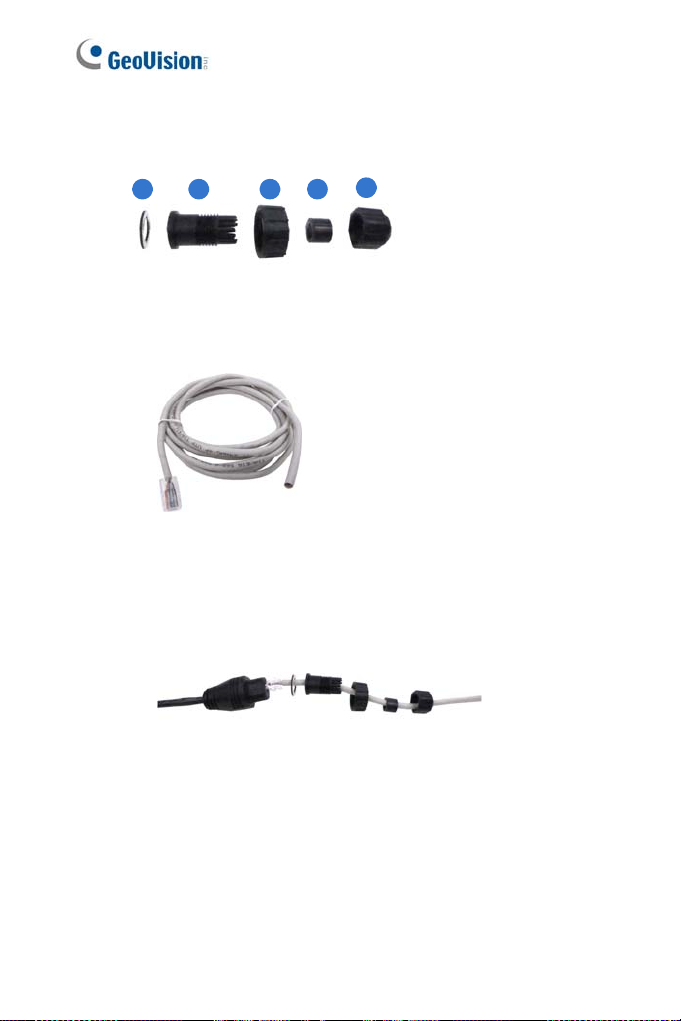
6. Install the cable connector to waterproof the cable. You should have 5
parts:
1 2 3 4
5
Figure 1-10
A. Prepare an Ethernet cable with the RJ-45 connector on one
end only.
Figure 1-11
B. Connect the Ethernet cable to the camera cable.
C. Paste the sticker to the camera cable and slide in all the
components as shown below.
Figure 1-12
16
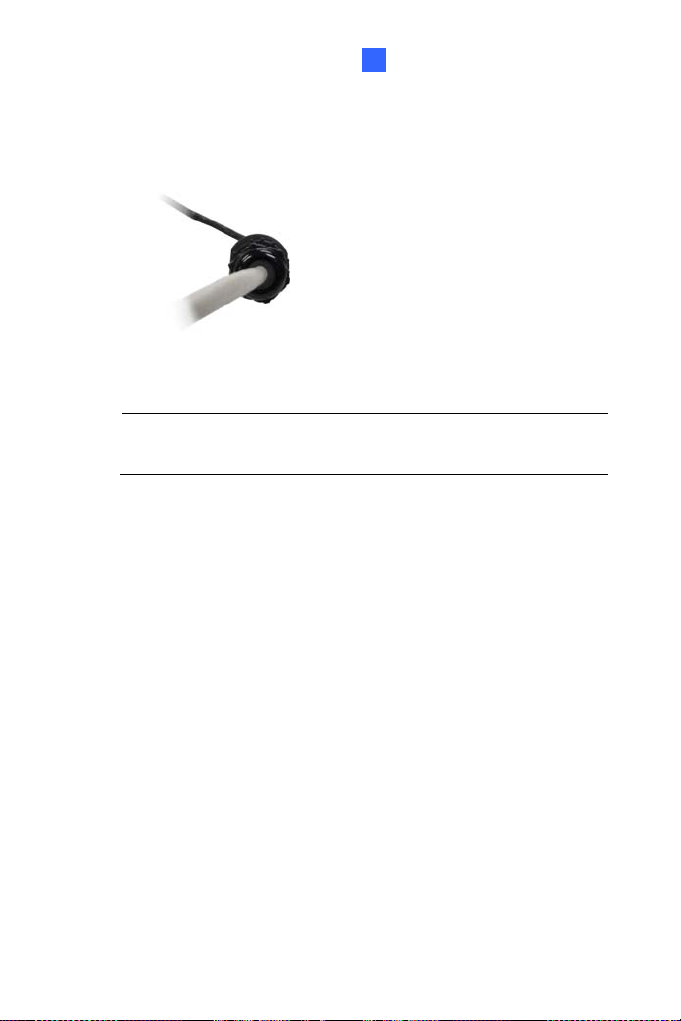
Mini Fixed & Rugged Dome
1
D. Move all the components toward the RJ-45 connector, fit item 4
to item 2, secure item 3 to the camera cable and finally secure
item 5 to item 2 tightly.
Figure 1-13
IMPORTANT: Item 5 must be secured tightly to waterproof the
cable.
7. Access the live view. For details, see 7.2 Accessing the Live View.
17

8. Adjust the angles based on the live view.
Pan Adjustment
Figure 1-14
Tilt Adjustment
Figure 1-15
Rotational Adjustment
Figure 1-16
9. Adjust image clarity using the GV-IP Device Utility program. For
details, see 7.3 Adjusting Image Clarity.
10. Insert a Micro SD card (SD/SDHC, version 2.0 only, Class 10) into the
memory card slot (No. 11, Figure 1-2).
18

Mini Fixed & Rugged Dome
1
11. Replace the silica gel bag.
IMPORTANT: The silica gel bag loses it effectiveness when the dry
camera is opened. To prevent the lens from fogging up, replace the
silica gel bag every time you open the camera, and conceal the gel bag
in camera within 2 minutes of exposing to open air.
12. Secure the housing cover using the supplied torx wrench.
13. Optionally conceal the cable opening with the supplied cable stopper.
Cable stopper
Figure 1-17
19
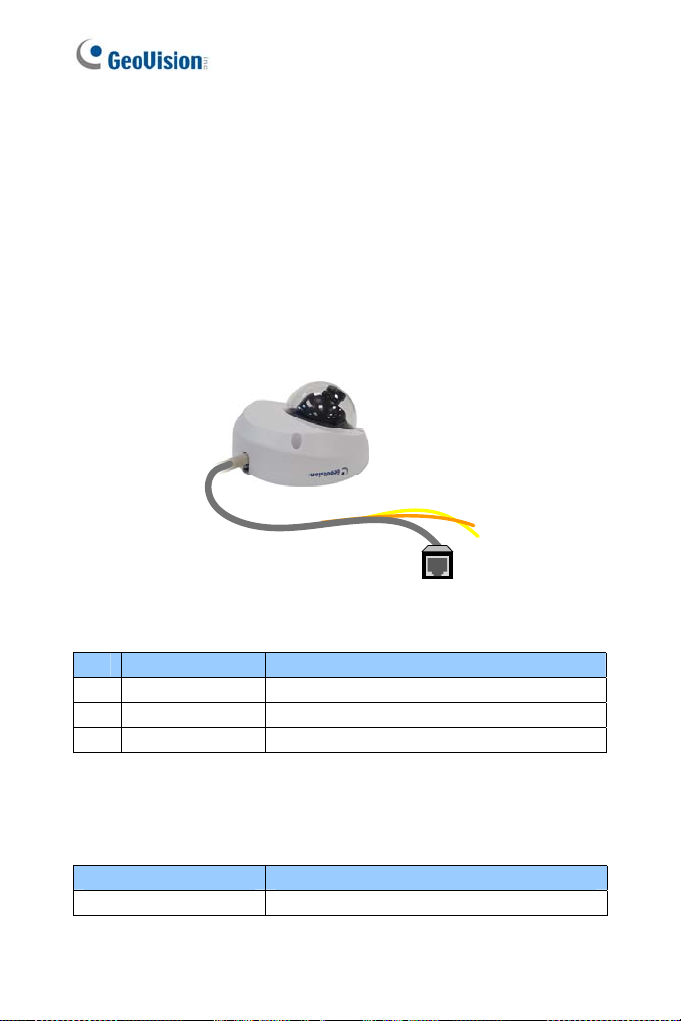
1.4 Connecting the Camera
Refer to the wire definition and illustrations below to connect the power and
network.
1.4.1 Wire Definition
GV-MFD120 / 130 / 320
The data cable provides connections for power and network access. The
wires are illustrated and defined below:
Figure 1-18
No. Wire Color Definition
1 Yellow DC 12V+
2 Orange GND
3 Gray PoE, Ethernet
GV-MDR Series
Power and network connectivity is provided through a PoE cable.
Wire Color Definition
Gray PoE, Ethernet
20
