Geovision GV-BX110D, GV-BX120D, GV-BX220D, GV-BX320D, GV-MFD110 User Manual
...
GV-IPCam H.264
User's Manual
Before attempting to connect or operate this product,
please read these instructions carefully and save this manual for future use.
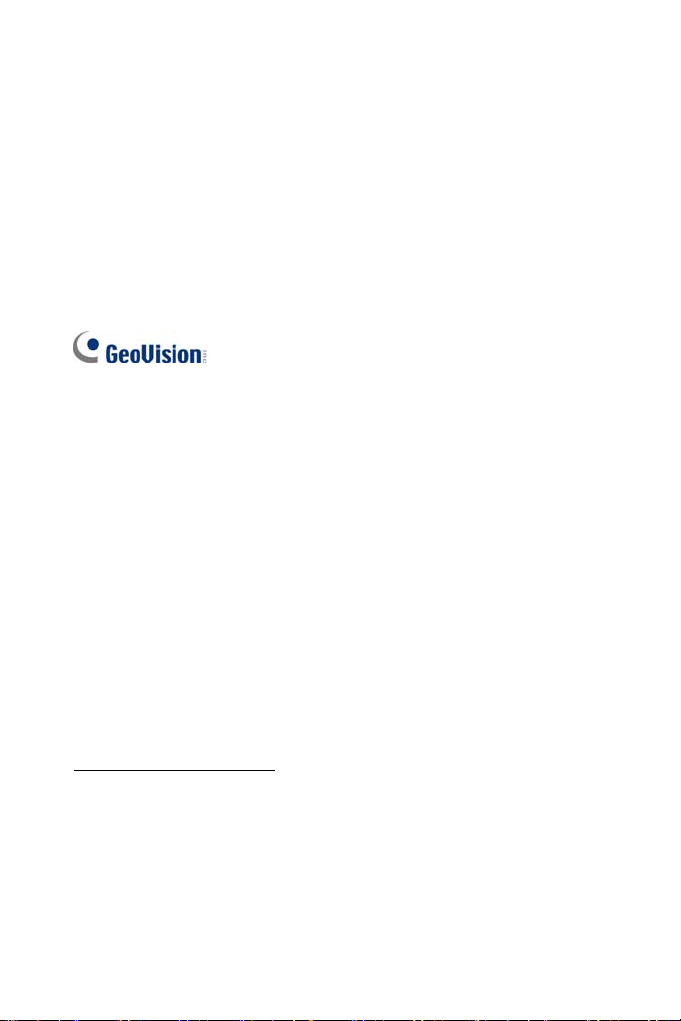
© 2010 GeoVision, Inc. All rights reserved.
Under the copyright laws, this manual may not be copied, in whole or in
part, without the written consent of GeoVision.
Every effort has been made to ensure that the information in this manual is
accurate. GeoVision, Inc. makes no expressed or implied warranty of any
kind and assumes no responsibility for errors or omissions. No liability is
assumed for incidental or consequential damages arising from the use of
the information or products contained herein. Features and specifications
are subject to change without notice.
GeoVision, Inc.
9F, No. 246, Sec. 1, Neihu Rd.,
Neihu District, Taipei, Taiwan
Tel: +886-2-8797-8377
Fax: +886-2-8797-8335
http://www.geovision.com.tw
Trademarks used in this manual: GeoVision, the GeoVision logo and GV
series products are trademarks of GeoVision, Inc. Windows and Windows
XP are registered trademarks of Microsoft Corporation.
October 2010
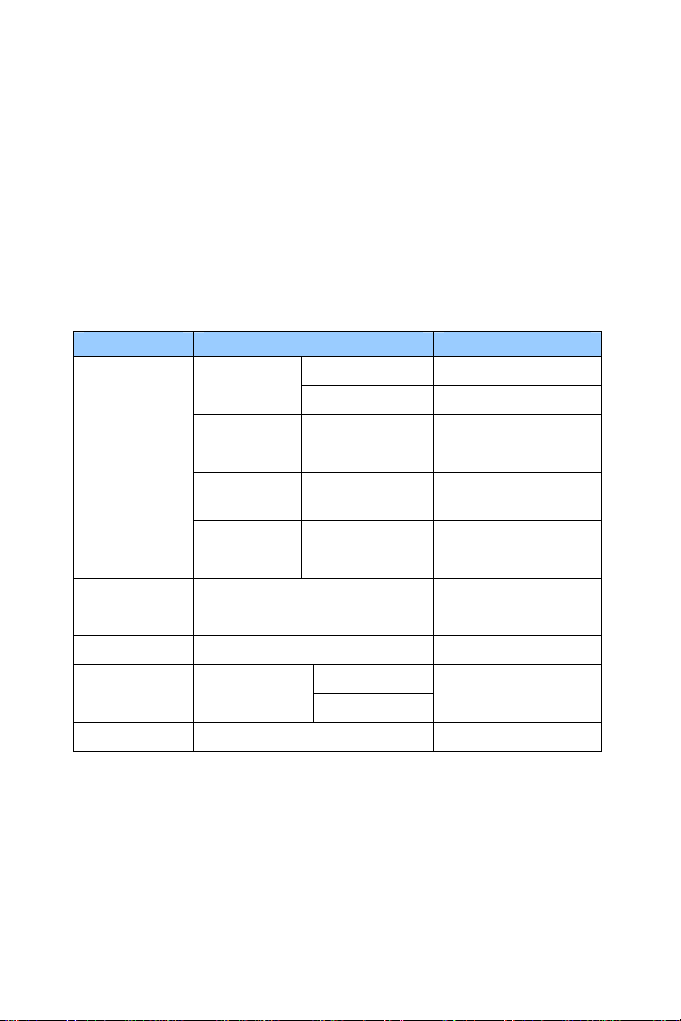
Preface
Welcome to the GV-IPCAM H.264 User’s Manual.
The GV-IPCAM H.264 has a series of models designed to meet different
needs. This Manual is designed for the following models and firmware
versions:
Model Model Number Firmware Version
GV-BX110D
GV-BX120D Varifocal Lens V1.0
Box Camera
GV-BX220D Varifocal Lens V1.0
GV-BX320D Varifocal Lens V1.0
Fixed Lens V1.07
Varifocal Lens
Mini Fixed
Dome
Bullet Camera GV-BL110D V1.07
PTZ Camera GV-PTZ010D
PT Camera GV-PT110D V1.07
GV-MFD110 V1.07
NTSC
PAL
V1.07
I
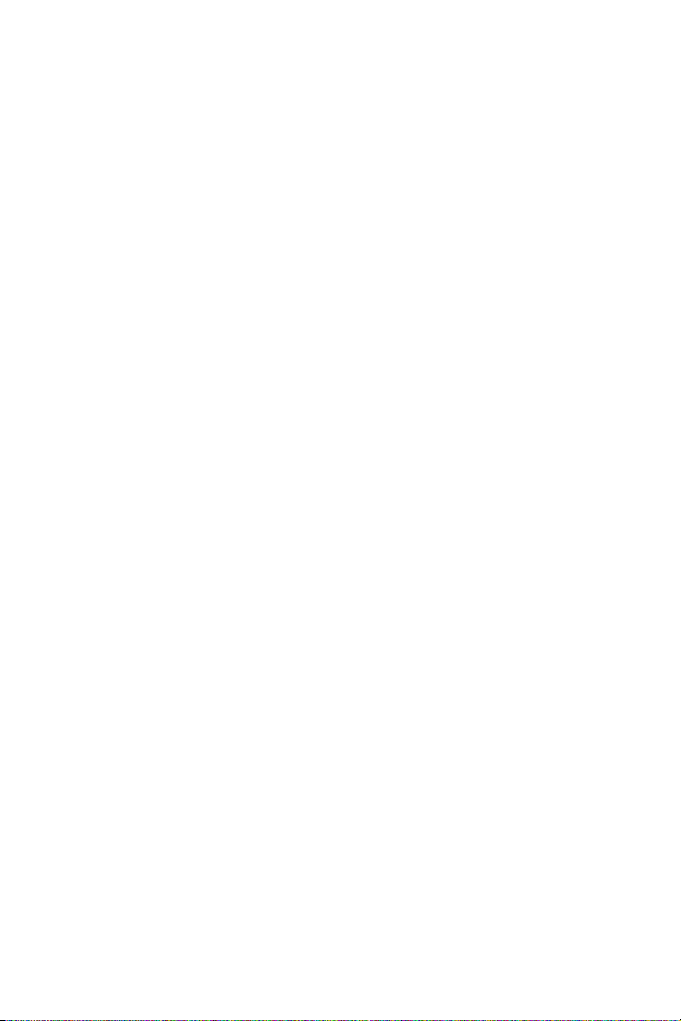
Contents
Naming and Definition...................................................... 1
Note for Recording ........................................................... 1
Note for Firmware Upgrade ............................................. 2
Chapter 1 Introduction ................................................. 3
1.1 System Requirement ............................................................... 4
Chapter 2 Box Camera .................................................... 5
2.1 Packing List................................................................................ 6
2.2 Features..................................................................................... 6
2.3 Options....................................................................................... 7
2.4 Overview .................................................................................... 8
2.4.1 GV-BX110D .........................................................................8
2.4.2 GV-BX120D / 220D / 320D ................................................10
2.5 Focus Adjustment .................................................................... 11
2.6 Optional Installation .................................................................12
2.6.1 C-Mount Lenses................................................................. 12
2.6.2 Infrared Illuminators............................................................13
2.7 I/O Terminal Block ...................................................................14
2.7.1 Pin Assignment ..................................................................14
Chapter 3 Mini Fixed Dome........................................... 16
3.1 Packing List.............................................................................. 16
3.2 Features................................................................................... 16
3.3 Options...................................................................................... 17
3.4 Overview .................................................................................. 18
3.5 Focus Adjustment .................................................................... 19
II
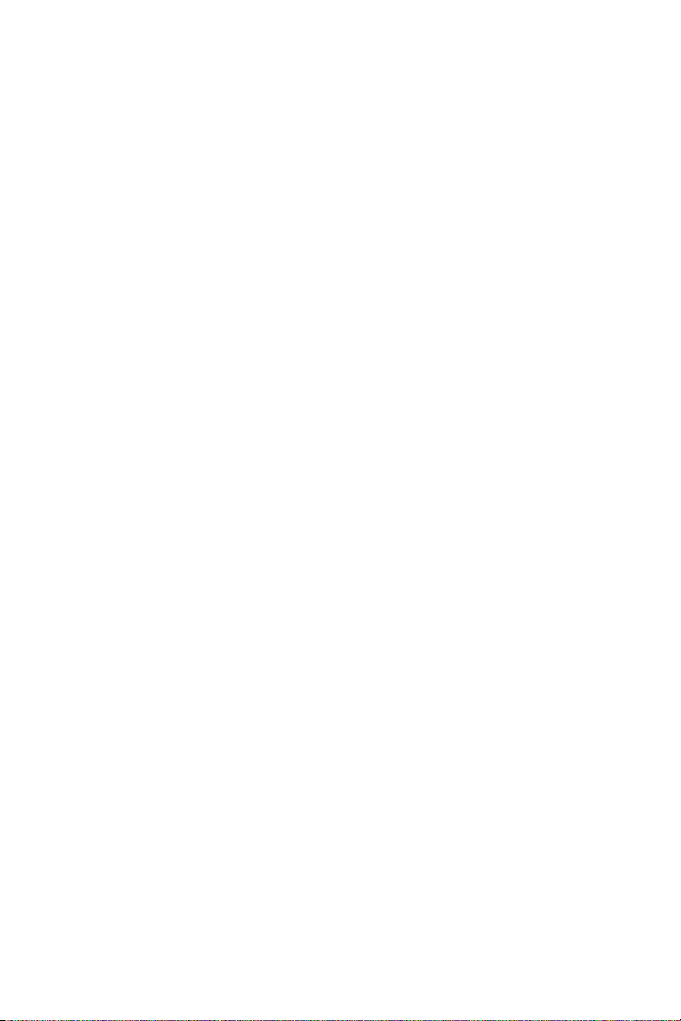
Chapter 4 Bullet Camera ............................................... 20
4.1 Packing List.............................................................................. 20
4.2 Features................................................................................... 21
4.3 Options...................................................................................... 22
4.4 Installation................................................................................ 23
4.4.1 Connecting to the Data Cable........................................ 25
4.4.2 Adjusting Bullet Camera’s Angles ......................................28
4.4.3 Adjusting Lens and Inserting a Micro SD Card...................31
4.4.4 Installing the Sun-Shield Cover ..........................................34
Chapter 5 PTZ Camera .................................................. 36
5.1 Packing List.............................................................................. 37
5.2 Features................................................................................... 38
5.3 Options..................................................................................... 39
5.4 Installation................................................................................ 40
5.5 Overview .................................................................................. 45
5.6 Focus Adjustment .................................................................... 47
5.7 I/O Terminal Block ...................................................................48
5.7.1 Pin Assignment ..................................................................48
5.8 PTZ Control.............................................................................. 49
5.8.1 The PTZ Control Panel........................................................49
5.8.2 Automatic Focus .................................................................51
5.8.3 PTZ Camera Settings..........................................................51
5.8.4 Image Settings ....................................................................53
5.8.5 Preset Settings....................................................................56
5.8.6 Sequence Settings..............................................................59
5.8.7 Auto Pan Settings ...............................................................61
5.8.8 System Configuration......................................................... 64
III
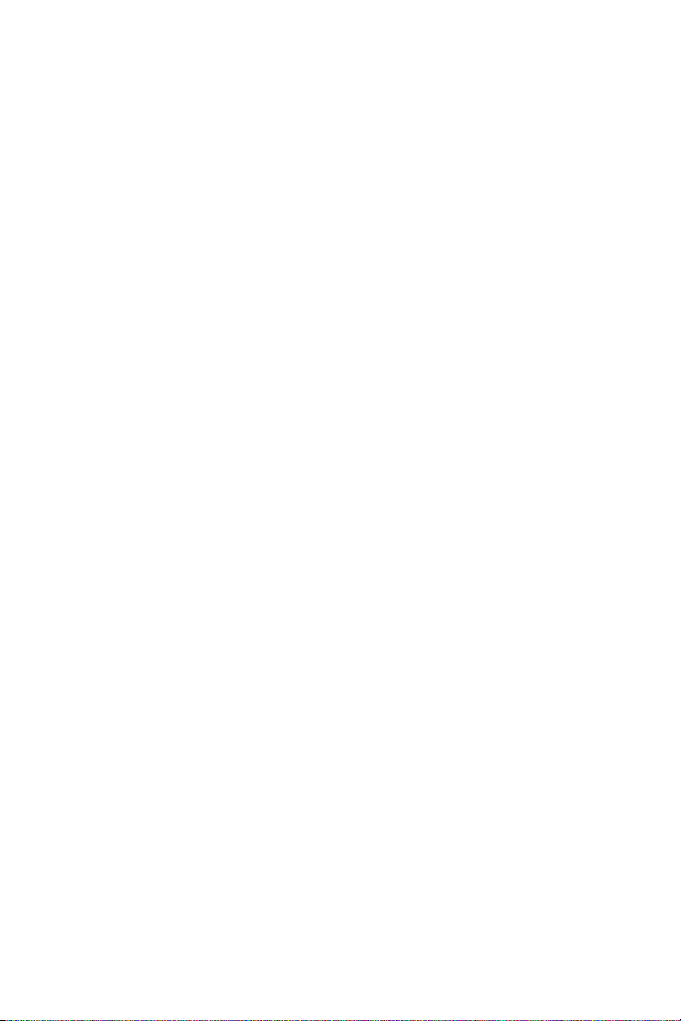
Chapter 6 PT Camera..................................................... 65
6.1 Packing List.............................................................................. 65
6.2 Features................................................................................... 66
6.3 Options..................................................................................... 67
6.4 Installation................................................................................ 67
6.5 Overview .................................................................................. 68
6.6 Focus Adjustment .................................................................... 70
6.7 I/O Terminal Block ...................................................................71
6.7.1 Pin Assignment ..................................................................71
6.8 PT Control................................................................................ 72
Chapter 7 Getting Started ............................................. 75
7.1 Installing on a Network............................................................. 75
7.2 Assigning an IP Address.......................................................... 76
7.3 Configuring the Basics.............................................................78
Chapter 8 Accessing the Camera................................. 79
8.1 Accessing Your Surveillance Images ...................................... 79
8.2 Functions Featured on the Main Page..................................... 81
8.2.1 The Live View Window.......................................................82
8.2.2 The Control Panel of the Live View Window ......................84
8.2.3 Snapshot of Live Video ......................................................87
8.2.4 Video Recording.................................................................87
8.2.5 Picture-in-Picture and Picture-and-Picture View ................88
8.2.6 Alarm Notification...............................................................91
8.2.7 Video and Audio Configuration...........................................93
8.2.8 Remote Configuration ........................................................94
8.2.9 Camera Name Display .......................................................94
8.2.10 Image Enhancement........................................................94
8.2.11 Visual PTZ.........................................................................95
IV
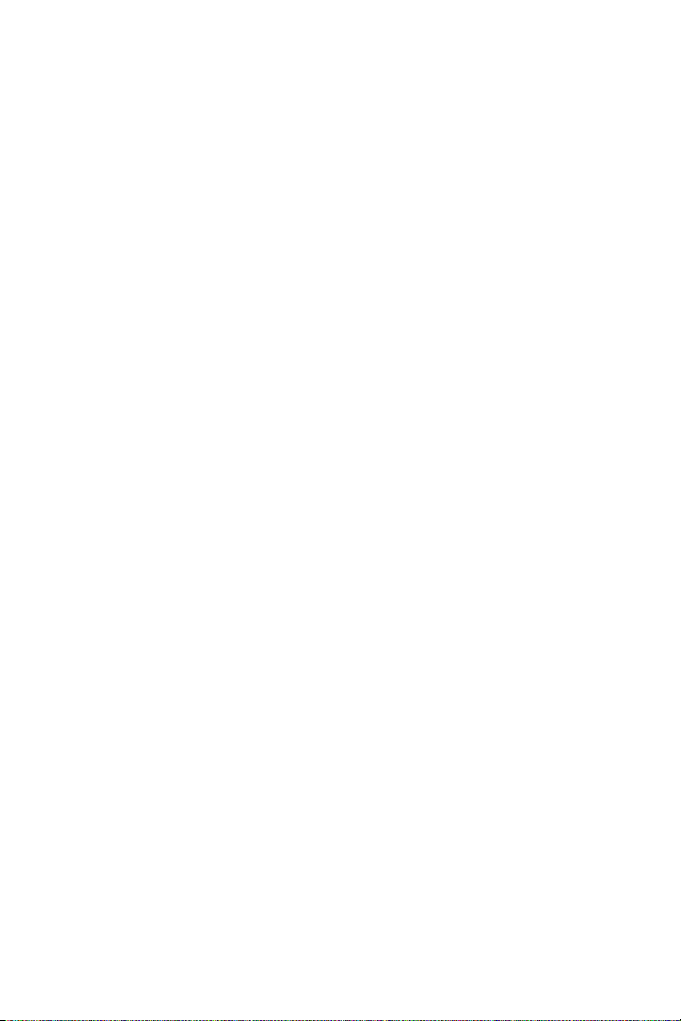
8.2.12 I/O Control........................................................................ 98
8.2.13 Visual Automation ............................................................99
8.2.14 Network Status...............................................................100
Chapter 9 Administrator Mode ................................... 101
9.1 Video and Motion ................................................................... 103
9.1.1 Video Settings..................................................................104
9.1.2 Motion Detection ..............................................................113
9.1.3 Privacy Mask....................................................................114
9.1.4 Text Overlay.....................................................................115
9.1.5 Tampering Alarm..............................................................116
9.1.6 Visual Automation ............................................................118
9.2 I/O Settings ............................................................................ 119
9.2.1 Input Settings ...................................................................119
9.2.2 Output Settings ................................................................121
9.2.3 PTZ Settings .....................................................................122
9.3 Events and Alerts................................................................... 123
9.3.1 E-mail...............................................................................124
9.3.2 FTP ..................................................................................126
9.3.3 Center V2.........................................................................128
9.3.4 VSM .................................................................................130
9.3.5 Backup Center .................................................................132
9.3.6 ViewLog Server................................................................134
9.3.7 3GPP................................................................................135
9.4 Monitoring .............................................................................. 136
9.5 Recording Schedule............................................................... 138
9.5.1 Recording Schedule Settings........................................... 138
9.5.2 I/O Monitoring Settings.....................................................139
9.6 Remote ViewLog.................................................................... 140
9.7 Network.................................................................................. 141
9.7.1 LAN ..................................................................................141
V
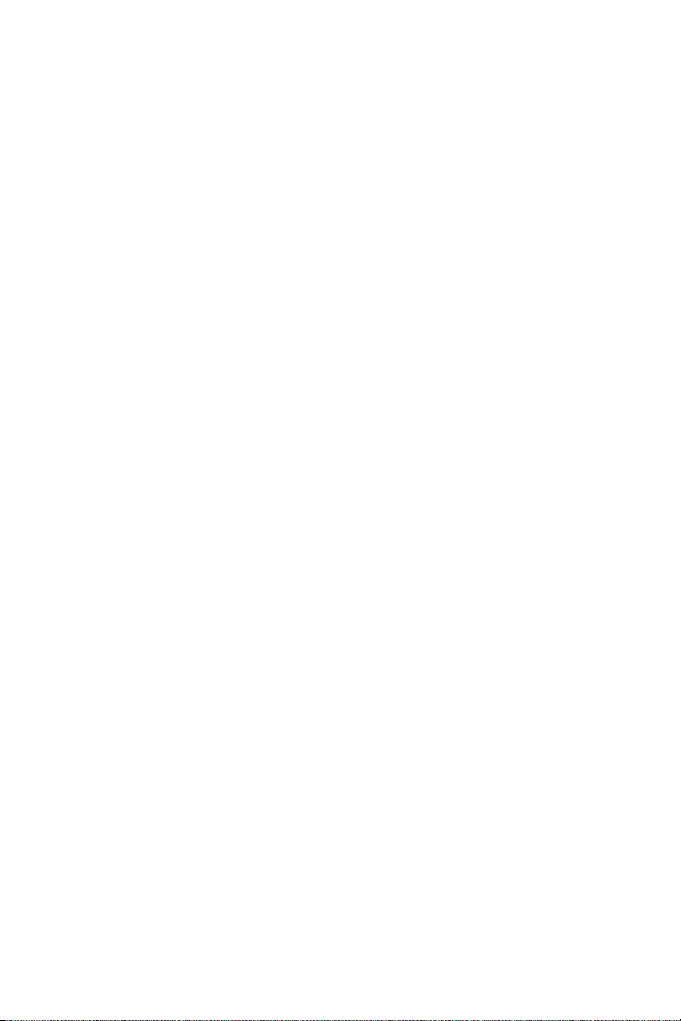
9.7.2 Advanced TCP/IP.............................................................143
9.7.3 IP Filter Settings...............................................................145
9.8 Management .......................................................................... 146
9.8.1 Date & Time Settings .......................................................146
9.8.2 GPS Maps Settings.......................................................... 148
9.8.3 Storage Settings...............................................................150
9.8.4 User Account....................................................................152
9.8.5 Log Information ................................................................153
9.8.6 System Log ......................................................................154
9.8.7 Tools ................................................................................156
Chapter 10 Recording and Playback ......................... 158
10.1 Recording............................................................................. 158
10.2 Playback ..............................................................................159
10.2.1 Playback Using the Memory Card.................................. 159
10.2.2 Playback over Network...................................................161
10.2.3 Access to the Recorded Files through FTP Server ........162
10.2.4 Playback of Daylight Saving Time Events...................... 162
Chapter 11 Advanced Applications ........................... 164
11.1 Upgrading System Firmware ...............................................164
11.1.1 Using the Web Configuration Interface...........................165
11.1.2 Using the IP Device Utility.............................................. 166
11.2 Backing Up and Restoring Settings ..................................... 168
11.3 Restoring to Factory Default Settings .................................. 170
11.4 Verifying Watermark ............................................................174
11.4.1 Accessing AVI Files........................................................174
11.4.2 Running Watermark Proof..............................................175
11.4.3 The Watermark Proof Window .......................................176
VI
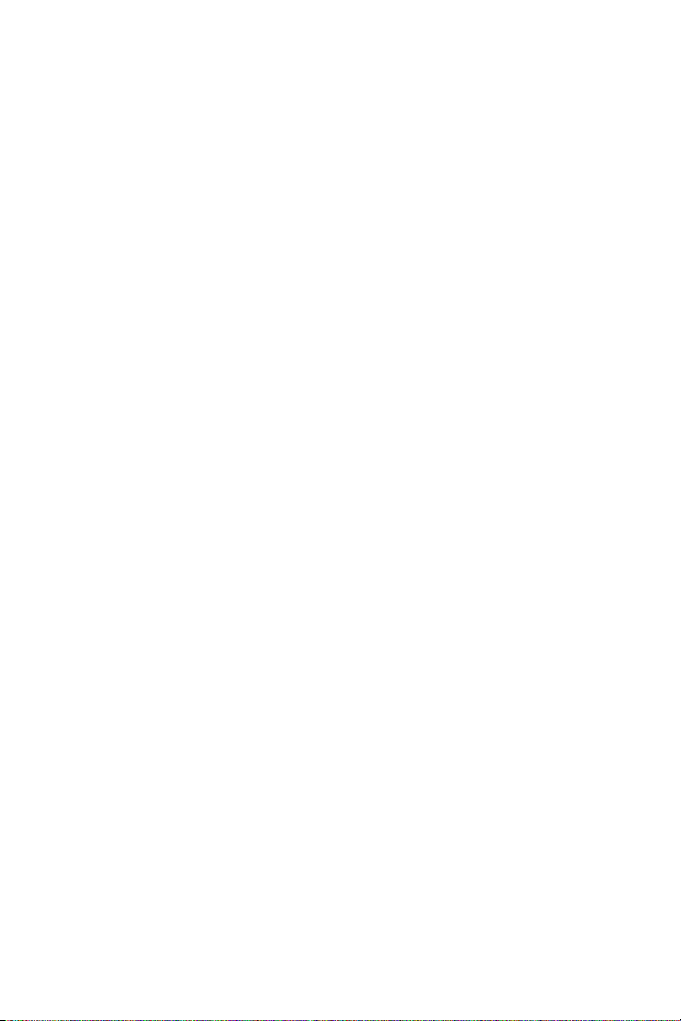
Chapter 12 DVR Configurations ................................. 177
12.1 Setting up an IP Camera ..................................................... 179
12.1.1 Previewing Video and Setting Audio ..............................184
12.2 Remote Monitoring with Multi View...................................... 187
12.2.1 Connecting to the IP Camera .........................................187
12.3 Remote Monitoring with E-Map ........................................... 188
12.3.1 Creating an E-Map for the IP Camera............................188
12.3.2 Connecting to the IP Camera .........................................189
Chapter 13 CMS Configurations................................. 190
13.1 Center V2............................................................................. 190
13.2 VSM ..................................................................................... 193
13.3 Dispatch Server ...................................................................194
Chapter 14 Mobile Phone Connection....................... 196
14.1 PDA...................................................................................... 198
14.1.1 Installing GView V2........................................................198
14.1.2 Activating the GView Function .......................................199
14.1.3 Connecting to the IP Camera .........................................200
14.1.4 Playing Back the Recordings from the IP Camera .........202
14.1.5 Other Functions..............................................................203
14.2 Windows Smartphone.......................................................... 208
14.2.1 Installing MSView V2 / V3..............................................208
14.2.2 Activating the MSView V2 / V3 Function ........................209
14.2.3 Connecting to the IP Camera .........................................210
14.2.4 Playing Back the Recordings from the IP Camera .........212
14.2.5 Other Functions..............................................................213
14.3 Symbian Smartphone ..........................................................213
14.3.1 Installing SSView V3 ......................................................213
14.3.2 Activating the SSView V3 Function................................214
VII
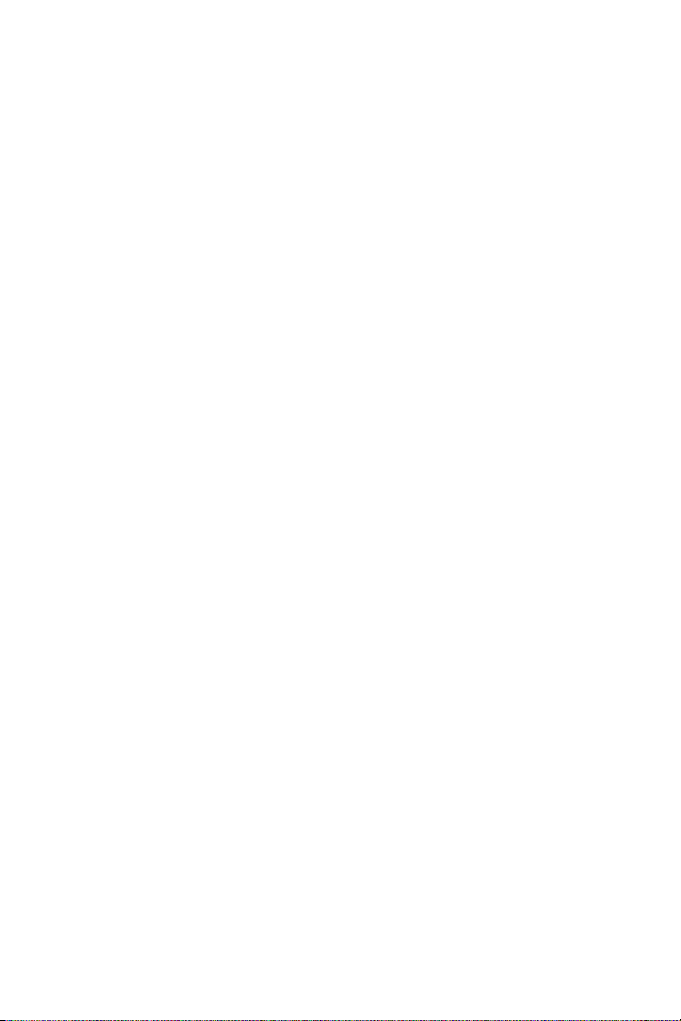
14.3.3 Connecting to the IP Camera .........................................215
14.3.4 Quick Connection...........................................................216
14.3.5 Playing Back the Recordings from the IP Camera .........216
14.3.6 Other Functions..............................................................217
14.4 3G Mobile Phone ................................................................. 218
14.4.1 Activating the 3G Mobile Phone Function ......................218
14.4.2 Connecting to the IP Camera .........................................219
Specifications: Box Camera ........................................ 221
Specifications: Mini Fixed Dome1............................... 229
Specifications: Bullet Camera1:.................................. 232
Specifications: PTZ Camera ........................................ 236
Specifications: PT Camera ......................................... 240
Appendix .................................................................. 244
VIII
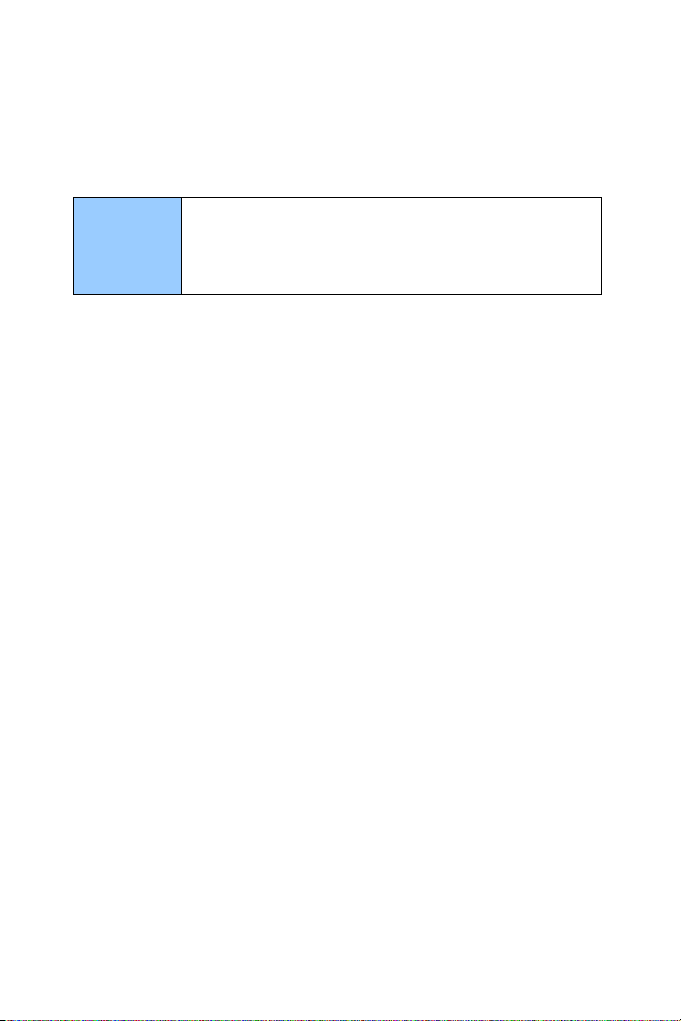
Naming and Definition
GV-System GeoVision Analog and Digital Video Recording Software.
The GV-System also refers to GV-Multicam System,
GV-NVR System, GV-DVR System and GV-Hybrid
DVR System at the same time.
Note for Recording
The GV-IPCAM H.264 is designed to work with GV-System, a hybrid or
digital video management system. Normally, the images are recorded to
the memory card inserted in the Box Camera, Bullet Camera, PT Camera
or PTZ Camera. Once the camera is connected to GV-System for video
management or its Live View (Figure 8-3) is accessed through the Web
browser, the recording to the memory card will be stopped and the
recording will be taken control by GV-System. When the connection
between the camera and GV-System is interrupted, the recording to the
memory card will be resumed to back up the images on the camera.
1
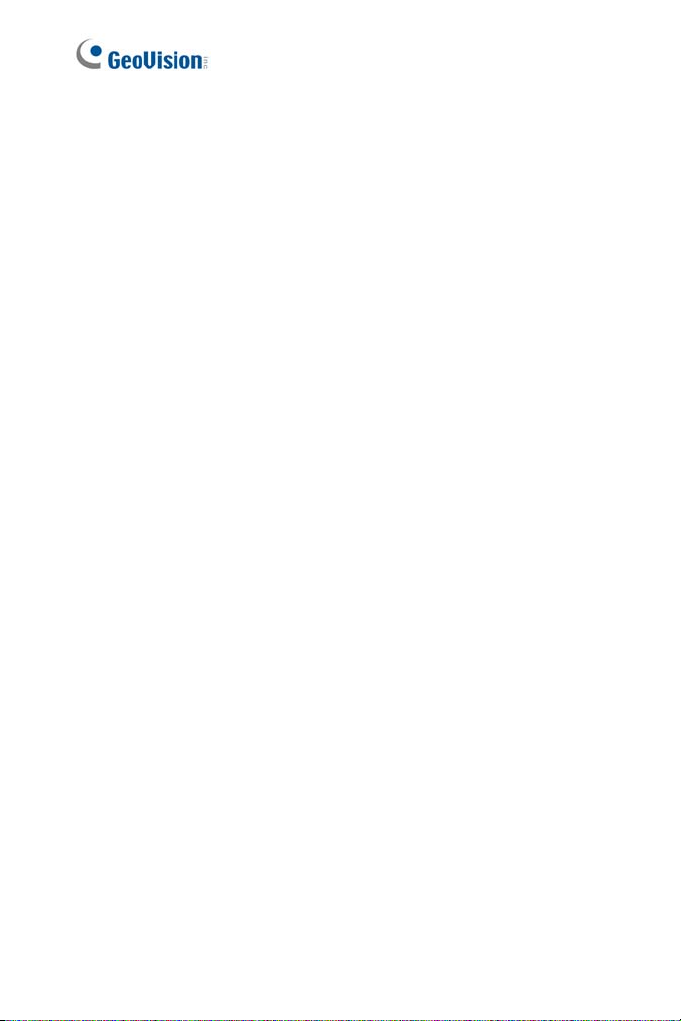
Note for Firmware Upgrade
Before you upgrade the firmware, please follow these instructions:
1. The firmware upgrade must be performed on the LAN.
2. Stop monitoring of GV-IPCAM H.264.
3. Stop all the remote connections including Center V2, VSM, ViewLog
Server and 3GPP.
4. Stop the connection to GV-System.
The failure to follow the above instructions may cause damages to the GV-
IPCAM H.264. For details on firmware upgrade, see 11.1 Upgrading
System Firmware in the User’s Manual.
If firmware upgrade fails, you will need to restore the camera to the default
settings. For this see 11.3 Restoring to Factory Default Settings in the
User’s Manual.
2
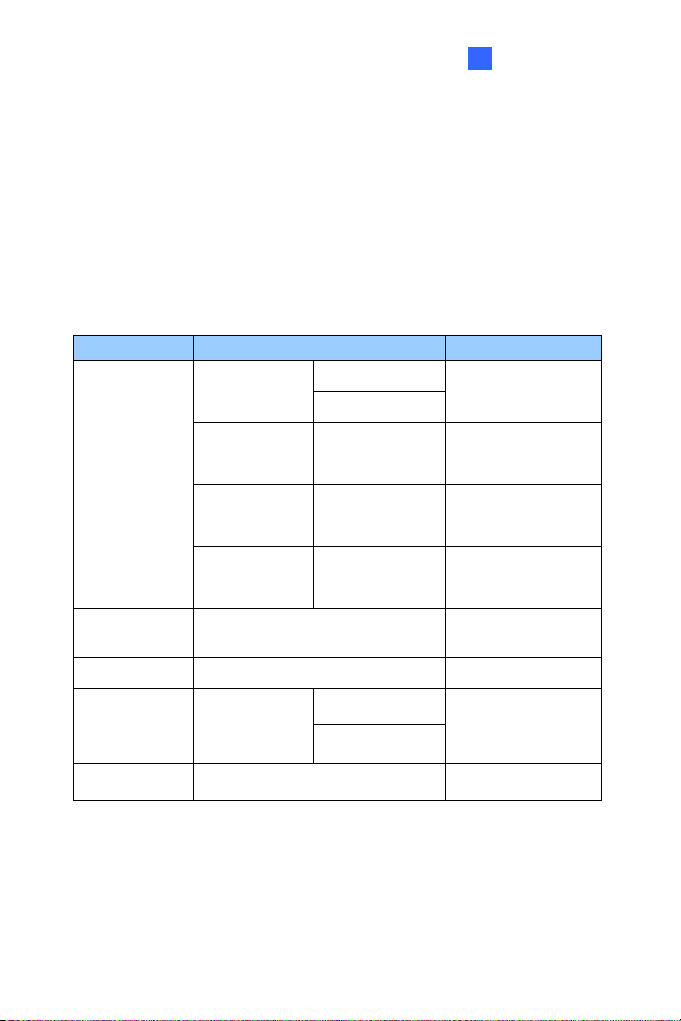
1
Introduction
Chapter 1 Introduction
The GV-IPCAM H.264 series offers a wide range of IP cameras that bring
you the advantage to instantly access live images and monitor surveillance
area from a remote site. Five models are available: Box Camera, Mini
Fixed Dome, Bullet Camera, PTZ Camera and PT Camera. For details
on the features of each model, please refer to the corresponding chapter.
Model Model No. Description
GV-BX110D
GV-BX120D Varifocal Lens 1.3 M, H.264, D/N
Box Camera
GV-BX220D Varifocal Lens 2 M, H.264, D/N
GV-BX320D Varifocal Lens 3 M, H.264, D/N
Fixed Lens
Varifocal Lens
1.3 M, H.264, D/N
Mini Fixed
Dome
Bullet Camera GV-BL110D 1.3 M, H.264, D/N
PTZ Camera
PT Camera GV-PT110D
GV-MFD110 1.3 M, H.264
GV-PTZ010D
NTSC
PAL
10x Optical Zoom,
D1, H.264, D/N
1.3 M, H.264, D/N
3
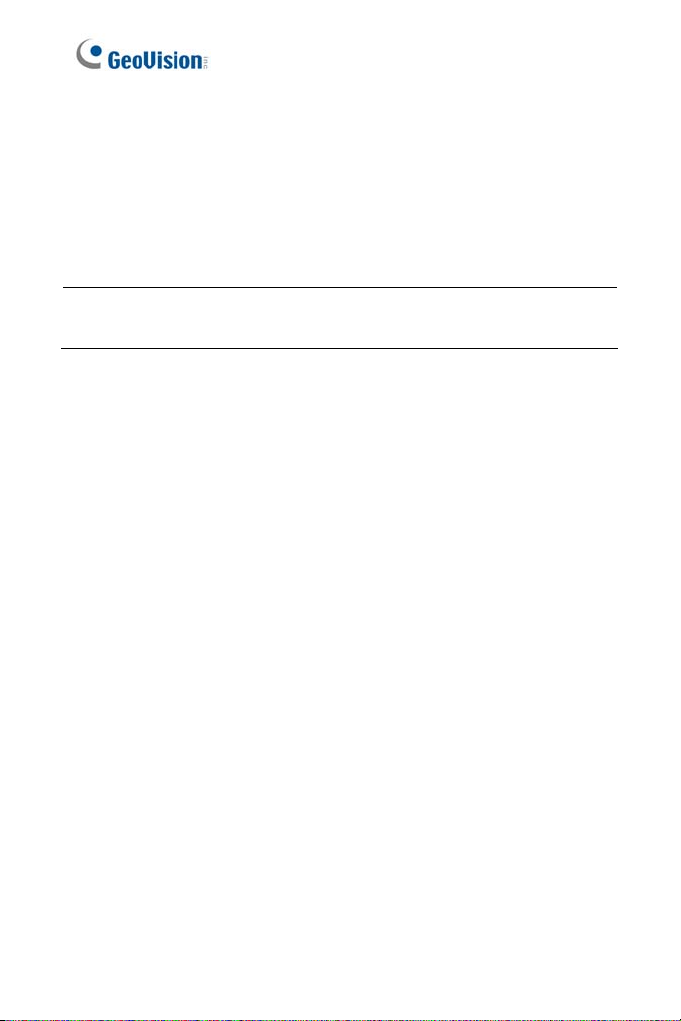
1.1 System Requirement
To perform the GV-IPCAM H.264 operations through Web browser, ensure
your PC is in good network connection, and meet this system requirement:
• Microsoft Internet Explorer 6.x or later
Note: For the users of Internet Explorer 8, additional settings are
required. For details, see Appendix B.
4
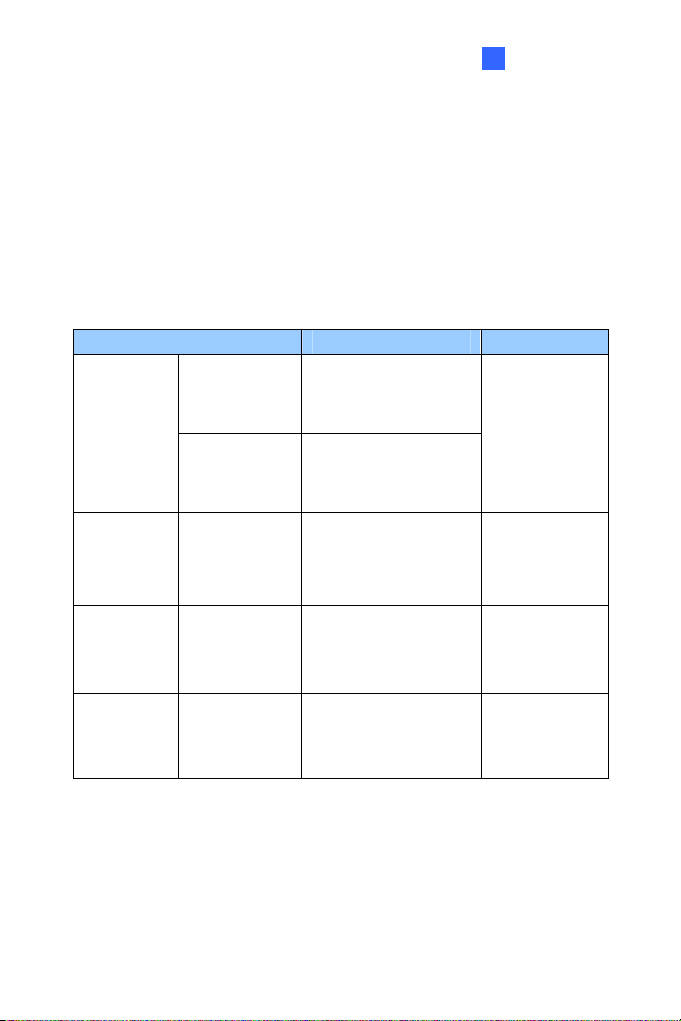
2
Box Camera
Chapter 2 Box Camera
The Box Camera has a series of models, supporting fixed focal or varifocal
megapixel lens. The Box Camera models provide you resolution options
from 1.3 megapixel to 3 megapixel. Each model is designed with an
automatic infrared cut filter for day and night function.
Model No. Specification Description
Megapixel, Fixed Iris
Fixed Lens
GV-BX110D
Varifocal Lens
IR, f:4 mm, F/1.5, 1/3”
CS Lens
Megapixel, Auto Iris
IR, f:4 ~ 9 mm, F/1.4,
1/3” CS Lens
IPCAM, 1.3 M,
H.264, D/N
GV-BX120D Varifocal Lens
GV-BX220D Varifocal Lens
GV-BX320D Varifocal Lens
Megapixel, Auto Iris
IR, f:2.8 ~ 12 mm,
F/1.4, 1/3” CS Lens
Megapixel, Auto Iris
IR, f:2.8 ~ 8.5 mm,
F/1.4, 1/2.5” CS Lens
Megapixel, Auto Iris
IR, f:3.1 ~ 8 mm,
F/1.2, 1/2.5” CS Lens
Low Lux
IPCAM, 1.3 M,
H.264, D/N
IPCAM, 2 M,
H.264, D/N
IPCAM, 3 M,
H.264, D/N
5
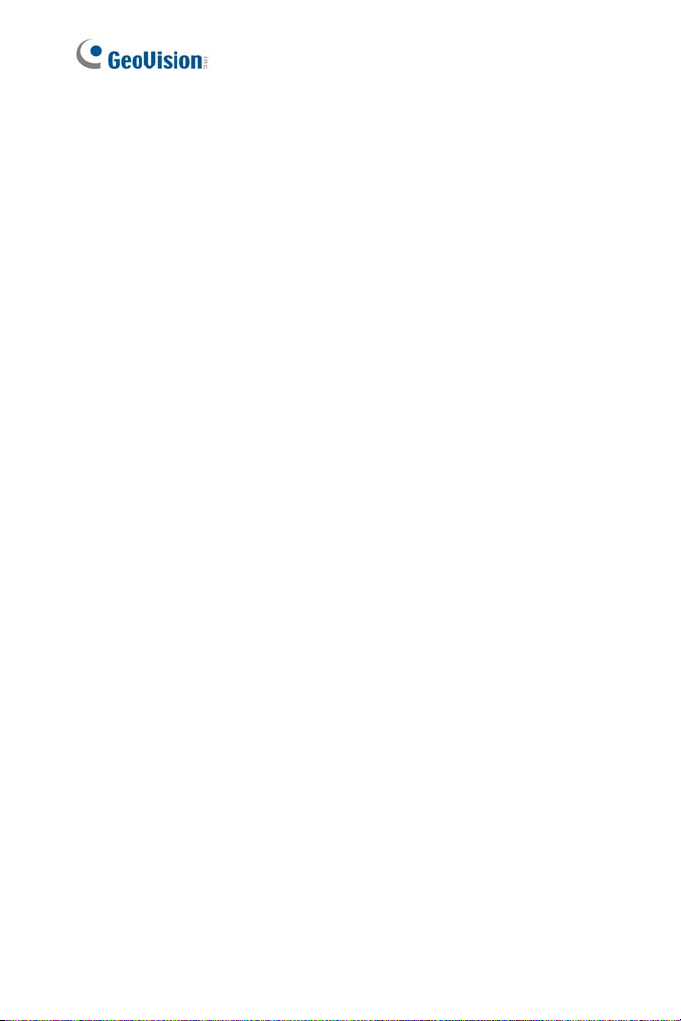
2.1 Packing List
• Box Camera
• Terminal Block
• Fixed Focal or Varifocal Megapixel Lens
• Bag of Six C Mount Lens Adapters (GV-BX120D / 220D / 320D only)
• DC 12V Power Adapter
• GV-IPCAM H.264 Software CD
2.2 Features
• 1.3 / 2 / 3 megapixel progressive scan CMOS
• Dual video streams from two of H.264, MJPEG and MPEG4
• Up to 15 fps at 1280 x 1024 for GV-BX110D; up to 30 fps at 1280 x
1024 for GV-BX120D; up to 30 fps at 1920 x 1080 for GV-BX220D; up
to 20 fps at 2048 x 1536 for GV-BX320D
• Built-in / external microphone
• 2-way audio
• One sensor input and alarm output
• TV-out support
• Motion detection
• Tampering alarm
• Privacy mask
• IP address filtering
• 3GPP/ISMA
• PoE
• Day / Night function
• Varifocal megapixel lens
• 16 languages on Web interface
6
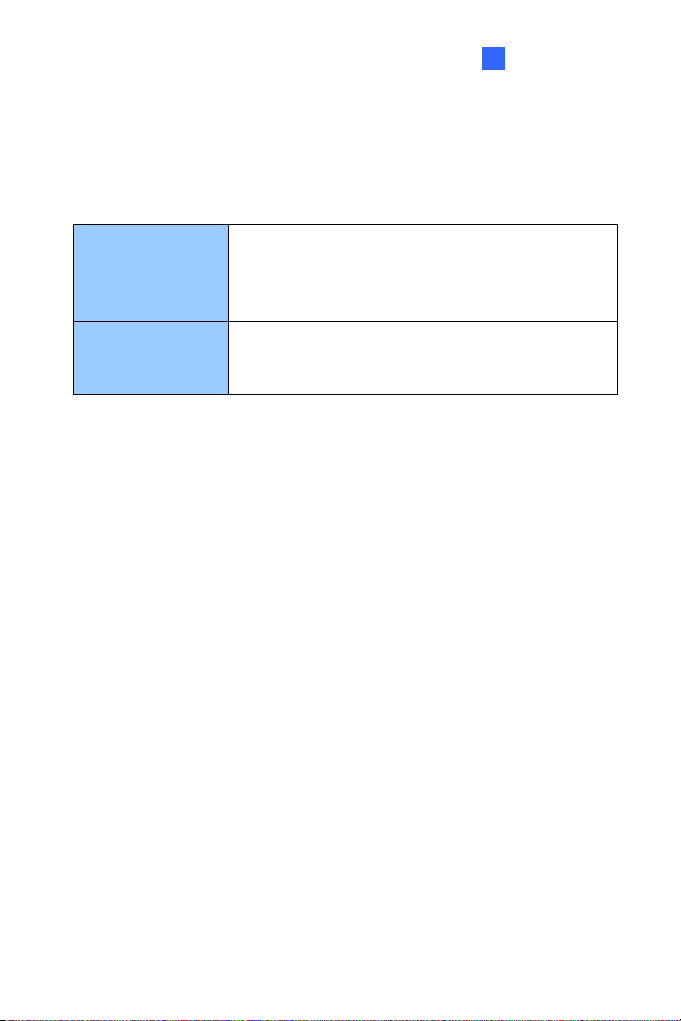
2
Box Camera
2.3 Options
Optional devices can expand your Box Camera’s capabilities and versatility.
Contact your dealer for more information.
An infrared illuminator. For installation, see
GV-IR LED
GV-PA191
For other Supported Lenses for Box Camera, see Appendix A.
2.6.3 Infrared Illuminators later in this manual.
Please note the GV-IR LED is only available in GV-
BX110D.
The GV-PA191 is a Power over Ethernet (PoE)
adapter designed to provide power to the IP device
through a single Ethernet cable.
7
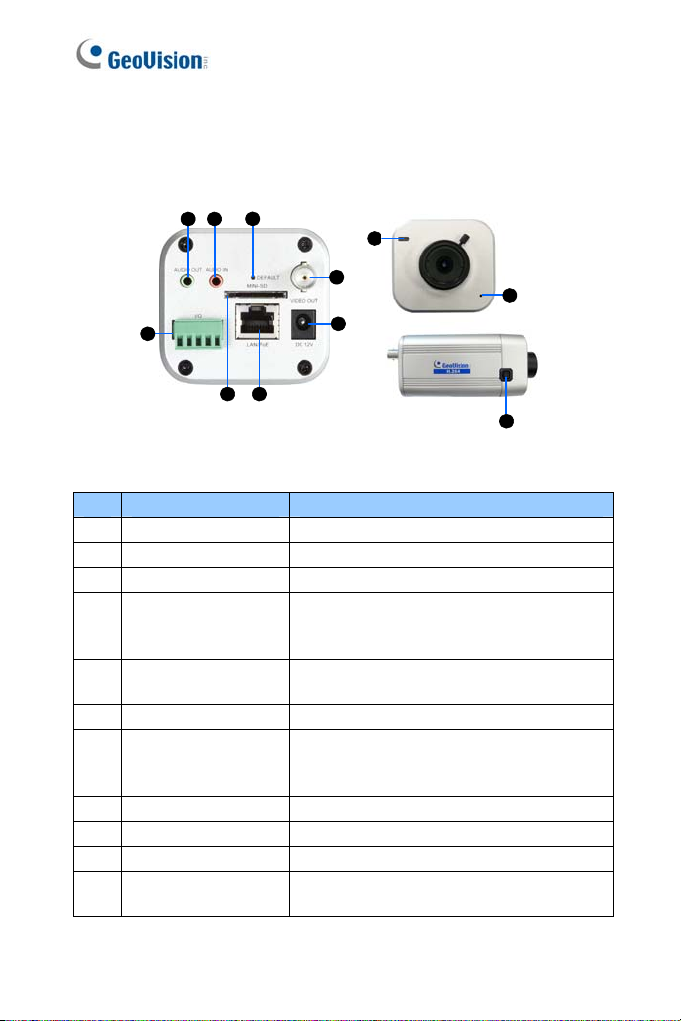
2.4 Overview
2.4.1 GV-BX110D
5 6
4
9
7
8
10
11
1 2
3
Figure 2-1
No. Name Description
1 Audio Out Connects a speaker for audio output.
2 Audio In Connects a microphone for audio input.
3 I/O Terminal Block For details, see 2.7 I/O Terminal Block.
Resets all configurations of the GV-IPCAM
4 Default
H.264 to the default factory settings. See
11.3 Restoring to Factory Default Settings.
5 Micro SD Card Slot
Inserts a micro SD/SDHC card to store
recording data.
6 LAN / PoE Connects to a 10/100 Ethernet or PoE.
Connects to a portable monitor for setting
7 Video Out
the focus and angle of Box Camera during
initial installation.
8 DC 12V Connector Connects to power.
9 Status LED See Status LED later in this chapter.
10 Microphone Records the sounds.
11 Auto Iris Connector
If the varifocal lens is in use, plug the iris
control cable to the connector.
8
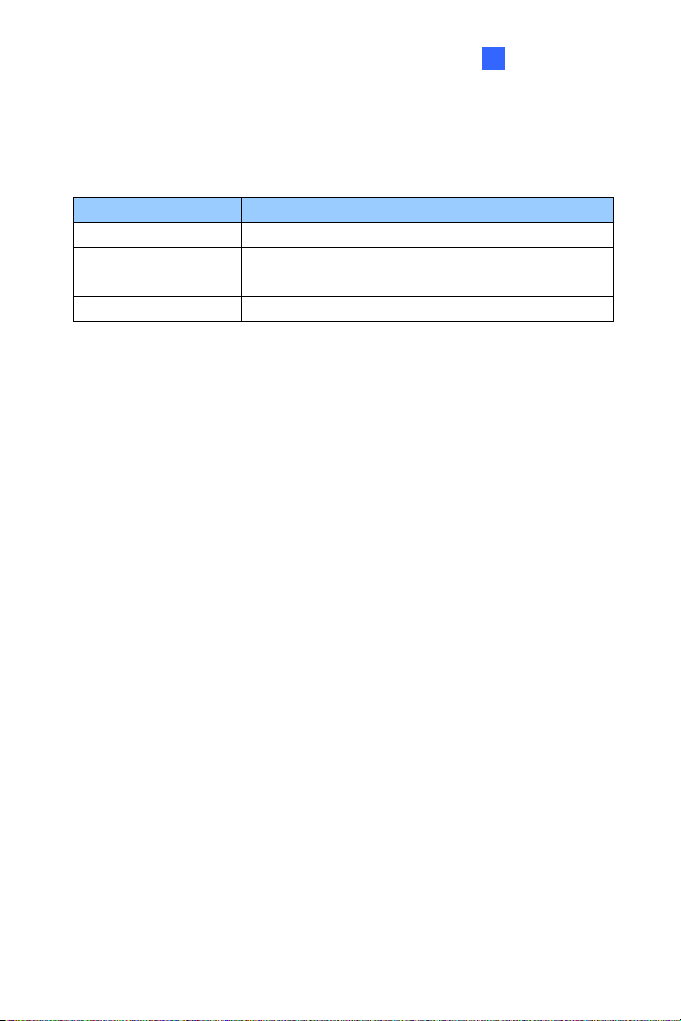
2
Box Camera
Status LED
The status LED is used to reflect the system status of the camera.
Status LED Description
Red Light ON The system powers on and succeeds to boot up.
Flashing Red and
Orange Lights
Green Light ON Error occurs on the system.
The camera is ready for use with network
connectivity.
9

2.4.2 GV-BX120D / 220D / 320D
Figure 2-2
No. Name Description
Connects to a portable monitor for setting
1 Video Out
2 Micro SD Card Slot
3 Audio Out Connects a speaker for audio output.
4 Audio In
5 I/O Terminal Block
6 Power LED Indicates the power is supplied.
7 Default
8 LAN / PoE Connects to a 10/100 Ethernet or PoE.
9 DC 12V Port Connects to power.
10 Auto Iris Connector
11 Microphone
12 Status LED
10
the focus and angle of Box Camera during
initial installation.
Inserts a micro SD/SDHC card to store
recording data.
Connects a microphone for audio input.
For details, see 2.7 I/O Terminal Block.
Resets all configurations of the GV-IPCAM
H.264 to the default factory settings. See
11.3 Restoring to Factory Default Settings.
If the varifocal lens is in use, plug the iris
control cable to the connector.
Records the sounds.
Turns on when the unit is ready for use.

2
Box Camera
2.5 Focus Adjustment
There are two ways to access live images of the Box Camera for focus
adjustment. One is to connect a portable monitor to the Video Out port on
the rear panel of the Box Camera. The other is to connect the Box Camera
to the network and access its live images.
To adjust the focus or image clarity during the initial installation of the Box
Camera, it is suggested to print out the diagram of radiating lines included
on Software CD and hang up the diagram at the surveillance area for focus
adjustment.
In the following examples, the left diagram has a good focus with clear
radiating lines; the right diagram has a poor focus with blurred lines.
Good focus Poor focus
11
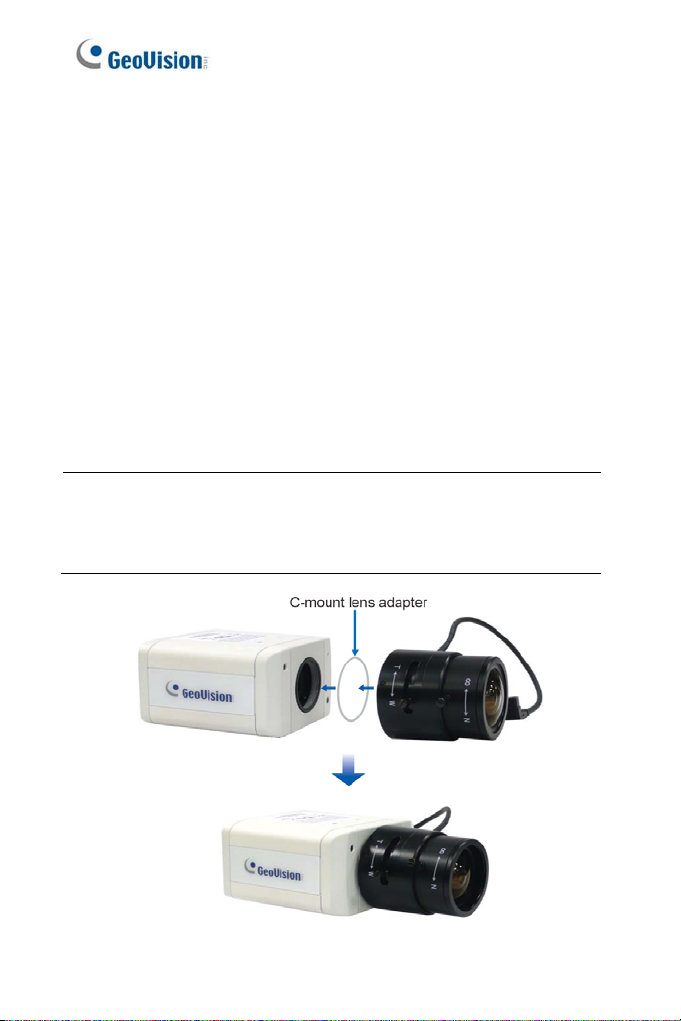
2.6 Optional Installation
2.6.1 C-Mount Lenses
If you use the C-mount lens, it requires a certain distance from the
camera’s imaging chip; otherwise it will not be possible to focus the lens.
Mount the supplied C mount adapter to the camera, and then attach the
lens onto the C-mount adapter. The supplied C-mount adapters are only
for GV-BX120D / 220D / 320D.
The supplied C-mount lens adapters include 3 sizes in thickness:
• 0.188 mm (transparent color) x 2
• 0.125 mm (black color with a glossy surface) x 2
• 0.254 mm (black color with a matt surface) x 2
Note: The C-mount lens adapters are specially designed for varifocal
models of GV-BX120D / 220D / 320D. Besides the supplied 6 units of
C-mount lens adapters, each varifocal model has already included with
a 0.188 mm C-mount lens adapter.
12
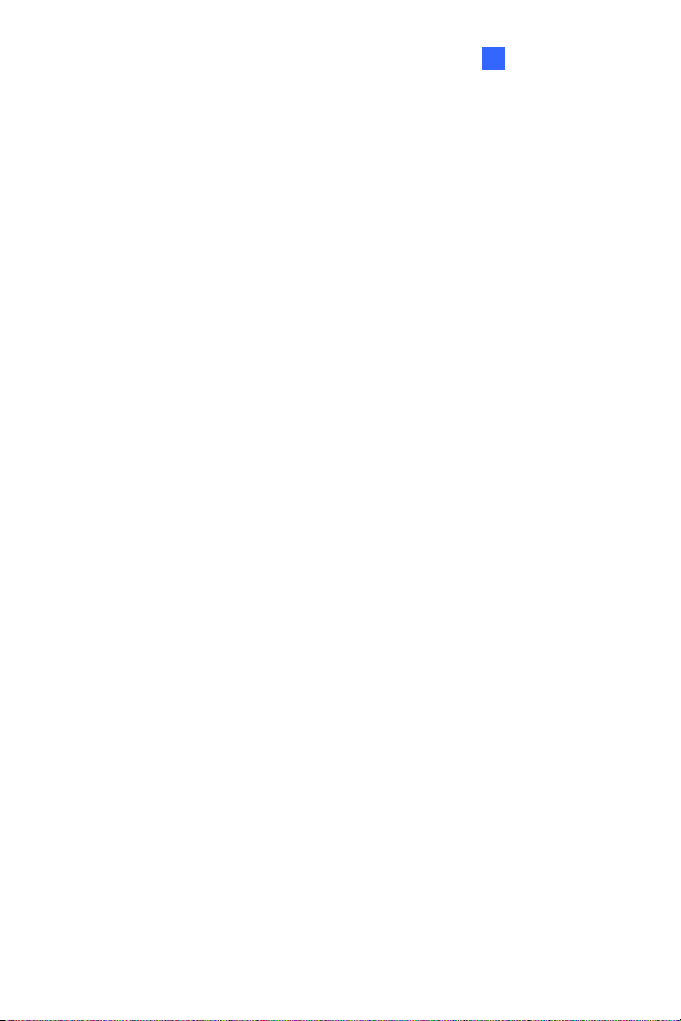
2
Box Camera
2.6.2 Infrared Illuminators
If you use the infrared (IR) illuminator with I/O function, follow the steps
below to install it.
1. Connect the infrared illuminator to the terminal block on the camera.
See 2.7 The I/O Terminal Block.
2. Access the Web interface of the camera.
3. Select Video and Motion, select Video Settings, select Streaming 1
and set the IR Check Function option to be Trigger by Input.
4. Click Apply.
For the Trigger by Input function, see 9.1.1 Video Settings.
13
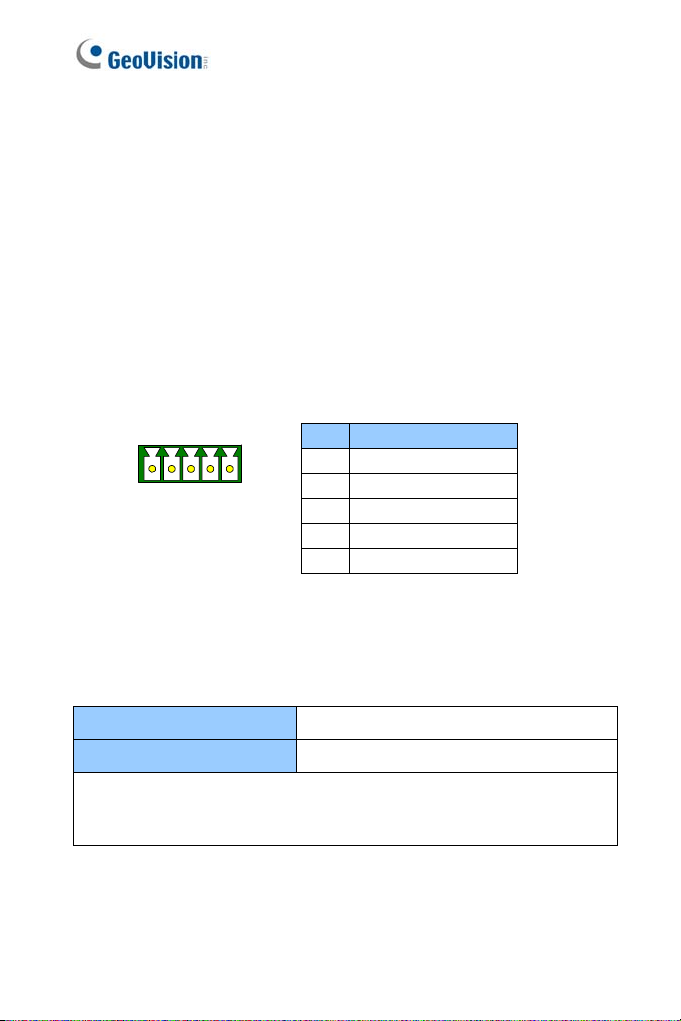
2.7 I/O Terminal Block
The terminal block, located on the back panel of the Box Camera, provides
the interface to one input and one output devices. The I/O terminal block
can be used to develop applications for motion detection, event alerts via
E-Mail and FTP, and center monitoring through Center V2 and VSM.
2.7.1 Pin Assignment
The pin assignment for the I/O terminal block:
z GV-BX110D
Pin Function
1 Input +
12345
Figure 2-3
The GV-BX110D only supports the input device of Wet Contact, 7V ~ 30V.
For the output point, please check if your output device meets the following
Absolute Maximum Ratings before connecting it to the output point.
2 Input -
3 Output Common
4 Output N/C
5 Output N/O
Breakdown Voltage 277V AC, 30V DC
Continuous Load Current 5A (NO), 3A (NC)
Note: Absolute Maximum Ratings are those values beyond which
damage to the camera may occur. Continuous operation of the camera at
the absolute rating level may affect the camera reliability.
14
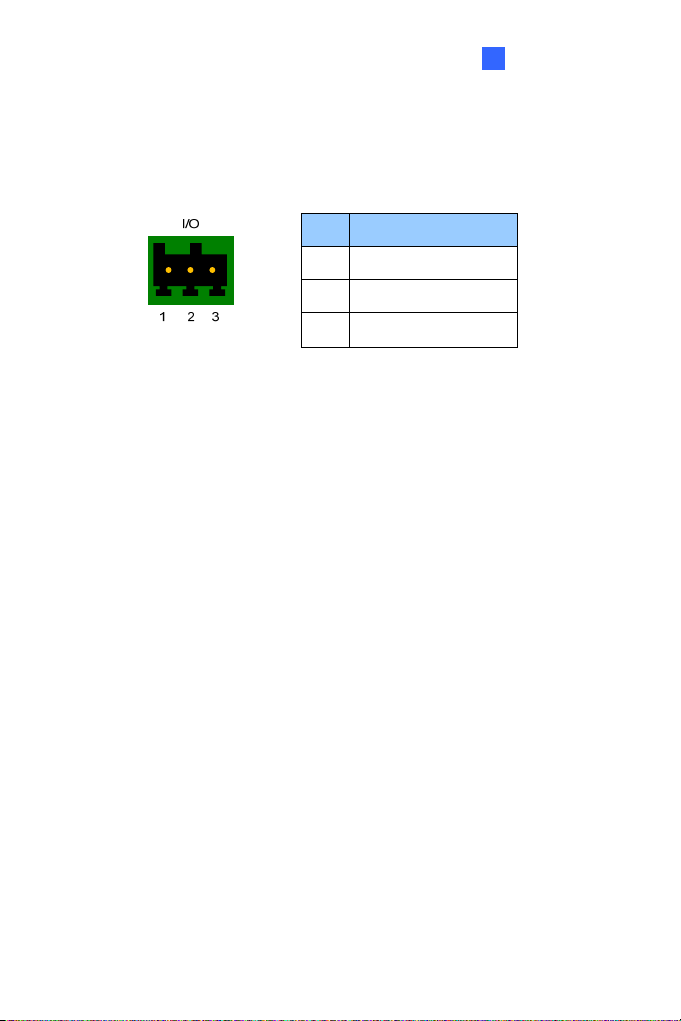
2
Box Camera
z GV-BX120D / 220D / 320D
The GV-BX120D / 220D / 320D support one digital input and one digital
output.
Pin Function
1 Digital Input
2 GND
Figure 2-4
3 Digital Output
For details on how to enable an installed I/O device, see 9.2 I/O Settings.
15
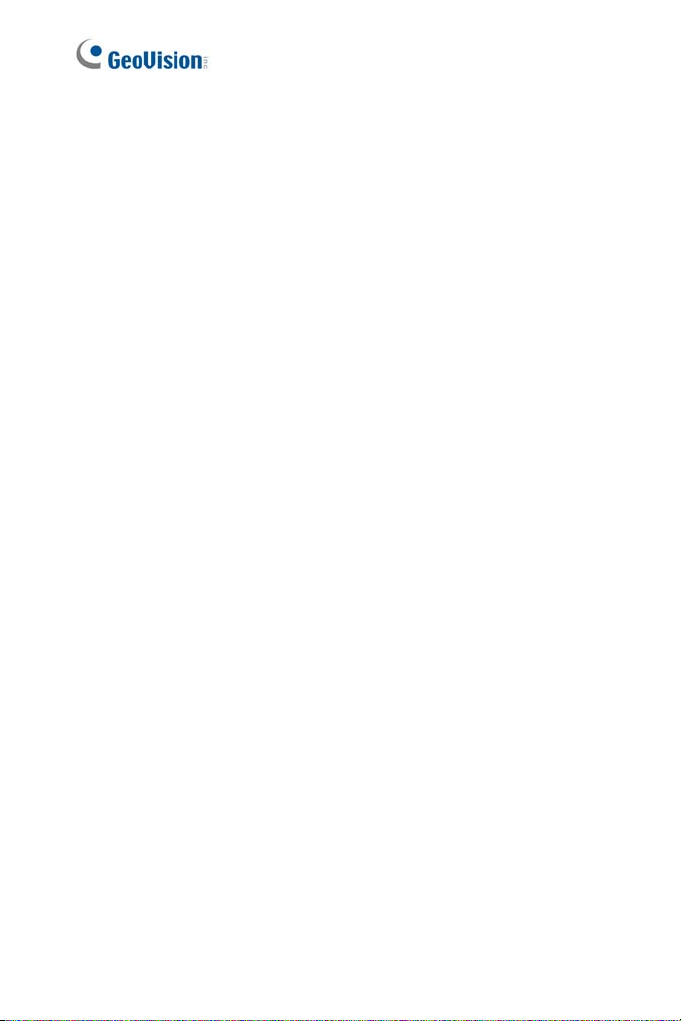
Chapter 3 Mini Fixed Dome
The Mini Fixed Dome is a ceiling-mount device that provides panning and
tilting functions. It features a built-in microphone and PoE connector. Its
compact design ensures easy installation in almost any indoor environment.
3.1 Packing List
• Mini Fixed Dome
• Security Torx
• Self Tapping Screw x 2
• Plastic Screw Anchor x 2
• GV-IPCAM H.264 Software CD
3.2 Features
• 1.3 Megapixel Progressive Scan CMOS
• Dual video streams from two of H.264, MJPEG and MPEG4
• Up to 15 fps at 1280 x 1024
• Pan and Title (Pan: -45° ~ +45°; Tilt:: 0 ~ 90°)
• Built-in microphone
• Motion detection
• Tampering alarm
• Privacy mask
• IP address filtering
• 3GPP/ISMA
• PoE (Power over Ethernet)
• Megapixel lens
• 16 languages on Web interface
16
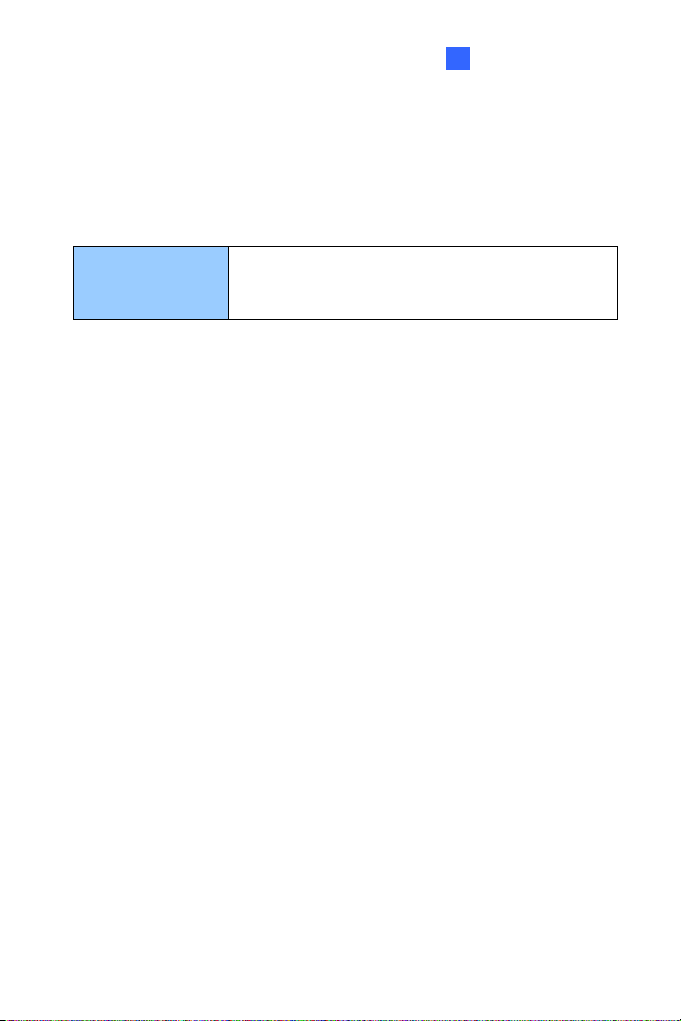
3
Mini Fixed Dome
3.3 Options
Optional devices can expand your Mini Fixed Dome’s capabilities and
versatility. Contact your dealer for more information.
The GV-PA191 is a Power over Ethernet (PoE)
GV-PA191
adapter designed to provide power to the IP device
through a single Ethernet cable.
17
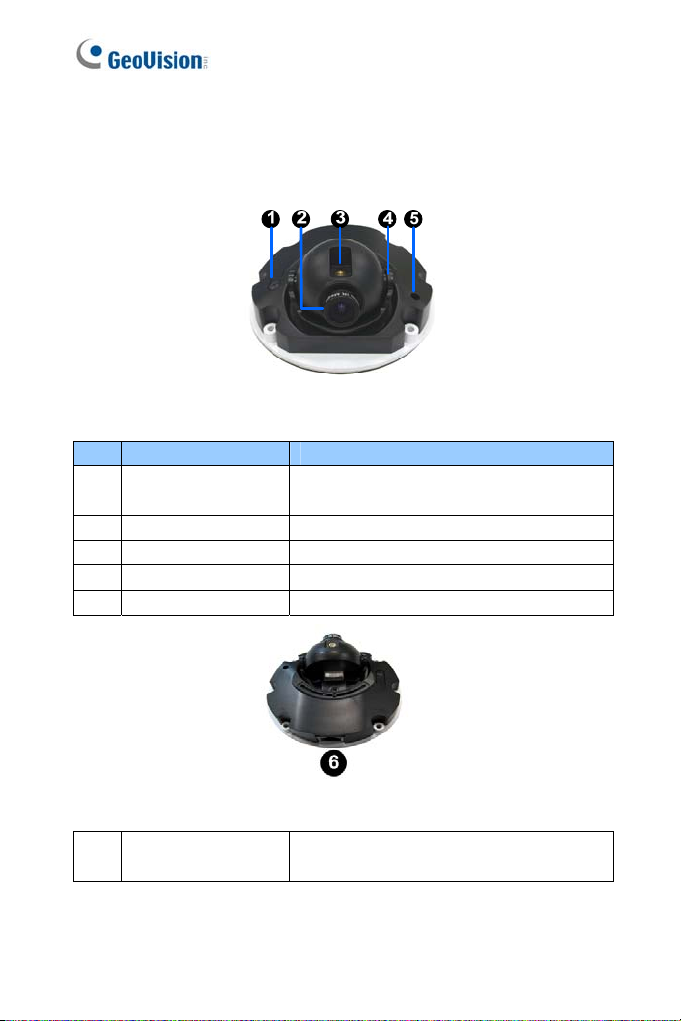
3.4 Overview
Figure 3-1
No. Name Description
1 Default Button
2 Lens Rotates the les right/left to adjust focus.
3 Focus Fixed Screw Loosens the screw to adjust the lens.
4 Tilt Fixed Screw Loosens the screw to adjust tilt angle.
5 Built-In Microphone Provides one-way audio.
Resets the camera to factory default. See
9.3 Restoring to Factory Default Settings.
6
18
Network/PoE
Connection
Figure 3-2
Connects the Network cable for power
and Ethernet connection.

3
Mini Fixed Dome
3.5 Focus Adjustment
To produce a clear image, follow the steps below to adjust the camera’s
focus.
1. Unscrew the camera’s cover.
Figure 3-3
2. Loosen the focus fixed screw, and rotate the lens clockwise or
counterclockwise to adjust focus. Loosen the tilt fixed screw, and
adjust the camera’s tilt angle.
Figure 3-4
19
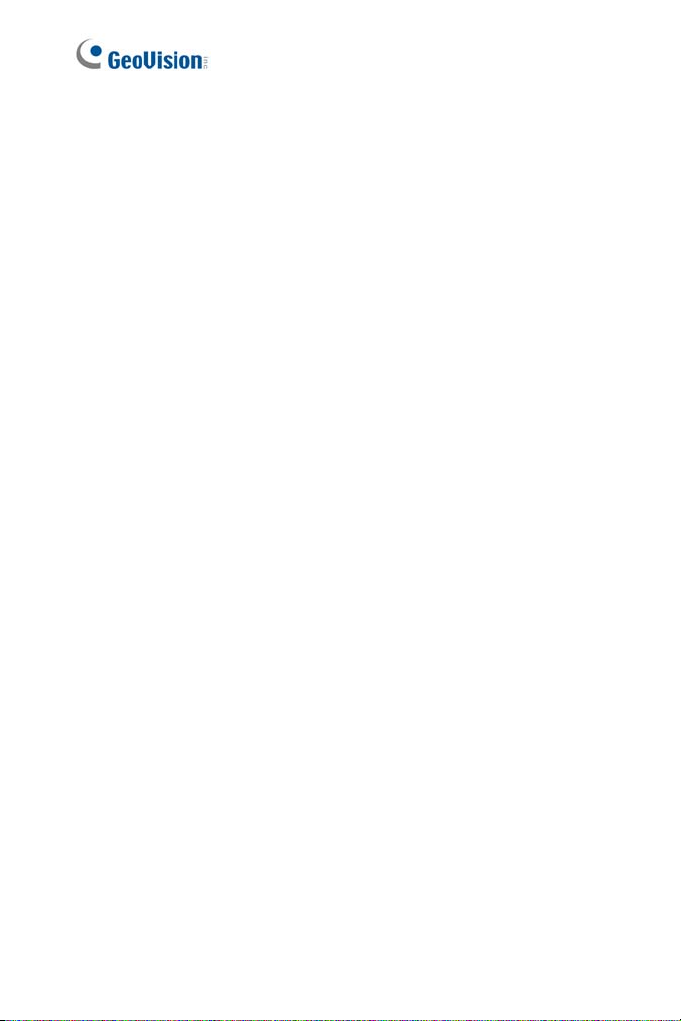
Chapter 4 Bullet Camera
The Bullet Camera features a weather sealed and IP66 compliant housing
for outdoor use. The camera also features IR LEDs for infrared
illumination in night vision applications.
4.1 Packing List
• Bullet Camera
• Lens (Megapixel and Built-In 16 IR LEDs)
• Self Tapping Screw x 3
• Plastic Screw Anchor x 3
• Camera’s Angle Adjuster x 2
• Sun-Shield Cover Kit (1 Sun-Shield Cover, 2 Philips Head Screws, 2
Plastic Screw Spacers and 2 Hexagon Screws included)
• Silica Gel Bag x 2 (1 is already placed inside the camera module)
• 3-Pin Terminal Block
• DC 12V Power Adapter
• GV-IPCAM H.264 Software CD
20
