Page 1

GV-IPCam H.264
User's Manual
Before attempting to connect or operate this product,
please read these instructions carefully and save this manual for future use.
ICH264TGV103-A
Page 2
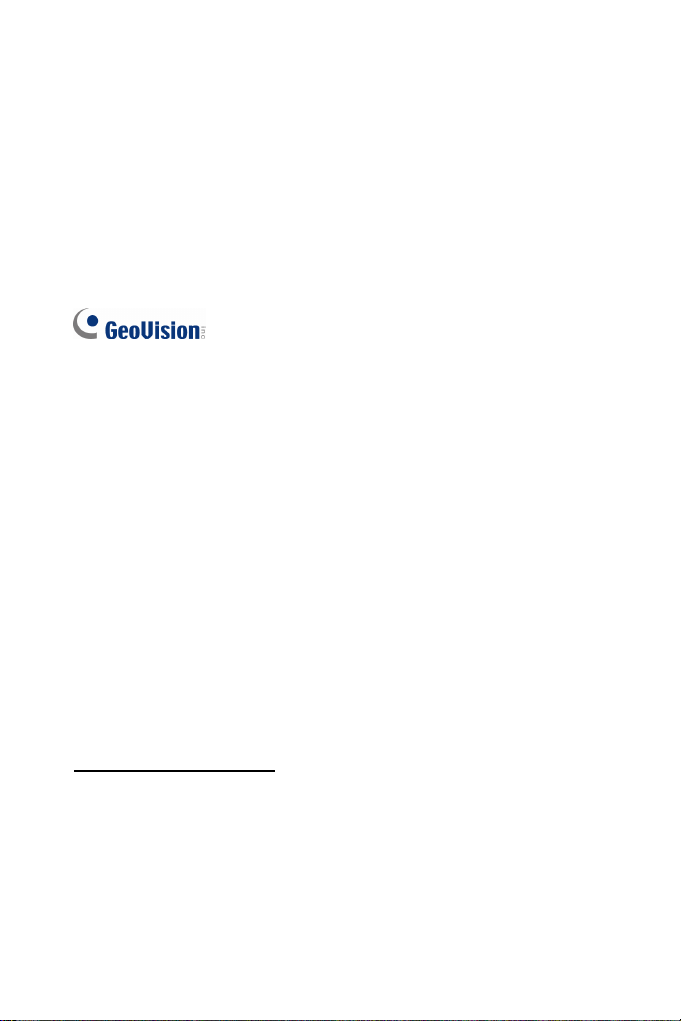
© 2014 GeoVision, Inc. All rights reserved.
Under the copyright laws, this manual may not be copied, in whole or in
part, without the written consent of GeoVision.
Every effort has been made to ensure that the information in this manual is
accurate. GeoVision, Inc. makes no expressed or implied warranty of any
kind and assumes no responsibility for errors or omissions. No liability is
assumed for incidental or consequential damages arising from the use of
the information or products contained herein. Features and specifications
are subject to change without notice. Note: no memory card slot or local
storage function for Argentina.
GeoVision, Inc.
9F, No. 246, Sec. 1, Neihu Rd.,
Neihu District, Taipei, Taiwan
Tel: +886-2-8797-8377
Fax: +886-2-8797-8335
http://www.geovision.com.tw
Trademarks used in this manual: GeoVision, the GeoVision logo and GV
series products are trademarks of GeoVision, Inc. Windows and Windows
XP are registered trademarks of Microsoft Corporation.
December 2014
Page 3
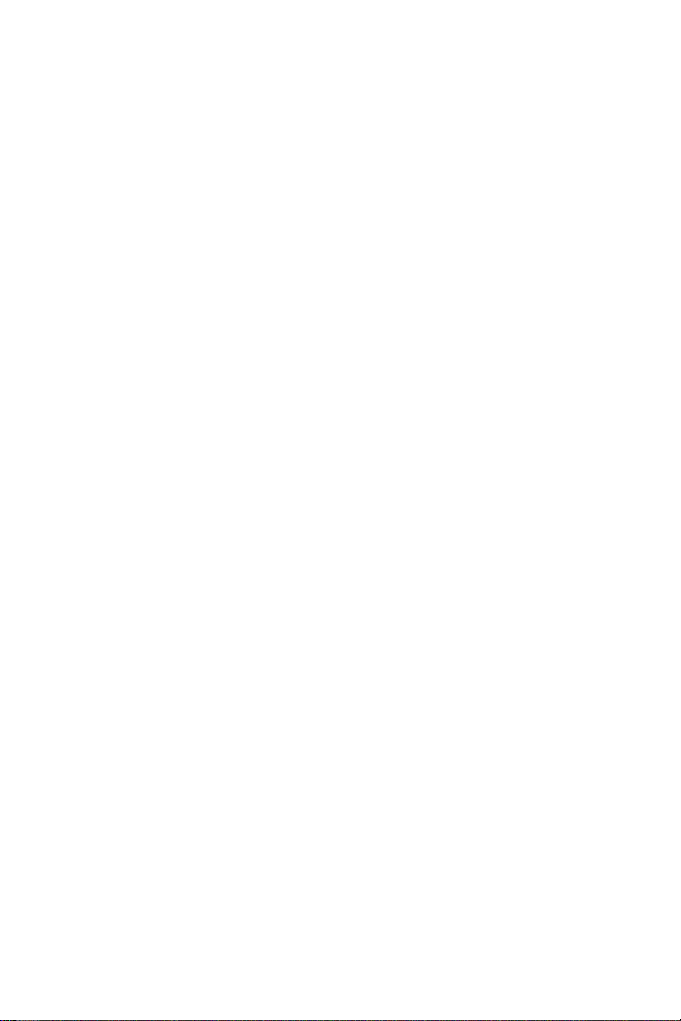
Safety Notice
FCC Compliance for GV-CBW120/220
This device complies with Part 15 of the FCC Rules. Operation is
subject to the following two conditions: (1) this device may not cause
harmful interference and (2) this device must accept any interference
received, including interference that may cause undesired operation of
the device.
UL Certification for GV-MFD120/130/220/320/520
The GV-IPCAM H.264 uses a 3.0V CR2032 Lithium battery as the
power supply for its internal real-time clock (RTC). The battery should
not be replaced unless required!
If the battery does need replacing, please observe the following:
• Danger of Explosion if battery is incorrectly replaced
• Replace only with the same or equivalent battery, as
recommended by the manufacturer
• Dispose of used batteries according to the manufacturer's
instructions
I
Page 4
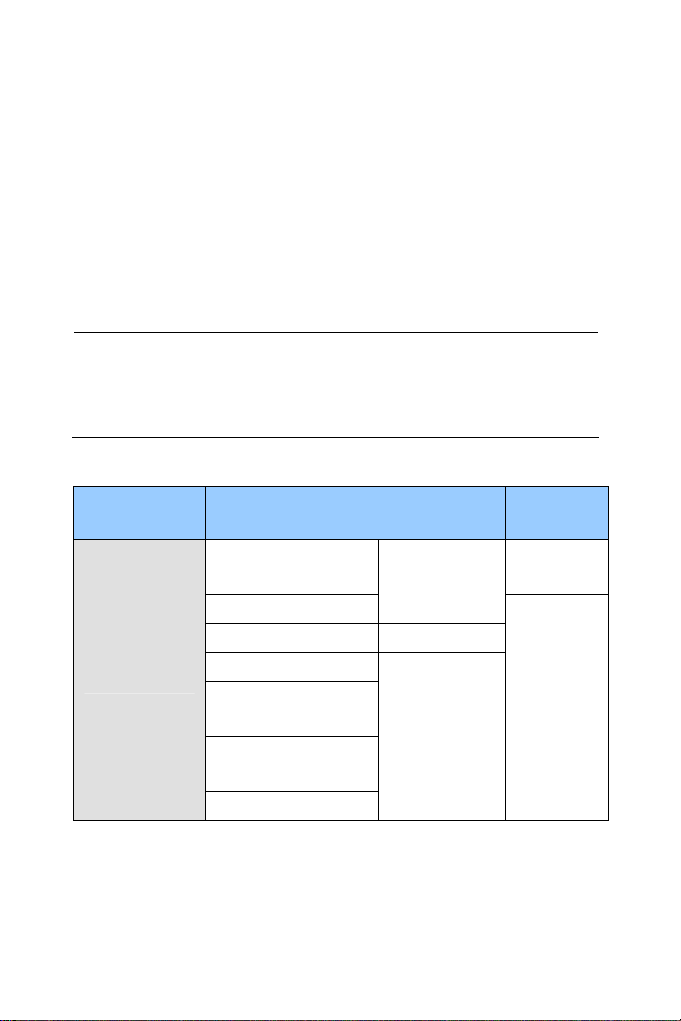
Preface
Welcome to the GV-IPCAM H.264 User’s Manual.
The GV-IPCAM H.264 has a series of models designed to meet different
needs. This Manual is designed for the following models and firmware
versions:
Note: To upgrade the camera firmware from V2.07 or earlier to the
latest version, back up the files in the camera’s storage device first
before the upgrade and it is required to re-format the memory card
after the upgrade.
Model Model Number
Box Camera
Firmware
Version
GV-BX120D
GV-BX140DW
GV-BX130D-0
GV-BX130D-1 Fixed Lens
GV-BX140DW
GV-BX220D-2
GV-BX220D-3
GV-BX320D-0
GV-BX320D-1
GV-BX520D
Varifocal Lens
Varifocal Lens
V2.15
V2.14
II
Page 5
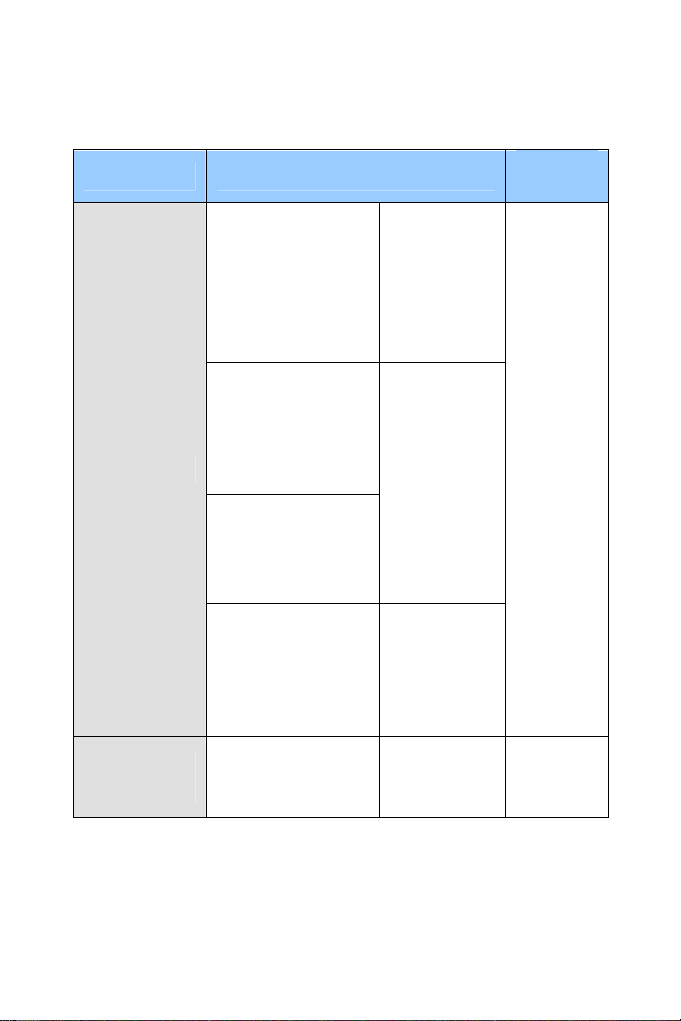
Model Model Number
GV-BX1200-0F ~ 2F
GV-BX1300-0F ~ 2F
GV-BX1500-0F ~ 2F
GV-BX2400-0F ~ 2F
GV-BX2500-0F ~ 2F
GV-BX3400-0F ~ 2F
GV-BX1200-3V
GV-BX1300-3V
GV-BX1500-3V
Box Camera
Ultra Box
Camera
GV-BX2400-3V
GV-BX2500-3V
GV-BX2400-4V
GV-BX3400-4V
GV-BX3400-5V
GV-BX5300-6V
GV-BX1500-8F
GV-BX2400-8F
GV-BX2500-8F
GV-BX3400-8F
GV-BX5300-8F
GV-UBX1301 Series
GV-UBX2301 Series
GV-UBX3301 Series
Fixed Lens
Varifocal Lens
Fixed Lens
Fixed Lens
Firmware
Version
V2.14
V2.14
III
Page 6
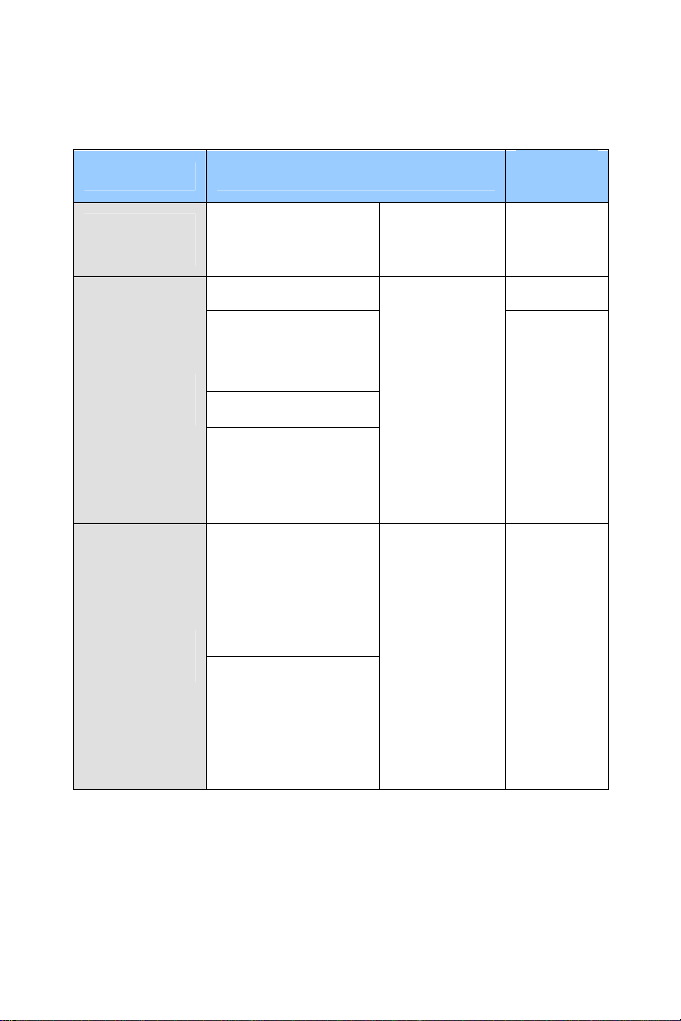
Model Model Number
Target Box
Camera
GV-EBX1100 Series
Fixed Lens
Firmware
Version
V1.03
IR Arctic Box
Camera
Mini Fixed
Dome
GV-BX120D-E
GV-BX220D-E
GV-BX320D-E
GV-BX520D-E
GV-BX1500-E
GV-BX2400-E
GV-BX3400-E
GV-BX5300-E
GV-MFD120
GV-MFD130
GV-MFD220
GV-MFD320
GV-MFD520
GV-MFD1501 Series
GV-MFD2401 Series
GV-MFD2501 Series
GV-MFD3401 Series
GV-MFD5301 Series
Varifocal Lens
Fixed Lens
V2.15
V2.14
V2.14
IV
Page 7
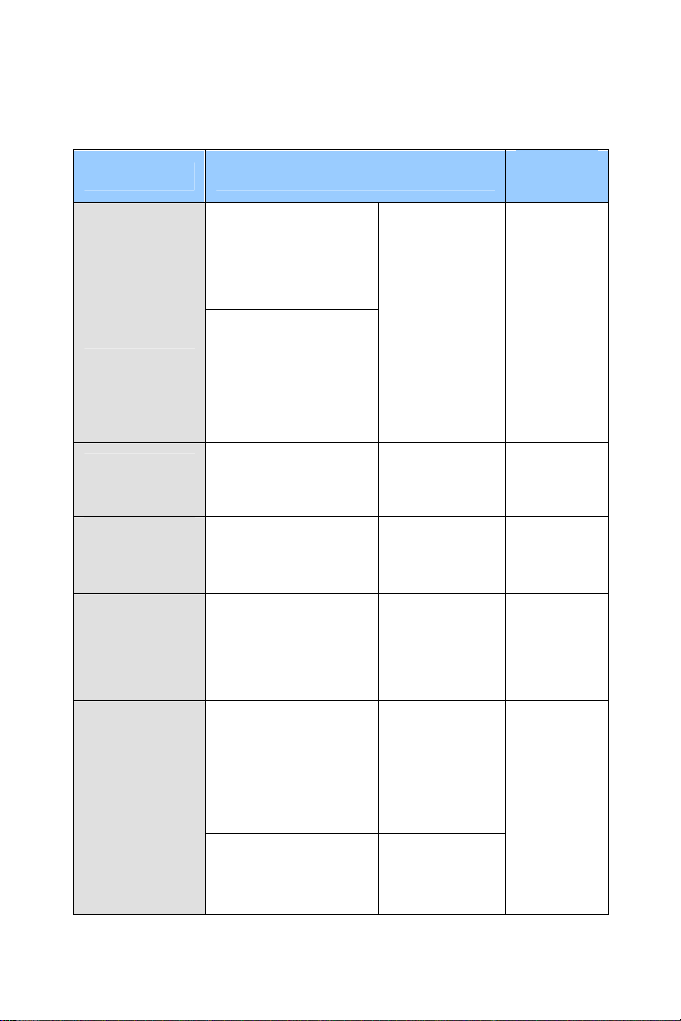
Model Model Number
GV-MDR120
GV-MDR220
GV-MDR320
Mini Fixed
Rugged Dome
GV-MDR520
GV-MDR1500 Series
GV-MDR2400 Series
GV-MDR2500 Series
GV-MDR3400 Series
GV-MDR5300 Series
Fixed Lens
Firmware
Version
V2.14
Target Mini
Fixed Dome
Target Mini
Fixed Rugged
Dome
Target Bullet
Camera
Ultra Bullet
Camera
GV-EFD1100 Series
GV-EFD2100 Series
GV-EDR1100 Series
GV-EDR2100 Series
GV-EBL1100-1F
GV-EBL1100-2F
GV-EBL2100-1F
GV-EBL2100-2F
GV-UBL1211
GV-UBL1511
GV-UBL2411
GV-UBL2511
GV-UBL3411
GV-UBL1301 Series
GV-UBL2401 Series
GV-UBL3401 Series
Fixed Lens
Fixed Lens V1.03
Fixed Lens V1.03
Motorized
Varifocal Lens
Fixed Lens
V1.03
V2.14
V
Page 8

Model Model Number
GV-BL120D
GV-BL130D
GV-BL220D
GV-BL320D
GV-BL1200
GV-BL1300
GV-BL1500
Bullet Camera
IR Arctic Bullet
Camera
PTZ Camera GV-PTZ010D
PT Camera
GV-BL2400
GV-BL2500
GV-BL3400
GV-BL1210
GV-BL1510
GV-BL2410
GV-BL2510
GV-BL3410
GV-BL5310
GV-BL2510-E
GV-BL5310-E
GV-PT130D
GV-PT220D
GV-PT320D
Varifocal Lens
Motorized Varifocal
Lens
Motorized Varifocal
Lens, extreme
temperature
tolerance
NTSC
PAL
Fixed Lens
Firmware
Version
V2.14
V2.14
V1.09
V2.111
VI
Page 9

Model Model Number
GV-VD120D
(IK10+, Transparent Cover)
GV-VD121D
(IK10+, Smoked Cover)
GV-VD122D
(IK7, Transparent Cover)
GV-VD123D
(IK7, Smoked Cover)
GV-VD220D
(IK10+, Transparent Cover)
GV-VD221D
(IK10+, Smoked Cover)
GV-VD222D
Vandal Proof
IP Dome
(IK7, Transparent Cover)
GV-VD223D
(IK7, Smoked Cover)
GV-VD320D
(IK10+, Transparent Cover)
GV-VD321D
(IK10+, Smoked Cover)
GV-VD322D
(IK7, Transparent Cover)
GV-VD323D
(IK7, Smoked Cover)
GV-VD1500
GV-VD2400
GV-VD2500
GV-VD3400
Firmware
Version
Varifocal Lens V2.14
VII
Page 10
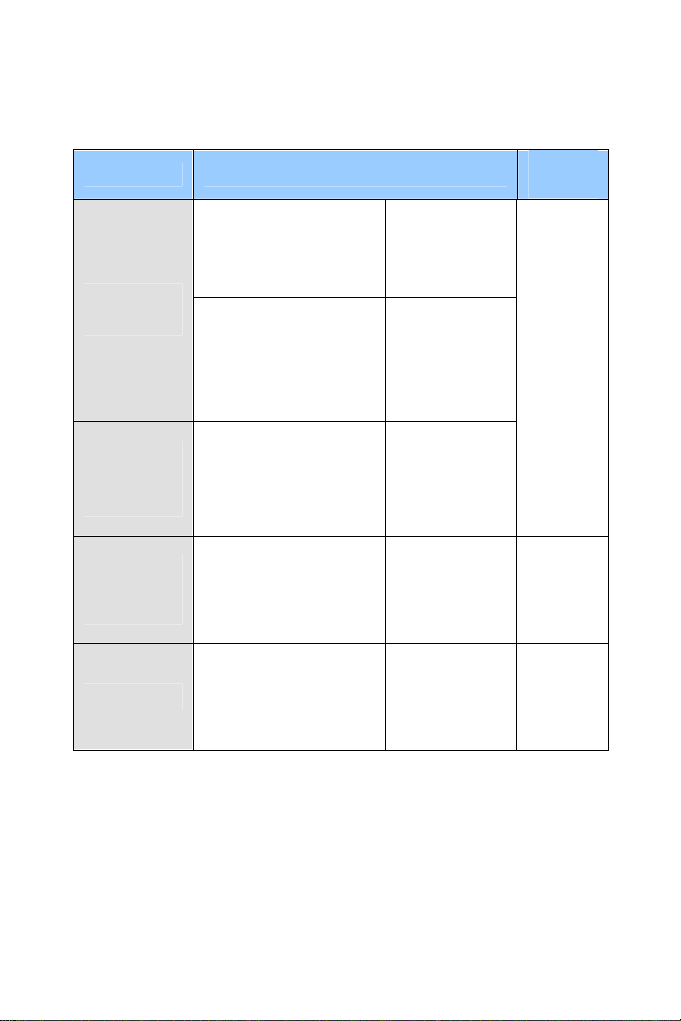
Model Model Number
GV-VD1530
GV-VD2430
GV-VD2530
Vandal Proof
IP Dome
IR Arctic
Vandal Proof
IP Dome
Advanced
Cube
Camera
Cube Camera
GV-VD3430
GV-VD1540
GV-VD2440
GV-VD2540
GV-VD3440
GV-VD5340
GV-VD2540-E
GV-VD5340-E
GV-CA120
GV-CA220
GV-CAW120
GV-CAW220
GV-CB120
GV-CB220
GV-CBW120
GV-CBW220
Varifocal Lens,
high power IR
LEDs
Motorized
Varifocal Lens,
high power IR
LEDs
Motorized
Varifocal Lens,
high power IR
LEDs, extreme
temperatures
Fixed Lens
Fixed Lens
Firmware
Version
V2.14
V2.14
V2.14
VIII
Page 11
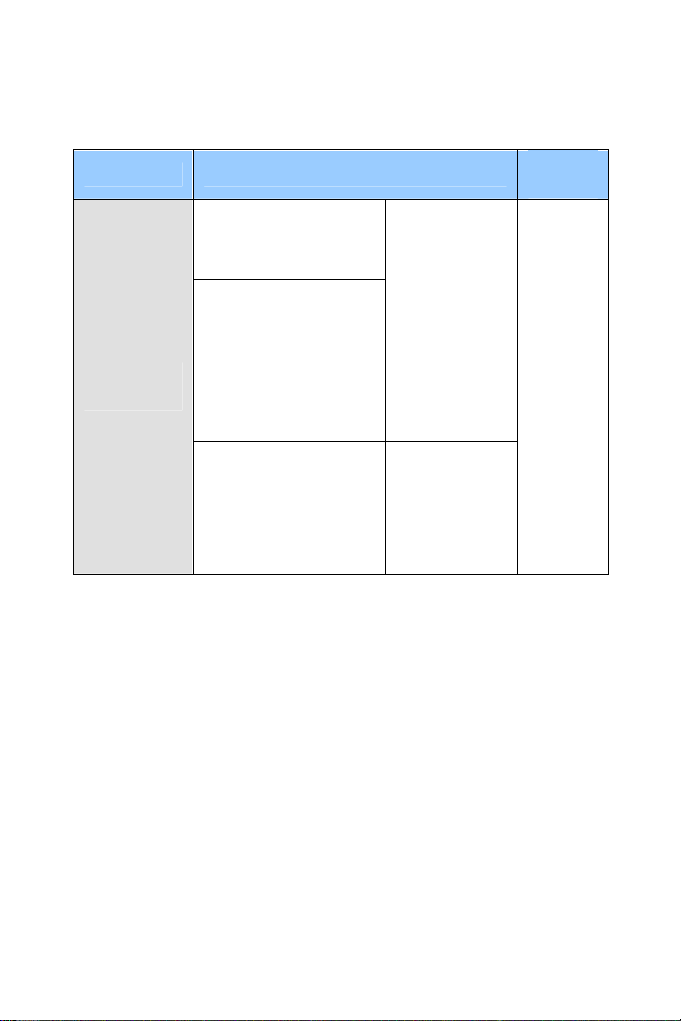
Model Model Number
GV-FD120D
GV-FD220D
GV-FD320D
GV-FD1200
GV-FD1500
GV-FD2400
Fixed IP
Dome
GV-FD2500
GV-FD3400
GV-FD5300
GV-FD1210
GV-FD1510
GV-FD2410
GV-FD2510
GV-FD3410
Firmware
Version
Varifocal
Lens
V2.14
Motorized
Varifocal Lens
IX
Page 12
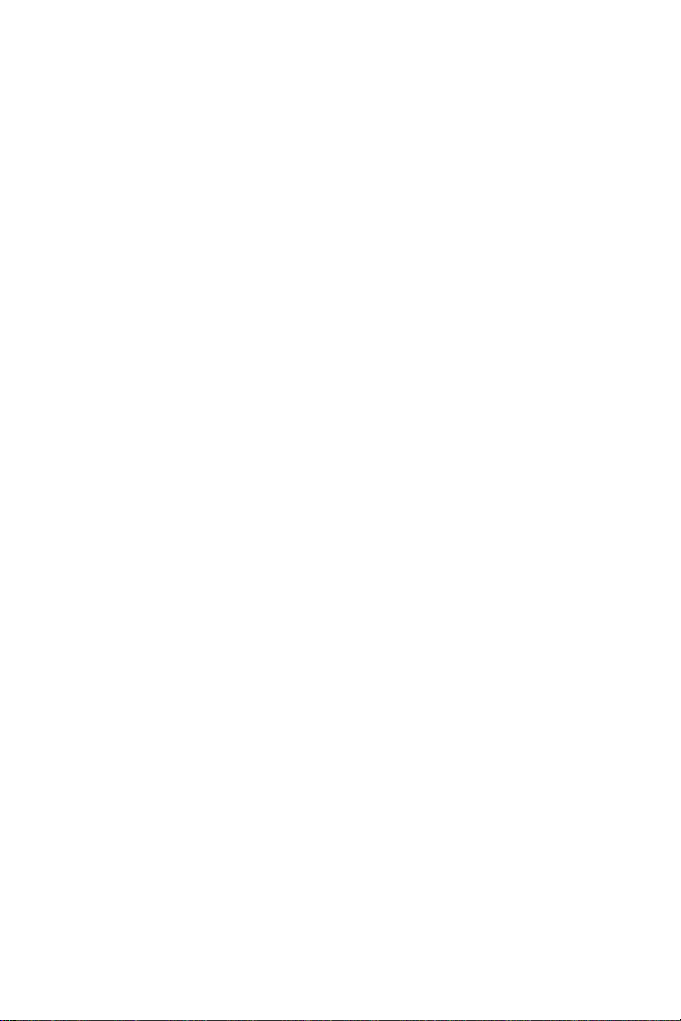
Contents
Preface……… .....................................................................II
Contents……….................................................................. X
Naming and Definition..................................................XXII
Options………...............................................................XXIII
Note for Connecting to GV-System........................... XXVI
Note for Recording .................................................... XXVII
Note for Adjusting Focus and Zoom....................... XXVIII
Note for Installing Camera Outdoor.......................... XXIX
Note for Closing the Bullet Camera Cover ............... XXXI
Note for USB Storage and WiFi Adapter ................. XXXII
Chapter 1 Introduction .....................................................1
1.1 System Requirement ..................................................................1
Chapter 2 Box Camera .....................................................2
2.1 Packing List.................................................................................6
2.2 Features.......................................................................................7
2.2.1 Wide Dynamic Range Pro ..................................................... 9
For GV-IPCam H.264 models that support WDR, the WDR effect
is achieved through software programming. .................................... 9
2.3 Overview....................................................................................10
2.3.1 GV-BX120D / 130D Series / 140DW / 220D Series / 320D
Series / 520D................................................................................10
2.3.2 GV-BX1200 Series / 1300 Series / 1500 Series / 2400
Series / 2500 Series / 3400 Series / 5300 Series........................... 12
2.4 Connecting the Camera............................................................14
2.4.1 GV-BX120D / 130D Series / 140DW / 220D Series / 320D
Series / 520D................................................................................14
2.4.2 GV-BX1200 Series / 1300 Series / 1500 Series / 2400
X
Page 13
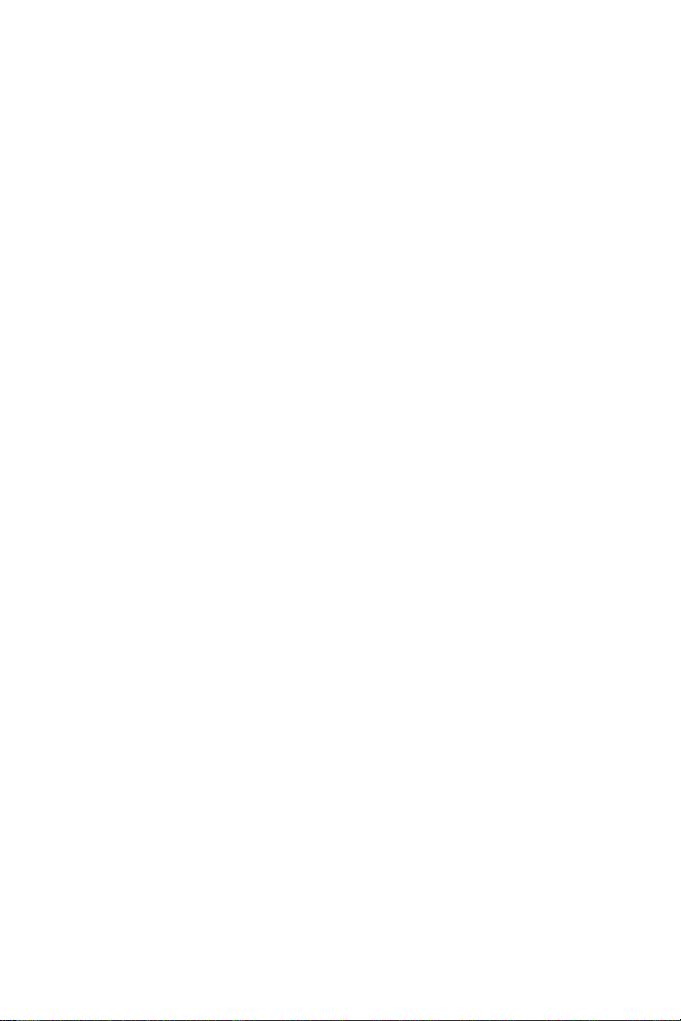
Series / 2500 Series / 3400 Series / 5300 Series........................... 16
2.5 Accessory Installation..............................................................18
2.5.1 C-Mount Lenses..................................................................18
2.5.2 Infrared Illuminators (Optional) ............................................ 19
2.6 I/O Terminal Block ....................................................................20
2.6.1 Pin Assignment...................................................................20
2.6.2 Connecting to GV-Relay V2 (Optional) ................................ 21
Chapter 3 Ultra Box Camera ..........................................22
3.1 Packing List...............................................................................23
3.2 Features.....................................................................................24
3.3 Overview....................................................................................25
3.4 Installation.................................................................................26
3.5 Connecting the Camera............................................................28
Chapter 4 Target Box Camera .......................................29
4.1 Packing List...............................................................................29
4.2 Features.....................................................................................30
4.3 Overview....................................................................................31
4.4 Installation.................................................................................32
4.5 Connecting the Camera............................................................34
Chapter 5 IR Arctic Box Camera ...................................35
5.1 Packing List...............................................................................36
5.2 Features.....................................................................................37
5.3 Overview....................................................................................39
5.4 Installation.................................................................................40
5.5 Connecting the Camera............................................................44
5.5.1 Wire Definition.....................................................................44
5.6 Notice for Using the IR Arctic Box Camera.............................46
5.6.1 Enabling IR LED after Loading Default ................................46
XI
Page 14
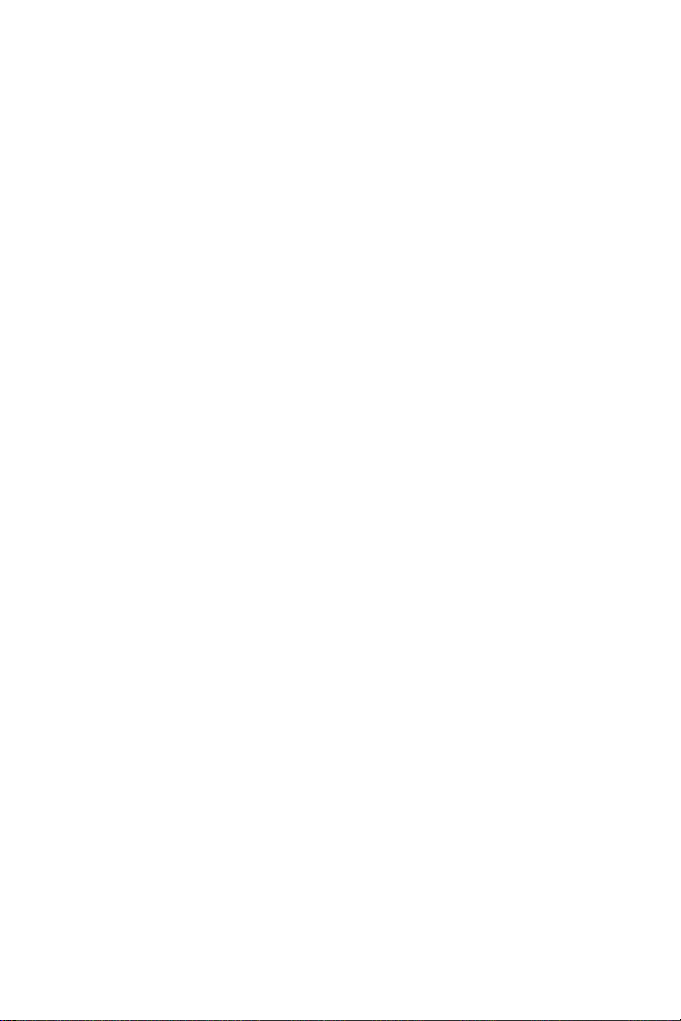
5.6.2 Disabling Status LED under Low Light Conditions ............... 47
Chapter 6 Mini Fixed Dome & Mini Fixed Rugged
Dome...... ...........................................................................48
6.1 Packing List...............................................................................51
6.2 Features.....................................................................................52
6.3 Overview....................................................................................55
6.3.1 GV-MFD120 / 130 / 220 / 320 / 520...................................... 55
6.3.2 GV-MFD1501 Series / 2401 Series / 2501 Series / 3401
Series / 5301 Series......................................................................57
6.3.3 GV-MDR120 / 220 / 320 / 520..............................................59
6.4 Installation.................................................................................62
6.4.1 GV-MFD Series....................................................................62
6.4.2 GV-MDR Series ................................................................... 64
6.5 Connecting the Camera............................................................69
6.5.1 Wire Definition......................................................................69
6.5.2 Power and Network Connection ...........................................70
6.5.3 Vehicle Installation............................................................... 71
Chapter 7 Target Mini Fixed Dome................................72
7.1 Packing List...............................................................................72
7.2 Features.....................................................................................73
7.3 Overview....................................................................................74
7.4 Installation.................................................................................75
7.5 Connecting the Camera............................................................78
Chapter 8 Target Mini Fixed Rugged Dome .................79
8.1 Packing List...............................................................................80
8.2 Features.....................................................................................82
8.3 Overview....................................................................................83
8.4 Installation.................................................................................84
XII
Page 15
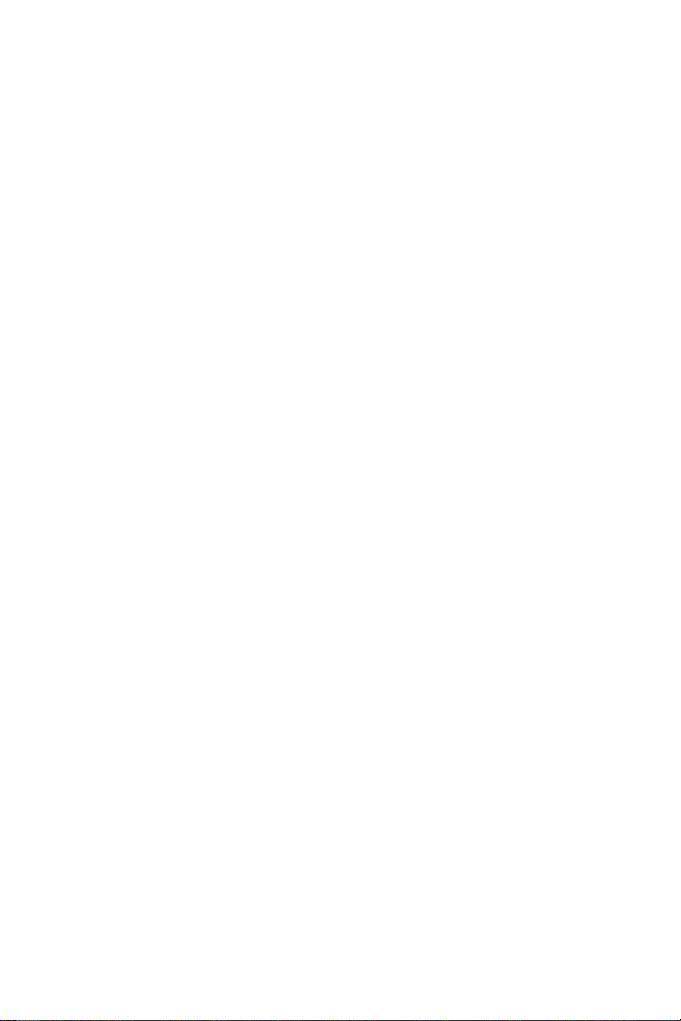
8.5 Connecting the Camera.............................................................90
Chapter 9 Bullet Camera ................................................91
9.1 Packing List...............................................................................93
9.2 Features.....................................................................................94
9.3 Overview....................................................................................97
9.4 Installation.................................................................................98
9.4.1 Connecting the Camera ....................................................100
9.4.2 Adjusting the Angles .........................................................104
9.4.3 Adjusting Lens and Inserting a Memory Card ....................108
9.4.4 Installing the Sun-Shield Cover .........................................111
Chapter 10 Ultra Bullet Camera ...................................112
10.1 Packing List...........................................................................114
10.2 Features.................................................................................115
10.3 Overview................................................................................117
10.4 Installation.............................................................................119
10.4.1 Waterproofing the Cable..................................................123
10.4.2 Connecting the Camera...................................................125
Chapter 11 Target Bullet Camera ................................128
11.1 Packing List...........................................................................128
11.2 Features.................................................................................129
11.3 Overview.................................................................................130
11.4 Installation.............................................................................132
11.5 Connecting the Camera........................................................135
Chapter 12 PTZ Camera ...............................................137
12.1 Packing List...........................................................................138
12.2 Features.................................................................................139
12.3 Overview................................................................................140
XIII
Page 16
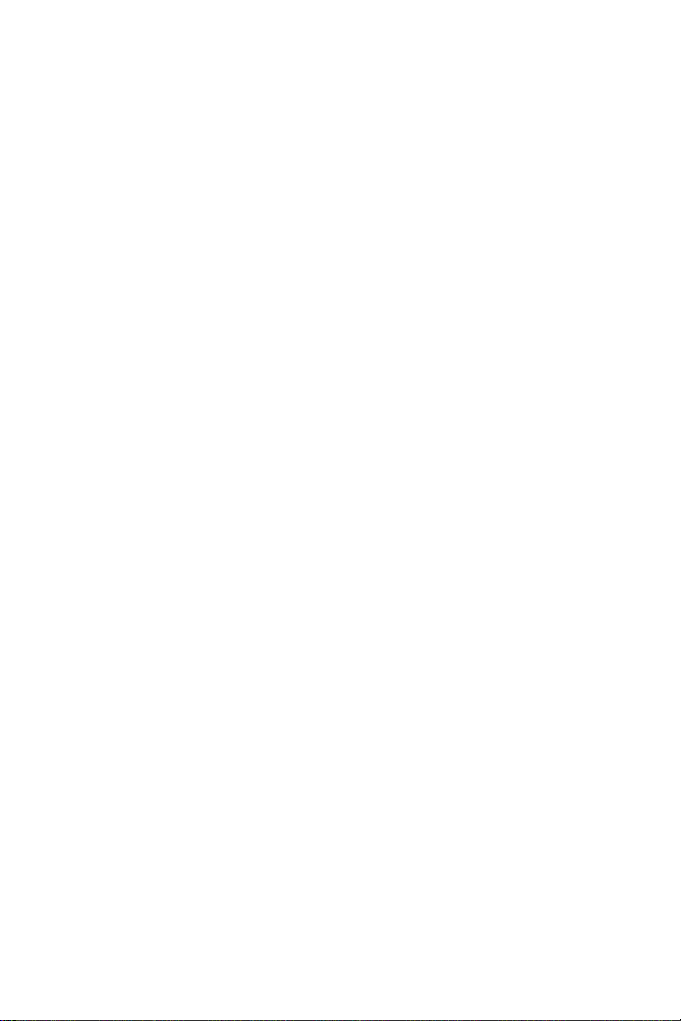
12.4 Installation.............................................................................142
12.4.1 Ceiling Mount.................................................................. 142
12.4.2 L-Shaped Wall Mount...................................................... 144
12.5 Connecting the Camera........................................................147
12.6 Focus Adjustment.................................................................148
12.7 I/O Terminal Block.................................................................149
12.7.1 Pin Assignment............................................................... 149
12.7.2 Voltage Load Expansion (Optional) .................................150
12.8 PTZ Control ...........................................................................151
12.8.1 The PTZ Control Panel.....................................................151
12.8.2 Automatic Focus .............................................................. 153
12.8.3 PTZ Camera Settings....................................................... 153
12.8.4 Image Settings................................................................. 155
12.8.5 Preset Settings................................................................. 158
12.8.6 Sequence Settings...........................................................161
12.8.7 Auto Pan Settings ............................................................163
12.8.8 System Configuration...................................................... 166
Chapter 13 PT Camera .................................................167
13.1 Packing List...........................................................................167
13.2 Features.................................................................................169
13.3 Overview................................................................................170
13.4 Installation.............................................................................172
13.5 Connecting the Camera........................................................172
13.6 Focus Adjustment.................................................................172
13.7 I/O Terminal Block.................................................................173
13.7.1 Pin Assignment............................................................... 173
13.7.2 Voltage Load Expansion (Optional) .................................173
13.8 PT Control .............................................................................174
XIV
Page 17
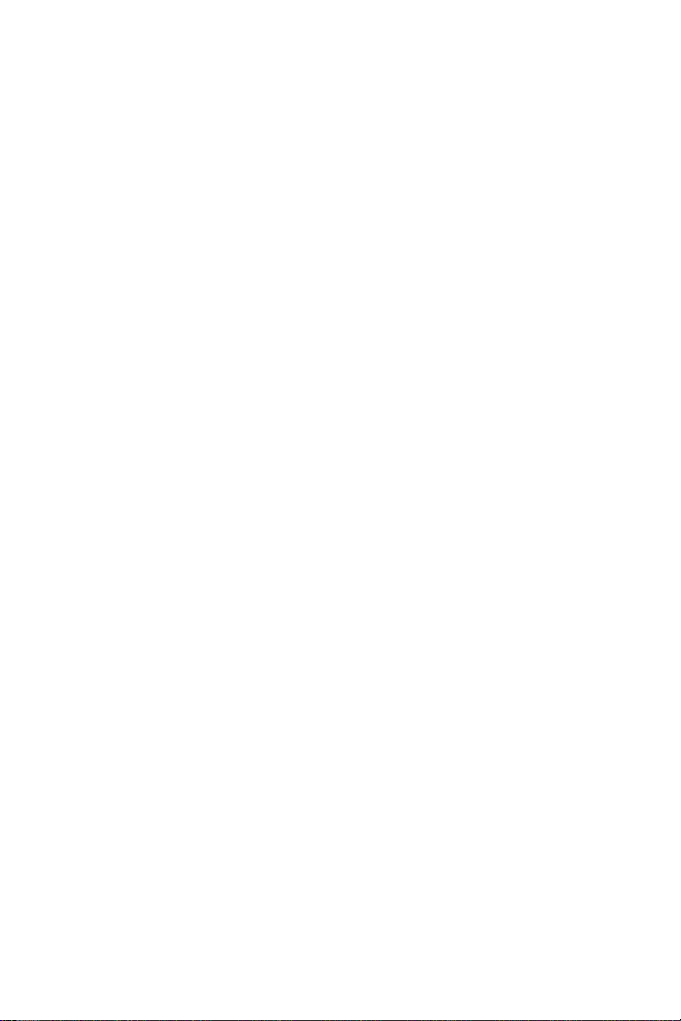
Chapter 14 Vandal Proof IP Dome (Part I) ..................176
14.1 Packing List...........................................................................178
14.2 Features.................................................................................179
14.3 Overview................................................................................181
14.4 Installation.............................................................................183
14.4.1 Hard-Ceiling Mount .........................................................184
14.4.2 In-Ceiling Mount.............................................................. 189
14.5 Connecting the Camera........................................................192
14.5.1 Wire Definition................................................................. 192
14.5.2 Power Connection........................................................... 193
14.5.3 Voltage Load Expansion (Optional) .................................194
Chapter 15 Vandal Proof IP Dome (Part II) .................195
15.1 Packing List...........................................................................197
15.2 Features.................................................................................200
15.3 Overview................................................................................202
15.4 Installation.............................................................................204
15.5 Connecting the Camera........................................................215
15.5.1 Power Connection........................................................... 215
15.5.2 I/O Device Connections................................................... 215
15.5.3 Voltage Load Expansion (Optional) .................................216
Chapter 16 Fixed IP Dome ...........................................217
16.1 Packing List...........................................................................219
16.1.1 Packing List for Hard-Ceiling Mount.................................219
16.1.2 Packing List for In-Ceiling Mount .....................................220
16.2 Features.................................................................................221
16.3 Overview................................................................................223
16.4 Installation.............................................................................225
16.4.1 Hard-Ceiling Mount .........................................................225
16.4.2 In-Ceiling Mount.............................................................. 229
XV
Page 18
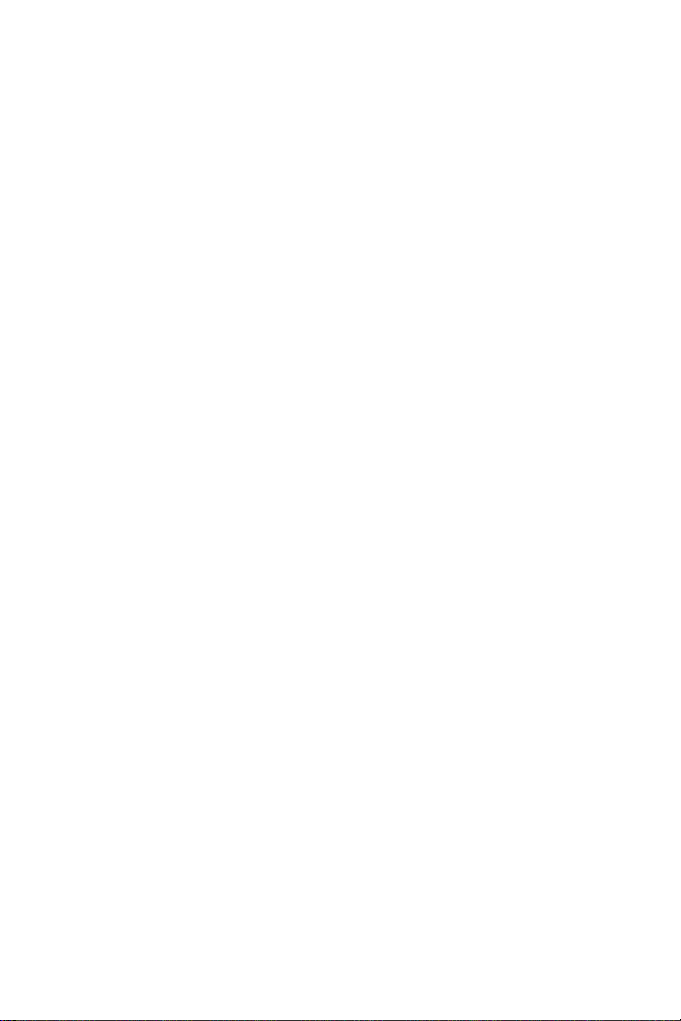
16.4.3 Wall-Surface Mount......................................................... 233
16.5 Connecting the Camera........................................................235
16.6 I/O Terminal Block.................................................................236
16.6.1 Pin Assignment............................................................... 236
16.6.2 Voltage Load Expansion (Optional) .................................237
Chapter 17 Cube Camera .............................................238
17.1 Packing List...........................................................................239
17.2 Features.................................................................................240
17.3 Overview................................................................................241
17.4 Installation.............................................................................242
17.5 Connecting the Camera........................................................244
Chapter 18 Advanced Cube Camera...........................245
18.1 Packing List...........................................................................246
18.2 Features.................................................................................247
18.3 Overview................................................................................248
18.4 Installation.............................................................................250
18.5 Connecting the Camera........................................................252
Chapter 19 Getting Started ..........................................253
19.1 Accessing the Live View.......................................................253
19.1.1 Checking the Dynamic IP Address................................... 255
19.1.2 Configuring the IP Address..............................................257
19.1.3 Configuring the Wireless Connection............................... 259
19.2 Adjusting Image Clarity ........................................................263
19.2.1 Using Focus Adjustment Cap .......................................... 266
19.2.2 Locations of Adjustment Screws...................................... 267
19.3 Configuring the Basics.........................................................269
XVI
Page 19
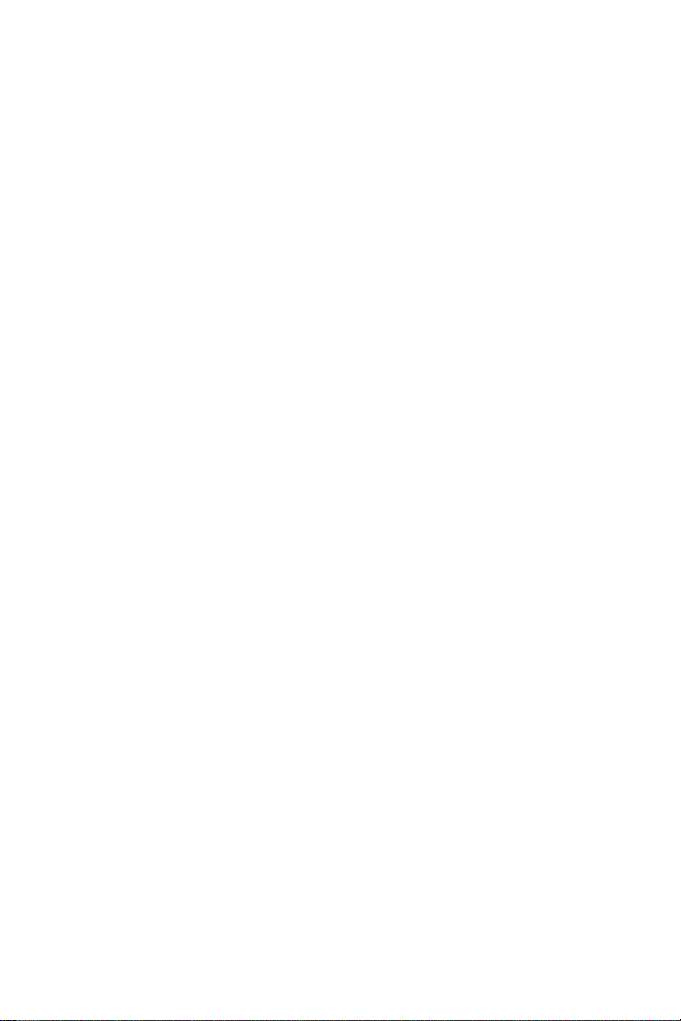
Chapter 20 Accessing the Camera..............................270
20.1 Accessing Your Surveillance Images ..................................271
20.2 Functions Featured on the Main Page.................................272
20.2.1 The Live View Window .................................................... 273
20.2.2 The Control Panel of the Live View Window .................... 278
20.2.3 Snapshot of Live Video....................................................284
20.2.4 Video Recording..............................................................284
20.2.5 Picture-in-Picture and Picture-and-Picture View...............285
20.2.6 Alarm Notification............................................................ 288
20.2.7 Video and Audio Configuration........................................ 290
20.2.8 Remote Configuration ..................................................... 292
20.2.9 Camera Name Display ....................................................292
20.2.10 Image Enhancement .....................................................292
20.2.11 Visual PTZ .................................................................... 293
20.2.12 Digital PTZ.................................................................... 296
20.2.13 I/O Control.....................................................................298
20.2.14 Visual Automation ......................................................... 299
20.2.15 Network Status..............................................................300
Chapter 21 Administrator Mode ..................................301
21.1 Video and Motion..................................................................304
21.1.1 Video Settings................................................................. 305
21.1.2 Motion Detection............................................................. 315
21.1.3 Privacy Mask...................................................................317
21.1.4 Text Overlay....................................................................318
21.1.5 Tampering Alarm.............................................................320
21.1.6 Visual Automation........................................................... 323
21.2 I/O Settings............................................................................325
21.2.1 Input Settings..................................................................326
21.2.2 Output Settings ............................................................... 328
21.2.3 PTZ Settings ................................................................... 329
XVII
Page 20
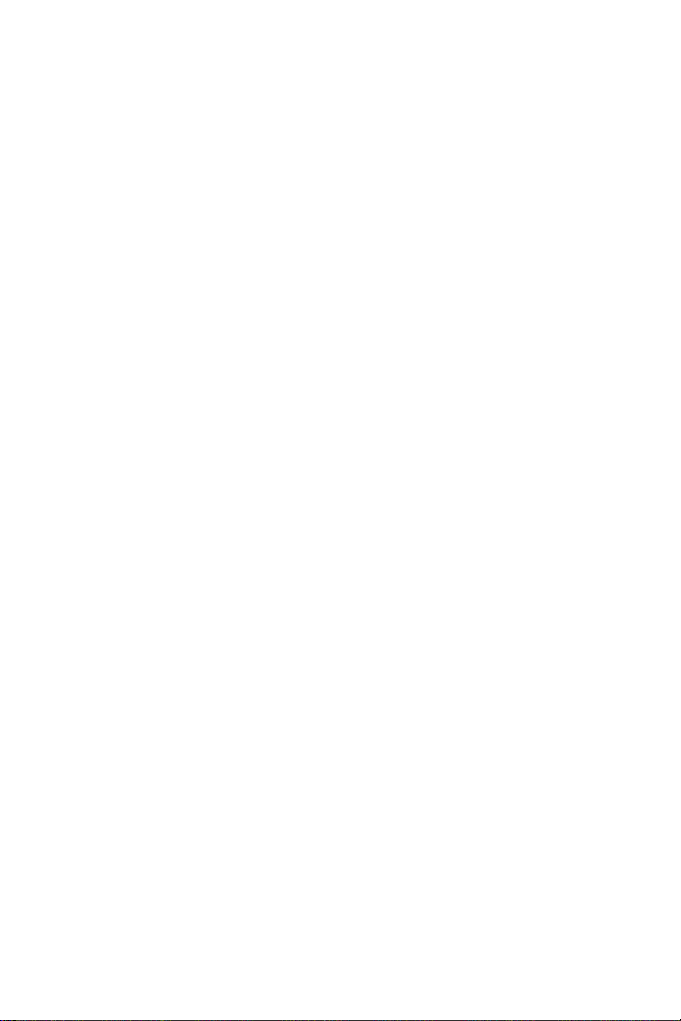
21.3 Events and Alerts..................................................................330
21.3.1 E-mail ............................................................................. 331
21.3.2 FTP.................................................................................333
21.3.3 Center V2........................................................................ 336
21.3.4 VSM................................................................................338
21.3.5 Backup Center ................................................................ 340
21.3.6 Video Gateway / Recording Server.................................. 343
21.3.7 ViewLog Server............................................................... 345
21.3.8 RTSP.............................................................................. 346
21.3.9 Speaker ..........................................................................348
21.4 Monitoring .............................................................................349
21.4.1 Monitoring Settings for Target Series...............................350
21.5 Recording Schedule .............................................................351
21.5.1 Recording Schedule Settings ..........................................351
21.5.2 I/O Monitoring Settings.................................................... 352
21.6 Remote ViewLog...................................................................353
21.7 Network .................................................................................354
21.7.1 LAN Configuration........................................................... 354
21.7.2 Wireless Client Mode ......................................................356
21.7.3 Advanced TCP/IP............................................................358
21.7.4 IP Filter Settings..............................................................362
21.7.5 SNMP Settings................................................................363
21.8 Management..........................................................................365
21.8.1 Date & Time Settings ......................................................365
21.8.2 Storage Settings.............................................................. 367
21.8.3 User Account .................................................................. 374
21.8.4 Log Information ............................................................... 375
21.8.5 System Log.....................................................................377
21.8.6 Tools...............................................................................379
21.8.7 Language........................................................................381
XVIII
Page 21
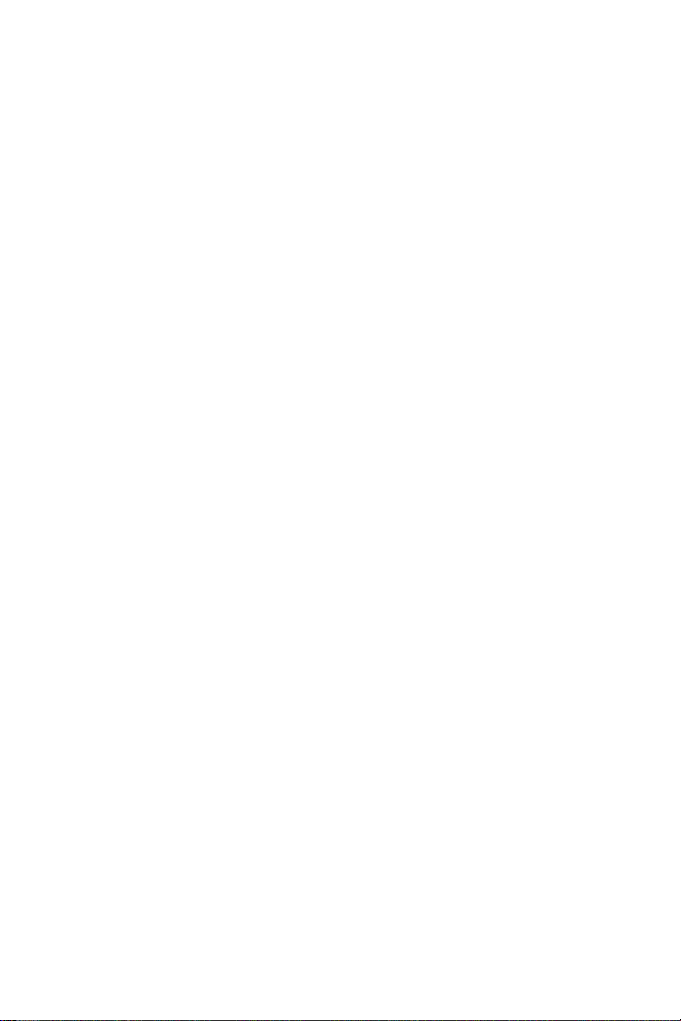
Chapter 22 Recording and Playback ..........................382
22.1 Recording..............................................................................382
22.2 Playback................................................................................383
22.2.1 Playback from the Memory Card .....................................383
22.2.2 Playback over Network....................................................389
22.2.3 Access to the Recorded Files through FTP Server...........390
22.2.4 Playback of Daylight Saving Time Events........................ 391
Chapter 23 Advanced Applications ............................393
23.1 Upgrading System Firmware................................................393
23.1.1 Using the Web Configuration Interface ............................ 395
23.1.2 Using the IP Device Utility ............................................... 396
23.2 Backing Up and Restoring Settings.....................................399
23.3 Restoring to Factory Default Settings .................................401
23.4 Changing Password..............................................................414
23.5 Verifying Watermark .............................................................417
23.5.1 Accessing AVI Files.........................................................417
23.5.2 Running Watermark Proof............................................... 418
23.5.3 The Watermark Proof Window.........................................419
23.6 Downloading Videos from the Micro SD Card.....................420
23.6.1 Installing the GV-SDCardSync Utility............................... 421
23.6.2 The GV-SDCardSync Utility Window ............................... 425
Chapter 24 DVR Configurations ..................................427
24.1 Setting up an IP Camera.......................................................434
24.1.1 Customizing IP Camera Settings..................................... 437
24.2 Remote Monitoring with Multi View .....................................439
24.2.1 Connecting to the IP Camera .......................................... 439
24.3 Remote Monitoring with E-Map............................................440
24.3.1 Creating an E-Map for the IP Camera..............................440
24.3.2 Connecting to the IP Camera .......................................... 442
XIX
Page 22
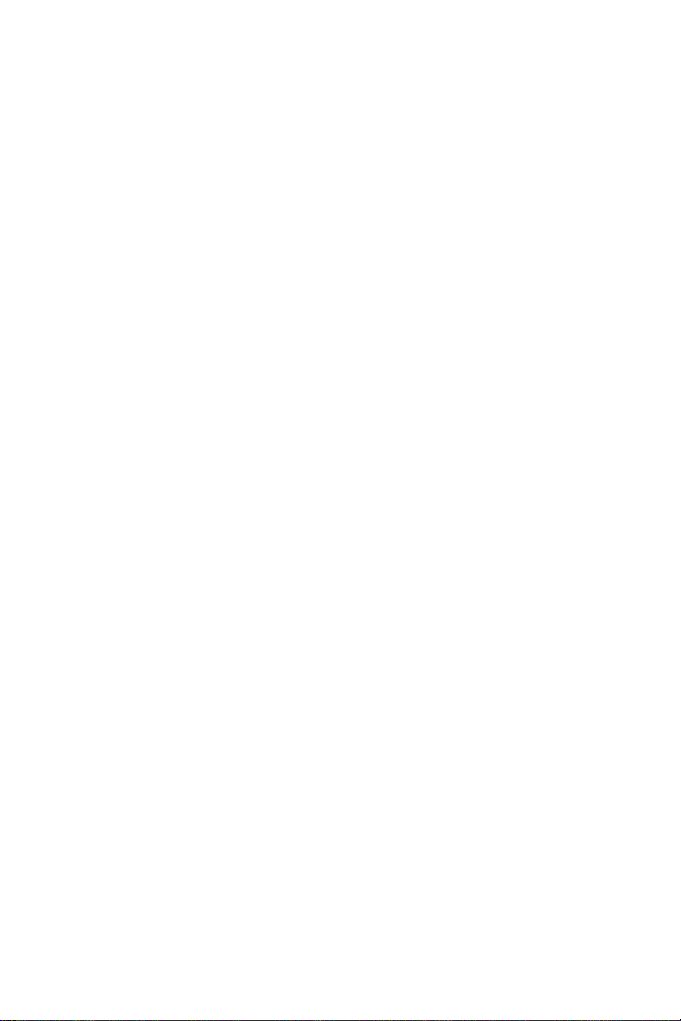
Chapter 25 CMS Configurations..................................443
25.1 Center V2...............................................................................443
25.2 VSM........................................................................................446
25.3 Dispatch Server.....................................................................447
Chapter 26 Smart Device Connection.........................449
Appendix .................................................................450
A. Settings for Internet Explorer 8 ...............................................450
B. Supported Lenses for Box Camera.........................................451
C. Resolution and Frame Rate .....................................................452
D. Support Lists............................................................................458
E. RTSP Protocol Command........................................................464
F. The CGI Command ...................................................................465
G. Dual Stream Support List ........................................................467
H. Power Supply Support List......................................................470
I. Supported Firmware for Flash Memory....................................472
Specifications.................................................................473
Specifications: Box Camera (Part 1).............................................473
Specifications: Box Camera (Part 2).............................................483
Specifications: Ultra Box Camera.................................................497
Specifications: Target Box Camera ..............................................503
Specifications: IR Arctic Box Camera ..........................................507
Specifications: Mini Fixed Dome (Part 1) .....................................519
Specifications: Mini Fixed Dome (Part 2) .....................................527
Specifications: Mini Fixed Rugged Dome ....................................537
Specifications: Target Mini Fixed Dome.......................................549
Specifications: Target Mini Fixed Rugged Dome.........................554
Specifications: Bullet Camera (Part 1) .........................................559
XX
Page 23
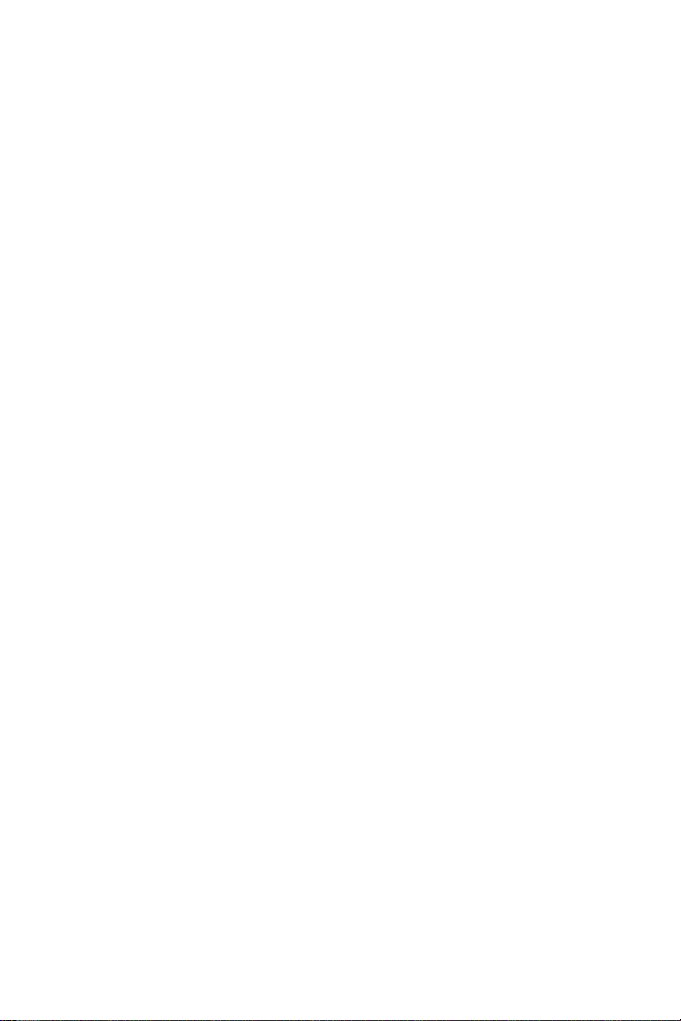
Specifications: Bullet Camera (Part 2) .........................................570
Specifications: Ultra Bullet Camera..............................................581
Specifications: Target Bullet Camera...........................................593
Specifications: PTZ Camera..........................................................598
Specifications: PT Camera............................................................603
Specifications: Vandal Proof IP Dome (Part 1) ............................609
Specifications: Vandal Proof IP Dome (Part 2) ............................622
Specifications: Fixed IP Dome (Part 1).........................................634
Specifications: Fixed IP Dome (Part 2).........................................640
Specifications: Cube Camera........................................................653
Specifications: Advanced Cube Camera......................................658
XXI
Page 24

Naming and Definition
GeoVision Analog and Digital Video Recording
GV-System
Software. The GV-System also refers to GV-Multicam
System, GV-NVR System, GV-DVR System and GV-
Hybrid DVR System at the same time.
XXII
Page 25
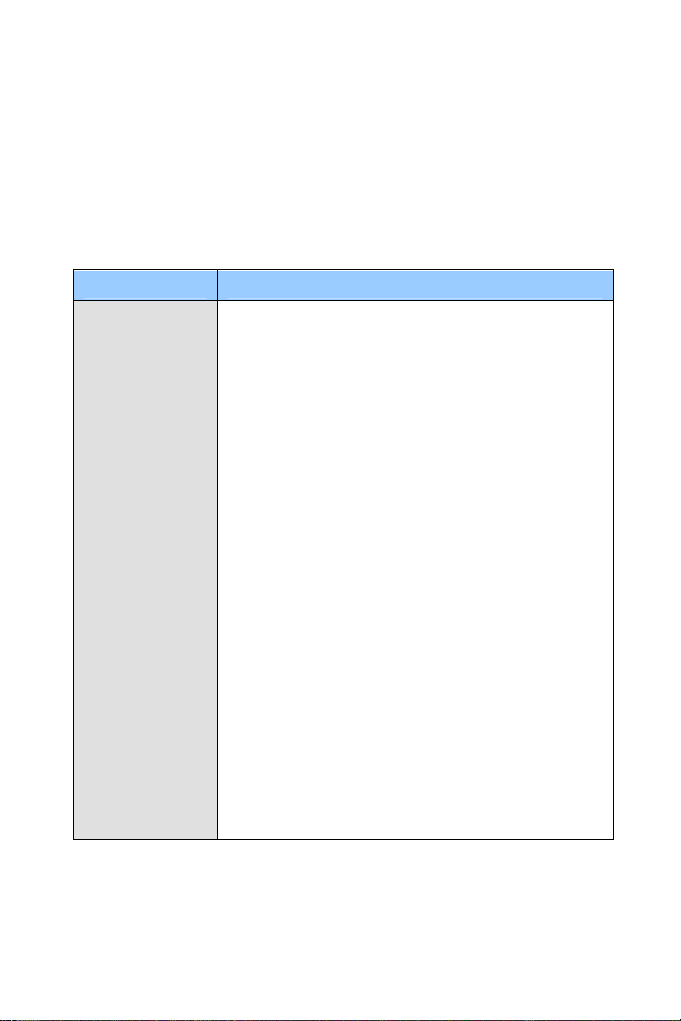
Options
Optional devices can expand your camera’s capabilities and versatility.
Contact your dealer for more information.
Device Description
The power adapter is available for all GV-IP Camera
(except Arctic Box Camera, Mini Fixed Rugged
Dome and GV-BL2510-E / 5310-E). The supported
regions are listed below:
• GV-BL Series (except GV-BL2500 / 2510), GV-
BX Series (except GV-BX2500), GV-CB/CBW
Series, GV-CA/CAW Series, GV-FD Series
(except GV-FD1500 / 1510 / 2500 / 2510), GVPT, GV-PTZ, GV-UBL Series (except GVUBL2511), GV-UBX Series and GV-VD120D /
121D / 122D / 123D / 220D / 221D / 222D /
Power Adapter
223D / 320D / 321D / 322D / 323D / 2400 / 3400
(except GV-VD1500 / 2500), Target Series:
Australia, Europe, U.K, U.S.A
• GV-BL2500 / 2510, GV-BX2500, GV-FD1500 /
1510 / 2500 / 2510, GV-MFD Series, GVUBL2511 and GV-VD1500 / 2500: Australia,
Brazil, Europe, U.K, U.S.
• GV-VD1530 / 1540 / 1540-E / 2430 / 2440 /
2440-E / 2530 / 2540 / 2540-E / 3430 / 3440 /
3440-E / 5340 / 5340-E: Argentina, Australia,
Brazil, Europe, U.K and U.S. Note that power
cord is not supplied with the power adapter for
these models.
XXIII
Page 26
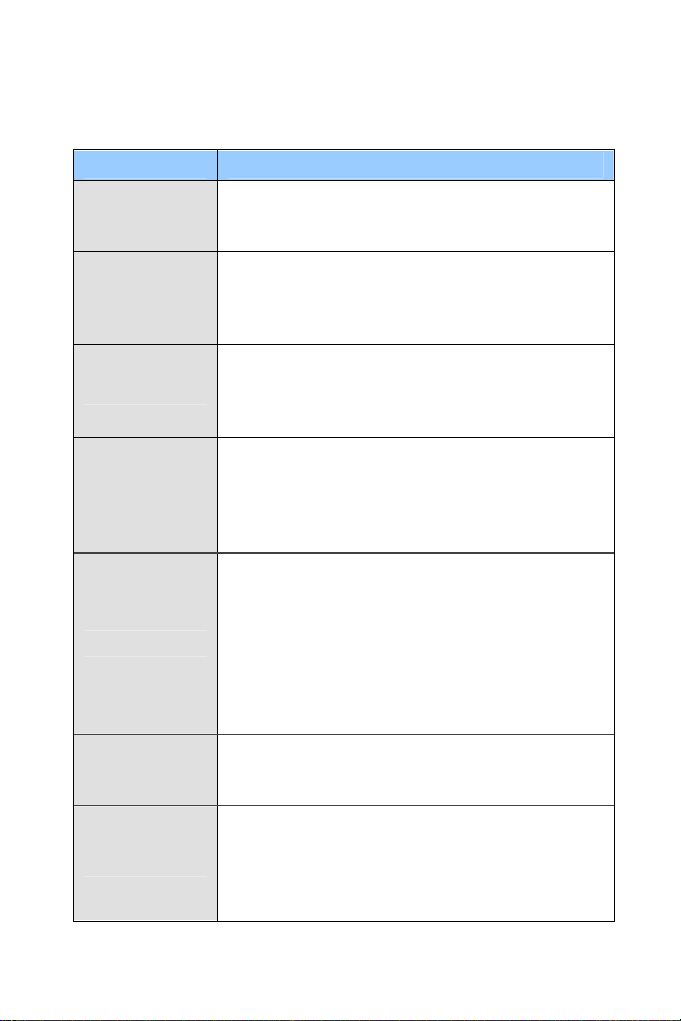
Device Description
GV-PA191 PoE
Adapter
GV-PA481 PoE
Adapter
GV-POE Switch
GV-Mount
Accessories
GV-WiFi Adapter
GV-IR LED T2
GV-Relay V2
The GV-PA191 PoE adapter is designed to provide
power and network connection to the cameras over
a single Ethernet cable.
The GV-PA481 PoE adapter is designed to provide
power and network connection to GV-BX1500-E /
2400-E / 3400-E / 5300-E over a single Ethernet
cable.
The GV-POE Switch is designed to provide power
along with network connection for IP devices. The
GV-POE Switch is available in various models with
different numbers and types of ports.
The GV-Mount Accessories provide a
comprehensive lineup of accessories for installation
on ceiling, wall corner and pole. For details, see GV-
Mount Accessories Installation Guide on the
Software CD.
The GV-WiFi Adapter is a plug-and-play device
designed to connect GV-BX1200 Series / 1300
series / 1500 series / 2400 series / 2500 series /
3400 series / 5300 series and GV-MFD1501 series /
2401 series / 2501 series / 3401 series / 5301 series
to wireless network. This product complies with IEEE
802.11 b/g/n (Draft 3.0) standards for wireless
networking.
A mountable infrared LED device that improves
image performance of Box Cameras under low light
conditions.
The GV-Relay V2 is designed to expand the voltage
load of GV IP devices. It provides 4 relay outputs,
and each can be set as normally open (NO) or
normally closed (NC) independently as per your
requirement.
XXIV
Page 27
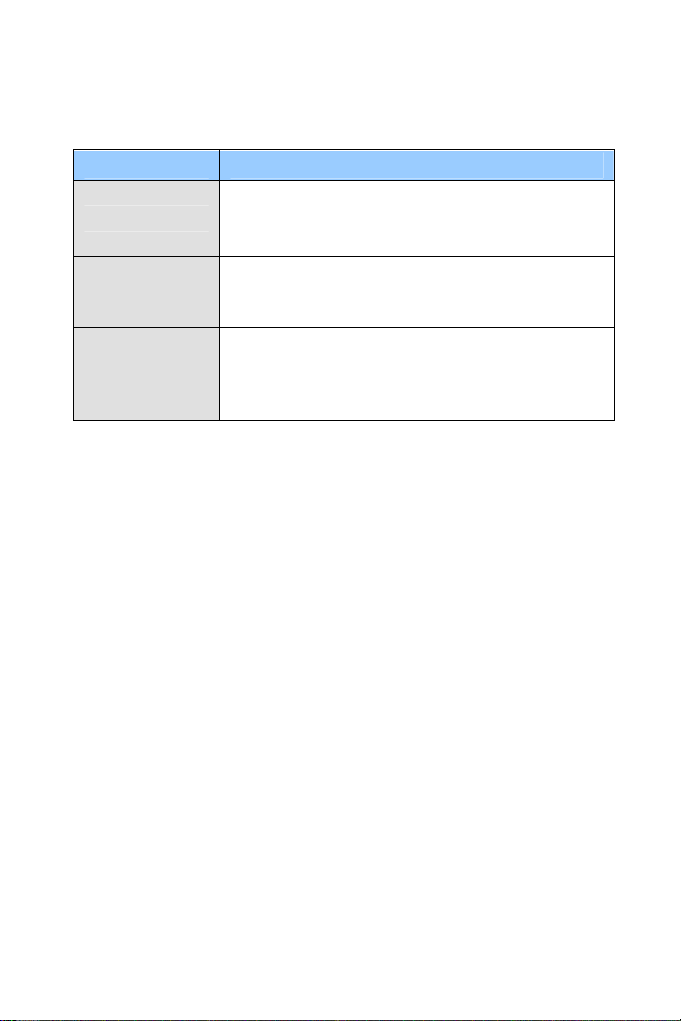
Device Description
The smoked cover is an IK7, tinted camera cover
Smoked Cover
Plastic PG21
Conduit
Connector
Metal PG21
Conduit
Connector
designed for GV-Fixed IP Dome to conceal the
direction of the camera lens.
The plastic PG21 conduit connector is used for
running the wires of Target Mini Fixed Rugged
Dome through a 1/2” conduit pipe.
The metal PG21 conduit connector is used for
running the wires of GV-VD1530 / 2430 / 2530 /
3430, GV-VD1540 / 2440 / 2540 / 3440 / 5340 and
GV-VD2540-E / 5340-E through a 3/4” conduit pipe.
XXV
Page 28
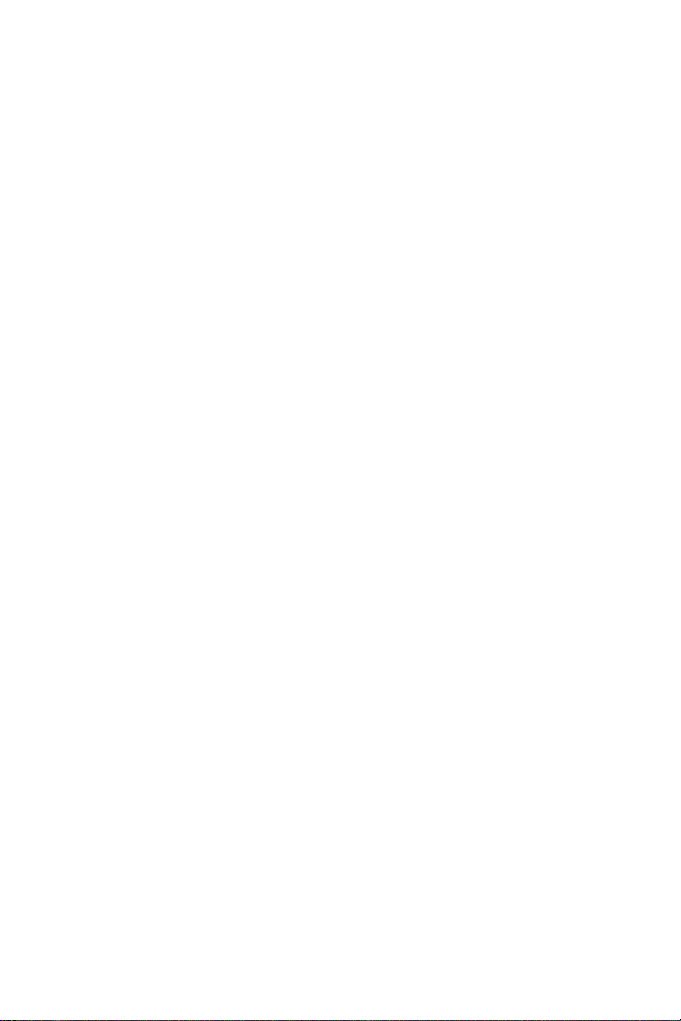
Note for Connecting to GV-System
The GV-IPCAM H.264 is designed to work with GV-System, a hybrid or
digital video management system. Note the following when GV-IPCAM
H.264 is connected to GV-System:
1 By default, the images are recorded to the memory card inserted in
the GV-IP Camera H.264 (except GV-IR Arctic Box Camera and
Target Series, which are not equipped with a memory card slot).
2 Once the camera is connected to the GV-System, the resolution
set on the GV-System will override the resolution set on the
camera’s Web interface. You can only change the resolution
settings through the Web interface when the connection to the GV-
System is interrupted.
XXVI
Page 29
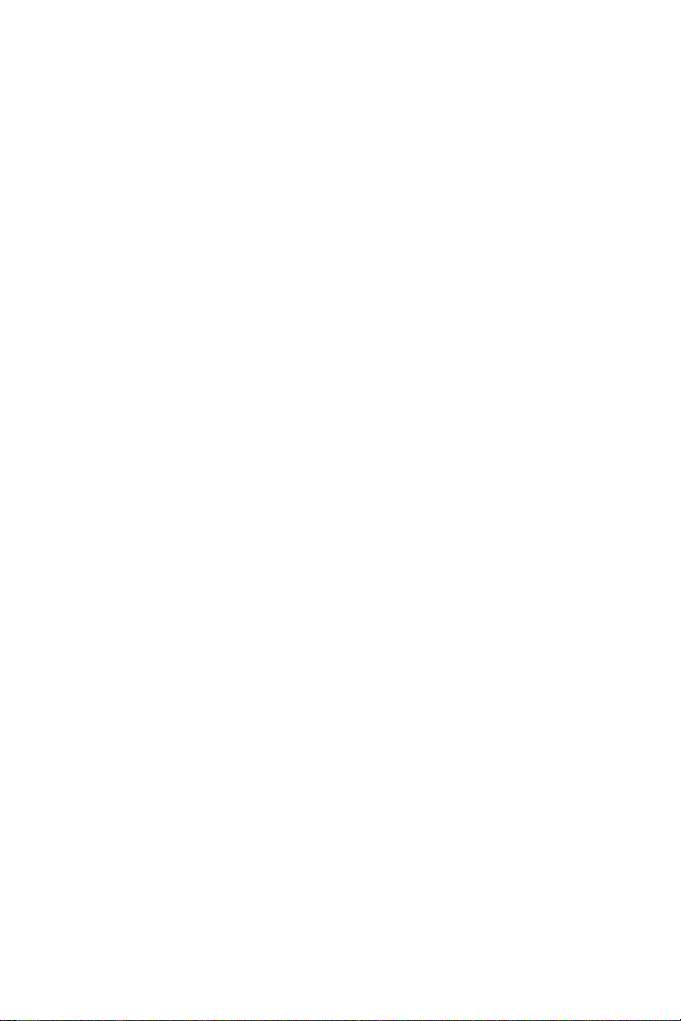
Note for Recording
1 By default, the images are recorded to the memory card inserted in
the GV-IP Camera H.264 (except GV-IR Arctic Box Camera and
Target Series, which are not equipped with a memory card slot).
Make sure the Write recording data into local storage option
(see 20.1.1 Video Settings) is enabled. If this option is disabled, the
camera will stop recording to the memory card while the live view is
accessed through Web browsers or other applications.
2 Mind the following when using a memory card for recording:
• Recorded data on the memory card can be damaged or lost if
the data are accessed while the camera is under physical
shock, power interruption, memory card detachment or when
the memory card reaches the end of its lifespan. No
guarantee is provided for such causes.
• The stored data can be lost if the memory card is not
accessed for a long period of time. Back up your data
periodically if you seldom access the memory card.
• Memory cards are expendable and their durability varies
according to the conditions of the installed site and how they
are used. Back up your data regularly and replace the
memory card annually.
• Replace the memory card when its read/write speed is lower
than 6 MB/s or when the memory card is frequently
undetected by the camera.
3 It is recommended to use memory cards of the following setting
and specifications:
• Apply a battery backup (UPS) to avoid power outage.
• Use Micro SD card of MLC NAND flash, Class 10 for better
performance.
XXVII
Page 30
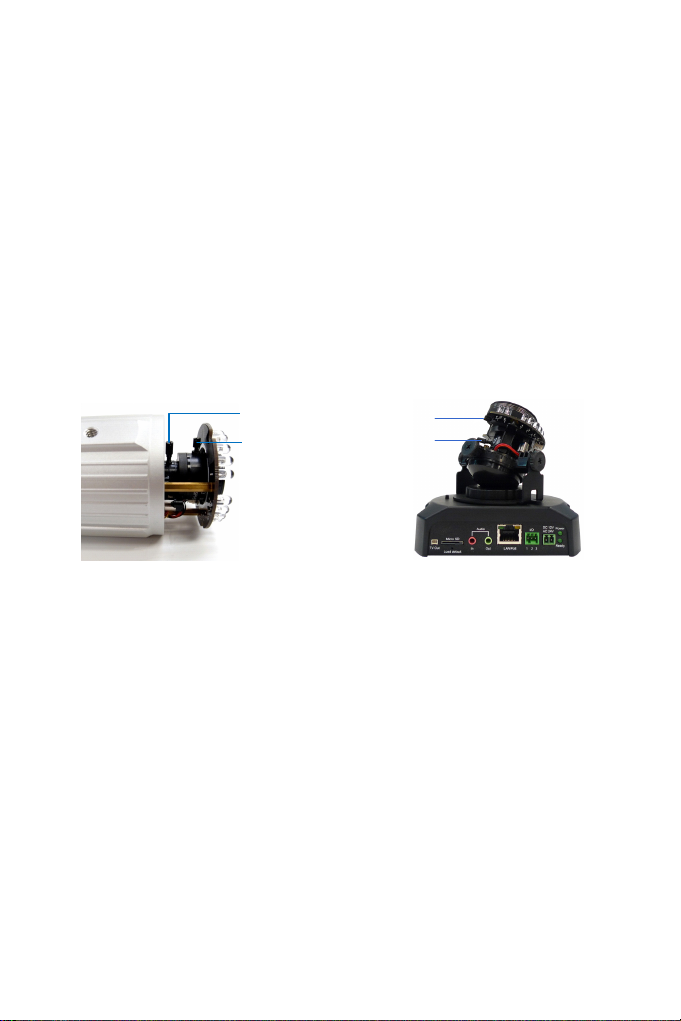
Note for Adjusting Focus and Zoom
When adjusting the Focus and Zoom Screws (on Box Camera, IR
Arctic Box Camera, Bullet Camera, IR Arctic Bullet Camera, Vandal
Proof IP Dome and Fixed IP Camera), do not over tighten the Focus
and Zoom screws. The screws only need to be as tight as your finger
can do it. It is not necessary to use any tools to get them tighter. Doing
so can damage the structure of lens.
For example,
Zoom Screw
Focus Screw
Focus Screw
Zoom Screw
Bullet Camera Fixed IP Camera
The maximum torque value for all the zoom and focus screws is 0.049
N.m
XXVIII
Page 31

Note for Installing Camera Outdoor
When installing the IR Arctic Box Camera, Bullet Camera, Ultra Bullet
Camera, Target Bullet Camera, Vandal Proof IP Dome, Mini Fixed
Rugged Dome or Target Mini Fixed Rugged Dome outdoor, be sure
that:
1. The camera is set up above the junction box to prevent water
from entering the camera along the cables.
2. Any PoE, power, audio and I/O cables are waterproofed using
waterproof silicon rubber or the like.
XXIX
Page 32

3. After opening the camera cover, ensure the screws are tightened
and the cover is in place.
4. The silica gel bag loses its effectiveness when the dry camera is
opened. To prevent the lens from fogging up, replace the silica
gel bag every time you open the camera, and conceal the gel bag
in camera within 2 minutes of exposing to open air.
5. For each newly replaced silica gel bag, allow it to absorb moisture
for at least 5 hours before operating the camera.
XXX
Page 33

Note for Closing the Bullet Camera
Cover
To ensure that the camera performs its full capacity against water and
dust, tightly close and lock the camera cover as indicated below.
XXXI
Page 34

Note for USB Storage and WiFi Adapter
Mind the following limitations and requirements for using USB storage
and GV-WiFi Adapter:
1. The USB hard drive must be of 2.5’’ or 3.5’’, version 2.0 or above.
2. The USB hard drive’s storage capacity must not exceed 2TB.
3. USB flash drives and USB hubs are not supported.
4. External power supply is required for the USB hard drive.
5. To connect a GV-WiFi Adapter, make sure it is connected before
the camera is powered on.
XXXII
Page 35

Chapter 1 Introduction
The GV-IPCAM H.264 series offers a comprehensive range of IP cameras
supporting your needs for IP surveillance in various environmental
conditions. For detailed features of each model, refer to the corresponding
chapter.
1.1 System Requirement
To perform the GV-IPCAM H.264 operations through Web browser, ensure
your PC is in good network connection, and use one of the following web
browsers:
• Microsoft Internet Explorer 7.x or later
• Google Chrome
• Mozilla Firefox
• Safari
Note:
1 For the users of Internet Explorer 8, additional settings are
required. For details, see Appendix A.
2 With non-IE browsers,
A. Motion Detection, Tampering Alarm, Visual Automation, Text
Overlay and two-way audio are not supported.
B. only the Play function is available on the live view window
(Figure 19-3)
C. RTSP streaming must be kept as enabled. For more detail,
see 20.3.8 RTSP.
Page 36

Chapter 2 Box Camera
The Box Camera is a series of indoor IP cameras consisting of fixed focal
and varifocal models in different resolutions. The Box Camera supports
lens replacement and features an automatic infrared-cut filter for day and
night surveillance. The super low lux models are capable of displaying
color live view in near darkness. Models equipped with a mini USB port can
be connected wirelessly through a GV-WiFi Adapter (optional). The WDR
Pro models can produce clear image for scenes with contrasting intensity
of lights (see 2.2.1 Wide Dynamic Range Pro for details). For details on
related models, see 2.2 Features. The Box Camera models are detailed
below:
Box Camera
Model No. Specifications Description
GV-BX120D
Varifocal
Lens
GV-BX130D-0
GV-BX130D-1 Fixed Lens
GV-BX140DW
Varifocal
Lens
GV-BX220D-2
Auto Iris, f:2.8 ~ 12
mm, F/1.4, 1/3” CS
Lens
Auto Iris, f: 2.8 ~ 12
mm, F/1.4, 1/3’’ CS
Lens
Fixed Iris, f: 4 mm,
F/1.4, 1/3’’ CS Lens
Fixed Iris, f: 2.8 ~ 12
mm, F/1.4, 1/3’’ CS
Lens
Auto Iris, f: 2.8 ~ 6
mm, F/1.3, 1/3’’ CS
Lens
1.3 MP, H.264,
Low Lux, D/N
1.3 MP, H.264,
D/N
1.3 MP, H.264,
D/N
1 MP, H.264,
D/N, WDR Pro
2 MP, H.264,
D/N
Page 37

Box Camera
2
Model No. Specifications Description
GV-BX220D-3
GV-BX320D-0
GV-BX320D-1
GV-BX520D
GV-BX1200-0F
GV-BX1300-0F
GV-BX1500-0F
GV-BX2400-0F
GV-BX2500-0F
GV-BX3400-0F
Varifocal
Lens
Varifocal
Lens
Fixed Lens
Auto Iris, f: 2.8 ~ 12
mm, F/1.4, 1/3’’ CS
Lens
Auto Iris, f:3.1 ~ 8
mm, F/1.2, 1/3” CS
Lens
Auto Iris, f: 2.8 ~ 6
mm, F/1.3, 1/3’’ CS
Lens
Manual Iris, f: 4.5 ~
10 mm, F/1.6, 1/2’’
CS Lens
Fixed Iris, f: 4 mm,
F/1.5, 1/3’’ CS Lens
2 MP, H.264,
D/N
3 MP, H.264,
D/N
5 MP, H.264,
D/N
1.3 MP, H.264,
Low Lux, D/N
1.3 MP, H.264,
D/N
1.3 MP, H.264,
Super Low
Lux, D/N
2 MP, H.264,
D/N, WDR Pro
2 MP, H.264,
Super Low
Lux, D/N
3 MP, H.264,
D/N, WDR Pro
3
Page 38

Model No. Specifications Description
GV-BX1200-1F
GV-BX1300-1F
GV-BX1500-1F
GV-BX2400-1F
GV-BX2500-1F
GV-BX3400-1F
GV-BX1200-2F
GV-BX1300-2F
GV-BX1500-2F
GV-BX2400-2F
GV-BX2500-2F
GV-BX3400-2F
Fixed Iris, f: 8 mm,
F/1.6, 1/2.5’’ CS
Lens
Fixed Lens
Fixed Iris, f: 12 mm,
F/1.6, 1/2.5’’ CS
Lens
1.3 MP, H.264,
Low Lux, D/N
1.3 MP, H.264,
D/N
1.3 MP, H.264,
Super Low
Lux, D/N
2 MP, H.264,
D/N, WDR Pro
2 MP, H.264,
Super Low
Lux, D/N
3 MP, H.264,
D/N, WDR Pro
1.3 MP, H.264,
Low Lux, D/N
1.3 MP, H.264,
D/N
1.3 MP, H.264,
Super Low
Lux, D/N
2 MP, H.264,
D/N, WDR Pro
2 MP, H.264,
Super Low
Lux, D/N
3 MP, H.264,
D/N, WDR Pro
4
Page 39

Box Camera
2
Model No. Specifications Description
GV-BX1200-3V
GV-BX1300-3V
GV-BX1500-3V
GV-BX2400-3V
GV-BX2500-3V
GV-BX2400-4V
GV-BX3400-4V
GV-BX3400-5V
GV-BX5300-6V
GV-BX1500-8F
GV-BX2400-8F
GV-BX2500-8F
GV-BX3400-8F
GV-BX5300-8F
Varifocal
Lens
Fixed Lens
Auto Iris, f:2.8 ~ 12
mm, F/1.4, 1/2.7” CS
Lens
Auto Iris, f:3 ~ 10.5
mm, F/1.4, 1/2.7” CS
Lens
Auto Iris, f: 2.8 ~ 6
mm, F/1.3, 1/3’’ CS
Lens
Manual Iris, f: 4.5 ~
10 mm, F/1.6, 1/2’’
CS Lens
Fixed Iris, f: 2.8 mm,
F/1.8, 1/2.5’’ CS
Lens
1.3 MP, H.264,
Low Lux, D/N
1.3 MP, H.264,
D/N
1.3 MP, H.264,
Super Low
Lux, D/N
2 MP, H.264,
D/N, WDR Pro
2 MP, H.264,
Super Low
Lux, D/N
2 MP, H.264,
D/N, WDR Pro
3 MP, H.264,
D/N, WDR Pro
5 MP, H.264,
D/N
1.3 MP, H.264,
Super Low
Lux, D/N
2 MP, H.264,
D/N, WDR Pro
2 MP, H.264,
Super Low
Lux, D/N
3 MP, H.264,
D/N, WDR Pro
5 MP, H.264,
D/N
5
Page 40

2.1 Packing List
Box Camera
Terminal Block
Fixed Focal or Varifocal Megapixel Lens
Six Lens Rings
One 0.125 mm Lens Ring (for GV-BX140DW only)
Video Out Wire
Camera Holder
Power Adapter
GV-IPCAM H.264 Software CD
GV-IPCAM H.264 Quick Start Guide
GV-NVR Software DVD
GV-NVR Quick Start Guide
Note: The power adapter can be excluded upon request.
6
Page 41

Box Camera
2
2.2 Features
• Image sensor
Camera Model Image Sensor
GV-BX120D
GV-BX1200 Series
GV-BX130D Series
GV-BX1300 Series
GV-BX220D Series
GV-BX320D Series
GV-BX520D
GV-BX5300 Series
GV-BX140DW 1/3’’ progressive scan CMOS
GV-BX1500 Series 1/3’’ progressive scan super low lux CMOS
GV-BX2500 Series 1/2.8’’ progressive scan super low lux CMOS
GV-BX2400 Series
GV-BX3400 Series
• Dual streams from H.264 or MJPEG
• Day / Night function (with removable IR-cut filter)
• Wide Dynamic Range Pro
(GV-BX140DW / 2400 Series / 2500 Series / 3400 Series only
• Defog
• Two-way audio
• One sensor input and alarm output
• TV-out support
• Micro SD card slot (SD/SDHC) for local storage
• Mini USB slot for WiFi Adapter or a USB hard drive (for GV-BX1200
Series / 1300 Series / 1500 Series / 2400 Series / 2500 Series / 3400
Series / 5300 Series only)
1/3’’ progressive scan low lux CMOS
1/2.5’’ progressive scan CMOS
1/3.2’’ progressive scan CMOS
)
7
Page 42

• Frame rate:
Camera Model Frame Rate
GV-BX120D
GV-BX130D Series
GV-BX1200 Series
GV-BX1300 Series
GV-BX1500 Series
GV-BX140DW Up to 30 fps at 1280 x 720
GV-BX220D Series
GV-BX2400 Series
GV-BX2500 Series
GV-BX320D Series
GV-BX3400 Series
GV-BX520D
GV-BX5300 Series
• 3D noise reduction (for GV-BX1500 Series / 2500 Series)
• 2D noise reduction (except GV-BX1500 Series / 2500 Series)
• Motion detection
• Tampering alarm
• Visual automation
• Privacy mask
• Text overlay
• IP address filtering
• Power supply: DC 12V and PoE
• Megapixel lens
• Support for iPhone, iPad, Android and 3GPP
• 31 languages on Web interface
• ONVIF (Profile S) conformant
Up to 30 fps at 1280 x 1024
Up to 30 fps at 1920 x 1080
Up to 20 fps at 2048 x 1536
Up to 10 fps at 2560 x 1920
8
Page 43

Box Camera
2
2.2.1 Wide Dynamic Range Pro
Objects may appear as silhouettes when they are backed with intense
lights. The Wide Dynamic Range Pro (WDR Pro) is designed to solve this
problem using a WDR sensor. In GV-BX140DW, GV-BX2400 Series and
GV-BX3400 Series, the WDR sensor is able to process the image and
show details in bright and dark areas at the same time. An example of
WDR Pro in action is shown below.
No WDR: underexposure
WDR: perfect exposure
For GV-IPCam H.264 models that support WDR, the WDR effect is
achieved through software programming.
9
Page 44

2.3 Overview
2.3.1 GV-BX120D / 130D Series / 140DW / 220D Series /
Series / 520D 320D
2 3 4 5 6
1
13
12
11
14
15
7 8 9
10
Figure 2-1
Note:
1. The Auto Iris connector (No. 7) is only functional in GV-BX120D,
GV-BX130D-0, GV-BX220D and GV-BX320D.
2. The Light Sensor (No.11) is only available in GV-BX140DW. Keep
the Light Sensor unobscured for accurate light detection.
3. The Iris Screw (No.13) is only available for GV-BX520D.
4. The Zoom Screw (No. 15) is not available for GV-BX130D-1.
No. Name Description
Connects to a portable monitor for setting the
1 Video Out
Memory Card
2
Slot
10
focus and angle of Box Camera during initial
installation.
Inserts a micro SD card (SD/SDHC, version
2.0 only, Class 10) to store recording data.
16
Page 45

Box Camera
2
No. Name Description
3 Audio Out Connects a speaker for audio output.
4 Audio In Connects a microphone for audio input.
I/O Terminal
5
Block
6 Power LED
Auto Iris
7
Connector
8 DC 12V Port Connects to power.
9 LAN / PoE Connects to a 10/100 Ethernet or PoE.
10 Default
11 Light Sensor
12 Focus Screw Adjusts the focus of the camera.
13 Iris Screw Adjusts the iris of the camera.
14 Microphone Records the sounds.
15 Zoom Screw Adjusts the zoom of the camera.
16 Status LED
LED Description
Power LED turns green
Status LED turns green The system is ready for use.
For details, see 2.6 I/O Terminal Block.
Indicates the power is supplied. For detail, see
the table below.
Plug the iris control cable to the connector.
Resets all configurations of the GV-IPCAM
H.264 to the default factory settings. See 23.3
Restoring to Factory Default Settings.
Detects light to switch between day and night
mode.
Turns on when the unit is ready for use. For
detail, see the table below.
The system powers on and succeeds to boot
up.
11
Page 46

2.3.2 GV-BX1200 Series / 1300 Series / 1500 Series / 2400 Series / 2500 Series / 3400 Series / 5300 Series
5
1 2 4
6 7
8 9
10311
12 13
Figure 2-2
14
Note:
1. The Auto Iris Connector (No. 8) is only functional for varifocal
models of GV-BX1200 / 1300 / 1500 / 2400 / 2500 / 3400.
2. The Iris Screw (No. 12) is only available in GV-BX5300-6V.
3. The Zoom Screw (No. 13) is only available for varifocal models of
GV-BX1200 / 1300 / 1500 / 2400 / 2500 / 3400 / 5300.
No. Name Description
Connects to a portable monitor for setting the
1 Video Out
Memory Card
2
Slot
3 Mini USB Slot
focus and angle of Box Camera during initial
installation.
Inserts a micro SD card (SD/SDHC, version
2.0 only, Class 10) to store recording data.
Connects to a GV-WiFi Adapter or a USB
hard drive.
15
16
12
Page 47

Box Camera
2
No. Name Description
4 Audio Out Connects a speaker for audio output.
5 Audio In Connects a microphone for audio input.
I/O Terminal
6
Block
7 Power LED
Auto Iris
8
Connector
9 DC 12V Port Connects to power.
10 LAN / PoE Connects to a 10/100 Ethernet or PoE.
11 Default
12 Iris Screw Adjusts the iris of the camera.
13 Zoom Screw Adjusts the zoom of the camera.
14 Microphone Records the sounds.
15 Focus Screw Adjusts the focus of the camera.
16 Status LED
LED Description
Power LED turns green
Status LED turns green The system is ready for use.
Connects to I/O devices. For details, see 2.6
I/O Terminal Block.
Indicates the power is supplied. For detail,
see the table below.
Plug the iris control cable to the connector.
Resets all configurations of the GV-IPCAM
H.264 to the default factory settings. See 23.3
Restoring to Factory Default Settings.
Turns on when the unit is ready for use. For
detail, see the table below.
The system powers on and succeeds to boot
up.
13
Page 48

2.4 Connecting the Camera
The Box Camera is designed for indoor use. Please make sure the
installing site is shielded from rain and moisture.
2.4.1 GV-BX120D / 130D Series / 140DW / 220D Series /
Series / 520D 320D
Figure 2-3
1. If you are using an auto iris model, plug the iris control cable to the
Auto Iris Connector on the camera.
2. Use a standard network cable to connect the camera to your network.
3. Optionally connect a speaker and an external microphone.
4. Optionally connect a monitor using a Video Out wire. Enable this
function by selecting your signal format at the TV Out field on the
Web interface. See 21.1.1 Video Settings.
5. Optionally connect to input / output devices or an infrared illuminator.
For details, see 2.5.2 Infrared Illuminator and 2.6 I/O Terminal Block.
14
Page 49

Box Camera
2
6. Connect power using one of the following methods:
• plugging the power adapter to the power port.
• using the Power over Ethernet (PoE) function and the power will
be provided over the network cable.
7. The status LED of the camera will be on.
8. You are ready to access the live view, adjust the image clarity and
configure the basics. See Getting Started, Chapter 19.
15
Page 50

2.4.2 GV-BX1200 Series / 1300 Series / 1500 Series /
2400 Series / 2500 Series / 3400 Series / 5300
Series
Figure 2-4
1. If you are using an auto iris model, plug the iris control cable to the
Auto Iris Connector on the camera.
2. Connect to network using one of the following methods:
• Wired Connection: Use a standard network cable to connect the
camera to your network and optionally connect a USB hard drive
to the mini USB port.
• Wireless Connection: Connect a GV-WiFi Adapter (optional
accessory).
3. Optionally connect a speaker and an external microphone.
4. Optionally connect a monitor using a Video Out wire. Enable this
function by selecting your signal format at the TV Out field on the Web
interface. See 21.1.1 Video Settings.
16
Page 51

Box Camera
2
5. Optionally connect to input / output devices or an infrared illuminator.
For details, see 2.5.2 Infrared Illuminator and 2.6 I/O Terminal Block.
6. Connect power using one of the following methods:
• plugging the power adapter to the power port. The power adapter
is an optional device. For detail, see Options in the manual.
• using the Power over Ethernet (PoE) function and the power will
be provided over the network cable.
7. The status LED of the camera will be on.
8. You are ready to access the live view, adjust the image clarity and
configure the basics. See Getting Started, Chapter 19.
Note: For details on limitations and requirements of the mini USB port,
refer to the Note for USB Storage and WiFi Adapter at the beginning of
this manual.
17
Page 52

2.5 Accessory Installation
2.5.1 C-Mount Lenses
If you use a C-mount lens, it requires a certain distance from the camera’s
imaging chip to focus the lens. Mount the supplied C-mount lens adapter /
lens ring to the camera, and then secure the lens onto the camera body.
Three types of C-mount lens rings are provided for Box Camera:
• 0.188 mm (transparent color) x 2
• 0.125 mm (black color with a glossy surface) x 2
• 0.254 mm (black color with a matt surface) x 2
For GV-BX140DW, a 0.125 mm is provided.
Note: The C-mount lens rings are specially designed for Box Camera.
Besides the supplied C-mount lens rings, each of these models has
already included with the necessary lens ring.
18
Figure 2-5
Page 53

Box Camera
2
2.5.2 Infrared Illuminators (Optional)
If you use an infrared (IR) illuminator with I/O function, follow the steps
below to install it.
1. Connect the infrared illuminator to the terminal block on the camera.
See 2.6 The I/O Terminal Block.
2. Access the Web interface of the camera.
3. Select Video and Motion, select Video Settings, select Streaming 1
and set the IR Check Function option to be Trigger by Input or
Trigger IR by D/N.
4. Click Apply.
For the Trigger by Input or Trigger IR by D/N function and D/N sensitivity
settings, see 21.1.1 Video Settings.
19
Page 54

2.6 I/O Terminal Block
The terminal block, located on the back panel of the Box Camera, provides
the interface to one input and one output devices. The I/O terminal block
can be used for applications such as motion detection, event alerts via E-
Mail and FTP, and center monitoring through Center V2 and VSM.
2.6.1 Pin Assignment
The pin assignment for the I/O terminal block:
For the output point, please check if your output device meets the following
Absolute Maximum Ratings before connecting it to the output point.
Breakdown Voltage 277V AC, 30V DC
Continuous Load Current 5A (NO), 3A (NC)
Note: Absolute Maximum Ratings are those values beyond which
damage to the camera may occur. Continuous operation of the camera at
the absolute rating level may affect the camera reliability.
The Box Camera support one digital input and one digital output of dry
contact.
I/O
123
Figure 2-6
Pin Function
1 Digital Input
2 GND
3 Digital Output
For details on how to enable an installed I/O device, see 21.2 I/O Settings.
20
Page 55

Box Camera
2
2.6.2 Connecting to GV-Relay V2 (Optional)
The Box Camera can only drive a maximum load of 200mA 5V DC. To
expand the maximum voltage load to 10A 250V AC, 10A 125V AC or 5A
100V DC, connect the camera to a GV-Relay V2 module (optional product).
Refer to the figure and table below.
Output Device
123
Connect to Power
Figure 2-7
GV-Relay V2 I/O Terminal Block
COM Pin 2 (GND)
DO1 Pin 3 (Digital Output)
I/O
21
Page 56

Chapter 3 Ultra Box Camera
The Ultra Box Camera is a series of light-weighted cameras designed for
indoor usage. Equipped with IR-cut filter and built-in IR LEDs, the Ultra Box
Camera provides excellent image quality. The camera supports PoE and
can be installed intuitively. Nine models of varying resolutions and focal
lengths are available.
Model No. Specifications Description
GV-UBX1301-0F
GV-UBX1301-1F
GV-UBX1301-2F
GV-UBX2301-0F
GV-UBX2301-1F
GV-UBX2301-2F
GV-UBX3301-0F
GV-UBX3301-1F
GV-UBX3301-2F
Fixed Lens
Fixed Iris, f: 2.8 mm,
F/2.0, 1/3’’ M12
Mount
Fixed Iris, f: 4 / 8
mm, F/1.6, 1/3’’
M12 Mount
1.3 MP, H.264,
D/N
2 MP, H.264,
D/N
3 MP, H.264,
D/N
Page 57

3
3.1 Packing List
Ultra Box Camera
Supporting rack
Screw x 3
Screw anchor x 3
Power Adapter
GV-IPCAM H.264 Software CD
GV-IPCAM H.264 Quick Start Guide
GV-NVR Software DVD
GV-NVR Quick Start Guide
Note: The power adapter can be excluded upon request.
Ultra Box Camera
23
Page 58

3.2 Features
• 1/2.5’’ progressive scan CMOS
• Dual streams from H.264 or MJPEG
• Frame rate
Camera Model Frame Rate
GV-UBX1301 Series Up to 30 fps at 1280 x 1024
GV-UBX2301 Series Up to 30 fps at 1920 x 1080
GV-UBX3301 Series Up to 20 fps at 2048 x 1536
• Intelligent IR
• Day and night function (with removable IR-cut filter)
• Wide Dynamic Range (WDR)
• Defog
• Micro SD card slot (SD/SDHC) for local storage
• Two-way audio
• 2D noise reduction
• Motion detection
• Tampering alarm
• Text overlay
• Privacy mask
• IP address filtering
• DC 5V / PoE
• Megapixel lens
• Support for iPhone, iPad, Android and 3GPP
• 31 languages on Web interface
• ONVIF (Profile S) conformant
24
Page 59

3.3 Overview
Ultra Box Camera
3
4
1
5
2
6
3
Figure 3-1
No. Name Description
1 Audio Out Connects a speaker for audio output.
Resets the camera to factory defaults.
2 Default
3 LAN / PoE Connects to a 10/100 Ethernet or PoE.
4 Microphone Records sounds.
5 Memory Card Slot
6 DC 5V Terminal Block Connects to power.
LED Indicator Description
Status LED
Power LED
The status LED turns on (green) when the system
is ready for use.
The power LED turns on (green) when power is
supplied to the camera.
See 23.3 Restoring to Factory Default
Settings.
Inserts a micro SD card (SD/SDHC,
version 2.0 only, Class 10) to store
recording data.
25
Page 60

3.4 Installation
You can stand the Ultra Box Camera on a plain surface or install it to wall
and ceiling. Follow the steps below to install, connect and adjust your Ultra
Box Camera.
1. To install the device on the wall/ceiling, put the supporting rack on the
desired location and make marks for screw anchors.
Figure 3-2
2. Drill the marks and insert the screw anchors.
3. Secure the supporting rack onto the wall/ceiling using the supplied
screws.
4. Secure the camera onto the supporting rack and fasten the indicated
screw.
26
Figure 3-3
Page 61

Ultra Box Camera
3
5. Connect the network and power cables to the camera. See 3.5
Connecting the Camera.
6. Access the live view. See 19.1 Accessing the Live View.
7. Adjust the angle of the camera based on live view and fasten the
indicated screw.
Figure 3-4
27
Page 62

3.5 Connecting the Camera
3
1
2
Figure 3-5
1. Connect power using one of the following methods:
• Plug the power adapter to the 5V terminal block. The power
adapter is an optional device. For detail, see Options in the
manual.
• Use the Power over Ethernet (PoE) function and the power will be
provided over the network cable.
The power and status LEDs shall turn on (green).
2. Use a standard network cable to connect the camera to your network.
3. Optionally connect a speaker.
4. Insert a micro SD card (SD/SDHC, version 2.0 only, Class 10).
5. You are ready to access the live view, adjust the image clarity and
configure the basics. See Getting Started, Chapter 19.
28
Page 63

Chapter 4 Target Box Camera
The Target Box Camera (GV-EBX) is a series of light-weighted cameras
designed for indoor usage. Equipped with IRcut filter and builtin IR LEDs,
the camera is an entry-level surveillance solution with all the essential
features and excellent image quality. The camera supports PoE and can
be installed intuitively.
Model No. Specifications Description
Fixed Iris, f: 2.8
GV-EBX1100-0F
Fixed
Lens
GV-EBX1100-2F
4.1 Packing List
• Target Box Camera
• Supporting rack
• Screw x 3
• Screw anchor x 3
• GV-IPCAM H.264 Software CD
• GV-IPCAM H.264 Quick Start Guide
• GV-NVR Software DVD
• GV-NVR Quick Start Guide
mm, F/2.0, 1/2.7’’
M12 Mount
Fixed Iris, f: 3.8
mm, F/1.8, 1/2.7’’
M12 Mount
1.3 MP, H.264,
Low Lux, D/N
Note: Power adapter can be purchased upon request.
Page 64

4.2 Features
• 1/3” progressive scan low lux CMOS for GV-EBX1100 Series
• Dual streams from H.264 or MJPEG
Up to 30 fps at 1280 x 1024 for GV-EBX1100 Series
• Intelligent IR
• Day and night function (with removable IR-cut filter)
• Built-in microphone
• Wide Dynamic Range (WDR)
• Defog
• Motion detection
• Tampering alarm
• Text overlay
• Privacy mask
• IP address filtering
• DC 12V / PoE
• Megapixel lens
• Support for iPhone, iPad, Android and 3GPP
• 31 languages on Web interface
• ONVIF (Profile S) conformant
30
Page 65

4.3 Overview
Target Box Camera
4
Figure 4-1
No. Name Description
Resets the camera to factory defaults.
1 Default
2 LAN / PoE Connects to a 10/100 Ethernet or PoE.
3 Microphone Records sounds.
4 DC 12V Terminal Block Connects to power.
LED Indicator Description
Status LED
Power LED
The status LED turns on (green) when the system
is ready for use.
The power LED turns on (green) when power is
supplied to the camera.
See 23.3 Restoring to Factory Default
Settings.
31
Page 66

4.4 Installation
You can stand the Target Box Camera on a plain surface or install it to wall
and ceiling. Follow the steps below to install, connect and adjust your
Target Box Camera.
1. To install the device on the wall/ceiling, put the supporting rack on the
desired location and make marks for screw anchors.
Figure 4-2
2. Drill the marks and insert the screw anchors.
3. Secure the supporting rack onto the wall/ceiling using the supplied
screws.
4. Secure the camera onto the supporting rack and fasten the indicated
screw.
32
Figure 4-3
Page 67

Target Box Camera
4
5. Connect the network and power cables to the camera. See 4.5
Connecting the Camera.
6. Access the live view. See 19.1 Accessing the Live View.
7. Adjust the angle of the camera based on live view and fasten the
indicated screw.
Figure 4-4
33
Page 68

4.5 Connecting the Camera
1
2
Figure 4-5
1. Connect power using one of the following methods:
• Plug the power adapter to the 12V terminal block. The power
adapter is an optional device. For detail, see Options in the
manual.
• Use the Power over Ethernet (PoE) function and the power will be
provided over the network cable.
The power and status LEDs shall turn on (green).
2. Use a standard network cable to connect the camera to your network.
3. You are ready to access the live view, adjust the image clarity and
configure the basics. See Getting Started, Chapter 19.
34
Page 69

Chapter 5 IR Arctic Box Camera
The IR Arctic Box Camera is a series of outdoor cameras designed for
environments of extreme temperatures. The cameras adhere to IP67 and
IK10 protection standards, and are equipped with IR LEDs and removable
IR-cut filter for day and night surveillance. The GV-BX2400-E / 3400-E are
equipped with WDR Pro to produce clear image for scenes containing
contrasting intensity of lights (see 2.2.1 Wide Dynamic Range Pro for
details).
IR Arctic Box Camera
Model No. Specifications Description
GV-BX120D-E
GV-BX220D-E
GV-BX320D-E
GV-BX520D-E
GV-BX1500-E
GV-BX2400-E
GV-BX3400-E
GV-BX5300-E
Varifocal
Lens
Auto Iris, f: 2.8 ~ 12
mm, F/1.4, 1/3” CS
Lens
Auto Iris, f: 2.8 ~ 6 mm,
F/1.3, 1/3’’ CS Lens
Auto Iris, f: 2.8 ~ 6 mm,
F/1.3, 1/3’’ CS Lens
Manual Iris, f: 4.5 ~ 10
mm, F/1.6, 1/2’’ CS
Lens
Auto Iris, f: 3 ~ 10.5
mm, F/1.4, 1/2.7’’ CS
Lens
Auto Iris, f: 3 ~ 10.5
mm, F/1.4, 1/2.7’’ CS
Lens
Manual Iris, f: 4.5 ~ 10
mm, F/1.6, 1/2’’ CS
Lens
1.3 MP, H.264,
Low Lux, D/N
2 MP, H.264, D/N
3 MP, H.264, D/N
5 MP, H.264, D/N
1.3 MP, H.264,
Super Low Lux,
D/N
2 MP / 3 MP,
H.264, D/N, WDR
Pro
5 MP, H.264 D/N
Page 70

5.1 Packing List
• IR Arctic Box Camera
• Screw Anchor x 4
• Screw x 4
• Washer x 4
• Big Torx Wrench
• Small Torx Wrench
• Silica Gel Bag x 2
• GV-IPCAM H.264 Software CD
• GV-IPCAM H.264 Quick Start Guide
• GV-NVR Software DVD
• GV-NVR Quick Start Guide
Note: You can optionally purchase the GV-PA481 PoE Adapter for
GV-BX1500-E/ 2400-E / 3400-E / 5300-E.
36
Page 71

IR Arctic Box Camera
5
5.2 Features
• Image sensor
Camera Model Image Sensor
GV-BX120D-E 1/3" progressive scan low lux CMOS
GV-BX1500-E 1/3" progressive scan super low lux CMOS
GV-BX220D-E
GV-BX320D-E
GV-BX520D-E
GV-BX5300-E
GV-BX2400-E
GV-BX3400-E
• Dual streams from H.264 or MJPEG
• Frame rate:
Camera Model Frame Rate
GV-BX120D-E
GV-BX1500-E
GV-BX220D-E
GV-BX2400-E
GV-BX320D-E
GV-BX3400-E
GV-BX520D-E
GV-BX5300-E
1/3.2" progressive scan CMOS
1/2.5” progressive scan CMOS
Up to 30 fps at 1280 x 1024
Up to 30 fps at 1920 x 1080
Up to 20 fps at 2048 x 1536
Up to 10 fps at 2560 x 1920
• Day / Night function (with removable IR-cut filter)
• Wide Dynamic Range Pro (for GV-BX2400-E / 3400-E only)
• Defog
• Ingress protection (IP67)
• Vandal resistance (IK10 for metal casing)
• Built-in heater and fan
• Support for TV-out
• Two-way audio
37
Page 72

• 3D noise reudction (for GV-BX1500-E)
• 2D noise reudction (except GV-BX1500-E)
• Motion detection
• Tampering alarm
• Privacy mask
• Text overlay
• IP address filtering
• Power supplied through PoE (IEEE 802.3at)
• Megapixel lens
• Support for iPhone, iPad, Android and 3GPP
• 31 languages on Web interface
• ONVIF (Profile S) conformant
38
Page 73

5.3 Overview
IR Arctic Box Camera
5
1 2
4
3
5
7 6
Figure 5-1
Note: The Iris Screw (No. 7) is only available in GV-BX520D-E and GVBX5300-E.
No. Name Description
1 Silica gel bag Desiccant that keeps the camera housing dry.
2 IR power plug Supplies power to the built-in IR LEDs.
3 Focus Screw Adjusts the focus of the camera.
4 Module screw Holds the module in place.
5 Status LED Turns on when the unit is ready for use.
6 Zoom Screw Adjusts the zoom of the camera.
7 Iris Screw Adjusts the iris of the camera.
39
Page 74

5.4 Installation
The IR Arctic Box Camera is designed for outdoor use.
1. Mark the installation site and drill four holes for screw anchors.
2. Insert the supplied screw anchors.
3. Secure the camera to the wall using the supplied washers and screws.
Figure 5-2
4. Connect the camera to the network and supply power via the PoE
cable. See 5.5 Connecting the Camera.
5. Access the live view. See 19.1 Accessing the Live View.
6. Based on the live view, adjust the angle of the camera. Loosen the
indicated screw with the supplied big torx wrench and adjust the joint.
40
Figure 5-3
Page 75

Tilt Adjustment
Figure 5-4
Pan Adjustment
Figure 5-5
IR Arctic Box Camera
5
7. Based on the live view, adjust the focus, zoom and iris
(in GV-BX520D-E and GV-BX5300-E only) of the camera.
Unscrew the cover with the supplied small torx wrench.
Figure 5-6
41
Page 76

Hold the connectors and unplug them.
Figure 5-7
IMPORTANT: Unscrew and remove the cover carefully. Pulling the
cover off may cause damages to the inner wiring of the camera.
Adjust the focus, zoom and iris screws.
42
Figure 5-8
Page 77

IR Arctic Box Camera
5
8. Replace the silica gel bag. Paste the sticker to the front side of the
silica gel bag. Press the sticker several times to make sure it adheres
properly. Paste the silica gel bag to the indicated place.
Figure 5-9
IMPORTANT:
1. The gel bag loses its effectiveness when the dry camera is
opened. To prevent the lens from fogging up, replace the silica gel
bag every time you open the camera, and conceal the silica gel
bag in the camera within 2 minutes of exposing to open air.
2. Allow the silica gel bag to absorb moisture for at least 5 hours
before operating the camera.
9. Refer to step 7 to plug the connectors and secure the camera cover.
43
Page 78

5.5 Connecting the Camera
5.5.1 Wire Definition
Figure 5-10
No. Wire Color Definition
1 Black (thick) PoE
2 Black BNC TV out
3 Green RCA Audio Out
4 Pink RCA Audio In
1. Optionally connect a speaker (green) and an external microphone
(pink).
2. Optionally connect a monitor using a Video Out wire. Enable this
function by selecting your signal format at the TV Out field on the
Web interface. See 21.1.1 Video Settings.
44
Page 79

IR Arctic Box Camera
5
3. Optionally connect the camera’s cable to the GV-PA481 PoE adapter
as illustrated below. The power and network will be supplied
simultaneously.
POWER &
Rear Panel
Power Hub/Router
DATA OUT
DATA IN
Ethernet Cable
PoE
GV-BX-E
Figure 5-11
4. The status LED of the camera will be on.
5. You are ready to access the live view, adjust the image clarity and
configure the basics. See Getting Started, Chapter 19.
45
Page 80

5.6 Notice for Using the IR Arctic Box Camera
Ensure that you:
• enable IR LED function on the Web interface after loading the default
settings.
• disable the status LED to reduce reflection when a green light spot
appears on the live view.
5.6.1 Enabling IR LED after Loading Default
Each GV-IR Arctic Box Camera is equipped with 4 IR LEDs to provide
infrared illumination at night. The factory-loaded setting for the IR LED
function is enabled. If you have restored the camera to default settings,
please follow the steps below to enable the IR LED function.
1. In the left menu of Web interface, select Video Settings and then
Streaming 1.
2. Enable Trigger IR by D/N in IR Check Function.
3. Click Apply.
46
Figure 5-12
Page 81

IR Arctic Box Camera
5
5.6.2 Disabling Status LED under Low Light Conditions
If you have a green light spot on the live view, this is likely due to
insufficient light at the installation site, which causes the status LED to
reflect on the camera cover. In this case, it is advisable that you disable the
status LED.
1. In the left menu of Web interface, select Video Settings and then
Streaming 1.
2. Select Disable in LED Control.
3. Click Apply.
Figure 5-13
47
Page 82

Chapter 6 Mini Fixed Dome & Mini
Fixed Rugged Dome
The Mini Fixed Dome (GV-MFD) and Mini Fixed Rugged Dome (GV-MDR)
are fixed, mini-sized ceiling-mount network cameras.
The GV-MDR series is designed for outdoor surveillance, conforming to
IK10 and IP67 standards. The camera is adjustable in 3 axis (pan, tilt and
rotate) and can be connected through PoE.
The GV-MFD series is designed for indoor surveillance. Adjustable in 2
axis (pan and tilt), the camera also supports PoE.
The super low lux models can provide color live view in near darkness and
the WDR Pro models can process scenes of contrasting intensity of lights
(see 2.2.1 Wide Dynamic Range Pro for details). For details on related
models, see 6.2 Features.
Page 83

Mini Fixed & Rugged Dome
6
Mini Fixed Rugged Dome (GV-MDR)
Model No. Specifications Description
GV-MDR120
GV-MDR220
GV-MDR320
GV-MDR520
GV-MDR1500-0F
GV-MDR2400-0F
GV-MDR2500-0F
GV-MDR3400-0F
GV-MDR1500-1F
GV-MDR2400-1F
GV-MDR2500-1F
GV-MDR3400-1F
GV-MDR5300-1F
GV-MDR1500-2F
GV-MDR2400-2F
GV-MDR2500-2F
GV-MDR3400-2F
GV-MDR5300-2F
GV-MDR1500-3F
GV-MDR2400-3F
GV-MDR2500-3F
GV-MDR3400-3F
GV-MDR5300-3F
GV-MDR1500-4F
GV-MDR2400-4F
GV-MDR2500-4F
GV-MDR3400-4F
GV-MDR5300-4F
Fixed
Lens
Fixed Iris, f: 4.05
mm, F/1.5, 1/3’’
M12 Mount
Fixed Iris, f: 2.54
mm, F/2.8, 1/2.5’’
M12 Mount
Fixed Iris, f: 2.1
mm, F/1.8, 1/3’’
M12 Mount
Fixed Iris, f: 2.8
mm, F/2.0, 1/3’’
M12 Mount
Fixed Iris, f: 3.8
mm, F/1.8, 1/3’’
M12 Mount
Fixed Iris, f: 8
mm, F/1.6, 1/3’’
M12 Mount
Fixed Iris, f: 12
mm, F/1.6, 1/3’’
M12 Mount
1.3 MP, H.264, Low
Lux, Color
2 MP / 3 MP / 5MP,
H.264, Color
1.3 MP super low
lux / 2 MP WDR Pro
/ 2 MP super low lux
/ 3 MP WDR Pro,
H.264, Color
1.3 MP super low
lux / 2 MP WDR Pro
/ 2 MP super low lux
/ 3 MP WDR Pro / 5
MP, H.264, Color
49
Page 84

Mini Fixed Dome (GV-MFD)
Model No. Specifications Description
GV-MFD120
GV-MFD130
GV-MFD220
GV-MFD320
GV-MFD520
GV-MFD1501-0F
GV-MFD2401-0F
GV-MFD2501-0F
GV-MFD3401-0F
GV-MFD5301-0F
GV-MFD1501-1F
GV-MFD2401-1F
GV-MFD2501-1F
GV-MFD3401-1F
GV-MFD5301-1F
GV-MFD1501-2F
GV-MFD2401-2F
GV-MFD2501-2F
GV-MFD3401-2F
GV-MFD5301-2F
GV-MFD1501-3F
GV-MFD2401-3F
GV-MFD2501-3F
GV-MFD3401-3F
GV-MFD5301-3F
GV-MFD1501-4F
GV-MFD2401-4F
GV-MFD2501-4F
GV-MFD3401-4F
Fixed
Lens
Fixed Iris, f: 4 mm,
F/1.5, 1/3’’ M12
Mount
Fixed Iris, f: 2.54 mm,
F/2.8, 1/2.5’’ M12
Mount
Fixed Iris, f: 2.8 mm,
F/2.0, 1/3’’ M12
Mount
Fixed Iris, f: 4 mm,
F/1.5, 1/3’’ M12
Mount
Fixed Iris, f: 8 mm,
F/1.6, 1/3’’ M12
Mount
Fixed Iris, f: 12 mm,
F/1.6, 1/3’’ M12
Mount
Fixed Iris, f: 2.1 mm,
F/1.8, 1/3’’ M12
Mount
1.3 MP Low
Lux, H.264,
Color
1.3 MP / 2 MP /
3 MP / 5MP,
H.264, Color
1.3 MP Super
Low Lux / 2 MP
/ 2 MP Super
Low Lux / 3 MP
/ 5 MP, H.264,
Color
50
Page 85

Mini Fixed & Rugged Dome
6
6.1 Packing List
Mini Fixed Dome or Mini Fixed Rugged Dome with 3 options for its
LAN connector (M12, W aterproof or Non-W aterproof)
Torx Wrench
Self Tapping Screw x 2
Screw Anchor x 2
Cable stopper
2-pin terminal block (for GV-MFD120 / 130 / 220 / 320 / 520)
Short-Body RJ-45 Plug (for GV-MFD1501 series / 2401 series / 2501
series / 3401 series / 5301 series)
USB / Audio Y-cable (for GV-MFD1501 series / 2401 series / 2501
series / 3401 series / 5301 series)
Cable Connector (for GV-MDR series only)
Installation sticker (for GV-MDR series only)
Silica gel bag x 2 (for GV-MDR series only)
Ferrite core for vehicle installation (for GV-MDR series only)
Power Adapter
GV-IPCAM H.264 Software CD
GV-IPCAM H.264 Quick Start Guide
GV-NVR Software DVD
GV-NVR Quick Start Guide
Note: The power adapter can be excluded upon request.
51
Page 86

6.2 Features
• Image sensor
GV-MFD
Camera Model Image Sensor
GV-MFD120 1/3’’ progressive scan low lux CMOS
GV-MFD130
GV-MFD220
GV-MFD320
GV-MFD520
GV-MFD1501 series 1/3’’ progressive scan super low lux CMOS
GV-MFD2501 series
GV-MFD2401 series
GV-MFD3401 series
GV-MFD5301 series 1/2.5’’ progressive scan CMOS
GV-MDR
Camera Model Image Sensor
GV-MDR120
GV-MDR1500 Series
GV-MDR220
GV-MDR320
GV-MDR520
GV-MDR5300 Series
GV-MDR2400 Series
GV-MDR3400 Series
GV-MDR2500 Series
• Megapixel lens
• Dual streams from H.264 or MJPEG
1/2.5’’ progressive scan CMOS
1/2.8’’ progressive scan super low lux
CMOS
1/3.2’’ progressive scan CMOS
1/3’’ progressive scan low lux CMOS
1/3’’ progressive scan super low lux
CMOS
1/2.5’’ progressive scan CMOS
1/3.2’’ progressive scan CMOS
1/2.8" progressive scan super low lux
CMOS
52
Page 87

• Frame rate
GV-MFD
Camera Model Frame Rate
GV-MFD120
GV-MFD130
Up to 30 fps at 1280 x 1024
GV-MFD1501 series
GV-MFD220
GV-MFD2401 series
Up to 30 fps at 1920 x 1080
GV-MFD2501 series
GV-MFD320
GV-MFD3401 series
GV-MFD520
GV-MFD5301 series
Up to 20 fps at 2048 x 1536
Up to 10 fps at 2560 x 1920
GV-MDR
Camera Model Frame Rate
GV-MDR120
GV-MDR1500 series
Up to 30 fps at 1280 x 1024
GV-MDR220
GV-MDR2400 series
Up to 30 fps at 1920 x 1080
GV-MDR2500 series
GV-MDR320
GV-MDR3400 series
GV-MDR520
GV-MDR5300 series
Up to 20 fps at 2048 x 1536
Up to 10 fps at 2560 x 1920
Mini Fixed & Rugged Dome
6
• Day and night function (electronic)
• Wide Dynamic Range (WDR)
• Wide Dynamic Range Pro (WDR Pro for GV-MFD2401 series / 3401
series and GV-MDR2400 series / 3400 series)
• Defog
• Vandal resistance (IK10 for metal casing, GV-MDR series only)
53
Page 88

• Ingress protection (IP67 for GV-MDR series only)
• EN50155 compliance for rolling stock applications (for GV-MDR
series only)
• Endurable to low environment temperatures (-30°C ~ 50°C / -22°F ~
122°F) (for GV-MDR series only)
• 2-axis mechanism (GV-MFD series); 3-axis mechanism (GV-MDR
series)
Camera Type Pan Tilt Rotate
GV-MFD series -45° ~ +45° 0° ~ 90° N/A
GV-MDR series -45° ~ +45° 0° ~ 90° 0° ~ 360°
• Micro SD card slot (SD/SDHC) for local storage
• USB slot for GV-WiFi adapter or USB hard drive (for GV-MFD1501
Series / 2401 series / 2501 series / 3401 series / 5301 series)
• Built-in microphone
• Two-way audio (for GV-MFD1501 Series / 2401 series / 2501 series /
3401 series / 5301 series)
• 3D noise reduction (for GV-MFD1501 Series / 2501 Series, GVMDR1500 Series / 2500 Series)
• 2D noise reduction (except for GV-MFD1501 Series / 2501 Series,
GV-MDR1500 Series / 2500 Series)
• Motion detection
• Tampering alarm
• Privacy mask
• Text overlay
• IP address filtering
• Support for iPhone, iPad, Android and 3GPP
• 31 languages on Web interface
• ONVIF (Profile S) conformant
54
Page 89

Mini Fixed & Rugged Dome
6
6.3 Overview
6.3.1 GV-MFD120 / 130 / 220 / 320 / 520
1 2 43
5
6
7
Figure 6-1
No. Name Description
1 Default Button
2 Lens Receives image inputs.
3 Tilt Screw Loosens the screw to adjust tilt angle.
4 Microphone Provides one-way audio.
5 Pan Screw Loosens the screw to pan.
6 LED Indicators See LED Indicators below.
7 Memory Card Slot Inserts a micro SD card (SD/SDHC, version
Resets the camera to factory default. See
23.3 Restoring to Factory Default Settings.
2.0 only, Class 10) to store recording data.
55
Page 90

LED Name Description
1. Link Turns on when the network is connected.
2. ACT Turns on when data are being transmitted.
3. PWR Turns on when power is on.
4. SW RDY (Status) Turns on when the system is ready.
56
Page 91

Mini Fixed & Rugged Dome
6
6.3.2 GV-MFD1501 Series / 2401 Series / 2501 Series / 3401 Series / 5301 Series
2
1
3
4
6
5
7
Figure 6-2
No. Name Description
1 Microphone Receives sound.
2 Pan Screw Loosens the screw to pan.
3 Lens Receives image inputs.
4 Tilt Screw Loosens the screw to adjust tilt angle.
5 Default Button
6 DC 5V Power Port Connects to power.
7 LAN / PoE Connects to a 10/100 Ethernet or PoE.
8 Memory Card Slot
9 USB and Audio Out
Resets the camera to factory default. See
23.3 Restoring to Factory Default Settings.
Inserts a micro SD card (SD/SDHC,
version 2.0 only, Class 10) to store
recording data.
Connects to a GV-WiFi Adapter/USB hard
drive and a speaker through the supplied Y
cable.
8
9
57
Page 92

1
2
3
4
Figure 6-3
LED Name Description
1. Link Turns on (green) when the network is connected.
2. ACT Turns on (orange) when data are being transmitted.
3. Status Turns on (red) when the system is ready.
4. Power Turns on (green) when power is on.
Note: For details on limitations and requirements of the USB port, refer
to Note for USB Storage and WiFi Adapter at the beginning of this
manual.
58
Page 93

6.3.3 GV-MDR
Mini Fixed & Rugged Dome
6
1
2
No. Name Description
1 Silica gel bag Absorbs the moisture inside the camera.
2 Conceal paper
3 Lens Receives image inputs.
4 Rotation Disc Rotates the camera lens.
5 Pan Disc Pans the camera lens.
6 Tilt Screw Loosens to tilt the camera.
7 Microphone Provides one-way audio.
3
4
5
8
9
10
Figure 6-4
Prevents water or moisture from entering
the camera.
6
7
11
59
Page 94

No. Name Description
Resets the camera to factory default. See
8 Default Button
Power and status
9
LED
10 LAN LED Turns on when the network is connected.
11 Memory Card Slot
IMPORTANT: In case of damage and possible condensation inside the
camera housing, be sure not to touch or remove the conceal paper.
LAN Connector
Three connector options are available for GV-MDR1500 series / 2400
series / 2500 series / 3400 series / 5300 series. Select an option based on
your installation environment.
23.3 Restoring to Factory Default
Settings.
Turns red when the power is on. Flashes
orange light twice when the system is
ready.
Inserts a micro SD card (SD/SDHC,
version 2.0 only, Class 10) to store
recording data.
1.
Waterproof M12 4-Pin Female Connector
The M12 connector is used for motor vehicles.
60
Ø14.7 mm (0.58'')
Page 95

Mini Fixed & Rugged Dome
6
2. Waterproof Connector
For this connector type, see 6.4.2 GV-MDR to install the supplied
cable connector.
Ø27 mm (1.06'')
3. Non-waterproof (Smaller) Connector
16.8 mm (0.66'')
13.8 mm (0.54'')
61
Page 96

6.4 Installation
To install a Mini Fixed Dome, make sure the installing site is shielded from
rain and moisture.
6.4.1 GV-MFD Series
1. Unscrew the housing cover using the supplied torx wrench.
2. Put the camera on the desired location and make 2 marks on the
ceiling for screw anchors. If you want to run the cables inside the
ceiling, make a round mark with a diameter of 2.5 cm.
3. Drill the marks and insert the screw anchors.
4. Secure the Mini Fixed Dome to the ceiling with the self-tapping
screws.
5. Connect the camera to network and power. For details, see 6.5
Connecting the Camera.
6. Access the live view. For details, see 19.1 Accessing the Live View.
7. Adjust the angles based on the live view.
62
Pan Adjustment
Figure 6-5
Tilt Adjustment
Figure 6-6
Page 97

Mini Fixed & Rugged Dome
6
8. Adjust image clarity using the GV-IP Device Utility program. For
details, see 19.3 Adjusting Image Clarity.
9. Insert a Micro SD card (SD/SDHC, version 2.0 only, Class 10) into the
memory card slot (No. 7, Figure 6-1).
10. Secure the housing cover using the supplied torx wrench.
11. Optionally conceal the cable opening with the supplied cable stopper.
Cable stopper
Figure 6-7
63
Page 98

6.4.2 GV-MDR Series
1. Paste the installation sticker on the desired location. The arrow should
point toward the direction that the camera faces.
2. Drill one hole on each of the two curves for screw anchors. Drill the
circle (30 mm in diameter) if you want to run the cable into the ceiling.
30 mm
Drill a hole
on each
Figure 6-8
3. Insert the screw anchors.
4. Unscrew the housing cover using the supplied torx wrench.
5. Secure the camera body to the ceiling with the self-tapping screws.
64
Figure 6-9
Page 99

Mini Fixed & Rugged Dome
6
6. Install the cable connector to waterproof the cable. You should have 5
parts:
1 2 3 4
5
Figure 6-10
A. Prepare an Ethernet cable with the RJ-45 connector on one
end only.
Figure 6-11
B. Connect the Ethernet cable to the camera cable.
C. Paste the sticker to the camera cable and slide in all the
components as shown below.
Figure 6-12
65
Page 100

D. Move all the components toward the RJ-45 connector, fit item 4
to item 2, secure item 3 to the camera cable and finally secure
item 5 to item 2 tightly.
Figure 6-13
IMPORTANT: Item 5 must be secured tightly to waterproof the
cable.
7. Access the live view. For details, see 19.1 Accessing the Live View.
8. Adjust the angles based on the live view.
Pan Adjustment
66
Figure 6-14
