Page 1

Quick Start Guide
GV-AS Controller
Thank you for purchasing GV-AS Controller (GV-AS100 / AS110 / AS120 / AS210 / AS400 / AS810). This guide
is designed to assist the new user in getting immediate results from the GV-AS100 / AS110 / AS120 / AS210 /
AS400 / AS810. For advanced information on how to use the GV-AS100 / AS110 / AS120 / AS210 / AS400 /
AS810, please refer to GV-AS Controller User's Manual on Software DVD.
ASHV100.110.120.210.400.810-QG-A
Page 2

© 2012 GeoVision, Inc. All rights reserved.
Under the copyright laws, this manual may not be copied, in whole or in part,
without the written consent of GeoVision.
Every effort has been made to ensure that the information in this manual is
accurate. GeoVision, Inc. makes no expressed or implied warranty of any kind
and assumes no responsibility for errors or omissions. No liability is assumed
for incidental or c onse quential damages arising from the use o f th e information
or products contained herein. Features and specifications are subject to
change without notice.
GeoVision, Inc.
9F, No. 246, Sec. 1, Neihu Rd.,
Neihu District, Taipei, Taiwan
Tel: +886-2-8797-8377
Fax: +886-2-8797-8335
http://www.geovision.com.tw
Trademarks used in this manual: GeoVision, the GeoVision logo and GV
series products are trademarks of GeoVision, Inc. Windows and Windows XP
are registered trademarks of Microsoft Corporation.
October 2012
Page 3
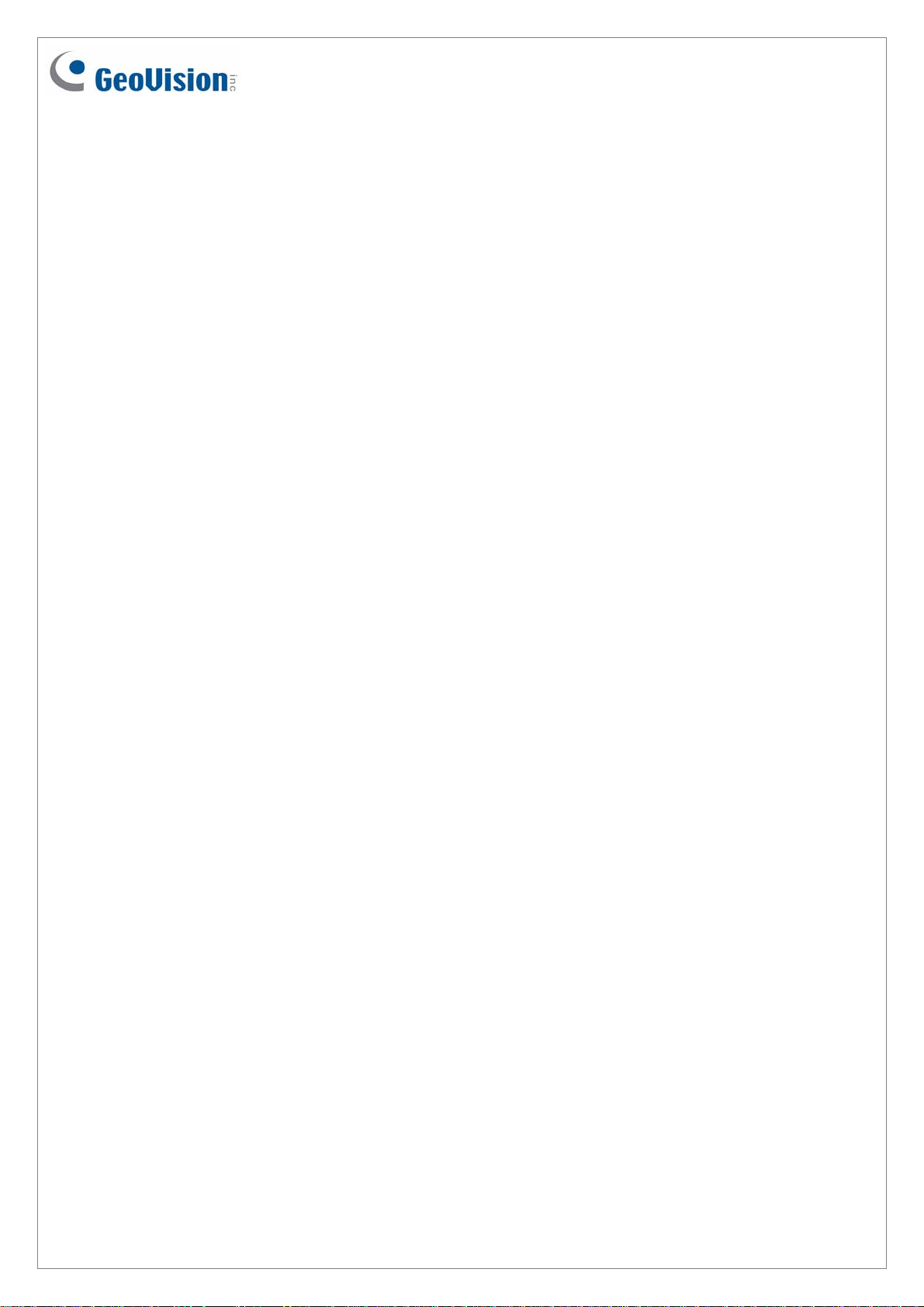
Contents
GV-AS Controller Quick Start Guide........................................................................... 1
1. Basic Setup for GV -AS100 / 110 / 120 ...................................................................... 1
1.1 GV-AS100........................................................................................................ 1
1.2 GV-AS110........................................................................................................ 2
1.3 GV-AS120........................................................................................................ 3
2. Physical Wiring for GV-AS210 / 400 / 810 ................................................................. 4
2.1 GV-AS210........................................................................................................ 4
2.2 GV-AS400........................................................................................................ 5
2.3 GV-AS810........................................................................................................ 6
3. Accessing the Web Inter face of GV-AS210 / 400 / 810.............................................. 7
4. Setting GV-AS Controller on GV-ASManager............................................................ 8
5. Optional Devices f or GV-AS100 / 110 / 120............................................................... 9
5.1 Physical Wiring of GV-ASBox and GV-ASNet .................................................10
5.2 Accessing the Web Interface of GV-AS100 / 110 / 120....................................11
October 23, 2012
i
Page 4
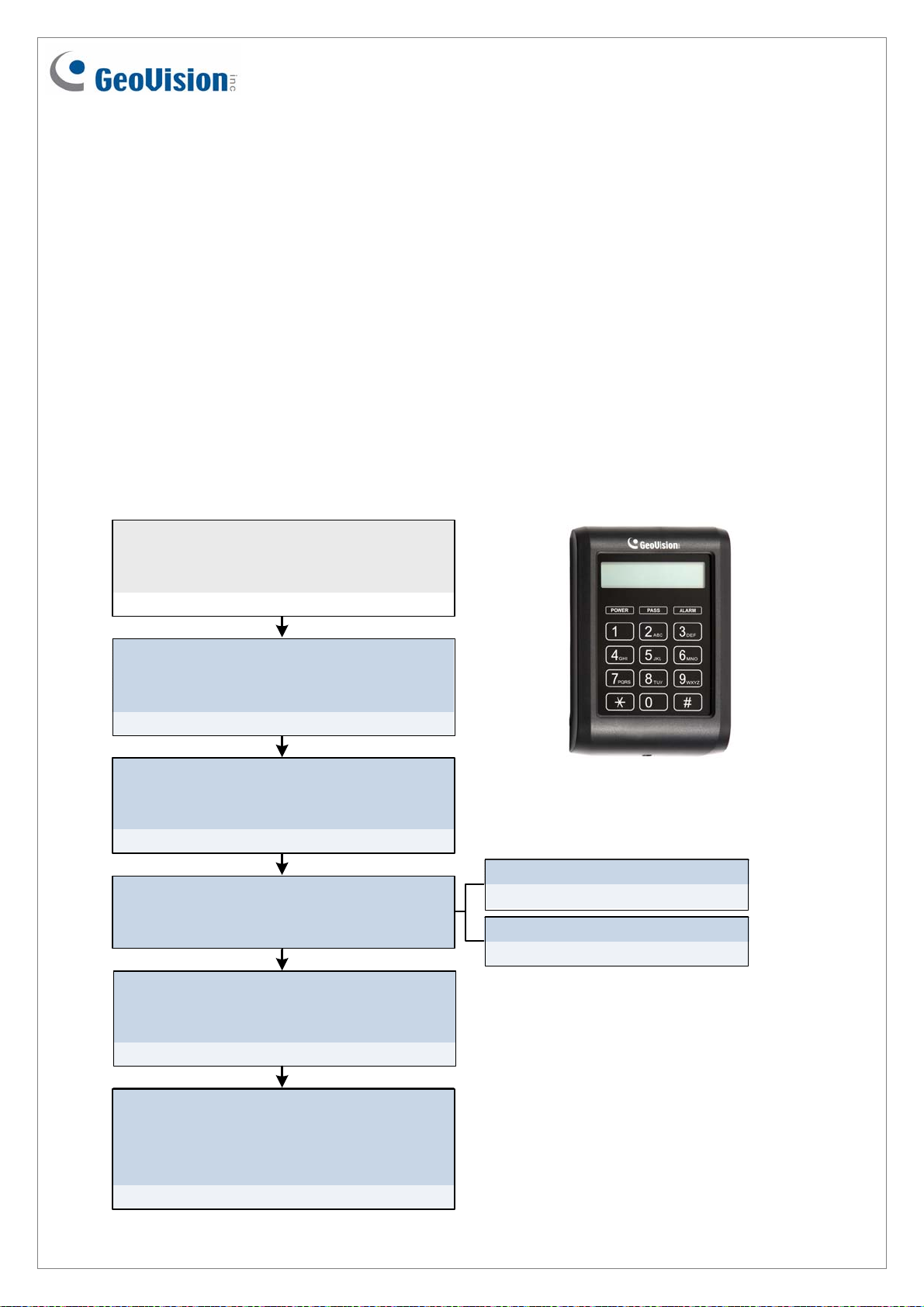
GV-AS Controller Quick Start Guide
This guide lists the basic steps required to set up a GV-AS Controller. For detailed
instructions, refer to the section number listed below each step.
1. Basic Setup for GV-AS100 / 110 / 120
This section covers the basic settings required to start running GV-AS100 / 110 / 120. For
more settings, refer to 5. Optional Devices for GV-AS100 / 110 / 120. The section numbers
listed here refers to the GV-AS Controller User Manual.
1.1 GV-AS100
Connect card readers (Optional)
Connect AS100 to a reader through Wiegand
interface.
1.2.1 Connecting a Wiegand Reader
Connect input devices
Connect AS100 to input devices (Ex: a push
button to exit).
1.2.2 Connecting Input Devices
Connect output devices
Connect AS100 to output devices (Ex: a door
lock).
1.2.3 Connecting Output Devices
Connect to PC
Connect AS100 to a computer through RS485
connection or network connection.
Connect to Power
Connect AS100 to power using the supplied 12V
DC adaptor.
1.2.5 Connecting the Power
GV-AS100
RS485 Connect i on
1.2.4.A RS-485 Connection
Network Connection
1.2.4.B Network Connection
Programming the GV-AS100
Create a Master Card to add and delete cards.
For other settings, use the built-in keypad to type
the commands.
1.3 Programming Mode
October 23, 2012
1
Page 5
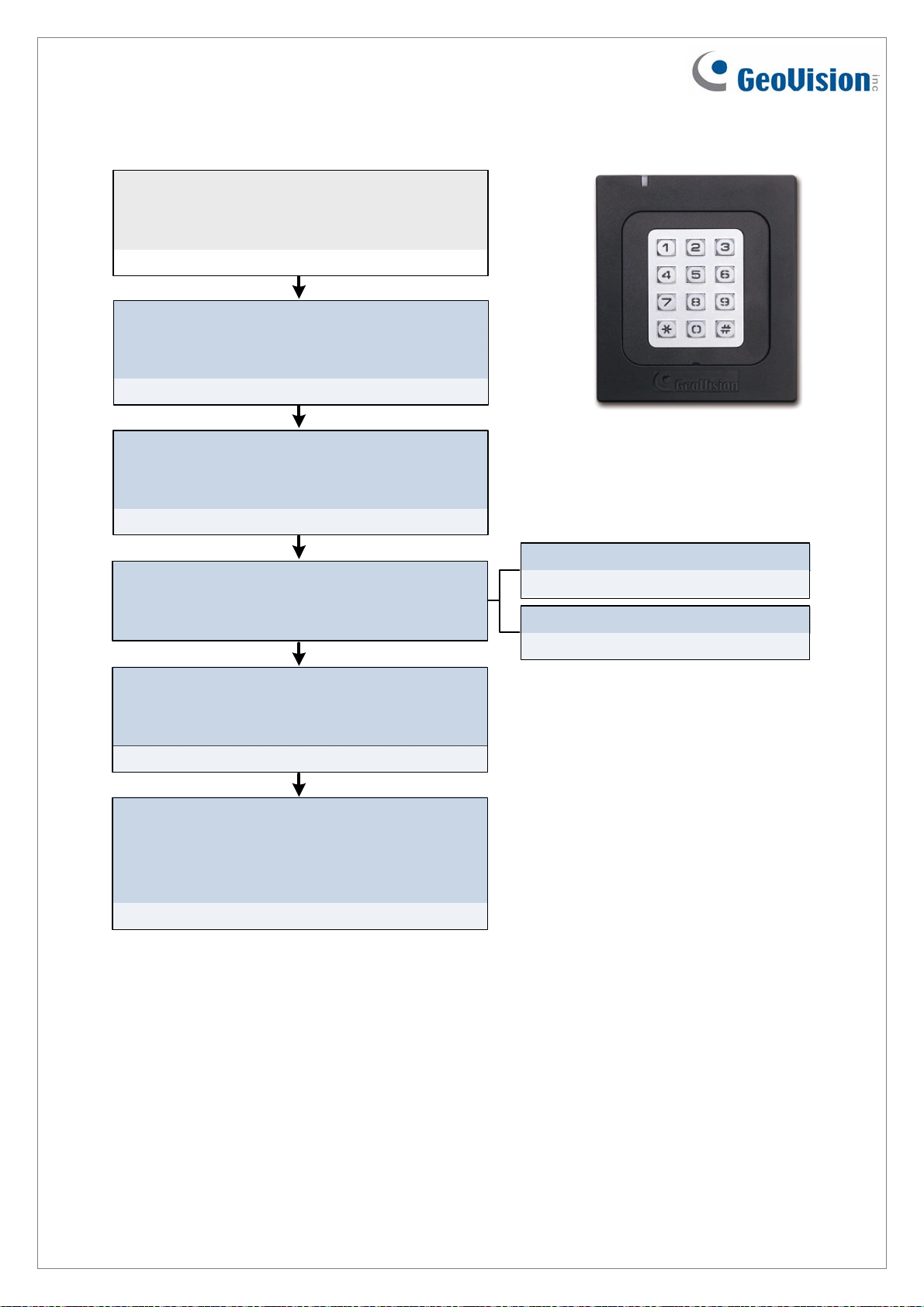
1.2 GV-AS110
Connect card readers (Optional)
Connect AS110 to a reader through Wiegand
interface.
2.2.1 Connecting a Wiegand Read er
Connect input devices
Connect AS110 to input devices (Ex: a pu sh
button to exit).
2.2.2 Connecting Input Devices
Connect output devices
Connect AS110 to output devices (Ex: a door
lock).
2.2.3 Connecting Output Devices
GV-AS110
Connect to PC
Connect AS110 to a computer through RS485
connection or network connection.
Connect to Power
Connect AS110 to power using the supplied 12V
DC adaptor.
2.2.5 Connecting the Power
Programming the GV-AS110
Create an Enroll Card and a Delete Card to add
and delete cards. For other settings, use the
built-in keypad to type the commands.
2.3 Programming Mode
RS485 Connection
2.2.4.A RS-485 Connection
Network Connection
2.2.4.B Network Connection
2
October 23, 2012
Page 6

1.3 GV-AS120
Connect card readers (Optional)
Connect AS120 to a reader through Wiegand
interface.
3.2.1 Connecting a Wiegand Reader
Connect input devices
Connect AS120 to input devices (Ex: a push
button to exit).
3.2.2 Connect i ng Input Devi c es
Connect output devic es
Connect AS120 to output device s (Ex: a door
lock).
3.2.3 Connecting Output Devices
GV-AS120
Connect to PC
Connect AS120 to a computer through RS485
connection or network co nn ec tion.
Connect to Power
Connect AS120 to power using the supplied 12V
DC adaptor.
3.2.5 Connecting the Power
Add and delete cards
Create an Enroll Card and a Delete Card to add
and delete cards.
3.3 Programming Mode
RS485 Connection
3.2.4.A RS-485 Connection
Network Connection
3.2.4.B Network Connection
October 23, 2012
3
Page 7

2. Physical Wiring for GV-AS210 / 400 / 810
2.1 GV-AS210
Wiegand
Connect card readers
Connect AS210 to readers through Wiegand or
RS-485 interface.
Connect input devices
Connect AS210 to input devices (Ex: a push
button to exit).
4.2.2 Connecting Input Devices
Connect output devices
Connect AS210 to output devices (Ex: a door
lock).
4.2.1.A Wiegand Readers
RS485
4.2.1.B RS-485 Readers
4.2.3 Connecting Output Devices
Connect Backup Battery (Optional)
Connect AS210 to backup battery in case the
main power supply fails.
4.2.4 Connecting Backup Battery
Connect to Power
Connect AS210 to power using the supplied 12V
DC adaptor.
4.2.5 Connecting the Powe r
Connect to PC
Connect AS210 to a computer to access its Web
interface and connect with GV-ASManager.
4.2.6 Connecting the PC
GV-AS210
4
October 23, 2012
Page 8

2.2 GV-AS400
Connect card readers
Connect AS400 to readers through Wiegand or
RS-485 interface.
Connect input devices
Connect AS400 to input devices (Ex: a push
button to exit), and set them as NO or NC.
5.2.2 Connecting Input Devices
Connect output devices
Connect AS400 to output devices (Ex: a door
lock).
5.2.3 Connecting Output Devices
Wiegand
5.2.1.A Wiegand Readers
RS485
5.2.1.B RS-485 Readers
Connect GV-AS Power Board
Connect AS400 to AS Power Board to provide
additional po wer supply for o u tput devices a nd to
support back up battery.
Connect to Power
Connect AS400 to power using GV-AS Power
Board directly.
5.2.4 Connecting t he Power
Connect to PC
Connect AS400 to a computer to access its Web
interface and co nnect with GV-ASManager.
5.2.5 Connecting the PC
Connect output
5.6.2 Connecting Out put Devices
Connect backup battery (Optional)
5.6.4 Connecting Backup Battery
Do not plug the su pplied 24V DC
power adaptor to the powe r in put
of GV-AS400.
October 23, 2012
GV-AS400
5
Page 9

2.3 GV-AS810
Connect card readers
Connect AS810 to readers through Wiegand or
RS-485 interface.
Connect input devices
Connect AS810 to input devices (Ex: a push
button to exit).
6.2.2 Connecting Input Devices
Connect output devices
Connect AS810 to output dev ices (Ex: a door
lock).
6.2.3 Connecting Output Devices
Wiegand
6.2.1.A Wiegand Readers
RS485
6.2.1.B RS-485 Readers
Connect Backup Battery (Optional)
Connect AS810 to backup battery in case the
main power supply fails.
6.2.4 Connecting Backup Battery
Connect to Power
Connect AS810 to power using the supplied 12V
DC adaptor.
6.2.5 Connecting the Power
Connect to PC
Connect AS810 to a computer to access its Web
interface and connect with GV-ASManager.
6.2.6 Connecting the PC
GV-AS810
6
October 23, 2012
Page 10

3. Accessing the Web Interface of GV-AS210 / 400 / 810
After connecting the required wires and cables for GV-AS210 / 400 / 810, access the Web
interface of the GV-AS Controller to define the devices connected. The section numbers
listed here refers to the GV-AS Controller User Manual.
Set network configurations
Assign a static IP address or set up DDNS to
map a dynamic IP address to a static domain
name.
Chapter 7 Installing on a Network
Set card readers
Define the connected readers by selecting the
corresponding doors / gates.
Set Function Settings
Specify the function and the authentication mode
for each door / gate.
8.2.1 Function Settin g
Set Parameter Settings
Set the door operation for different situations
and enable alarms for each door / gate.
Static IP address
7.1 Fixed IP connection
Dynamic IP address
7.2 DHCP Connection
Set Wiegand readers
8.2.6 Wiegand Functi on
Set RS485 or TCP/IP readers
8.3.1 Extended Reader
8.2.2 Parameter Sett ings
Set Input Settings
Name the input devices connected and set the
input type and input function.
8.2.4 Input Settings
Set Output Settings
Name the output devices connected and set the
output type, function and conditions.
8.2.5 Output Settings
October 23, 2012
7
Page 11

4. Setting GV-AS Controller on GV-ASManager
After setting up the Web interface, connect the GV-AS Controller to a GV-ASManager.
Through GV-ASManager, you can set up the doors and enroll cards. The section numbers
listed here refers to the GV-ASManager User Manual.
Install GV-ASManager
Install GV-ASManager from the supplied
software DVD.
Chapter 2 Installation
Set GV-AS Controllers
Establish connection between the controllers
and GV-ASManager.
4.2.1 Configuring a Controller
Set doors / gat es
Enable the doors on the controllers and
configure settings as needed.
4.2.2 Configuring a Door
Add cards to GV-ASManager
Enroll cards into GV-ASManager and define the
card types.
4.3 Adding Cards
8
October 23, 2012
Page 12

5. Optional Devices for GV-AS100 / 110 / 120
To access GV-AS100 / 110 / 120 on a network, an optional device GV-ASBox or GV-ASNet
is required. GV-ASBox also supports connection with additional input devices, output devices
and readers through Wiegand interface and RS-485 interface. GV-ASNet supports additional
readers through RS-485 connection.
You will need to first complete the physical wiring of GV-ASBox or GV-ASNet before
accessing the Web interface. After the controller is installed on a network, GV-AS100 / 110 /
120 can also connect with GV-ASManager for advanced settings. Refer to 4. Setting GV-AS
Controller on GV-ASManager for details.
October 23, 2012
9
Page 13

5.1 Physical Wiring of GV-ASBox and GV-ASNet
The section numbers listed here refers to the GV-AS Controller User Manual.
Physical Wiring of GV-ASBo x
Connect GV-AS100 / 110 / 120
Connect GV-ASBox with GV-AS100 / 110 / 120.
9.1.4.A Connecting GV-AS100 / 110 / 120
Connect a Wiegand reader
GV-ASBox supports connection with one
Wiegand reader.
9.1.4.B Connecting a Wiegand Reader
Connect readers through RS-485
Connect GV-ASBox with readers through RS485 interface.
9.1.4.C Connecting GV-Readers and GV-GF
Fingerprint Readers
Connect input devices
Connect GV-ASBox to input devices (Ex: a
push button to exit).
9.1.4.D Connecting Input Devices
Connect output devices
Connect GV-ASBox to output devices (Ex: a
door lock).
9.1.4.E Connecting Output Devices
Physical Wiring of GV-ASNe t
Connect GV-AS100 / 110 / 120
Connect GV-ASNet with GV-AS100 / 110 / 120.
9.2.4.A Connecting GV-AS100 / 110 / 120
Connect readers through RS-485
Connect GV-ASNet with readers through RS485 interface.
9.2.4.B Connecting GV-Readers and GV-GF
Fingerprint Readers
Connect Backup Battery (Optional)
Connect GV-ASNet to backup battery in case
the main power supply fails.
9.2.4.C Connecting Backup Battery
Connect to Power
Connect GV-ASNet to power using the supplied
12V DC adaptor.
Connect to PC
Connect GV-ASNet to a computer to access its
Web interface and connect with GV-ASManager.
Connect Backup Battery (Optional)
Connect GV-ASBox to backup battery in case
the main power supply fails.
9.1.4.F Connecting Backup Battery
Connect to Power
Connect GV-ASBox to power using the supplied
12V DC adaptor.
Connect to PC
Connect GV-ASBox to a computer to access its
Web interface and connect with GV-ASManager.
10
October 23, 2012
Page 14

5.2 Accessing the Web Interface of GV-AS100 / 110 / 120
The section numbers listed here refers to the GV-AS Controller User Manual.
Set network configurations
Assign a static IP address or set up DDNS to
map a dynamic IP address to a static domain
name.
Chapter 7 Installing on a Network
Set Wiegand readers (ASBox only)
Set card readers
Define the connected readers by selecting the
corresponding doors / gates.
Set Function Settings
Specify the function and the authentication mode
for each door / gate.
9.3.2.A Function Setting
Set RS485 or TCP/IP readers
9.3.2.G Extended Reader
9.3.2.A Function Setting
Set Parameter Settings
Set the door operation for different situations
and enable alarms for each door / gate.
9.3.2.B Parameter Settings
Set Input / Output Settings (ASBox only)
Name the input / output devices connected and
define the input / output sensors.
9.3.2.F In / Out Function
October 23, 2012
11
