Page 1

Pulsar Plus Controller Family
Product Manual
Product Manual
CC848815341
Issue 7
December 2011
Page 2
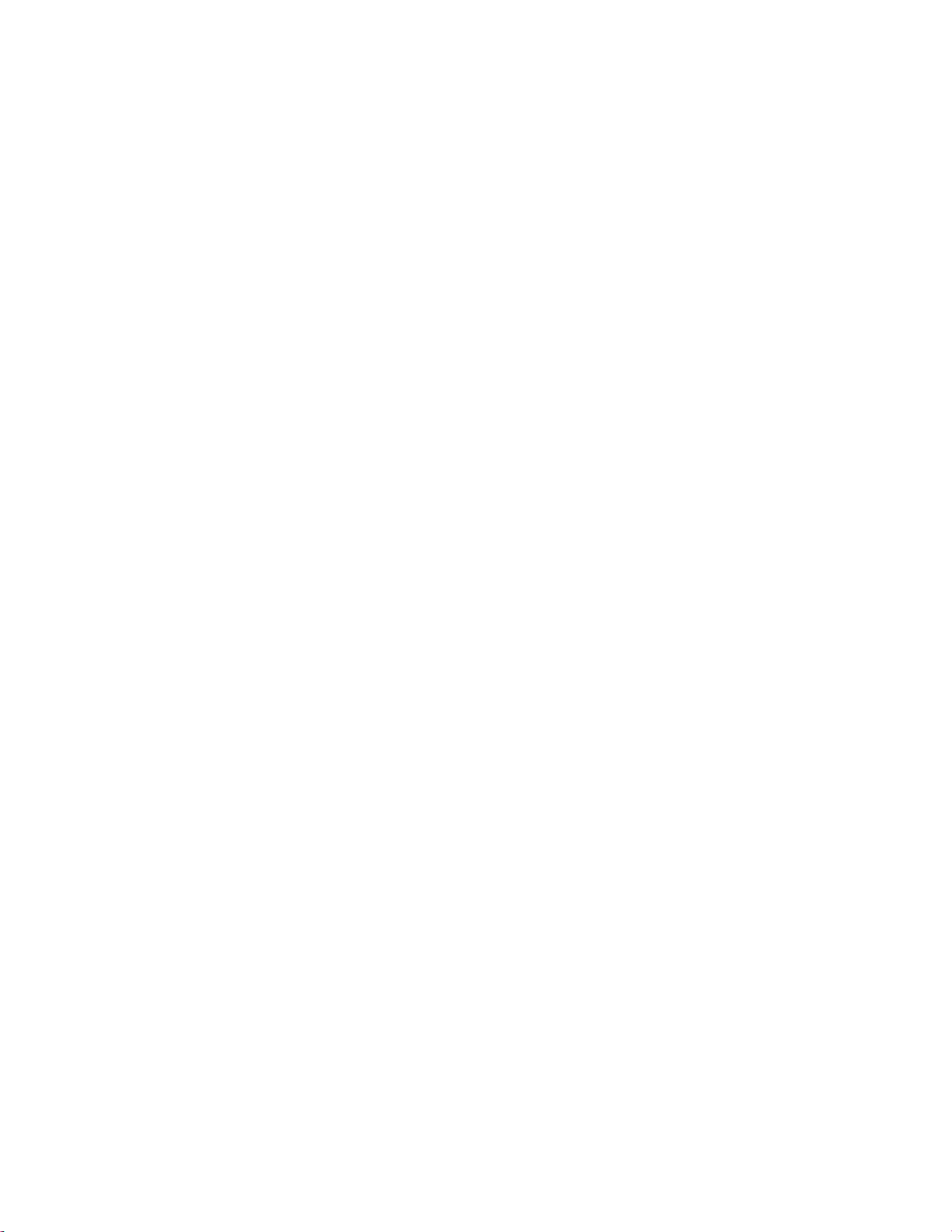
Notice:
The information, specifications, and procedures in this manual are subject to change without notice. Lineage
Power assumes no responsibility for any errors that may appear in this document.
© 2011 Lineage Power
All International Rights Reserved
Printed in U.S.A.
Page 3
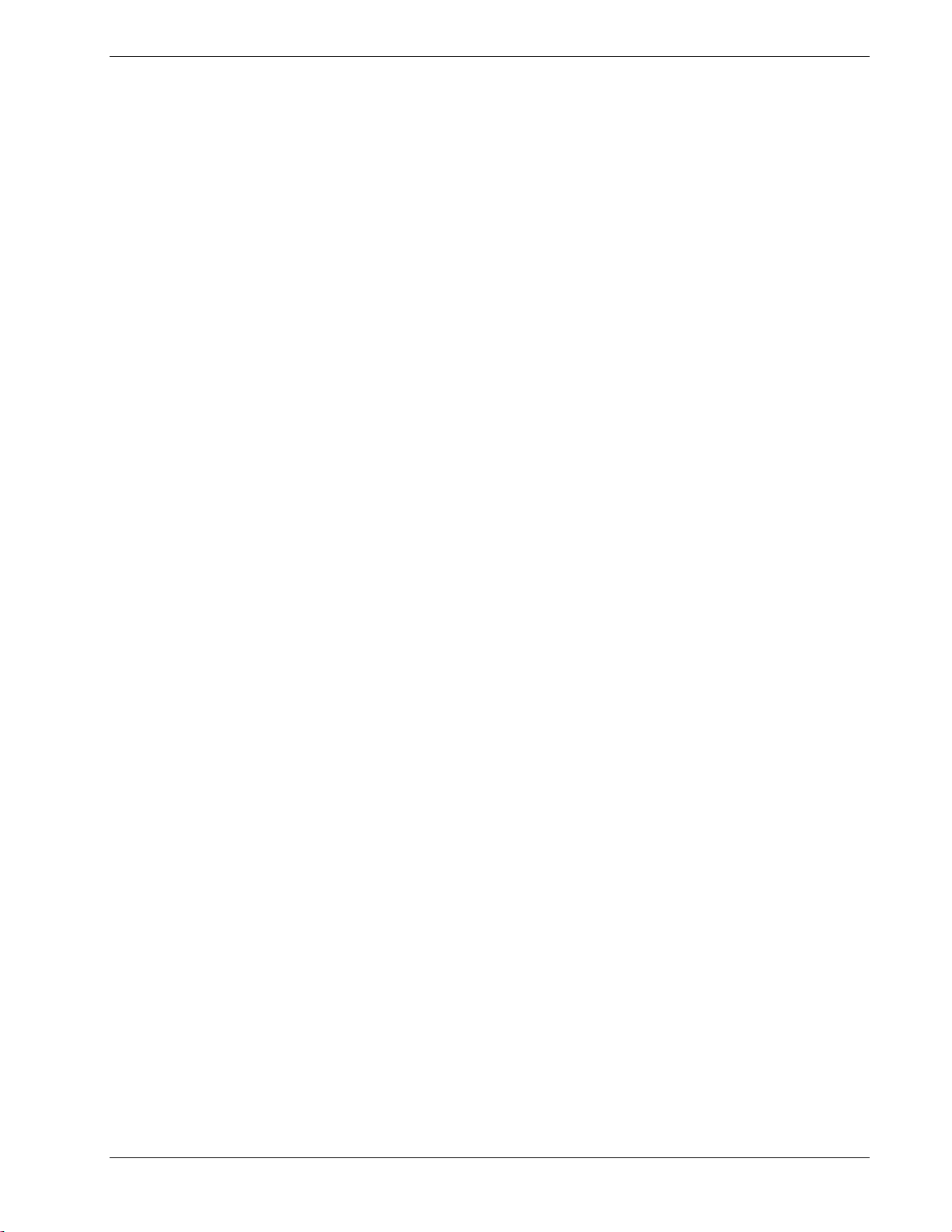
Pulsar Plus Controller Family
Table of Contents
Table of Contents .................................................................................................................. 3
Table of Figures .................................................................................................................... 5
Table of Tables ...................................................................................................................... 6
Introduction ......................................................................................................................... 9
Pulsar Plus Family Controllers .................................................................................................... 9
Key Features ............................................................................................................................... 9
Applications .............................................................................................................................. 11
Product Description ............................................................................................................ 13
Overview ................................................................................................................................... 13
Configurations .......................................................................................................................... 14
Getting Started – Installation, Start-Up, and Basic Configuration .......................................... 17
Preparation ............................................................................................................................... 17
Install and Configure Slot/Door-Mount Controllers ................................................................. 18
Install and Configure Pulsar Plus NE843G Controller ............................................................... 23
Connect To the Controller ........................................................................................................ 29
Initial Startup of the Controller ................................................................................................ 43
Basic Controller Configuration.................................................................................................. 44
Web Interface ........................................................................................................................... 47
Controller Operation ........................................................................................................... 53
Overview ................................................................................................................................... 53
Front Panel Controls and Status Display - Pulsar ..................................................................... 54
Front Panel Controls and Status Display - Phoenix .................................................................. 57
Audible Alarm ........................................................................................................................... 60
Voltage Test Jacks ..................................................................................................................... 61
Local and Remote Access Ports ................................................................................................ 62
Front Panel Menu Structure ..................................................................................................... 63
Status ........................................................................................................................................ 70
Control/Operations .................................................................................................................. 74
History ...................................................................................................................................... 76
Configuration ............................................................................................................................ 77
10/100 Base-T Port ................................................................................................................... 89
Optional Devices and Modules ............................................................................................ 93
One-Wire Peripheral Devices ................................................................................................... 93
NE872A Distribution Monitor and Control Module ............................................................... 100
QS871A Distribution Monitor and Control Module ............................................................... 105
ES772A Remote Distribution Module ..................................................................................... 109
Troubleshooting ............................................................................................................... 119
Specifications .................................................................................................................... 123
Safety ............................................................................................................................... 127
Safety Statements ................................................................................................................... 127
Warning Statements and Safety Symbols .............................................................................. 128
Precautions ............................................................................................................................. 129
Contacts and Warranty ..................................................................................................... 131
Customer Service Contacts ..................................................................................................... 131
Product Warranty ................................................................................................................... 131
Appendix A: Software Upgrades through Craft Port ........................................................... 133
Appendix B: T1.317 Command Language ........................................................................... 139
Issue 7 December 2011 3
Page 4
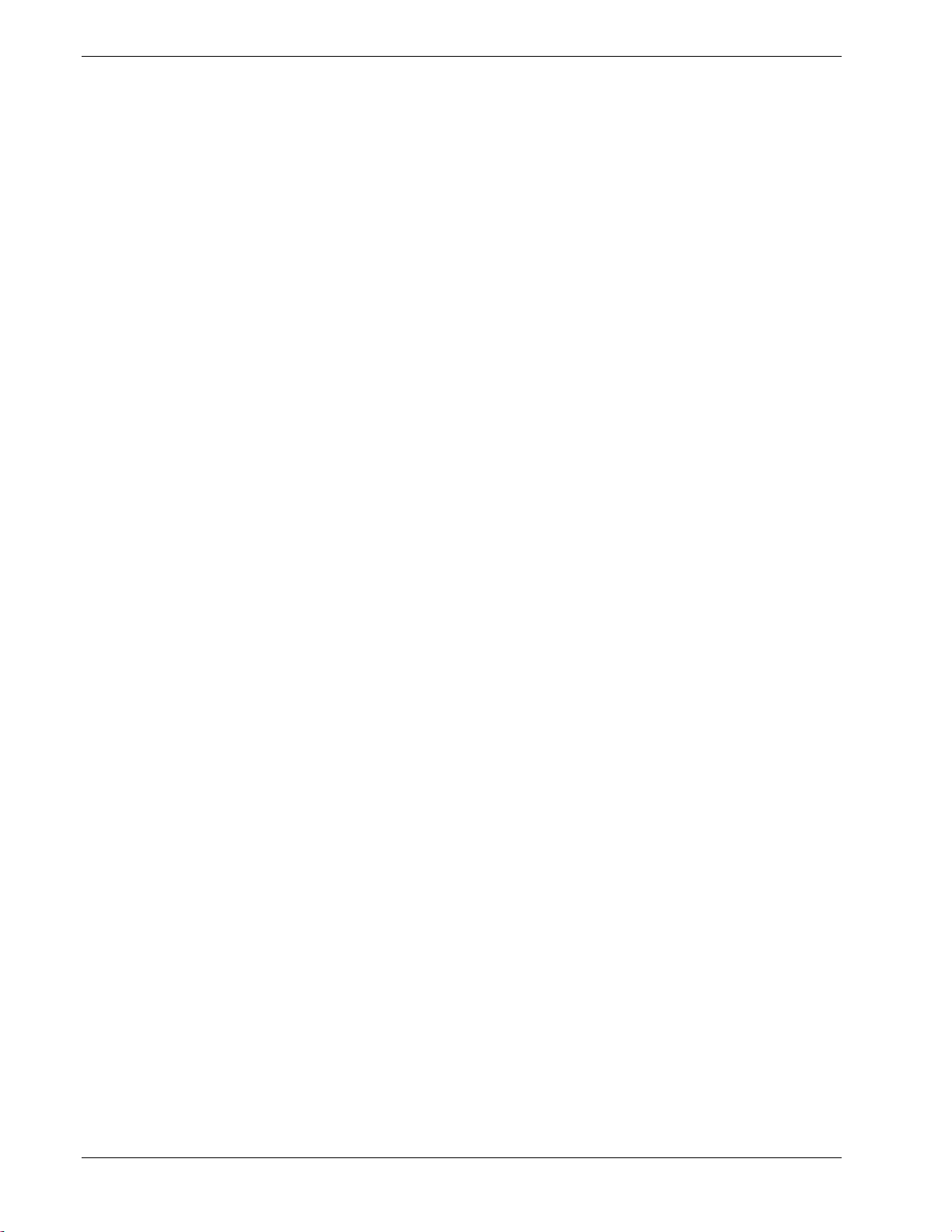
Pulsar Plus Controller Family
Initializing Controllers ............................................................................................................. 139
T1.317 Command Language .................................................................................................... 140
Appendix C: Battery Functions........................................................................................... 163
Float Mode .............................................................................................................................. 163
Slope Thermal Compensation ................................................................................................. 163
Plant Battery Test .................................................................................................................... 166
Boost Mode ............................................................................................................................. 167
Appendix D: Default Configurations ................................................................................... 171
Appendix E: Alarms and Relays .......................................................................................... 185
Alarm Relays ............................................................................................................................ 185
Alarms ..................................................................................................................................... 185
Appendix F: SNMP ............................................................................................................ 191
Issue History ..................................................................................................................... 195
Issue 7 December 2011 4
Page 5
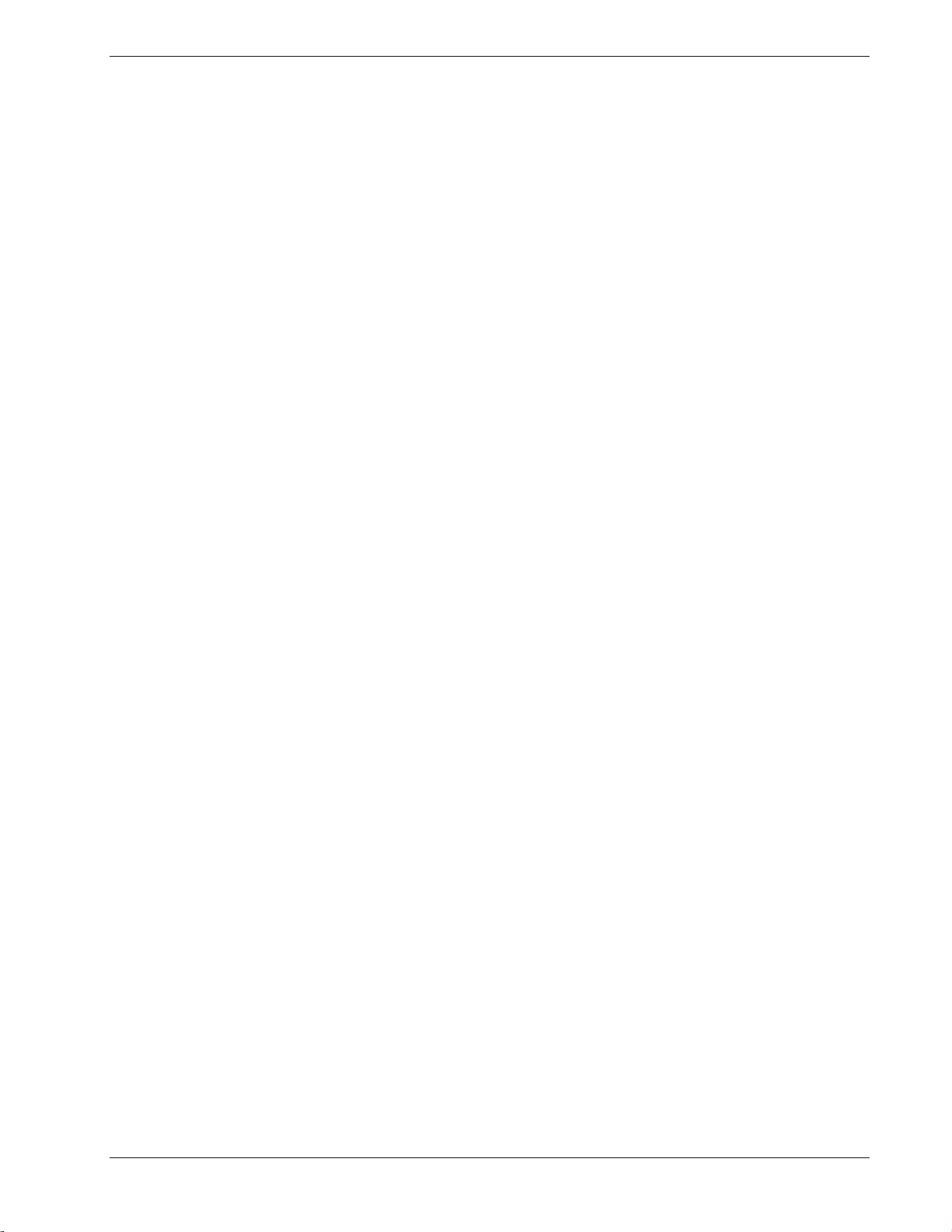
Pulsar Plus Controller Family
Table of Figures
Figure 1: Infinity NE and P2 Power Systems ............................................................................................... 11
Figure 2: Compact Power Systems .............................................................................................................. 12
Figure 3: General Power System Block Diagram ......................................................................................... 13
Figure 4: Generic Block Diagram of Pulsar Plus NE843A Controller ........................................................... 14
Figure 5: Front Panel Display ...................................................................................................................... 53
Figure 6: front Panel - Pulsar ....................................................................................................................... 54
Figure 7: Front Panel - Phoenix III ............................................................................................................... 57
Figure 8: Status Menu ................................................................................................................................. 66
Figure 9: Control / Operations and History Menus ..................................................................................... 67
Figure 10: Configuration Menu (part 1) ...................................................................................................... 68
Figure 11: Configuration Menu (part 2) ...................................................................................................... 69
Figure 12: QS873A Voltage/Thermal Probe (VT-Probe) ............................................................................. 93
Figure 13: VT-Probe Connections To Infinity NE ......................................................................................... 94
Figure 14: ES771A Remote Voltage Monitor Module ................................................................................. 96
Figure 15: Four-String System Monitored For Imbalance With One VT Probe Per String .......................... 98
Figure 16: Same System Monitored For Imbalance With VT Probe On Every Battery ............................... 99
Figure 17: NE872A Remote Distribution Module ..................................................................................... 101
Figure 18: NE872A ID Jumper Settings ..................................................................................................... 103
Figure 19: NE872A ID Jumper Settings ..................................................................................................... 103
Figure 20: QS871A Remote Distribution Module ..................................................................................... 105
Figure 21: ES772A Remote Distribution Module ...................................................................................... 109
Figure 22: Typical Alarm Connections ....................................................................................................... 112
Figure 23: Alarm Connections with Reverse Polarity Protection .............................................................. 113
Figure 24: Reverse Polarity Protected Alarm Connections with an External Battery Disconnect Switch 114
Figure 25: Alarm Connections for DIN Style Load Protectors ................................................................... 115
Figure 26: ES772A Mounting Hole Locations ............................................................................................ 116
Figure 27: J5694722 External Distribution ................................................................................................ 116
Issue 7 December 2011 5
Page 6
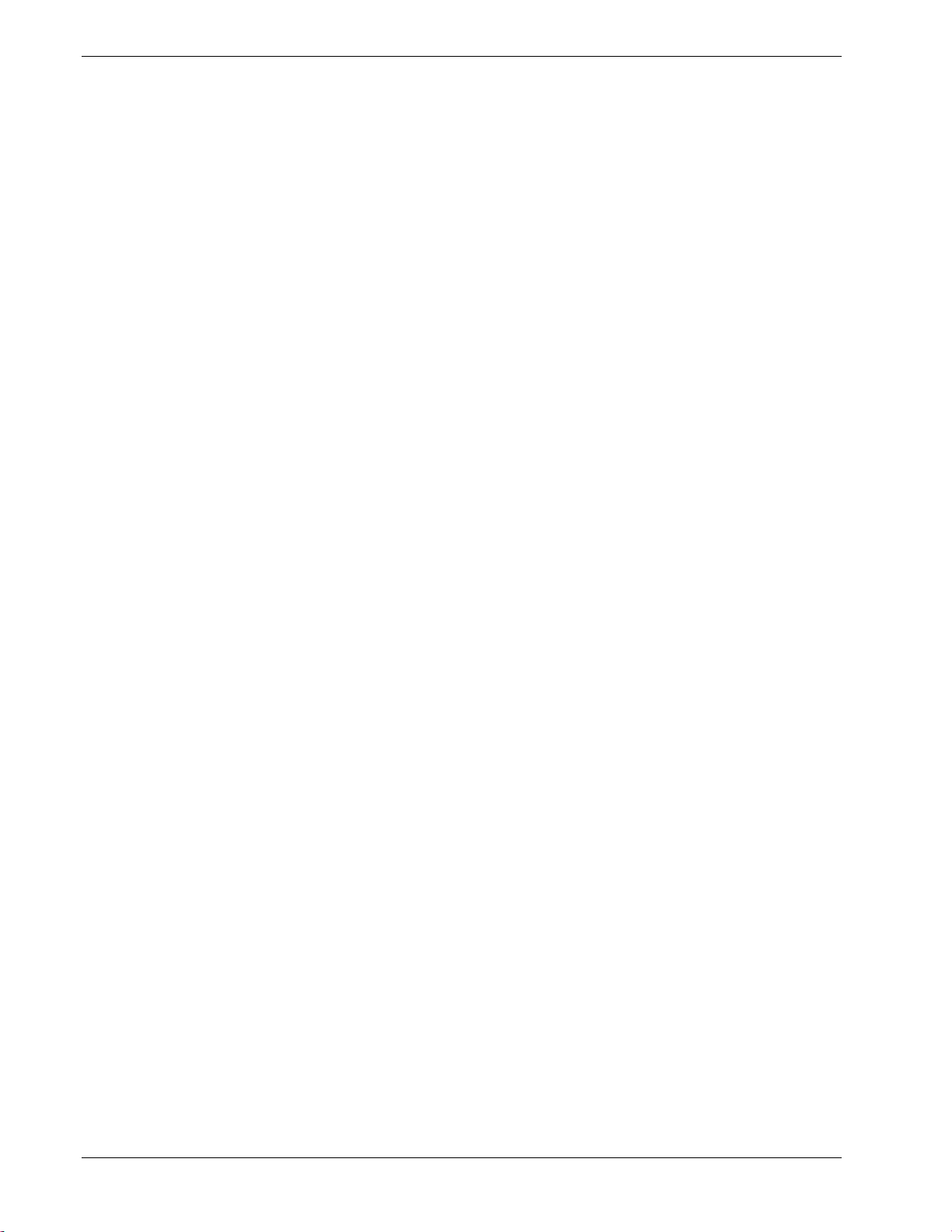
Pulsar Plus Controller Family
Table of Tables
Table 1 Pulsar Plus Controller Family Product Options .............................................................................. 16
Table 2 Controller Standard Defaults Door Mounted ................................................................................ 21
Table 3 Table 2 Controller Standard Defaults NE843G .............................................................................. 27
Table 4 Auxiliary Input Connector .............................................................................................................. 32
Table 5 Output Alarm Connector ............................................................................................................... 34
Table 6 Local RS-232 Serial Port Signals ..................................................................................................... 37
Table 7 Power And Sense Connector ......................................................................................................... 38
Table 8 Status LEDs - Pulsar ........................................................................................................................ 56
Table 9 Status LEDs - Dedicated - Phoenix ................................................................................................. 58
Table 10 Status LEDs - Custom Assignable - Phoenix ................................................................................. 58
Table 11 Rectifier Status ............................................................................................................................. 70
Table 12 Converter Status .......................................................................................................................... 70
Table 13 Batteries Status ............................................................................................................................ 71
Table 14 Shunt Currents Status .................................................................................................................. 71
Table 15 Disconnect States Status .............................................................................................................. 71
Table 16 Alarm Thresholds Status .............................................................................................................. 72
Table 17 Enabled/Disabled Info Status ...................................................................................................... 72
Table 18 Network Settings Status .............................................................................................................. 73
Table 19 System Info Status ....................................................................................................................... 74
Table 20 Control/Operations ...................................................................................................................... 74
Table 21 History .......................................................................................................................................... 76
Table 22 Float Settings Configuration ........................................................................................................ 77
Table 23 Shunt Monitors Configuration ..................................................................................................... 78
Table 24 Shunt Type Configuration ............................................................................................................ 79
Table 25 Rectifiers Configuration ............................................................................................................... 81
Table 26 Batteries Configuration
Table 27 Contactors Configuration ............................................................................................................. 84
Table 28 Disconnects Configuration ........................................................................................................... 84
Table 29 Converters Configuration ............................................................................................................ 85
Table 30 Boost Configuration ..................................................................................................................... 86
Table 31 System Settings Configuration ..................................................................................................... 88
Table 32 Communication Ports Configuration ........................................................................................... 88
Table 33 NE872 J1 Signal Description ....................................................................................................... 103
Table 34 NE872 J2 Signal Description ....................................................................................................... 104
Table 35 NE872 TB1 Signal Description .................................................................................................... 104
Table 36 NE872 J100 and J101 Signal Description ................................................................................... 105
Table 37 QS871 J1 Signal Description ....................................................................................................... 107
Table 38 QS871 J2 Signal Description ....................................................................................................... 108
Table 39 QS871 J3 Signal Description ....................................................................................................... 108
Table 40 QS871 J100 and J101 Signal Description ................................................................................... 108
Table 41 ES772 Connector J1 Pinout Definitions ..................................................................................... 112
Table 42 ES772 Connector J3 Pin Definitions ........................................................................................... 112
Table 43 Auxiliary Port Connector Signals ................................................................................................ 115
Table 44 Infinity NE System Troubleshooting .......................................................................................... 119
Table 45 Specifications ............................................................................................................................. 123
Table 46 T1.317 Power System Related Commands ................................................................................ 140
Table 47 T1.317 User Login Related commands ...................................................................................... 142
................................................................................................................ 82
Issue 7 December 2011 6
Page 7
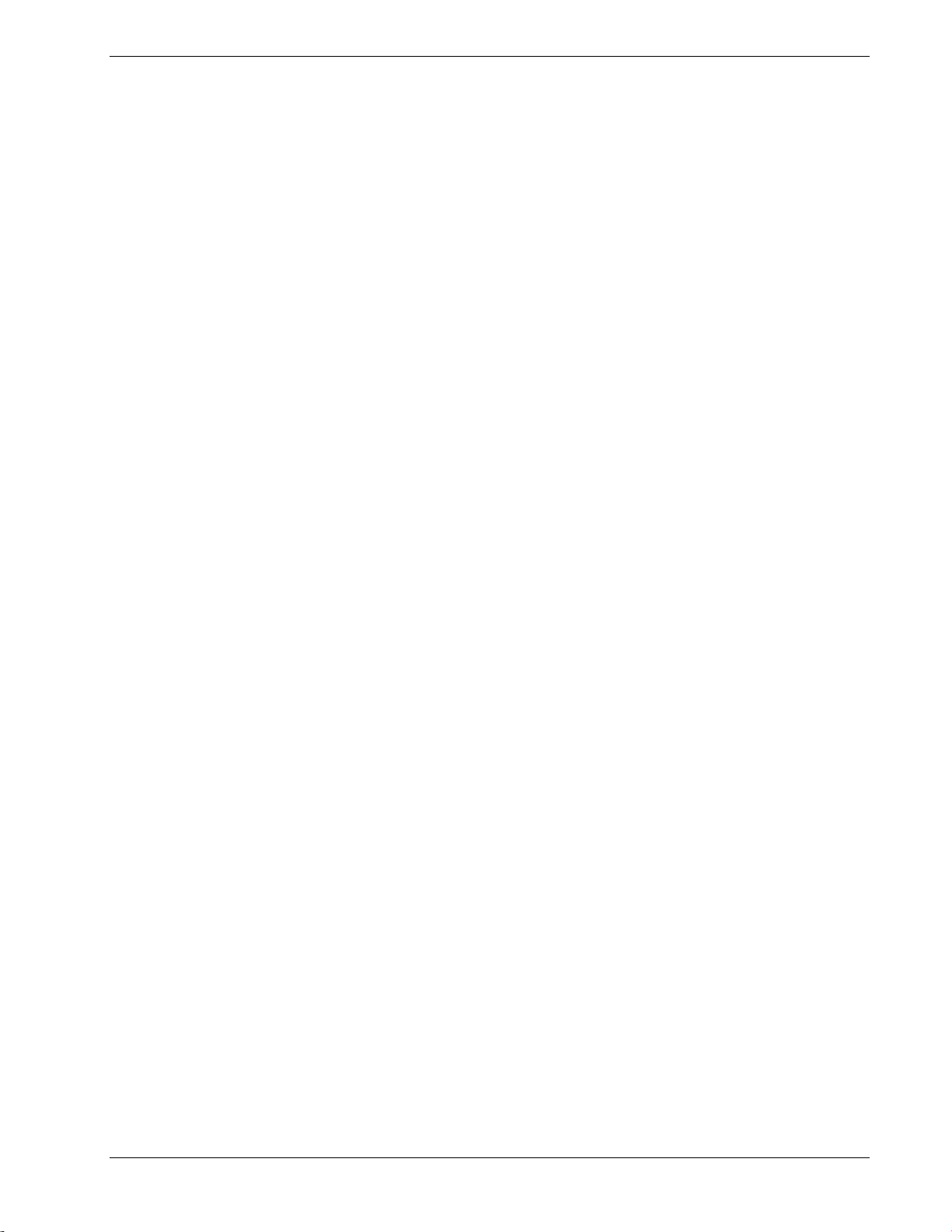
Pulsar Plus Controller Family
Table 48 T1.317 DC Plant Related Commands .......................................................................................... 142
Table 49 T1.317 Alarms With Two Thresholds Related Command .......................................................... 142
Table 50 T1.317 Alarms With One Threshold Related Command ............................................................ 143
Table 51 T1.317 Alarms With No Threshold Related Command .............................................................. 144
Table 52 T1.317 Rectifier Management Related Commands ................................................................... 145
Table 53 T1.317 Rectifiers Related Commands ........................................................................................ 145
Table 54 T1.317 Converter Plant Related Commands .............................................................................. 146
Table 55 T1.317 DC Converter Related Commands .................................................................................. 147
Table 56 T1.317 Battery Reserve Management Related Commands ....................................................... 147
Table 57 T1.317 Battery Type Definition Related Commands .................................................................. 148
Table 58 T1.317 Boost Management Related Commands ....................................................................... 148
Table 59 T1.317 Disconnect Contactor Control Related Commands ........................................................ 148
Table 60 T1.317 Distribution Current Monitor Related Commands ......................................................... 149
Table 61 T1.317 Distribution Contactor Interface Related Commands .................................................... 149
Table 62 T1.317 Slope Thermal Compensation Related Commands ........................................................ 149
Table 63 T1.317 Input Management Related Commands ........................................................................ 150
Table 64 T1.317 Call-Out Manager Related Commands ........................................................................... 150
Table 65 T1.317 Call-Out Phone Number Related Commands ................................................................. 151
Table 66 T1.317 Call-Out Email Address Related Commands ................................................................... 151
Table 67 T1.317 SNMP Destination Related Commands .......................................................................... 151
Table 68 T1.317 Periodic Call-Out Related Commands ............................................................................ 151
Table 69 T1.317 Modem Related Commands ........................................................................................... 151
Table 70 T1.317 Local RS-232 Port Related Commands ........................................................................... 152
Table 71 T1.317 Alarm Test Related Commands ...................................................................................... 152
Table 72 T1.317 Alarm Cut-off Related Commands ................................................................................. 153
Table 73 T1.317 User Defined Events Related Commands ....................................................................... 153
Table 74 T1.317 Derived Channels Related Commands ........................................................................... 153
Table 75 T1.317 Trend Related Commands .............................................................................................. 154
Table 76 T1.317 TL1 Manager Related commands ................................................................................... 154
Table 77 T1.317 TL1 Object Related Commands ...................................................................................... 154
Table 78 T1.317 Call-Back Security Related Commands ........................................................................... 154
Table 79 T1.317 Mid-String Voltage Related Commands ......................................................................... 154
Table 80 T1.317 Network Settings Related Commands ............................................................................ 155
Table 81 T1.317 Auxiliary Network Settings Related Commands ............................................................. 155
Table C-1 Supported Battery Types .......................................................................................................... 169
Table D-1 Standard Configuration Item Defaults ...................................................................................... 172
Table D-2 24V Battery Related Items Defaults ......................................................................................... 183
Table D-3 48V Battery Related Items Defaults ......................................................................................... 184
Issue 7 December 2011 7
Page 8
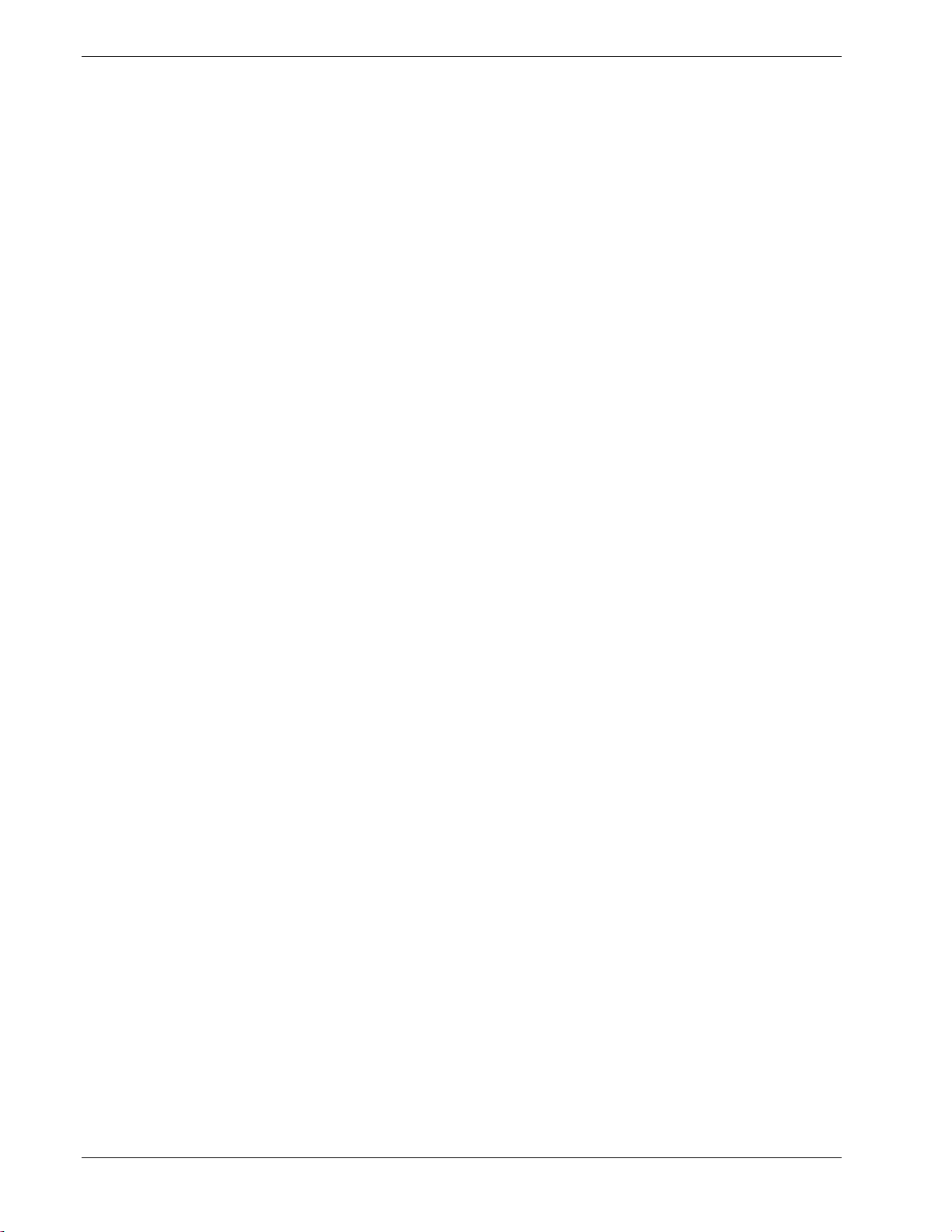
Pulsar Plus Controller Family
This page is intentionally blank.
Issue 7 December 2011 8
Page 9
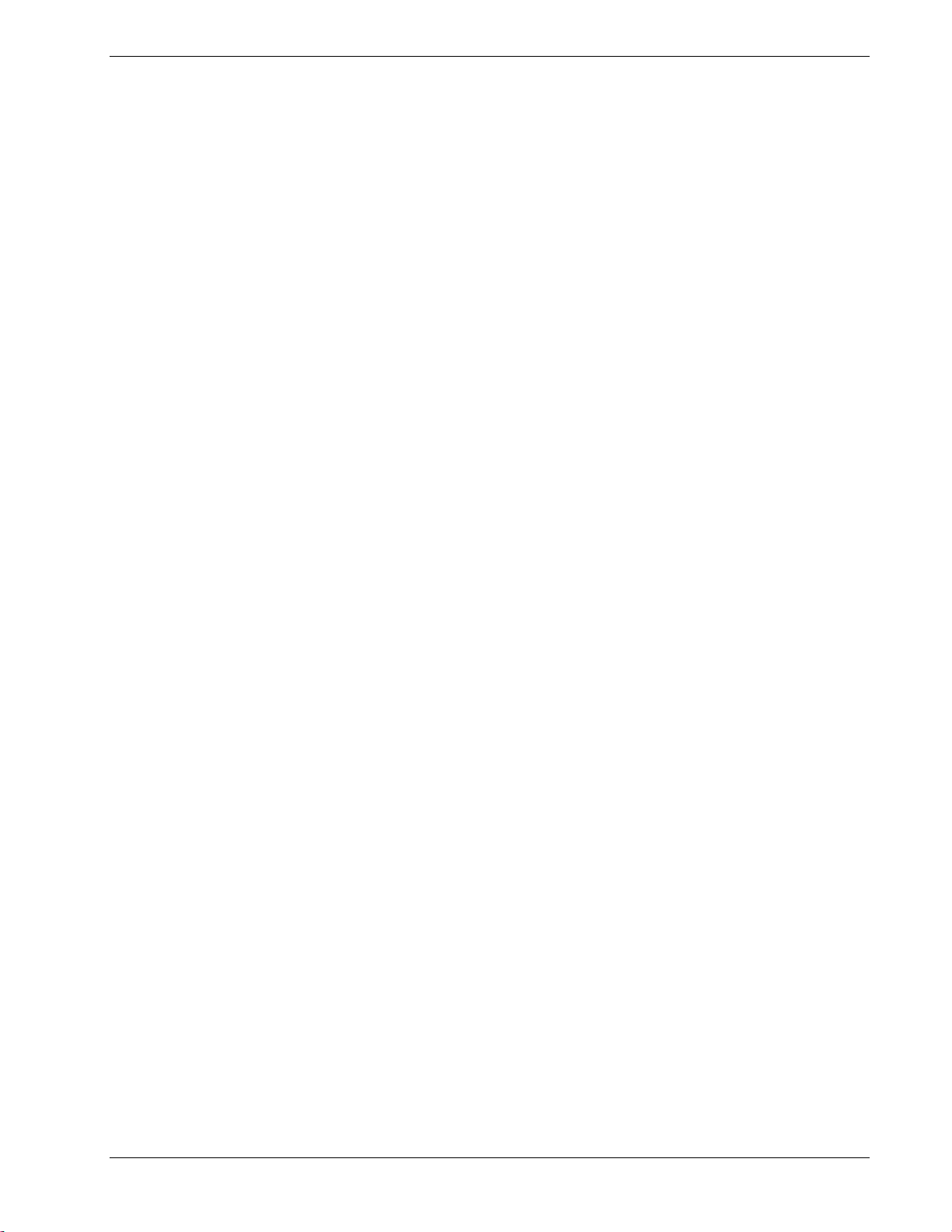
Pulsar Plus Controller Family
Introduction
Pulsar Plus Family Controllers
Overview
The Pulsar Plus family of controllers is comprised of the Pulsar Plus, Pulsar Edge, and Phoenix controllers.
This manual covers the Pulsar Plus and Phoenix controllers.
These controllers were developed for both indoor and outdoor cabinet power applications.
Modular hardware and software design of the controllers allow for easy customization for specific
applications.
Controllers provide control and alarm monitoring functions over several communication interfaces including
a standard RS-485 digital serial interface that interconnects system rectifiers, converters, and other
peripherals. Compatible rectifiers include NE, CP, NP, EP, IP, and 59X series.
Local and remote access is provided.
Features are factory configured to industry standard defaults to minimize the setup process in the field.
Customer specified factory default configuration is also available.
Key Features
• Modular design allows different packaging alternatives: a single power slot positions of the rectifier
shelf, mounting to a cabinet or distribution door, and 1U rack-mount option
• Easily field replaceable
• Standard or customer specific factory defaults supported
• Support of more than one factory default
• Supports dual voltage plants, with rectifiers and converters
• Auto-sensing dual voltage (both voltages and both currents displayed on front panel)
• Power Unit control and management
• Centralized settings for converter and rectifier output set-point voltages.
• Up to 60 NE power modules (Rectifiers and converters)
• Up to 32 CP rectifiers
• Extensive Battery Management features
• Management of four independent Low Voltage Disconnects (LVDs)
Up to eight contactors can be assigned to contactor interface IDs
Load disconnects operated by low voltage, low voltage and/or time delay, remote command, or
external control signal
Battery disconnect operated by voltage threshold, voltage threshold and/or time, remote
command, high battery temperature, or Emergency Power Off (EPO) signal
• Battery recharge current limit feature
• Low and high temperature voltage compensation
Independent adjustable slopes
Issue 7 December 2011 9
Page 10
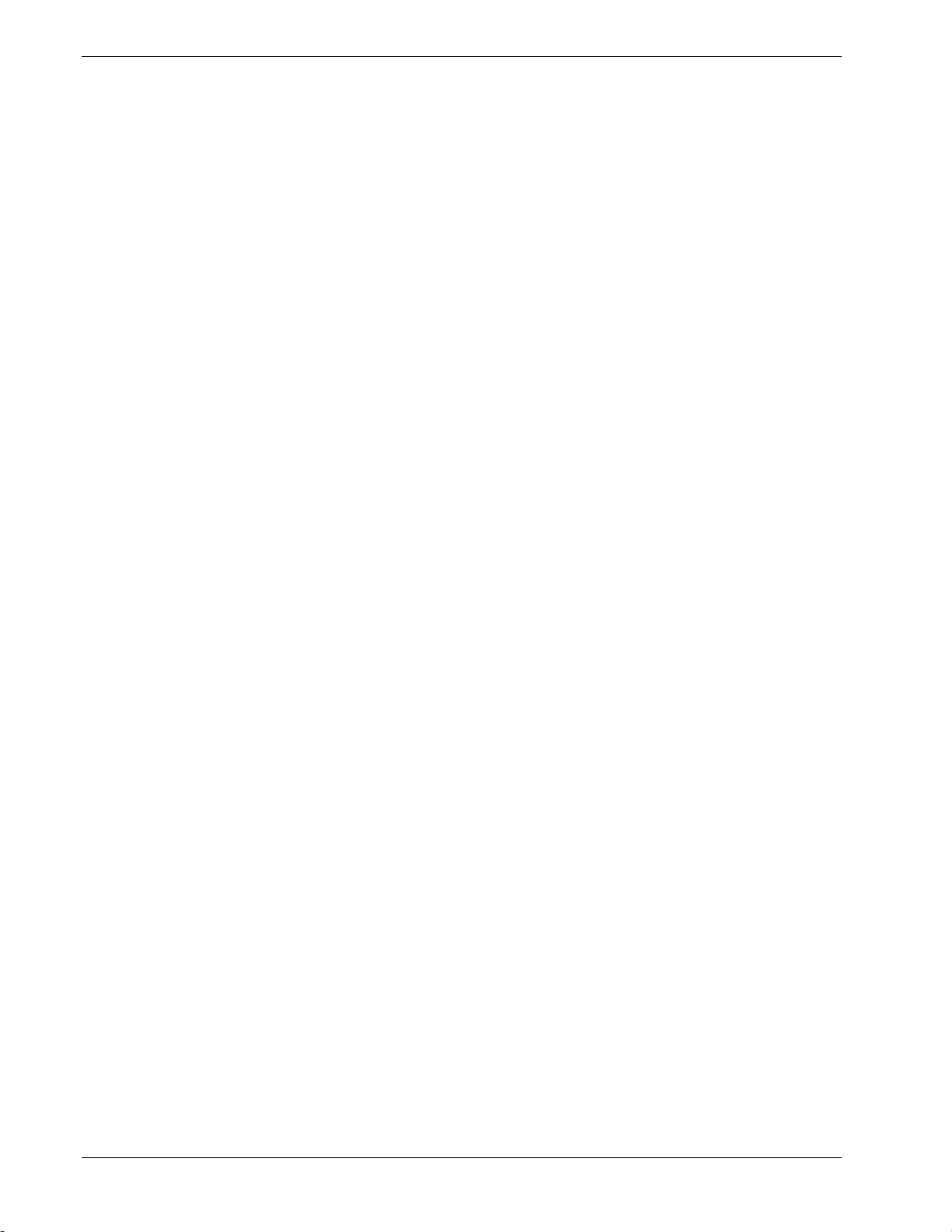
Pulsar Plus Controller Family
Step function
• Manual and automatic Boost charging
• Manual, remote test, and periodic discharge test capability
Reserve time calculations with configurable threshold
Manual time threshold for pass/fail criteria
• 1-Wire monitoring
Up to six ES771 Mid-string voltage monitors (configurable mid-string imbalance alarm)
Up to sixteen battery thermal probes (configurable temperature alarm)
• Alarm management of 24V and 48V DC distribution
• User defined thresholds
• Front accessible 64x128 LCD with control pad and intuitive menu navigation system
• Available front panel PIN (password) access feature
• Alarm severity sensitive display back-light (LEDs on Phoenix controllers)
• Voltage Test Jacks for both DC busses
• Three separate configurable assignable LED indicators (18 on Phoenix controllers)
• Built-in audible alarm and test feature
• 10 configurable alarm outputs with manual alarm test features
• 10 configurable binary inputs
• Integrated 10/100Base-T Ethernet for local port or for Network remote monitoring
• SNMP, TCP/IP, SMTP, HTTP, Telnet, FTP, and utilizes Dynamic Host Configuration Protocol (DHCP)
• Compatible with standard browsers (MS Internet Explorer)
• Event history log
• Rectifier Group Standby/ Hold-off mapping (generator/AC load minimization)
Issue 7 December 2011 10
Page 11

Pulsar Plus Controller Family
Applications
The Pulsar Plus controller family has applications in Infinity NE, Infinity P2, the Compact Power (CP) Line,
EPS, and previous generation power systems. Following are product depictions utilizing the various
configurations of the controller. These applications utilize the NE843A slot controller and the NE843C,
NE843E, and NE843P door/panel mounted controllers. Consult appropriate system manuals, technical field
support or your local sales representative for more details on these or other power systems.
Infinity NE and P2 Systems
Infinity NE-M Selectable Power System
(Pulsar Plus NE843E)
Infinity NE-D Distributed Power System
(Pulsar Plus NE843E)
Figure 1: Infinity NE and P2 Power Systems
Infinity NE-S Power System
(Pulsar Plus NE843E)
Infinity P2 Power System
(Phoenix NE843P)
Issue 7 December 2011 11
Page 12

Pulsar Plus Controller Family
The Pulsar Plus NE843A slot controller is inserted into the left-most position of the rectifier shelf. This
position in the shelf allows access to all I/O. The panel/door-mounted Pulsar Plus NE843C/NE843E/NE843P
controllers are typically installed at the factory, but can also be ordered separately for spares or integrated
into custom systems.
The following pictures depict the Pulsar Plus controller in the EPS and Compact Power systems. These
include two slot controllers, EP843D and the CP843A, and the 1U rack-mount controller applicable in 19”
and 23” frames. The Pulsar Plus controllers provide a front panel DB9 or RJ45 Craft port for local terminal
access using RS-232. A front panel position is reserved for a second RJ45 Ethernet connection in the near
future.
Compact Power Systems
EPS2400 Power System
(Pulsar Plus EP843D)
Compact Power Shelf
(Pulsar Plus NE843G)
Compact Power Shelf
(Pulsar Plus CP843A)
Figure 2: Compact Power Systems
Issue 7 December 2011 12
Page 13

Pulsar Plus Controller Family
Product Description
Overview
Introduction
Lineage Power System rectifiers accept alternating current (ac) power and rectify it to produce direct
current (dc) power for powering external equipment (loads). Converters accept the dc output from rectifiers
or other sources and convert it to various regulated output dc levels also needed for powering external
equipment (loads). Batteries, generators, and UPS are used to provide backup power when ac is lost. When
batteries are used, they are connected in parallel for additional capacity along with the rectifier outputs
through appropriate breakers and contactor disconnects. DC power is distributed through distribution
panels with various protectors and contactors. These rectifiers, converters, backup systems, and distribution
are all managed by the controller. The following figure depicts a generic representation of the system
controller and its relationship in a power system. The components depicted and their associated features as
they relate to the system controller will be discussed in this manual.
Figure 3: General Power System Block Diagram
Issue 7 December 2011 13
Page 14

Pulsar Plus Controller Family
Configurations
The main “843” microprocessor board comprises the Pulsar Plus family controllers. These controllers are
designed to fit a variety of systems and applications. Input and output wiring is connectorized to allow swift
disconnect and attachment to and from the unit. There are several different configuration options for the
controllers. The “843” board is designed to fit in NE and CP power slots can be quickly installed or removed
entirely from a power position with the use of an integrated latch. Controllers can also be ordered as a
direct door or panel mount controller. Within these different physical configurations there are available
integrated options that include items such as a modem or a second Ethernet port. For slot controllers, these
options must be ordered and pre-installed at the factory. Options for door/panel mount controllers can be
added in the field.
The following figure is a block diagram of the basic components of the Pulsar Plus NE843A slot controller.
Controller options that mount directly to a door or panel do not require the small internal connection board
used to interface with the backplane. As an example, the NE843_CONA shown below is the interconnect
board used in the Pulsar Plus NE843A slot controller for interfacing to the NE shelf’s backplane.
Figure 4: Generic Block Diagram of Pulsar Plus NE843A Controller
Issue 7 December 2011 14
Page 15

Pulsar Plus Controller Family
D
This identifies a controller of the same form factor but manufactured with a
XXX
These characters identify which Craft port option is installed
A listing of the controller options is defined in this section. A brief description is provided for each
configuration. These are the basic configurations that are available from the factory. Always consult the
controller ordering guide (PULSAR-AD) and respective sales contacts to ensure the most complete and up to
date listing. The naming convention used for the Pulsar Plus product family and its options are factory
orderable is:
ZZ 843 A D - XXX - YYY
Where;
ZZ This identifies the product family of Pulsar Plus 843 controller.
(Valid IDs are NE, CP, and EP )
A This identifies the controller form factor option
(A=Shelf/Slot packaging, C=NE Millennium Door-Mount, D= DTAG Front
Access, E=Standard Door-Mount, G=1U 19”/23” Frame, P=Phoenix Front
Panel Door Mount )
different component configuration or board options
(Blank = Standard )
(RJC=Cisco RJ45 serial craft port with no board options, RJ5= Standard TIA
RJ45 with no board options installed, Blank= DB9 serial craft port no board
options installed)
YYY This identifies a customer or application specific software configuration
version of the controller
(Blank = Standard).
These codes are specifically assigned to a customer or an application that
defaults can clearly be predefined to minimize field configuration. Consult
appropriate sales personnel for additional information.
The following table identifies the configurations presently available or near availability for the controller
product family. The slot controllers provide input/output connections at the side of the chassis. An RJ11 port
for an optional modem connection is also provided. If the modem function is not included in the
configuration, this port will be covered. The NE843A also provides access to an RJ45 receptacle for a
additional Ethernet connection in the future as well as a standard DB-9 interface for a serial connection.
Depending on the controller configuration and product availability, these ports may or may not be covered
and made unavailable. The information included in the “Description” column provides a brief description
about the availability of these ports for each particular configuration.
Issue 7 December 2011 15
Page 16

Pulsar Plus Controller Family
Configuration
Comcode1
Description
NE843G
CC109139358
19" 1U Rack-mount controller - DB-9
Table 1 Pulsar Plus Controller Family Product Options
NE843A CC109128402 NE Slot controller with no options
• Front panel has:
─ RS-232 available (not covered); RJ45 not present (covered)
• RJ11 for phone on side not present (covered)
NE843A_M3 CC109140522 NE Slot controller with BSM3 internal modem
• Front panel has:
• RS-232 available (not covered); RJ45 not present (covered)
• RJ11 for phone on side available (not covered)
• BSM3 internally powered from NE843A
CP843A CC109129895 CP Slot controller with no options
• Front panel has no I/O.
• RS-232 craft port made available on the side, No second RJ45 (dual
Ethernet)
• RJ11 for phone on side not present (covered)
NE843E CC109142056 Door/panel mount controller with no options
• Front panel has:
• RS-232 available through DB9 (not covered); Second RJ45 not
present (covered)
• RJ11 for phone on side not present (covered)
NE843P Phoenix III Front Panel door/panel mount controller with no options
• Front panel has:
• RS-232 available through DB9 (covered); Second RJ45 not present
(covered)
EP843D CC109133427 DTAG (PSU4815) system controller - Front Access, 300mm
• Front panel has:
• RS-232 available through DB9 (not covered); Second RJ45 not
present (covered)
• Front Access to all I/O
NE843G_RJC CC109142064 19" 1U Rack-mount controller - RJ45
1
Some options may still be under development. Please consult sales and technical field support for further inquiry.
Issue 7 December 2011 16
• Front panel has:
• RS-232 available through DB-9 (not covered);
Second RJ45 not present (covered)
• Rear Access to all I/O
• Front panel has:
• RS-232 available through RJ45 connector (not covered); Second
RJ45 not present (covered)
• Rear Access to all I/O
Page 17

Pulsar Plus Controller Family
Review and follow the entire Safety Section before beginning the installation
personnel who have the necessary knowledge and practical experience with
•
•
Getting Started – Installation, Start-Up, and Basic
Configuration
process. Observe all warnings and labels on the equipment.
Install, service, and operate this equipment only by professional, skilled and qualified
Warning
Caution
electrical equipment and who understand the hazards that can arise when working
on this type of equipment.
Hazardous energy and voltages may be present in the system, system components,
and on the interface cables that may shock or cause serious injury or death if safety
precautions are ignored.
All tools and test equipment must be insulated in an approved manner.
Proper ESD protection is required in order to prevent ESD damage to the equipment.
Preparation
This section outlines the sequence for installing and quickly configuring the slot-controllers into a power
system like the Infinity NE-S as well as connecting up the NE843G rack-mount controller to a Compact Power
system. Infinity NE-M, NE-D, Infinity P2 and other similar systems shipped from the factory utilize the
NE843C, NE843E, and NE843P door/panel-mounted controllers which are typically installed at the factory.
Installation of these units will not be discussed in detail. Information will be provided on the input and
output of the controllers to help aid in customization or replacement in the field.
Installation Tools
You will need the following tools to install and test the Infinity NE System:
Wire cutters and strippers
• Heat shrink gun
• 5/16-inch (8 mm) hex driver
• 1/4-inch hex driver
• Digital meter with an accuracy of ±0.02%
• Screw drivers (flat-blade and Phillips)
• ESD wrist strap
Wiring Guidelines
• All electrical connections must be made using the proper crimping tools and dies and must be torqued
to standard or specified values.
Issue 7 December 2011 17
Assortment of socket wrenches and
drivers
• Test cable
• Protective canvas
• Insulating rubber mat
• Windows-based personal computer
laptop (PC) and cable to connect the PC
communications port to the local port of
the controller OR a CAT5 LAN cable.
Page 18

Pulsar Plus Controller Family
side of the inside of the frame in the
medium system. Visible after door is
Locate configuration jumpers for alarm
Packaging
• All packages must be opened with a box cutter with the blade minimally exposed so that only the sealing
tape is cut.
• Save all packaging material until the system has been powered up and all parts are operating within
specifications. The shipping package may be used to return defective parts.
Install and Configure Slot/Door-Mount Controllers
The controller is available factory installed into a door/panel of a power system, supplied as a removable
slot controller, or provided as 1U frame mount controller. All these controllers utilize the same main
microprocessor board. All functions, inputs, and outputs described are applicable to all controller
configurations. The differences in the controllers are due the nuances of the front panel and physical
packaging. The NE843A, CP843A, and EP843D Slot controllers are very similar as are the NE843C, NE843E,
and Ne843P. The NE843A, NE843C, and NE843P will be described. Information for the NE843G will also be
provided since its package is the most different.
Before power is applied, some basic configuration may be required that is applicable to all configurations.
Install and Configure Slot/Door-Mount Controllers
Step Action
1 Connect for ESD Prevention
NE843C/NE843E/NE843P
Attach an ESD wrist strap or equivalent to
the ESD grounding connector on right hand
opened.
2 Configuring Individual Alarm Output Contact Type– “Close” on or “Open” on alarm
The factory default configuration for all alarm outputs is “Open” on alarm. If this acceptable go
to Step 4 otherwise continue.
relays on door-mounted controller. Each of
the 10 output alarm jumpers is visible.
NE843A/CP843A/EP843D
Attach an ESD wrist strap or equivalent to the
ESD grounding connector inside the distribution
panel in front of the battery landings or another
convenient location.
Locate configuration jumpers for alarm relays on
slot-mounted controller. Lift the sliding cover on
the top to access each of the 10 output alarm
jumpers.
Issue 7 December 2011 18
Page 19

Pulsar Plus Controller Family
Install and Configure Slot/Door-Mount Controllers
Step Action
Alarm Relay Jumpers
Issue 7 December 2011 19
Page 20

Pulsar Plus Controller Family
Carefully move and verify each of respective configuration jumpers to achieve the desired
orientation in the different packages. Use the
output can be configured
Door Mount Controllers - NE843C/NE843E/NE843P
Install and Configure Slot/Door-Mount Controllers
Step Action
3 Configure alarm relays to “Open” or “Close” on alarm as required:
Jumpers 1-10 select the contact type provided at alarm connector J4 for each of the ten alarms.
contact type: “Open On Alarm” or “Closed On Alarm” position. Use of an insulated tool is
suggested. Return the sliding cover on the slot-controller when configuration is complete. Note:
the same control board is utilized in all controller applications. However, the appearance of the
jumpers may seem different because of its
following along with labeling on the controller to assist in setting the jumpers.
Slot Controllers - NE843A/CP843A/ED843D
Microprocessor Board - Integrated into all controllers
Each jumper corresponds to one alarm relay and each relay
independently. The following table contains the alarms along with the factory default alarm
assignments to user relays R1-R7. Utilize the web or EasyView interface to reassign any of the
alarm outputs to specific alarm events or to change the severity of the alarms.
Issue 7 December 2011 20
Page 21

Pulsar Plus Controller Family
Install and Configure Slot/Door-Mount Controllers
Step Action
Jumper
Number
Signal
Name
Table 2 Controller Standard Defaults Door Mounted
Pulsar Plus Display Phoenix Display
1 PCR Power Critical Alarm severity indicator
2 PMJ Power Major Alarm severity indicator
3 PMN Power Minor Alarm severity indicator
4 R1
5 R2
6 R3
7 R4
Battery on Discharge alarm
(BD)
Very Low Voltage alarm
(VLV)
Fuse Alarm
(FAJ1/2/FAN1/2)
AC Fail alarm
(ACF)
Battery on Discharge, Battery Test
Distribution Fuse/CB Alarm, Open
(FAJ1/2, FAN1/2, CDFA, AMJ, OSA)
Rectifier/Converter Fail
8 R5
alarm
(RFA/ CFA)
AC/Multiple AC Fail
(ACF, MACF)
Active
(BD, BTA)
String
High Voltage
(HVA, HFV)
Rectifier Fail, Incompatible
Rectifier
(RFA, RFN, ICR)
Multiple Fail alarm
9 R6
Rectifier/Converter/AC
(MACF/MRFA/
Multiple Rectifier Fail
(MRFA/MFA)
MCFA/MMAN)
Converter Fail/Multiple Converter
Fail, Converter Redundancy Loss,
10 R7
High Voltage alarm -
Rectifier and Converter
(HVA/HFV/CHVA/CHFV
Converter Low Voltage, Converter
High Voltage, Converter ID
Conflict
(CFA, MCFA, CFN, CRL, CVLA,
CHVA, CHFV, CDID)
If your system using the optional ES771 Mid-String Voltage Modules continue with Step 4.
Otherwise go to step 5.
Issue 7 December 2011 21
Page 22

Pulsar Plus Controller Family
The ES771 modules must be referenced to the most negative potential of the DC bus. This
most power. The
Slot Controllers - NE843A/CP843A/ED843D
Door Mount Controllers - NE843C/NE843E/NE843P
Install and Configure Slot/Door-Mount Controllers
Step Action
4 Configure the 1-Wire serial bus reference:
reference is achieved by the proper setting of Jumper 11 (board reference J35) that is located
next to the alarm relay configuration jumpers. The jumper is set in the factory for Positive
Grounded systems (-48V) unless the controller is shipped with an assembled system that has a
pre-determined primary output bus. An insulated tool must be used to set the jumpers.
For systems with Positive Grounded batteries (-48V/-24V), move 1-Wire Reference jumper 11
(J35) to the Positive Grounded position. For systems with Negative Grounded batteries (+24V),
move jumper 11 (J35) to the Negative Grounded position as shown: Again, the appearance of
the jumpers may seem different when the controller is a slot-controller or a door-mount
controller because of the orientation of the circuit board.
Make sure the jumper cover is returned in slot-mount controllers.
Securing the Slot-Mounted Controller
For NE843C/NE843E based systems go to next section on connecting the controller. The
following is for the NE843A/CP843A/EP843D slot-controllers.
Place the NE843A/CP843A slot-mounted
5
controllers into a leftEP843D goes into the right-most power
slot.
Open the latch on right-hand side of the
front panel by pushing down on the edge
of the “blue” latch tab.
Issue 7 December 2011 22
Page 23

Pulsar Plus Controller Family
Push the controller firmly into the shelf
connections to the appropriate
slide the cover towards the back to remove the cover. (Note: reverse these steps to put the
Install and Configure Slot/Door-Mount Controllers
Step Action
6
until seated. Attach or reattach all cable
connections located on the side of the
controller.
7 Close the latch. The controller is now installed.
Install and Configure Pulsar Plus NE843G Controller
Although the NE843G frame-mount controller is very similar to the NE843A, CP843A, and EP843D Slot
controllers and the NE843C and NE843E door/panel-mount controllers a separate section is provided since
its packaging is the most different. However, the basic steps are very similar.
The controller is available factory installed into a door/panel of a power system, supplied as a removable
slot controller, or provided as 1U frame mount controller. All these controllers utilize the same main
microprocessor board. All functions, inputs, and outputs described are applicable to all controller
configurations. The differences in the controllers are due the nuances of the physical packaging. Before
power is applied, some basic configuration may be required that is applicable to all configurations.
Install and Configure Pulsar Plus NE843G Controller
Step Action
1 Connect for ESD Prevention
The NE843G is typically mounted into a customer premise frame. If the output alarm contacts
need to be changed from “Open On Alarm” to “Close On Alarm” or the 1-Wire bus needs to be
referenced for a +24V power system then the cover will need to be removed to change jumper
settings. Jumper configuration can be performed with the unit installed in the frame or not.
Depending on the available space in a frame it may be easier to change the jumper settings
when the unit is not mounted into the frame. Use appropriate ESD techniques when removing
the cover and changing the jumpers.
Remove the three M3 Phillips head screws and #4-40 hex nuts with lock washers shown in the
following figure. Do not remove other screws. Gently pull up on the rear side of the cover as you
cover back on the unit).
Issue 7 December 2011 23
Page 24

Pulsar Plus Controller Family
fit into standard 19” frame rails. Extension brackets are
43G to the frame. Use at least two screws per side. The controller is typically mounted
M3 Screws
Install and Configure Pulsar Plus NE843G Controller
Step Action
2 Frame Mounting
The NE843G is designed to flushavailable to mount the unit into standard 23” frame rails. Use the #12 paint piercing ground
washers (12NWGRO/T2) along with the six 12-24 self-tapping screws (CC408577571) to mount
the NE8
over the top of a J85480S1 L1 or L4 rectifier shelf but can also be mounted below.
Note: Return to this section if changing the jumper settings with the unit not installed in the
frame.
3 Configure Individual Alarm Output Contact Type– “Close” on or “Open” on alarm
The factory default configuration for all alarm outputs is “Open” on alarm. If this acceptable go
to Step 8. Otherwise continue.
4 If the controller is slot mounted remove it to gain access to the jumpers. Otherwise continue.
Issue 7 December 2011 24
Page 25

Pulsar Plus Controller Family
872 Contactor Control Module is mounted on back of Door Mounted Controller remove
Install and Configure Pulsar Plus NE843G Controller
Step Action
5 If an NE-
it to gain access to the jumpers. After removing the mounting screws carefully position the NE872 so that it is not in contact with electrically live components and is supported by the cables
connected to it. Otherwise continue.
NE-872 Contactor Control Module
6 Locate configuration jumpers for alarm relays as shown below.
Alarm Jumpers - Slot Controllers - Top of Controller
Alarm Jumpers - Door Mounted Controllers
Issue 7 December 2011 25
Page 26

Pulsar Plus Controller Family
Wire reference adjustment is not required. Note: the same control board is
different because of its orientation in the different packages. Use the following along with
Install and Configure Pulsar Plus NE843G Controller
Step Action
7 Configure alarm relays to “Open” or “Close” on alarm as required:
Jumpers 1-10 select the contact type to provide at alarm connector J4 of each respective FormC output for each alarm. Carefully move each of respective configuration jumpers to the desired
contact type: “Open On Alarm” or “Closed On Alarm” position as required per site instructions.
Use of an insulated tool is suggested. Return the cover on the controller if finished configuring
alarm relays and 1utilized in all controller applications. However, the appearance of the jumpers may seem
labeling on the controller to assist in setting the jumpers.
Each jumper corresponds to one output alarm relay contact that can be independently
configured. The alarm table shown in Step 3 previously is also applicable for this controller but
repeated below for convenience. Utilize the web or EasyView interface to change any of the
alarm user relay alarm assignments.
Issue 7 December 2011 26
Page 27
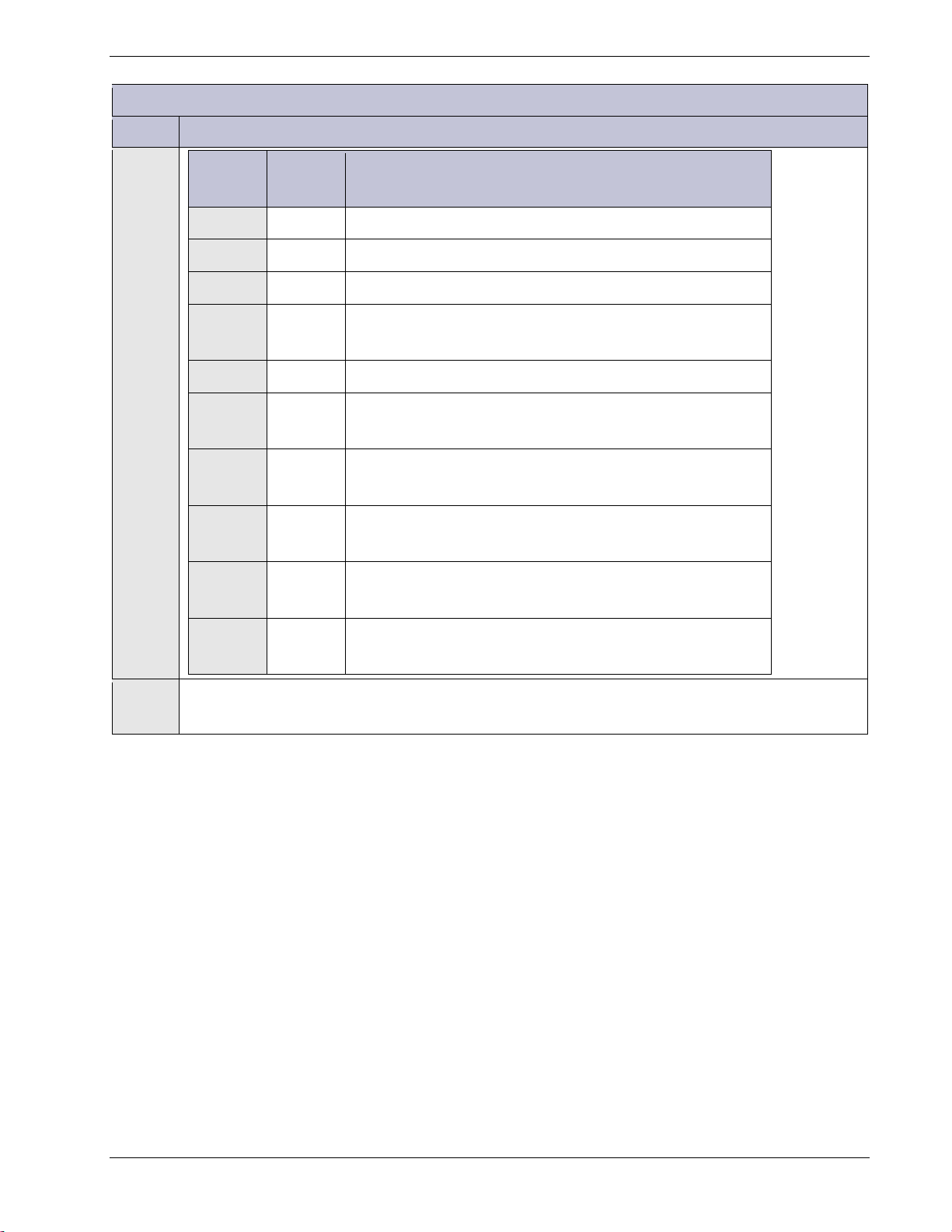
Pulsar Plus Controller Family
Install and Configure Pulsar Plus NE843G Controller
Step Action
Jumper
Number
Signal
Name
Table 3 Table 2 Controller Standard Defaults NE843G
1 PCR Power Critical Alarm severity indicator
2 PMJ Power Major Alarm severity indicator
3 PMN Power Minor Alarm severity indicator
4 R1
Battery on Discharge alarm
(BD)
5 R2 AC and Multiple AC Fail alarm (ACF/MACF)
6 R3
7 R4
8 R5
9 R6
Rectifier/Converter Fail alarm
(RFA/MRFA/CFA/MCFA)
Very Low Voltage alarm
(VLV)
Fuse Alarm - 48V
(External FAJ2/FAN2)
High Voltage alarm
(HV)
10 R7
Fuse Alarm - 24V
(External FAJ1/FAN1)
8 If your system using optional ES771 Mid-String Voltage Modules continue. Otherwise go to
step 10.
Issue 7 December 2011 27
Page 28

Pulsar Plus Controller Family
The ES771 modules must be referenced to the most negative potential of the DC bus. This
Install and Configure Pulsar Plus NE843G Controller
Step Action
9 Configure The 1-Wire Serial Bus Reference:
reference is achieved by the proper setting of Jumper 11 (board reference J35) that is located
next to the alarm relay configuration jumpers. The jumper is set in the factory for Positive
Grounded systems (-48V) unless the controller is shipped with an assembled system that has a
pre-determined primary output bus. An insulated tool must be used to set the jumpers.
For systems with Positive Grounded batteries (-48V/-24V), move 1-Wire Reference jumper 11
(J35) to the Positive Grounded position. For systems with Negative Grounded batteries (+24V),
move jumper 11 (J35) to the Negative Grounded position as shown: Again, the appearance of
the jumpers may seem different when the controller is a frame-mount controller because of the
orientation of the circuit board.
Return the cover to the unit.
10 Securing The NE-872 Contactor Control Module
If the NE-872 Contactor Control Module unit was removed from the back of the door mounted
controller replace it and tighten its mounting screws. Otherwise continue to step 7.
11 Securing The Slot Mounted Controller
If the sloe mounted controller was removed replace it. Otherwise continue to step 8.
12 Securing The Frame-Mounted Controller
If the unit was not mounted into the frame see Step 2. Otherwise this portion is complete.
Issue 7 December 2011 28
Page 29

Pulsar Plus Controller Family
Connect To the Controller
Connections to the controller are made through appropriate cable assemblies either directly to the main
board or automatically for direct backplane interconnects. The controller is designed with individual
connectors for outputs, inputs, communication, and other specific system related items. Primary system
interconnects are oriented at the top and right side edges of the NE843C/NE843E/NE843P door-mounted
units, on the left side of the unit’s NE843A/CP843A slot-mounted controllers, at the rear of the NE843G, and
at the front of the EP843D. The following information is valid for all configurations since the same main
microprocessor board is utilized in the different controller packages. Slight differences due to packaging will
be noted.
NE843C/NE843E/NE843P
NE843A/CP843A
NE843G
Many systems are shipped with the controller pre-wired in the factory. The following steps provides a brief
description of how and what to connect to the controller if these connections are to be made in the field.
Use only those that apply to the system configuration.
Issue 7 December 2011 29
Page 30
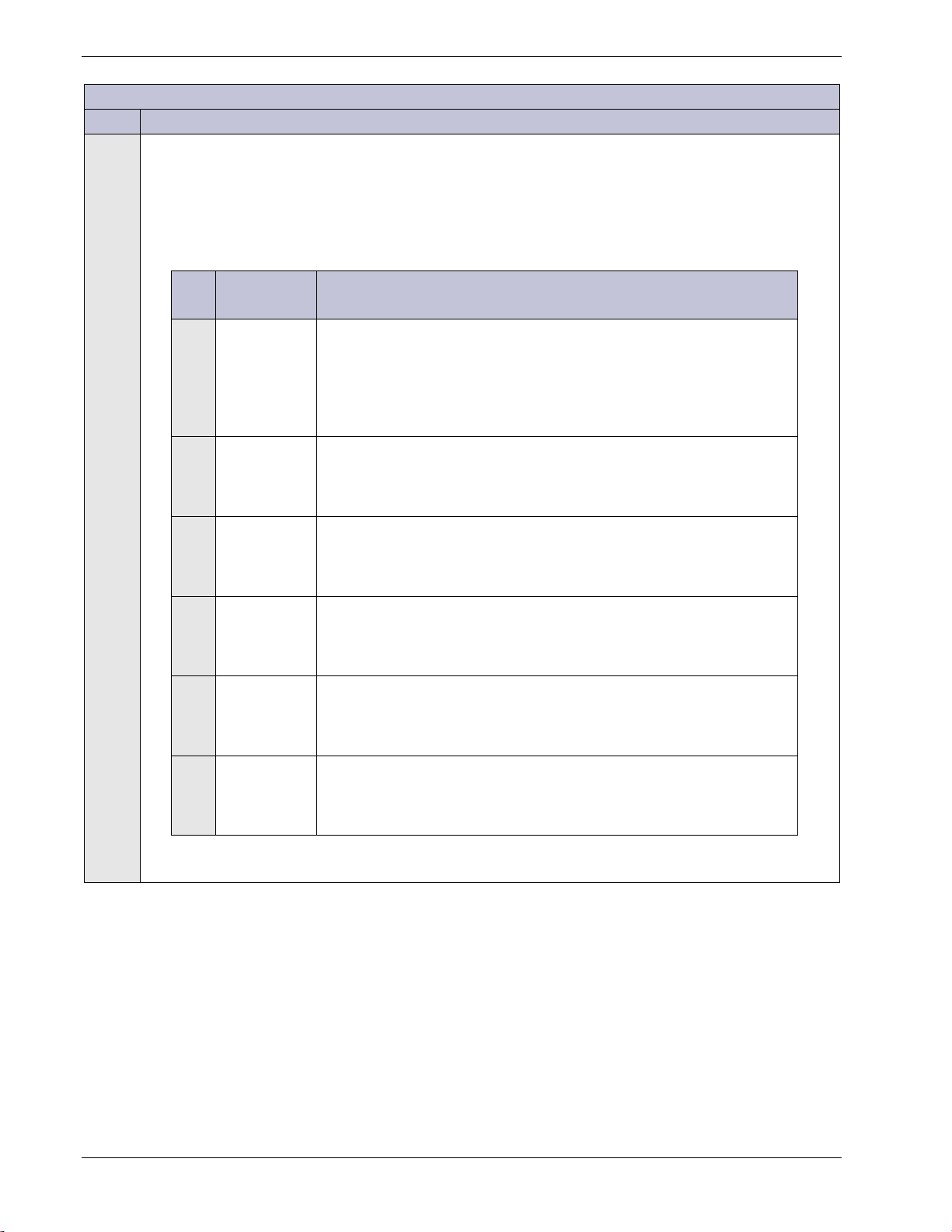
Pulsar Plus Controller Family
For battery shunts, this is the most positive lead of shunt during a
is the more negative lead from a system battery or load shunt.
to alarm on application of DC bus voltage. Can be reconfigured as
DC systems as an alarm. Factory default for FAJ2 is to alarm on
application of DC bus voltage. Can be reconfigured as needed through
Connect to the Controller
Step Action
1
Plant Interface Connector
J1 is a 6-pin connector provided for interfacing inputs required for basic plant operation in specific
system configurations. These inputs include a single plant shunt, (2) distribution alarms, and open
battery string alarm. J1 connections are typically made in the factory with a specific wire harness
for a given system. Following is a brief description of the inputs.
Pin Signal
Name
1 Shunt+
2 Shunt
Reference
3 Shunt-
4 Fuse Alarm
Major - 24V
5 Open String
Description
Shunt + is the more positive lead from a system battery or load shunt.
discharge. The shunt may reside in the grounded or non-grounded side
of the DC bus (±24V/-48V) as long as the Shunt Reference lead is
connected correctly. This lead must comply with Class II wiring
standards.
This signal is used to reference the shunt analog measurement circuits to
either the battery or ground side of a system. The reference must be
attached to the same potential or side that the monitored shunt resides.
This lead must comply with Class II wiring standards.
Shunt For battery shunts, this is the most negative lead of shunt during a
discharge. The shunt may reside in the grounded or non-grounded side
of the DC bus (±24V/-48V). This lead must comply with class II wiring.
FAJ1 is the input monitor for distribution that accepts a contact to
Battery for ±24V DC systems as an alarm. Factory default for FAJ1 is to
alarm on application of DC bus voltage. Can be reconfigured as needed
through the web interface.
OS1 is the input monitor that accepts a contact to Battery for ±24V/-48V
DC systems to identify an open battery string. Factory default for OS1 is
needed through the web interface.
6 Fuse Alarm
Major -48V
FAJ2 is the input monitor for that accepts a contact to Battery for -48V
the web interface.
Issue 7 December 2011 30
Page 31

Pulsar Plus Controller Family
string Voltage Monitors (up to six).
1
reserved
2 reserved
nical field support for
Connect to the Controller
Step Action
2 One-Wire Battery Peripheral Connector
J2 is a standard shielded RJ-45 receptacle provided for making connections to “1-Wire” devices
such as QS873 VT-Probes (up to 16) and ES771A Remote MidStandard cable assemblies have been designed and must be used for applications involving the
QS873 VT-Probes or ES771 Remote Mid-string Voltage monitors. These cables provide simple
plug-n-play from the controller to a QS873A probe, from the controller to an ES771A, and
between QS873A probes and ES771 modules. Consult the section on “1-Wire” peripherals for
further information. Following are the present pin assignments for J2.
Pin # Signal
Description
Name
3 SIG_RTN Protected signal return for 1-wire
4 reserved
5 1-Wire 1-wire communication signal
6 +5V Protected +5V Power utilized by ES771 modules
7 reserved
8 reserved
Note: J2 does not contain the RS485 rectifier control bus
3
Auxiliary Input Connector
J3 is 10-pin right angle header that provides a separate connection for auxiliary inputs. Standard
color coded cable assemblies are available. Part numbers for the 50’ and 150’ 24AWG input
cables are CC848817651 and CC848817668, respectively. Contact tech
additional cable options or needs. Utilize the appropriate cable to obtain the desired connections
to the inputs shown below.
Issue 7 December 2011 31
Page 32

Pulsar Plus Controller Family
respective return on pin 8. See Appendix E for alarm
Connect to the Controller
Step Action
Table 4 Auxiliary Input Connector
Pin #
Wire Color
Signal Name Description
1
(BK)
2
(BR)
3
(R)
4
(O)
5
(Y)
6
(G)
Aux Input 1
(Aux1)
Aux Input 2
(Aux2)
Aux Power
Major Input
(AMJ)
Plant Battery
Test/ Group
Standby/TR
(GSTR)
Emergency
Power Off
(EPO)
Aux Input 3
(Aux3)
Auxiliary input to monitor a contact closure or open to its
respective return on pin 8, Auxiliary Input Return. See
Appendix E for alarm assignments
Auxiliary input to monitor a contact closure or open to its
respective return on pin 8, Auxiliary Input Return. See
Appendix E for alarm assignments
Auxiliary input to monitor a contact closure to the nongrounded side of a dc bus (±24V/-48V) to create the
standard Auxiliary Power Major alarm. See Appendix E for
alarm assignments
Dedicated input to be monitored for a contact closure to
its respective return on pin 9. Used for Plant Battery Test
and Group Standby Feature. Factory default as the Group
Standby feature upon a contact closure.
Dedicated EPO input to be monitored for a contact closure
to its respective return on pin 10, Emergency Power Off
Return.
Auxiliary input to monitor a contact closure or open to its
respective return on pin 8. See Appendix E for alarm
assignments.
7
(BL)
8
(V)
Aux Input 4
(Aux4)
Aux Input
Return
(Aux_R)
Auxiliary input to monitor a contact closure or open to its
assignments.
Return for Auxiliary Inputs 1-4.
Plant Battery
9
(S)
Test/ Group
Standby (TR)
Return for Plant Battery Test and Group Standby.
Ret.(GSTR_R)
10
(W)
Emergency
Power Off Ret.
(EPO_R)
Return for EPO input.
Issue 7 December 2011 32
Page 33

Pulsar Plus Controller Family
pin right angle header with latching capability. Standard color coded alarm cable
cables are CC848817635 and CC848817643, respectively. Contact technical field support for
Connect to the Controller
Step Action
4
Output Alarm Connector
All controller customer output alarm contacts are available at the J4 output connector interface.
J4 is a 20assemblies are available. Part numbers for the 50’ and 150’ 24AWG solid twisted pair output
additional cable options. Utilize the appropriate cable to obtain the desired connections to the
outputs shown below.
Issue 7 December 2011 33
Page 34

Pulsar Plus Controller Family
Depending on the system rectifier voltage one of these will be defaulted as a general purpose
Connect to the Controller
Step Action
Table 5 Output Alarm Connector
Pin #
Wire
Color
Signal
Name
Pin #
Wire
Color
Signal
Name
Pulsar Plus Display
Defaults
Phoenix Display
Defaults
1
(BL)
2
(O)
3
(G)
4
(BR)
5
(S)
6
(BL)
7
(O)
8
(G)
PCR
PMJ
PMN
R1
R2
R3
R4
R5
11
(BL-BK)
12
(O-BK)
13
(G-BK)
14
(W-BK)
15
(BK-W)
16
(BL-R)
17
(R)
18
(R-G)
PCR_C
PMJ_C
PMN_C
R1_C
R2_C
R3_C
R4_C
R5_C
Power Critical Alarm
Power Major Alarm
Power Minor Alarm
Battery on Discharge
(BD)
AC/Multiple AC Fail
(ACF/MACF)
Rectifier/Converter Fail
(RFA/MRFA,
CFA/MCFA)
Very Low Voltage
(VLV)
Fuse Alarm - 48V
2
(External FAJ2/FAN2)
(PCR)
(PMJ)
(PMN)
AC/Multiple AC Fail
(ACF, MACF)
Battery on Discharge,
Battery Test Active
(BD, BTA)
Distribution Fuse/CB Alarm,
Open String
(FAJ1/2, FAN1/2, CDFA, AMJ,
OSA)
High Voltage
(HVA, HFV)
Rectifier Fail,
Incompatible Rectifier
(RFA, RFN, ICR)
9
(BR)
R6
19
(R-W)
R6_C
High Voltage
(HV)
Multiple Rectifier Fail
Converter Fail/Multiple
Converter Fail, Converter
Redundancy Loss, Converter
10
(S)
R7
20
(R-BK)
R7_C
Fuse Alarm - 24V
(External FAJ1/FAN1)
2
Low Voltage, Converter High
Voltage, Converter ID Conflict
(CFA, MCFA, CFN, CRL, CVLA,
CHVA, CHFV, CDID)
1 Configuration jumpers for the alarm outputs have been set to provide an “Open” on alarm
from the factory. See previous sections for changing the alarm contact type at J4.
2
output User Relay. Ex: if the system is -48V, then User relay R7 is unassigned and vice versa.
Issue 7 December 2011 34
(MRFA)
Page 35

Pulsar Plus Controller Family
Pin #
Signal
4
5
6
RX-
Connect to the Controller
Step Action
5
Network (LAN) Connection (Optional)
The controller provides a standard 10/100Base-T Ethernet connection for a LAN or direct Craft
port connection. Connector J5 is a standard RJ45 shielded receptacle connection for standard Cat5 cable connection between the controller and the LAN. This port has two main modes of
operation: Server mode and LAN mode (Static and DCHP Client). The factory default configuration
for the port is operation as a DHCP Client.
In DHCP Server mode the port can be used as a local Craft interface. In this mode, a laptop can be
directly connected to J5 with standard straight-through Cat-5 cable. A standard web browser can
then be used to access the controller by typing in network address
controller’s in DHCP Server mode use this same address. A connection must never be made
between the controller and LAN while the controller is in Server mode.
In Static or DHCP Client modes of operation the controller is to be configured with an IP address
as well as other network parameters. In these modes of operation the power system can be
remotely monitored and accessed over the network. Permanent connections between the
controller and LAN must use a Shielded Cat-5 cable and be routed according to appropriate
building code. Following is the pin assignment for the connection:
http://192.168.2.1. All
Name
1 TX+
2 TX3 RX+
7
8
Note: A position for an additional RJ45 port is provided on the front panel for a future controller
upgrade that will provide access to a second independent Ethernet connection. This connector
has been designated J8.
Issue 7 December 2011 35
