Page 1

CL320
2LMC29YY
MULTIFUNCTION TELEPHONE
User guide P2
Notice D'utilisation P38
1
Page 2
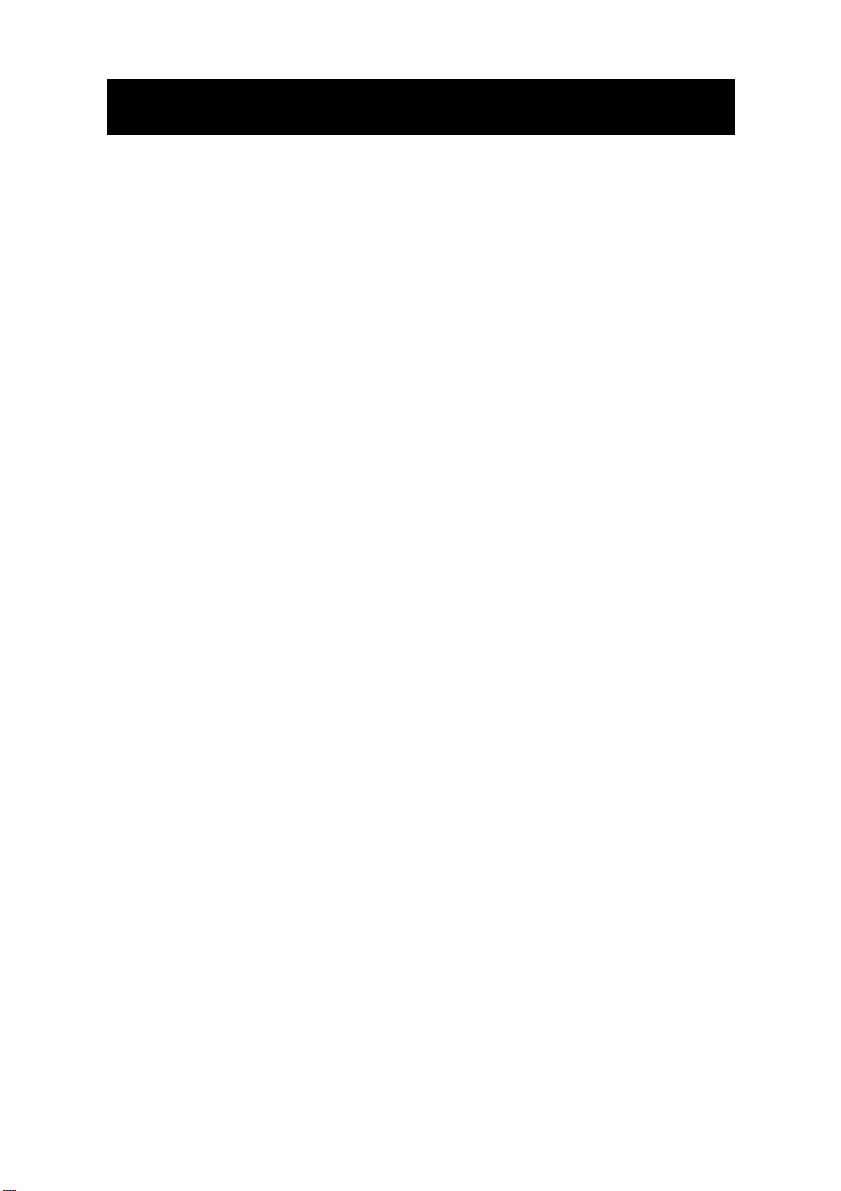
CONTENTS
CONTENTS 1
INTRODUCTION 3
Unpacking the Telephone 4
DESCRIPTION 5
General Description 5
LCD Screen Description 7
Menu Navigation 7
INSTALLATION 8
Setting Up 8
Wall Mounting 10
SETTINGS 11
Language Setting 11
Screen Contrast Setting 12
Time Setting 13
Voice Function Setting 14
Flash (Recall) Setting 15
Dialling Mode (Tone/Pulse) Setting 16
Ringer Volume Setting 16
USING THE TELEPHONE 17
Making a Call 17
Receiving a Call 19
Last Number Redial 19
Mute Function 20
Handset Volume Setting 20
Speaker Volume Setting 20
Tone Control Setting 20
Call Timer 21
Hearing Aid Use 21
1
Page 3
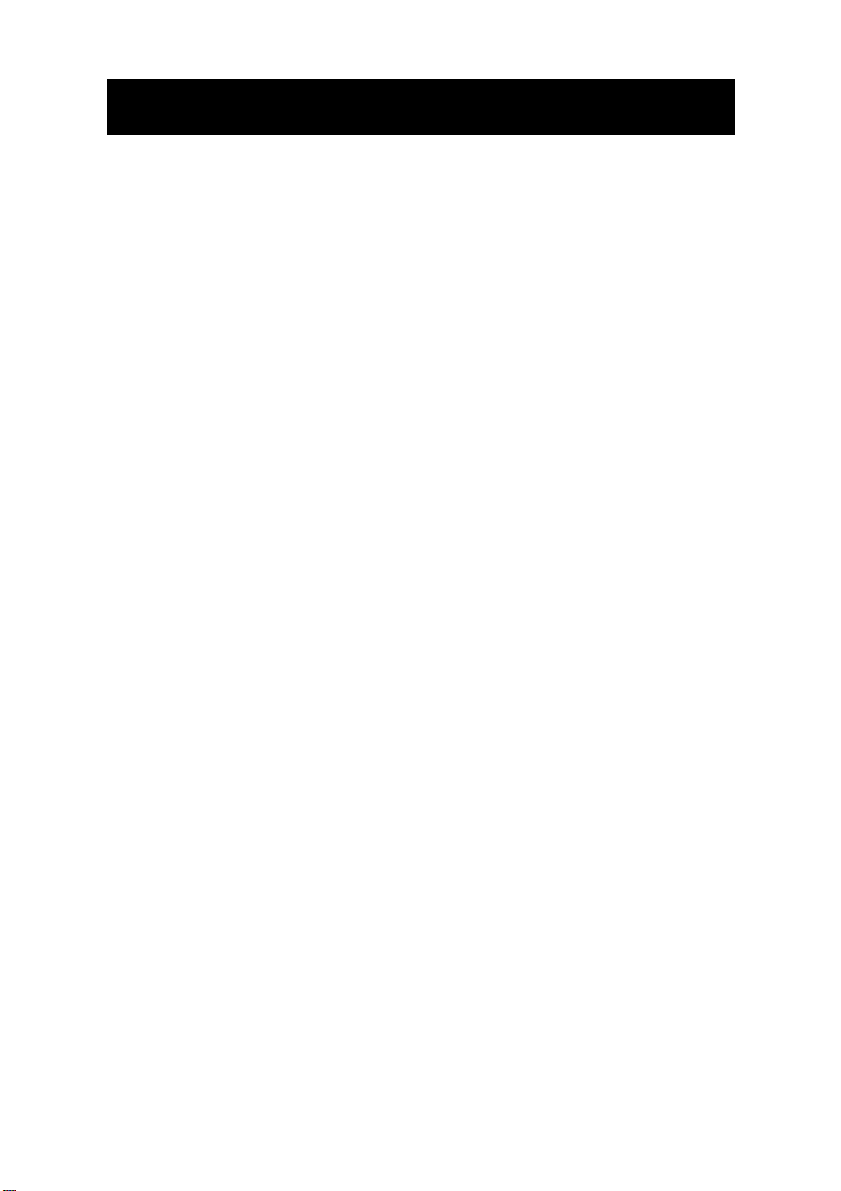
CONTENTS
CALLER DISPLAY 22
View Caller Display List 23
Dial a Number from the Caller Display List 23
Delete an Entry from the Caller Display List 24
Delete all Entries from the Caller Display List 24
Copying a Number to the Phone Book 25
PHONE BOOK 26
Create a Phone Book Entry 26
Store/Change a Name Recording 28
Delete a Name Recording 29
View Phone Book Entries 29
Dialling using a Phone Book Entry 30
Modify a Phone Book Entry 30
Delete a Phone Book Entry 31
Delete all Phone Book Entries 31
QUICK DIAL
Storing a Quick Dial Number 32
Dialling a Quick Dial Number 32
TROUBLESHOOTING 33
SAFETY INFORMATION 34
GUARANTEE 35
RECYCLING DIRECTIVES 37
2
Page 4
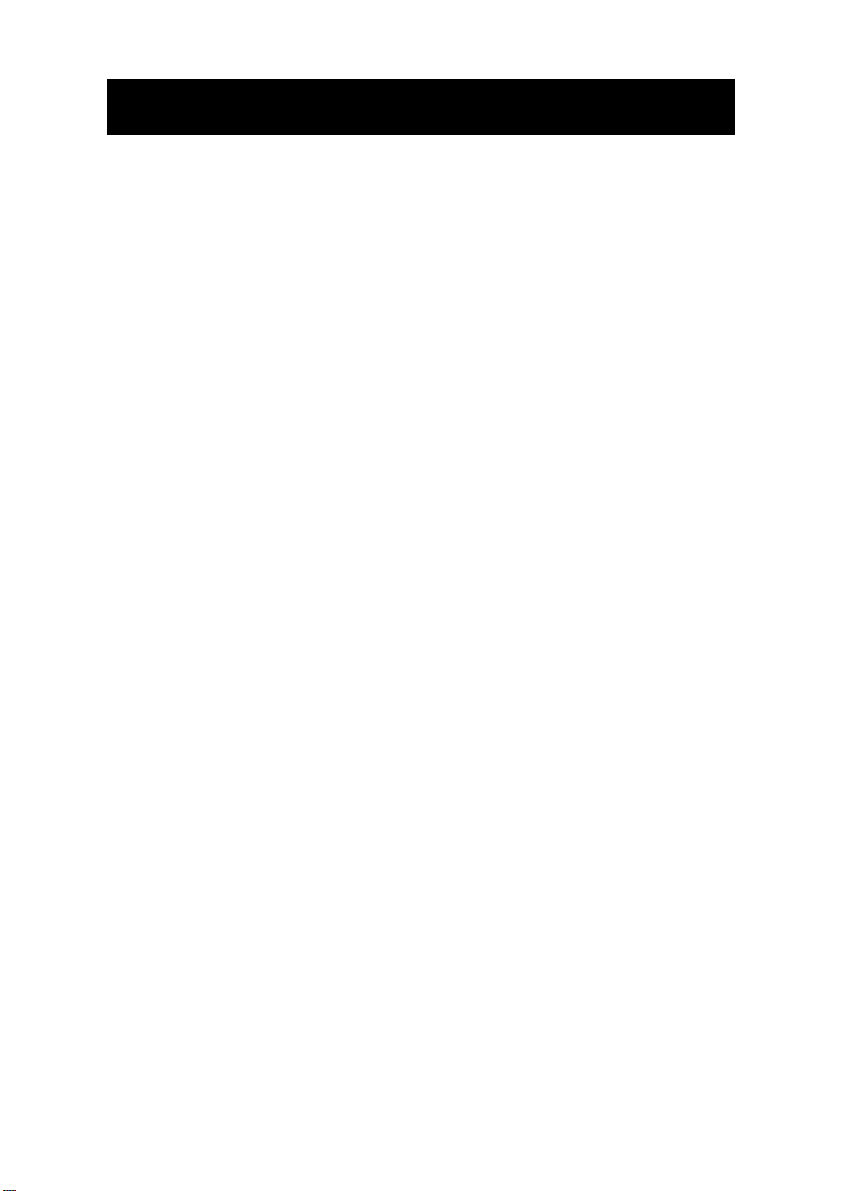
INTRODUCTION
Congratulations on purchasing your Geemarc CL320 telephone.
This is a multifunction telephone which offers features such as hands
free use, phone book, caller display* and voice announcing.
Its is important that you read the instructions below in order to use
your Geemarc telephone to its full potential. Keep this user guide in
a safe place for future reference.
This guide explains how to use the following telephone:
CL320
*To use the caller display facility, you must subscribe to your network provider’s caller
display service.
3
Page 5
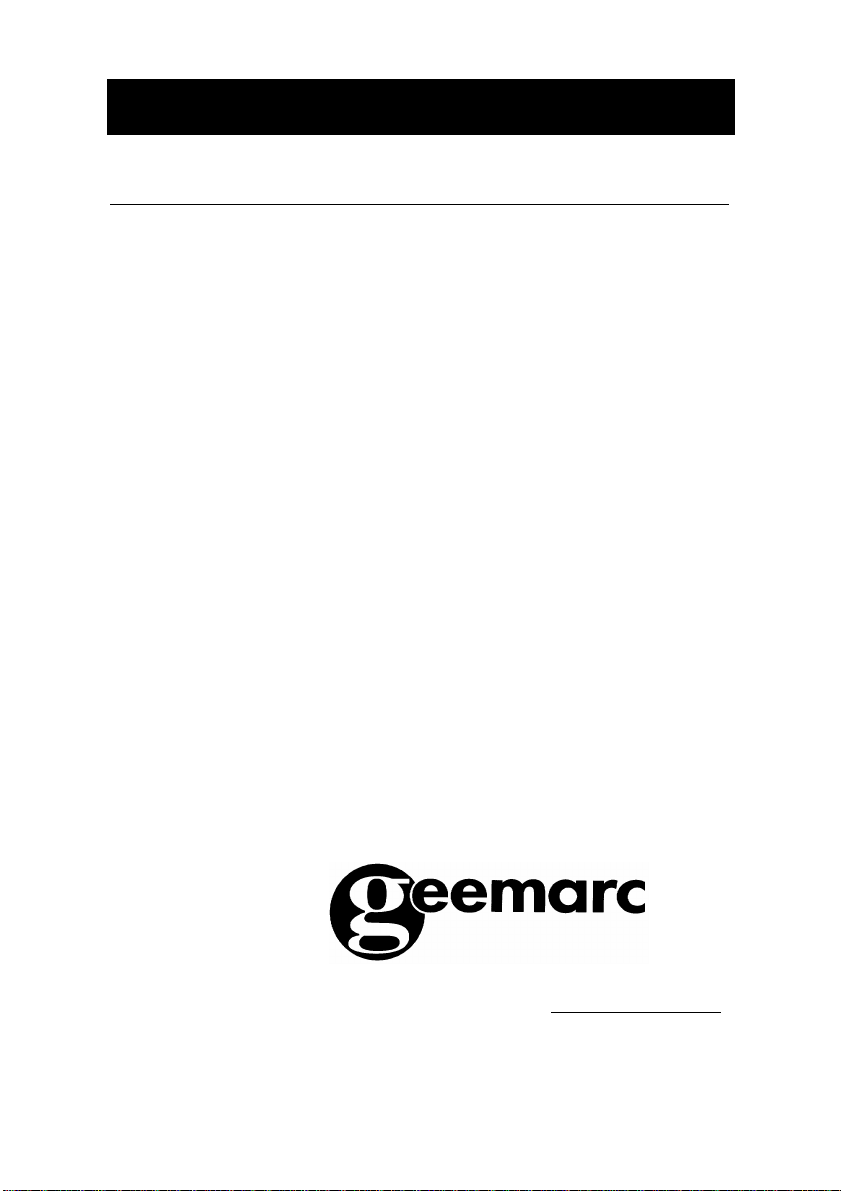
INTRODUCTION
Unpacking the Telephone
When unpacking the telephone, you should find the following in the
box:
• 1 CL320 unit
• 1 CL320 handset with curly cord
• 1 Mains power adaptor
• 1 Telephone line cord
• 1 User Guide
For product support and help visit our website at www.geemarc.com
Telephone 01707 384438
Or fax 01707 372529
4
Page 6
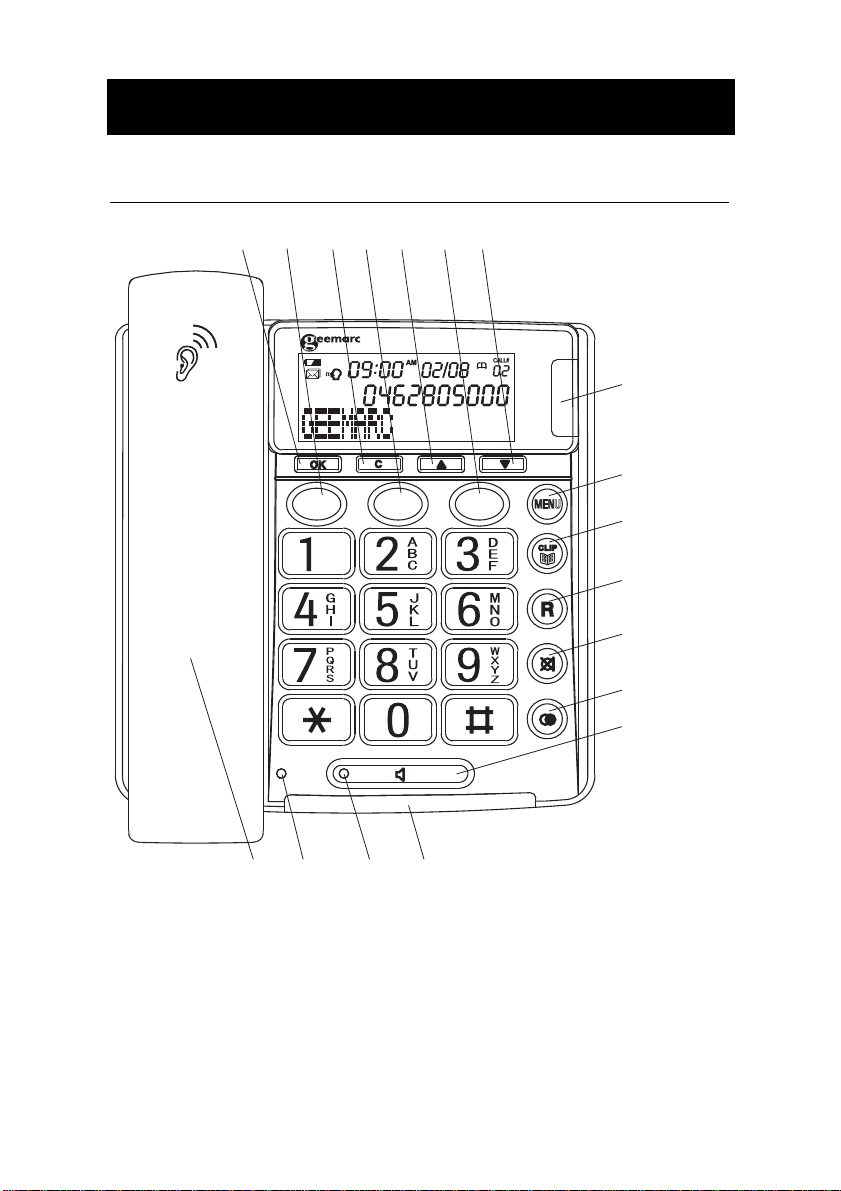
DESCRIPTION
General Description
1 2 3 4 5 6 7
NEW
NEW
M1 M3M2
CLIP
8
9
MENU
10
11
12
18
17
16
15
5
13
14
Page 7
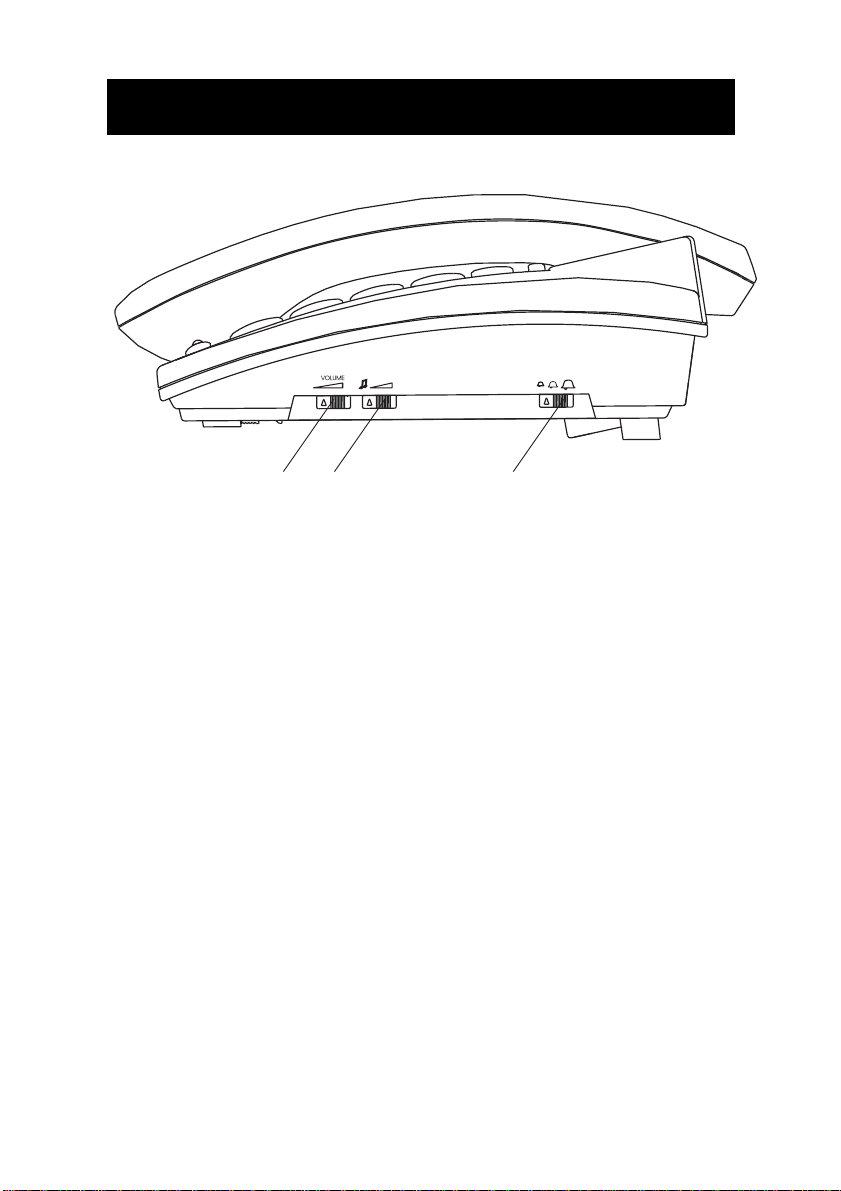
192021
DESCRIPTION
1= Call back, confirm
2= Quick Dial M1 (emergency call number 1)
3= Delete
4= Quick Dial M2 (emergency call number 2)
5= Scroll upwards
6= Quick Dial M3 (emergency call number 3)
7= Scroll downwards
8= LED (flashes when an emergency call is made or a
new call has been received)
9= Menu button
10= Phonebook, Exit, Caller ID
11= Recall
12= Mute
13= Redial, Insert a pause
14= Handsfree
15= LED, telephone is ringing
16= LED, handsfree mode
17= LED, receiver volume
18= Control knob for receiver volume (hidden)
19= Ringer volume slide control
20= Tone slide control
21= Speakerphone volume slide control
6
Page 8
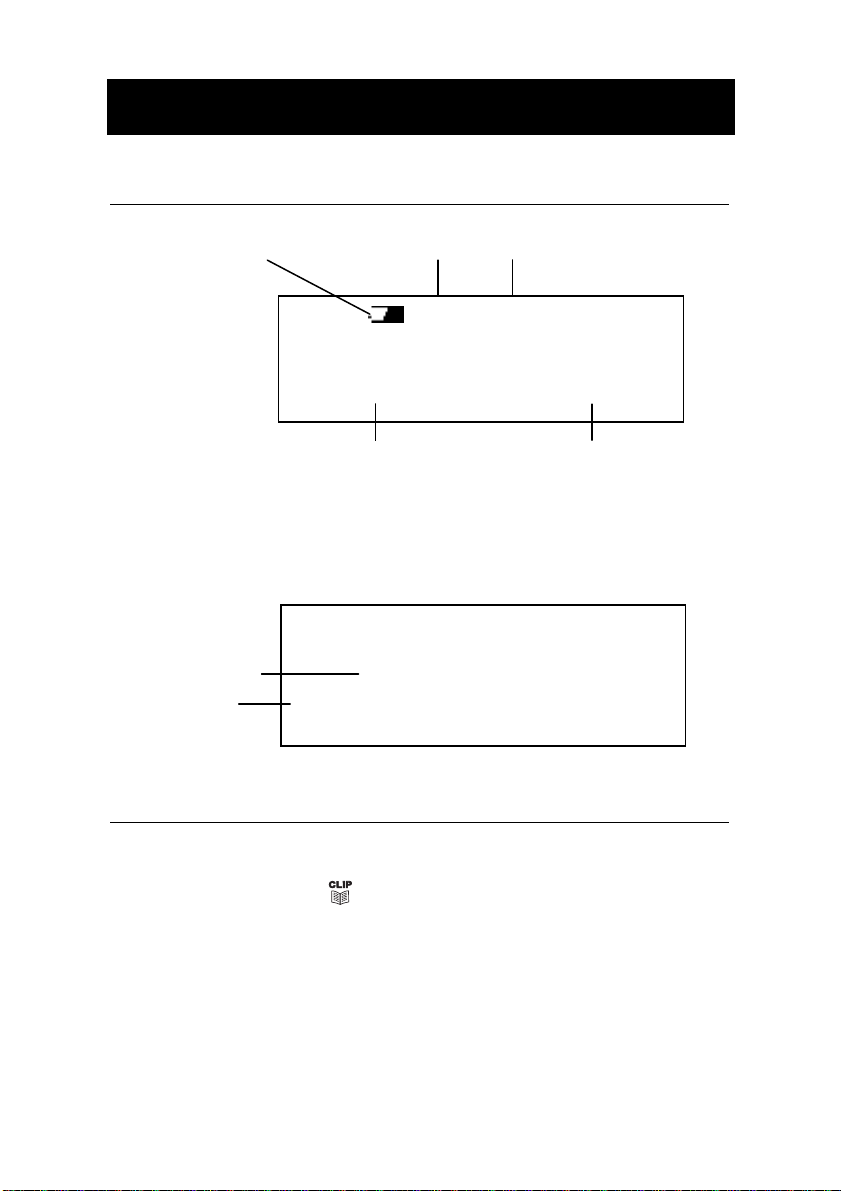
DESCRIPTION
Battery Icon
ROBERT JONES
LCD Screen Description
This LCD display shows the total number of calls and the number of
new calls ready to be reviewed. In this example you have a total of 4
calls which includes two new calls.
Caller’s Number
Caller’s Name
TOTAL:04 NEW:02
Calls Received
Time and Date
9:52 9/12
9:52 9/12
01517222277
New Calls
Received
call#
02
Menu Navigation
To access settings, press
To exit the menu, press .
To skip back a level within the menu, press C
The telephone will automatically return to standby mode from any
menu if no button is pressed for 1 minute.
MENU
.
7
Page 9
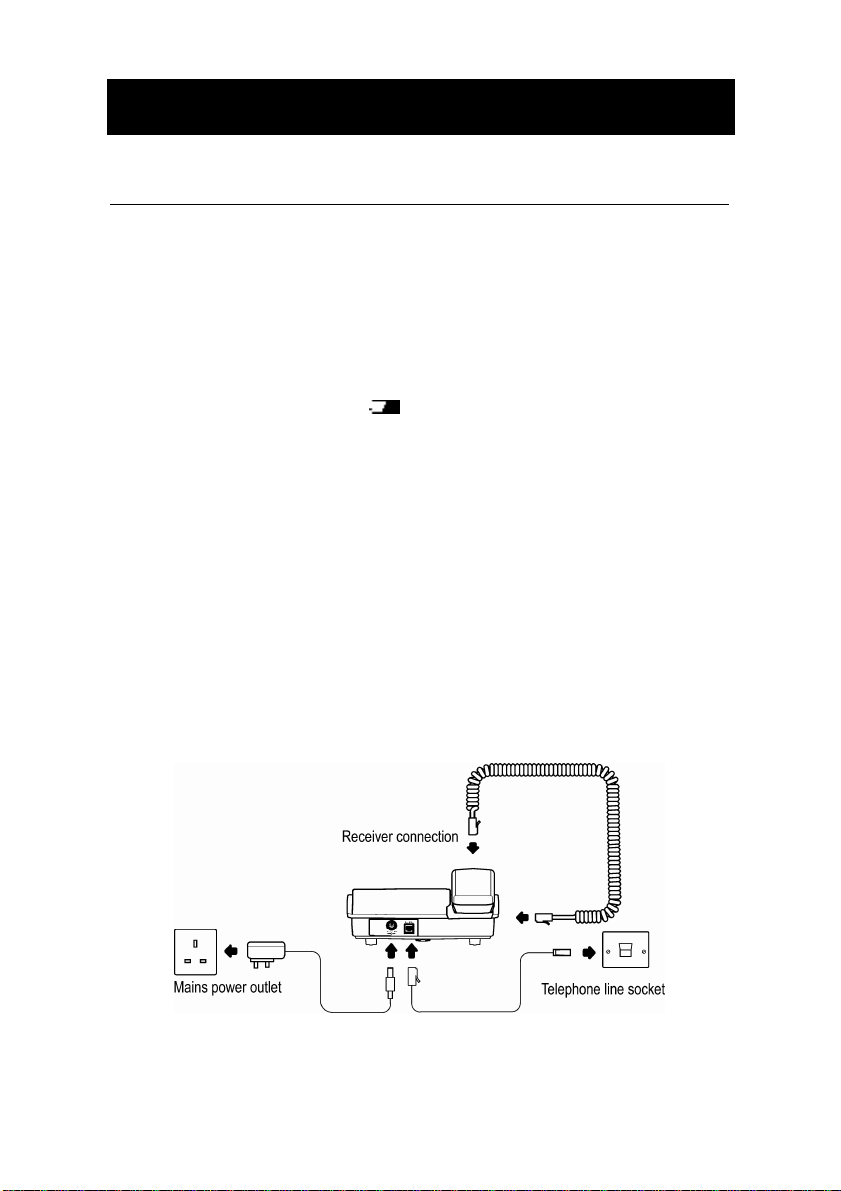
INSTALLATION
Setting Up
Connect the handset to one end of the curly cord. The connector at
the end of the curly cord plugs into the socket on the left hand side of
the CL320 unit.
Open the battery compartment (push the small clip backwards and
then upwards). Insert 4 good quality alkaline batteries (AA size, 1.5V
type, not supplied) into the battery compartment located on the base
of the telephone. Replace the battery cover. If the batteries are
running low, the battery icon will appear on the LCD display.
Ensure that the telephone is not connected to the telephone line
socket and/or mains power connection when the batteries are being
inserted or replaced.
Note : Do not use rechargeable batteries. Do not put batteries into
the household rubbish, pay attention to battery regulations regarding
battery disposal.
Connect the line cord to the socket located at rear of telephone then
connect the plug into the wall socket *.
Connect the power supply to the socket located at rear of the
telephone then plug into a 13amp wall socket. Please choose a
socket near your telephone to enable you to unplug the mains power
quickly in case of a problem.
(*) Classified “hazardous voltage” according to EN60950 standard
(**) Classified TNV-3 according to EN60950 standard.
8
Page 10
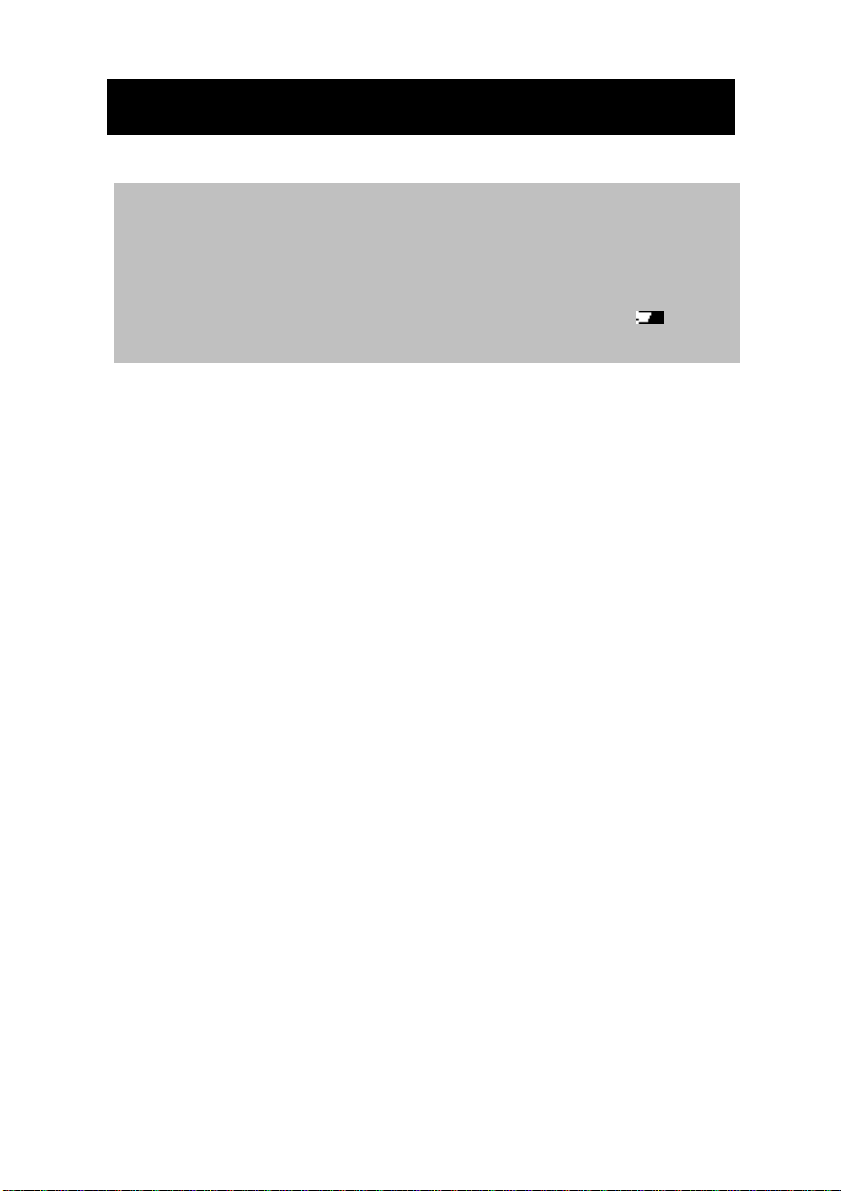
Note:
INSTALLATION
Mains power is required to power the multifunction features
of the telephone. Fit 4 x AA sized batteries in order to save and
use stored numbers in case of mains power failure. Without mains
or battery power, the telephone can still be used to answer calls or
to manually dial out calls but all the multifunction features will not
be available. If no batteries are inserted, the battery icon will be
displayed on the LCD display.
9
Page 11
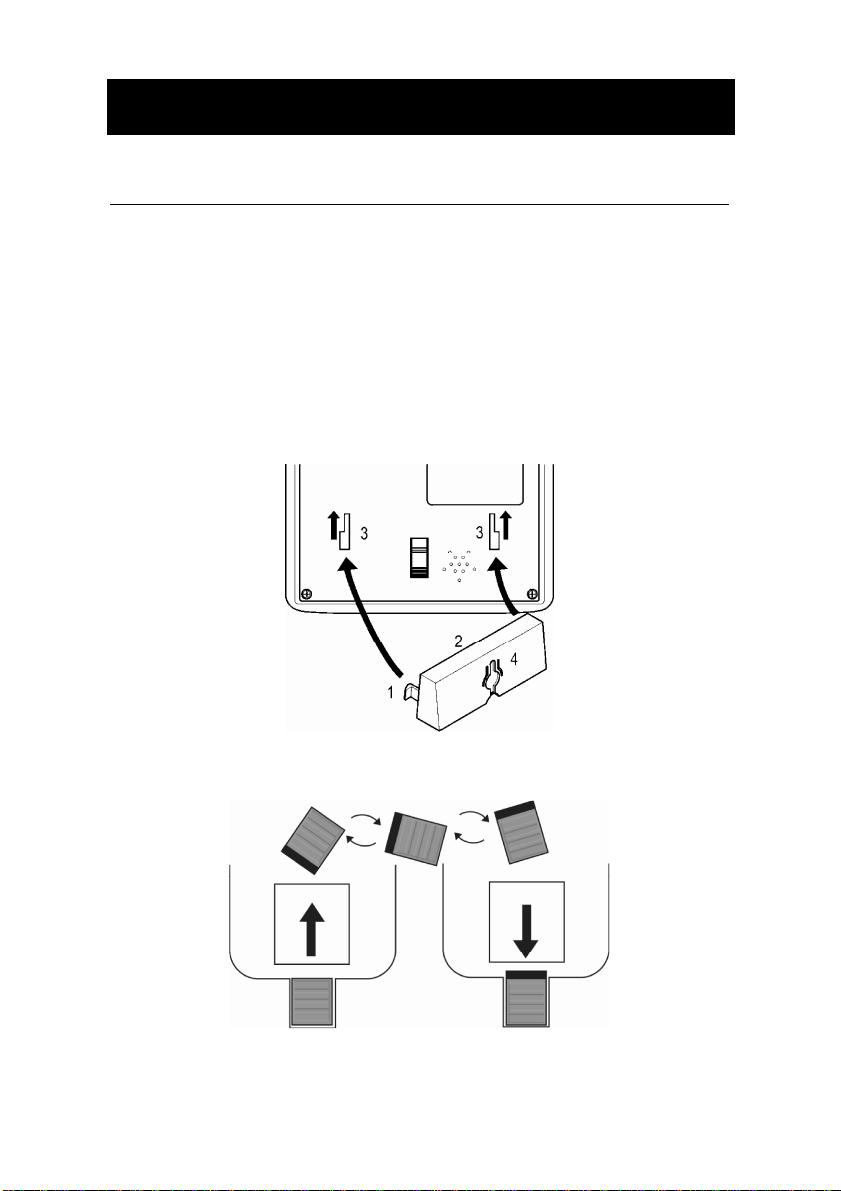
INSTALLATION
Wall Mounting
Feed the guide tabs (1) on the wall-mounting bracket (2) in the slots
(3) on the underside of the telephone. Slide the wall-mounting
bracket 10 mm upwards until it audibly locks into place. Drill a hole
and insert a screw leaving about 5 mm of the screw projecting from
the wall. Guide the mounting hole (4) in the mounting bracket (2)
over the screw and slide the telephone downwards.
Caution: Ensure there are no electrical lines, water pipes etc. in the
wall
where the hole is drilled.
Turn the hook (5) in the receiver cradle so that the receiver can be
placed on-hook.
5
10
Page 12
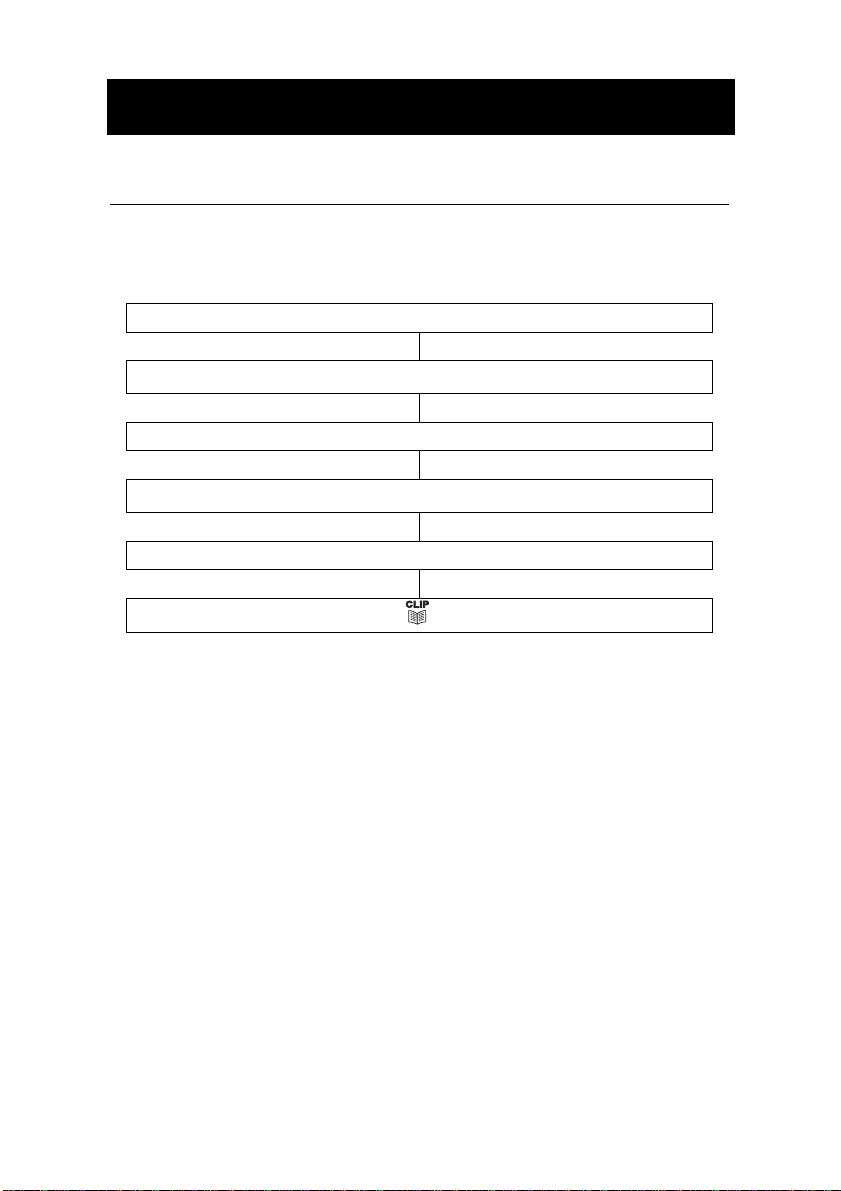
SETTINGS
Language Setting
You can choose between 8 different languages including English and
French. Each language has voice announcements available in that
language.
Press
MENU
Use or to select
Press OK to select
Use or to select the desired language
Press OK to select
Press to exit
LANGUAGE
11
Page 13
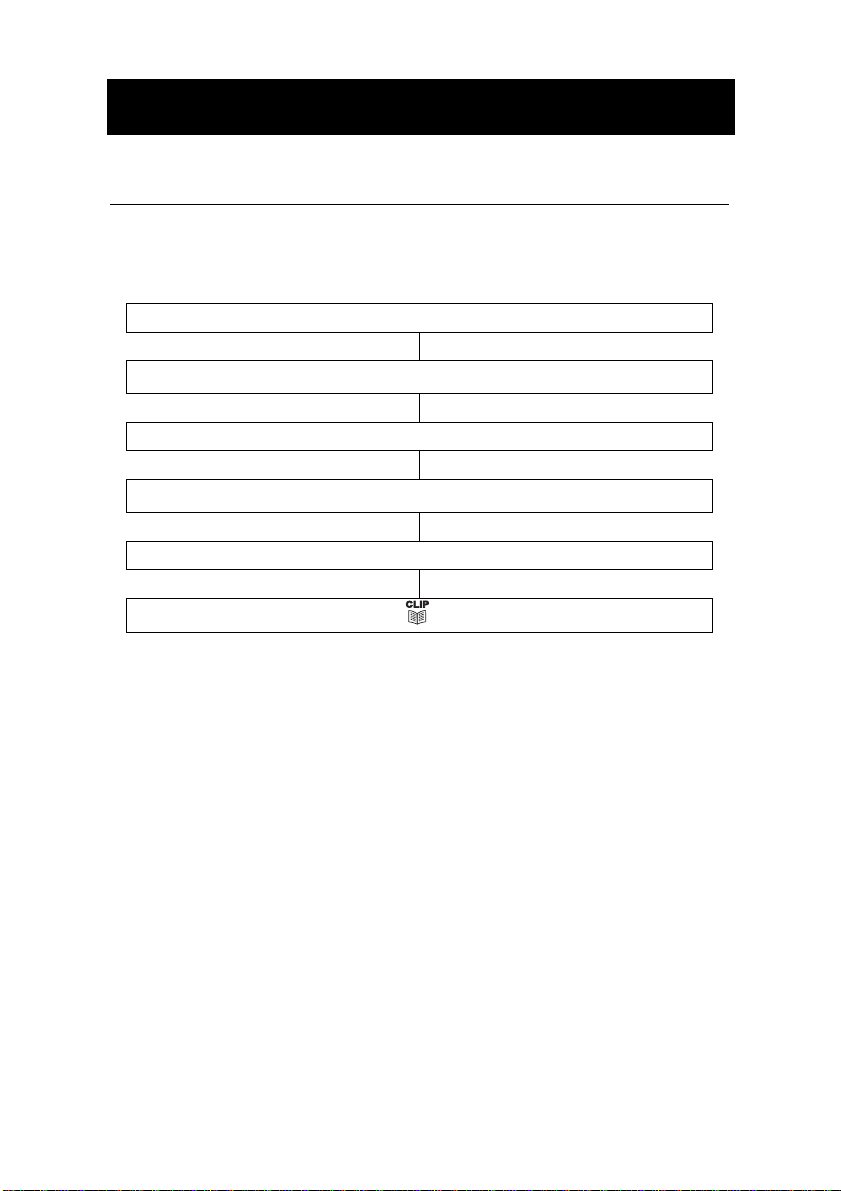
SETTINGS
Screen Contrast Setting
Your screen has a backlight which automatically switches off after 15
seconds of inactivity. The contrast of the backlight against the text
can be increased or decreased.
Press
MENU
Use or to select
Press OK to select
Use or to select the desired contrast setting (3=normal)
Press OK to select
Press to exit
CONTRAST
12
Page 14
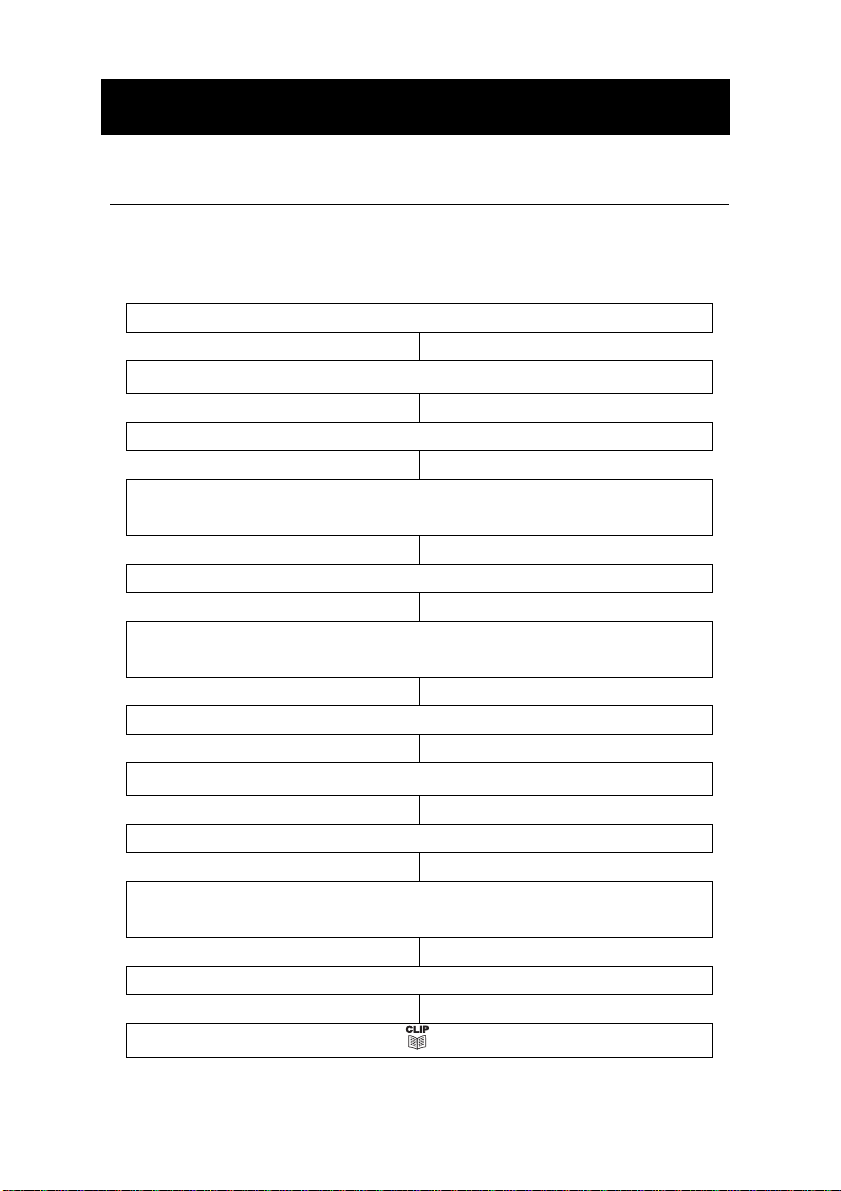
SETTINGS
Time Setting
If you subscribe to a Caller Display service, the date and time will be
set whenever you receive a call. However, if you do not subscribe to
this service, you will need to set the date and time manually.
Press
MENU
Use or to select
Press OK to select
The HOUR digit will flash. Use or to select the correct
hour
Press
OK
The MINUTE digits will flash. Use or to select the
correct minute
Press
OK
The DAY digit will flash. Use or to select the correct day
Press
OK
The MONTH digit will flash. Use or to select the correct
month
Press
OK
Press to exit
TIME/DATE
to confirm
to confirm
to confirm
to confirm
13
Page 15
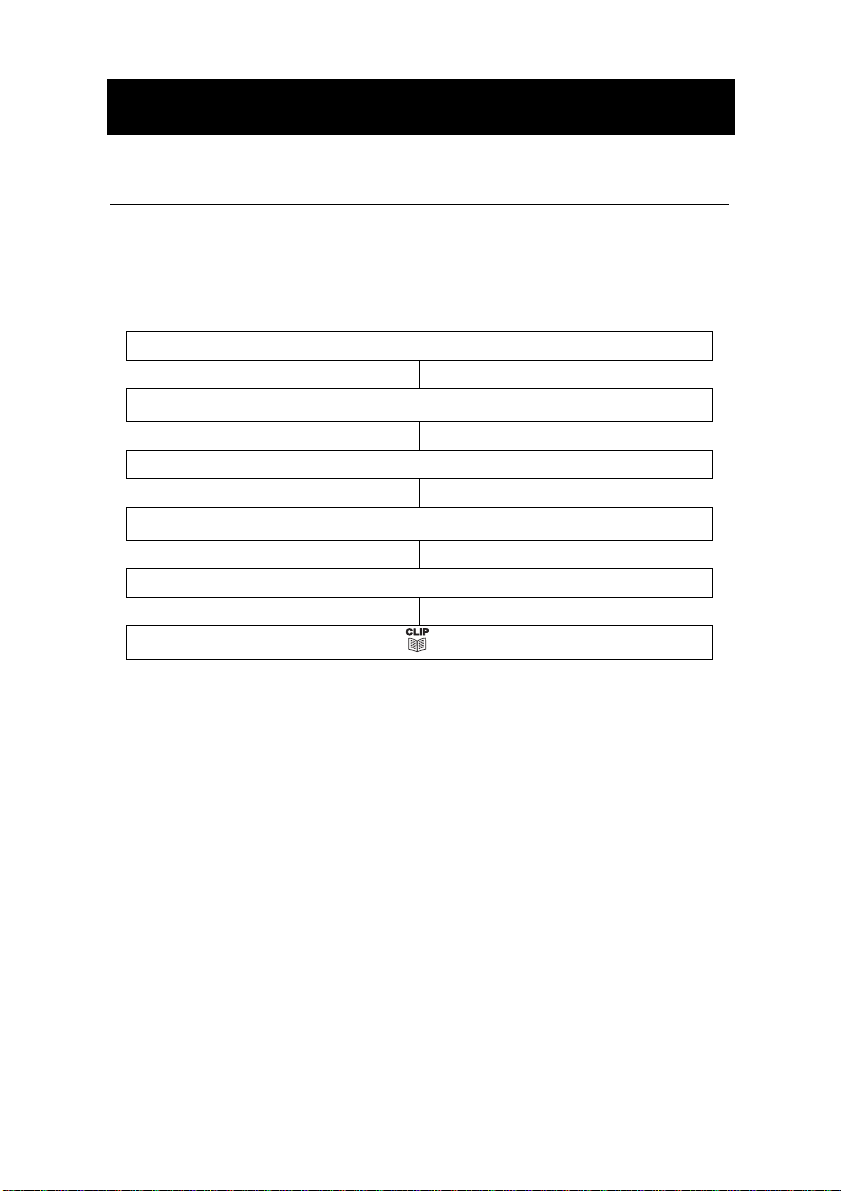
SETTINGS
Voice Function Setting
When the
the call log, numbers held in the phone book and a caller’s name (if
recorded, see Phonebook Chapter – Storing Name Recording) will
be announced in the loudspeaker.
VOICE
function is
Press
ON,
numbers 0-9, numbers held in
MENU
Use or to select
VOICE
Press OK to select
Use or to select
ON/OFF
Press OK to select
Press to exit
14
Page 16
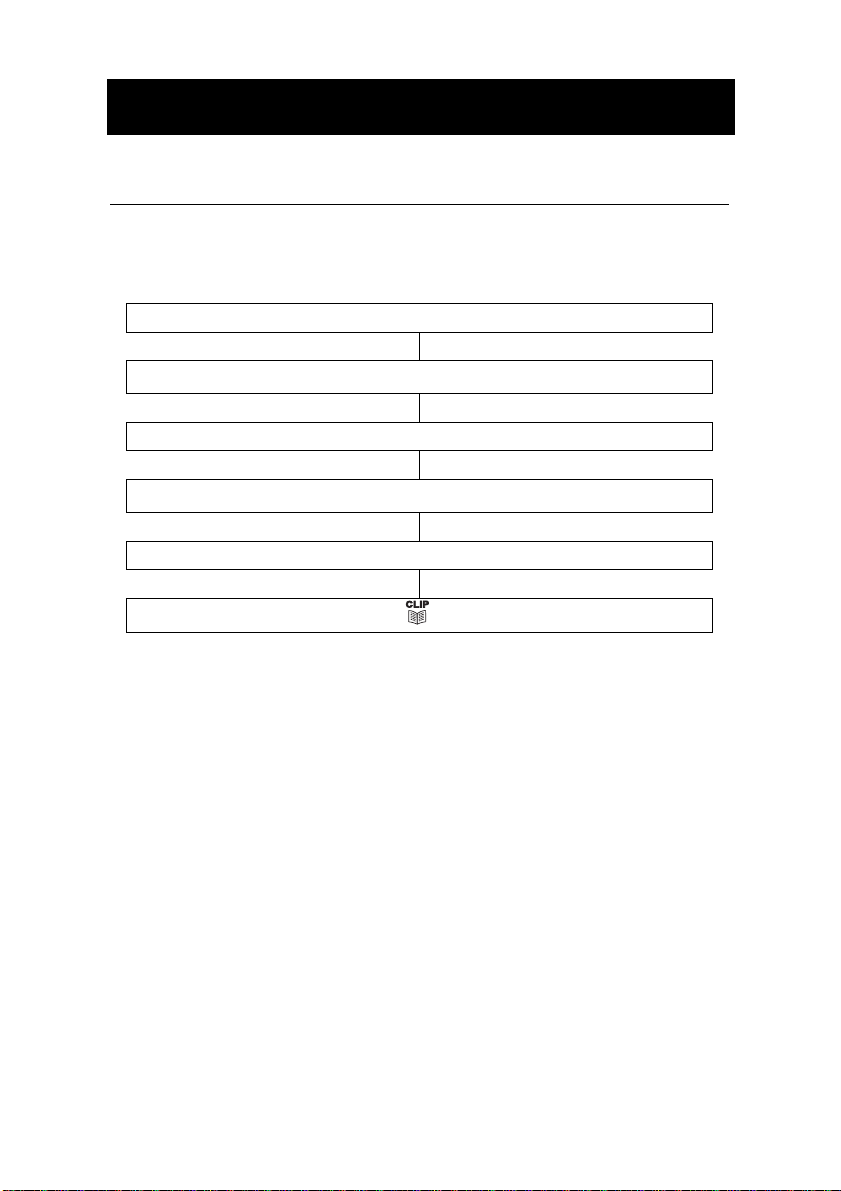
SETTINGS
Flash (Recall) Setting
Your phone works with a time break recall for United Kingdom
(R=100ms). In France, flash time setting should be R=300ms. This
value can be set to 100, 270, 300 or 600.
Press
MENU
Use or to select
Press OK to select
Use or to select
Press OK to select
Press to exit
FLASH
100/270/300/600
15
Page 17

SETTINGS
Dialling Mode (Tone/Pulse) Settings
In the UK, all telephone exchanges now use Tone dialing. If your
phone does not dial out, it is probably being used from an older
private switchboard (PBX). In this case, the Tone/Pulse setting must
be changed to Pulse.
Press
MENU
Use or to select
Press OK to select
Use or to select the desired method,
PULSE
Press OK to select
Press to exit
TONE/PULSE
TONE or
Ringer Volume Setting
A switch located on the right side of the CL320 unit allows the ringer
to be switched to LOW, MEDIUM or HIGH.
16
Page 18
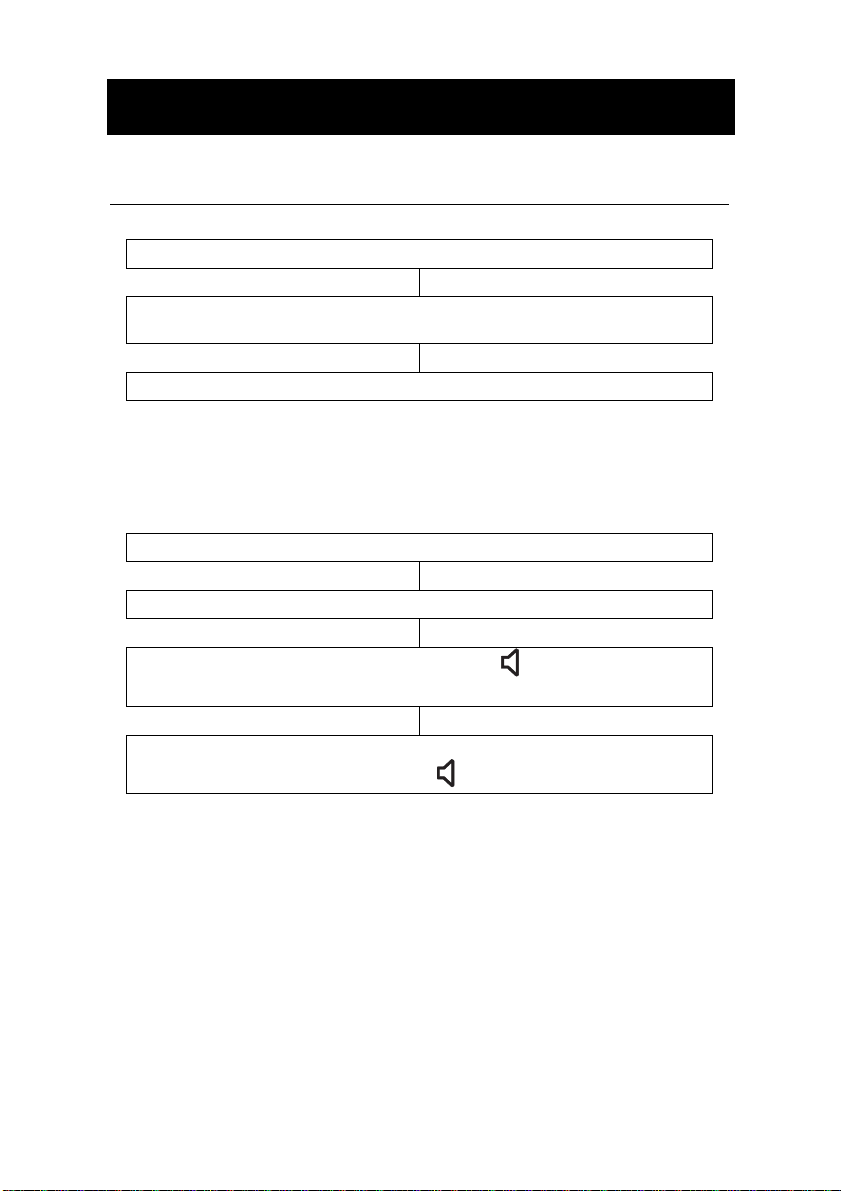
USING THE TELEPHONE
Making a Call
Pick up the handset.
When you hear the dialling tone, dial the number on the
keypad. The number will be displayed on the LCD display
To end the call simply replace the handset in the cradle
Pre-dialling
If VOICE is activated, once you press the number keys 0-9 you will
hear the number being dialled.
Key in the required number without lifting the handset..
Use C if necessary to cancel and correct a wrong digit
Lift the handset OR press OK OR press and the number will
be automatically dialed
To end the call simply replace the handset in the cradle OR
press
17
Page 19
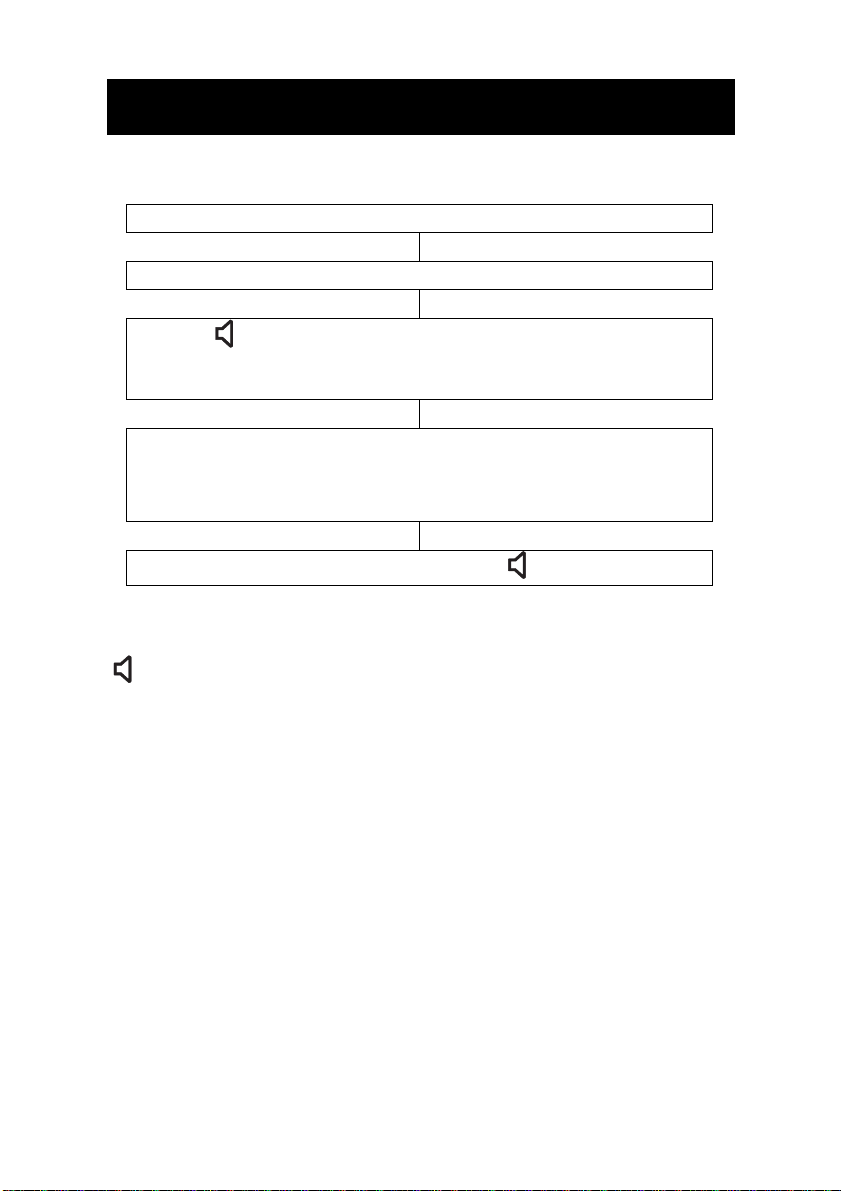
USING THE TELEPHONE
Making a Call – Hands Free
Dial the number on the keypad in the on-hook position
Use C if necessary to cancel and correct a wrong digit
Press and the number will be dialled automatically. The
handsfree function (speaker) is now activated and the LED
indicator next to the button will ibe illuminated.
When the third party answers the call, you may speak with the
telephone in the hands free mode ( handset in the cradle).
Speak towards the microphone located on the front edge of the
telephone.
To end the call, press
Note: To deactivate the Hands Free function during a call, lift the
handset. To activate the Hands Free function during the call, press
and replace the handset on the cradle at the same time.
Also, when in hands free mode, only one person may talk at a time.
The switch-over between speaker and microphone is automatic.
This is dependent on the sound level of the incoming call and the
microphone respectively. It is therefore essential that there are no
loud noises, e.g. music, in the immediate vicinity of the telephone, as
this will disrupt the hands free function.
18
Page 20

USING THE TELEPHONE
Receiving a Call
When an incoming call is received, the telephone rings and the LCD
display backlight lights up. If the caller can be identified (due to
subscription to a Caller Display service), the caller’s telephone
number will be displayed. The caller’s name will also be displayed
provided that the number and name stored are in the phone book. If
the
VOICE
voice recording has been associated with the incoming call, both the
voice recording and ringer will be heard. (Refer to Phonebook
chapter, Create a Phonebook Entry to find out more about voice
recording)
Receiving a call – Hands Free
setting is ON and the caller can be identified and a
Lift the handset and speak
To end the call simply replace the handset in the cradle
Press to speak hands free
To end the call press
Last Number Redial
Lift the handset or press for hands free use
Press to redial the last number dialled.
19
Page 21
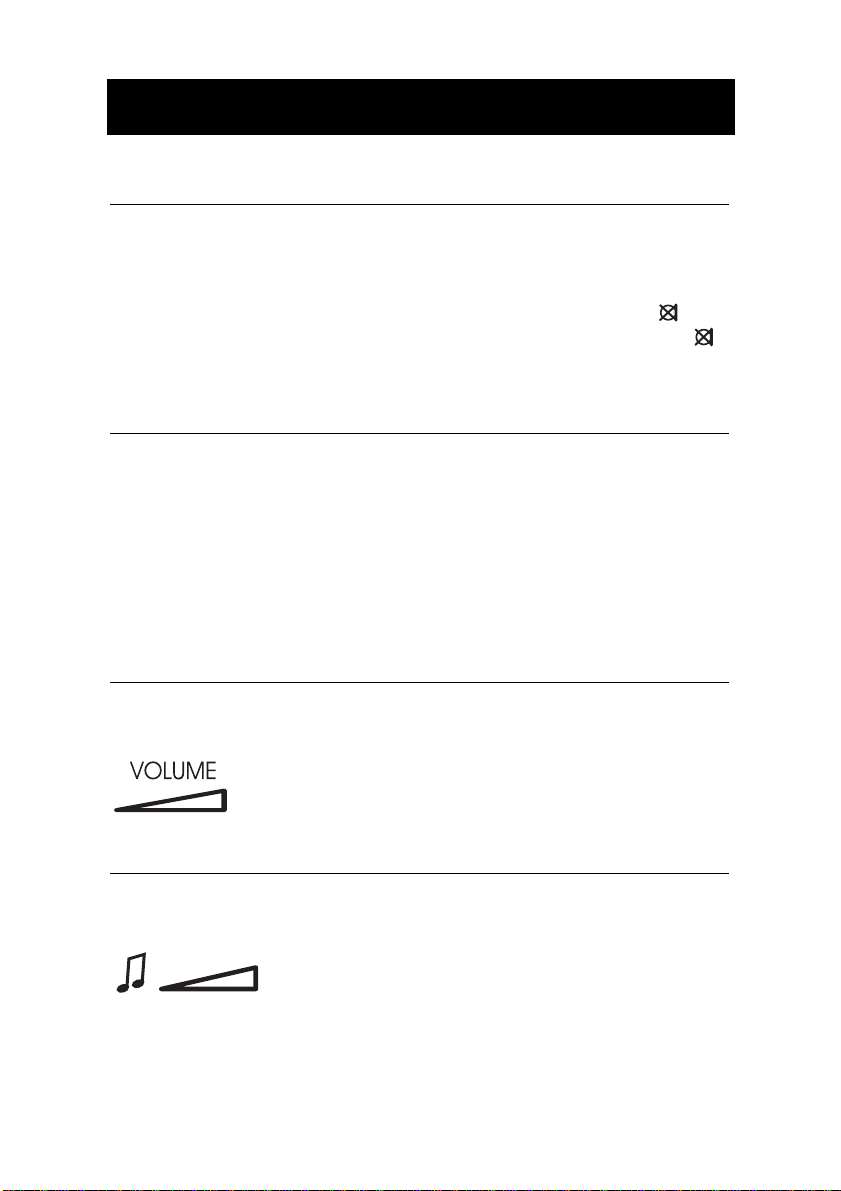
USING THE TELEPHONE
Mute Function
If you wish, you can speak privately to someone else in the room
without your caller overhearing. You will still be able to hear the
caller but they cannot hear you during the mute operation.
To switch on the mute mode during a call just press and hold
button. Your caller will not be able to hear you anymore. Release
to resume the conversation with your caller.
Handset Volume Setting
During a call, the handset volume can be adjusted to one of 10 levels
using the control knob located on the handset cradle of the CL320
unit. When the handset volume is set to anything greater than “0”,
the handset volume LED will light up.
Note: Setting the receiver volume to maximum may under certain
circumstances, cause ear damage. Therefore, it is recommend that
you reset the volume to “0” after each call.
Speaker Volume Setting
During a call in handsfree mode, you can adjust the speaker volume
to a desirable level. Simply use the slide control located on the right
of the CL320 unit
Tone Control Setting
During a call, in handsfree mode, you can adjust the tone to a
desirable level. Simply use the slide control located on the right of
the CL320 unit
Note: Tone adjustment is not possible when the receiver volume is
set to its minimum level.
20
Page 22
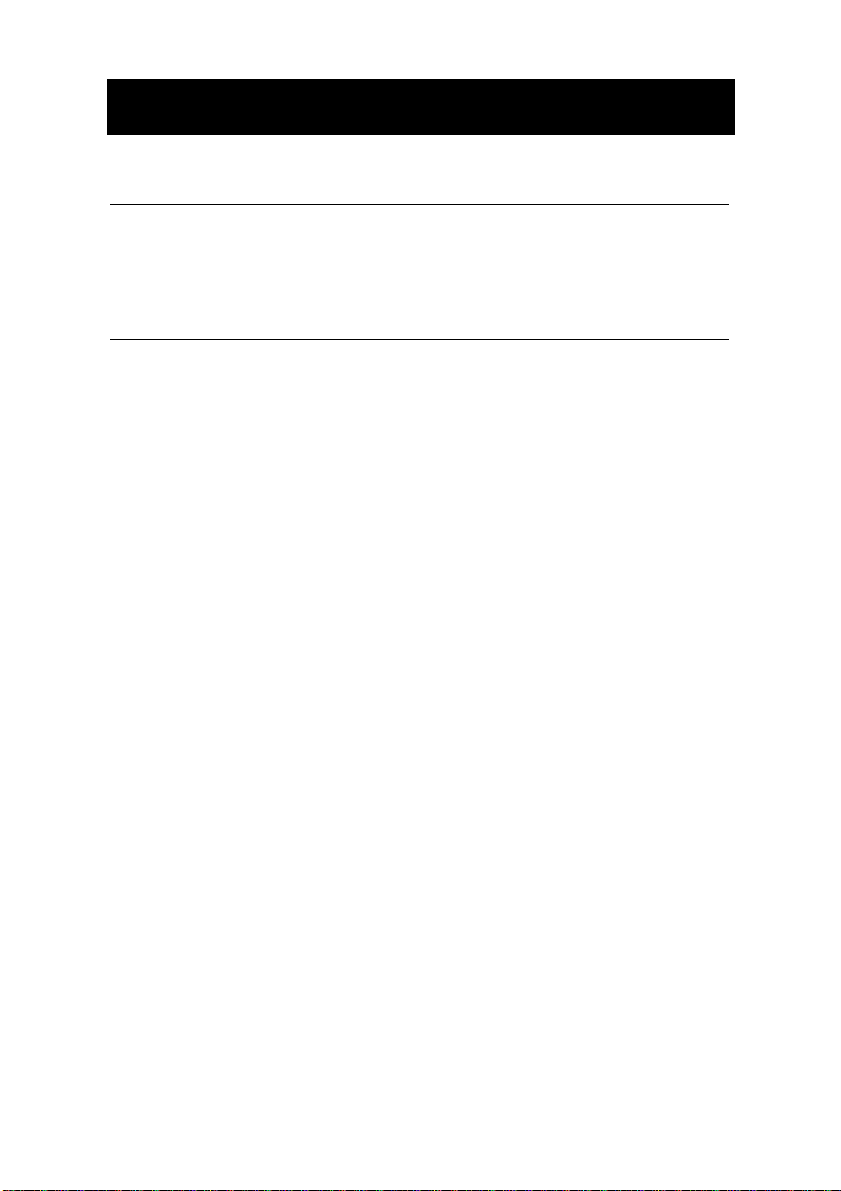
USING THE TELEPHONE
Call Timer
Your handset automatically times the duration of every external call.
The time is shown during the call and for a few seconds after the call
has ended.
Hearing Aid Use
This telephone is hearing aid compatible. Select the T mode on your
hearing aid to enable this feature.
21
Page 23

CALLER DISPLAY
The features described in this section are only available if you
subscribe to a Caller Display service from your network provider.
Caller Display means you can see who is calling before you answer
a call or see who has called in your absence (provided the number is
not withheld, unavailable or is an international call). If the number is
stored in the phonebook, the caller’s name is also displayed
Whether you take a call or not, the caller’s details are stored in the
Call log. The call log stores the incoming calls. When the call log
memory is full, a new call will take the place of the oldest call. You
can display, scroll through and dial numbers in the log. The
sequence number is shown in the top right-hand side of the LCD
display.
If the caller has exercised the option to prevent his number from
being displayed,
someone is calling from an area where the service provider is not
offering the Caller display services or an area which is not providing
name and number delivery to your area via the long distance
network,
a telephone number has not been seen previously,
displayed on the LCD display. If several calls have been received
from a particular number, will be displayed.
The red incoming call indicator located on the right of your LCD
display will flash when you have received a new call in your absence.
The indicator will continue to flash until you review all the new calls
displayed on the screen. A total of 64 numbers can be stored in the
call log.
A call log entry consists of the following information:
OUT OF AREA
PRIVATE
Time and date of the call
will be shown on the LCD display. If
will be displayed on the LCD display. If
NEW
will be
9:52 9/12
01517222277
ROBERT JONES
Call#
02
Sequence number
within the log
Caller’s Number
Caller’s Name
22
Page 24

CALLER DISPLAY
View Caller Display List
Use and to scroll through the caller display list
Notes: At the end of the caller display list the LCD display will
display
numbers in the caller display list,
END OF LIST
. If there are no caller display telephone
Dial a Number from the Caller Display List
Lift the handset or press to get a dial tone
NO CALL
is displayed
Use and to scroll through the caller display list until you find
the telephone number you wish to dial
Press
OK
to automatically dial the telephone number
Or
In the on-hook position use and to scroll through the caller
display list until you find the telephone number you wish to dial
Press
OK
to automatically dial the telephone number
23
Page 25

CALLER DISPLAY
Delete an Entry from the Caller Display List
Use and to scroll through the caller display list until you find
the telephone number you wish to delete
Press C,
DELETE?
will be shown on the LCD display
Press and hold C until the telephone number disappears
Press to exit
Delete All Entries from the Caller Display List
Use and to scroll through the caller display list until you
find the telephone number you wish to delete
Press and hold C,
Press and hold C until the telephone number disappears, the
DELETE ALL?
display
list is erased
will be shown on the LCD
24
Page 26

CALLER DISPLAY
Copying a Number to the Phone Book
Use and to scroll through the caller display list until you find
the telephone number you wish to copy
Press
MENU
until the display shows
Press OK
COPY TO MEMORY
25
Page 27

PHONE BOOK
Telephone numbers and associated names can be stored in the
phone book.
The phone book can contain 30 telephone numbers (maximum of 22
digits) with names (maximum of 16 letters). If you subscribe to a
caller ID service the name in the phone book will be shown for
incoming calls.
Create a Phone Book Entry
Press
MENU
Use or to select
Press OK to select
Using the keypad, enter the desired number (up to 22 digits)
Use C if necessary to cancel and correct a wrong digit
When the number is correct, press OK to confirm
Enter the name, select the desired letter by pressing the
corresponding key one or more times (see table below)
When the name is correct, press
OK
phone book
SAVED
If you wish the name to be read aloud with its associated number,
will be displayed, folllowed by
you must take the following step:
Press and hold
OK
until a tone is heard
26
STORE NUMBER
to store the new entry in the
NAME RECORDING
.
Page 28

PHONE BOOK
Say the desired name. Speak clearly and at a distance of 15-
20cm from the machine. The recording can be up to 3 seconds
long
Release OK
Press when you are ready to exit
1..[Space character] + & - / X 1
2..A B C Å Ä Æ æ å ä ß 2
3.. D E F ë 3
4..G H I ï 4
5.. J K L 5
6..M N O Ñ ñ Ö Ə ö 6
7..P Q R S 7
8..T U V Ü ü 8
9..W X Y Z 9
* .. ‘ @ ( ) * < >
0... , . : ? = 0
#...$ _ % ! #
Some telephone systems require a pause to be inserted when
dialling a number. To insert a dialling pause (of 3 seconds) between
digits when storing a telephone number, press until P appears in
the LCD display.
27
Page 29

PHONE BOOK
Store/Change a Name Recording
Press
MENU
Use or to select
NAME RECORDING
Press OK to select
Use or to select the desired telephone number
Press and hold
OK
until a tone is heard
Say the desired name. Speak clearly and at a distance of 15-
20cm from the machine. The recording can be up to 3 seconds
long
Release OK
Press when you are ready to exit
28
Page 30

PH
ONE BOOK
Delete a Name Recording
Press
MENU
Use or to select
NAME RECORDING
Press OK to select
Use or to select the desired telephone number to be
deleted
Press C while the recording is played back
Press when you are ready to exit
View Phone Book Entries
Press
Use and to scroll through the phone book entries. If
names have been recorded and the
the entries will be read aloud
Or
Find the telephone number by pressing the first letter of the
stored name (refer to the table on the previous page)
Press to exit
VOICE
function is ON,
29
Page 31

PHONE BOOK
Dialling using a Phone Book Entry
Locate the required telephone number as shown in one of the
above methods (see View Phone Book Entries)
Press OK. The number will be dialled automatically. If names
have been recorded, they will be read aloud for the chosen
entry.
Modify a Phone Book Entry
Locate the required telephone number as shown in one of the
above methods (see View Phone Book Entries)
Press and hold
Press C to modify the name and insert the new numbers. Use
Press C to modify the name and insert the new letters. Use
Note: Remember that any name recordings will be deleted and must
be re-recorded after the number/name has been modified.
MENU
until the LCD display shows
Press OK
or to move to the required number
Press OK
or to move to the required letter
Press
OK , SAVED
will be displayed
EDIT?
.
30
Page 32

PHONE BOOK
Delete a Phone Book Entry
Locate the required telephone number as shown in one of the
above methods (see View Phone Book Entries)
Press C,
DELETE?
will be shown on the LCD display
Press and hold C until the telephone number disappears
Delete all Phone Book Entries
Locate any telephone number as shown in one of the above
methods (see View Phone Book Entries)
Press and hold C,
Press and hold C until the telephone number disappears
DELETE ALL?
display
Press to exit
31
will be shown on the LCD
Page 33

QUICK DIAL
M1, M2 and M3 can also be used as quick dial locations
.
Storing a Quick Dial Number
Press
MENU
Use or to select
STORE NUMBER
Press OK
Enter the telephone number to be stored (maximum of 22 digits)
Press OK
Select the speed dial location (M1, M2 or M3) by pressing the
corresponding button
Dialling a Quick Dial Number
Press the desired quick dial location (M1, M2 or
M3)
Lift the handset, press OK or press for handsfree use
32
Page 34
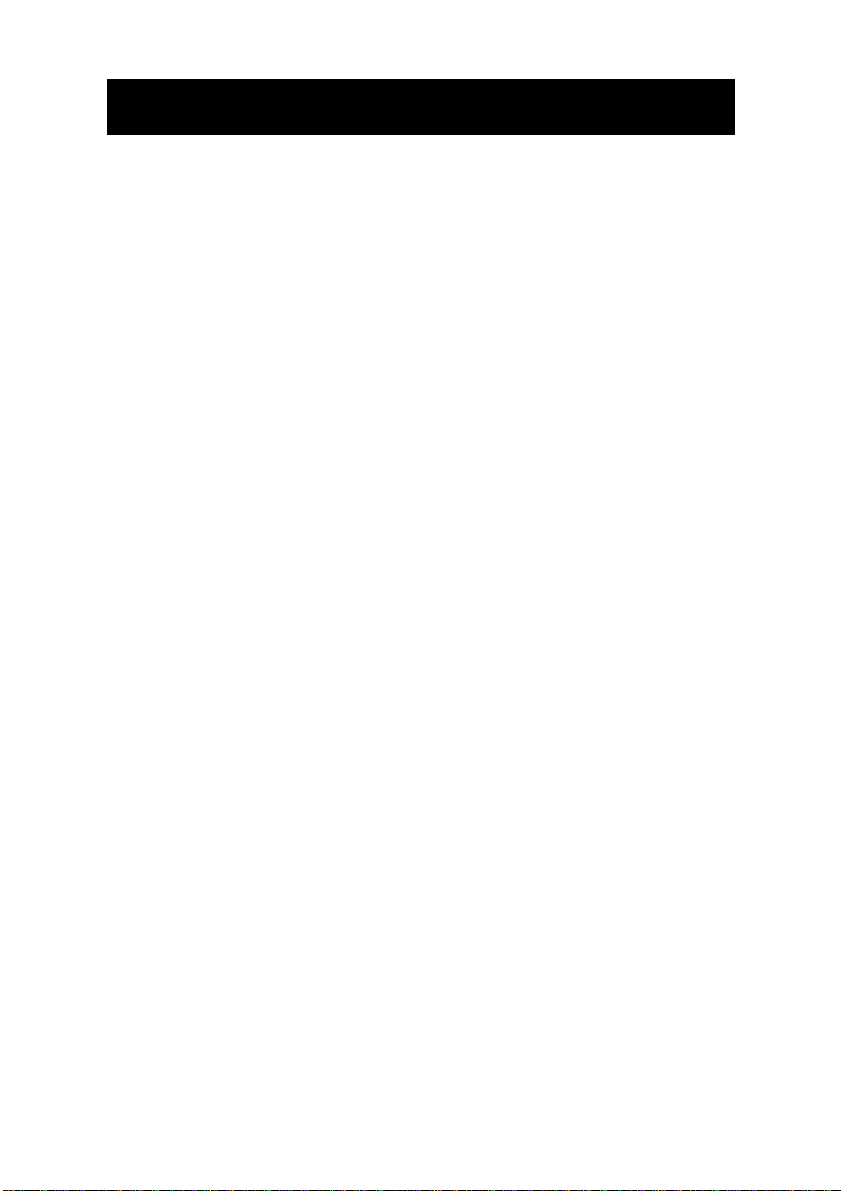
TROUBLESHOOTING
No display
• Make sure that the power adaptor is plugged in correctly and
is not damaged
CL320 does not ring
• Make sure that the telephone line cord is plugged in correctly
and is not damaged
• Connect another telephone to the telephone PTT socket or
move your telephone to another socket to track if the failure
is coming from your telephone or your PTT socket
• There may be too many communication devices connected
to a single telephone line e.g. another telephone, modem or
facsimile machine. Contact your network provider for help in
calculating the limit for your home or business line
No dial tone
• Make sure that the telephone line cord is plugged in correctly
and is not damaged
• Connect another telephone to the telephone PTT socket or
move your telephone to another socket to track if the failure
is coming from your telephone or your PTT socket
• There may be too many communication devices connected
to a single telephone line e.g. another telephone, modem or
facsimile machine. Contact your network provider for help in
calculating the limit for your home or business line
No number is displayed when the telephone rings:
• Please contact your telephone network provider to obtain the
caller display service or ensure that it has been activated if
you have subscribed already
•
Even if you have subscribed to caller display, if the caller
does not want to show their number (private number), the
display will show
• It could be a call from a PBX. Caller display may not work
properly if the telephone is connected to a PBX
No response on LCD display
• If you have experienced a power failure the batteries may
become weak. If the power is restored and the LCD display
still does not
ones.
PRIVATE
respond then replace the batteries with new
33
Page 35

SAFETY INFORMATION
General
Only use the power supply included with the product.
Do not open the unit (except to replace the batteries). Contact the
helpline for all repairs.
Never dispose of batteries in a fire. There is a serious risk of
explosion and/ or the release of toxic chemicals.
Cleaning
Clean the telephone with a soft cloth. Keep the base and handset
charging contacts clean. Never use polishes or cleaning agents they could damage the finish or the electrics inside.
Environmental
Do not expose to direct sunlight.
Always ensure there is a free flow of air over the surfaces of the
telephone.
Do not place any part of your product in water and do not use it in
damp or humid conditions e.g. bathrooms.
Do not expose your product to fire or other hazardous conditions.
Unplug your phone from the telephone socket during thunderstorms
because it could damage your telephone. Your guarantee does not
cover thunderstorm damage.
The telephone is designed for working within a temperature range of
5°C to 45°C.
34
Page 36

GUARANTEE
From the moment your Geemarc product is purchased, Geemarc
guarantee it for the period of one year. During this time, all repairs or
replacements (at our discretion) are free of charge. Should you
experience a problem then contact our help line or visit our website
at www.geemarc.com. The guarantee does not cover accidents,
negligence or breakages to any parts. The product must not be
tampered with or taken apart by anyone who is not an authorized
Geemarc representative. The Geemarc guarantee in no way limits
your legal rights.
IMPORTANT: YOUR RECEIPT IS PART OF YOUR GUARANTEE
AND MUST BE RETAINED AND PRODUCED IN THE EVENT OF A
WARRANTY CLAIM.
DECLARATION: Geemarc Telecom SA hereby declares that
this product is in compliance with the essential requirements
and other relevant provisions of the Radio and
Telecommunications Terminal Equipment Directive
1999/5/EEC and in particular article 3 section 1a, 1b and
section 3. The telephone does not operate if the line current is
lower than 18 mA.
Please note: The guarantee applies to
the United Kingdom only
35
Page 37

GUARANTEE
Electrical connection: The apparatus is designed to operate from a
230V 50Hz supply only. (Classified as ‘hazardous voltage’ according
to EN60950 standard). The apparatus does not incorporate an
integral power on/off switch. To disconnect the power, either switch
off supply at the mains power socket or unplug the AC adaptor.
When installing the apparatus, ensure that the mains power socket is
readily accessible.
Telephone connection: Voltages present on the telecommunication
network are classified TNV-3 (Telecommunication Network Voltage)
according to the EN60950 standard.
36
Page 38

RECYCLING DIRECTIVES
The WEEE (Waste Electrical and Electronic Equipment) has been
put in place for the products at the end of their useful life are
recycled in the best way.
When this product is finished with, please do not put it in your
domestic waste bin.
Please use one of the following disposal options:
- Remove the batteries and deposit them in an appropriate WEEE
skip. Deposit the product in an appropriate WEEE skip.
- Or, hand the old product to the retailer. If you purchase a new one,
they should accept it.
Thus if you respect these instructions you ensure human health and
environmental protection.
For product support and help visit our website at www.geemarc.com
Telephone 01707 384438
Or fax 01707 372529
37
Page 39

SOMMAIRE
SOMMAIRE 38
INTRODUCTION 40
Composition 41
DESCRIPTION
Général 42
Afficheur 44
Navigation menu 44
INSTALLATION
Connection 45
Installation murale 46
REGLAGES
Sélection langage 47
Contraste écran 48
Réglage date/heure 49
Guide vocal 50
Temps du flash 51
Mode de numérotation 52
Volume sonnerie 52
UTILISATION DU TELEPHONE
Appeler 53
Pré-numérotation 53
Mode mains libres 54
Répondre à un appel 55
Répondre en mode mains libres 55
Rappel du dernier numéro composé ( bis ) 55
Fonction secret 56
Volume combiné 56
Volume haut-parleur 56
Tonalité 56
Chronomètre 57
Appareil auditif 57
38
Page 40

SOMMAIRE
FONCTIONS AVANCEES ( présentation du numéro) 58
Visualiser le journal d'appels 59
Appeler depuis le journal 59
Supprimer une entrée du journal 60
Effacer tous les numéros du journal 60
Copier un numéro du journal dans le répertoire 61
REPERTOIRE
Enregistrer un numéro 62
Enregistrer/Modifier une entrée vocale 63
Effacer une entrée 64
Lister les entrées 64
Appeler à partir du répertoire 65
Modifier une fiche 65
Effacer une fiche 66
Supprimer le répertoire 66
MEMOIRES DIRECTES
Enregistrer un numéro 67
Appeler 67
EN CAS DE PROBLEME 68
SECURITE/ENVIRONNEMENT 69
GARANTIE 70
39
Page 41

INTRODUCTION
Merci d'avoir acheté notre modèle "CL320". Ce téléphone vous
offre les avantages d'un téléphone multifonctions : main-libre,
répertoire, affichage du nom et N° de l'appelant * , annonce vocale
Il est important de bien lire les instructions décrites dans cette notice
afin de profiter d'une utilisation maximale de votre téléphone.
Vous trouverez dans ce manuel toutes les explications nécessaires
pour utiliser le :
CL320
*
: Pour ce service , vous devez avoir souscrit auprès de votre opérateur
40
Page 42

INTRODUCTION
Composition
Lors du déballage vous devez trouver :
• 1 Combiné
• 1 Base CL320
• 1 Adaptateur secteur
• 1 Cordon de ligne
Visitez notre site sur www.geemarc.com
Telephone 0328587575
Ou fax 0328587576
41
Page 43

NEW
NEW
M1 M3M2
MENU
1 2 3 4 5 6 7
8
9
10
11
12
13
14
15
16
17
18
CLIP
DESCRIPTION
Description Générale
42
Page 44

192021
DESCRIPTION
1 = Rappel ou confirmation
2,4,6 =Mémoires directes (M1 à M3)
3 = Correction, retour
5,7 =Touches de navigation dans le menu
8 =LED (clignote en cas d'appel d'urgence , ou appel en
absence)
9 = Accès au Menu
10= Répertoire, liste d'appels, sortie menu
11= Flash
12= Silence
13= Rappel, insérer une pause
14= Mains libres
15= LED, lorsque le téléphone sonne
16= LED, indiquant "mains libres"
17= LED pour le volume de réception
18=Ajustement volume de réception (sous le combiné)
19= Niveau de sonnerie
20= Ajustement tonalité
21= Volume haut-parleur
43
Page 45

DESCRIPTION
Niveau usure pile
Dumont Marc
NVX
Description de l'afficheur
Date et heure
TOTAL:04 NEW:02
9:52 9/12
Appels reçus
L'affichage : TOTAL 4 inclus les 2 nouveaux appels
N° de l'appelant
Nom de l'appelant
9:52 9/12
01517222277
ROBERT JONES
Nouveaux
appels
Navigation dans le Menu
Appuyer sur la touche MENU pour accéder et sur pour en sortir
Utiliser les touches et pour naviguer dans le menu
Sans aucune action sur les touches pendant 1 minute, le retour en
"standby" se fera automatiquement
La touche OK permet de valider un choix ou une action dans le
menu.
La touche
C
permet d'annuler une entrée ou une action.
44
Page 46

INSTALLATION
Effectuer le branchement comme indiqué ci-dessous
Connexion combiné
Adaptateur 220V
- Ouvrez le compartiment à piles (sous la base).
- Insérez 4 piles alcalines sans mercure (type AAA 1.5V) en
respectant les
polarités dans le compartiment situé en dessous de l’appareil.
- Refermez le compartiment.
- Branchez le cordon de ligne à l’arrière de votre téléphone puis dans
votre prise murale(*).
- Branchez l’adaptateur secteur (**). Votre prise murale doit être
proche de l’appareil et facilement accessible pour pouvoir
débrancher rapidement l’adaptateur en cas de danger.
Note : n’utilisez pas de batteries rechargeables, ne jetez pas vos
piles usagées dans les ordures ménagères. Respectez la
réglementation locale concernant l’élimination des piles usées.
Si l'adaptateur n'est pas branché , ce sont les piles qui
alimenteront le téléphone et s'useront d'autant plus rapidement
(**) Classée TNT-3 selon la norme EN60950
(*)Classé tension dangereuse selon la norme EN60950
Prise téléphonique
45
Page 47

INSTALLATION
Montage mural
Insérer le support mural (2) sous la base comme indiqué cidessous.
Percer un trou dans le mur pour insérer une vis d'environ 5mm
Accrocher le téléphone en ajustant l'orifice (4) sur la vis
Pour maintenir votre combiné en position verticale, retirez l’ergot
situé sur la base, le tourner d’un demi-tour et le réinsérer.
46
Page 48

REGLAGES
Langage
8 langues sont disponibles , avec aide vocale
Appuyer sur
Utiliser ou pour sélectionner
Appuyer sur OK
Utiliser ou pour sélectionner le langage
Appuyer sur
Appuyer sur pour sortir
MENU
OK
LANGUE
47
Page 49

REGLAGES
Contraste
Vous pouvez faire varier la luminosité de l'écran
Appuyer sur
Utiliser ou pour sélectionner
Appuyer sur OK
Utiliser ou pour sélectionner le contraste voulu
(3=normal)
Appuyer sur OK
Appuyer sur pour sortir
MENU
CONTRASTE
48
Page 50

REGLAGES
Date et Heure
Si vous êtes abonné au service "Présentation du nom et du N°" , la
mise à jour et l'heure se fera automatiquement. Sinon suivre les
instructions ci-dessous
Appuyer sur
Utiliser ou pour sélectionner
Appuyer sur
L'heure clignote, utilisez ou pour ajuster
Appuyer sur OK
Les minutes clignotent, utilisez ou pour ajuster
Appuyer sur OK
Le "jour" clignote, utilisez ou pour ajuster
Appuyer sur OK
Le "mois" clignote, utilisez ou pour ajuster
Appuyer sur OK
Appuyer sur pour sortir
MENU
DATE/HEURE
OK
49
Page 51
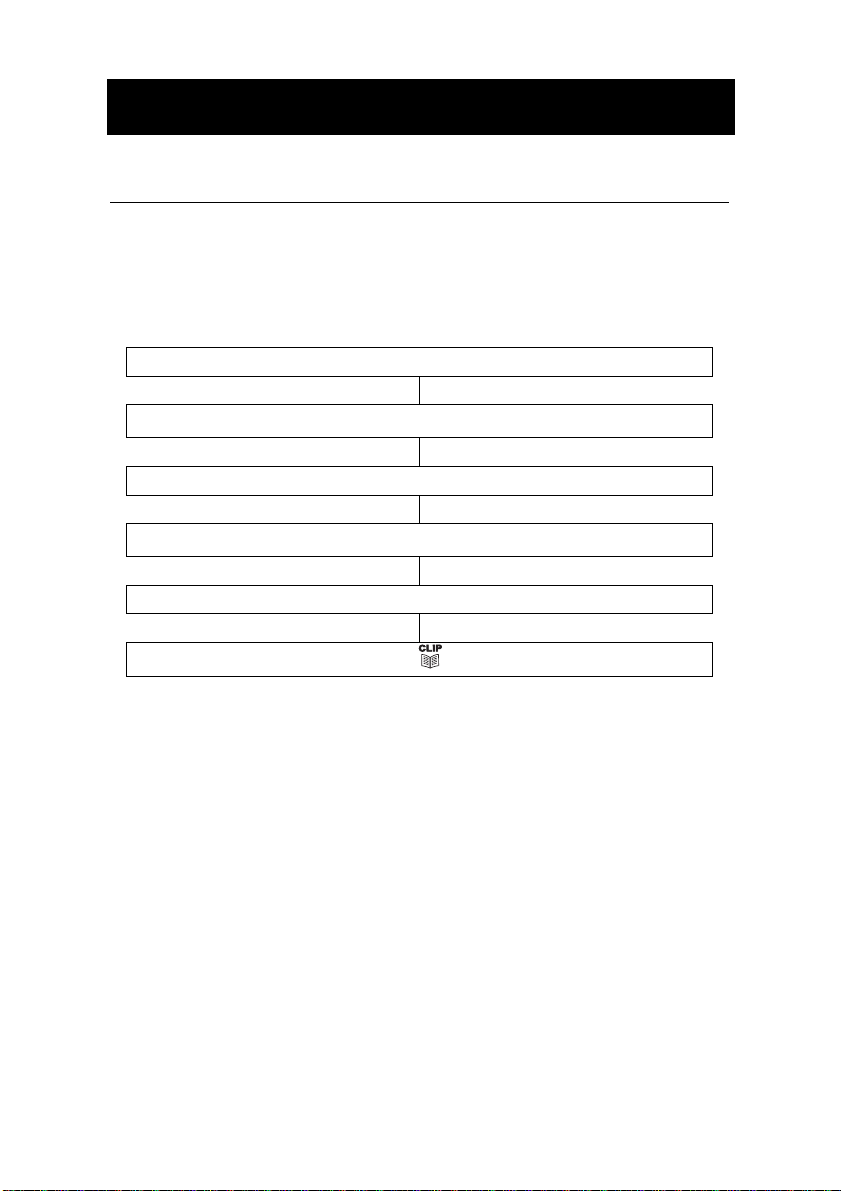
REGLAGES
Guide Vocal
Lorsque la fonction "GUIDE VOCAL" est activée (ON) les chiffres
de 0 à 9 , ainsi que tous les N° en mémoire (répertoire, journal
d'appels, mémoires M1-M3 ) seront annoncés oralement
Appuyer sur
Utiliser ou pour sélectionner GUIDE VOCAL
Appuyer sur OK
Utiliser ou pour sélectionner
Appuyer sur
Appuyer sur pour sortir
MENU
OK
ON ou OFF
50
Page 52

REGLAGES
Flash
Pour la France le temps de "Flash" est R=300ms, mais peut être
réglée à 100, 270, 300 ou 600ms pour d'autres pays
Appuyer sur
Utiliser ou pour sélectionner
Appuyer sur
Utiliser ou pour sélectionner
Appuyer sur
Appuyer sur pour sortir
MENU
OK
OK
TOUCHE R
100/270/300/600
51
Page 53

REGLAGES
Mode de Numérotation
Tous les centraux téléphoniques acceptent la numérotation en
fréquences vocales. Par contre connecté derrière un central privé
interne , il se peut qu'il faille être en mode décimal ( DC)
Appuyer sur
Utiliser ou pour sélectionner
Appuyer sur
Utiliser ou pour sélectionner
Appuyer sur
Appuyer sur pour sortir
MENU
OK
OK
FV/DC
FV ou DC
Volume Sonnerie
Un interrupteur sur le côté droit vous permet d'ajuster le niveau
FAIBLE, MOYEN, ELEVE
52
Page 54

UTILISATION
Appeler
Décrocher le combiné
Lorsque vous entendez la tonalité, vous pouvez numéroter
En fin de conversation , reposer le combiné
Pre-numérotation
Si le mode "Guide Vocal" est activé les chiffres numérotés seront
énoncés
Composer le numéro sans décrocher le combiné
La touche C permet de corriger une erreur
Décrocher le combiné OU appuyer OK OU appuyer sur ,
En fin de conversation , reposer le combiné OU appuyer sur
votre numéro se compose
53
Page 55

UTILISATION
Appeler en mode mains libres
Composer le numéro sans décrocher le combiné
La touche C permet de corriger une erreur
appuyer sur , votre numéro se compose. La lampe rouge
en dessous de la touche est allumée.
Vous êtes en conversation mode mains libres sans avoir à
décrocher le combiné
En fin de conversation, appuyer sur
Note: Pour désactiver ce mode durant une conversation, décrochez
simplement le combiné
A l'inverse pour l'activer , maintenez appuyé en reposant le
combiné
Une seule personne ( appelant ou appelé) peut parler à la fois , la
commutation haut-parleur – micro est automatique
Evitez donc d'avoir une source sonore importante près du téléphone
lorsque vous utilisez ce mode
54
Page 56

UTILISATION
Répondre à un appel
Lors d'un appel entrant , le téléphone sonne , l'écran s'illumine, la
lampe rouge du bas clignote. Si le mode vocal est validé et que
l'appelant correspond à une personne enregistrée vocalement dans
le répertoire, votre CL320 sonnera et annoncera le nom, ( Pour plus
de détails, voir chapître "Répertoire" , Créer une entrée ).
Décrocher le combiné
En fin de conversation , reposer le combiné
Répondre en mode mains libres
Appuyer sur
En fin de conversation, appuyer à nouveau sur
Rappel du dernier numéro
Appuyer sur pour recomposer le dernier numéro.
Décrocher le combiné, ou appuyer sur
55
Page 57
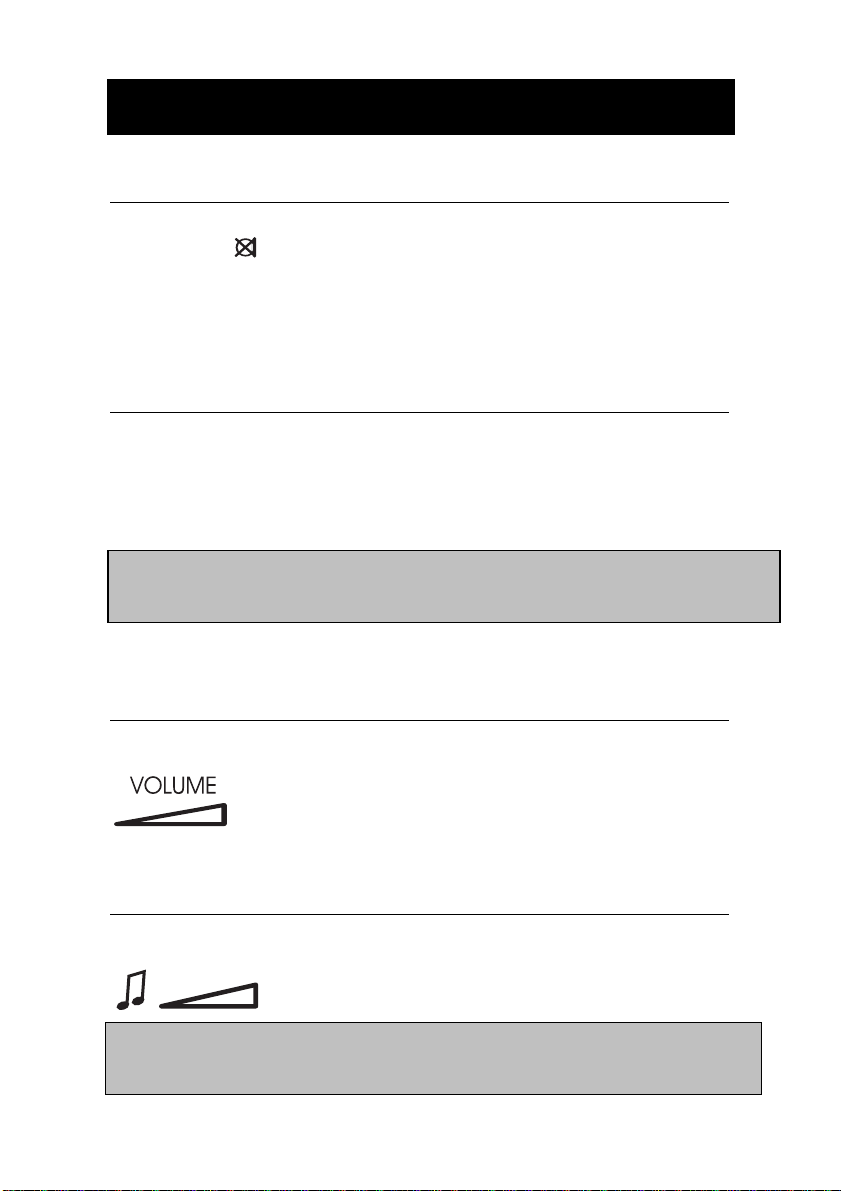
UTILISATION
Fonction Secret
Cette touche permet de couper ponctuellement le microphone
en cours de communication.
- Appuyez sur cette touche, votre correspondant ne vous entend
plus.
- Relâchez-la pour rétablir la conversation.
Volume du combiné
Vous pouvez ajuster le niveau sonore de réception dans le
combiné.Utilisez le bouton situé sur la base en dessous du combiné
pour régler le niveau de 0 à 9 . Dès que le niveau est supérieur à 0
la lampe rouge située à côté du combiné s'allume
Note: Laisser le volume au maximum peut causer des troubles
auditifs, il est conseillé de l'ajuster au cas par cas .
Volume du haut-parleur
En mode mains libres, vous pouvez ajuster le volume du hautparleur, utilisez le bouton situé sur le côté droit du CL320.
Tonalité
De même que ci-dessus, vous pouvez aussi régler la tonalité (
graves-aigus) utilisez le bouton situé sur le côté droit du CL320
Note: Cet ajustement est impossible si le bouton de volume du
combiné est à 0
56
Page 58

UTILISATION
Chronomètre
Dès que vous décrochez le combiné , le chronomètre s'active à
l'écran et s'efface quelques secondes après le raccrochage
Appareil auditif
Le CL320 est compatible avec la plupart des appareils auditifs
Pour cela , passez en mode "T" sur votre appareil
57
Page 59

P
résentation du nom et du numéro*
*
Ces services sont accessibles seulement par abonnement.
Contactez votre opérateur pour plus de renseignements.
Grâce à ce service, le nom et le numéro de la ligne à partir de
laquelle votre correspondant vous appelle peuvent s’afficher sur
votre écran.
Les numéros de vos correspondants sont mémorisés dans le
«journal des appels reçus», 64 numéros maximums peuvent être
mémorisés.
Lorsque la mémoire de votre journal est pleine, tout nouvel appel
prendra la place du plus ancien.
Si votre correspondant ne souhaite pas communiquer son numéro
de téléphone ou son identité, l’afficheur indique «Privé». Si
l'opérateur de votre correspondant ne peut faire afficher le numéro (
ex : de l'étranger) ou le nom ( ex : mobile) alors "HORS ZONE" sera
affiché
En cas de non réponse à un appel (absence) la lampe rouge à côté
de l'afficheur clignotera. Elle ne s'éteindra que lorsque tous les
appels en absence auront été visualisés ( NVX: 00 )
Si plusieurs appels en absence proviennent du même numéro ,
sera affiché .
compteur d'appels ( 64 max)
Affichage du nom et du
numéro
9:52 9/12
01517222277
ROBERT DUNOM
Call#
02
58
Page 60

Pr
ésentation du nom et du numéro
Visualiser le journal d'appels
Utiliser ou pour sélectionner l'appel dans la liste
Notes: Après avoir parcouru toute la liste , l'afficheur indiquera "FIN
DE LISTE" . Si aucun appel n'a été reçu ou que avez précedemment
effacé le journal "PAS D'APPEL" sera affiché
Appeler à partir du journal d'appels
Décrocher le combiné ou appuyer sur
Utiliser ou pour sélectionner le numéro dans la liste
Appuyer sur
OU
En position raccroché utiliser et pour selectionner le numéro
Appuyer sur
OK
, le numéro se compose automatiquement
dans la liste
OK
, le numéro se compose automatiquement
59
Page 61

Présentation du nom et du numéro
Supprimer une entrée du journal d'appels
Utiliser ou pour sélectionner le numéro à effacer
Appuyer sur C,
EFFACER?
s'affichera
Maintenez appuyé C jusquà ce que le numéro s'efface
Appuyer sur pour sortir
Effacer le journal d'appels
Utiliser ou pour entrer dans la liste
Maintenez appuyé
Maintenez appuyé
effacée,
C, "TOUT EFFACER ?"
C,
le numéro s'efface, toute la liste est aussi
PAS D'APPEL
s'affiche
s'affiche
60
Page 62

Présentation du nom et du numéro
Copier un numéro du journal dans le répertoire
Utiliser ou pour sélectionner le numéro à copier
Appuyer sur
MENU
jusqu'à ce que
Appuyer sur
OK , ENREGISTRE
COPIER EN MEM
s'affiche
s'affiche
61
Page 63

REPERTOIRE
Vous pouvez mémoriser 30 numéros ( 22 chiffres maximum) et
noms ( 16 lettres maxi) dans le répertoire.
Si vous avez souscrit au service "Présentation du numéro et du nom"
( identification de l'appelant ), les noms et numéros enregistrés
s'afficheront lors d'un appel en provenance de ces personnes.
Enregistrer un numéro
Appuyez sur
Utilisez les touches et pour selectionner
ENREGISTRER NUM
Appuyez sur
Entrer votre numéro , utiliser la touche C pour corriger si
necessaire
Appuyez sur
Entrer le nom associé en utilisant les touches du clavier
Appuyez OK ,
ENREGISTRE
ENREGISTRER NOM
A ce stade, vous pouvez enregistrer oralement le nom associé à
ce numéro , suivez les instructions ci-après sinon
Appuyer sur pour sortir
Maintenez appuyé OK jusqu'à entendre une tonalité. Parlez à
15-20cm du téléphone, puis relachez
été selectionné, le nom sera répété
MENU
OK
OK
OK
s'affiche puis
, si le mode vocal a
Appuyer sur pour sortir
62
Page 64

REPERTOIRE
Enregistrer/Modifier une entrée vocale
Chaque entrée du répertoire peut être associée à une séquence
vocale ( nom), qui sera annoncée lors de la sélection de cette
entrée si le mode "vocal" a été validé ( ON) .
Appuyez sur
Utilisez les touches et pour selectionner
ENREGISTRER NOM
Appuyez sur
Utilisez les touches et pour selectionner le numéro
Maintenez appuyé
15-20cm du téléphone, puis relachez OK , si le mode vocal a
OK
jusqu'à entendre une tonalité. Parlez à
été selectionné, le nom sera répété
MENU
OK
Appuyer sur pour sortir
63
Page 65

REPERTOIRE
Effacer une séquence vocale
Appuyez sur
Utilisez les touches et pour selectionner
ENREGISTRER NOM
Appuyez sur
Utilisez les touches et pour selectionner le numéro et
effacer la séquence vocale associée
Appuyer sur C pendant l'annonce
Appuyer sur pour sortir
MENU
OK
Lister les entrées
Utilisez les touches et pour lister les numéros. Si une
séquence vocale a été enregistrée et que le mode "Vocal" est
(Le numéro peut être retrouvé en entrant la 1ère lettre du nom )
Appuyer sur
validé, l'annonce sera émise
Appuyer sur pour sortir
64
Page 66

REPERTOIRE
Appeler à partir du répertoire
Selectionner une entrée comme précedemment (§ lister les
entrées)
Appuyer sur OK, votre numéro se compose. Si une séquence
vocale a été enregistrée et que le mode "Vocal" est validé,
l'annonce sera émise
Modifier une fiche du répertoire
Selectionner une entrée comme précedemment ( § lister les
entrées)
Maintenez appuyé
Appuyer sur C pour effacer ou pour selectionner les
Même principe que ci-dessus pour modifier le nom
Appuyer sur
Note : A chaque modification , si une séquence vocale est associée,
Elle sera effacée, il vous faudra la re-enregistrer
OK , ENREGISTRE
MENU
jusqu'à l'affichage
Appuyez sur OK
chiffres, modifier le numéro
Press OK
s'affiche, puis sortie du
menu
EDITER?
.
65
Page 67

REPERTOIRE
Effacer une fiche du répertoire
Selectionner une entrée comme précedemment ( § lister les
entrées)
Appuyer sur C,
EFFACER?
s'affiche
Maintenez appuyé C jusqu'à l'effacement
Appuyer sur pour sortir
Effacer tout le répertoire
Selectionner une entrée comme précedemment (§ lister les
entrées)
Maintenez appuyé C,
Maintenez appuyé C jusqu'à l'effacement , toutes les fiches du
répertoire sont détruites , VIDE s'affiche
EFFACER TOUT?
s'affiche
Appuyer sur pour sortir
66
Page 68

MEMOIRES DIRECTES
M1 à M3 peuvent être aussi utilisées comme mémoires simples à
accès direct
Enregistrer un numéro
Appuyez sur
Utilisez et pour selectionner
Appuyer sur
Entrer votre numéro , utiliser la touche C pour corriger si
necessaire
Appuyer sur OK
MENU
ENREGISTRER NUM
OK
Appuyer sur la touche mémoire désirée ( M1 à M3 )
ENREGISTRE
Effectuer un appel depuis M1- M3
Appuyer sur une des 3 touches M1, M2 ou M3
Décrochez le combiné , ou appuyez sur la touche ou sur OK, le
numéro se composera
*
s'affiche
67
Page 69

EN CAS DE PROBLEME
Pas d'affichage
- Assurez-vous que le cordon et l'adaptateur sont bien
connectés.
Pas de sonnerie, pas de tonalité
- Vérifier votre connexion téléphonique ( cordon + prise)
- Brancher un autre téléphone dans la même prise murale,
afin de vous assurez que cela ne provient pas de votre ligne
Pas d'affichage du nom et du numéro
- Vérifier auprès de votre opérateur que vous avez bien
souscrit à ce service .
- "Privé" s'affiche lors d'un appel : la personne qui appelle ne
désire pas être identifiée ( liste rouge ...)
La lampe rouge ne cesse de clignoter
- Assurez vous d'avoir lu tous vos messages
Services à boites vocales
- Vous ne pouvez pas répondre aux questions en tapant les
chiffres demandés , verifiez que le mode de numérotation
est bien FV
68
Page 70

SECURITE / ENVIRONNEMENT
General
Utiliser seulement l'adaptateur secteur fourni
Ne jamais ouvrir le combiné ou la base.
Ne pas jeter les piles dans un feu ou dans une poubelle, ramenez
les à un centre se collecte.
Nettoyage
Nettoyez le téléphone à l’aide d’un linge doux. N’utilisez jamais de
crèmes à polir ou de produits d’entretien car cela pourrait
endommager le plastique ou les circuits électriques intérieurs.
Attention : Débranchez votre téléphone par temps orageux afin
d’éviter tout dommages électriques. Ce phénomène n’est pas
couvert par la garantie tout comme une chute de votre appareil
.
__________________________________________________
Directives de recyclage
La directive DEEE (Déchet d'Equipement Electrique et
Electronique) a été mise en place dans le but d'assurer la
collecte sélective en vue de la valorisation, réutilisation ou
recyclage des produits en fin de vie.
Lorsque votre produit ne fonctionne plus, ne le jeter pas dans
votre poubelle ménagère.
Suivez l'une des procédures décrite ci-dessous:
- Déposez les piles et votre ancien appareil dans un lieu de
collecte approprié.
- Rapportez votre ancien appareil chez le distributeur qui vous
vendra le nouveau. Il devra l'accepter.
Ainsi, si vous respectez ces instructions vous faites un geste
pour l'environnement et vous contribuez à la préservation des
ressources naturelles et à la protection de la santé humaine.
69
Page 71

GARANTIE
Cet appareil est garanti 1 an pièces et main-d'oeuvre. La date
d'achat figurant sur le ticket de caisse fera foi. Cette garantie
s'exerce sous réserve d'une utilisation normale de l'appareil. Les
dommages occasionnés par les surtensions électriques, la foudre ou
par un choc sur l'appareil ne peuvent en aucun cas être couverts
par la garantie. En cas de problème fonctionnel et avant de nous
retourner votre appareil, contactez notre service après vente de :
8h30 à 12h30 et de 14h00 à 17h00 du Lundi au Jeudi et de 8h30 à
12h30 et de 14h00 à 16h30 le Vendredi.
TEL. SERVICE APRES VENTE :
03 28 58 75 99
Parc de l’Etoile
2, rue Galilée
59760 Grande Synthe
Raccordement électrique
uniquement avec l’adaptateur secteur 230V 50Hz fourni. (Tension classée
“dangereuse” selon les critères de la norme EN60950).Par précaution en
cas de danger, le bloc alimentation secteur sert de dispositif de
sectionnement de l’alimentation 230V. Il doit être installé à proximité du
matériel et être aisément accessible.
Raccordement téléphonique
sont classées TRT-3 (Tension de Réseau de Télécommunication) au sens
de la norme EN60950.
Ce produit respecte les exigences de compatibilité
électromagnétique et de sécurité électrique demandées par la
directive européenne RTTE.Par ailleurs, il est compatible avec les
différents réseaux téléphoniques européens (normes
TBR21/37/38).Le fonctionnement de l’appareil n’est pas garanti si le
courant de ligne est inférieur à 18 mA.
: l’appareil est prévu pour fonctionner
: les tensions présentes sur ce réseau
Ug_CL320_Ed01
70
