Page 1
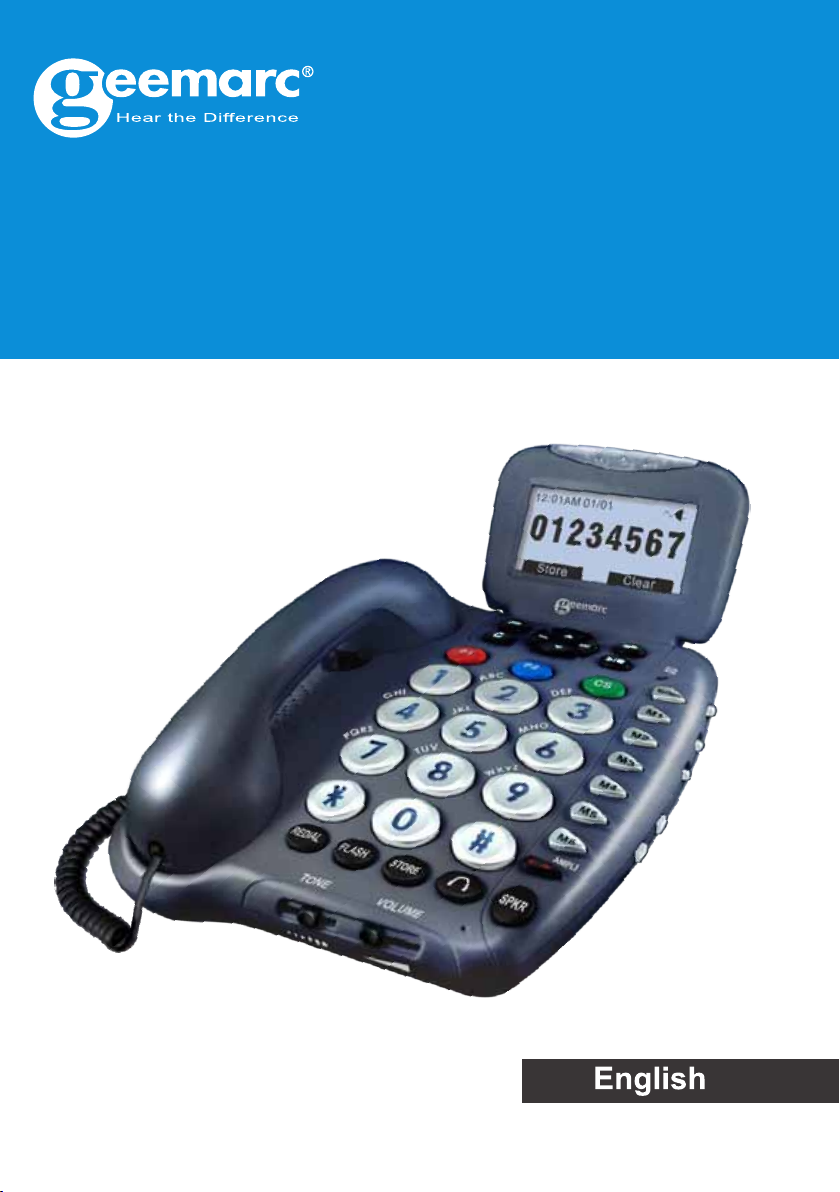
Ampli455
Amplified Big Button Telephone
And Answering Machine
Page 2
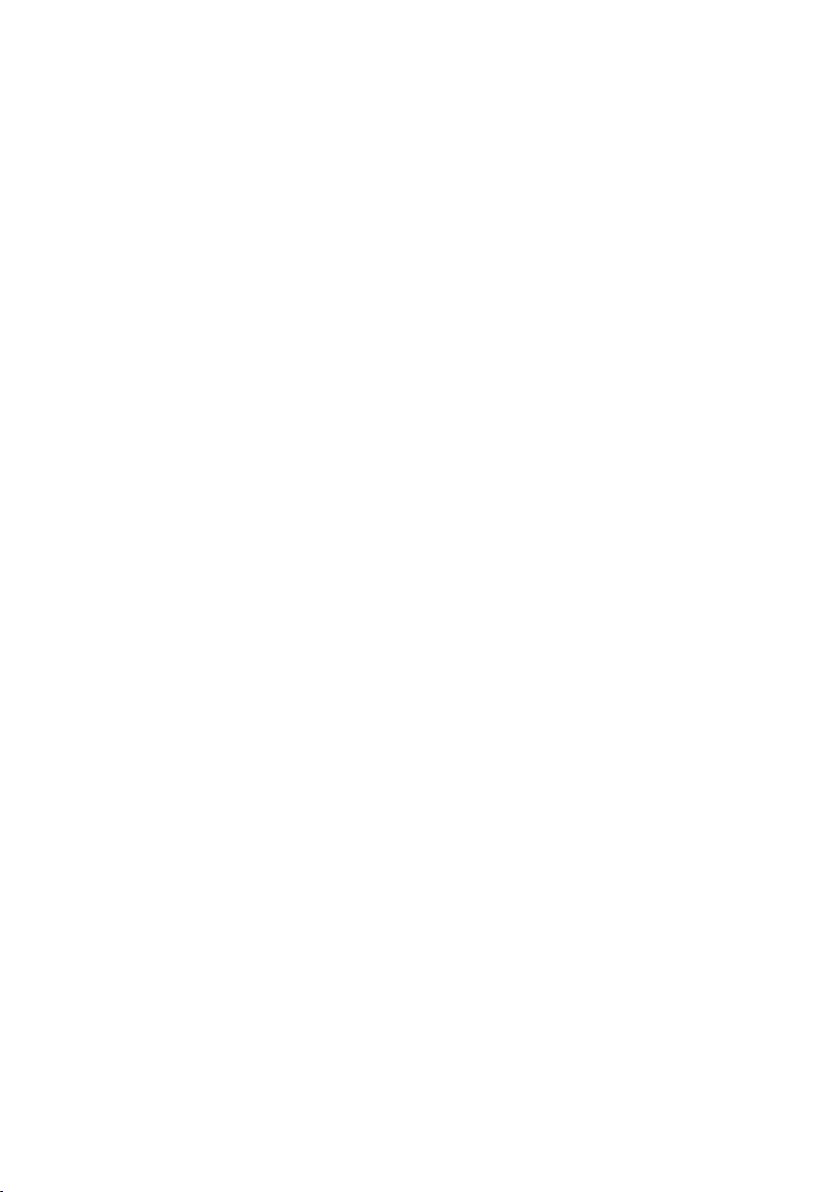
Page 3
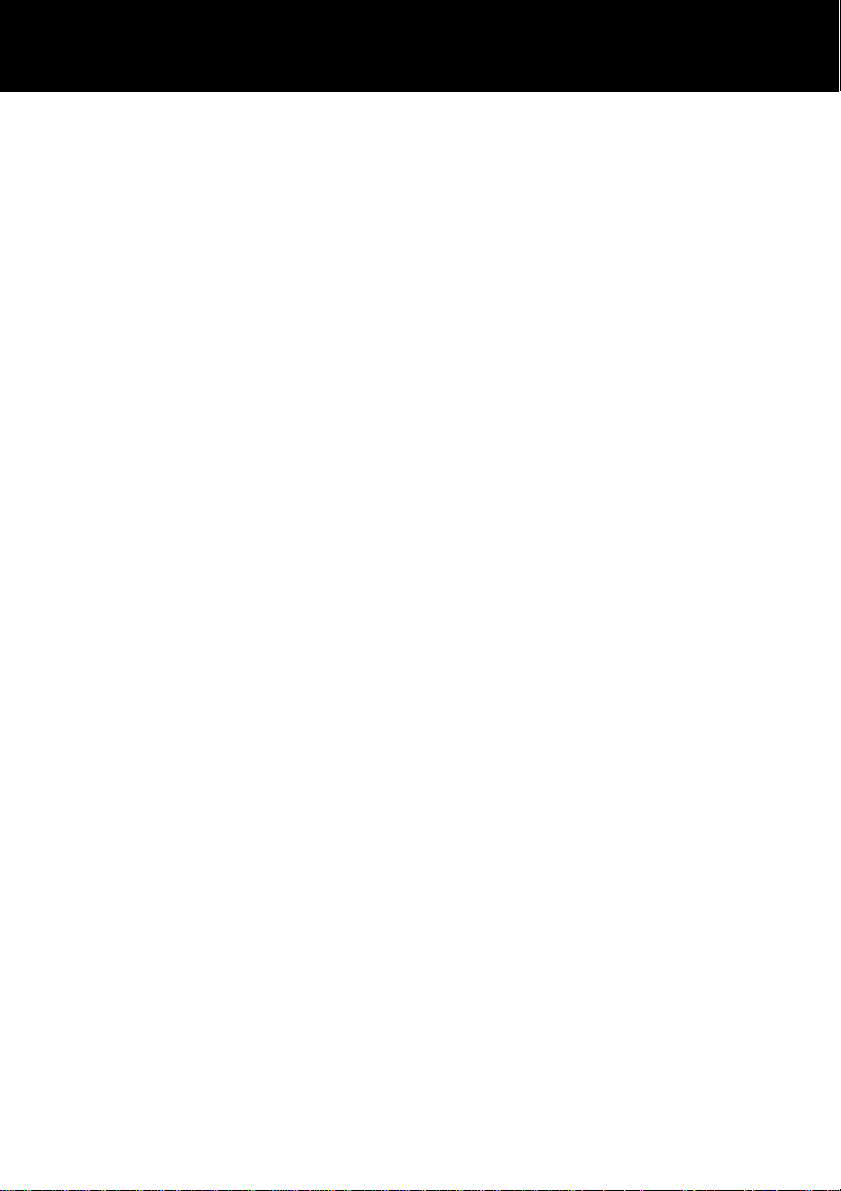
CONTENTS
CONTENTS 1
INTRODUCTION 4
Unpacking the Telephone 5
DESCRIPTION and General Description 6
Key Description 7
LCD Description 9
Menu Navigation 10
INSTALLATION and Setting Up 12
Wall Mounting 12
SETTINGS 13
Set Language 13
Set Contrast 13
Night Light Function 14
Set Font Size 14
Hour Format Setting 15
Date Format Setting 15
Ringer Setting 16
Incoming Call Notification Setting 17
VIP Ringer Setting 17
Keypad Tones Setting 18
Call Waiting 18
Flash Time Setting 19
Dialling Mode Setting 20
Setting Date and Time 20
Dialling Talking Setting 21
Caller ID Talking Setting 22
Review the Phonebook and Caller ID List 22
Voice Prompt 23
Receiving Volume and Tone Settings 23
USING THE TELEPHONE and Making a Call 26
Last Number Redial 27
1
Page 4
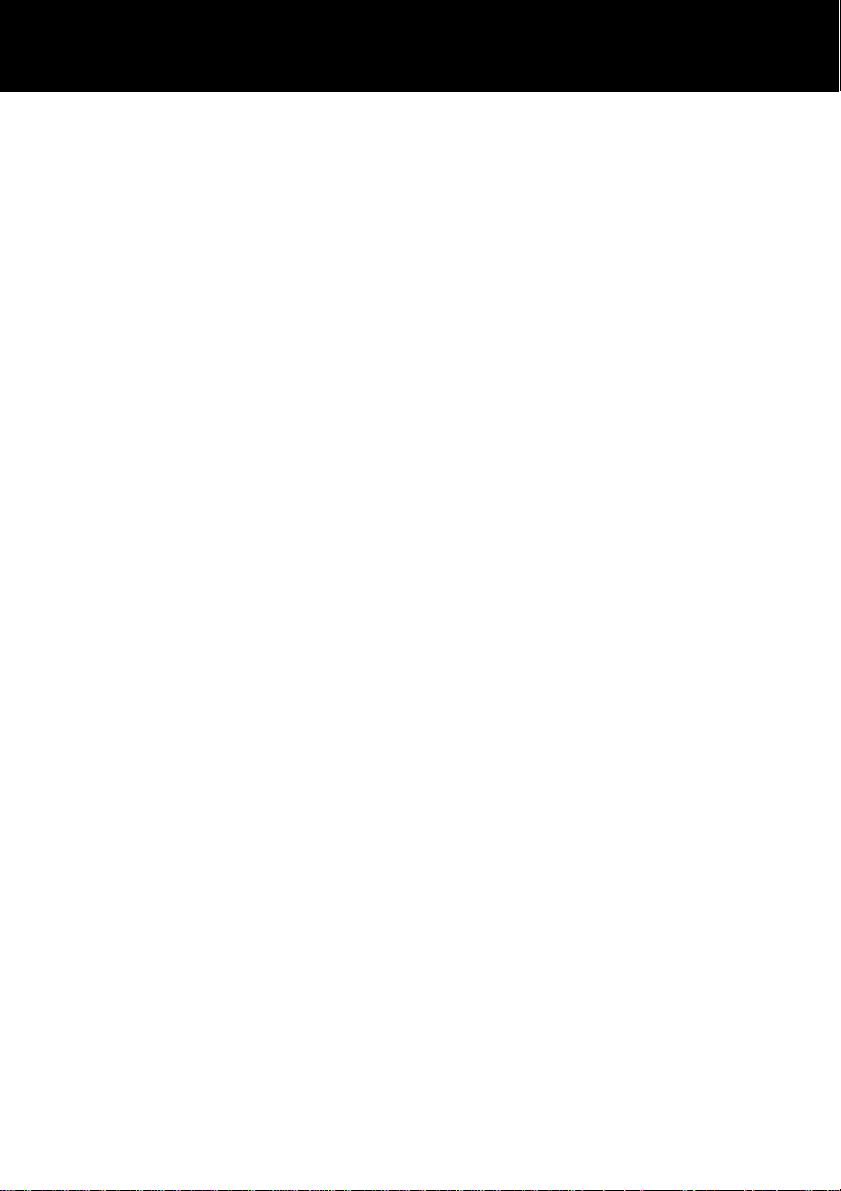
CONTENTS
Dialling a Number from the Redial List 27
Clear the Redial List 27
Mute Function 28
Hold Function 28
Receiving a Call 28
Hearing Aid Use 29
Flash Signal 29
OPTIONAL ACCESSORIES 30
Shaker 30
Headset and Audio Neck Loop Use 30
CALLER ID 31
View Caller ID List 31
Dial a Number from the Caller ID List 31
Add a Number from the Caller ID List to the Phone book 32
Delete a Number fron the Caller ID List 32
Delete all Numbers fron the Caller ID List 33
Caller ID on Call Waiting 33
PHONE BOOK 34
Create a Phone Book Entry using the Menu 34
Create a Phone Book Entry in Standby Mode 34
View Phone Book Entries 36
Dial a Phone Book Entry 36
Modify a Phone Book Entry 37
Delete a Phone Book Entry 38
Voice Announce a Phonebook Entry 38
Record Voice Announce for a Phonebook Entry 39
Delete Voice Announce for a Phonebook Entry 39
QUICK DIAL 41
Create a Quick Dial Number 41
View/Dial a Quick Dial Number 41
Clear a Quick Dial Number 42
2
Page 5
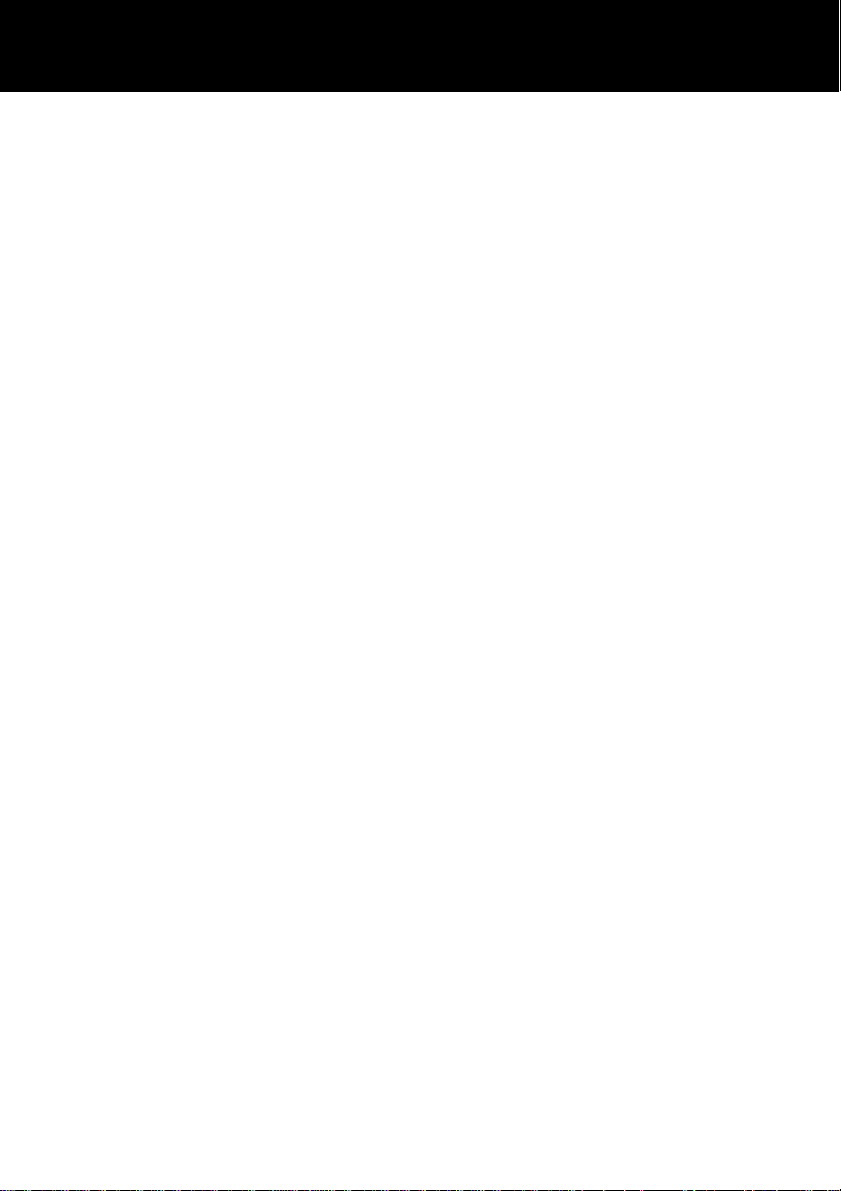
CONTENTS
ANSWERING MACHINE 43
Switching the Answering Machine On/Off 43
The Outgoing Message 44
Recording an Outgoing Message 44
Checking an Outgoing Message 45
Restore the Outgoing Message 45
Answering Machine Settings 46
Listening to Messages 47
Call Screening 48
Incoming Message Voice Slow 48
Operating the Answering Machine Remotely 49
Remote Code 49
Remote Control 50
Remote Control Commands 50
Recording a Memo 50
Out of Memory 51
TROUBLESHOOTIING 52
SAFETY INFORMATION 53
REGULATORY COMPLIANCE 54
GUARANTEE 57
3
Page 6

INTRODUCTION
Congratulations on purchasing your Geemarc Ampli455. This is
a multifunction telephone which offers features such as hands
free use, caller ID*, caller announce, dialling talking, a phone book,
quick dial and an answering machine. It offers amplification,
helpful for those with hearing difficulties. It has a large button,
easy to see and use keypad, to help stop any misdialling. This
telephone is compatible with hearing aids.
It is important that you read the instructions below in order to use
your Geemarc telephone to its full potential. Keep this user guide
in a safe place for future reference.
This guide explains how to use the following telephone:
Ampli455
*To use the caller display facility, you must subscribe to your network provider’s caller display
service.
4
Page 7
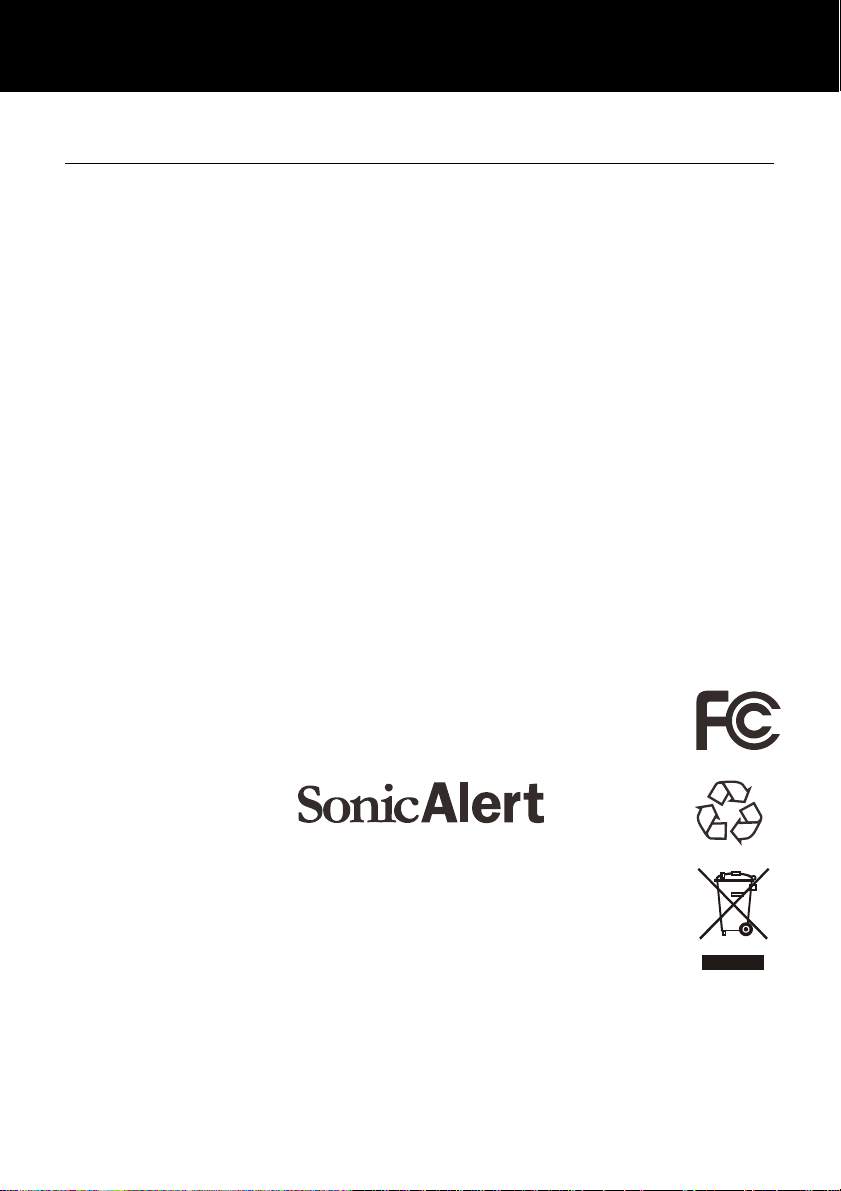
INTRODUCTION
Unpacking the Telephone
When unpacking the telephone, you should find the following in
the box:
• 1 Ampli455 unit
• 1 Ampli455 handset with curly cord
• 1 Telephone line cord
• 1 Mains power adaptor
• 1 User Guide
Sonic Alert Warranty Center
1081 West Innovation Dr.
Kearney, MO 64060
Sales: 248-577-5400 Fax: 248-577-5433
Customer Service & Warranty: 1-888-864-2446
5
Page 8
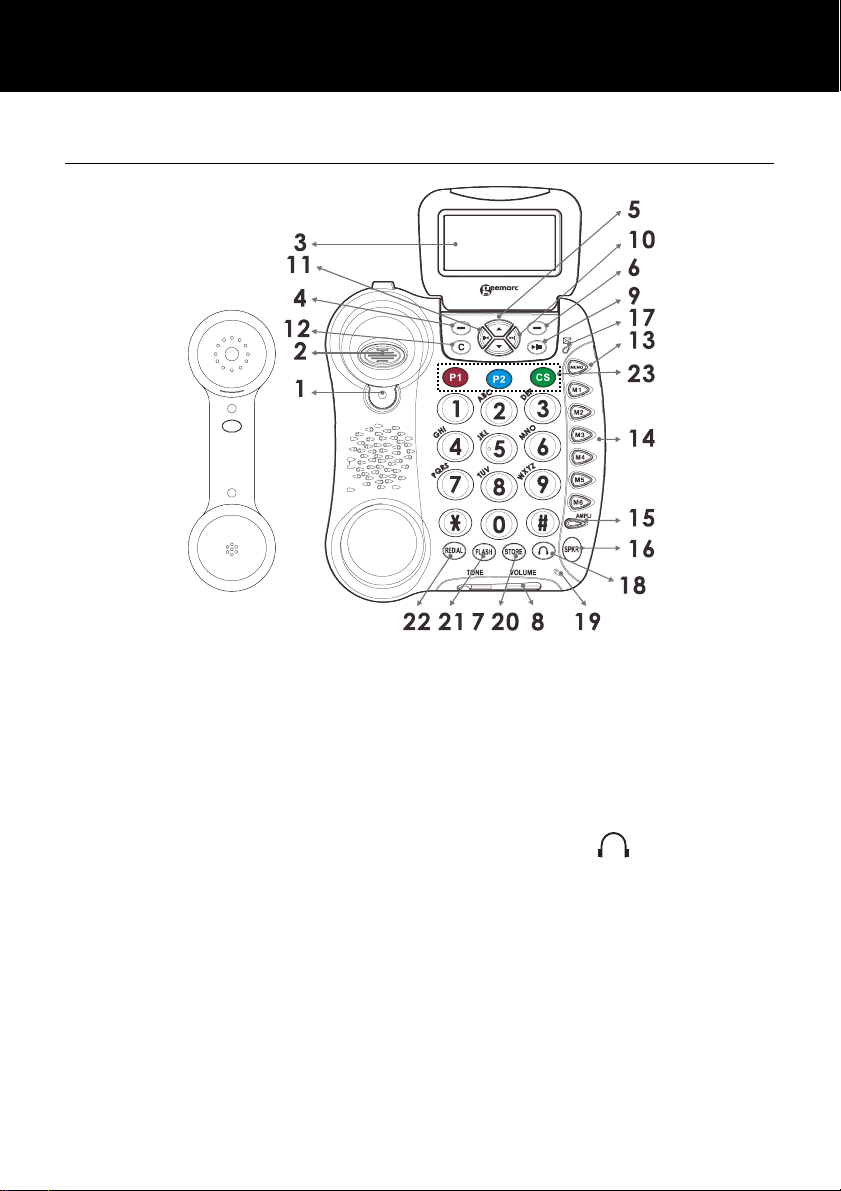
DESCRIPTION
General Description
1. Handset Knob 13. MEMO
2. Hook Switch 14. Speed Dial Key (M1-M6)
3. Large LCD Screen 15. Additional Amplifier
key/indicator
4. Left Soft Key 16. Speaker Key
5. Up/Down Scroll 17. Message waiting/new call
LED
6. Right Soft Key
7. Tone reception Adjustment 19. Microphone
8. Volume reception
Adjustment
9. Play/Stop 21. R Key
10. Next 22. Redial Key
11. Previous 23. Emergency Speed Dial
12. DEL (C)
18. Headset Key
20. Store Key
(P1, P2, CS)
6
Page 9
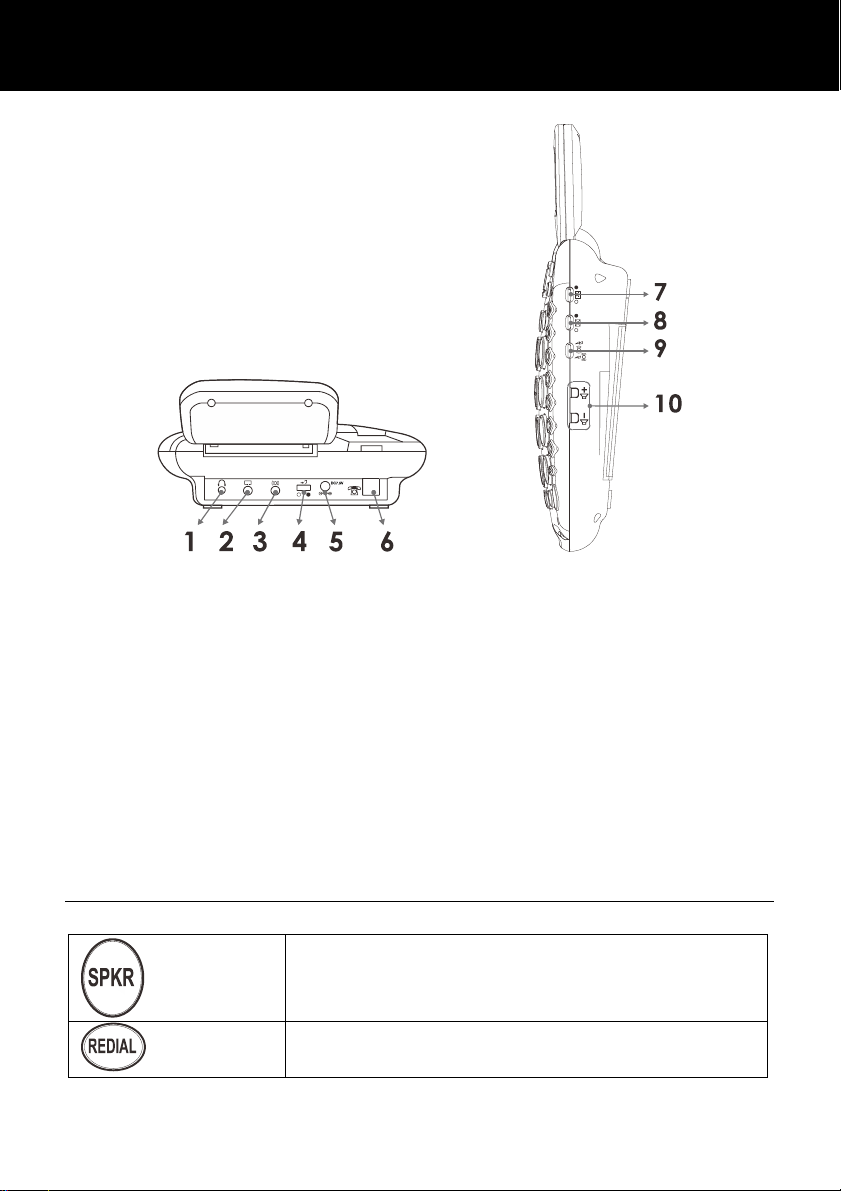
DESCRIPTION
1. Headset jack
2. Audio neckloop jack
3. Optional Bed Shaker jack
4.Volume Reset Override Switch (ON/OFF)
5. Power jack
6. Phone Line Cord jack
7. Back Light Switch
8. New Call Indicator Switch
9.Shaker/Strobe/Strobe and Shaker Select Mode
10. Volume controls
Key Description
Make/Answer/End a call.
Activates the speakerphone if pressed
during a call
Last number redial
Insert a pause when pre-dialing a number
7
Page 10
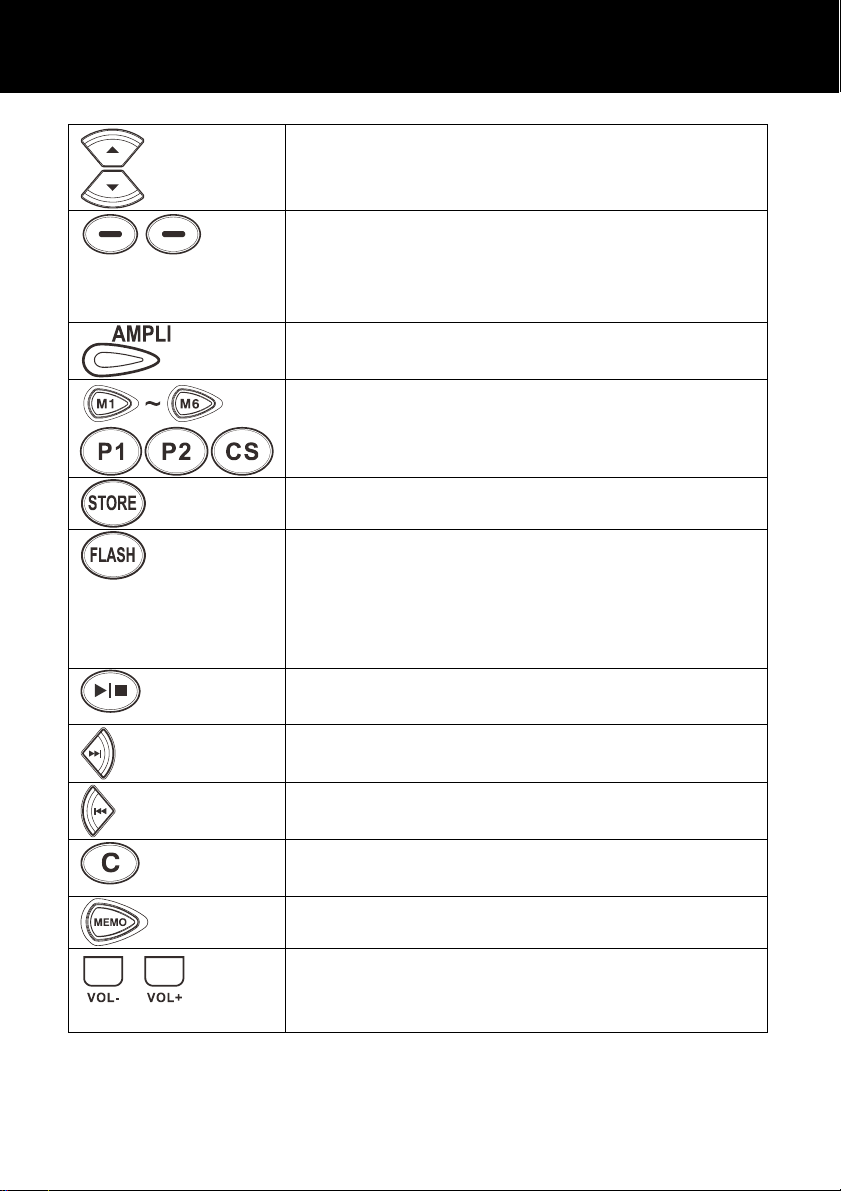
DESCRIPTION
Scroll through the menu options.
Enter the Caller ID list
Soft keys. They perform the functions
indicated by the text immediately over it
(on the bottom line of the display) which
changes depending on context
Press this button to turn the extra
amplification ON or OFF
The nine keys are used as one-touch
speed dial keys
This key is used to store numbers
This button is used to disconnect a call and
re-establish dial tone or to switch over to
another caller provided you have
requested these services i.e. call waiting
from your service provider
Press to start or stop the Message or
Memo playing.
Press to play the next message
Press once to play the current message.
Press twice to play the previous message
When playing a message press this key to
delete the current message.
Press and hold this key to record a memo
Use them to adjust the volume of ringer,
dialing talking, Caller ID announcing and
speakerphone
8
Page 11
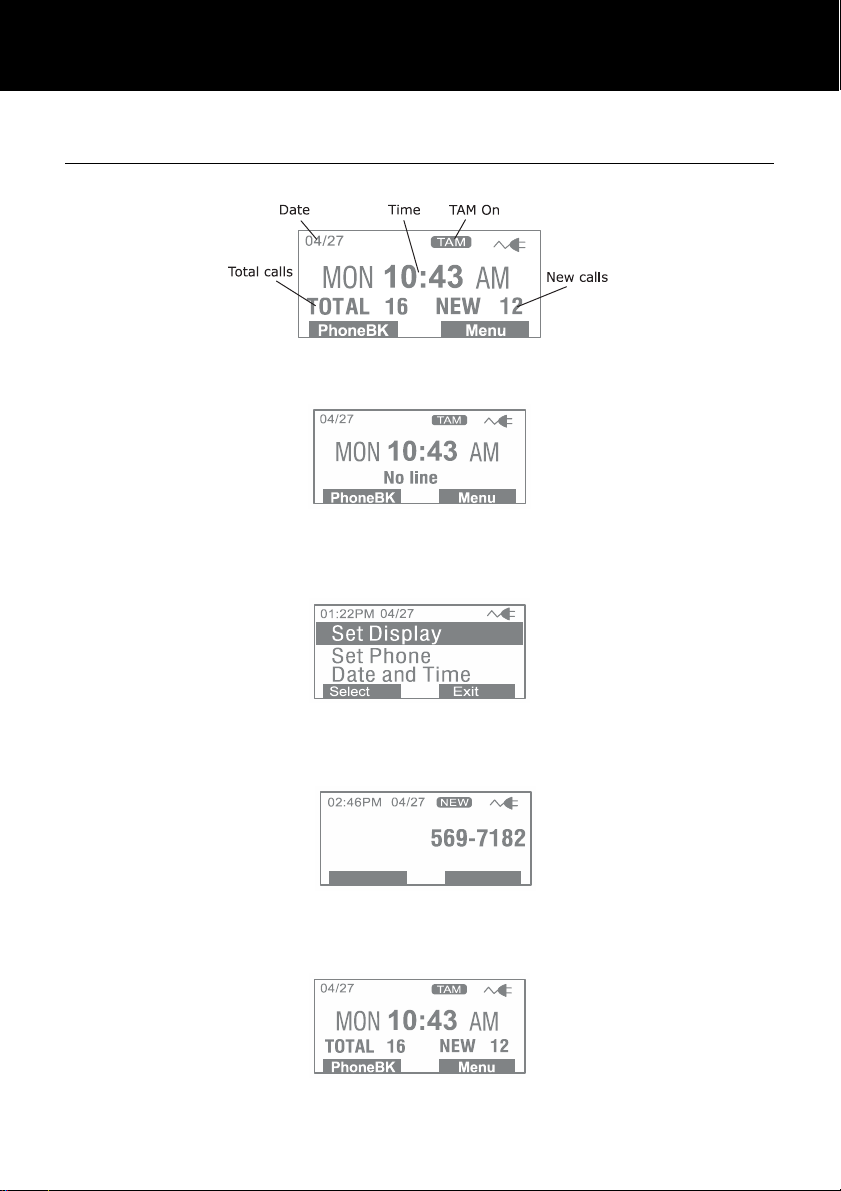
DESCRIPTION
DESCRIPTION
LCD Description
In standby mode, the large LCD display will show as below
If you forget to connect the phone line cord, No line will show
on the screen
When you press the Menu soft key, the main menu will be
displayed. Use ▲ or ▼ to scroll through the menu until you find
the desired option. Press the Select soft key to confirm.
On receiving an incoming call, the caller’s phone number and/or
name will be displayed (providing you have subscribed to the
Caller ID service with your network provider).
The screen below shows the total calls and new calls needing
reviewing. In this example you have 16 calls in total, which
includes 12 new calls.
9
Page 12
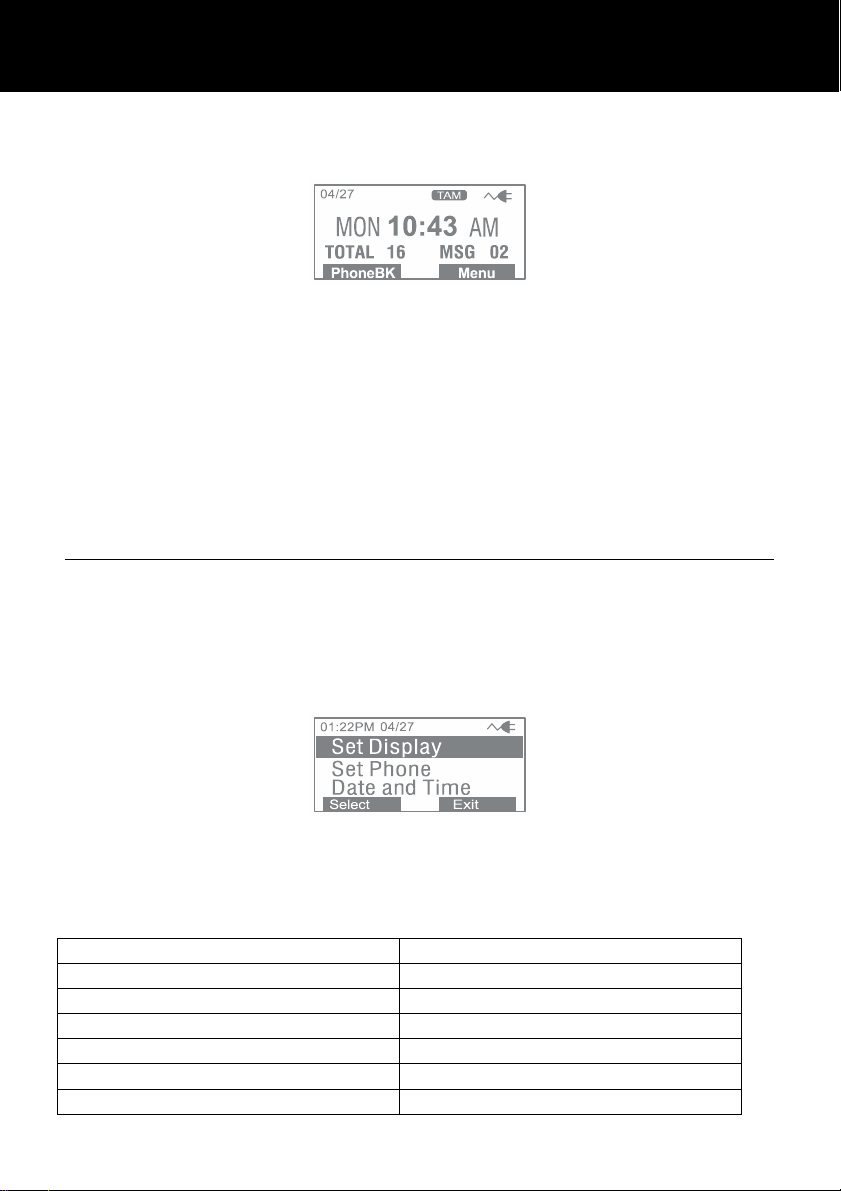
DESCRIPTION
The screen below shows that you have 2 new answer machine
messages.
If you subscribe to a Caller ID service -If the caller has exercised
the option to prevent their name and number from being sent,
Private will be shown on the display.
If you subscribe to a Caller ID service – Out of Area will
display when someone calls from an area where the telephone
company is not offering the caller identification services or is not
yet providing number delivery to your area.
Menu Navigation
To access any menu function you must take the following steps:
1) Press the Menu soft key, the main menu will be displayed.
2) Use ▲ or ▼ to scroll through the menu until you find the
desired option.
3) Press the Select oft key to confirm.
To exit any menu you must take the following step:
1) Press the back or the exit soft key, the phone will return to
the previous screen.
Menu Map
Set Display
Set Language
Set Contrast
Dim:X---x
Hour Format
Date Format
Set Phone
10
Page 13
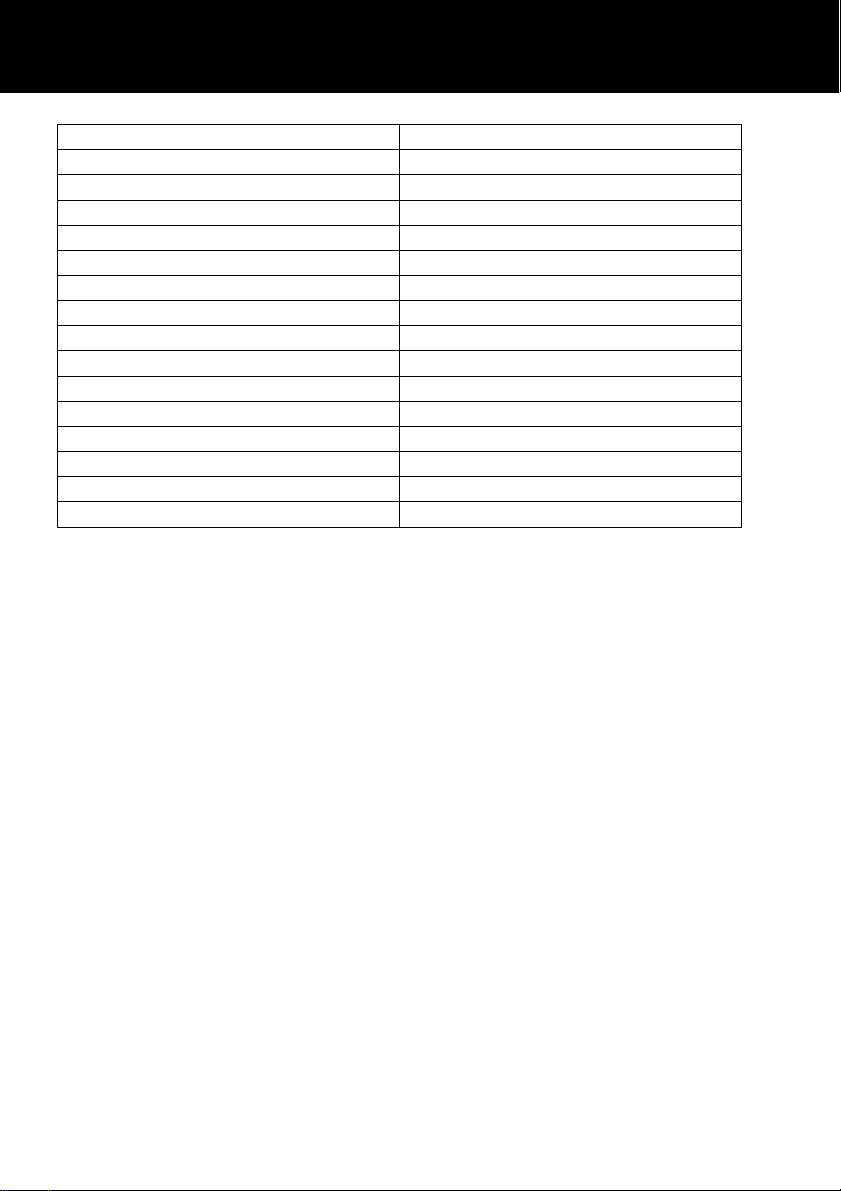
DESCRIPTION
Set Ring
Call Waiting
Set Flash
Dialling Mode
Date and Time
Set Talk
Dialling Talking
CID Talking
Review Talking
Voice Prompt
TAM Setup
TAM ON/OFF
Outgoing Msg
Ring Number
Security ID
ICM Voice Slow
11
Page 14
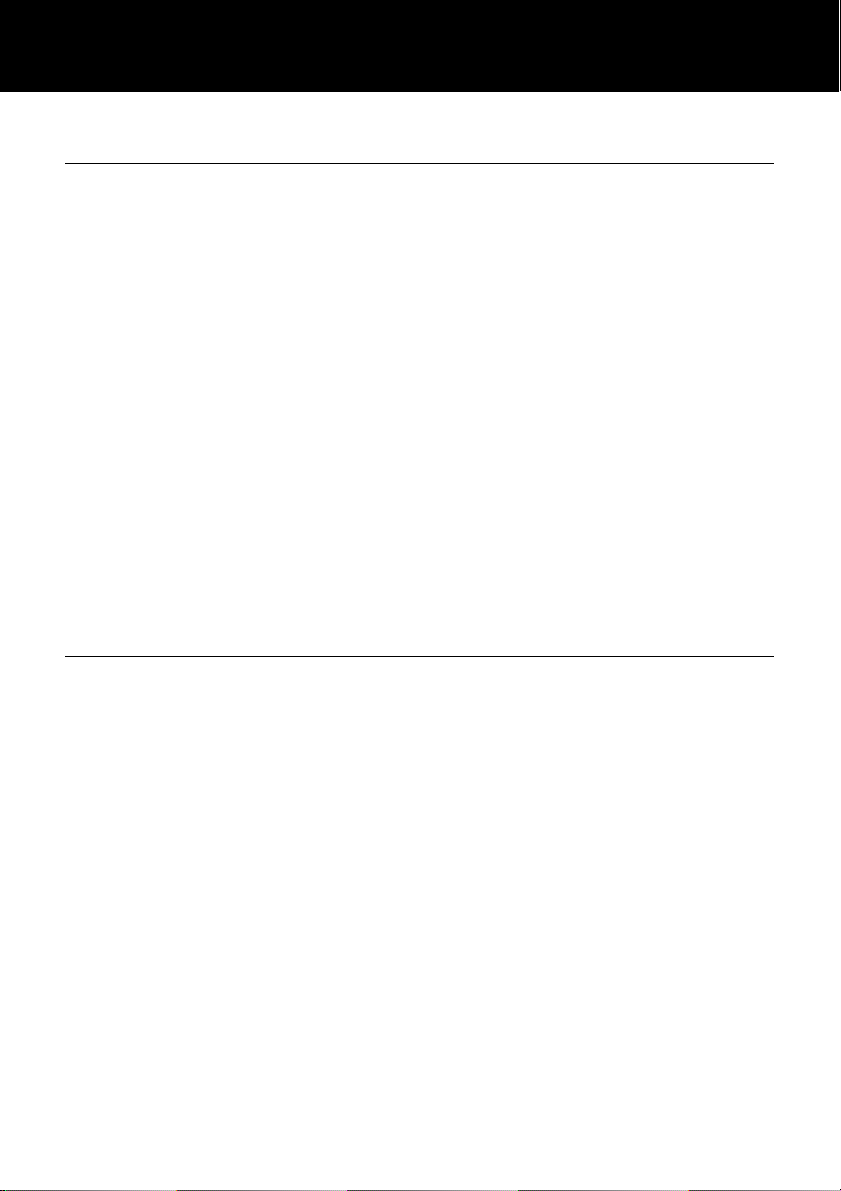
INSTALLATION
INSTALLATION
Setting Up
Connect one end of the curly cord to the handset. The other end
of the curly cord plugs into the jack on the left hand side of the
Ampli455 unit. Place the handset on the cradle.
Connect the line cord to the socket located at rear of telephone
then connect the plug into the wall socket **.
For the LCD display, backlight and other special features you
must insert the power adapter. Connect the power adaptor to the
jack located at the rear of the telephone then plug the other end
into a 13amp wall socket (*). Please choose a socket near your
telephone to enable you to unplug the mains power quickly in
case of a problem.
(*) Classified “hazardous voltage” according to EN60950 standard
(**) Classified TNV-3 according to EN60950 standard.
Wall Mounting
Turn the handset hanger clockwise and reverse its position (rotate
it 180 degrees - see diagram 1). This will keep the handset from
falling out of the cradle when it is mounted on the wall.
Knock two self-tapping screws (not supplied) into a wall at a
distance of 80 mm from each other and placed in a vertical line.
Place the phone onto the screw-heads and slide down to secure
(see diagram 2).
12
Page 15
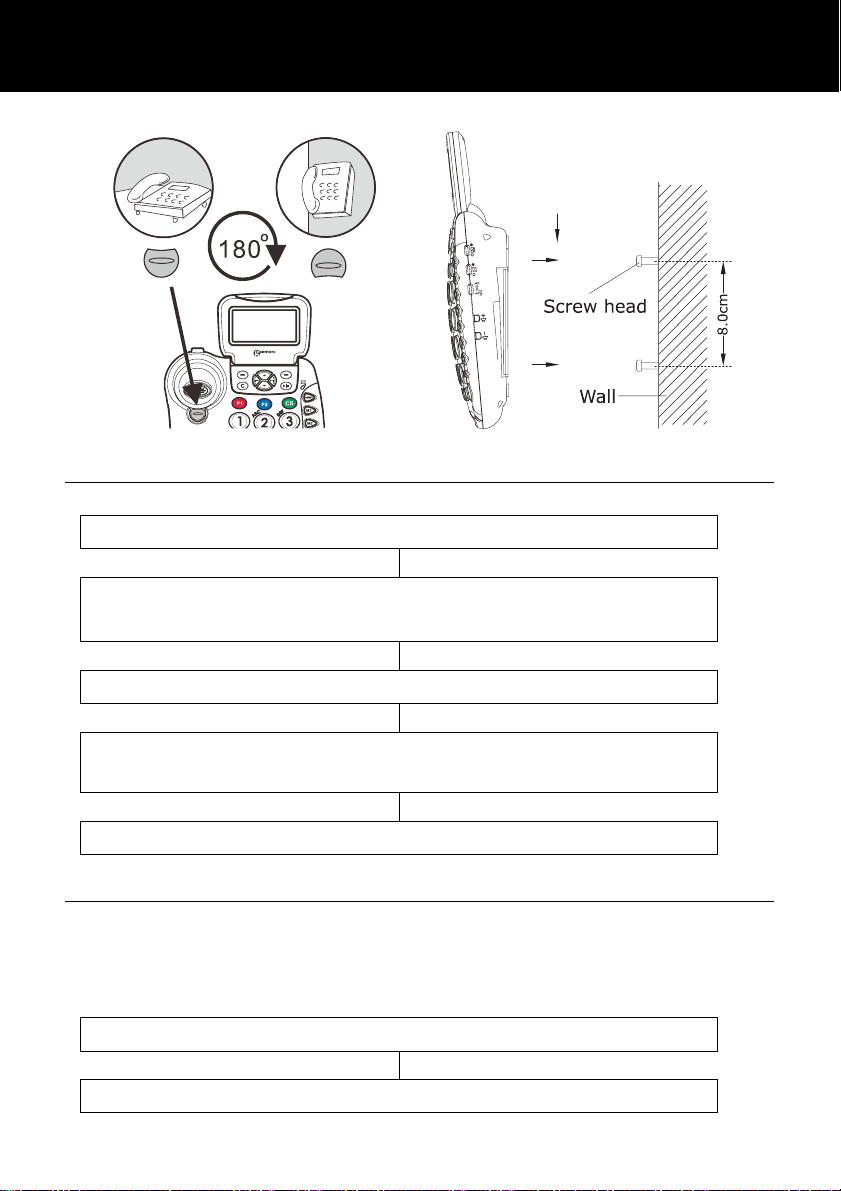
SETTINGS
Diagram 2
Diagram 1
Set Language
Use S and T to select one of the 4 languages available
Press ‘SELECT’ soft key to access ‘SET
Press ‘SELECT’ soft key to access ‘LANGUAGE’
(English, Francais, Espanol, Deutsch)
Press ‘SELECT’ soft key to confirm
Press ‘MENU’ soft key
DISPLAY’
Set Contrast
Your screen has a backlight which automatically switches off after
15 seconds of inactivity. The contrast of the backlight against the
text can be increased or decreased.
Press ‘SELECT’ soft key to access ‘SET
Press ‘MENU’ soft key
13
Page 16
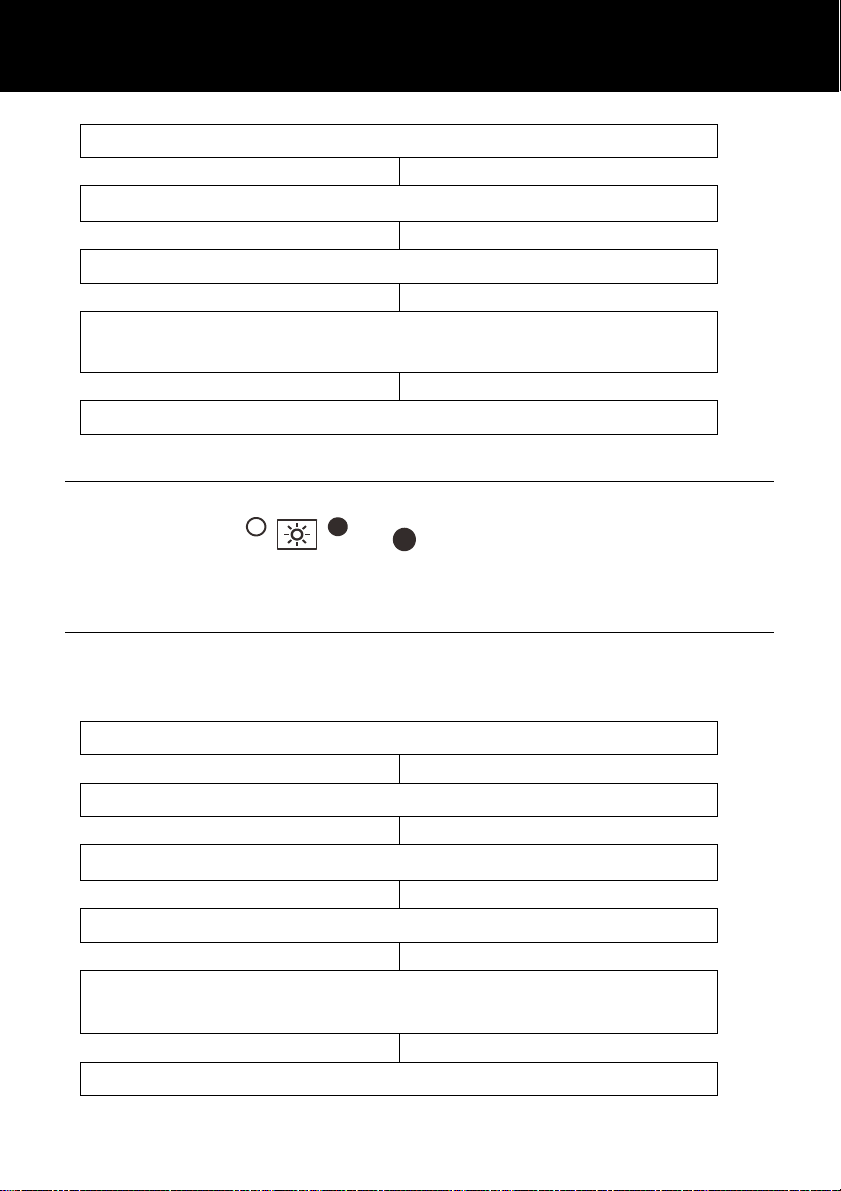
SETTINGS
DISPLAY’
Night Light Function
If you wish to use the LCD back light as a night light, switch the
back light switch to . In doing so the back light will
be switched on constantly.
Set Font size
Use S and T to select ‘SET CONTRAST’
Press ‘SELECT’ soft key
Use S and T to select one of the 8 contrast levels
available
Press ‘SELECT’ soft key to confirm
The text can be displayed on the LCD screen in either a large font
or a small font.
Press‘SELECT’soft key to access‘SET DISPLAY’
Use S and T to select ‘DIM:X-Æx’
Use S and T to select either ‘ON’ (large)or ‘OFF’
Press ‘SELECT’ soft key to confirm
Press ‘MENU’ soft key
Press ‘SELECT’ soft key
(small)
14
Page 17
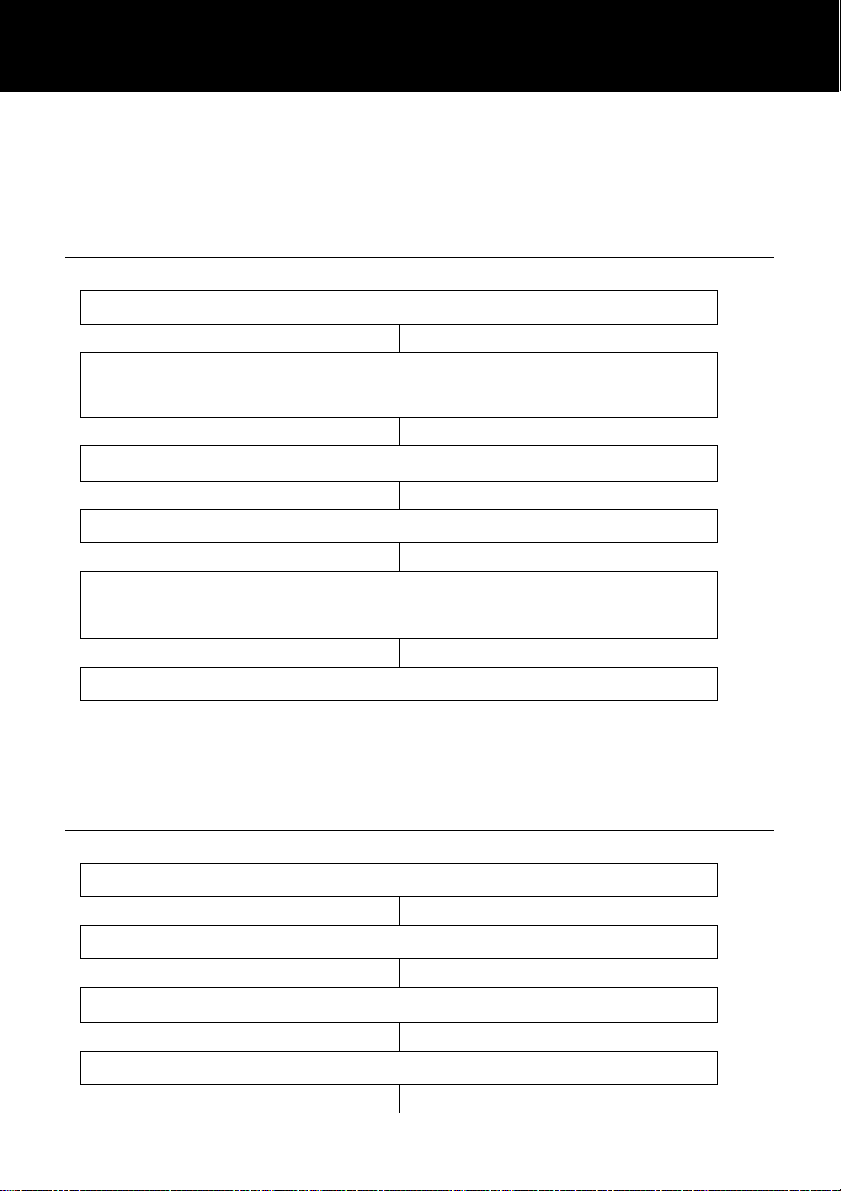
SETTINGS
Note: If large font is ‘ON’, when you pre-dial a number – if the
telephone number exceeds 8 digits, the font will be switched to
the smaller size automatically.
Hour Format Setting
Press ‘SELECT’ soft key to access ‘SET
Use S and T to select ‘HOUR FORMAT’
Use S and T to select either ‘12 HOUR CLOCK’or
Note: If 12 hour clock is selected, AM or PM will be displayed on
the right hand side of the time in standby mode.
Press ‘SELECT’ soft key to confirm
Press ‘MENU’ soft key
DISPLAY’
Press ‘SELECT’ soft key
‘24 HOUR CLOCK’
Date Format Setting
Press ‘SELECT’ soft key to access ‘SET DISPLAY’
Use S and T to select ‘DATE FORMAT’
Press ‘MENU’ soft key
Press ‘SELECT’ soft key
15
Page 18
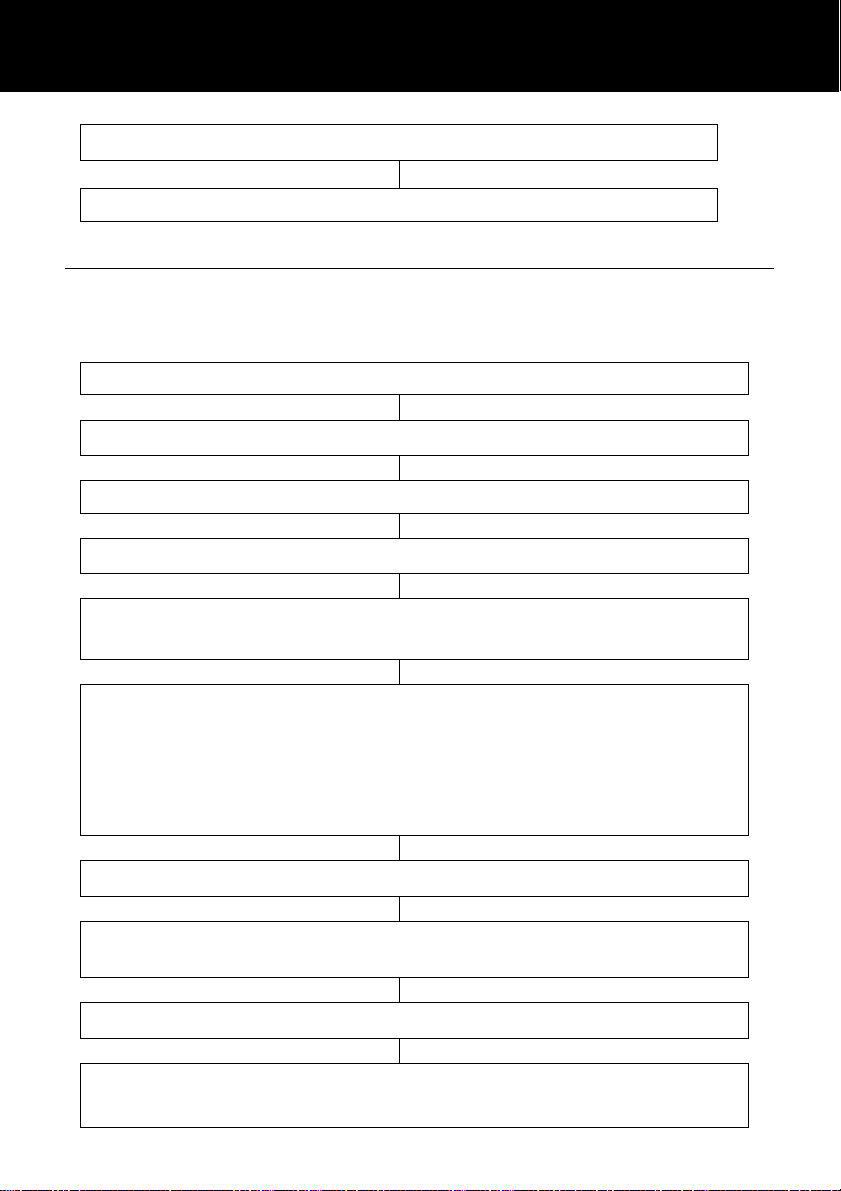
SETTINGS
Use S and T to select either ‘MM/DD’or ‘DD/MM’
Ringer Setting
You can select your own ring tone and adjust both the day volume
and night volume. You can also adjust the volume to off in order
to turn the ringer off.
Use S and T to select ‘SET RING’, press ‘SELECT’
‘DAY VOLUME’
Press ‘CHANGE’ soft key to select the desired volume for
‘CHANGE’soft key either ‘LOW’, ‘MEDIUM’, ‘HIGH’
or ‘OFF’ will be displayed and the phone will ring at the
Use T to select ‘NIGHT VOLUME’(10pm to 6am)
Use the volume setting method described above to set the
Press ‘CHANGE’ soft key to select the desired ring tone.
Each time you press the ‘CHANGE’soft key, the phone
Press ‘SELECT’ soft key to confirm
Press ‘MENU’ soft key
Use S and T to select ‘SET PHONE’
Press ‘SELECT’ soft key
will be displayed on the LCD display
(6am-10pm)
the ringer during the day. Each time you press the
selected volume level
desired volume for the ringer during the night
Use T to select ‘RING TONE’
16
Page 19

SETTINGS
rings with the selected ring tone.
You can also adjust the ringer volume whilst in standby. Simply
use the volume controls VOL+ and VOL- found on the right hand
side of the telephone. The display will show the current level. For
example: ‘RINGER LOW’.
Press ‘SAVE’ soft key to confirm
Incoming Call Notification Setting
There is a Shaker/Strobe/Shaker and Strobe select switch on the
right hand side of the telephone. This allows you to choose the
way you wish to be notified of an incoming call. There is the
adjustable ringer, a bright strobe that flashes on receiving a call
and finally a bed shaker. You can choose one of these options
or any combination of the three. If you have purchased the
optional bed shaker, simply plug into the shaker jack and place it
between your mattress and box spring.
VIP Ringer Setting
Any contact saved in the phone book will have the VIP ringer tone
associated with their details automatically.
tone. Each time you press the ‘CHANGE’soft key, the
Use S and T to select ‘SET PHONE’
Press ‘SELECT’ soft key to access ‘SET RING’
Use S and T to select ‘VIP TONE’
Press ‘CHANGE’ soft key to select the desired ring
Press ‘MENU’ soft key
Press ‘SELECT’ soft key
17
Page 20

SETTINGS SETTINGS
phone rings with the selected ring tone.
Keypad Tones Setting
Press ‘SELECT’ soft key to access ‘SET RING’
Note: Link to ringer means the keypad tones will be heard at the
same volume as the ringer volume. Any changes made to the
ringer volume will automatically update the keypad tone volume.
Use S and T to select ‘KEYPAD TONES’
Press ‘CHANGE’ soft key to set the keypad tones.
You can choose either ‘ON’, ‘OFF’ or ‘Link to
Press ‘SAVE’ soft key to confirm
Press ‘MENU’ soft key
Use S and T to select ‘SET PHONE’
Press ‘SELECT’ soft key
Ringer’
Press ‘SAVE’ soft key to confirm
Call Waiting
If you subscribe to Call Waiting service from your service provider,
you should activate the Call Waiting function on the telephone.
The telephone will display the name (provided the name and
number are stored in the phonebook) and number of a second
caller while you are having a conversation.
18
Page 21

SETTINGS
Use S and T to select ‘SET PHONE’
Use S and T to select ‘CALL WAITING’
Use S and T to select ‘ON’or‘OFF’ to activate the
Press ‘SELECT’ soft key to confirm
Press ‘MENU’ soft key
Press ‘SELECT’ soft key
Press ‘SELECT’ soft key
call waiting function
Flash Time Setting
You can adjust the flash time setting. There are four options
available. Your telephone works with a flash time for United
Kingdom (R=100ms).
Use S and T to select ‘SET PHONE’
Use S and T to select ‘SET FLASH’
Use S and T to select either‘100ms’,‘110ms’,
Press ‘SELECT’ soft key to confirm
Press ‘MENU’ soft key
Press ‘SELECT’ soft key
Press ‘SELECT’ soft key
‘300ms’
or ‘600ms’
19
Page 22

SETTINGS SETTINGS
Dialling Mode Setting
In the UK, all telephone exchanges now use Tone dialing. If your
telephone does not dial out, it is probably being used from an
older private switch- board (PBX). In this case, the Tone/Pulse
setting must be changed to Pulse.
Use S and T to select ‘SET PHONE’
Use S and T to select ‘DIALLING MODE’
Use S and T to select either‘TONE’ or ‘PULSE’
Press ‘SELECT’ soft key to confirm
Press ‘MENU’ soft key
Press ‘SELECT’ soft key
Press ‘SELECT’ soft key
Setting Date and Time
In standby mode, the telephone displays the current date and time.
You need to set the date and time so that when you receive calls
they will appear in the call list with the correct date and time. If
you subscribe to a Caller ID service, the time and date will be set
automatically when you receive your first call.
Use S and T to select ‘DATE AND TIME’
Press ‘MENU’ soft key
Press ‘SELECT’ soft key
20
Page 23

SETTINGS
Enter the correct time using the numeric keypad
Press ‘SAVE’ soft key
Enter the correct date using the numeric keypad
Press ‘SAVE’ soft key
Use S and T to select the correct weekday e.g. MON,
TUE WED, etc
Press ‘SAVE’ soft key
Dialling Talking Setting
This feature allows you to check the number you have entered in standby
mode without looking at the display i.e. the number is announced when
pressed.
Use S and T to select ‘SET TALK’
Press ‘SELECT’ soft key to access ‘DIALLING
Use S and T to select either‘ON’ or ‘OFF’to
activate/deactivate the dialling talking function
Press ‘SELECT’ soft key to confirm
Press ‘MENU’ soft key
Press ‘SELECT’ soft key
TALKING’
21
Page 24

SETTINGS SETTINGS
Caller ID Talking Setting
This feature allows you to check the Caller ID number on
receiving a new call without looking at the display i.e. the
telephone number is announced (provided the number has not
been blocked by the caller). If you have stored the incoming
telephone number in the phone book and recorded the
corresponding name, the name will be announced.
Use S and T to select ‘SET TALK’
Use S and T to select ‘CID TALKING’
Use S and T to select either‘ON’ or ‘OFF’to
activate/deactivate the Caller ID talking function
Press ‘SELECT’ soft key to confirm
Press ‘MENU’ soft key
Press ‘SELECT’ soft key
Review the Phonebook and Caller ID List
The telephone can announce numbers stored in the phonebook
and the Caller ID list (except Private and Out of Area calls). If a
name is stored with a telephone number, the name will be
announced.
Use S and T to select ‘SET TALK’
Press ‘MENU’ soft key
Press ‘SELECT’ soft key
22
Page 25
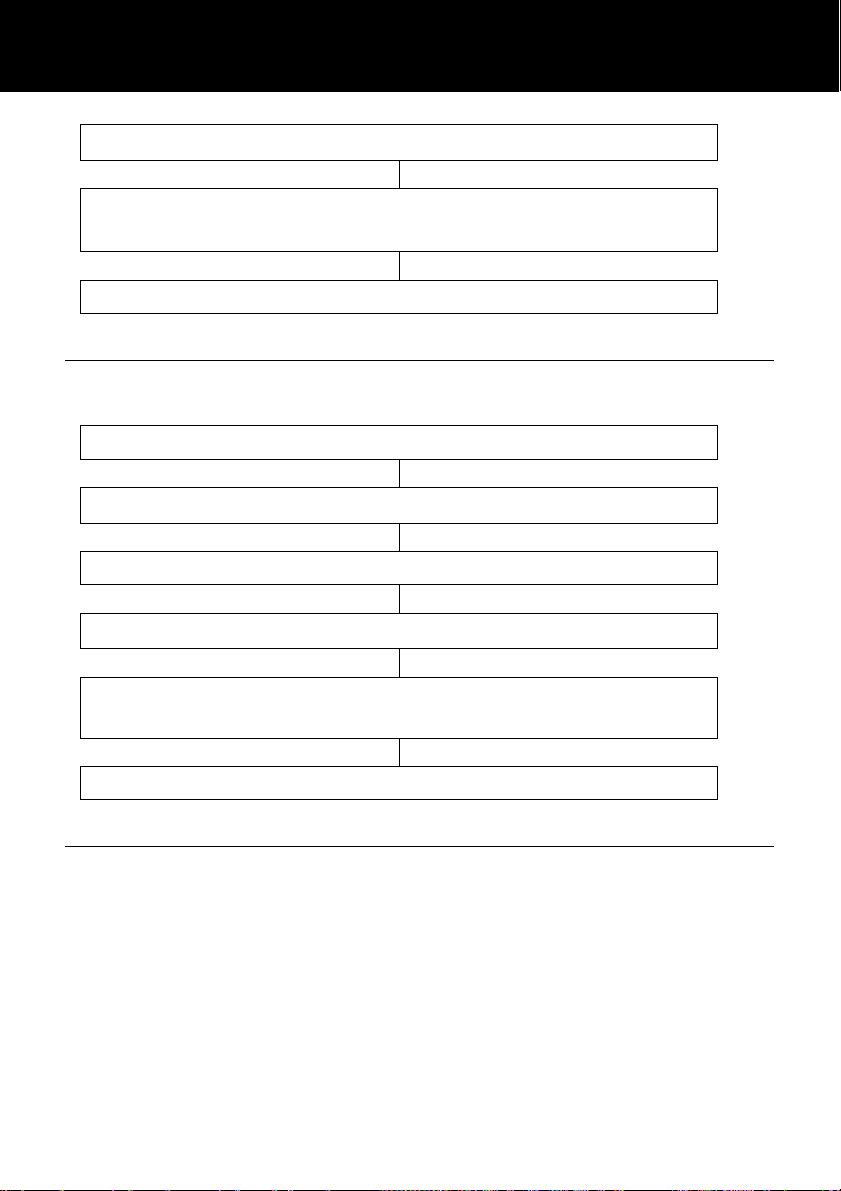
SETTINGS SETTINGS
Use S and T to select ‘REVIEW TALKING’
Voice Prompt
You can select the language in which to play the voice prompt.
Use S and T to select either‘ON’ or ‘OFF’to
activate/deactivate the review talking function
Press ‘SELECT’ soft key to confirm
Press ‘MENU’ soft key
Use S and T to select ‘SET TALK’
Press ‘SELECT’ soft key
Use S and T to select ‘VOICE PROMPT’
Use S and T to select the required language (English,
Deutsch or Francais)
Press ‘SELECT’ soft key to confirm
Receiving Volume and Tone Settings
You can alter the receiving volume and tone during a
conversation according to your hearing requirements.
Use the Volume slide control found at the front of the telephone
base to adjust the level. The volume adjustment available is 015dB.
23
Page 26

SETTINGS
The button on the telephone base provides additional
amplification of 15dB i.e the volume adjustment available is 15-30
dB. When the amplify function is activated, the Amplify LED is lit.
Setting a default for Amplification.
The Amplify ON /OFF ( ) located at the rear allows the
amplification facility to be switched ON or OFF as a default each
time you use the telephone.
AMPLIFY ON/OFF Switch at ON Position ( )
The additional amplification and tone controls are automatically
activated each time you use the telephone. The amplify LED
light will be lit when you use the telephone.
Pressing the Amplify key ( )during a call will turn off the
additional amplification and tone controls. However, you can still
adjust the handset receive volume with the Volume slide bar.
Irrespective of how many times you press the Amplify key ( )
throughout a call, the next time you pick up the handset to make a
new call, these functions will be activated once again.
AMPLIFY ON/OFF Switch at OFF Position ( )
The additional amplification and tone controls are turned off each
time you use the telephone. The Amplify LED will be off
whenever you use the telephone.
24
Page 27

SETTINGS
Pressing the Amplify key ( ) once during a call will enable
tone control and additional amplification. The LED light will turn
on to reflect this change. If you press the Amplify key ( )
once more, the additional amplification and tone control features
will be turned off once again. The LED light will turn off to reflect
this change.
Irrespective of how many times you press the Amplify key ( )
throughout a call, the next time you pick up the handset, these
functions will be turned off once again.
Tone Receiving Adjustment
If the receiver volume has been amplified, the tone control can
also be adjusted. You can adjust and increase the low frequency
or high frequency sounds with the tone slide control on the top of
the unit.
Note: The tone adjustment function will not be affective when the
amplify feature is not being used
25
Page 28

USING THE TELEPHONE
Making a Call
When you hear the dialling tone, dial the number on the
To end the call simply replace the handset in the cradle
Making a Call – Hands Free
Press the SPKR button to get a dialling tone then dial the
telephone number on the keypad. The icon appears on the
LCD. To end the call, simply press SPKR again. The icon
will disappear.
To activate the Hands Free function during the call, press the
SPKR button and replace the handset on the cradle at the same
time.
To deactivate the Hands Free function during a call, lift the
handset.
Note: When in hands free mode, only one person may talk at a
time. The switch-over between speaker and microphone is
automatic. This is dependent on the sound level of the incoming
call and the microphone respectively. It is therefore essential
that there are no loud noises, e.g. music, in the immediate vicinity
of the telephone, as this will disrupt the hands free function.
Speakerphone Volume Setting
In hands free mode you can adjust the speaker volume by using
the volume controls VOL+or VOL- located on the right side of the
phone.
Pick up the handset.
keypad.
26
Page 29
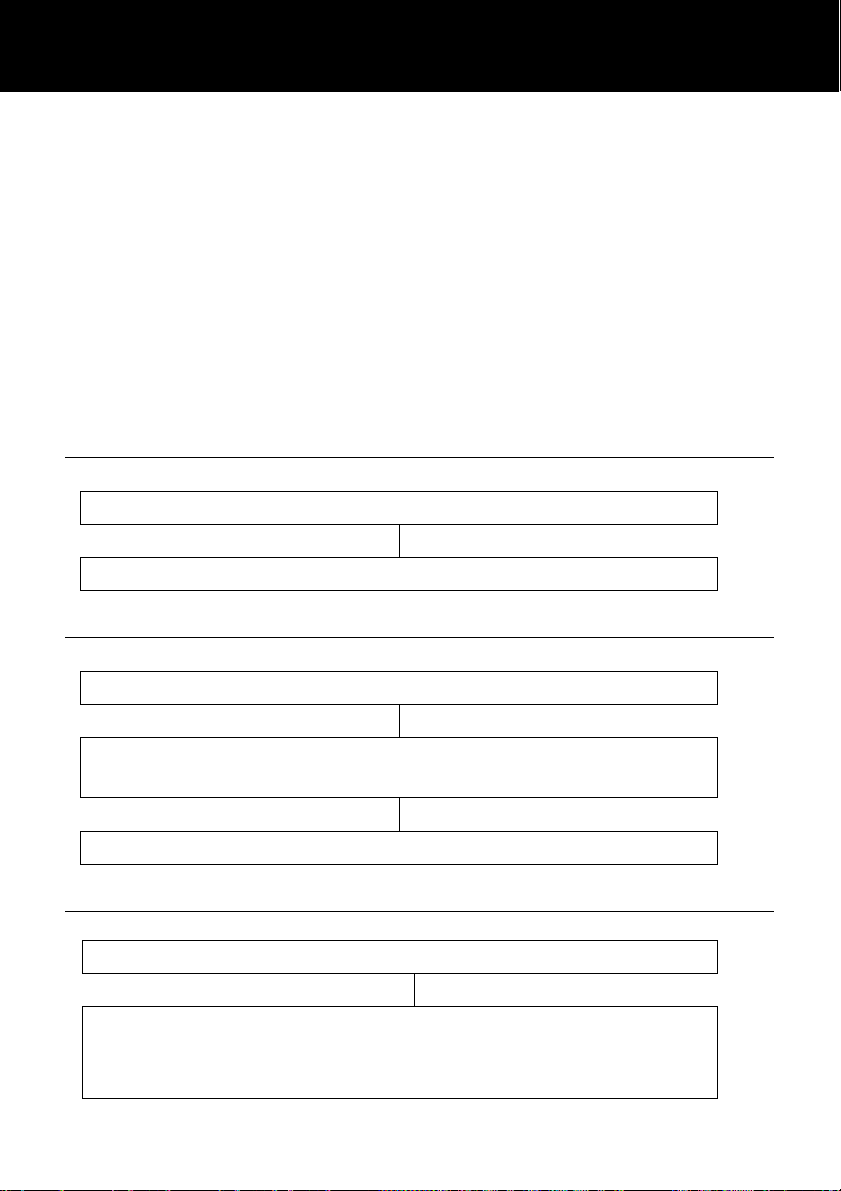
USING THE TELEPHONE
Pre-Dialling a Telephone Number
You can enter the desired phone number in standby mode, which
allows you to make corrections before dialling. Follow these steps:
Enter a telephone number (up to 32 digits). Check it. If you make
a mistake while entering a number, press the ‘CLEAR’ soft key
to edit it.
When the number appears correctly, lift the handset or press the
SPKR button.
Last Number Redial
Lift the handset or press SPKR for hands free use
Press REDIAL to redial the last number dialled.
Dialling a Number from the Redial List
Press REDIAL whilst in standby mode
Use S and T to scroll through the redial list to find the
desired number
Lift the handset or press SPKR for hands free use
Clear the Redial List
Press REDIAL whilst in standby mode
Press and hold 0 key . The LCD will display ‘EMPTY
LIST’
to indicate that all the entries in the redial list
have been deleted
27
Page 30

USING THE TELEPHONE
Mute Function
If you wish, you can speak privately to someone else in the room
without your caller overhearing. You will still be able to hear the
caller but they cannot hear you during the mute operation.
To switch on the mute mode during a call press the ‘MUTE’ soft
key (‘MUTE’ will be displayed on the LCD). Your caller will not
be able to hear you anymore. Press ‘UNMUTE’ soft key to
resume the conversation with your caller (‘MUTE’ will no longer
displayed on the LCD).
Hold Function
You can put a call on hold. Do this by simply pressing the
‘HOLD’ soft key during a call. The LCD will display ‘CALL
ON HOLD’
disconnected.
To continue the conversation, simply pick up the handset or press
the ‘UNHOLD’ soft key.
. If you hang up now, the call will not be
Receiving a Call
When an incoming call is received, the telephone rings and the
incoming call indicator lights up. If you have a voice message,
NEW VOICE MAIL will be shown on the LCD. To delete the
voice message, press S in standby then press and hold 4.
To end the call simply replace the handset in the cradle
Receiving a call – Hands Free
Press SPKR to speak hands free
To end the call press SPKR
Lift the handset and speak
28
Page 31

USING THE TELEPHONE
Hearing Aid Use
This telephone is hearing aid compatible. Select the T mode on
your hearing aid to enable this feature.
Flash Signal
The R button can be used with special services such as Call
Waiting (if provided by your service provider) or transferring
external calls to another extension within a private switchboard.
29
Page 32

OPTIONAL ACCESSORIES
Shaker
At the rear of the telephone, there is a 3.5mm shaker jack .
You can connect an optional shaker device. When you are
receiving an incoming call, the shaker will vibrate. (See Incoming
Call Notification Settings)
Headset and Audio Neck Loop Use
Your phone is equipped with both an Audio and Headset jack at
the rear of the telephone. Both the two jacks are amplified,
allowing you to adjust both the tone and volume.
The Audio Neckloop jack allows you to listen through your
Neckloop whist speaking into the handset or the speakerphone
The Headset jack allows you to listen and speak through your
hands free headset. Connect the headset at the rear side of the
base in the 2.5mm jack . Press to get a dial tone
30
Page 33
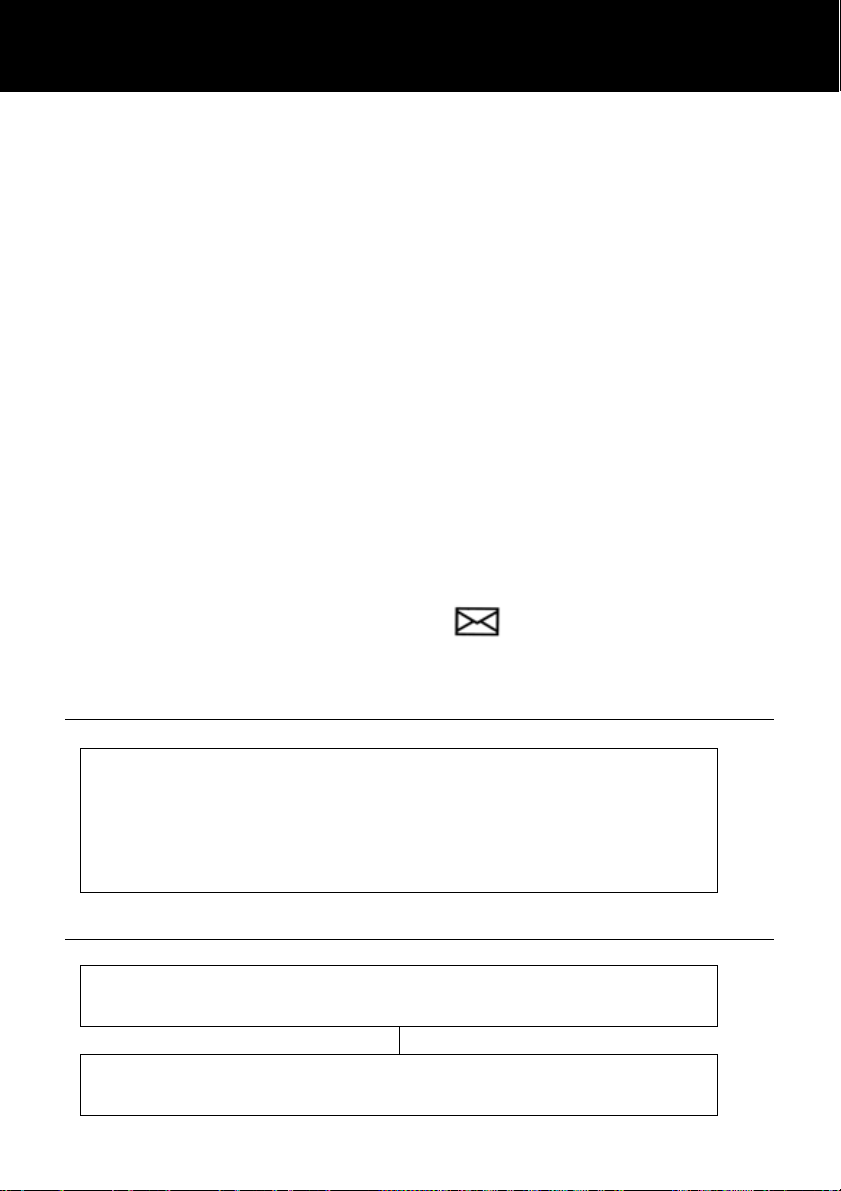
CALLER ID CALLER ID
The features described in this section are only available if you
subscribe to a Caller ID service from your network provider.
Caller ID means you can see who is calling on your handset
display (provided the number is not withheld, unavailable or is an
international call).
The display shows ‘PRIVATE’ for a witheld number.
The display shows ‘Out of Area’ when someone calls from
an area where the telephone company is not offering caller
identification services or is not yet providing number delivery to
your area.
Whether you take a call or not, the caller’s telephone
number/name together with the date and time of the call are
stored in the Caller ID list. This book stores the last 30 incoming
calls of up to 15 digits.
The New Call LED will flash to notify you of a new call. If you do
not want the New Call LED to be lit to notify you of a new call,
switch the new call indicator switch (found on the right side
of the unit) to Off.
View Caller ID List
Use S and T to scroll through the Caller ID list. The
numbers will be listed in the order they were received.
Scrolling through this list in order to review any new calls
sets the New Call count to zero and the New Call LED
wiill be switched off
Dial a Number from the Caller ID List
Use S and T to scroll through the Caller ID list until you
find the desired number
Pick up the handset or press the SPKR key, the number
is automatically dialled.
31
Page 34

CALLER ID
Add a Number from the Caller ID List to the
Phone Book
Use S and T to scroll through the Caller ID list until you
find the number you wish to add to the phone book
Enter the name you wish using the numeric keypad
Modify the phone number if it is not correct with the
confirm, you can record the name of the phonebook entry
(up to 6 seconds). You can also press ‘End’to confirm
and end the recording. Your recording will play back for
‘RECORD VOICE:’ will be displayed
Select ‘YES’to confirm or ‘NO’to cancel. If you
Press ‘OPTIONS’ soft key
Use S and T to select ‘STORE’
‘NAME:’ will be displayed
Use T if you want change the number
function ‘CLEAR’
Press ‘SAVE’ soft key to confirm
you immediately
Delete a Number from the Caller ID List
Use S and T to scroll through the Caller ID list until you
find the number you wish to delete from the Caller ID list
32
Page 35

PHONE BOOK
Delete All Numbers from the Caller ID List
By deleting all the numbers in the Caller ID list, the Totall Call
count will be set to zero
Use S and T to select ‘ERASE ALL’
Select ‘YES’ to confirm or ‘NO’ to cancel
Press ‘OPTIONS’ soft key
Use S and T to select ‘ERASE’
Use S and T to enter the Caller ID list
Press ‘OPTIONS’ soft key
‘ERASE ALL?’
will be displayed
Caller ID on Call Waiting
When you are using the telephone, if you have subscribed to Call
Waiting with your service provider, the name and number of a
second caller will be displayed.
Press the R key and ‘2’ to answer the second caller.
When you have finished with the second caller, press R and ‘2’
again to resume conversation with the original caller.
Telephone numbers can be stored in the phone book. It allows
you to store frequently used numbers so that you can easily make
a call without having to remember or enter the telephone number
The phone book can contain 39 entries. Each phone number
can contain up to 24 digits.
33
Page 36

PHONE BOOK
Create a Phone Book Entry using the Menu
Press ‘PHONEBK’ soft key to enter the phone book
Press ‘SELECT’ soft key to choose ‘ADD NEW
NAME’
‘NAME:’
Enter the name you wish using the numeric keypad
Press ‘SAVE’ soft key to confirm
‘NUMBER:’
Enter the number you wish using the numeric keypad (up
Press ‘SAVE’ soft key to confirm
‘RECORD VOICE:’
Select ‘YES’to confirm or ‘NO’to cancel. If you
confirm, you can record the name of the phonebook entry
(up to 6 seconds). You can also press ‘End’to confirm
and end the recording. Your recording will play back for
Repeat if you want to add more entries to the phone book
will be displayed
will be displayed
to 24 digits)
will be displayed
you immediately
Create a Phone Book Entry in Standby Mode
Enter a telephone number whilst in standby
34
Page 37

PHONE BOOK
Enter the name you wish using the numeric keypad
Use T if you want change the number
Press ‘STORE’ soft key
‘NAME:’
Press ‘SAVE’ soft key to confirm
will be displayed
Modify the phone number if it is not correct with
the function ‘CLEAR’
Select ‘YES’to confirm or ‘NO’to cancel. If you
confirm, you can record the name of the phonebook entry
(up to 6 seconds). You can also press ‘End’to confirm
and end the recording. Your recording will play back for
Repeat if you want to add more entries to the phone book
Note: If you make a mistake while entering a name or number,
press ‘CLEAR’soft key to clear the last character/digit and then
enter the correct character/digit.If a voice prompt is recorded with
a phonebook entry, an icon will be displayed alongside the name.
Insert Pause
Inserting a pause provides a delay of 3 seconds. This is
necessary with some telephone systems.
Press ‘SAVE’ soft key to confirm
‘RECORD VOICE:’
you immediately
will be displayed
35
Page 38

PHONE BOOK
To insert a dialling pause between numbers when storing a
number, press REDIAL until ‘P’ appears in the LCD display
Character Map
Key Characters
in order
0 0 .
1 Space _ * , 1
2 Aa Bb Cc ( 2
3 Dd Ee Ff ) 3
4 Gg Hh Ii # 4
5 Jj Kk Ll / 5
6 Mm Nn Oo ‘ 6
7 Pp Qq Rr Ss 7
8 Tt Uu Vv ? 8
9 Ww Xx Yy Zz 9
When entering letters, you can shift between upper and lower
case by pressing * key. If you need to enter the same letter twice
or another letter with the same key, wait a few seconds and the
cursor will move automatically to the next space.
View Phone Book Entries
Press ‘PHONEBK’ soft key to enter the phone book
Use S and T to scroll through the phone book until you
find the contact you wish to view. If the Review Talking
feature is activated, the number (or name-if recorded) of
the highlighted entry will be announced
Press ‘VIEW’ soft key to view details of that phone
book entry
Dial a Phone Book Entry
Press ‘PHONEBK’ soft key to enter the phone book
36
Page 39

PHONE BOOK
Use S and T to scroll through the phone book until you
find the contact you wish to dial
Pick up the handset or press the SPKR key, the number
is automatically dialled
Modify a Phone Book Entry
Press ‘PHONEBK’ soft key to enter the phone book
Use S and T to scroll through the phone book until you
find the contact you wish to edit
Press ‘VIEW’ soft key to view details of that phone
book entry
Press ‘OPTIONS’ soft key
Use S and T to select ‘EDIT’
The curser will start to flash on the right hand side of the
name. Modify name using ‘CLEAR’ soft key to clear
the previous characters and then enter the correct
character(s)
Press Tto edit the telephone number
The curser will start to flash on the right hand side of the
number. Modify number using ‘CLEAR’ soft key to
clear the previous digits and then enter the correct
digit(s). Press ‘SAVE’ soft key to confirm
37
Page 40

PHONE BOOK
Delete a Phone Book Entry
Press ‘PHONEBK’ soft key to enter the phone book
Use S and T to scroll through the phone book until you
find the contact you wish to edit
Press ‘VIEW’ soft key to view details of that phone
book entry
Press ‘OPTIONS’ soft key to view details of that phone
book entry
Voice Announce a Phonebook Entry
Use S and T to select ‘ERASE’ and press
‘SELECT’
Press ‘PHONEBK’ soft key to enter the phone book
Use S and T to scroll through the phone book until you
find the contact you wish to edit
Press ‘VIEW’ soft key to view details of that phone
book entry
Press ‘OPTIONS’ soft key to view details of that phone
book entry
Press ‘PLAY VOICE’ soft key and press
‘SELECT’. The voice prompt for this entry will be
announced. The name will be announced if you have
stored a name. However, if no name has been stored,
only the telephone number will be announced
38
Page 41
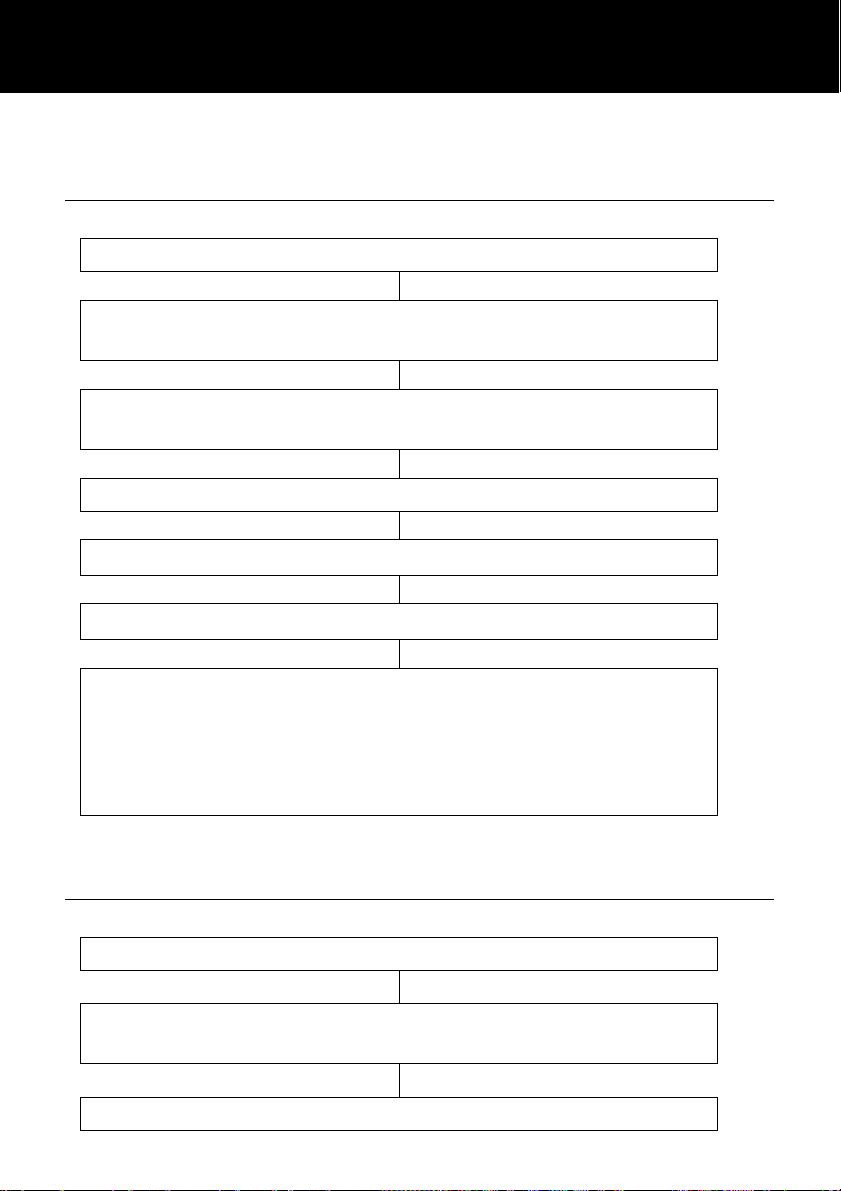
PHONE BOOK
Record Voice Announce for a Phonebook
Entry
Press ‘PHONEBK’ soft key to enter the phone book
Use S and T to scroll through the phone book until you
find the contact you wish to edit
Press ‘VIEW’ soft key to view details of that phone
book entry
Use S and T to select ‘RECORD VOICE’
Press ‘SELECT’ soft key
Select ‘YES’to confirm or ‘NO’to cancel. If you
confirm, you can record the name of the phonebook entry
(up to 6 seconds). You can also press ‘End’to confirm
and end the recording. Your recording will play back for
Press ‘OPTIONS’ soft key
you immediately
Delete Voice Announce for a Phonebook
Entry
Press ‘PHONEBK’ soft key to enter the phone book
Use S and T to scroll through the phone book until you
find the contact you wish to edit
Press ‘VIEW’ soft key to view details of that phone
39
Page 42
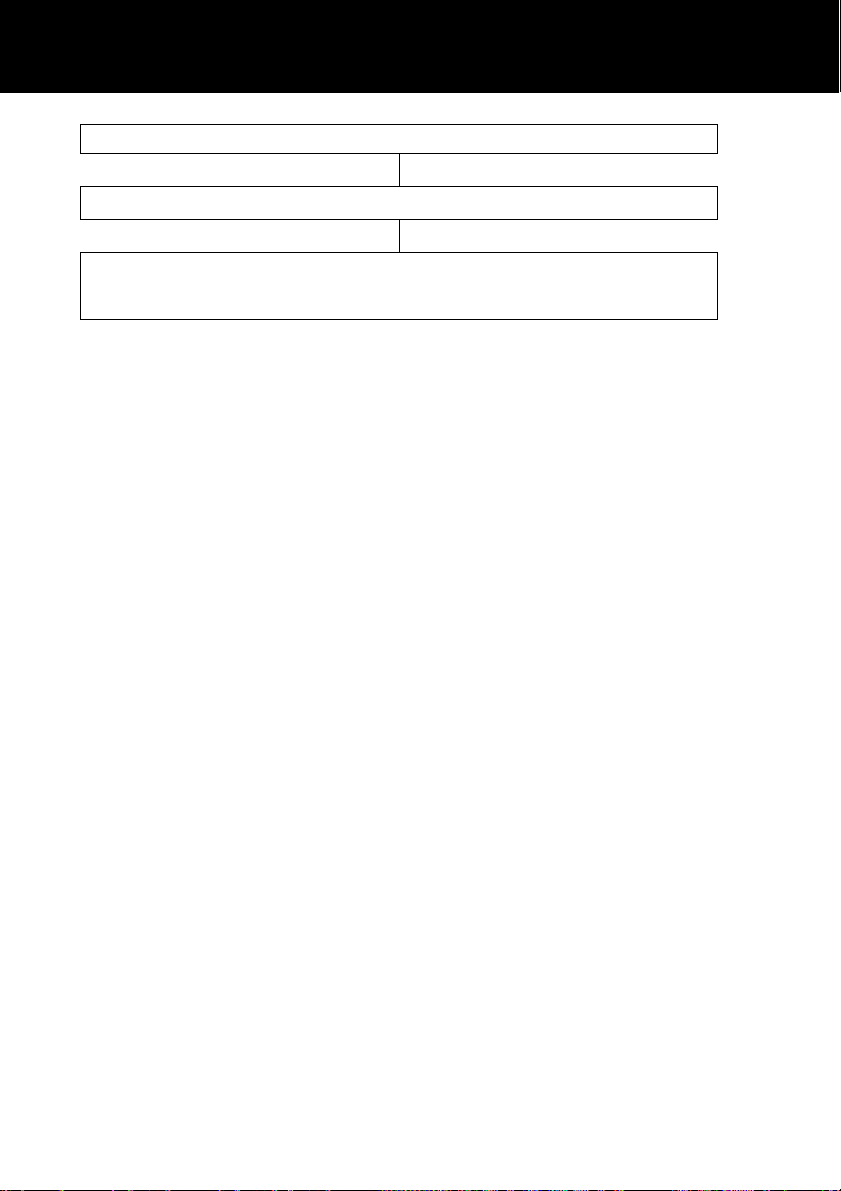
PHONE BOOK
book entry
Use S and T to select ‘ERASE VOICE’ and press
Press ‘OPTIONS’ soft key
‘SELECT’
40
Page 43
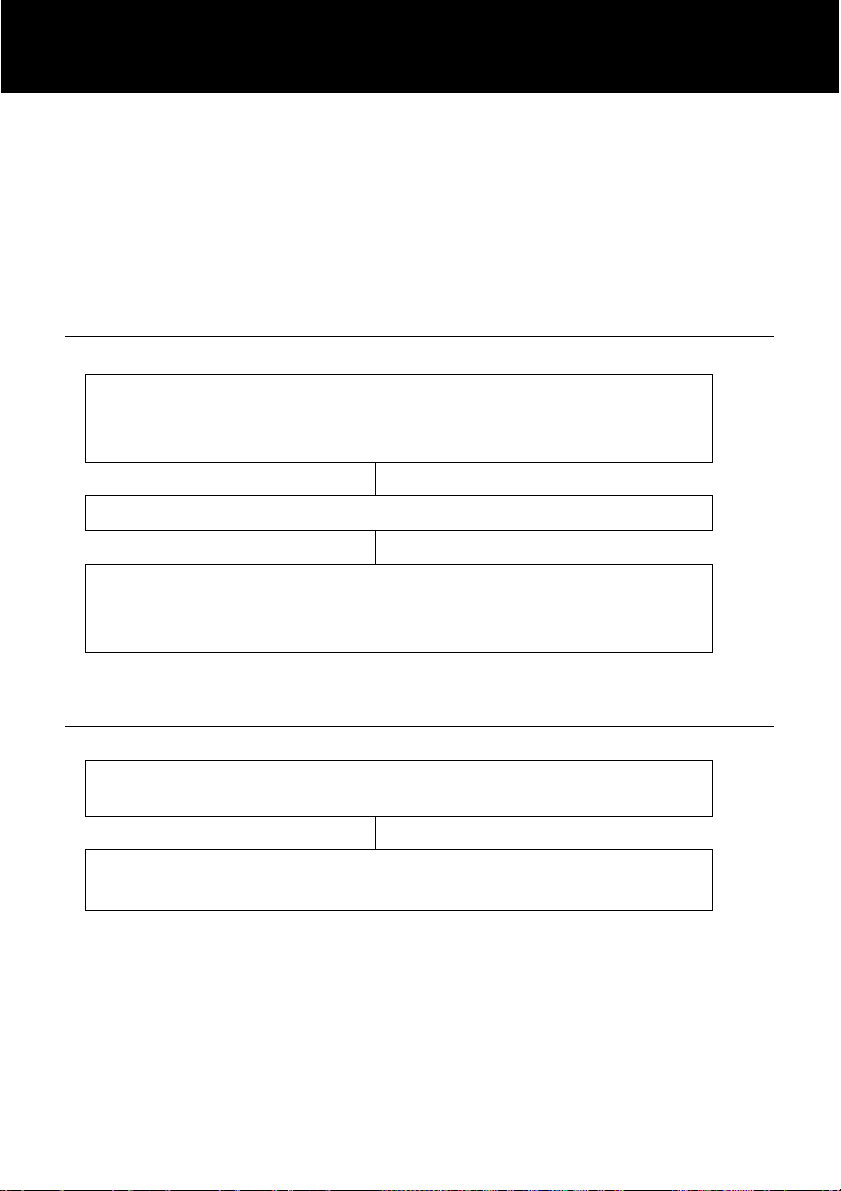
QUICK DIAL
This telephone has 9 quick dial memory buttons. Six of these
buttons are speed dials and the other three are emergency dials.
The Emergency buttons are an ideal location to store the doctor
or a close friend’s number in case of a problem. Once a number
has been stored in a memory location, you only need to press one
button to make the call.
Create a Quick Dial Number
Enter the telephone number to be stored (maximum of
32 digits). You can edit the number using the
‘CLEAR’ soft key
Press STORE. The LCD display will show ‘Æ?’
Select the quick dial location to store the telephone
number by pressing the corresponding button.
‘SAVED’ will be displayed
View/Dial a Quick Dial Number
In standby mode, press the required quick dial location.
The telephone number will be displayed
Lift the handset or press SPKR to dial the quick dial
telephone number
Note:You can also press and hold one of the speed dial
numbers/emergency numbers for about 1 second to automatically
turn on the speakerphone and dial the required number.
41
Page 44
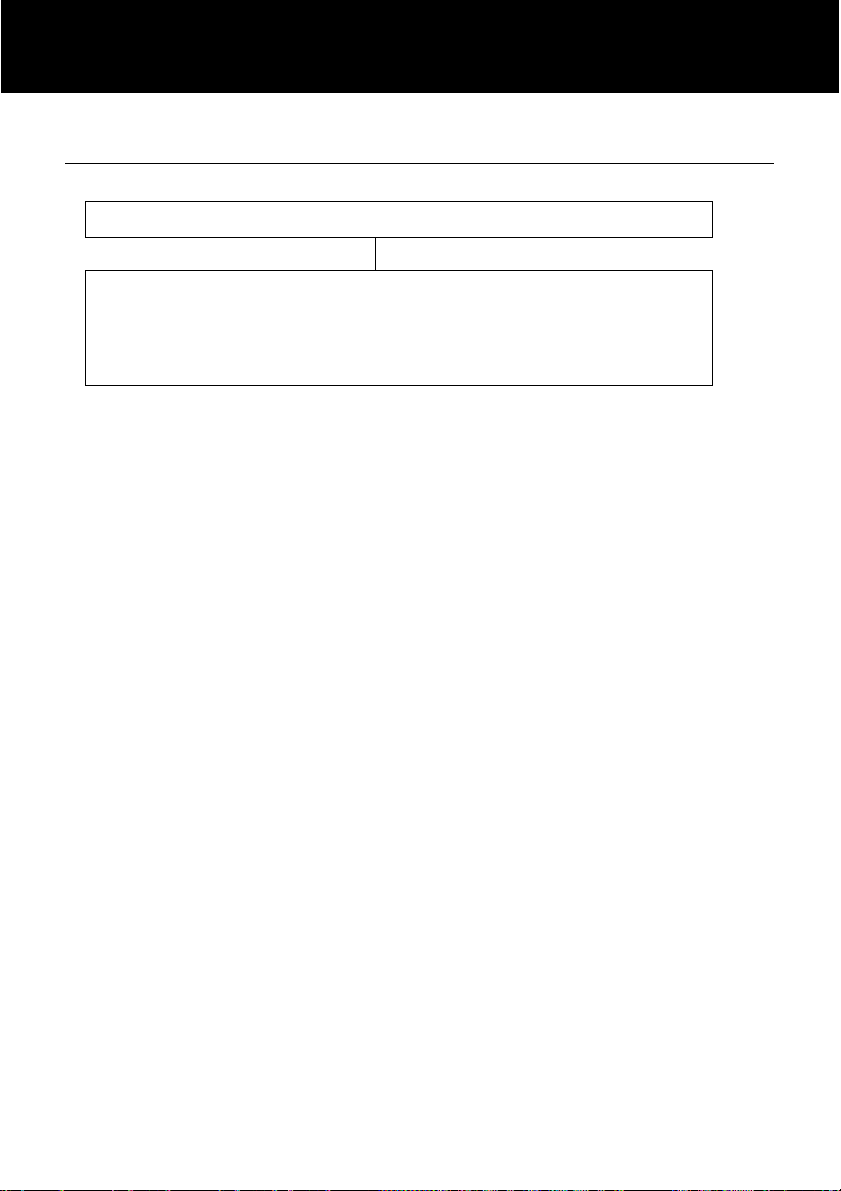
QUICK DIAL
Clear a Quick Dial Number
Press STORE. The LCD display will show ‘Æ’
Select the quick dial location to be cleared ‘SAVED’
will be displayed. The location will be cleared of the
number. Alternatively, store a new number – this will
automatically erase the previous telephone number
42
Page 45

ANSWERING MACHINE
Switching the Answering Machine On/Off
The answering machine can be switched on and off as follows:
Use S and T to select ‘TAM SETUP’
Press ‘SELECT’ soft key to select ‘TAM ON/OFF’
Use S and T to select either‘ON’ or ‘OFF’to
activate/deactivate the answering machine
When switched to ON position, incoming calls will be answered by
the answering machine after a certain number of rings (see
Answering Machine Settings). When the answering m achine
answers an incoming call, the caller will hear your outgoing
message. After a short beep they can then leave a message.
If the Answering Machine is OFF, it will answer a call after 10
rings. This is to allow some features to be accessed remotely.
Your Ampli455 answering machine can be operated from either:
• the telephone unit
• remotely from any external telephone.
Press ‘MENU’ soft key
Press ‘SELECT’ soft key
Press ‘SAVE’ soft key to confirm
43
Page 46
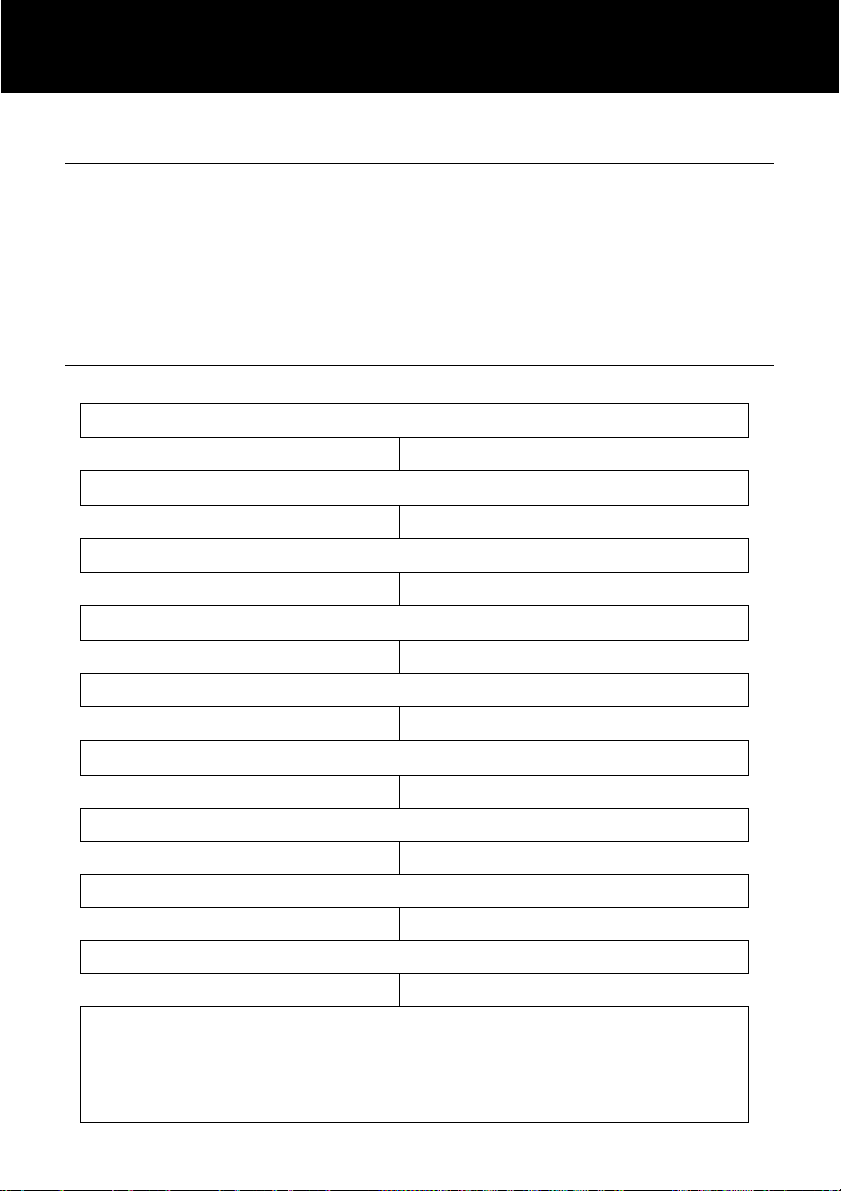
ANSWERING MACHINE
Outgoing Message
Before you use the answering machine you should record an
outgoing message. The outgoing message is your message to an
incoming caller and may be up to 2 minutes in length.
The default OGM is “Please leave your message after the tone”.
If you prefer, you can record your own OGM.
Recording an Outgoing Message
Use S and T to select ‘TAM SETUP’
Use S and T to select ‘OUTGOING MSG’
Press ‘MENU’ soft key
Press ‘SELECT’ soft key
Press ‘SELECT’ soft key
Use S and T to select ‘RECORD OGM’
Press ‘SELECT’ soft key
‘RECORD OGM?’will be displayed
Select ‘YES’ to confirm or ‘NO’ to cancel
On hearing the tone, record your personal OGM. When you
have finished speaking press the ‘END’ soft key. If you
speak for longer than 2 minutes, recording will stop
automatically. The new OGM will be played after recording
44
Page 47
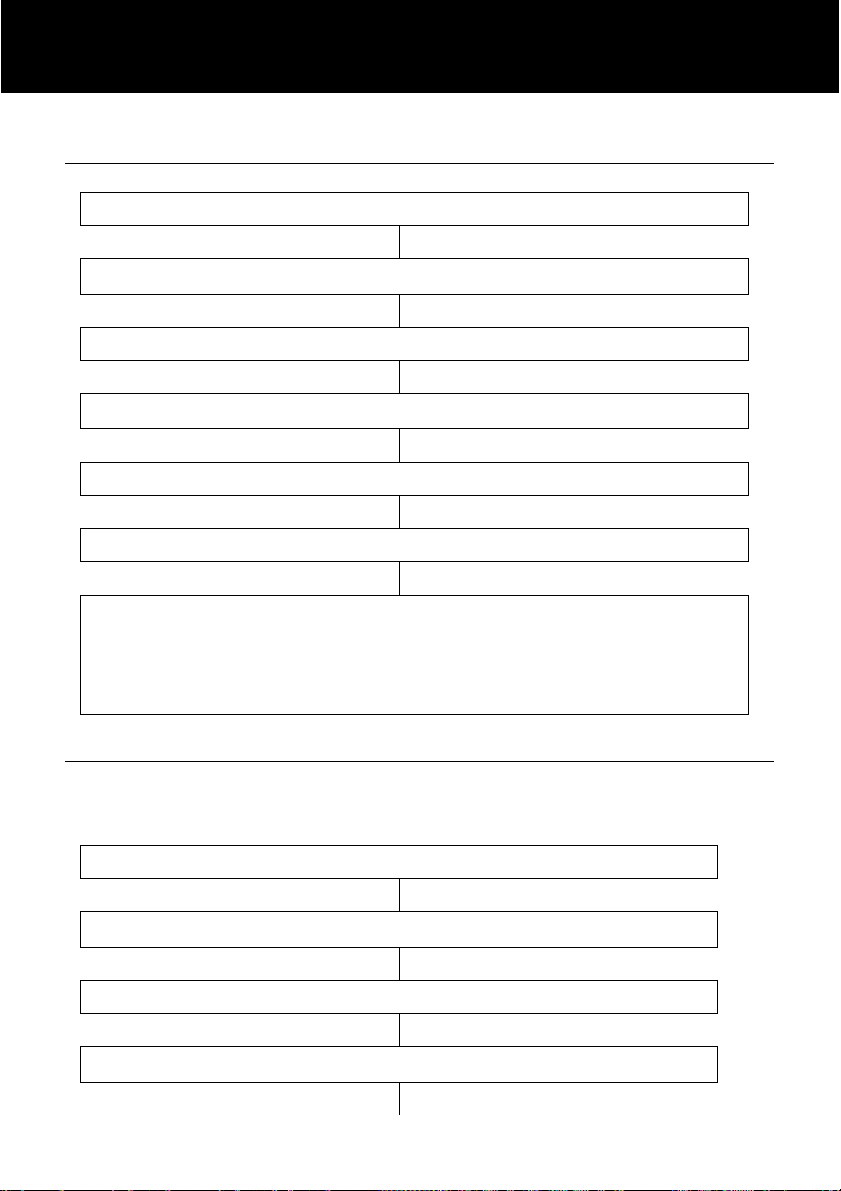
ANSWERING MACHINE
ANSWERING MACHINE
Checking the Outgoing Message
Use S and T to select ‘TAM SETUP’
Use S and T to select ‘OUTGOING MSG’
Press ‘SELECT’ soft key to select ‘PLAY OGM’
The current OGM will be played. During the process the
display will show ‘PLAYING OGM’. You can press
‘EXIT’ soft key to stop and exit or press ‘REPLAY’ soft
Press ‘MENU’ soft key
Press ‘SELECT’ soft key
Press ‘SELECT’ soft key
key to play it again.
Restore the Outgoing Message
You can delete your personal recorded OGM and restore the
factory default OGM.
Use S and T to select ‘TAM SETUP’
Use S and T to select ‘OUTGOING MSG’
Press ‘MENU’ soft key
Press ‘SELECT’ soft key
45
Page 48

ANSWERING MACHINE
Press ‘SELECT’ soft key
STAGE A Use S and T to select ‘ERASE MSG’
Press ‘SELECT’ soft key
‘ERASE RECORDED OGM?’
will be displayed
Alternatively, at STAGE A you can select the following so as
you can toggle between the Default Outgoing Message and the
Recorded Outgoing Message
Select ‘YES’ to confirm or ‘NO’ to cancel
Use S and T to select ‘CHANGE MSG’
Press ‘SELECT’ soft key
Use S and T to either ‘DEFAULT OGM’ or
‘RECORDED OGM’
Answering Machine Settings
You can select the number of rings before the answering machine
is activated and responds to an incoming call. You can choose
from the following:
3 = calls are answered after three rings
4 = calls are answered after four rings
5 = calls are answered after five rings
6 = calls are answered after six rings
• TS (TOLL SAVER) = activates the toll saver function
In Toll Saver mode incoming calls are answered after five rings
until the first new message has been recorded. Once a message
has been recorded the answering machine will answer after three
46
Page 49

ANSWERING MACHINE
rings. This is useful when trying to remotely access the answering
machine. If the answering machine has not answered at the
fourth ring, no messages have been recorded and you can hang
up before you are charged for the call. If the machine answers
after three rings, new messages have been recorded.
Use S and T to select ‘TAM SETUP’
Use S and T to select ‘RING NUMBER’
Use S and T to select either‘3 RINGS’,‘4
RINGS’
Press ‘MENU’ soft key
Press ‘SELECT’ soft key
Press ‘SELECT’ soft key
, ‘5 RINGS’,‘6 RINGS’or‘TOLL
SAVER’
Press ‘SAVE’ soft key
Listening to Messages
If you have a new message the display will show how many new
messages have been received and new message LED will be lit.
To play the messages, press the key. To play the messages
through the speaker, press whilst on hook. To play the
messages through the receiver, press after lifting the
handset. The telephone will announce, “You have N new
messages” or “You have N old messages”. The messages will be
played one by one. During playback, you can do the following:
47
Page 50

ANSWERING MACHINE
Press to delete the current message
Press once to re-play the current message
Press twice to re-play the previous message
Press to play the next message
Press or ‘EXIT’ soft key to stop the playing and exit
To adjust the playback volume use VOL+ or VOL- on the right
side of the telephone. You can also use the amplify function
whilst using the answering machine.
When playback is finished the machine will return to standby
mode. All incoming messages are saved (unless you have erased
any during playback, see above), new messages will then be
recorded after the old ones.
Call Screening
Incoming messages can be heard through the Speakerphone as
they are received. If there is no sound, adjust the volume using
the control on the right hand side of the telephone.If you want to
speak to the caller, lift the handset.
Incoming Message Voice Slow
If you are struggling to hear or understand the message left by a
caller, you can play it back in a slow mode.
Use S and T to select ‘TAM SETUP’
Press ‘MENU’ soft key
Press ‘SELECT’ soft key
48
Page 51

ANSWERING MACHINE
Use S and T to select ‘ICM VOICE SLOW’
Use S and T to select either‘ON’,or‘OFF’
Operating the Answering Machine Remotely
This answering machine can be accessed remotely using the
keys of an ordinary tone dialling telephone.
Remote Code
A confidential three digit code is required to listen to your
messages from a remote external telephone. The default remote
code is 123. For security reasons it is advisable to change this
code.
The current remote code will be displayed on the LCD.
Use S and T to select ‘TAM SETUP’
Use S and T to select ‘SECURITY ID’
Enter the new code that you wish to use
Press ‘SELECT’ soft key
Press ‘SAVE’ soft key
Press ‘MENU’ soft key
Press ‘SELECT’ soft key
Press ‘SELECT’ soft key
Press ‘SAVE’ soft key
49
Page 52

ANSWERING MACHINE
Remote Control
Call the answering machine (using your telephone
number)
While the outgoing message is playing, enter the remote
code
If the remote code is accepted, the system will play the
menu of commands. You can then follow the voice
prompt to operate
When you have finished accessing the machine replace
the handset.
Remote Control Commands
Command Functions
2
2 twice
0
1
3
4
7
Play new messages
Stop playback
Erase single message during
playback
Review
Skip to next message
Switch the answering machine
on/off
Repeat the menu again
Recording a Memo
You can leave a memo for other answering machine users (up to
3 minutes).
To record the memo, press and hold the key in standby
mode. The display will show ‘RECORDING MEMO’ and start
the recording. The key should be pressed and held down
whilst recording. Release the key to end the recording.
50
Page 53

ANSWERING MACHINE
The message can be played by pressing of the answering
machine or via the remote access function using a normal
telephone.
Out of Memory
The total capacity of the answering machine’s memory is
approximately 40-50 minutes. The memory space is shared
between the outgoing message, personal memos, and regular
incoming messages. If the memory is full, the answering
machine will answer after 10 rings to allow remote playback and
deletion of messages, no new messages will be accepted until the
existing messages have been played and erased.
51
Page 54

TROUBLESHOOTING
No display
• Make sure that the power adaptor is plugged in correctly and
is not damaged
• Check for a power cut in the area
Ampli455 does not ring
• Make sure that the telephone line cord is plugged in correctly
and is not damaged
• Connect another telephone to the telephone PTT socket or
move your telephone to another socket to track if the failure is
coming from your telephone or your PTT socket
• There may be too many communication devices connected to
a single telephone line e.g. another telephone, modem or
facsimile machine. Contact your network provider for help in
calculating the limit for your home or business line
• Check the Ringer is not switched to OFF
• Check the Volume level of the ringer
No dial tone
• Make sure that the telephone line cord is plugged in correctly
and is not damaged
• Connect another telephone to the telephone PTT socket or
move your telephone to another socket to track if the failure is
coming from your telephone or your PTT socket
• There may be too many communication devices connected to
a single telephone line e.g. another telephone, modem or
facsimile machine. Contact your network provider for help in
calculating the limit for your home or business line
• Check that the dialing mode is set to the correct setting (tone
or pulse)
Interference on the line
• Ensure a filter is fitted to all telephone sockets if you have a
DSL line
No Caller ID information displayed
• Ensure you have requested the Caller ID service from your
network provider
No Amplification
• Check the Amplify key has been pressed and the LED is lit
(red).
52
Page 55
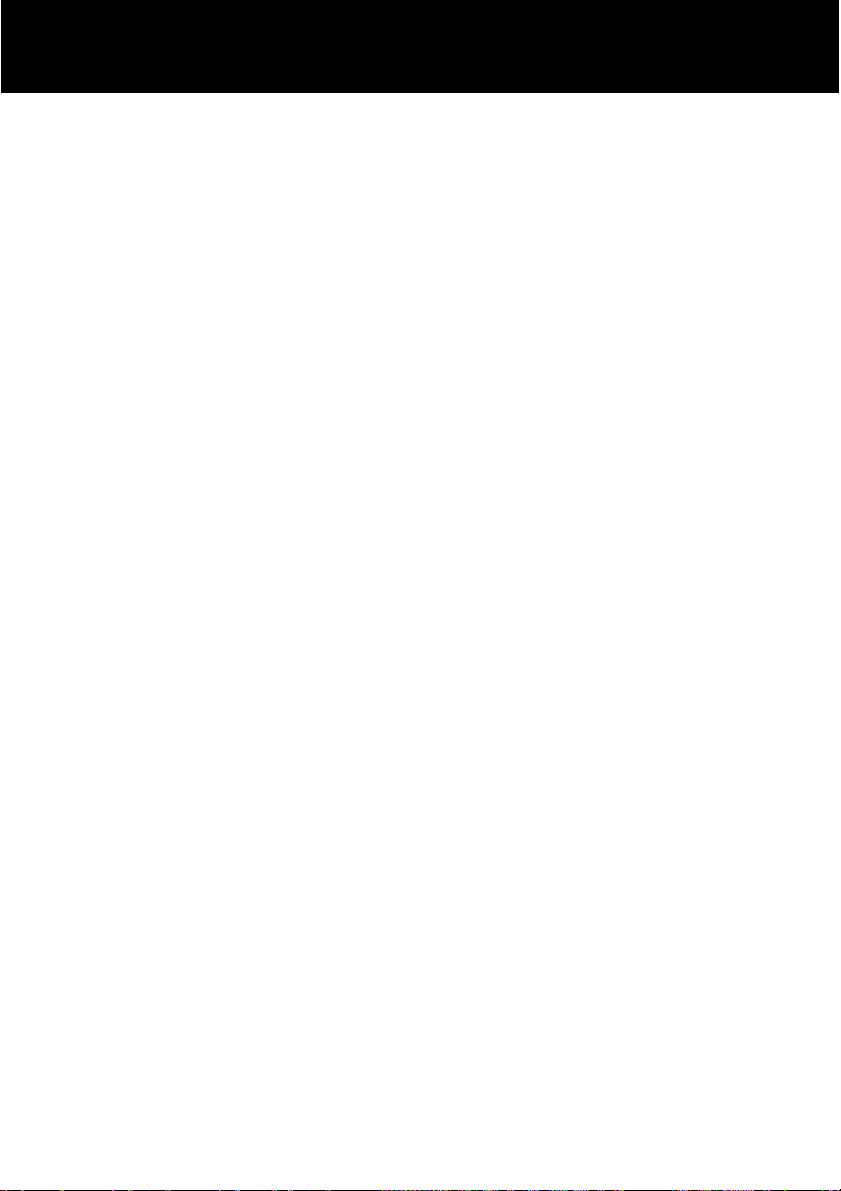
SAFETY INFORMATION
General
Only use the power supply included with the product.
Do not open the unit. Contact the helpline for all repairs.
The phone is capable of amplifying sounds to a loud volume. It is
important to instruct all potential users of its proper operation. It is
advised to adjust the volume control to its minimum level (Low)
when not in use and alert other users that hearing damage can
potentially result from misuse
Cleaning
Clean the telephone with a soft cloth. Never use polishes or
cleaning agents - they could damage the finish or the electrics
inside.
Environmental
Do not expose to direct sunlight.
Always ensure there is a free flow of air over the surfaces of the
telephone.
Do not place any part of your product in water and do not use it in
damp or humid conditions e.g. bathrooms.
Do not expose your product to fire or other hazardous conditions.
Unplug your phone from the telephone socket during
thunderstorms because it could damage your telephone. Your
guarantee does not cover thunderstorm damage.
The telephone is designed for working within a temperature range
of 5°C to 45°C.
53
Page 56

REGULATORY COMPLIANCE
- This equipment complies with Part 68 of the FCC rules and the
requirements adopted by the ACTA. On the bottom of this
equipment is a label that contains, among other information, a
product identifier in the format US:AAAEQ##TXXXX. If requested,
this number must be provided to the telephone company.
- All applicable certification jacks Universal Service Order Codes
(USOC) for the equipment is provided (i.e. RJ11C) in the package
with each piece of approved terminal equipment.
- A plug and jack used to connect this equipment to the premises
wiring and telephone network must comply with the applicable
FCC Part 68 rules and requirement adopted by the ACTA. A
compliant telephone cord and modular plug is provided with this
product. It is designed to be connected to a compatible modular
jack that is also compliant. See installation instructions for details.
- The REN is useful to determine the quantity of devices you may
connect to your telephone line and still have all of those devices
ring when your telephone number is called. In most, but not all
areas, the sum of the REN’s of all devices connected to one line
should not exceed five (5.0). To be certain of the number of
devices you may connect to your line, as determined by the REN,
you should contact your local telephone company to determine
the maximum REN for your calling area.
- If this equipment causes harm to the telephone network, the
telephone company will notify you in advance that temporary
discontinuance of service may be required. But if advance notice
isn’t practical, the telephone company will notify the customer as
soon as possible. Also, you will be advised of your rights to file a
complaint with the FCC if you believe it is necessary.
- The telephone company may make changes in its facilities,
equipment, operation or procedures that could affect the operation
of the equipment. If this happens the telephone company will
provide advance notice in order for you to make necessary
modifications to maintain uninterrupted service.
- This equipment may not be used on coin service provided by the
telephone company. Connection to party lines is subject to state
tariffs. This equipment is hearing aid compatible.
54
Page 57
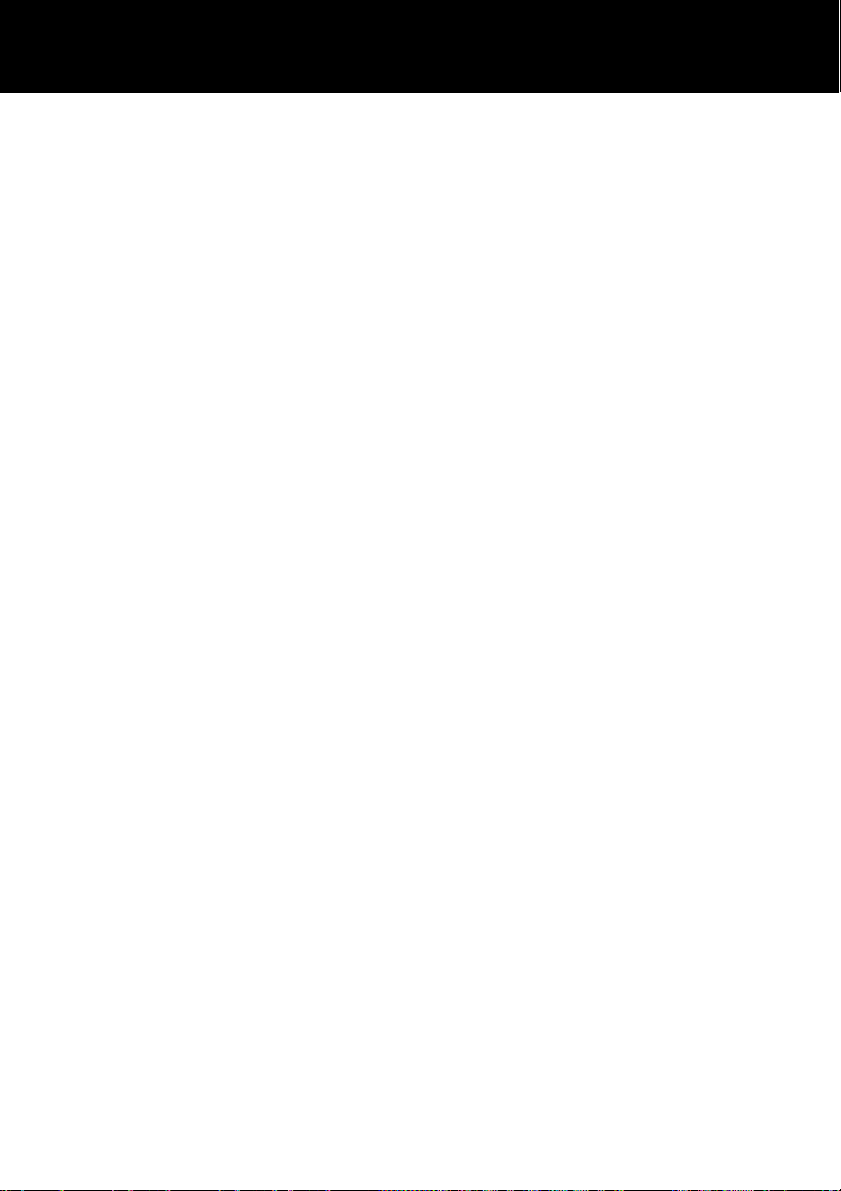
REGULATORY COMPLIANCE
Warning: Changes or modifications to this unit not expressly
approved by the party responsible for compliance could void the
user’s authority to operate the equipment.
NOTE: This equipment has been tested and found to comply with
the limits for a Class B digital device, pursuant to Part 15 of the
FCC Rules. These limits are designed to provide reasonable
protection against harmful interference in a residential installation.
Some cordless telephones operate at frequencies that may cause
interference to nearby TV’s and VCR’s; to minimize or prevent
such interference, the base of the cordless telephone should not
be placed near or on top of a TV or VCR; and, if interference is
experienced, moving the cordless telephone farther away from the
TV or VCR will often reduce or eliminate the interference.
However, there is no guarantee that interference will not occur in
a particular installation. If this equipment does cause harmful
interference to radio or television reception, which can be
determined by turning the equipment off and on, the user is
encouraged to try to correct the interference by one or more
of the following measures:
• Reorient or relocate the receiving antenna.
• Increase the separation between the equipment and
receiver.
• Connect the equipment into an outlet on a circuit different
from that to which the receiver is connected.
• Consult the dealer or an experienced radio TV technician for
help.
- If trouble is experienced with this equipment, for repair or
warranty information, please contact our customer service staff at:
1-888-864-2446
If the equipment is causing harm to the telephone network, the
telephone company may request that you disconnect the
equipment until the problem is resolved.
- Please follow instructions for repairing if any; otherwise do not
alter or repair any part of device except as specified.
55
Page 58

REGULATORY COMPLIANCE
Opening the equipment or any attempt to perform repairs will
void the warranty. For service or repairs, call 1-888-864-2446
(CS Green Customer Service key at top has been preprogrammed with our USA customer service number. Press the
CS key to direct dial for any Customer Service or technical related
help or questions. Our customer service department is available
from 9Am-5Pm Monday through Friday Central time.)
- Connection to party line service is subject to state tariffs. Contact
the state public utility commission, public service commission or
corporation for information.
- If your home has specially wired alarm equipment connected to
the telephone line, ensure the installation of this telephone
equipment does not disable your alarm equipment. If you have
questions about what will disable alarm equipment, consult your
telephone company or a qualified installer.
- This equipment is hearing aid compatible.
56
Page 59
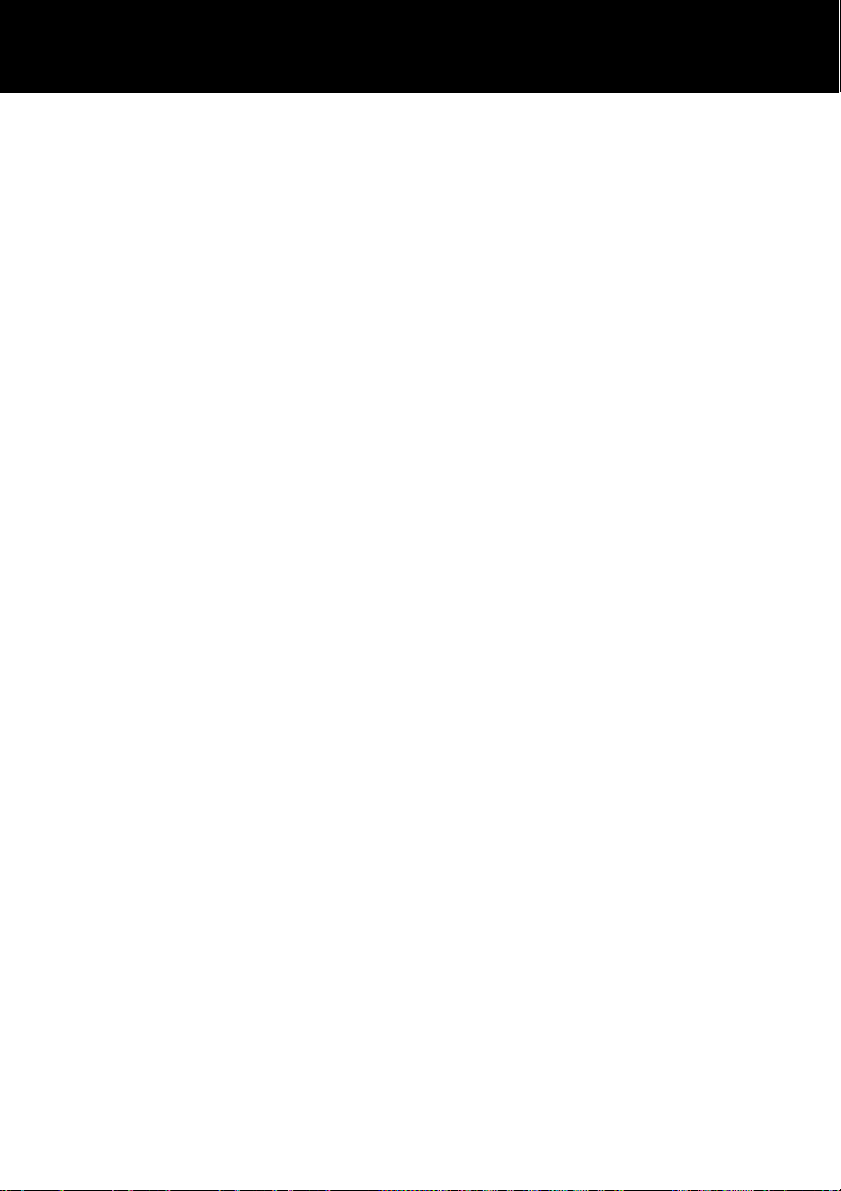
GUARANTEE
Sonic Alert warrants the phone against any defect in materials or
workmanship for the period of one year from the date of purchase.
Should you experience a problem, contact our customer service
department
Be sure to save your sales receipt as proof of purchase date
should you need warranty service.
Within a period of one year from purchase date, Sonic Alert will
repair or replace (our discretion) your phone at no cost, if a defect
in materials or workmanship is found. If we elect to replace your
phone, we may replace it with a new or reconditioned product of
the same or similar design.
Repair or replacement will be warranted for a period of 90 days or
the original time on the original warranty, whichever is longer.
The warranty does not cover accidents, negligence or breakage to
any parts. This includes shipping damage, failure to follow
instructions, misuse, fire, floods, use of incompatible accessories,
Acts of God or failure in your phone service carrier’s line service.
The product must not be tampered with or taken apart by anyone
who is not an authorized
Sonic Alert representative. Tampering with the phone will void ant
written or implied warranties
Sonic Alert shall not be responsible for loss of time,
inconvenience, property damage caused by your phone or any
other accidental or consequential damages
Warranty service is available only with proof of purchase.
57
Page 60

GUARANTEE
Simply send the Ampli455 (postpaid) and a copy of your sales slip
as proof of purchase to:
Sonic Alert Warranty Center 1081 West Innovation Dr.
Kearney, MO 64060
IMPORTANT : YOUR RECEIPT IS PART OF YOUR WARRANTY
AND MUST BE RETAINED AND PRODUCED IN THE EVENT
OF A WARRANTY CLAIM
Sonic Alert Warranty Center
1081 West Innovation Dr.
Kearney, MO 64060
Sales: 248-577-5400 Fax: 248-577-5433
Customer Service & Warranty: 1-888-864-2446
UGAmpli455 _US_En_v1.0
58
