Page 1

E4H-CE AND E8-CE SERIES
WATER PURIFICATION
MACHINES
3 m
3
/hr to 45 m3/hr
18,000 gpd to 288,000 gpd
Control Narrative
Manual
Page 2

Page 3

GE OSMONICS E4H-CE AND E8-CE WATER
TREATMENT SYSTEMS
CONTROL NARRATIVE
MANUAL
T
ABLE OF CONTENTS
Page
1.0 OVERVIEW 1
1.1 Hardware 1
1.2 Software 1
1.3 Operator Interface Terminal (OIT) 2
2.0 START-UP 3
2.1 Operation Screen 4
2.2 Alarm History Screen 6
2.3 Machine Status Screen 8
2.4 Utilities Screen 10
2.5 Set-Up Screen 11
LIST
OF FIGURES
Figure Title
2.1 Start-Up Screen 3
2.2 Operation Screen 4
2.3 Alarm History Screen 6
2.4 Machine Status Screen 8
2.5 Utilities Screen 10
2.6 Set-Up Screen 11
LIST
OF TABLES
T
able Title
2.1 Alarm Messages 7
2.2 Status Screen System Message 9
Page 4
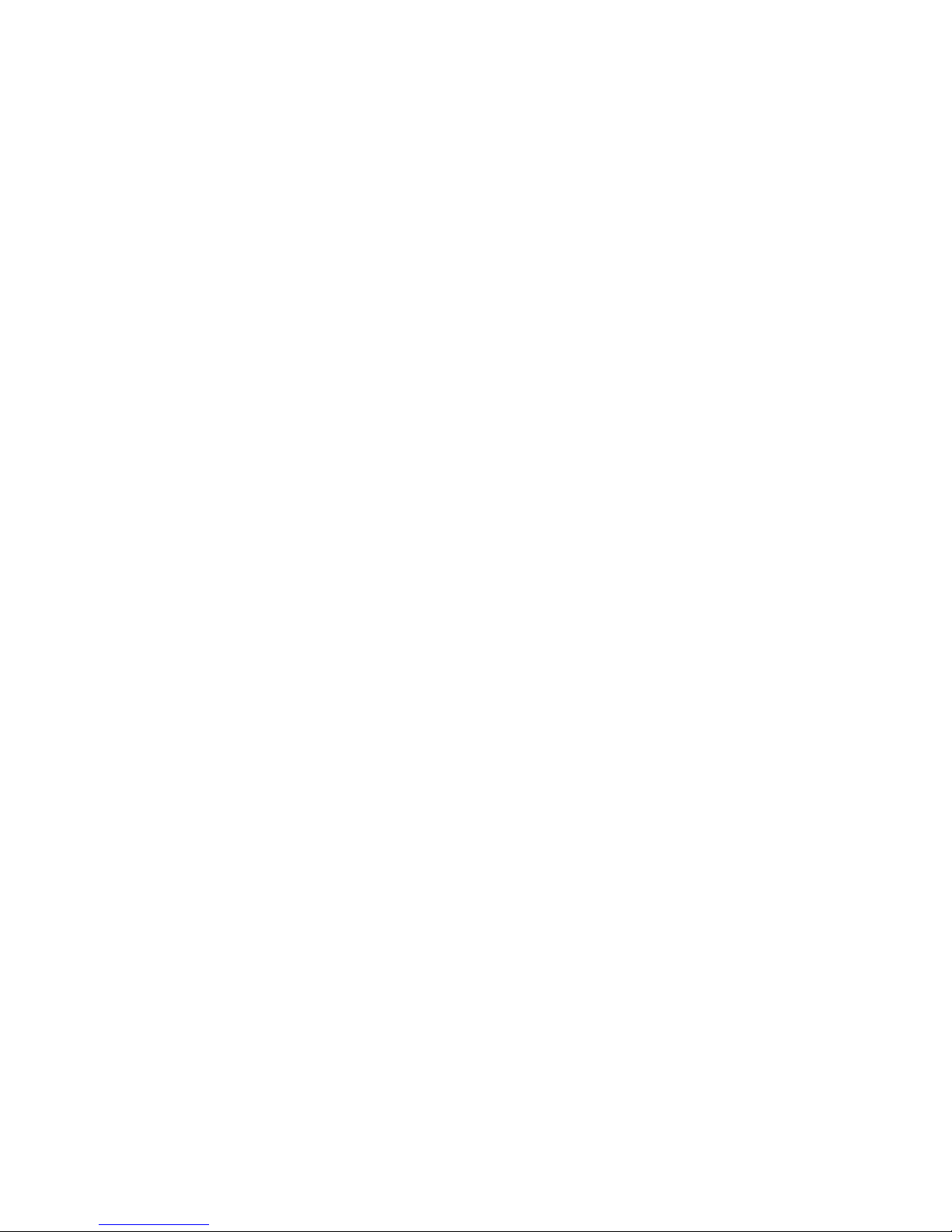
Page 5

1
1.0 OVERVIEW
The GE Osmonics E4H-CE and E8-CE water treatment systems consist of modular equipment that
is designed to work together with the reverse osmosis (RO) machine at the heart of the system.
The Programmable Logic Controller (PLC) and Operator Interface Terminal (OIT) are programmed to control a complete, integrated system. A water purification system may consist of the
following modular equipment:
· Media Filter(s)
· Chemical Injection System
· Clean-In-Place (CIP) System
· Permeate Storage Tank
Your system may or may not contain all of the modular equipment listed above. To accommodate
the variations possible, the control system is designed to allow the user to operate with any of the
components list above.
1.1 Hardware
A SIEMENS S7-222 PLC, located in the control enclosure, controls the system. Operator
interface is done with a SIEMENS TP070 OIT mounted on the enclosure door. A Hanna
Instrument 983320 Conductivity Meter and a 981411 pH Meter provide display of operating conditions as well as alarm and control set points.
Electrical enclosure door mounted lights and switches are as follows:
POWER ON:
A clear light which indicates that the control voltage is applied to the
enclosure panel.
E-ST
OP: A latching push-button switch that will interrupt power to the PLC
outputs and inputs causing the system equipment to immediately
shut down. In case of an emergency, using this push button will
bypass the normal shutdown procedure required to safeguard the
equipment. The E-STOP switch must be pulled out and the E-STOP
RESET button and the alarm reset button on the OIT pushed to
restore power to PLC inputs and outputs and restart the machine.
The E-STOP is lit when it is engaged and the control relay is not
powered.
E-ST
OP RESET: A momentary push-button switch that will restore power after the E-
STOP switch has been pushed (latched) and pulled out (unlatched).
1.2 Software
The SIEMENS S7222 PLC is programmed with SIEMENS Step 7-Micro Programming
Software. The SIEMENS TP070 OIT is programmed with SIEMENS STEP 7-Toolbox
Programming Software.
Page 6

2
1.3 Operator Interface Terminal (OIT) Screen
The available screens for the PanelView are as listed:
START-UP: Contact information for customer.
OPERA
TION:
Gives run options for machine, alarm, and status messages.
ALARM HIST
ORY
: Displays last five alarms conditions.
ST
ATUS: Displays last five operating conditions.
UTILITIES: Adjusts contrast, screen center, and allows user to clean dis-
play.
SET
-UP: Allows user to clear alarm history, run time, and status.
Allows user to download new program information.
Page 7

3
2.0 START-UP
The START-UP Screen is displayed upon start-up of the E-CE Series RO machine. This touch
screen gives customer contact information.
Figure 2.1
Start-Up Screen
To get to the next screen, press anywhere on the screen or wait twenty (20) seconds.
Page 8

4
2.1 Operation Screen
The Operation Screen displays the control function for the E-CE Series RO machine.
Figure 2.2
Operation Screen
NO. FUNCTION OPERATION
1 RO Switches machine to run
2 AUTO/HAND Switches machine to Auto
or Hand
3 CIP Switches machine to CIP mode
4 FILL Energizes the inlet solenoid valve
to fill machine
5 PURGE Manually puts RO machine into
Permeate Purge
6 AUTO/HAND Switches the Permeate Purge to
Auto or Hand
NO. FUNCTION OPERATION
7 INFORMATION Takes User to Information Screen
8 ALARM Takes User to Alarm Screen
9 ALARM RESET Resets current Alarm
10 UTILITIES Takes User to Utilities Screen
11 ALARM Displays current Alarm condition
MESSAGE
12 SYSTEM Displays current Operating
conditions
11
3
4
6
7
89
10
5
12
2
1
Page 9

5
The RO machine is controlled using the Operation Screen. The FILL button energizes the
inlet solenoid valve allowing the RO machine to fill water. The machine will run for ten
(10) minutes filling the machine. This needs to be done before the RO machine can operate. Once the machine has been filled the RO, CIP, and PURGE buttons will operate.
The RO button controls the RO machine when it is in Run Mode. If the RO machine is
not in Run Mode, the RO button switches the RO machine from its current condition to
Run Mode. In the AUTO position the RO machine will shut down without going into
Permeate Purge.
The CIP button controls the RO machine when it is in CIP Mode. If the machine is not in
CIP Mode, pressing this button (CIP) will switch the machine from its current mode to CIP
Mode. See the Operation and Maintenance Manual (P/N 1161875) for details on running
CIP. If the machine is in CIP Mode, pressing the button shuts the RO machine down.
The PURGE Button controls the Permeate Purge Cycle of the RO machine. If the RO
machine is not in Purge Mode, pressing this button will switch the RO machine to
Permeate Purge for ten (10) minutes and then turn the machine OFF. If the RO machine
is in Purge Mode, pressing this button will shut down the machine.
The AUTO/HAND Button, located under the Purge Button, controls Permeate Purge operation. In the HAND position the RO machine will only go into Permeate Purge by manually pressing the Purge Button. In the AUTO position, the RO machine will go into
Permeate Purge when the RO machine gets a signal from an external device, like a level
switch.
The ALARM Button takes the user to the ALARM HISTORY Screen, described later
(Section 2.3).
The INFORMATION Button takes the user to the MACHINE STATUS Screen, described
later (Section 2.4).
The UTILITIES Button takes the user to the UTILITIES Screen, described later
(Section 2.5).
The ALARM RESET Button is used to clear any alarm conditions, such as low inlet pressure, high permeate pressure, or motor overload. This button needs to be pressed before
the RO machine will operate. The ALARM RESET Button on the Control Enclosure may
need to be pressed as well.
The SYSTEM message, located under the Control Buttons, shows the user the current status of the machine. During shutdown, this message will display reason for shutdown.
Page 10

6
2.2 Alarm History Screen
The ALARM Message, located above the Control Buttons, shows the user current Alarm
Conditions.
Figure 2.3
Alarm History Screen
NUMBER FUNCTION OPERATION
1 BACK Takes user back to OPERATION Screen
2 ALARM Takes user to ALARM Screen
3 ALARM RESET Resets current ALARM conditions
4 UTILITIES Takes users to UTILITIES Screen
5 ALARM HISTORY Displays the last 5 Alarm Conditions
3
5
4
2
1
Page 11

7
Table 2.1
Alarm Messages
* Set at factory.
ALARM
DISPLAYED
LOW INLET
PRESSURE
HI PERMEATE
PRESSURE
HI TEMP
HIGH
pH
HIGH
CONDUCTIVI-
TY
MOTOR 1
START
FAILURE
E-STOPPED
PRESSED
ACTION
Shuts down RO
machine
Shuts down RO
machine
Shuts down RO
machine
Alarm light dis-
played on pH
meter
Shuts down RO
machine
Shuts down RO
machine
Shuts down RO
machine
NOTES
Press ALARM
RESET on OIT
Press ALARM
RESET on OIT
Press ALARM
RESET on OIT
RO machine will
operate in alarm
condition
RO machine will
operate in alarm
condition
Press ALARM
RESET on OIT
and on Control
enclosure
Press ALARM
RESET on OIT on
OIT and on Control
enclosure
DISPLAY
(seconds)
12
0
0
None
None
0
None
FACTORY SET
POINTS*
Adjustable switch
[set at 0.8 bar
(12 psi)]
Adjustable switch
[set at 5.5 bar
(80 psi)]
Non-adjustable
switch [set at 38°C
(100°F)]
Adjustable switch
(set at 8.5)
Adjustable
(set at 50)
Adjustable
N/A
Page 12

8
2.3 Machine Status Screen
The Machine Status Screen displays the last five run conditions.
Figure 2.4
Machine Status Screen
NUMBER FUNCTION OPERATION
1 BACK Takes user back to OPERATION Screen
2 ALARM Takes user to ALARM Screen
3 ALARM RESET Resets current ALARM Conditions
4 UTILITIES Takes users to UTILITIES Screen
1
23
4
Page 13

9
Table 2.2
Status Screen
System Message
SYSTEM MESSAGE
RO MODE
CIP MODE
PERMEATE PURGE MODE
MANUAL SHUTDOWN
ALARM SHUTDOWN
PRETREATMENT SERVICE
POST-TREATMENT SERVICE
DEFINITION
Normal Operating Mode.
Clean-In-Place Mode used for cleaning.
Permeate is “recycled” back through RO
machine.
RO machine switched OFF by manually
pressing ON/OFF button
RO machine has shutdown due to one of
the Alarms described in Table 2.1.
RO machine has shutdown due to a signal
from pretreatment.
RO machine has shutdown due to a signal
from post-treatment.
Page 14

10
2.4 Utilities Screen
The Utilities Screen allows the user to adjust contrast, screen center, and clean the display.
Figure 2.5
Utilities Screen
NO. FUNCTION OPERATION
1 CONTRAST + Darkens OIT Screen
2 CONTRAST - Lightens OIT Screen
3 CALIBRATE Allows users to adjust
SCREEN position of OIT Screen
4 CLEAN Allows users to adjust OIT
SCREEN Screen without changing RO
machine Mode
NO. FUNCTION OPERATION
5 BACK Takes users back to previous
screen
6 INFORMATION Takes users to Utilities
Screen
7 ALARM Takes users to Alarm Screen
8 SET-UP Takes users to Set-Up
Screen Screen
8
2
5
1
7
8
4
3
Page 15

11
2.5 Set-Up Screen
The Set-Up Screen allows the users to clear Alarm History, run time, and status. This
Screen allows users to download new program information.
Figure 2.6
Screen Set-Up
* Alarm History, Status History, and Run Time Reset Buttons must be held for 15 seconds to clear or
reset.
NO. FUNCTION OPERATION
1* ALARM Clears history of Alarm
HISTORY conditions
2* STATUS Clears history of system
HISTORY conditions
3* RUN TIME Allows users to adjust
RESET position of OIT Screen
4 DOWNLOAD Allows users to adjust OIT
SERIAL MODE Screen without changing RO
machine Mode
NO. FUNCTION OPERATION
5 BACK Takes users back to previous
screen
6 INFORMATION Takes users to Information
Screen
7 UTILITIES Takes users to Utilities
Screen
8 ALARM Takes users to Alarm Screen
2
3
4
5
1
6
7
8
Page 16

Page 17

Corporate Headquarters
5951 Clearwater Drive
Minnetonka, MN
55343-8995
USA
(952) 933-2277 Phone
(952) 933-0141 Fax
Euro/Africa Operations
230 rue Robert Schuman
Z A des Uselles
F-77350 Le MØe sur Seine
FRANCE
+33 1 64 10 2000 Phone
+33 1 64 10 3747 Fax
Asia/Pacific Operations
1044/8 SOI 44/2
Sukhumvit Road Prakanong
Bangkok 10110
THAILAND
+66 2 38 14213 Phone
+66 2 39 18183 Fax
Call (952) 933-2277 for additional information, (800) 766-2599 i n the U.S., or visit w w w .osmonics.com
' Copyright 2002, GE Osmonics, Inc.
Printed in USA, P/N 1233380 Rev. A
Manufactured in the USA
